Pioneer MVH-180UB: Bluetooth
Bluetooth: Pioneer MVH-180UB
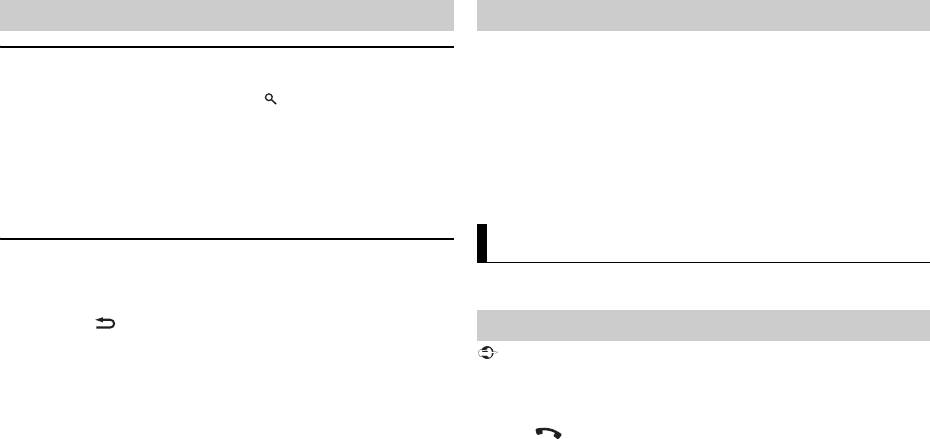
Link play mode
You can access songs based on the artist, album, or genre currently playing.
1 While listening to a song, press and hold to enter the link play mode.
2 Turn the M.C. dial to select the mode ([ARTIST], [ALBUM], [GENRE]), then
press to confirm.
The selected song/album will be played after the currently playing song.
10En
NOTE
The selected song/album may be canceled if you use functions other than those from the
link play mode (e.g. fast forward and reverse).
iPod control
You can control the unit via a connected iPod.
The following iPod models are not compatible with this function.
– iPod nano 1st generation, iPod with video
1 Press BAND/ during playback, then select the control mode.
[CTRL iPod]: The unit’s iPod function can be operated from the connected
iPod.
[CTRL AUDIO]: The unit’s iPod function can only be operated by the
buttons on the unit or supplied remote control. In this mode, the connected
iPod cannot be turned on or off.
NOTES
Useful functions for iPod
(Only for MVH-X380BT)
The MIXTRAX function creates a non-stop mix of your music library. For details
on MIXTRAX settings, see page 19.
• Pressing iPod can also switch the control mode (only for MVH-180UI).
• Switching the control mode to [CTRL iPod] pauses song playback. Use the connected iPod
to resume playback.
• The following operations are still accessible from the unit, even if the control mode is set
to [CTRL iPod].
– Pause, fast forward/reverse, song/chapter selection
• The volume can only be adjusted from the unit.
NOTES
• This function is not compatible with an Android device connected via MTP.
• When USB is selected as a source and the MIXTRAX function is in use, the sound retriever
function is disabled.
• Depending on the file/song, sound effects may not be available.
1 Press 3/MIX to turn MIXTRAX on/off.
(Only for MVH-X380BT)
Important
About MIXTRAX (USB/iPod only)
Bluetooth
Bluetooth connection
If three or more Bluetooth devices (e.g. a phone and separate audio player) are connected,
they may not work properly.
1 Turn on the Bluetooth function of the device.
2 Press to display the phone menu.
3 Turn the M.C. dial to select [BT SETTING], then press to confirm.
4 Turn the M.C. dial to select [ADD DEVICE], then press to confirm.
The unit starts to search for available devices, then displays them in the
device list.
• To cancel searching, press the M.C. dial.
• If the desired device is not in the list, select [RE-SEARCH].
• If there is no device available, [NOT FOUND] appears in the display.
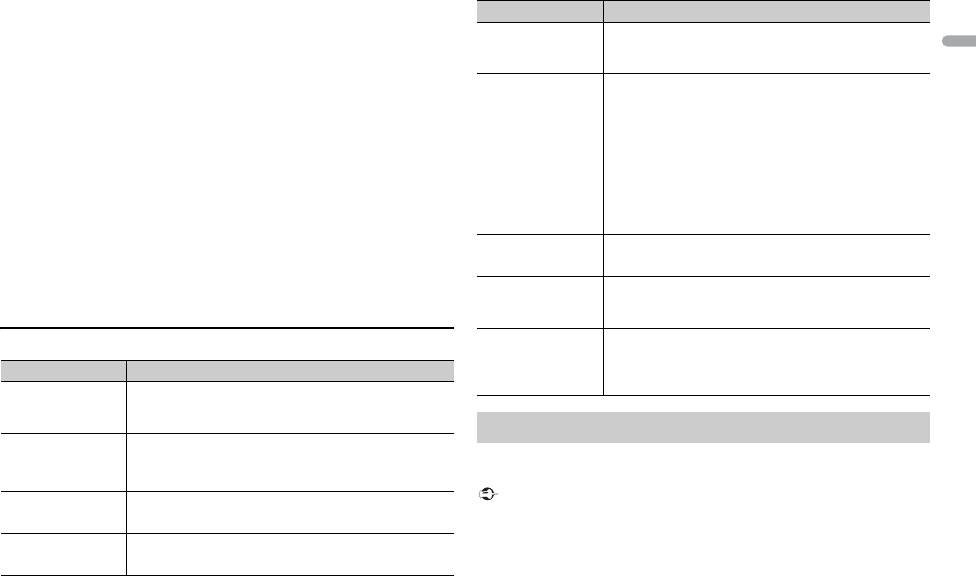
11En
English
5 Turn the M.C. dial to select a device from the device list, then press to
confirm.
Press and hold the M.C. dial to switch the displayed device information
between the Bluetooth device address and device name.
6 Select [Pioneer BT Unit] shown in the device display.
7 Make sure the same 6-digit number appears on this unit and the device,
then select “Yes” on the device.
NOTES
• [DEVICE FULL] appears if the unit has already been paired with three other devices. In this
case, delete one of the paired devices. See [DEL DEVICE] or [GUEST MODE] in the
Bluetooth settings (page 11).
• Depending on the device, the PIN code is required in step 7. In this case, input [0000].
TIP
The Bluetooth connection can be also made by detecting the unit from the Bluetooth
device. To do so, [VISIBLE] in the Bluetooth settings needs to be set to [ON]. For details on a
Bluetooth device operations, refer to the operating instructions supplied with the
Bluetooth device.
Bluetooth settings
Menu Item Description
DEVICELIST Display the list of paired Bluetooth devices. “*” appears
on the device name when the Bluetooth connection is
established.
DEL DEVICE Delete the device information.
First, make a Bluetooth connection with the Bluetooth telephone (page 10).
[DELETE YES],
Up to two Bluetooth telephones can be connected simultaneously.
[DELETE NO]
ADD DEVICE Register a new device.
A.CONN Select [ON] to connect to a Bluetooth device
automatically.
[ON], [OFF]
Important
Menu Item Description
VISIBLE Select [ON] so that a Bluetooth device can detect the
unit when the unit is connected via Bluetooth to another
[ON], [OFF]
device.
PIN CODE Change the PIN code.
1 Press the M.C. dial to display the setting mode.
2 Turn the M.C. dial to select a number.
3 Press the M.C. dial to move the cursor to the next
position.
4 After inputting the PIN code, press and hold the M.C.
dial.
After inputting the PIN code, pressing the M.C. dial
returns you to the PIN code input display, and you can
change the PIN code.
DEV. INFO Switch the device information on the display between
the device name and Bluetooth device address.
GUEST MODE Select [ON] to move to the [DEL DEVICE] screen
automatically when the unit has already been paired
[ON], [OFF]
with three devices.
A.PAIRING Select [ON] to pair the unit and iPhone automatically
when an iPhone is connected to the unit via USB. (This
[ON], [OFF]
function may not be available depending on the version
of iOS you are using.)
Bluetooth telephone
• Leaving the unit on standby to connect to your phone via Bluetooth while the engine is
not running can drain the vehicle’s battery.
• Be sure to park your vehicle in a safe place and apply the parking brake before operation.
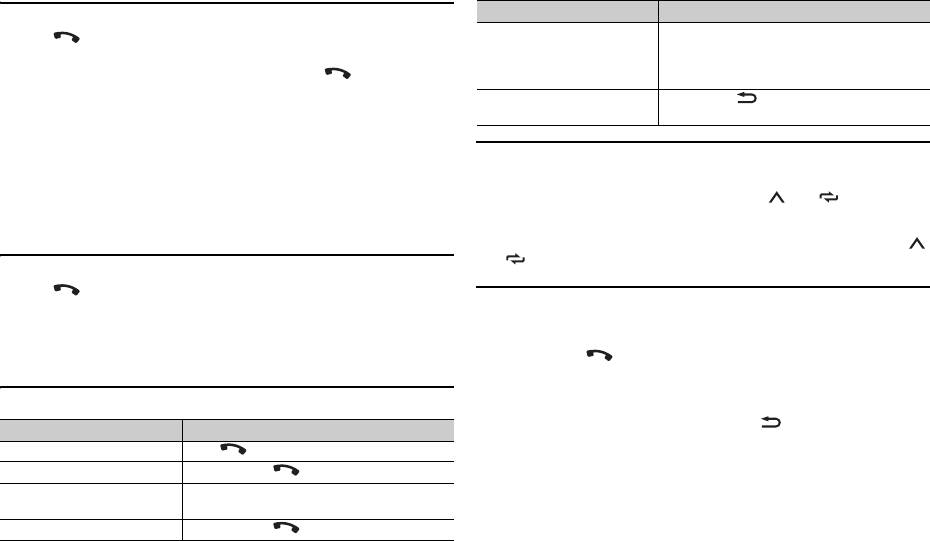
To make a phone call
1
Press to display the phone menu.
When two phones are connected, a phone name appears first then a phone
menu will display. To switch to another phone, press again.
2 Turn the M.C. dial to select [RECENTS] or [PHONE BOOK], then press to
confirm.
If you select [PHONE BOOK], proceed to step 4.
3 Turn the M.C. dial to select [MISSED], [DIALLED] or [RECEIVED], then
press to confirm.
4 Turn the M.C. dial to select a name or phone number, then press to
confirm.
The phone call starts.
To answer an incoming call
1
Press when a call is received.
12En
TIP
To preset phone numbers
1
Select a phone number from a phone book or call history.
2 Press and hold one of the number buttons (1/ to 6/).
The contact is stored in the selected preset number.
To make a call using a preset number, press one of the number buttons (1/
to 6/ ), then press the M.C. dial.
Voice recognition (Only for iPhone)
This function is only available when an iPhone equipped with voice
When two phones are connected to the unit via Bluetooth and there is an incoming call
recognition is connected to the unit via Bluetooth.
while one phone is being used for a call, a message will appear in the display. To answer that
incoming call, you need to end the existing call.
1 Press and hold to activate the voice recognition mode.
2 Press the M.C. dial and then talk into the microphone to input voice
commands.
Basic operations
To exit the voice recognition mode, press BAND/.
Purpose Operation
End a call Press .
Reject an incoming call Press and hold when a call is received.
Switch between the current
Press the M.C. dial.
caller and a caller on hold
Cancel a caller on hold Press and hold .
NOTE
Purpose Operation
Adjust the volume of the
Turn the M.C. dial during the call.
caller’s voice (When private
mode is on, this function is not
available.)
Turn the privacy mode on or
Press BAND/ during the call.
off
For details on the voice recognition features, refer to the manual supplied with your iPhone.
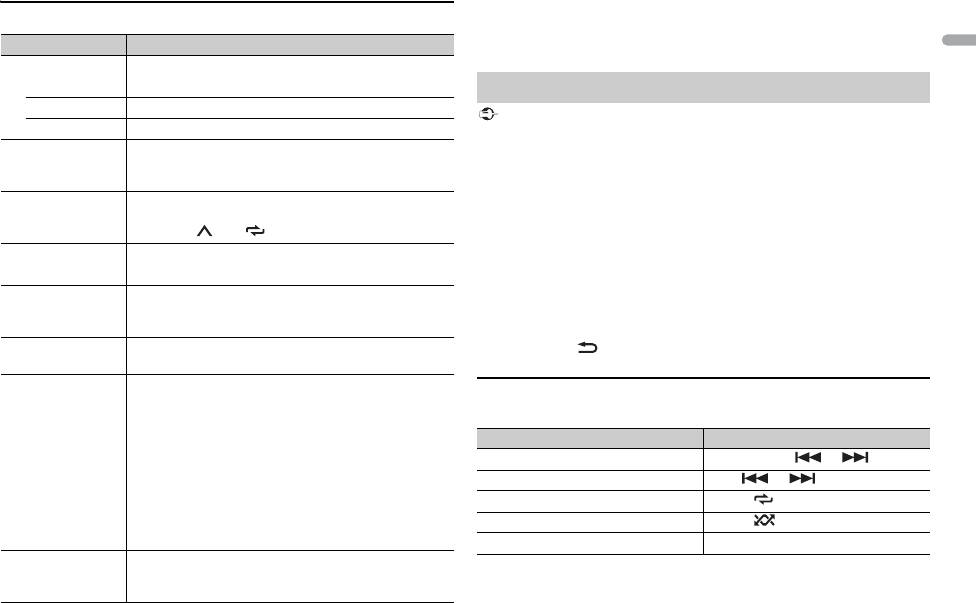
13En
English
*1 The contacts on your phone will normally be transferred automatically when the phone
Phone menu
is connected. If they are not, use your phone to transfer the contacts.
*2 If two phones are connected, this function does not work on incoming calls that are
Menu Item Description
received while one of the phones is being used for a call.
RECENTS Display the missed call history.
[MISSED]
[DIALLED] Display the dialed call history.
[RECEIVED] Display the received call history.
PHONE BOOK*1 Display the contacts which have been transferred from
your phone. Set [VISIBLE] in the Bluetooth settings to
[ON] to browse the contacts via this unit.
PRESET 1-6 Recall the preset phone numbers. You can also recall the
preset phone numbers by pressing one of the number
buttons (1/ to 6/).
A.ANSR*2 Select [ON] to answer an incoming call automatically.
[ON], [OFF]
R.TONE Select [ON] if the ring tone does not come out from the
car speakers. Depending on the connected phone, this
[ON], [OFF]
function may not work.
PB INVT Invert the order of names in the phone book (name
view).
PB A.SYNC Select whether or not to transfer the contacts from your
phone automatically when your phone is connected to
[ON], [OFF]
the unit.
• When connected for the first time, the contacts from
your phone are transferred automatically, regardless of
the [PB A.SYNC] setting.
• If you switch from [ON] to [OFF], the auto
synchronization will be performed on the next
connection.
• During the auto synchronization, you cannot cancel
the synchronization, even if you select [OFF].
BT SETTING You can adjust various settings for Bluetooth
connections. For details on Bluetooth settings, see
page 11.
Important
Bluetooth audio
• Depending on the Bluetooth audio player connected to this unit, the available operations
will be limited to the following two levels:
– A2DP (Advanced Audio Distribution Profile) can only play back songs on your audio
player.
– AVRCP (Audio/Video Remote Control Profile) can perform functions such as playback,
pause, select song, etc.
• The sound of the Bluetooth audio player will be muted when the phone is in use.
• When the Bluetooth audio player is in use, you cannot connect to a Bluetooth telephone
automatically.
• Depending on the type of Bluetooth audio player you have connected to this unit,
operation and information displayed may vary based on availability and functionality.
1 Make a Bluetooth connection with the Bluetooth audio player.
2 Press SRC/OFF to select [BT AUDIO] as the source.
3 Press BAND/ to start playback.
Basic operations
You can make various adjustments in the FUNCTION settings (page 16).
Purpose Operation
Fast forward or reverse Press and hold or .
Select a track Press or .
Repeat play* Press 6/.
Random play* Press 5/.
Pause/resume playback Press 4/PAUSE.
Оглавление
- Owner’s Manual
- Table of Contents
- Before You Start
- Getting Started
- Radio
- USB/iPod/AUX
- Bluetooth
- App Mode
- Car Remote Mode
- Settings
- Connections/Installation
- Additional Information
- Table des matières
- Mise en route
- Radio
- USB/iPod/AUX
- Bluetooth
- Mode d’application
- Mode télécommande de véhicule
- Réglages
- Raccordements/Installation
- Informations complémentaires
- Sommario
- Operazioni preliminari
- Radio
- USB/iPod/AUX
- Bluetooth
- Modalità app
- Modalità Car Remote
- Impostazioni
- Connessioni/Installazione
- Informazioni aggiuntive
- Índice
- Procedimientos iniciales
- Radio
- USB/iPod/AUX
- Bluetooth
- Modo app
- Modo remoto de automóvil
- Ajustes
- Conexiones/instalación
- Información complementaria
- Inhaltsverzeichnis Bevor Sie beginnen
- Erste Schritte
- Radio
- USB/iPod/AUX
- Bluetooth
- App-Modus
- Einstellungen
- Anschlüsse/Einbau
- Zusätzliche Informationen
- Inhoud
- Aan de slag
- Radio
- USB/iPod/AUX
- Bluetooth
- App-modus
- Autoafstandsbedieningsmodus
- Instellingen
- Verbindingen/installatie
- Aanvullende informatie
- Содержание Перед началом эксплуатации
- Начало работы
- Радио
- USB/iPod/AUX
- Bluetooth
- Режим приложения
- Режим управления из автомобиля
- Настройки
- Подключения/Установка
- Дополнительная информация






