Pioneer MVH-180UB: Additional Information
Additional Information: Pioneer MVH-180UB
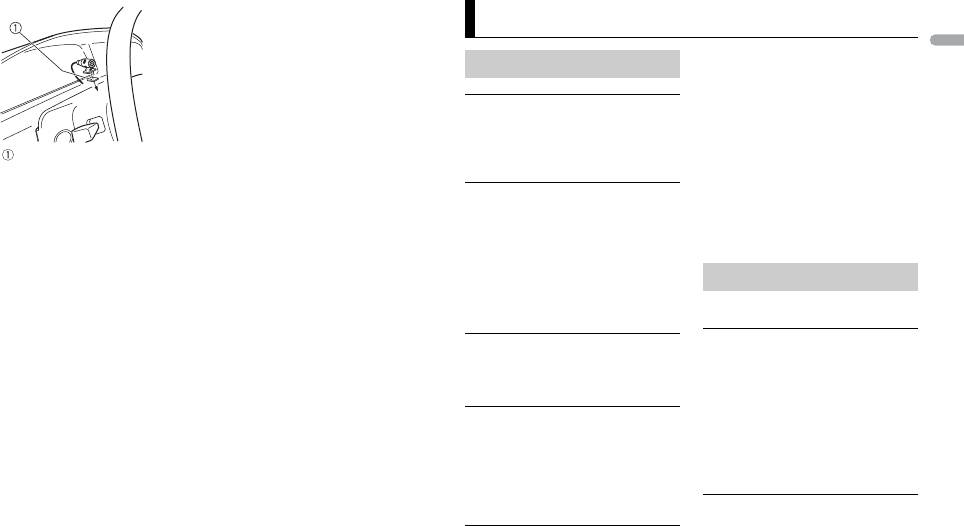
23En
English
Double-sided tape
Additional Information
– The sound will be played back
Troubleshooting
when the call is terminated.
→ A Bluetooth-connected cellular
The display automatically returns to
phone is currently being operated.
the normal display.
– Stop using the cellular phone.
→ No operations have been made for
→ The connection between the unit
about 30 seconds.
and the cellular phone is not
– Perform an operation.
established correctly after a call
made by a Bluetooth-connected
The repeat play range changes
cellular phone.
unexpectedly.
– Make a Bluetooth connection
→ Depending on the repeat play
between the unit and the cellular
range, the selected range may
phone again.
change when another folder or
track is being selected or during
Error messages
fast forwarding/reversing.
– Select the repeat play range
again.
Common
A subfolder is not played back.
AMP ERROR
→ This unit fails to operate or the
→ Subfolders cannot be played when
[FLD] (folder repeat) is selected.
speaker connection is incorrect.
→ The protective circuit is activated.
– Select another repeat play range.
– Check the speaker connection.
The sound is intermittent.
– Turn the ignition switch OFF and
→ You are using a device, such as a
back to ON again. If the message
cellular phone, that may cause
remains, contact your dealer or an
audible interference.
authorized Pioneer Service
– Move electrical devices that may
Station for assistance.
be causing the interference away
from the unit.
NO XXXX (NO TITLE, for example)
→ There is no embedded text
The sound from the Bluetooth audio
information.
source is not played back.
– Switch the display or play another
→ There is a call in progress on a
track/file.
Bluetooth-connected cellular
phone.
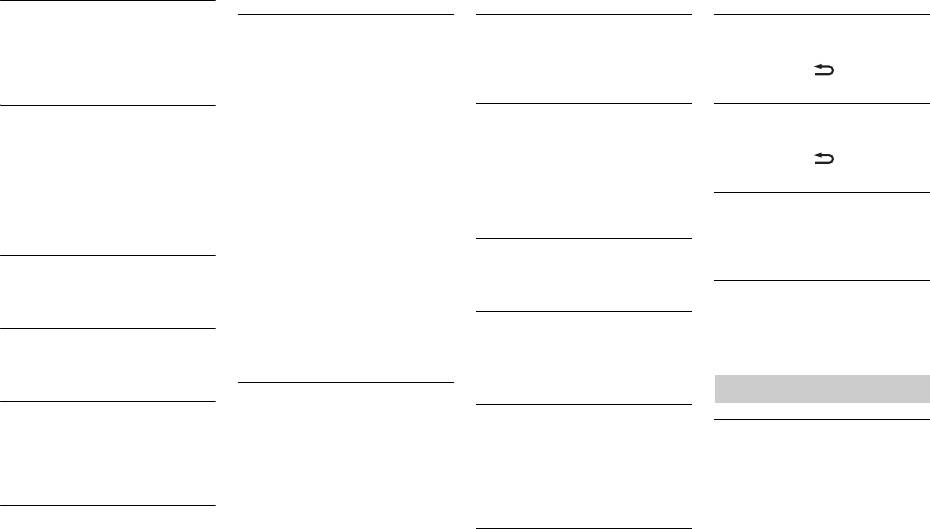
USB device/iPod
–Connect the USB device directly
is displayed, reconnect the iPod
– Connect the unit and the device
to this unit using a USB cable.
and reset it.
via Bluetooth (page 10).
FORMAT READ
→ Sometimes there is a delay
CHECK USB
ERROR-23
CONN. FAILED PRESS BAND KEY TO
between the start of playback and
→ The USB connector or USB cable
→ USB device was not formatted
RETRY
when you start to hear any sound.
has short-circuited.
properly.
→ Bluetooth connection failed.
–Wait until the message
–Check that the USB connector or
–Format the USB device with
– Press BAND/ to make a
disappears and you hear sound.
USB cable is not caught in
FAT12, FAT16 or FAT32.
connection again.
something or damaged.
NO AUDIO
→ The connected USB device
ERROR-16
DISCONNECTED PRESS BAND KEY TO
→ There are no songs.
consumes more than maximum
→ The iPod firmware version is old.
RETRY
–Transfer the audio files to the USB
allowable current.
–Update the iPod version.
→ Bluetooth connection failed.
device and connect.
–Disconnect the USB device and
→ iPod failure.
– Press BAND/ to make a
→ The connected USB device has
do not use it. Turn the ignition
–Disconnect the cable from the
connection again.
security enabled.
switch OFF and back to ACC or
iPod. Once the iPod’s main menu
is displayed, reconnect the iPod
CHECK APP
–Follow the USB device
ON. Connect only compliant USB
instructions to disable the
and reset it.
→ Connection to the application
devices.
failed.
security.
→ The iPod operates correctly but
STOP
– Follow the instructions that
does not charge.
SKIPPED
→ There are no songs in the current
appear on the screen.
–Make sure the connection cable
→ The connected USB device contains
list.
for the iPod has not shorted out
DRM protected files.
–Select a list that contains songs.
START UP APP
(e.g., not caught in metal objects).
→ The application has not started
–The protected files are skipped.
After checking, turn the ignition
NOT FOUND
running yet.
PROTECT
switch OFF and back to ON, or
→ No related songs.
– Operate the mobile device to
→ All the files on the connected USB
disconnect the iPod and
–Transfer songs to the iPod.
start up the application.
device are embedded with DRM.
reconnect.
–Replace the USB device.
Bluetooth device
ERROR-19
Handling guidelines
N/A USB
→ Communication failed.
ERROR-10
→ The connected USB device is not
–Perform one of the following
→ The power failed for the Bluetooth
USB storage device
supported by this unit.
operations, then return to the
module of the unit.
USB source.
• Connections via USB hubs are not
–Disconnect your device and
–Turn the ignition switch OFF and
• Turn the ignition switch OFF and
supported.
replace it with a compatible USB
back to ACC or ON.
device.
back to ON.
• Firmly secure the USB storage device
• Disconnect the USB device.
before driving. Do not let the USB
Apps
HUB ERROR
• Change to a different source.
storage device fall onto the floor,
→ The USB device connected via a
→ iPod failure.
where it may become jammed under
NO BT DEVICE GO TO BT MENU TO
USB hub is not supported by this
–Disconnect the cable from the
the brake or accelerator pedal.
REGISTER
unit.
iPod. Once the iPod’s main menu
→ No Bluetooth device found.
24En
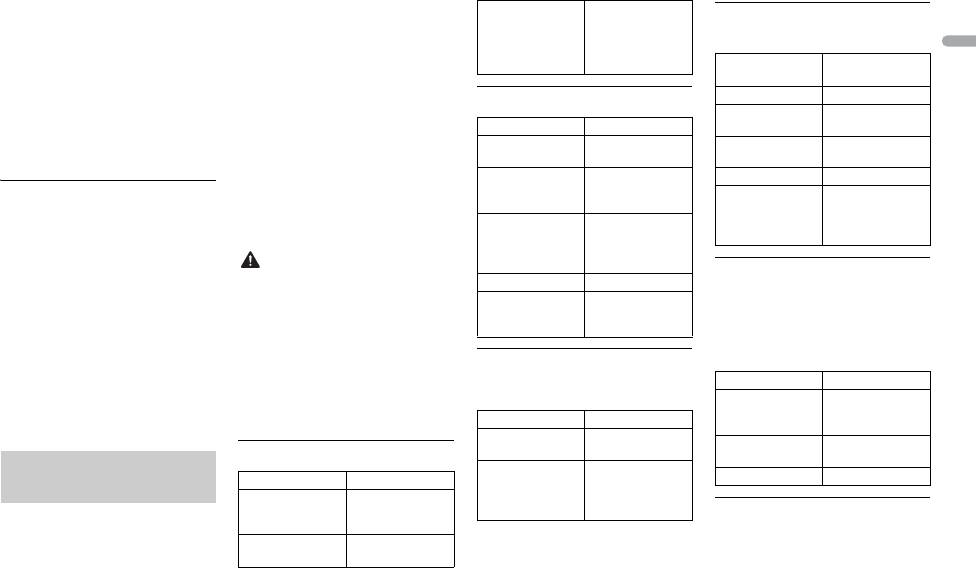
25En
English
• Depending on the USB storage
• The unit may not work properly
device, the following problems may
depending on the application used
occur.
to encode WMA files.
–Operations may vary.
• There may be a slight delay at the
–The storage device may not be
start of the playback of audio files
recognized.
embedded with image data, or audio
– Files may not be played back
files stored on a USB device with
properly.
numerous folder hierarchies.
– The device may cause audible
• Russian text to be displayed on this
interference when you are listening
unit should be encoded in one of the
to the radio.
following character sets:
–Unicode (UTF-8, UTF-16)
iPod
–A character set other than Unicode
• Do not leave the iPod in places with
that is used in a Windows
high temperatures.
environment and is set to Russian
• Firmly secure the iPod when driving.
in the multi-language setting
Do not let the iPod fall onto the floor,
where it may become jammed under
the brake or accelerator pedal.
• The settings of the iPod such as the
equalizer and repeat play are
changed automatically when the
iPod is connected to the unit. Once
the iPod is disconnected, those
settings will return to the original
settings.
• Incompatible text saved on the iPod
will not be displayed by the unit.
• Only the first 32 characters can be
displayed as a file name (including
the file extension) or a folder name.
CAUTION
Windows Media™
Not compatible
AAC files (MVH-X380BT
Audio Professional,
Lossless, Voice/
only)
DRM Stream/
Stream with video
Compatible format AAC encoded by
iTunes
File extension .m4a
MP3 files
Sampling
11.025 kHz to 48
File extension .mp3
frequency
kHz
Bit rate 8 kbps to 320 kbps
Transmission rate 16 kbps to 320
(CBR), VBR
kbps, VBR
Sampling
8 kHz to 48 kHz (32
Apple Lossless Not compatible
frequency
kHz, 44.1 kHz, 48
AAC file bought
Not compatible
kHz for emphasis)
from the iTunes
Compatible ID3 tag
1.0, 1.1, 2.2, 2.3, 2.4
Store (.m4p file
version
(ID3 tag Version 2.x
extension)
is given priority
over Version 1.x.)
FLAC files (MVH-180UI/
• Pioneer cannot guarantee
M3u playlist Not compatible
180UBG/180UB/181UB only)
compatibility with all USB mass
MP3i (MP3
Not compatible
storage devices, and assumes no
interactive), mp3
• FLAC file formats cannot be
responsibility for any loss of data on
PRO
connected via MTP.
media players, smartphones, or
• FLAC files may not be playable,
other devices while using this
depending on the encoder.
WAV files
product.
• WAV file formats cannot be
File extension .flac
• Do not leave discs or a USB storage
connected via MTP.
Sampling
8/11.025/12/16/
device in any place that is subject to
frequency
22.05/24/32/44.1/
high temperatures.
File extension .wav
48 kHz
Quantization bits 8 and 16 (LPCM), 4
Quantization bit
16 bit
WMA files
(MSADPCM)
rate
Compressed audio
Sampling
16 kHz to 48 kHz
File extension .wma
Channel mode 1/2 ch
frequency
(LPCM), 22.05 kHz
compatibility
Bit rate 48 kbps to 320 kbps
and 44.1 kHz (MS
(CBR), 48 kbps to
ADPCM)
USB device
384 kbps (VBR)
• There may be a slight delay when
Sampling
32 kHz, 44.1 kHz, 48
starting playback of audio files on a
frequency
kHz
USB storage device with numerous
folder hierarchies.
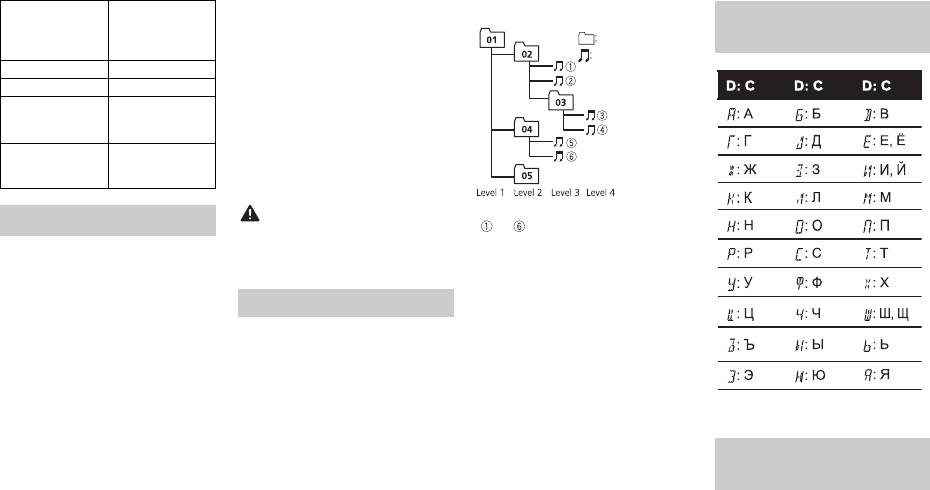
• Operations may vary depending on
the generation and/or software
version of the iPod.
• Users of iPod with the Lightning
Connector should use the Lightning
to USB Cable (supplied with iPod).
• Users of iPod with the Dock
Connector should use the CD-IU51.
For details, consult your dealer.
• Refer to the iPod manuals for
information about the file/format
compatibility.
• Audiobook, Podcast: Compatible
This unit supports only the following iPod
models. Supported iPod software versions
are shown below. Older versions may not
be supported.
Made for
–iPod touch (1st through 5th
generation)
–iPod classic
– iPod with video
–iPod nano (1st through 7th
generation)
–iPhone 6
–iPhone 6 Plus
–iPhone5s
–iPhone5c
–iPhone5
–iPhone4s
–iPhone4
–iPhone3GS
–iPhone3G
–iPhone
26En
CAUTION
Playable folder
Up to eight tiers (A
Example of a hierarchy
hierarchy
practical hierarchy
is less than two
tiers.)
Playable folders Up to 500
Playable files Up to 15 000
Playback of
Not compatible
copyright-
protected files
Partitioned USB
Only the first
device
partition can be
played.
iPod compatibility
Pioneer accepts no responsibility for
data lost on the iPod, even if that data
is lost while this unit is used.
Sequence of audio files
The user cannot assign folder
numbers and specify playback
sequences with this unit. Sequence of
audio file depends on the connected
device.
Note that the hidden files in a USB
device cannot be played back.
Bluetooth
The Bluetooth® word mark and logos are
registered trademarks owned by Bluetooth
SIG, Inc. and any use of such marks by
PIONEER CORPORATION is under license.
Other trademarks and trade names are
those of their respective owners.
Folder
Compressed
audio file
01 to 05: Folder number
to : Playback sequence
Russian character
chart
Copyright and
trademark
D: Display C: Character
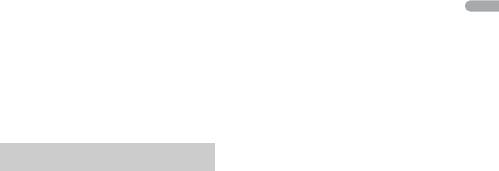
27En
English
iTunes
THIS SOFTWARE IS PROVIDED BY THE
operation of this device or its
22 W × 4 (50 Hz to 15 000 Hz, 5 %
Apple and iTunes are trademarks of
COPYRIGHT HOLDERS AND
compliance with safety and regulatory
THD, 4 Ω load, both channels
Apple Inc., registered in the U.S. and
CONTRIBUTORS “AS IS” AND ANY
standards. Please note that the use of
driven)
other countries.
EXPRESS OR IMPLIED WARRANTIES,
this accessory with iPod or iPhone
Load impedance: 4 Ω (4 Ω to 8 Ω
INCLUDING, BUT NOT LIMITED TO, THE
may affect wireless performance.
allowable)
WMA
IMPLIED WARRANTIES OF
Preout maximum output level: 2.0 V
Windows Media is either a registered
Android™
MERCHANTABILITY AND FITNESS FOR
Loudness contour: +10 dB (100 Hz),
trademark or trademark of Microsoft
Android is a trademark of Google Inc.
A PARTICULAR PURPOSE ARE
+6.5 dB (10 kHz) (volume: –30 dB)
Corporation in the United States and/
MIXTRAX
DISCLAIMED. IN NO EVENT SHALL THE
Equalizer (5-Band Graphic Equalizer):
or other countries.
MIXTRAX is a trademark of the
FOUNDATION OR CONTRIBUTORS BE
Frequency: 80 Hz/250 Hz/800 Hz/
This product includes technology
PIONEER CORPORATION.
LIABLE FOR ANY DIRECT, INDIRECT,
2.5 kHz/8 kHz
owned by Microsoft Corporation and
INCIDENTAL, SPECIAL, EXEMPLARY, OR
Equalization range: ±12 dB (2 dB
cannot be used or distributed without
CONSEQUENTIAL DAMAGES
a license from Microsoft Licensing, Inc.
Specifications
step)
(INCLUDING, BUT NOT LIMITED TO,
Subwoofer (mono):
FLAC
PROCUREMENT OF SUBSTITUTE
General
Frequency: 50 Hz/63 Hz/80 Hz/
Copyright © 2000-2009 Josh Coalson
GOODS OR SERVICES; LOSS OF USE,
100 Hz/125 Hz/160 Hz/200 Hz
Copyright © 2011-2013 Xiph.Org
Power source: 14.4 V DC (10.8 V to 15.1
DATA, OR PROFITS; OR BUSINESS
Slope: –12 dB/oct, –24 dB/oct
Foundation
V allowable)
INTERRUPTION) HOWEVER CAUSED
Gain: +6 dB to –24 dB
Redistribution and use in source and
Grounding system: Negative type
AND ON ANY THEORY OF LIABILITY,
Phase: Normal/Reverse
binary forms, with or without
Maximum current consumption: 10.0
WHETHER IN CONTRACT, STRICT
modification, are permitted provided
A
LIABILITY, OR TORT (INCLUDING
USB
that the following conditions are met:
Dimensions (W × H × D):
NEGLIGENCE OR OTHERWISE) ARISING
USB standard specification: USB 2.0
–Redistributions of source code must
DIN
IN ANY WAY OUT OF THE USE OF THIS
full speed
retain the above copyright notice,
Chassis: 178 mm × 50 mm × 97
SOFTWARE, EVEN IF ADVISED OF THE
Maximum current supply: 1 A
this list of conditions and the
mm
POSSIBILITY OF SUCH DAMAGE.
USB Protocol:
following disclaimer.
Nose: 188 mm × 58 mm × 17 mm
MSC (Mass Storage Class)
iPod & iPhone
–Redistributions in binary form must
D
MTP (Media Transfer Protocol)
iPhone, iPod, iPod classic, iPod nano,
reproduce the above copyright
Chassis: 178 mm × 50 mm × 97
AOA (Android Open Accessory)
and iPod touch are trademarks of
notice, this list of conditions and the
mm
2.0
Apple Inc., registered in the U.S. and
following disclaimer in the
Nose: 170 mm × 46 mm × 17 mm
File system: FAT12, FAT16, FAT32
other countries.
documentation and/or other
Weight: 0.5 kg
MP3 decoding format: MPEG-1 & 2
Lightning is a trademark of Apple Inc.
materials provided with the
“Made for iPod” and “Made for iPhone”
Audio
Audio Layer 3
distribution.
WMA decoding format: Ver. 7, 7.1, 8, 9,
mean that an electronic accessory has
–Neither the name of the Xiph.org
Maximum power output:
10, 11, 12 (2 ch audio) (Windows
been designed to connect specifically
Foundation nor the names of its
• 50 W × 4 ch/4 Ω (for no
Media Player)
to iPod or iPhone, respectively, and
contributors may be used to endorse
subwoofer)
AAC decoding format: MPEG-4 AAC
has been certified by the developer to
or promote products derived from
• 50 W × 2 ch/4 Ω + 70 W × 1 ch/2
(iTunes encoded only) (Ver. 10.6
meet Apple performance standards.
this software without specific prior
Ω (for subwoofer)
and earlier) (MVH-X380BT)
Apple is not responsible for the
written permission.
Continuous power output:
FLAC decoding format: v1.3.0 (Free
PBAP (Phone Book Access Profile)
Lossless Audio Codec) (MVH-
A2DP (Advanced Audio
180UI/180UBG/180UB/181UB)
Distribution Profile)
WAV signal format: Linear PCM & MS
AVRCP (Audio/Video Remote
ADPCM (Non-compressed)
Control Profile) 1.5
SPP (Serial Port Profile) 1.1
FM tuner
Frequency range: 87.5 MHz to 108.0
MHz
Usable sensitivity: 11 dBf (1.0 μV/75 Ω,
mono, S/N: 30 dB)
Signal-to-noise ratio: 72 dB (IEC-A
network)
MW tuner
Frequency range: 531 kHz to 1 602 kHz
Usable sensitivity: 25 μV (S/N: 20 dB)
Signal-to-noise ratio: 62 dB (IEC-A
network)
LW tuner
Frequency range: 153 kHz to 281 kHz
Usable sensitivity: 28 μV (S/N: 20 dB)
Signal-to-noise ratio: 62 dB (IEC-A
network)
Bluetooth
(MVH-X380BT)
Version: Bluetooth 3.0 certified
Output power: +4 dBm Maximum
(Power class 2)
Frequency band(s): 2 400 MHz to 2
483.5 MHz
Bluetooth profiles:
GAP (Generic Access Profile)
SDAP (Service Discovery
Application Profile)
OPP (Object Push Profile)
HFP (Hands Free Profile) 1.6
28En
NOTE
Specifications and the design are
subject to modifications without
notice.

29En
English
Оглавление
- Owner’s Manual
- Table of Contents
- Before You Start
- Getting Started
- Radio
- USB/iPod/AUX
- Bluetooth
- App Mode
- Car Remote Mode
- Settings
- Connections/Installation
- Additional Information
- Table des matières
- Mise en route
- Radio
- USB/iPod/AUX
- Bluetooth
- Mode d’application
- Mode télécommande de véhicule
- Réglages
- Raccordements/Installation
- Informations complémentaires
- Sommario
- Operazioni preliminari
- Radio
- USB/iPod/AUX
- Bluetooth
- Modalità app
- Modalità Car Remote
- Impostazioni
- Connessioni/Installazione
- Informazioni aggiuntive
- Índice
- Procedimientos iniciales
- Radio
- USB/iPod/AUX
- Bluetooth
- Modo app
- Modo remoto de automóvil
- Ajustes
- Conexiones/instalación
- Información complementaria
- Inhaltsverzeichnis Bevor Sie beginnen
- Erste Schritte
- Radio
- USB/iPod/AUX
- Bluetooth
- App-Modus
- Einstellungen
- Anschlüsse/Einbau
- Zusätzliche Informationen
- Inhoud
- Aan de slag
- Radio
- USB/iPod/AUX
- Bluetooth
- App-modus
- Autoafstandsbedieningsmodus
- Instellingen
- Verbindingen/installatie
- Aanvullende informatie
- Содержание Перед началом эксплуатации
- Начало работы
- Радио
- USB/iPod/AUX
- Bluetooth
- Режим приложения
- Режим управления из автомобиля
- Настройки
- Подключения/Установка
- Дополнительная информация






