Pioneer VSX-820-S Silver: The System Setup menu
The System Setup menu: Pioneer VSX-820-S Silver
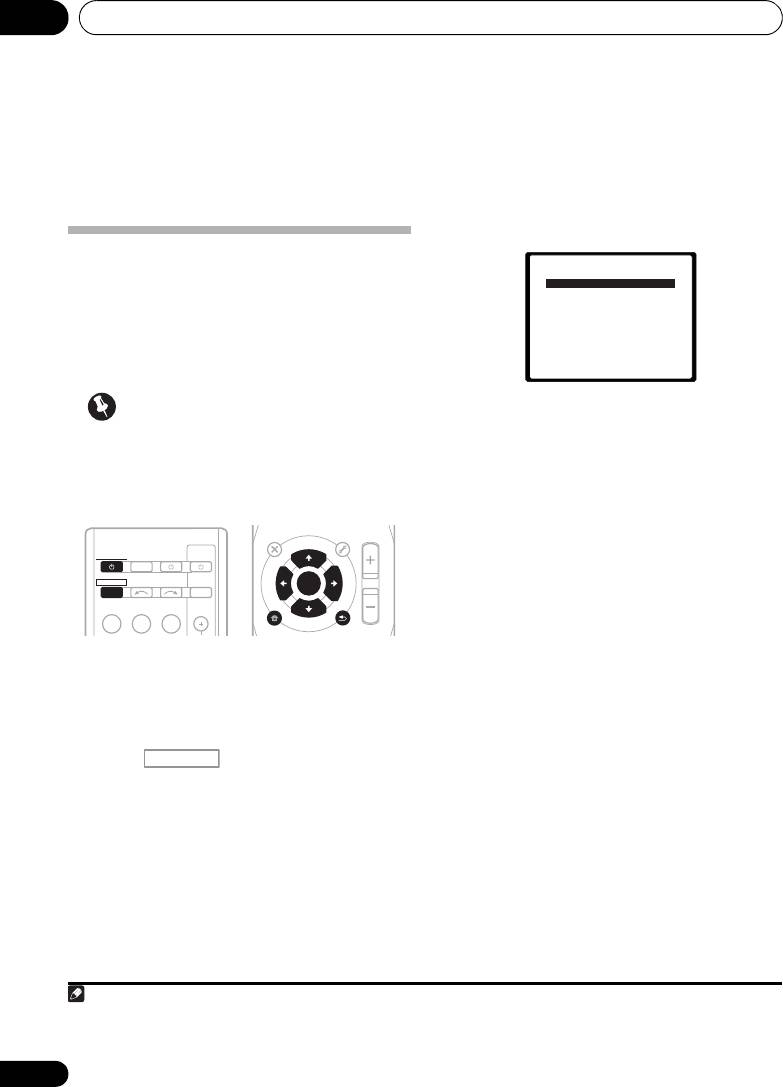
The System Setup menu06
Chapter 6:
The System Setup menu
3 Select the setting you want to adjust.
Using the System Setup menu
The following section shows you how to make
detailed settings to specify how you’re using
the receiver, and also explains how to fine-tune
individual speaker system settings to your
liking.
Important
• Auto MCACC – This is a quick and
effective automatic surround setup (see
• The OSD will not appear if you have
Automatically setting up for surround
connected using the HDMI output to your
sound (MCACC) on page 29).
TV. Use component or composite
• Manual SP Setup – Specify the size,
connections for system setup.
number, distance and overall balance of
the speakers you’ve connected (see
Manual speaker setup on page 43).
• Input Assign – Specify what you’ve
connected to the component video inputs
(see The Input Assign menu on page 46).
• Pre Out Setting – Specify how to use the
1 Switch on the receiver and your TV.
PRE OUT outputs (see The Pre Out Setting
1
Use the RECEIVER button to switch on.
on page 47).
Switch the TV input so that it connects to the
receiver in analog.
2 Press on the remote control,
2
then press the SETUP button.
An on-screen display (OSD) appears on your
TV. Use /// and ENTER on the remote
control to navigate through the screens and
select menu items. Press RETURN to confirm
and exit the current menu.
42
En
Note
RECEIVER
TV
SOURCESLEEP
CONTROL
RECEIVER
INPUT SELECT
INPUT
BD DVD
TV
1 If headphones are connected to the receiver, disconnect them.
2 • You can’t use the System Setup menu when the iPod/USB input is selected.
• Press SETUP at any time to exit the System Setup menu.
AUDIO
TUNER EDIT
MASTER
PARAMETER
TOOLS
VOLUME
TOP
T
U
N
E
MENU
MENU
T
P
R
S
E
E
E
ENTER
S
R
E
P
T
HOME
MENU
SETUP
T
U
N
E
BAND
iPod
CTRL
RETURN
RECEIVER
VSX-820_SYXCN_En.book 42 ページ 2010年4月12日 月曜日 午後6時52分
System Setup
1.Auto MCACC
2.Manual SP Setup
3.Input Assign
4.Pre Out Setting
Return
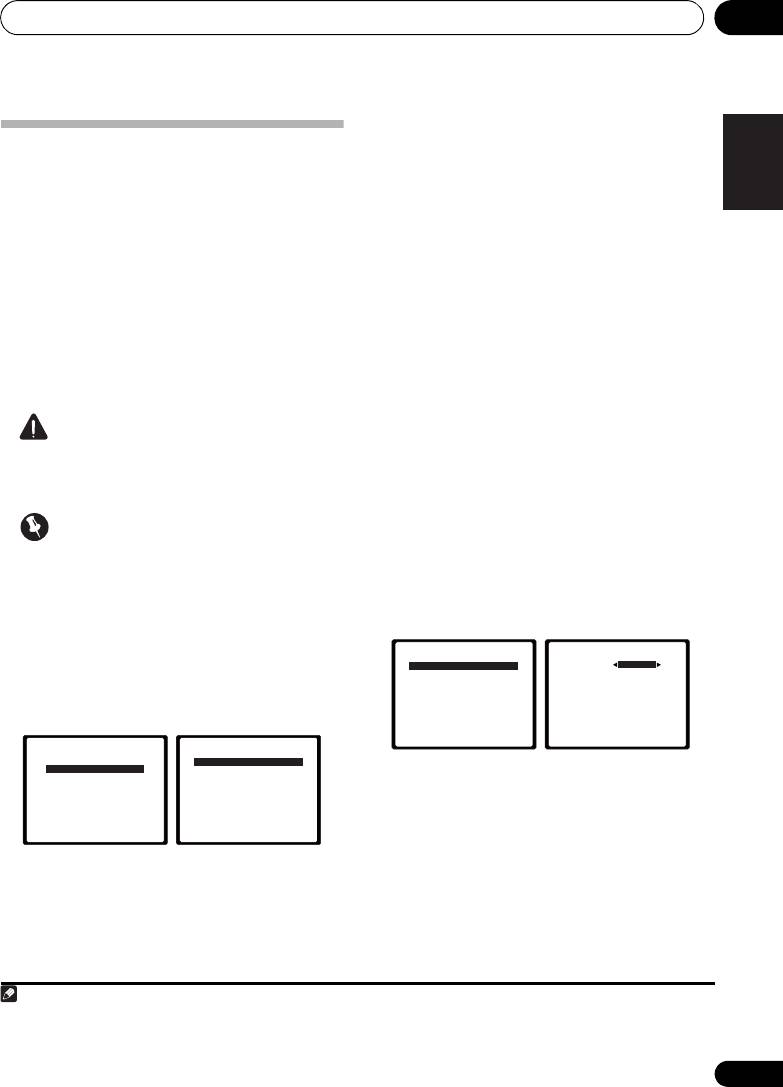
The System Setup menu 06
43
En
English
Deutsch
Français
Italiano
Nederlands
Español
• Speaker Setting – Specify the size and
number of speakers you’ve connected (see
Manual speaker setup
below).
This receiver allows you to make detailed
• Crossover Network – Specify which
settings to optimize the surround sound
frequencies will be sent to the subwoofer
performance. You only need to make these
(page 45).
settings once (unless you change the
placement of your current speaker system or
• Channel Level – Adjust the overall
add new speakers).
balance of your speaker system (page 45).
These settings are designed to fine-tune your
• Speaker Distance – Specify the distance
system, but if you’re satisfied with the settings
of your speakers from the listening
made in Automatically setting up for surround
position (page 46).
sound (MCACC) on page 29, it isn’t necessary
3 Make the adjustments necessary for
to make all of these settings.
each setting, pressing RETURN to confirm
after each screen.
CAUTION
• The test tones used in the System Setup
Speaker Setting
are output at high volume.
Use this setting to specify your speaker
configuration (size, number of speakers). It is
a good idea to make sure that the settings
Important
made in Automatically setting up for surround
• Depending on the Pre Out setting, there
sound (MCACC) on page 29 are correct.
will be differences in the speaker items that
1 Select ‘Speaker Setting’ from the
can be adjusted. The OSD display for these
Manual SP Setup menu.
operating instructions is an example of
when the Pre Out setting is set to Surr.
Back.
1 Select ‘Manual SP Setup’ then press
ENTER.
2 Choose the set of speakers that you
want to set then select a speaker size.
Use / to select the size (and number) of
each of the following speakers:
• Front – Select LARGE if your front
2 Select the setting you want to adjust.
speakers reproduce bass frequencies
If you are doing this for the first time, you may
effectively, or if you didn’t connect a
want to adjust these settings in order:
subwoofer. Select SMALL to send the bass
1
frequencies to the subwoofer.
System Setup
1.Auto MCACC
2.Manual SP Setup
3.Input Assign
4.Pre Out Setting
Return
2.Manual SP Setup
a.Speaker Setting
b.Crossover Network
c.Channel Level
d.Speaker Distance
Return
Note
1 If you select SMALL for the front speakers, the subwoofer will automatically be fixed to YES. Also, the center, surround,
surround back and front height speakers can’t be set to LARGE if the front speakers are set to SMALL. In this case, all bass
frequencies are sent to the subwoofer.
2.Manual SP Setup
a.Speaker Setting
b.Crossover Network
c.Channel Level
d.Speaker Distance
Return
VSX-820_SYXCN_En.book 43 ページ 2010年4月12日 月曜日 午後6時52分
2a.Speaker Setting
Front
SMALL
Center
[ SMALL ]
Surr
[ SMALL ]
Surr. Back
[ NO ]
Subwoofer:
YES
Return
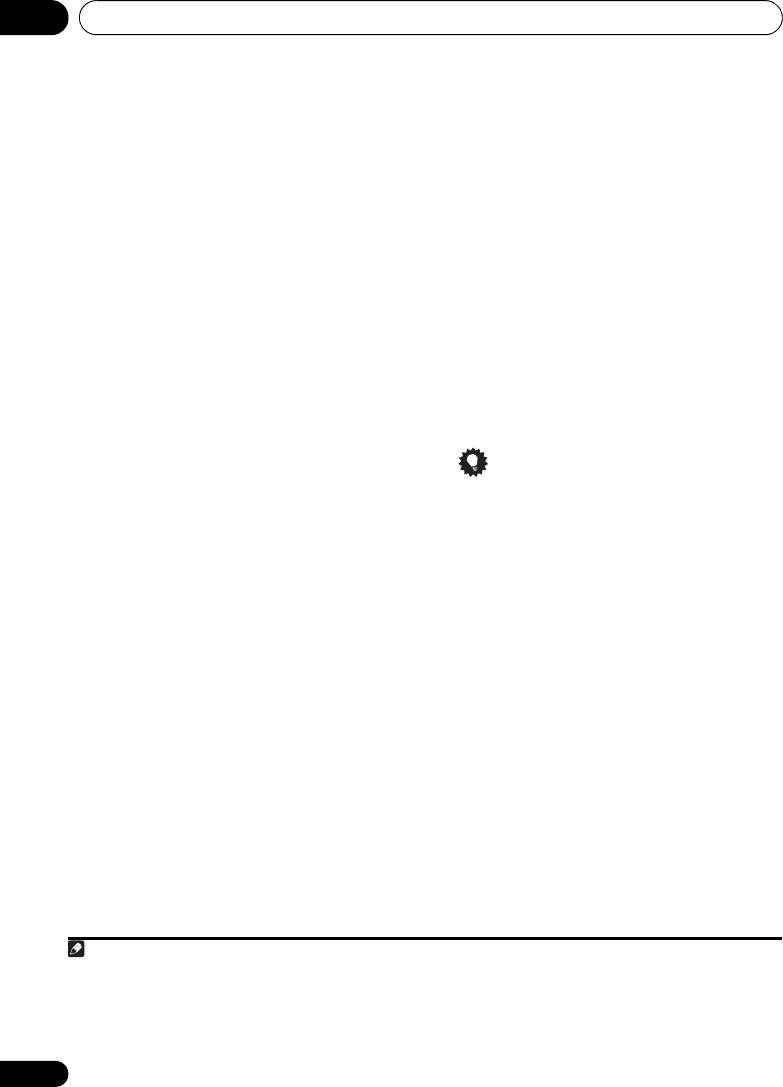
The System Setup menu06
• Center – Select LARGE if your center
• Subwoofer – LFE signals and bass
speaker reproduces bass frequencies
frequencies of channels set to SMALL are
effectively, or select SMALL to send bass
output from the subwoofer when YES is
frequencies to the other speakers or
selected (see notes below). Choose the
subwoofer. If you didn’t connect a center
PLUS setting if you want the subwoofer to
speaker, choose NO (the center channel is
output bass sound continuously or you
sent to the other speakers).
want deeper bass (the bass frequencies
1
that would normally come out the front and
• Front Height
– Select LARGE if your front
center speakers are also routed to the
height speakers reproduce bass
frequencies effectively. Select SMALL to
subwoofer). If you did not connect a
send bass frequencies to the other
subwoofer choose NO (the bass
speakers or subwoofer. If you didn’t
frequencies are output from other
connect front height speakers choose NO.
speakers).
• Surr – Select LARGE if your surround
3 When you’re finished, press RETURN.
speakers reproduce bass frequencies
You return to the Manual SP Setup menu.
effectively. Select SMALL to send bass
frequencies to the other speakers or
subwoofer. If you didn’t connect surround
Tip
speakers choose NO (the sound of the
• If you have a subwoofer and like lots of
surround channels is sent to the other
bass, it may seem logical to select LARGE
speakers).
for your front speakers and PLUS for the
2
• Surr. Back
– Select the number of
subwoofer. This may not, however, yield the
surround back speakers you have (one, two
best bass results. Depending on the
3
or none).
Select LARGE if your surround
speaker placement of your room you may
back speakers reproduce bass frequencies
actually experience a decrease in the
effectively. Select SMALL to send bass
amount of bass due to low frequency
frequencies to the other speakers or
cancellations. In this case, try changing
subwoofer. If you didn’t connect surround
the position or direction of speakers. If you
back speakers choose NO.
can’t get good results, listen to the bass
response with it set to PLUS and YES or the
front speakers set to LARGE and SMALL
alternatively and let your ears judge which
sounds best. If you’re having problems, the
easiest option is to route all the bass
sounds to the subwoofer by selecting
SMALL for the front speakers.
44
En
Note
VSX-820_SYXCN_En.book 44 ページ 2010年4月12日 月曜日 午後6時52分
1 • You can only adjust the Front Height setting when Pre Out Setting is set to Height.
• If the surround speakers are set to NO, the front height speakers will automatically be set to NO.
2 You can only adjust the Surr. Back setting when Pre Out Setting is set to Surr. Back.
3 • If the surround speakers are set to NO, the surround back speakers will automatically be set to NO.
• If you select one surround back speaker only, make sure that additional amplifier is hooked up to the PRE OUT L (Single)
terminal.
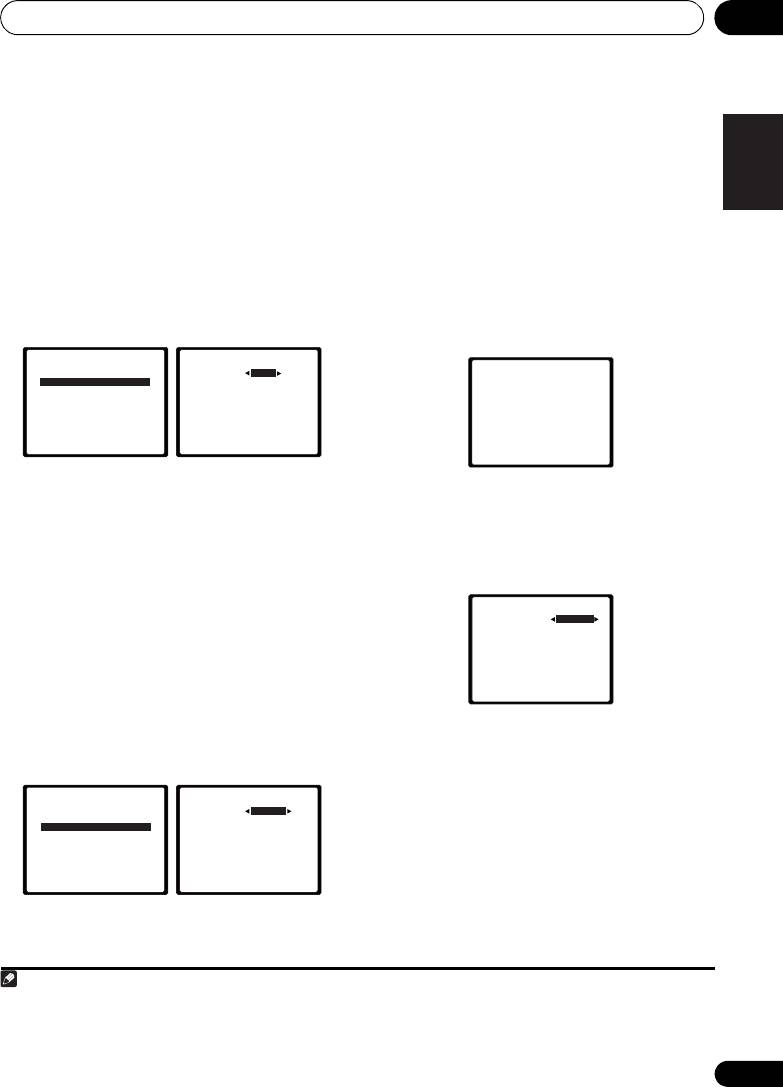
The System Setup menu 06
45
En
English
Deutsch
Français
Italiano
Nederlands
Español
Crossover Network
2 Select a setup option.
• Manual – Move the test tone manually
•Default setting: 100Hz
from speaker to speaker and adjust
This setting decides the cutoff between bass
individual channel levels.
sounds playing back from the speakers
• Auto – Adjust channel levels as the test
selected as LARGE, or the subwoofer, and bass
tone moves from speaker to speaker
sounds playing back from those selected as
automatically.
SMALL. It also decides where the cutoff will be
1
for bass sounds in the LFE channel.
3 Confirm your selected setup option.
The test tones will start after you press ENTER.
1 Select ‘Crossover Network’ from the
After the volume increases to the reference
Manual SP Setup menu.
level, test tones will be output.
2 Choose the frequency cutoff point.
4 Adjust the level of each channel using
Frequencies below the cutoff point will be sent
/.
to the subwoofer (or LARGE speakers).
If you selected Manual, use / to switch
3 When you’re finished, press RETURN.
speakers. The Auto setup will output test
You return to the Manual SP Setup menu.
tones in the order shown on-screen:
Channel Level
Using the channel level settings, you can
adjust the overall balance of your speaker
system, an important factor when setting up a
home theater system.
Adjust the level of each speaker as the test
1 Select ‘Channel Level’ from the Manual
2
tone is emitted.
SP Setup menu.
5 When you’re finished, press RETURN.
You return to the Manual SP Setup menu.
Note
2.Manual SP Setup
a.Speaker Setting
b.Crossover Network
c.Channel Level
d.Speaker Distance
Return
1 For more on selecting the speaker sizes, see Speaker Setting on page 43.
2b.Crossover Network
Frequency 100Hz
Return
2.Manual SP Setup
a.Speaker Setting
b.Crossover Network
c.Channel Level
d.Speaker Distance
Return
2c.Channel Level
Test Tone Manual
ENTER:NextReturn
2 • If you are using a Sound Pressure Level (SPL) meter, take the readings from your main listening position and adjust the level
of each speaker to 75 dB SPL (C-weighting/slow reading).
• The subwoofer test tone is output at low volumes. You may need to adjust the level after testing with an actual soundtrack.
2c.Channel Level
Test Tone [ Manual ]
Please Wait . . .20
Caution
Loud test tones
will be output.
Return
VSX-820_SYXCN_En.book 45 ページ 2010年4月12日 月曜日 午後6時52分
2c.Channel Level
Front L
0dB
Center
[ 0dB]
Front R
[ 0dB]
Surround R
[ 0dB]
Surr. Back R
[ ––– ]
Surr. Back L
[ ––– ]
Surround L
[ 0dB]
Subwoofer
[ 0dB]
Return
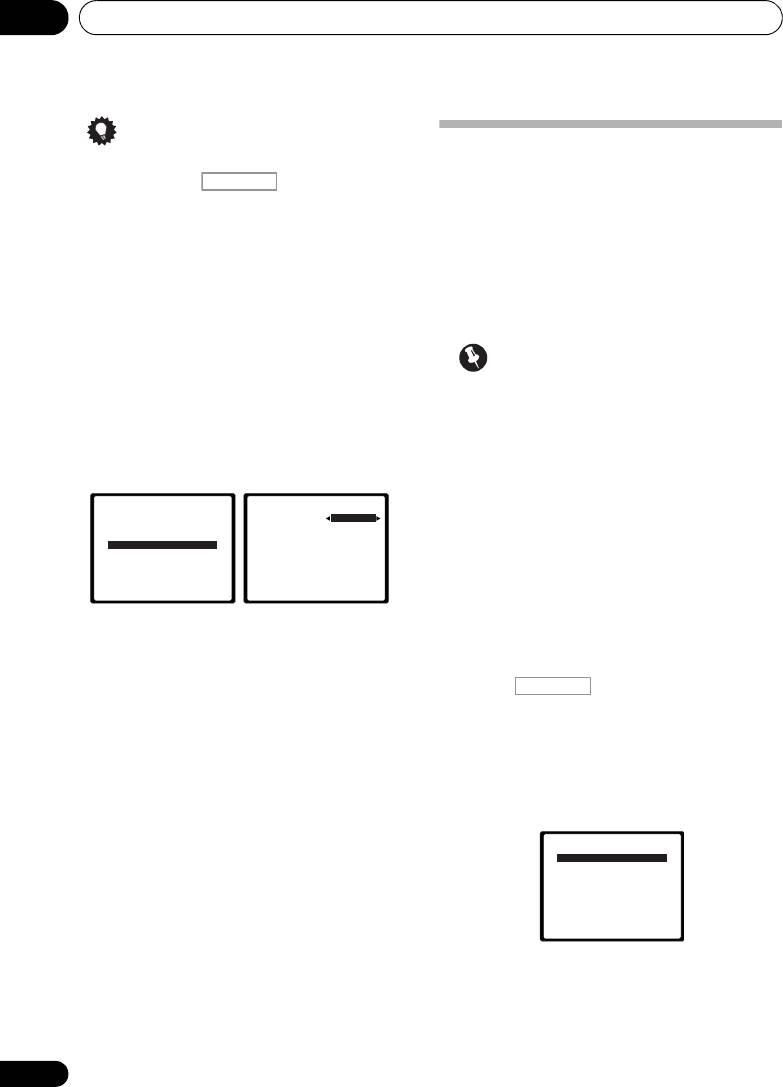
The System Setup menu06
Tip
The Input Assign menu
• You can change the channel levels at any
You only need to make settings in the Input
time by press , then press CH
RECEIVER
Assign menu if you didn’t hook up your
SELECT and LEV +/– on the remote control.
equipment according to the default settings for
You can also press CH SELECT and use /
the component video inputs.
to select the channel, and then use /
•Default settings:
to adjust the channel levels.
Component 1 – BD
Component 2 – DVD
Speaker Distance
For good sound depth and separation from
your system, you need to specify the distance
Important
of your speakers from the listening position.
• If you connect any source component to
The receiver can then add the proper delay
the receiver using a component video
needed for effective surround sound.
input, you should also have your TV
1 Select ‘Speaker Distance’ from the
connected to this receiver’s COMPONENT
Manual SP Setup menu.
VIDEO OUT output (down converting
component video is not possible after
assigning an input).
If you didn’t make component video
connections according to the defaults above,
you must assign the numbered input to the
component you’ve connected (or else you may
see the video signal of a different component).
2 Adjust the distance of each speaker
For more on this, see Using the component
using /.
video jacks on page 26.
You can adjust the distance of each speaker in
1 Press on the remote control,
0.1 m increments.
then press the SETUP button.
3 When you’re finished, press RETURN.
An on-screen display (OSD) appears on your
You return to the Manual SP Setup menu.
TV. Use /// and ENTER on the remote
control to navigate through the screens and
select menu items. Press RETURN to confirm
and exit the current menu.
46
En
2.Manual SP Setup
a.Speaker Setting
b.Crossover Network
c.Channel Level
d.Speaker Distance
Return
2d.Speaker Distance
Front L
3.0 m
Center
[ 3.0 m ]
Front R
[ 3.0 m ]
Surround R
[ 3.0 m ]
Surr. Back R
[ –––– ]
Surr. Back L
[ –––– ]
Surround L
[ 3.0 m ]
Subwoofer
[ 3.0 m ]
Return
RECEIVER
System Setup
1.Auto MCACC
2.Manual SP Setup
3.Input Assign
4.Pre Out Setting
Return
VSX-820_SYXCN_En.book 46 ページ 2010年4月12日 月曜日 午後6時52分
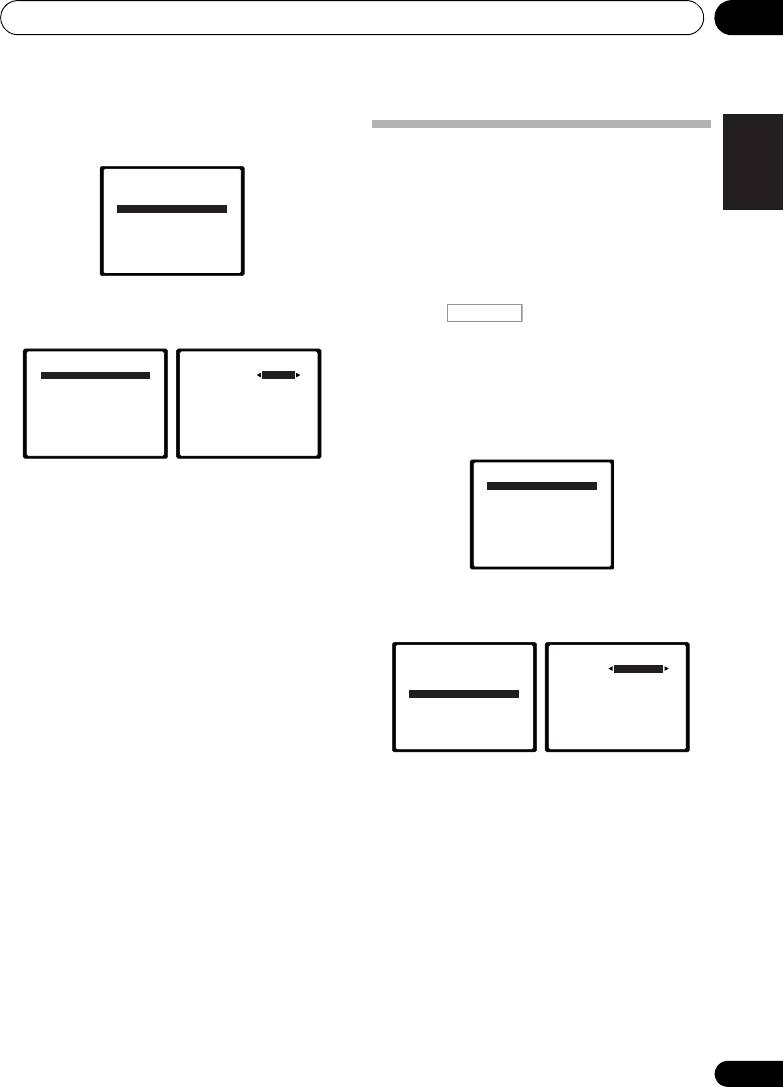
The System Setup menu 06
47
En
English
Deutsch
Français
Italiano
Nederlands
Español
2 Select ‘Input Assign’ from the System
Setup menu.
The Pre Out Setting
System Setup
Specify either using the surround back
1.Auto MCACC
speaker or the front height speaker
2.Manual SP Setup
3.Input Assign
connection with the PRE OUT outputs. An
4.Pre Out Setting
additional amplifier is required for the speaker
connection.
Return
•Default setting: Surr. Back
3 Select ‘Component Input’ from the
1 Press on the remote control,
Input Assign menu.
then press the SETUP button.
An on-screen display (OSD) appears on your
3.Input Assign
a.Component Input
TV. Use /// and ENTER on the remote
control to navigate through the screens and
select menu items. Press RETURN to confirm
and exit the current menu.
Return
4 Select the number of the component
video input to which you’ve connected
your video component.
The numbers correspond with the numbers
beside the inputs on the rear of the receiver.
5 Select the component that corresponds
2 Select ‘Pre Out Setting’ from the
with the one you connected to that input.
System Setup menu.
Select between BD, DVD, TV, DVR or OFF.
•Use / and ENTER to do this.
• If you assign a component input to a
certain function, any component inputs
previously assigned to that function will
automatically be switched off.
• Make sure you have connected the audio
3 Select which speaker to connect to the
from the component to the corresponding
PRE OUT outputs using /.
inputs on the rear of the receiver.
• Surr. Back – Connect the surround back
speaker.
6 When you’re finished, press RETURN.
You return to the Input Assign menu.
• Height – Connect the front height speaker.
• For the assignment of the digital signal
4 When you’re finished, press RETURN.
inputs, see Choosing the input signal on
You return to the System Setup menu.
page 41.
3a.Component Input
Component–1 BD
Component–2 [ DVD ]
Return
RECEIVER
System Setup
1.Auto MCACC
2.Manual SP Setup
3.Input Assign
4.Pre Out Setting
Return
VSX-820_SYXCN_En.book 47 ページ 2010年4月12日 月曜日 午後6時52分47
System Setup
4.Pre Out Setting
1.Auto MCACC
Pre Out Surr. Back
2.Manual SP Setup
3.Input Assign
4.Pre Out Setting
Return
Return
Оглавление
- Contents
- Flow of settings on the receiver
- Before you start
- Controls and displays
- Connecting your equipment
- Basic Setup
- Listening to your system
- The System Setup menu
- Using the tuner
- Making recordings
- Controlling the rest of your system
- Other connections
- Additional information
- Table des matières
- Organigramme des réglages sur le récepteur
- Avant de commencer
- Commandes et affichages
- Raccordement de votre équipement
- Configuration de base
- Écoute de sources à l’aide de votre système
- Menu de configuration du système
- Utilisation du tuner
- Enregistrement
- Commander le reste de votre système
- Autres raccordements
- Informations complémentaires
- Содержание
- Порядок выполнения настроек на ресивере
- Перед началом работы
- Органы управления и индикаторы
- Подключение оборудования
- Основная настройка
- Прослушивание системы
- Меню System Setup (Настройка системы)
- Использование тюнера
- Выполнение записи на внешний источник
- Управление остальными частями системы
- Другие подключения
- Дополнительная информация





