Pioneer VSX-820-S Silver: Additional information
Additional information: Pioneer VSX-820-S Silver
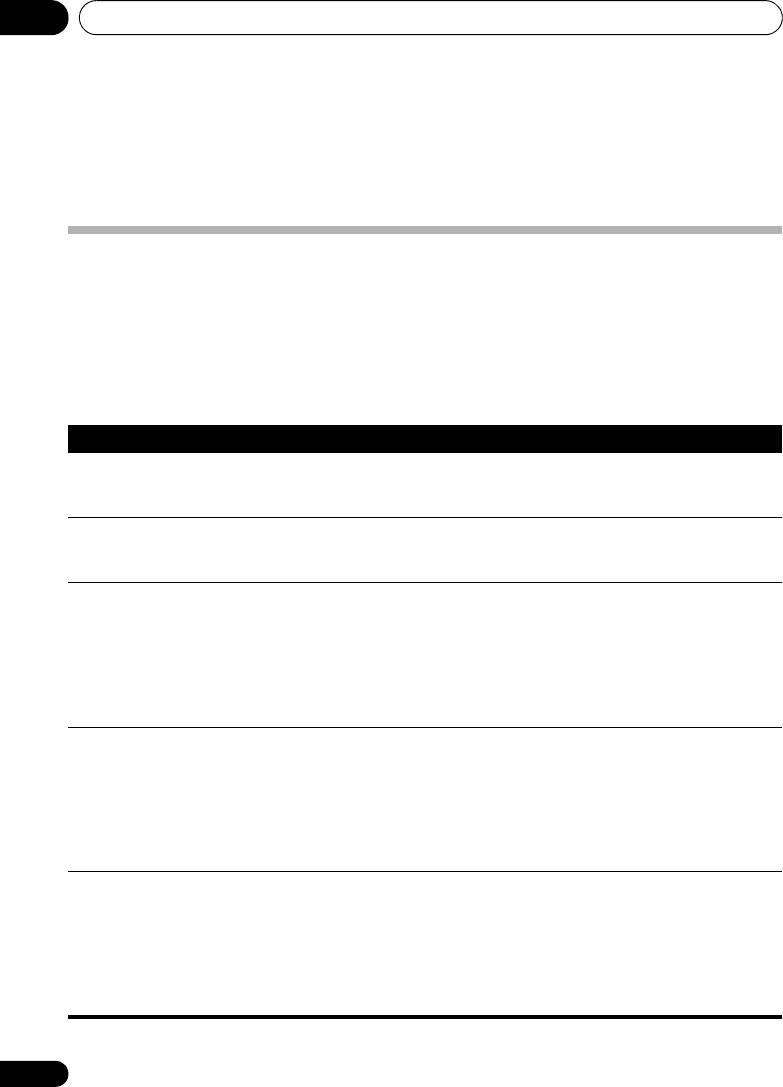
VSX-820_SYXCN_En.book 74 ページ 2010年4月12日 月曜日 午後6時52分
Additional information11
Chapter 11:
Additional information
Troubleshooting
Incorrect operations are often mistaken for trouble and malfunctions. If you think that there is
something wrong with this component, check the points below. Take a look at the other
components and electrical appliances being used, because sometimes the problem may lie there.
If the trouble isn’t sorted out even after going through the checks below, ask your nearest Pioneer
authorized independent service company to carry out repair work.
•
If the unit does not operate normally due to external effects such as static electricity disconnect
the power plug from the outlet and insert again to return to normal operating conditions.
Problem Remedy
The power does not turn
• Disconnect the power plug from the outlet, and insert again.
on.
• Make sure there are no loose strands of speaker wire touching the rear
panel. This could cause the receiver to shut off automatically.
The receiver suddenly
• After about a minute (you won’t be able to switch the unit on during this
switches off.
time), switch the receiver back on. If the message persists, call a Pioneer
authorized independent service company.
No sound is output when a
• Make sure the component is connected correctly (refer to Connecting
function is selected.
your equipment on page 16).
• Press MUTE on the remote control to turn muting off.
• Press SPEAKERS to select the proper speaker set (see Switching the
speaker system on page 20).
• Press SIGNAL SEL to select the proper input signal (see Choosing the
input signal on page 41).
No image is output when a
•
Make sure the component is connected correctly (refer to
Connecting your
function is selected.
equipment on page 16
).
• Select the correct component (use the MULTI CONTROL buttons).
• Check The Input Assign menu on page 46 to make sure you’re assigned
the correct input.
• The video input selected on the TV monitor is incorrect. Refer to the
instruction manual supplied with the TV.
No sound from subwoofer. • Make sure the subwoofer is switched on.
• If the subwoofer has a volume knob, make sure it’s turned up.
• The Dolby Digital or DTS source you are listening to may not have an
LFE channel.
• Switch the subwoofer setting in Speaker Setting on page 43 to YES or
PLUS.
•
Switch the
LFE ATT (LFE Attenuate)
on page 39 to
LFEATT 0
or
LFEATT 5
.
74
En
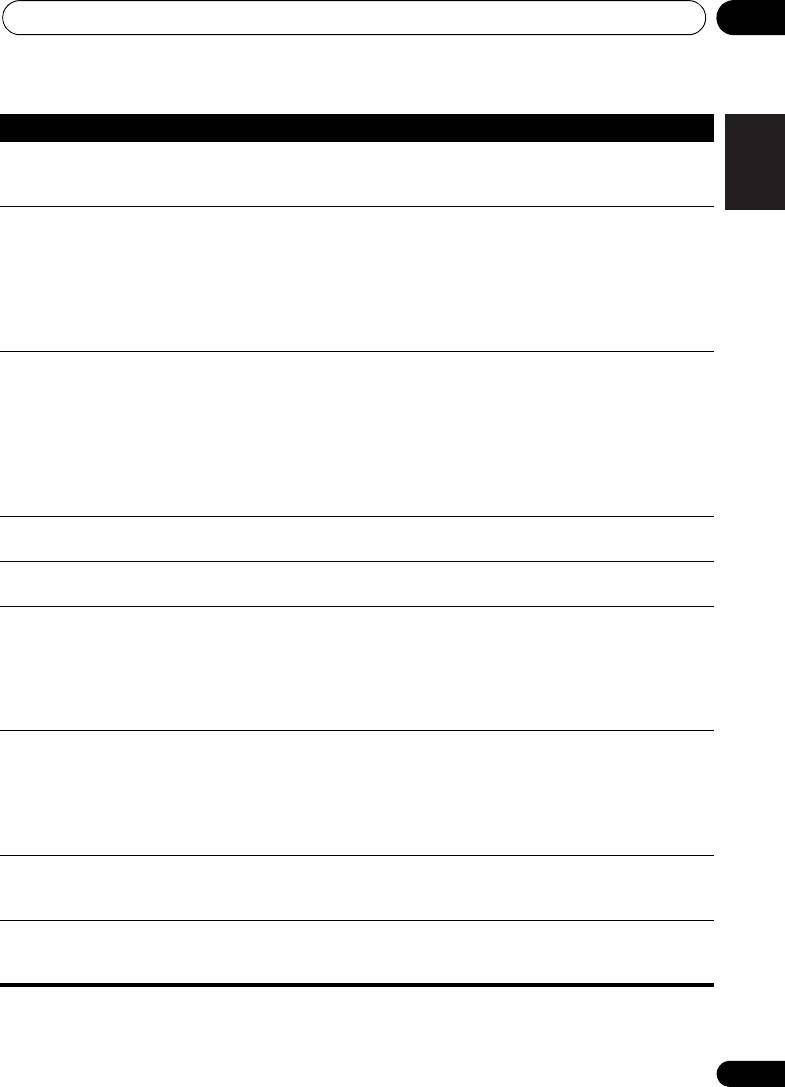
Additional information 11
75
En
English
Deutsch
Français
Italiano
Nederlands
Español
VSX-820_SYXCN_En.book 75 ページ 2010年4月12日 月曜日 午後6時52分
Problem Remedy
No sound from surround or
• Connect the speakers properly (refer to page 18).
center speakers.
• Refer to Speaker Setting on page 43 to check the speaker settings.
• Refer to Channel Level on page 45 to check the speaker levels.
The PHASE CONTROL
• If applicable, check that the lowpass filter switch on your subwoofer is
feature doesn’t seem to
off, or the lowpass cutoff is set to the highest frequency setting. If there is
have an audible effect.
a PHASE setting on your subwoofer, set it to 0º (or depending on the
subwoofer, the setting where you think it has the best overall effect on the
sound).
• Make sure the speaker distance setting is correct for all speakers (see
Speaker Distance on page 46).
Considerable noise in radio
• Connect the antenna (page 27) and adjust the position for best
broadcasts.
reception.
• Route any loose cables away from the antenna terminals and wires.
• Fully extend the FM wire antenna, position for best reception, and
secure to a wall (or connect an outdoor FM antenna).
• Connect an additional internal or external AM antenna (page 27).
• Turn off equipment causing interference or move it away from the
receiver (or move antennas farther away from equipment causing noise).
Broadcast stations cannot
• Connect an outdoor antenna (refer to page 27).
be selected automatically.
Noise during playback of a
• Move the cassette deck away from your receiver, until the noise
cassette deck.
disappears.
Sound is produced from
• Set the SIGNAL SEL to HDMI, C1/O1/O2 (DIGITAL) or A (analog)
other components, but not
according to the type of connections made (refer to page 41).
from LD or DVD player.
• Set the digital input settings correctly (refer to page 46).
•
Make digital connections (refer to page 23) and set the
SIGNAL SEL
to
C1/O1/O2 (DIGITAL)
(refer to page 41).
• Refer to the instruction manual supplied with the DVD player.
No sound is output or a
• Set the digital volume level of the player to full, or to the neutral
noise is output when
position.
software with DTS is played
• Make sure the player’s settings are correct and/or the DTS signal out is
back.
on. Refer to the instruction manual supplied with the DVD player.
• Set the input signal type to C1/O1/O2 (DIGITAL) (see Choosing the
input signal on page 41).
During a playback search,
• This is not a malfunction, but be sure to turn the volume down to
noise is output from a DTS
prevent the output of loud noise from your speakers.
compatible CD player.
Everything seems to be set
• Check that the positive/negative speaker terminals on the receiver are
up correctly, but the
matched with the corresponding terminals on the speakers (see
playback sound is odd.
Connecting the speakers on page 18).
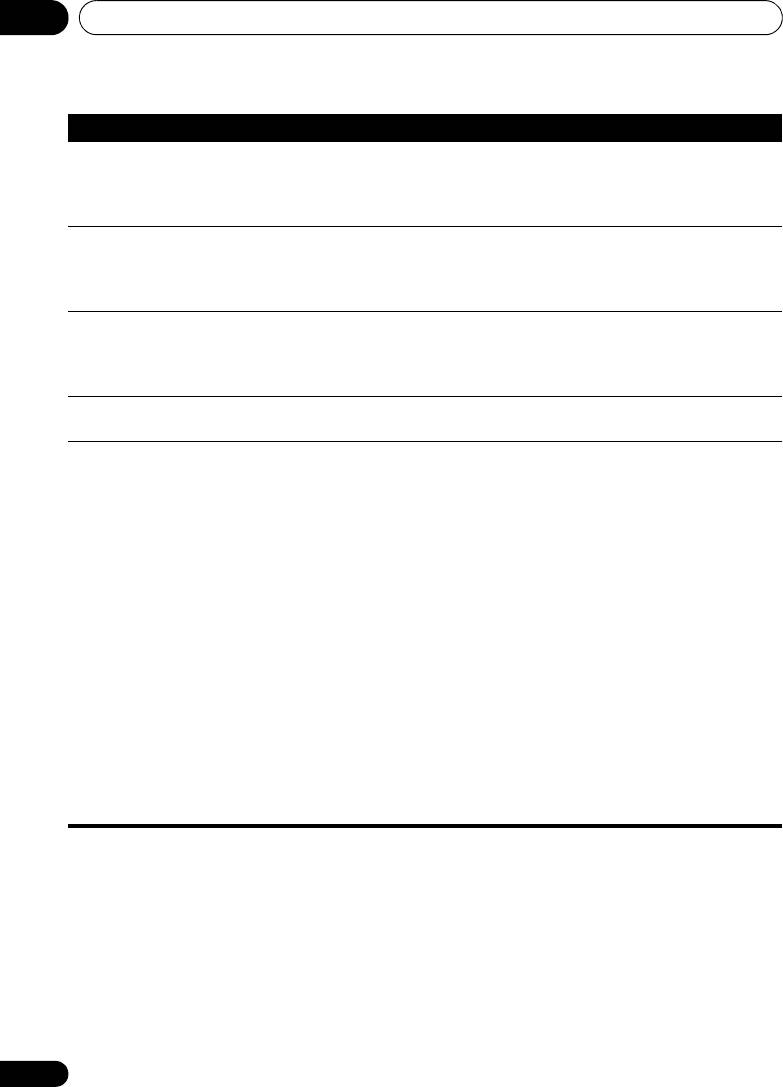
VSX-820_SYXCN_En.book 76 ページ 2010年4月12日 月曜日 午後6時52分
Additional information11
Problem Remedy
There seems to be a time
• See Automatically setting up for surround sound (MCACC) on page 29 to
lag between the speakers
set up your system again using MCACC (this will automatically
and the output of the
compensate for a delay in the subwoofer output).
subwoofer.
After using the Auto
• Low-frequency noise could have been caused by an air conditioner or
MCACC Setup, the speaker
motor. Switch off all appliances in the room and rerun the Auto MCACC
size setting (LARGE or
Setup.
SMALL) is incorrect.
Can’t operate the remote
• Replace the batteries (refer to page 7).
control.
• Operate within 7 m, 30° of the remote sensor (refer to page 10).
• Remove the obstacle or operate from another position.
• Avoid exposing the remote sensor on the front panel to direct light.
The display is dark or off. • Press DIMMER on the remote control repeatedly to return to the
default.
The Bluetooth wireless
• Check that no object that emits electromagnetic waves in the 2.4 GHz
technology device cannot
band (microwave oven, wireless LAN device or Bluetooth wireless
be connected or operated.
technology apparatus) is near the unit. If such an object is near the unit,
Sound from the Bluetooth
set the unit far from it. Or, stop using the object emitting the
wireless technology device
electromagnetic waves.
is not emitted or the sound
• Check that the Bluetooth wireless technology device is not too far from
is interrupted.
the unit and that obstructions are not set between the Bluetooth wireless
technology device and the unit. Set the Bluetooth wireless technology
device and the unit so that the distance between them is less than about
10 m and no obstructions exist between them.
• Check that the Bluetooth ADAPTER and the ADAPTER PORT of the unit
are correctly connected.
• The Bluetooth wireless technology device may not be set to the
communication mode supporting the Bluetooth wireless technology.
Check the setting of the Bluetooth wireless technology device.
• Check that pairing is correct. The pairing setting was deleted from this
unit or the Bluetooth wireless technology device. Reset the pairing.
• Check that the profile is correct. Use a Bluetooth wireless technology
device that supports A2DP profile and AVRCP profile.
76
En
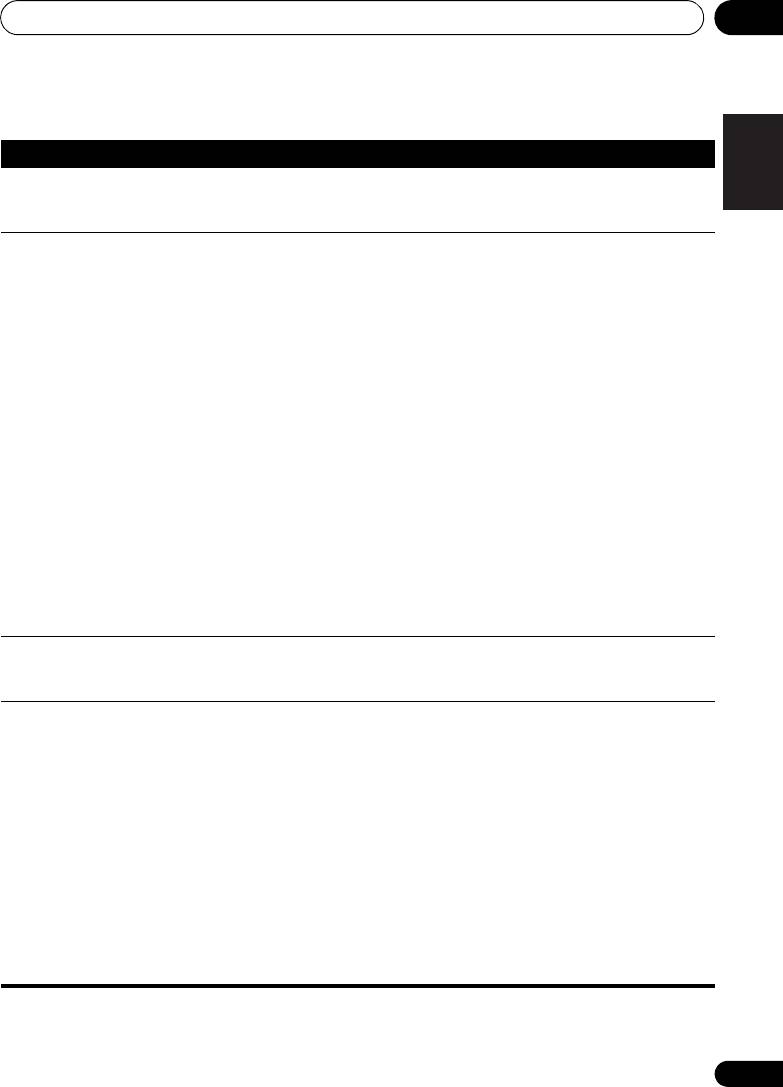
Additional information 11
77
En
English
Deutsch
Français
Italiano
Nederlands
Español
VSX-820_SYXCN_En.book 77 ページ 2010年4月12日 月曜日 午後6時52分
HDMI
Symptom Remedy
No picture or sound. • If the problem still persists when connecting your HDMI component
directly to your monitor, please consult the component or monitor
manual or contact the manufacturer for support.
No picture. • Video signals that are input from the analog video terminal will not
output from the HDMI terminal. Signals that are input from the HDMI
terminal will not output from the analog video terminal. Be consistent
with the type of cable between input and output.
• Depending in the output settings of the source component, it may be
outputting a video format that can’t be displayed. Change the output
settings of the source, or connect using the component or composite
jacks.
•
This receiver is HDCP-compatible. Check that the components you are
connecting are also HDCP-compatible. If they are not, please connect
them using the component or composite video jacks.
•
Depending on the connected source component, it’s possible that it
will not work with this receiver (even if it is HDCP-compatible). In this
case, connect using the component or composite video jacks between
source and receiver.
•
If video images do not appear on your TV, try adjusting the resolution,
Deep Color or other setting for your component.
• To output signals in Deep Color, use an HDMI cable (High Speed
®
HDMI
Cable) to connect this receiver to a component or TV with the
Deep Color feature.
OSD does not appear. • The OSD will not appear if you have connected using the HDMI output
to your TV. Use component or composite connections when setting up
the system.
No sound, or sound
• If you’ve made separate connections for audio, make sure you have
suddenly ceases.
assigned the analog/digital jack(s) to the corresponding HDMI input for
the component.
• Check the audio output settings of the source component.
• Check that the Audio Parameter setting is set to HDMI AMP/THRU
(refer to page 40).
• If the component is a DVI device, use a separate connection for the
audio.
• HDMI format digital audio transmissions require a longer time to be
recognized. Due to this, interruption in the audio may occur when
switching between audio formats or beginning playback.
• Turning on/off the device connected to this unit’s HDMI OUT terminal
during playback, or disconnecting/connecting the HDMI cable during
playback, may cause noise or interrupted audio.
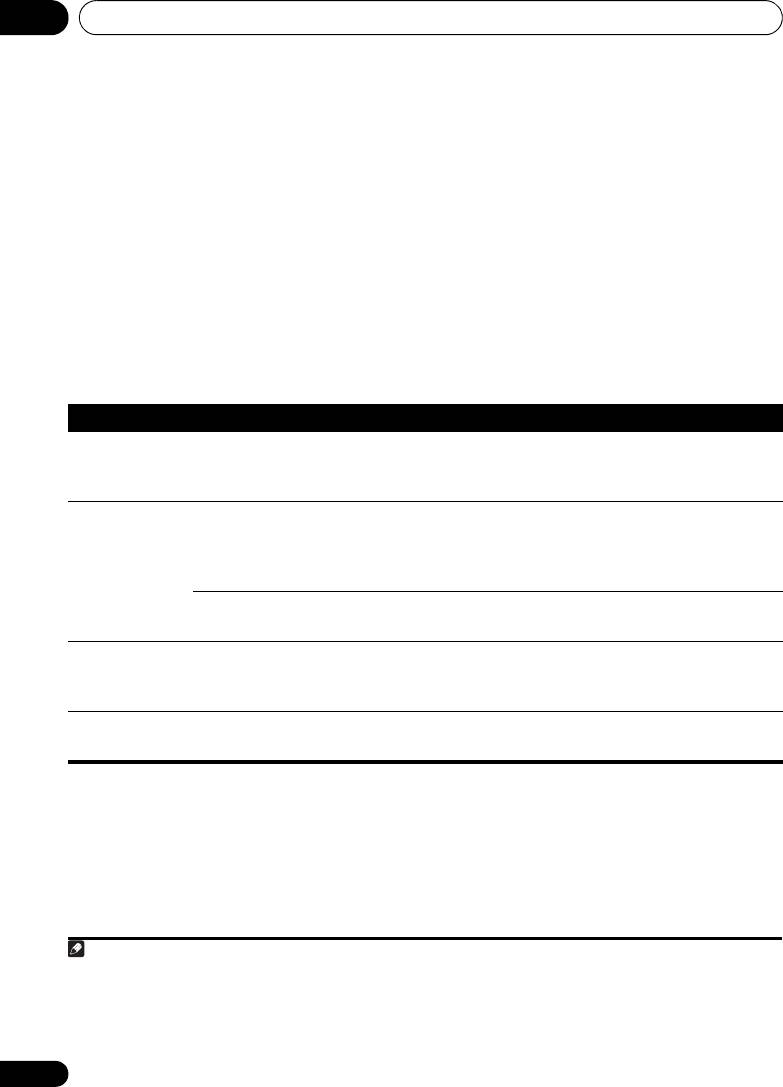
Additional information11
Important information regarding
1
Configuration
the HDMI connection
Connect your HDMI-equipped component
There are cases where you may not be able to
directly to the display using an HDMI cable.
route HDMI signals through this receiver (this
Then use the most convenient connection
depends on the HDMI equipped component
(digital is recommended) for sending audio to
you are connecting-check with the
the receiver. See the operating instructions for
manufacturer for HDMI compatibility
more on audio connections. Set the display
information).
volume to minimum when using this
If you aren’t receiving HDMI signals properly
configuration.
through this receiver (from your component),
please try the following configuration when
connecting up.
iPod messages
78
En
Note
VSX-820_SYXCN_En.book 78 ページ 2010年4月12日 月曜日 午後6時52分
Symptom Cause Action
iPod/USB Error 1
There is a problem with the signal path
Switch off the receiver and reconnect
(I/U ERR1)
from the iPod to the receiver.
the iPod to the receiver. If this doesn’t
seem to work, try resetting your iPod.
iPod/USB Error 2
The software version being used with the
Update the software being used with the
(I/U ERR2)
iPod needs to be updated.
iPod (please use the latest iPod software
versions later than the iPod updater
2004-10-20).
An iPod not supported by this receiver is
Connect the iPod supported by this
connected.
receiver.
iPod/USB Error 3
When there is no response from the iPod. Update the iPod software to the latest
(I/U ERR3)
version. If this doesn’t seem to work, try
resetting your iPod.
No Track
When there are no tracks in the category
Select a different category.
selected on the iPod.
1 • If your display only has one HDMI terminal, you can only receive HDMI video from the connected component.
• Depending on the component, audio output may be limited to the number of channels available from the connected display
unit (for example audio output is reduced to 2 channels for a monitor with stereo audio limitations).
• If you want to switch the input source, you’ll have to switch functions on both the receiver and your display unit.
• Since the sound is muted on the display when using the HDMI connection, you must adjust the volume on the display every
time you switch input sources.
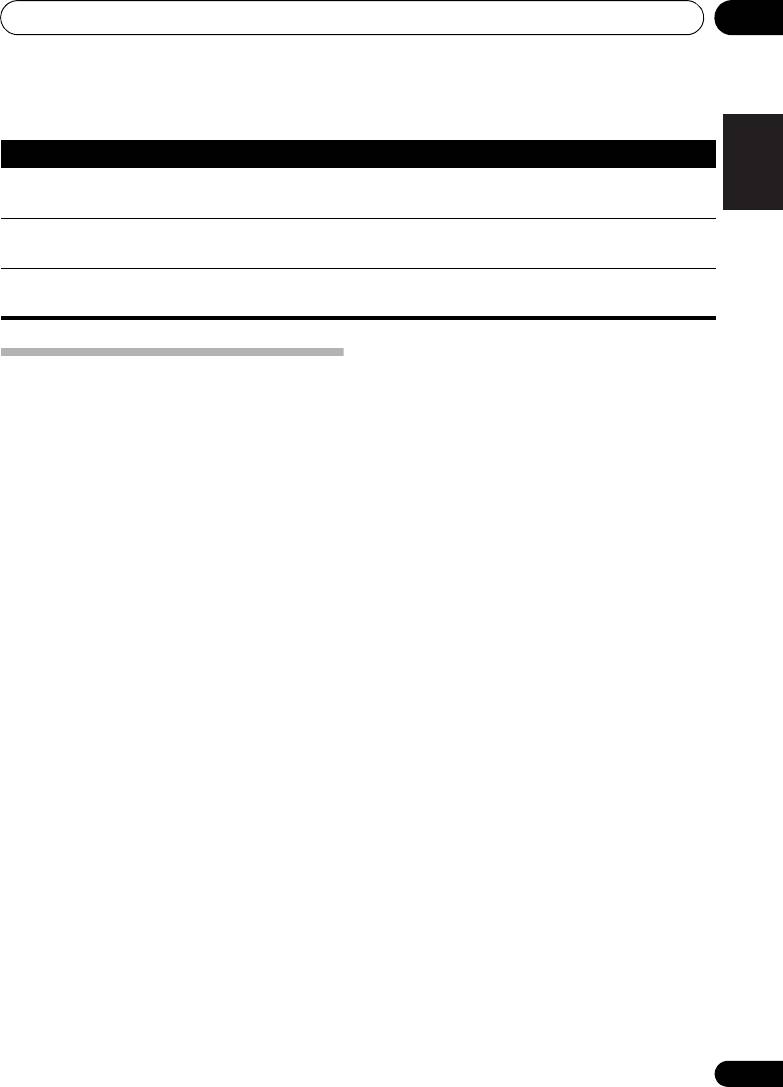
Additional information 11
79
En
English
Deutsch
Français
Italiano
Nederlands
Español
VSX-820_SYXCN_En.book 79 ページ 2010年4月12日 月曜日 午後6時52分79
USB messages
Symptom Cause Action
iPod/USB Error 1
There is a problem with the signal path
Switch off the receiver and reconnect
(I/U ERR1)
from the USB to the receiver.
the USB to the receiver.
iPod/USB Error 3
When there is no response from the USB. Switch off the receiver and reconnect
(I/U ERR3)
the USB to the receiver.
iPod/USB Error 4
The power requirements of the USB
Switch off the receiver and reconnect
(I/U ERR4)
device are too high for this receiver.
the USB to the receiver.
Resetting the main unit
Use this procedure to reset all the receiver’s
settings to the factory default. Use the front
panel controls to do this.
1 Switch the receiver into standby.
2 While holding down the
BAND
button,
press and hold the
STANDBY/ON button
for about two seconds.
3 When you see RESET? appear in the
display, press
AUTO/DIRECT
.
OK? shows in the display.
4 Press
STEREO/ALC
to confirm.
OK appears in the display to indicate that the
receiver has been reset to the factory default
settings.
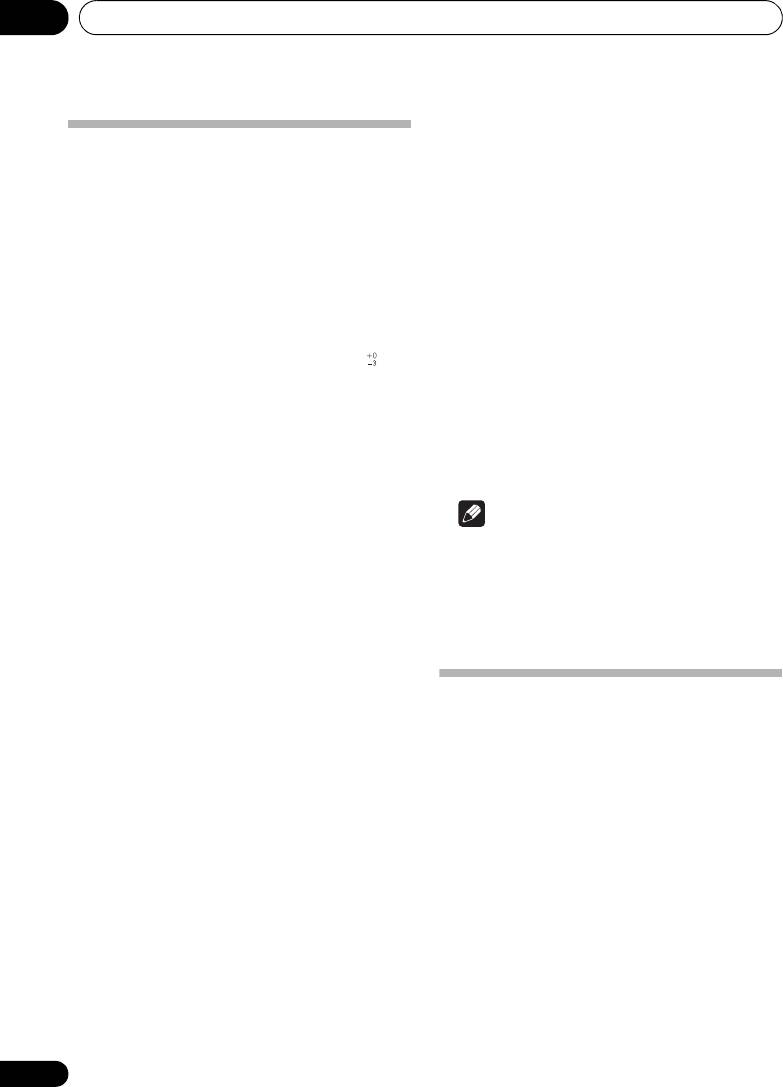
VSX-820_SYXCN_En.book 80 ページ 2010年4月12日 月曜日 午後6時52分80
Additional information11
Miscellaneous
Power Requirements
Specifications
. . . . . . . . . . . . . AC 220 V to 230 V, 50 Hz/60 Hz
Audio section
Power Consumption . . . . . . . . . . . . . . . . . .245 W
Rated power output
In standby. . . . . . . . . . . . . . . . . . . . . . . . 0.45 W
Front, Center, Surround
Dimensions
. . . . . . . . 130 W per channel (1 kHz, 6
Ω
, 1 %)
. . . . . 420 mm (W) x 158 mm (H) x 347.7 mm (D)
. . . . . . . . . . . . . . . . . . . . . . 100 W per channel
Weight (without package). . . . . . . . . . . . . . 9.1 kg
(20 Hz to 20 kHz, 8
Ω
, 0.09 %)
Furnished Parts
Total Harmonic Distortion
Microphone (for Auto MCACC setup) . . . . . . . . 1
. . . . . . 0.06 % (20 Hz to 20 kHz, 8
Ω
, 95 W/ch)
Remote control . . . . . . . . . . . . . . . . . . . . . . . . . . 1
Frequency response (LINE Pure Direct mode)
Dry cell batteries (AAA size IEC R03). . . . . . . 2
. . . . . . . . . . . . . . . . . . . . 5 Hz to 100 kHz dB
AM loop antenna . . . . . . . . . . . . . . . . . . . . . . . . . 1
Guaranteed speaker impedance
FM wire antenna . . . . . . . . . . . . . . . . . . . . . . . . . 1
FRONT : A, B . . . . . . . . . . . . . . . . . . 6
Ω
to
16
Ω
iPod cable. . . . . . . . . . . . . . . . . . . . . . . . . . . . . . . 1
FRONT : A+B . . . . . . . . . . . . . . . . 12
Ω
to
16
Ω
Power cord . . . . . . . . . . . . . . . . . . . . . . . . . . . . . . 1
SURROUND, CENTER . . . . . . . . . . 6
Ω
to
16
Ω
Warranty card . . . . . . . . . . . . . . . . . . . . . . . . . . . 1
Input (Sensitivity/Impedance)
These operating instructions
LINE . . . . . . . . . . . . . . . . . . . . . . 200 mV/47 kΩ
Output (Level/Impedance)
REC . . . . . . . . . . . . . . . . . . . . . . 200 mV/2.2 kΩ
Note
Signal-to-Noise Ratio
• The specifications are applicable when the
(IHF, short circuited, A network)
power supply is 230 V.
LINE . . . . . . . . . . . . . . . . . . . . . . . . . . . . . 98 dB
• Specifications and the design are subject
Video section
to possible modifications without notice,
Signal level
due to improvements.
Composite . . . . . . . . . . . . . . . . . . .1 Vp-p (75 Ω)
Component Video . . . . . . . . . Y: 1.0 Vp-p (75 Ω)
PB, PR: 0.7 Vp-p (75 Ω)
Corresponding maximum resolution
Cleaning the unit
Component Video . . .1080i (1125i)/720p (750p)
• Use a polishing cloth or dry cloth to wipe
off dust and dirt.
Tuner section
Frequency Range (FM) . . . 87.5 MHz to 108 MHz
• When the surface is dirty, wipe with a soft
Antenna Input (FM) . . . . . . . . .75 Ω unbalanced
cloth dipped in some neutral cleanser
Frequency Range (AM). . . . 531 kHz to 1602 kHz
diluted five or six times with water, and
Antenna (AM) . . . . . . . . . . . . . . . . .Loop antenna
wrung out well, and then wipe again with a
dry cloth. Do not use furniture wax or
Digital In/Out section
cleansers.
HDMI terminal . . . . . . . . . . . . . . . Type A (19-pin)
• Never use thinners, benzine, insecticide
HDMI output type . . . . . . . . . . . . . . . .5 V, 100 mA
sprays or other chemicals on or near this
USB terminal. . . . . . USB2.0 Full Speed (Type A)
unit, since these will corrode the surface.
iPod terminal. . . . . USB, and Video (Composite)
Published by Pioneer Corporation.
Copyright © 2010 Pioneer Corporation.
All rights reserved.
80
En
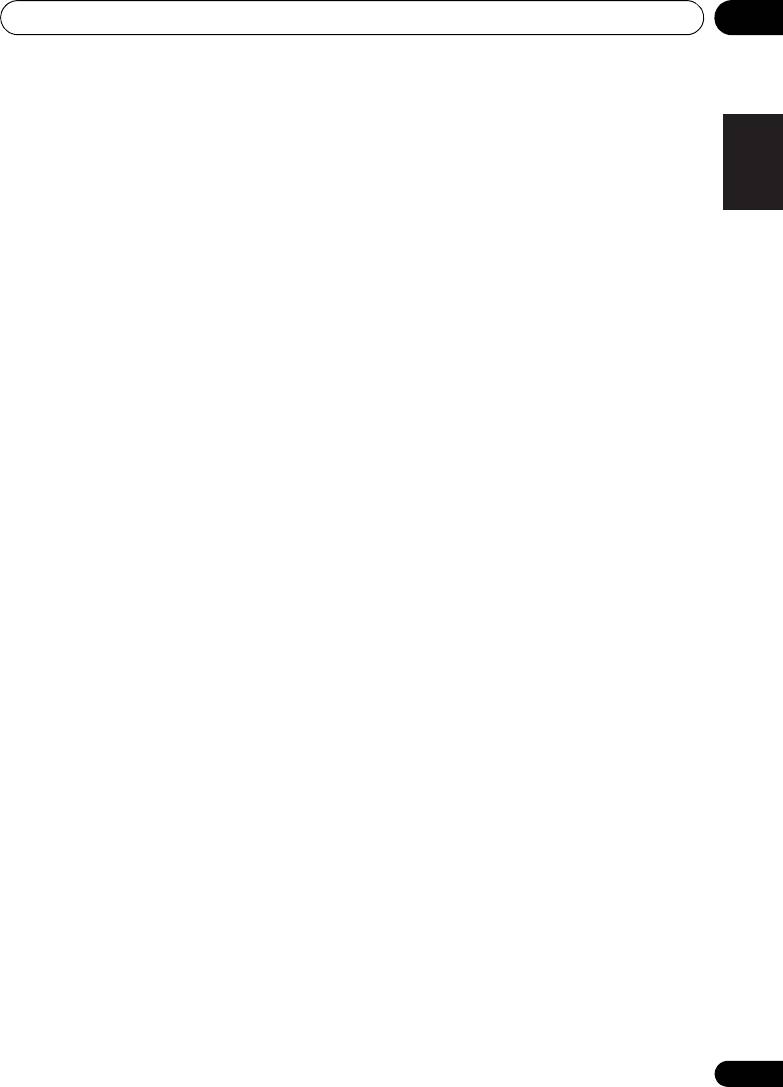
Additional information 11
81
En
English
Deutsch
Français
Italiano
Nederlands
Español
VSX-820_SYXCN_En.book 81 ページ 2010年4月12日 月曜日 午後6時52分
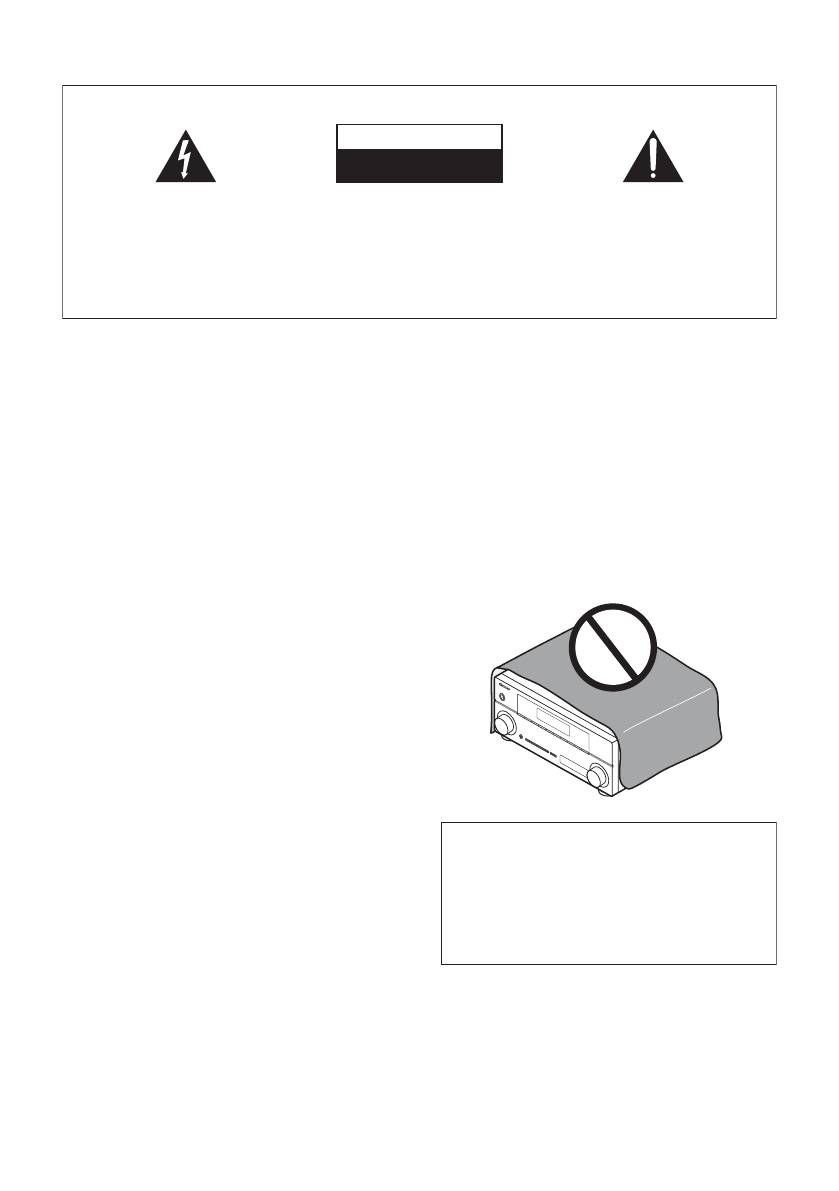
VSX-820_SYXCN_Fr.book 2 ページ 2010年4月12日 月曜日 午後6時59分
IMPORTANT
ATTENTION
DANGER D´ELECTROCUTION
NE PAS OUVRIR
Ce symbole de l’éclair, placé dans un
ATTENTION :
Ce point d’exclamation, placé dans un
triangle équilatéral, a pour but d’attirer
POUR ÉVITER TOUT RISQUE
triangle équilatéral, a pour but d’attirer
l’attention de l’utilisateur sur la présence, à
D’ÉLECTROCUTION, NE PAS ENLEVER LE
l’attention de l’utilisateur sur la présence,
l’intérieur du coffret de l’appareil, de
COUVERCLE (NI LE PANNEAU ARRIÈRE).
dans les documents qui accompagnent
“tensions dangereuses” non isolées d’une
AUCUNE PIÈCE RÉPARABLE PAR
l’appareil, d’explications importantes du
grandeur suffisante pour représenter un
L’UTILISATEUR NE SE TROUVE À
point de vue de l’exploitation ou de
risque d’électrocution pour les êtres
L’INTÉRIEUR. CONFIER TOUT ENTRETIEN À
l’entretien.
humains.
UN PERSONNEL QUALIFIÉ UNIQUEMENT.
D3-4-2-1-1_A1_Fr
AVERTISSEMENT
PRÉCAUTION DE VENTILATION
Cet appareil n’est pas étanche. Pour éviter les risques
Lors de l’installation de l’appareil, veillez à laisser un
d’incendie et de décharge électrique, ne placez près de
espace suffisant autour de ses parois de manière à
lui un récipient rempli d’eau, tel qu’un vase ou un pot
améliorer la dissipation de chaleur (au moins 40 cm sur
de fleurs, et ne l’exposez pas à des gouttes d’eau, des
le dessus, 10 cm à l’arrière et 20 cm de chaque côté).
éclaboussures, de la pluie ou de l’humidité.
D3-4-2-1-3_A1_Fr
AVERTISSEMENT
Les fentes et ouvertures du coffret sont prévues pour la
ventilation, pour assurer un fonctionnement stable de
AVERTISSEMENT
l’appareil et pour éviter sa surchauffe. Pour éviter les
Avant de brancher l’appareil pour la première, lisez
risques d’incendie, ne bouchez jamais les ouvertures et
attentivement la section suivante.
ne les recouvrez pas d’objets, tels que journaux, nappes
La tension de l’alimentation électrique disponible
ou rideaux, et n’utilisez pas l’appareil posé sur un tapis
varie selon le pays ou la région. Assurez-vous que
épais ou un lit.
la tension du secteur de la région où l’appareil sera
D3-4-2-1-7b*_A1_Fr
utilisé correspond à la tension requise (par ex. 230
V ou 120 V), indiquée sur le panneau arrière.
D3-4-2-1-4*_A1_Fr
AVERTISSEMENT
Pour éviter les risques d’incendie, ne placez aucune
flamme nue (telle qu’une bougie allumée) sur
l’appareil.
D3-4-2-1-7a_A1_Fr
Milieu de fonctionnement
Température et humidité du milieu de fonctionnement :
De +5 °C à +35 °C (de +41 °F à +95 °F) ; Humidité
relative inférieure à 85 % (orifices de ventilation non
Ce produit est destiné à une utilisation domestique
obstrués)
générale. Toute panne due à une utilisation autre qu'à
N’installez pas l’appareil dans un endroit mal ventilé ou
des fins privées (comme une utilisation à des fins
un lieu soumis à une forte humidité ou en plein soleil
commerciales dans un restaurant, dans un autocar
(ou à une forte lumière artificielle).
ou sur un bateau) et qui nécessite une réparation
D3-4-2-1-7c*_A1_Fr
sera aux frais du client, même pendant la période de
garantie.
K041_A1_Fr
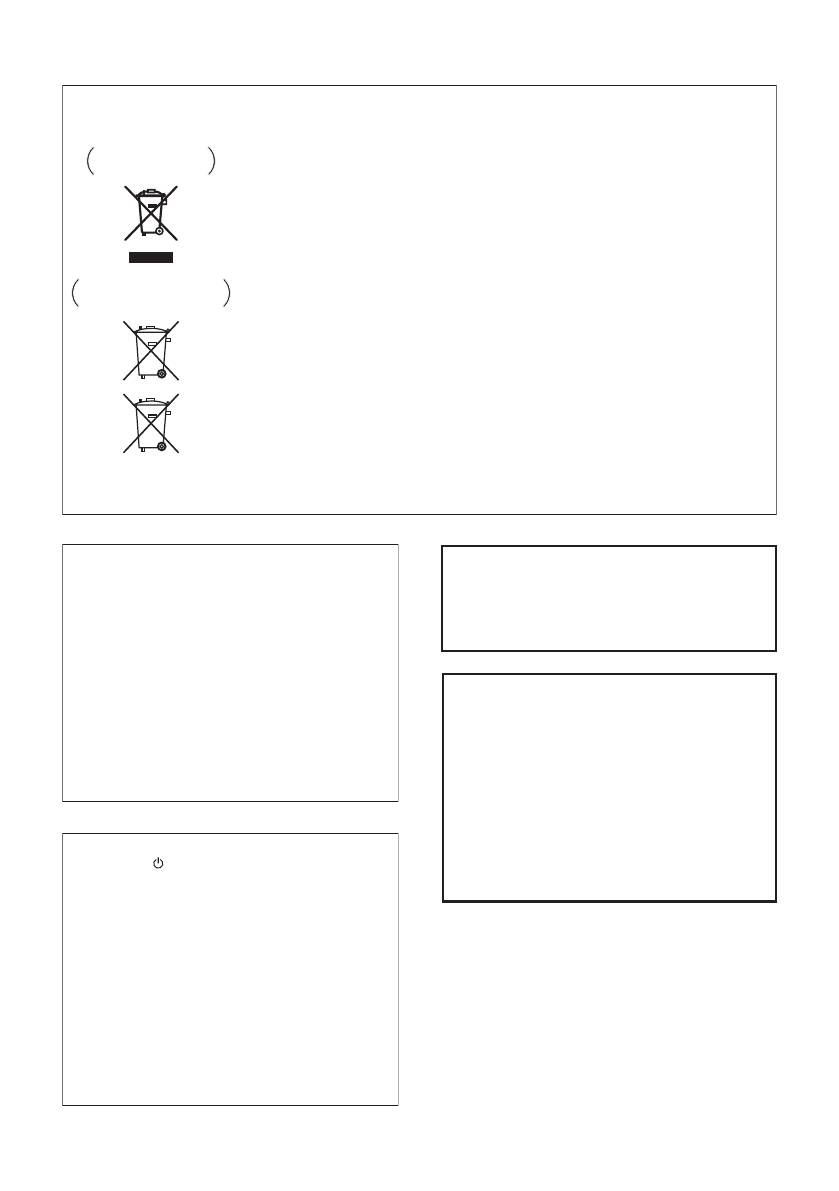
VSX-820_SYXCN_Fr.book 3 ページ 2010年4月12日 月曜日 午後6時59分
Information à destination des utilisateurs sur la collecte et l’élimination des
équipements et batteries usagés
Ces symboles qui figurent sur les produits, les emballages et/ou les documents
Marquage pour les
d’accompagnement signifient que les équipements électriques et électroniques et
équipements
batteries usagés ne doivent pas être jetés avec les déchets ménagers et font l’objet
d’une collecte sélective.
Pour assurer l’enlèvement et le traitement appropriés des produits et batteries
usagés, merci de les retourner dans les points de collecte sélective habilités
conformément à la législation locale en vigueur.
Exemples de marquage
En respectant les circuits de collecte sélective mis en place pour ces produits, vous
pour les batteries
contribuerez à économiser des ressources précieuses et à prévenir les impacts
négatifs éventuels sur la santé humaine et l’environnement qui pourraient résulter
d’une mauvaise gestion des déchets.
Pour plus d’information sur la collecte et le traitement des produits et batteries
usagés, veuillez contacter votre municipalité, votre service de gestion des déchets
ou le point de vente chez qui vous avez acheté ces produits.
Ces symboles ne sont valables que dans les pays de l’Union Européenne.
Pour les pays n’appartenant pas à l’Union Européenne :
Si vous souhaitez jeter ces articles, veuillez contacter les autorités ou revendeurs
Pb
locaux pour connaître les méthodes d’élimination appropriées.
K058a_A1_Fr
Si la fiche d’alimentation secteur de cet appareil ne
Fabriqué sous licence de Dolby Laboratories.
convient pas à la prise secteur à utiliser, la fiche doit
Les termes « Dolby », « Pro Logic » et «
être remplacée par une appropriée. Ce
Surround EX », ainsi que le sigle double D
remplacement et la fixation d’une fiche secteur sur le
sont des marques commerciales de Dolby
cordon d’alimentation de cet appareil doivent être
Laboratories.
effectués par un personnel de service qualifié. En cas
de branchement sur une prise secteur, la fiche de
coupure peut provoquer une sérieuse décharge
électrique. Assurez-vous qu’elle est éliminée
Fabriqué sous licence sous couvert des
correctement après sa dépose.
brevets U.S. N° : 5,451,942; 5,956,674;
L’appareil doit être déconnecté en débranchant sa
5,974,380; 5,978,762; 6,226,616; 6,487,535;
fiche secteur au niveau de la prise murale si vous
7,212,872; 7,333,929; 7,392,195; 7,272,567 et
prévoyez une période prolongée de non utilisation
d’autres brevets U.S. et mondiaux, émis et
(par exemple avant un départ en vacances).
D3-4-2-2-1a_A1_Fr
en cours d’enregistrement. DTS et le
symbole sont des marques déposées, et
DTS-HD, DTS-HD Master Audio et les logos
ATTENTION
DTS sont des marques commerciales de
L’interrupteur STANDBY/ON de cet appareil ne
DTS, Inc. Logiciel inclus dans ce produit. ©
coupe pas complètement celui-ci de sa prise secteur.
DTS, Inc. Tous droits réservés.
Comme le cordon d’alimentation fait office de
dispositif de déconnexion du secteur, il devra être
débranché au niveau de la prise secteur pour que
l’appareil soit complètement hors tension. Par
conséquent, veillez à installer l’appareil de telle
manière que son cordon d’alimentation puisse être
facilement débranché de la prise secteur en cas
d’accident. Pour éviter tout risque d’incendie, le
cordon d’alimentation sera débranché au niveau de
la prise secteur si vous prévoyez une période
prolongée de non utilisation (par exemple avant un
départ en vacances).
D3-4-2-2-2a*_A1_Fr
Оглавление
- Contents
- Flow of settings on the receiver
- Before you start
- Controls and displays
- Connecting your equipment
- Basic Setup
- Listening to your system
- The System Setup menu
- Using the tuner
- Making recordings
- Controlling the rest of your system
- Other connections
- Additional information
- Table des matières
- Organigramme des réglages sur le récepteur
- Avant de commencer
- Commandes et affichages
- Raccordement de votre équipement
- Configuration de base
- Écoute de sources à l’aide de votre système
- Menu de configuration du système
- Utilisation du tuner
- Enregistrement
- Commander le reste de votre système
- Autres raccordements
- Informations complémentaires
- Содержание
- Порядок выполнения настроек на ресивере
- Перед началом работы
- Органы управления и индикаторы
- Подключение оборудования
- Основная настройка
- Прослушивание системы
- Меню System Setup (Настройка системы)
- Использование тюнера
- Выполнение записи на внешний источник
- Управление остальными частями системы
- Другие подключения
- Дополнительная информация





