Pioneer VSX-820-S Silver: Basic Setup
Basic Setup: Pioneer VSX-820-S Silver
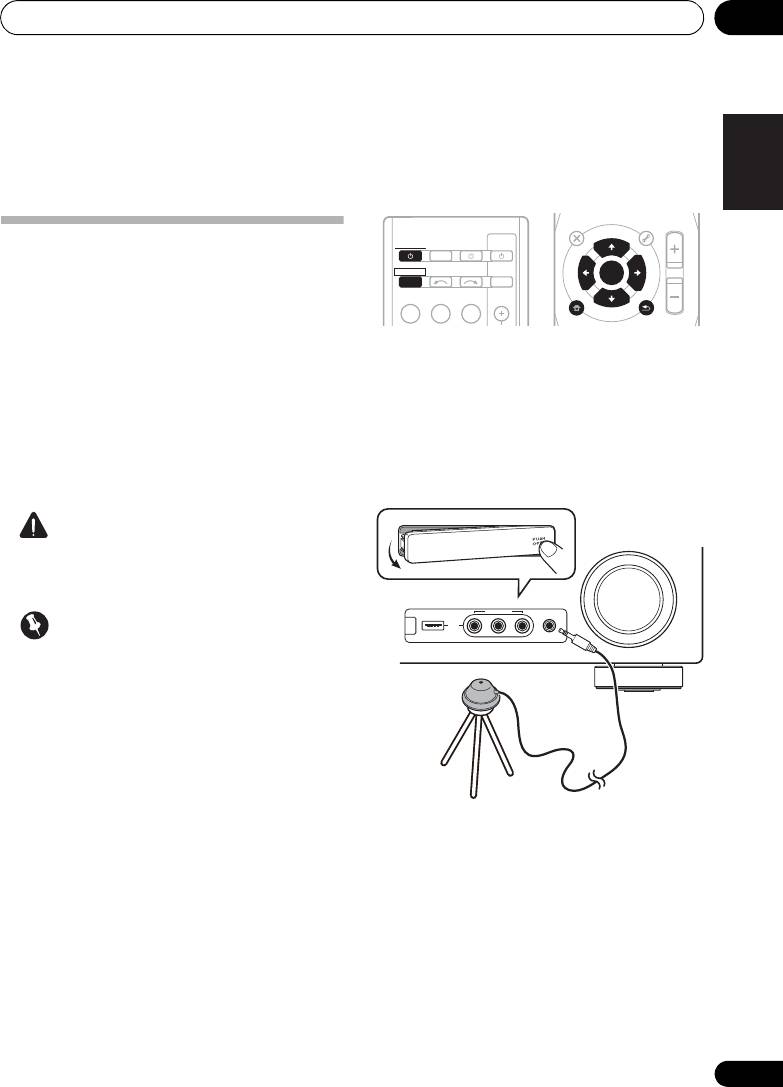
Basic Setup 04
29
En
English
Deutsch
Français
Italiano
Nederlands
Español
Chapter 4:
Basic Setup
Automatically setting up for
RECEIVER
TV
SOURCESLEEP
CONTROL
surround sound (MCACC)
RECEIVER
INPUT SELECT
INPUT
The Auto Multi-Channel Acoustic Calibration
BD DVD
TV
(MCACC) setup measures the acoustic
characteristics of your listening area, taking
1 Switch on the receiver and your TV.
into account ambient noise, speaker size and
Switch the TV input so that it connects to the
distance, and tests for both channel delay and
receiver in analog.
channel level. After you have set up the
microphone provided with your system, the
2 Connect the microphone to the MCACC
receiver uses the information from a series of
SETUP MIC jack on the front panel.
test tones to optimize the speaker settings and
Make sure there are no obstacles between the
equalization for your particular room.
speakers and the microphone.
CAUTION
• The test tones used in the Auto MCACC
Setup are output at high volume.
Important
• The OSD will not appear if you have
connected using the HDMI output to your
TV. Use component or composite
connections for system setup.
• The Auto MCACC Setup will overwrite any
existing speaker settings you’ve made.
• Before using the Auto MCACC Setup, the
iPod USB function should not be selected
as an input source.
If you have a tripod, use it to place the
microphone so that it’s about ear level at your
• If you connected either the surround back
normal listening position. Otherwise, place the
speaker or the front height speaker, make
microphone at ear level using a table or a chair.
sure that the Pre Out setting is correctly set
before performing the Auto MCACC Setup
(see page 47). (Here is an explanation
using the OSD screen for a surround back
speaker connection.)
AUDIO
TUNER EDIT
MASTER
PARAMETER
TOOLS
VOLUME
T
U
N
E
MENU
TOP
MENU
E
T
P
R
S
E
E
ENTER
S
R
E
P
T
HOME
MENU
SETUP
T
U
N
E
BAND
iPod
CTRL
RETURN
MASTER
VOLUME
VIDEO INPUT
iPod
iPhone
USB
MCACC
AUDIOLRVIDEO
SETUP MIC
CONTROL ON
/
OFF
Microphone
Tripod
VSX-820_SYXCN_En.book 29 ページ 2010年4月12日 月曜日 午後6時52分
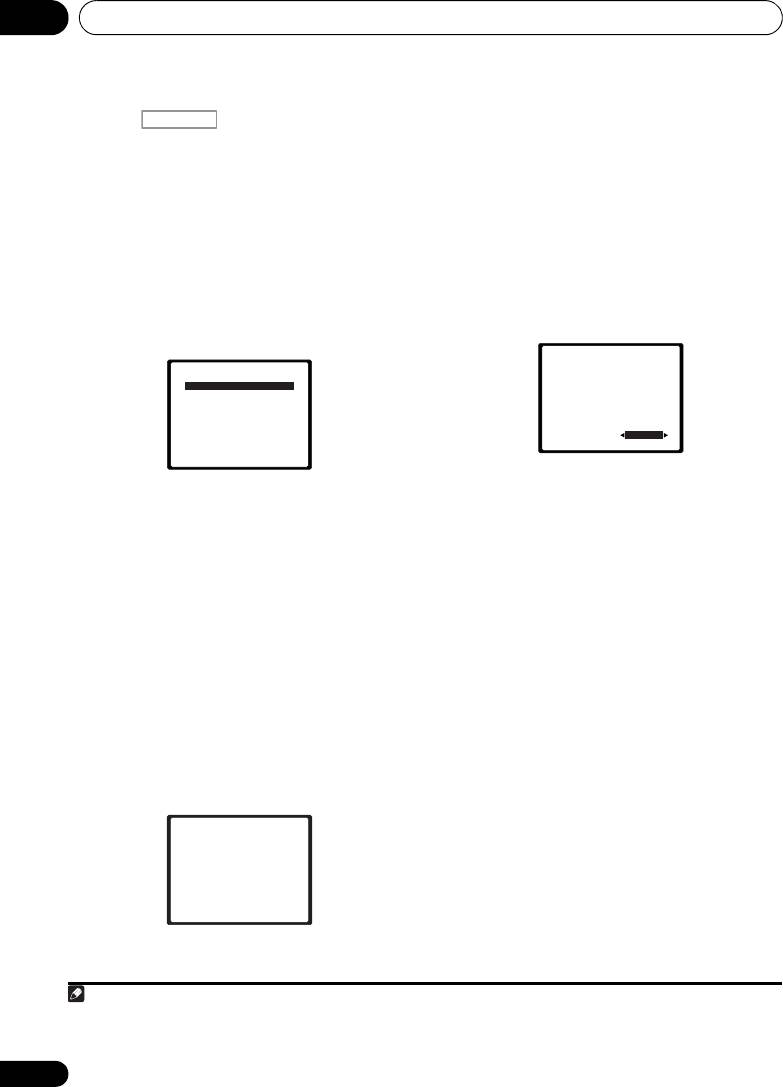
Basic Setup04
3 Press on the remote control,
• For correct speaker settings, do not adjust
then press the
SETUP
button.
the volume during the test tones.
An on-screen display (OSD) appears on your
7 Confirm the speaker configuration.
TV. Use /// and ENTER on the remote
The configuration shown on-screen should
control to navigate through the screens and
reflect the actual speakers you have.
select menu items. Press RETURN to exit the
current menu.
• With error messages (such as Too much
ambient noise) select RETRY after
• Press SETUP at any time to exit the System
1
checking for ambient noise (see Other
Setup menu.
problems when using the Auto MCACC
4 Select ‘Auto MCACC’ from the System
Setup on page 31).
2
Setup menu then press ENTER.
If the speaker configuration displayed isn’t
Try to be as quiet as possible after pressing
correct, use / to select the speaker and
ENTER. The system outputs a series of test
/ to change the setting. When you’re
tones to establish the ambient noise level.
finished, go to the next step.
5 Follow the instructions on-screen.
If you see an error message (ERR) in the right
• Make sure the microphone is connected.
side column, there may be a problem with the
speaker connection. If selecting RETRY
• Make sure the subwoofer is on and the
doesn’t fix the problem, turn off the power and
volume is turned up.
check the speaker connections.
• See below for notes regarding background
noise and other possible interference.
8 Make sure ‘OK’ is selected, then press
ENTER.
6 Wait for the test tones to finish.
If the screen in step 7 is left untouched for 10
A progress report is displayed on-screen while
seconds and the ENTER button is not pressed
the receiver outputs test tones to determine the
in step 8, the Auto MCACC setup will start
speakers present in your setup. Try to be as
automatically as shown below.
quiet as possible while it’s doing this.
30
En
Note
RECEIVER
1 The screensaver automatically starts after three minutes of inactivity. If you cancel the Auto MCACC Setup at any time, the
receiver automatically exits and no settings will be made.
2 MIC IN blinks when the microphone is not connected to MCACC SETUP MIC.
System Setup
1.Auto MCACC
2.Manual SP Setup
3.Input Assign
4.Pre Out Setting
Return
VSX-820_SYXCN_En.book 30 ページ 2010年4月12日 月曜日 午後6時52分
1.Auto MCACC
Check!
Front
[ YES ]
Center
[ YES ]
Surr
[ YES ]
Surr. Back
[YESx2]
Subwoofer
[ YES ]
OK
10:Next
Return
1.Auto MCACC
Now Analyzing
Environment Check
Ambient Noise
Speaker YES/NO
Return
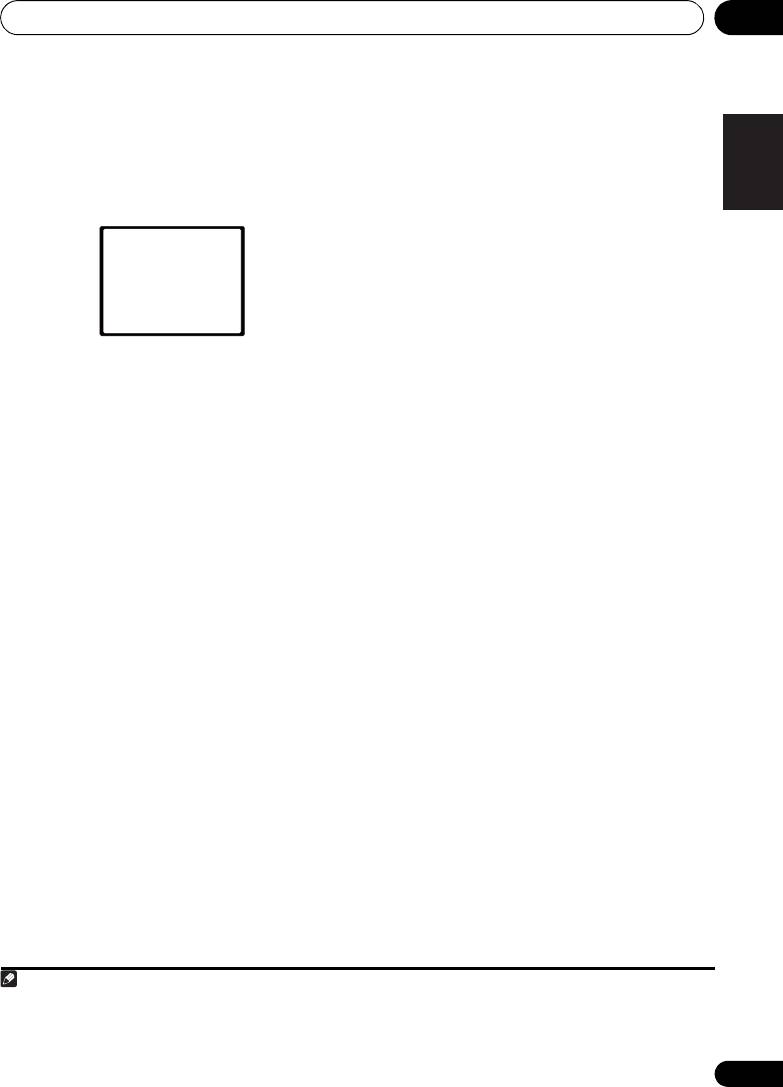
Basic Setup 04
31
En
English
Deutsch
Français
Italiano
Nederlands
Español
A progress report is displayed on-screen while
the receiver outputs more test tones to
determine the optimum receiver settings for
channel level, speaker distance, and Acoustic
Calibration EQ.
Again, try to be as quiet as possible while this
is happening. It may take 1 to 3 minutes.
9 The Auto MCACC Setup has finished!
You return to the System Setup menu.
The settings made in the Auto MCACC Setup
should give you excellent surround sound from
your system, but it is also possible to adjust
these settings manually using the System
1
Setup menu (starting on page 42).
Other problems when using the Auto
MCACC Setup
If the room environment is not optimal for the
Auto MCACC Setup (too much background
noise, echo off the walls, obstacles blocking
the speakers from the microphone) the final
settings may be incorrect. Check for household
appliances (air conditioner, fridge, fan, etc.),
that may be affecting the environment and
switch them off if necessary. If there are any
instructions showing in the front panel display,
please follow them.
• Some older TVs may interfere with the
operation of the microphone. If this seems
to be happening, switch off the TV when
doing the Auto MCACC Setup.
Note
1 • Depending on the characteristics of your room, sometimes identical speakers with cone sizes of around 12 cm will end up
with different size settings. You can correct the setting manually using the Speaker Setting on page 43.
• The subwoofer distance setting may be farther than the actual distance from the listening position. This setting should be
accurate (taking delay and room characteristics into account) and generally does not need to be changed.
1.Auto MCACC
Now Analyzing
Surround Analyzing
Speaker System
Speaker Distance
Channel Level
Acoustic Cal EQ
Return
VSX-820_SYXCN_En.book 31 ページ 2010年4月12日 月曜日 午後6時52分
Оглавление
- Contents
- Flow of settings on the receiver
- Before you start
- Controls and displays
- Connecting your equipment
- Basic Setup
- Listening to your system
- The System Setup menu
- Using the tuner
- Making recordings
- Controlling the rest of your system
- Other connections
- Additional information
- Table des matières
- Organigramme des réglages sur le récepteur
- Avant de commencer
- Commandes et affichages
- Raccordement de votre équipement
- Configuration de base
- Écoute de sources à l’aide de votre système
- Menu de configuration du système
- Utilisation du tuner
- Enregistrement
- Commander le reste de votre système
- Autres raccordements
- Informations complémentaires
- Содержание
- Порядок выполнения настроек на ресивере
- Перед началом работы
- Органы управления и индикаторы
- Подключение оборудования
- Основная настройка
- Прослушивание системы
- Меню System Setup (Настройка системы)
- Использование тюнера
- Выполнение записи на внешний источник
- Управление остальными частями системы
- Другие подключения
- Дополнительная информация





