Pioneer DJM-2000: Connections
Connections: Pioneer DJM-2000

6
En
DRB1497-B
Connections
Be sure to turn off the power and unplug the power cord from the power outlet whenever making or changing connections.
Refer to the operating instructions for the component to be connected.
Connect the power cord after all the connections between devices have been completed.
Be sure to use the included power cord.
Rear Panel
6
1 2 63 345 2345 a
7 85 6 3 759
SIGNAL GND
SIGNAL GND
CH 2CH 3CH 4
CH 1
PHONO
CD
CDLINE
CDLINE
PHONO
CD
L
L
L
L
DIGITAL
OUTIN
CONTROL
CONTROL
OFF
POWER
CD
DIGITAL CD DIGITAL
CD DIGITAL
CD
DIGITAL
ON
R
R
R
R
MASTER1
1GND
2HOT
MASTER2REC OUT
CH 2CH 3CH 4CH 1
CH 3CH 1
COMPUTER 1
RL
L
BOOTHSENDRETURN
(TRS)
MIDI OUTUSB
3COLD
AC IN
RL
RL(MONO) RL(MONO)
-6dB -3dB 0dB
LINK
MASTER
R
ATT.
CH 4CH 2
COMPUTER 2
fgkhijl
de
bc
1 POWER (page 12)
h REC OUT (page 7)
Turns this unit’s power on and off.
This is an output terminal for recording.
2 PHONO (page 7)
i MASTER2 (page 7)
Connect to a phono level (MM cartridge) output device. Do not input line level
Connect to a power amplifier, etc.
signals.
j MASTER ATT.
3 CD (page 7)
Switches the attenuation level of the sound output from the [MASTER1] and
Connect to a DJ player or a line level output component.
[MASTER2] terminals. Select 0 dB, –3 dB or –6 dB.
4 SIGNAL GND (page 7)
k MASTER1 (page 7)
Connect an analog player’s ground wire here. This helps reduce noise when
Connect to a power amplifier, etc.
the analog player is connected.
l AC IN
5 CD, DIGITAL (page 12)
Connect to a power outlet using the included power cord. Wait until all con-
Selects the analog signal input terminals (CD) or the digital signal input
nections between the equipment are completed before connecting the power
terminals (DIGITAL IN).
cord.
Be sure to use the included power cord.
6 LINE (page 7)
Connect to a cassette deck or a line level output component.
7 CONTROL (page 7)
Connect using a control cord (included with Pioneer DJ players).
8 DIGITAL OUT (page 7)
Outputs the master channel audio signals.
9 DIGITAL IN (page 7)
Connect these to the digital coaxial output terminals on DJ players, etc. The
sound may be momentarily interrupted when the output signal sampling
frequency is switched.
a Kensington security slot
b USB (page 8)
Connect to a computer.
c MIDI OUT (page 7)
Connect this to the MIDI IN terminal on an external MIDI sequencer.
d LINK (page 7)
Connect these to the LINK terminals on Pioneer DJ players or the LAN ports
of computers on which rekordbox is installed (PRO DJ LINK).
e RETURN (page 7)
Connect to the output terminal of an external effector. When the [L (MONO)]
channel only is connected, the [L (MONO)] channel input is simultaneously
input to the [R] channel.
f SEND (page 7)
Connect to the input terminal of an external effector. When the [L (MONO)]
channel only is connected, a monaural audio signal is output.
g BOOTH (page 7)
Output terminals for a booth monitor, compatible with balanced or unbal-
anced output for a TRS connector.
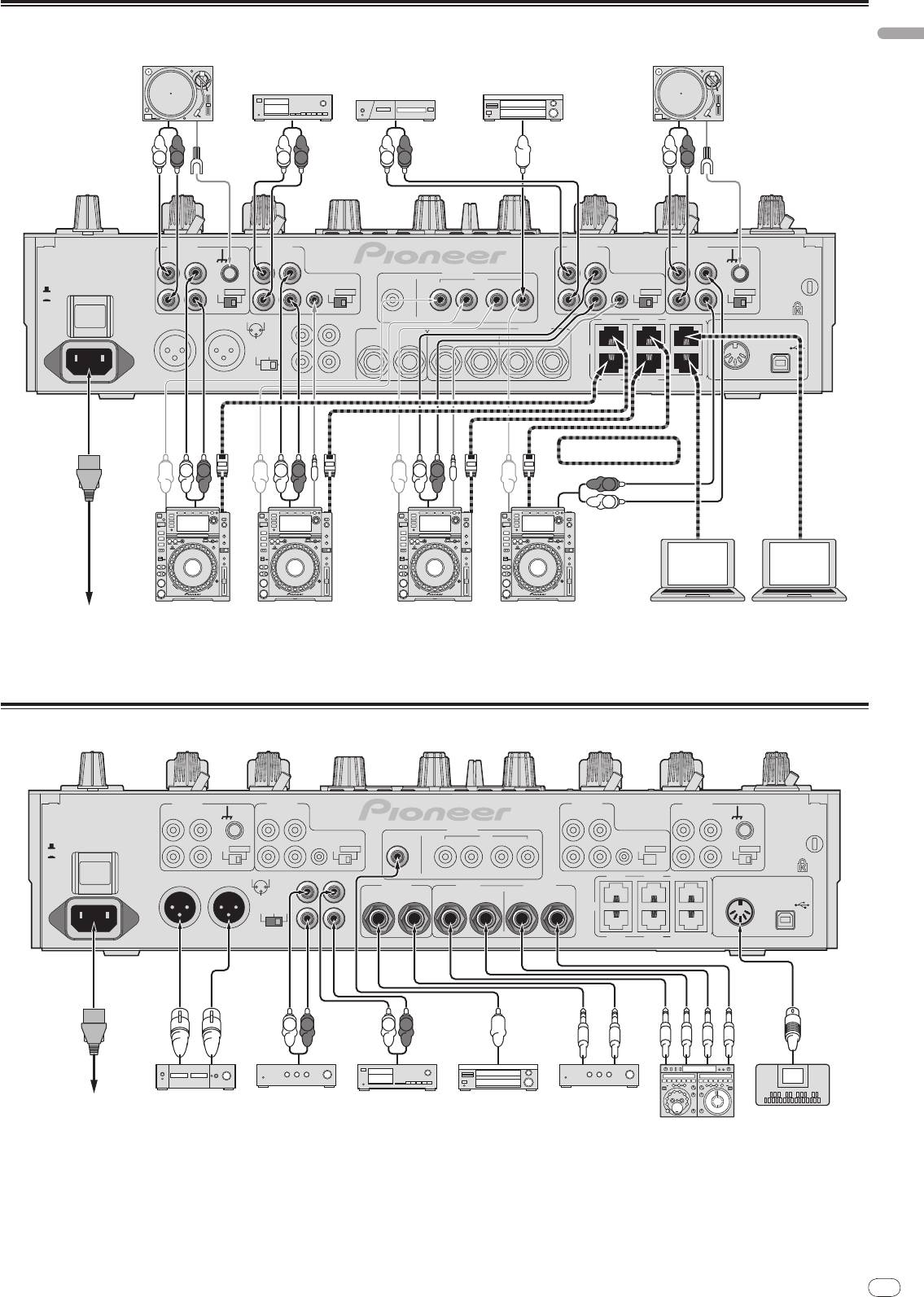
Connecting input terminals
English
En
7
DRB1497-B
76
Analog player
Analog player
Cassette deck, CD player, etc.
(line level output devices)
Digital audio output device
L
R
L
R
L
R
L
R
SIGNAL GND
SIGNAL GND
CH 2CH 3CH 4
CH 1
PHONO
CD
CDLINE
CDLINE
PHONO
CD
L
L
L
L
DIGITAL
OUTIN
CONTROL
CONTROL
POWEROFF
CD
DIGITAL CD DIGITAL
CD DIGITAL
CD
DIGITAL
ON
R
R
R
R
MASTER1
1GND
2HOT
MASTER2REC OUT
CH 2CH 3CH 4CH 1
CH 3CH 1
COMPUTER 1
RL
L
BOOTH SEND RETURN
(TRS)
MIDI OUTUSB
3COLD
AC IN
RL
RL(MONO) RL(MONO)
-6dB -3dB 0dB
LINK
MASTER
R
ATT.
CH 4CH 2
COMPUTER 2
PRO DJ LINK
1
L
R
L
R
L
R
R
L
rekordbox rekordbox
To power outlet
Pioneer DJ players
2
Pioneer DJ players
2
Computers
1 For details on PRO DJ LINK, see About PRO DJ LINK on page 14.
Use the included LAN cables to connect to Pioneer DJ players.
2 To use the fader start function, connect a LAN cable or control cord (page 13).
Connecting output terminals
SIGNAL GND
SIGNAL GND
CH 2CH 3CH 4
CH 1
PHONO
CD
CDLINE
CDLINE
PHONO
CD
L
L
L
L
DIGITAL
OUT IN
CONTROL
CONTROL
POWEROFF
CD
DIGITAL
CD DIGITAL
CD DIGITAL
CD
DIGITAL
ON
R
R
RR
MASTER1
1GND
2HOT
MASTER2REC OUT
CH 2CH 3CH 4CH 1
CH 3CH 1
COMPUTER 1
RL
L
BOOTHSENDRETURN
(TRS)
MIDI OUTUSB
3COLD
AC IN
RL
RL(MONO) RL(MONO)
-6dB -3dB 0dB
LINK
MASTER
R
ATT.
CH 4CH 2
COMPUTER 2
L
R
L
R
Power amplifierTo power outlet
Power amplifier
Cassette deck, etc.
Digital audio
Power amplifier
(analog input recording device)
input device
(for booth monitor)
MIDI sequencer
External effector
1
1 Also connect the external effector to the [RETURN] terminal (input terminal).
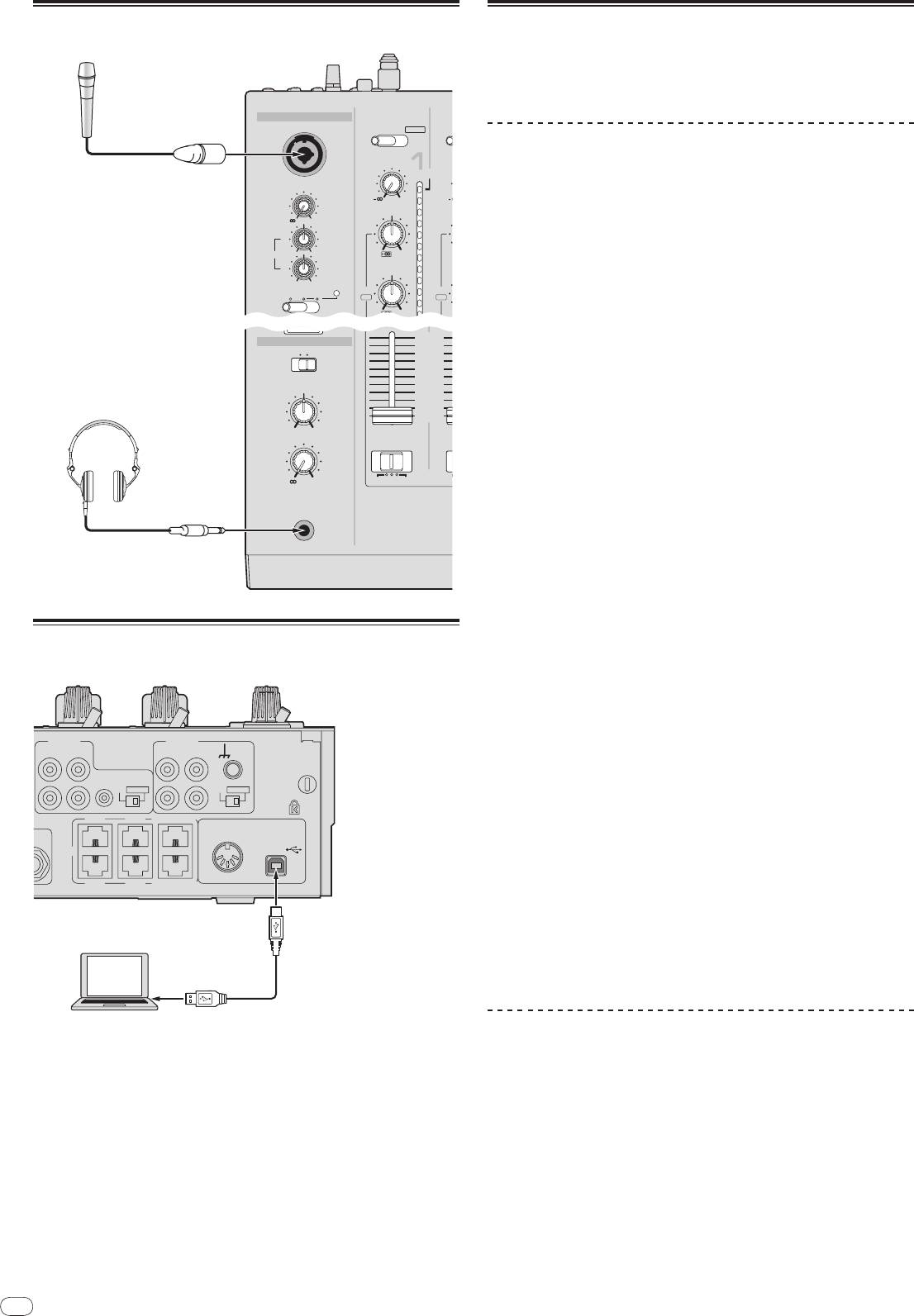
8
En
DRB1497-B
Connecting to the control panel
8
CUE
10
HEADPHONES
9
MONO SPLIT STEREO
8
7
6
5
MIXING
4
3
2
1
0
CUE
MASTER
LEVEL
-
0
AB
THRU
A
CROSS FA DER ASS
PHONES
MIC
CD
CD
/DIGITAL PHONO
USB 1/2
/DIGITAL
TRIM
OVER
MIC
+
9
10
LEVEL
HI
7
-
0
4
2
HI
1
EQ
-12
+12
-26/
+
6
0
-26
LOW
MID
- 1
-12
+12
- 2
TALK
OFF ON OVER
EQ/
- 3
EQ/
ISO
ISO
- 5
-26/
+
6
- 7
-26
Microphones
Headphones
Connecting a computer
SIGNAL GND
CH 2
CH 1
CDLINE
PHONO
CD
L
L
CONTROL
CD
DIGITALCD DIGITAL
R
R
CH 3
CH 1
COMPUTER 1
MIDI OUTUSB
ONO)
LINK
CH 4
CH 2
COMPUTER 2
Computer
About the USB audio driver software
This driver software is a proprietary program for inputting and outputting audio
signals from the computer. To use this unit connected to a computer on which
a Windows or Mac OS is installed, install the driver software on the computer
beforehand.
Software Use Agreement
This software usage agreement (hereafter referred to as “the agreement”) deter-
mines matters related to use of the DJ function software (hereafter referred to
as “the software”) between the customer and Pioneer Corporation (hereafter
referred to as “Pioneer”).
Be sure to read the following articles carefully before installing and using the
software. Use of the software implies that the customer has consented to the
agreement. If you do not consent to the agreement, do not install or use the
software.
[Usage agreement]
On the condition of complying with the contents of this agreement, the customer
has permission to install and use this software on a single personal computer.
[Restrictions]
The customer shall not create, distribute or send reproductions of this software
over networks or from one computer to another. In addition, the customer shall
not modify, sell, lend, transfer or resell the software, nor distribute, create, etc.,
secondary works of the software. Furthermore, the customer shall not reverse
compile, reverse engineer, reverse assemble or otherwise change the software
into formats perceptible by humans.
[Copyrights, etc.]
Copyrights and all other intellectual property rights related to this software are
the property of Pioneer and its affiliates. This software is protected by copyright
laws and the provisions of international treaties.
[Repudiation of guarantee and technical support]
This software and all associated documentation, etc., is provided on an “as is”
basis. Pioneer does not guarantee the customer nor third parties regarding
merchantability, compatibility with specific purposes, violation of rights of oth-
ers or any other matters, nor does it guarantee technical support related to this
software or associated documentation. Note that repudiation of guarantee may
not be not recognized in some countries and regions by mandatory provisions, in
which case this repudiation of guarantee may not apply. The customer’s rights
may differ in some countries and regions.
[Limitation of liability]
Pioneer and other suppliers of this software shall accept no responsibility
whatsoever for damages incurred through use of or inability to use this software
or any associated documentation (including but not limited to loss of profits,
business interruptions, damages resulting from loss or impairment of informa-
tion, etc.), even if Pioneer has been notified of the possibility of such damages.
Limitation of liability related to incidental or direct damages may not be recog-
nized in some countries and regions by mandatory provisions, in which case this
limitation of liability may not apply. Note that, regardless of the case, the respon-
sibility of Pioneer and its subsidiaries regarding this software shall not exceed
the sum paid by the customer to Pioneer or its subsidiaries. This repudiation of
limitation of liability is a fundamental element of the arrangement between the
customer and Pioneer.
[Governing law]
This agreement complies with the laws and ordinances of Japan and shall be
interpreted accordingly. This agreement stipulates all articles of the arrangement
between the customer and Pioneer, and shall be applied with priority over any
prior and existing agreements related to this matter (regardless of whether oral
or in writing). The Tokyo District Court shall be the court of exclusive jurisdiction
in first instance for any disputes arising regarding this agreement.
Connect with the included USB cable.
Cautions on Installation
! Before installing the driver software, be sure to turn off the power of this unit
and disconnect the USB cable from both this unit and your computer.
! If you connect this unit to your computer without installing the driver soft-
ware first, an error may occur on your computer depending on the system
environment.
! If you have discontinued the installation process in progress, step through
the installation process again from the beginning according to the following
procedure.
! Read Software Use Agreement carefully before installing this unit’s propri-
etary driver software.
! Before installing the driver software, terminate all other programs running on
your computer.
! The driver software is compatible with the following OSs.
— Mac OS X (10.3.9 and later)
®
— Windows Vista
Home Basic/
Home Premium/
Ultimate/
Business
®
— Windows
XP Home Edition/
Professional (SP2 or later)
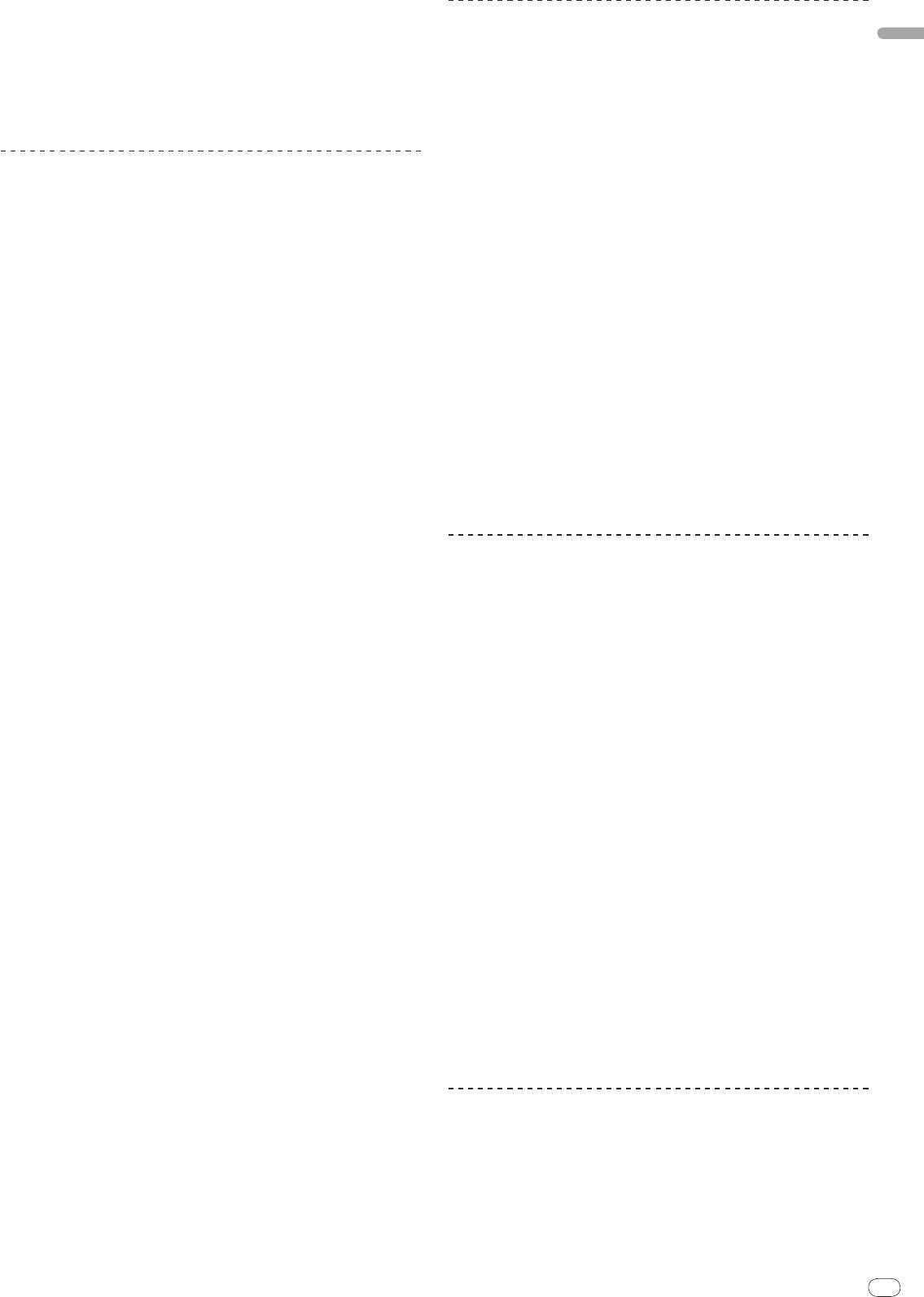
The driver support is not compatible with 64-bit versions of operating sys-
®
®
tems (64-bit editions of Windows Vista
and Windows
XP Professional x64
Connecting the DJM-2000 and computer
Edition).
English
! The included CD-ROM includes installation programs in the following 12
1 Connect this unit to your computer via a USB cable.
languages.
This unit functions as an audio device conforming to the ASIO standards.
English, French, German, Italian, Dutch, Spanish, Portuguese, Russian,
! When using ASIO-compatible applications, [USB 1/2], [USB 3/4], [USB 5/6]
Simplified Chinese, Traditional Chinese, Korean, and Japanese
and [USB 7/8] can be used as inputs. Depending on the input/
output setting,
When using operating systems in other languages, follow the instructions on
it is possible to use three of this unit’s sets of inputs.
the screen to select [English (English)].
! When using DirectX-compatible applications, only [USB 1/
2] can be used as
the input.
! The computer’s recommended operating environment depends on the DJ
Installing the driver software
application. Be sure to check the recommended operating environment for
the DJ application you are using.
! When another USB audio device is connected to the computer at the same
Installation Procedure (Windows)
time, it may not operate or be recognized normally.
We recommend only connecting the computer and this unit.
Read Cautions on Installation carefully before installing the driver software.
! When connecting the computer and this unit, we recommend connecting
! To install or uninstall the driver software, you need to be authorized by the
directly to this unit’s USB port.
administrator of your computer. Log on as the administrator of your computer
before proceeding with the installation.
2 Press [POWER].
Turn on the power of this unit.
1 Insert the included CD-ROM into the computer’s CD drive.
! The message [Installing device driver software] may appear when the DJM-
The CD-ROM folder appears.
2000 is connected to the computer for the first time or when it is reconnected
! If the CD-ROM folder is not displayed after a CD-ROM is loaded, open the CD
to the computer’s USB port. Wait until the [Your devices are ready for use]
drive from [Computer (or My Computer)] in the [START] menu.
message appears.
! When installing on Windows XP
2 Double-click [DJM-2000_X.XXX.exe].
— [Can Windows connect to Windows Update to search for software?]
The driver installation screen appears.
may appear while the installation is in progress. Select [No, not this
3 When the language selection screen appears, select [English]
time] and click [Next] to continue with the installation.
— [What do you want the wizard to do?] may appear while the instal-
and click [OK].
lation is in progress. Select [Install the software automatically
You can select one from multiple languages depending on the system environ-
(Recommended)] and click [Next] to continue with the installation.
ment of your computer.
— If [Windows Security] appears on the screen while the installation is in
4 Carefully read the Software Use Agreement and if you
progress, click [Install this driver software anyway] and continue with
consent to the provisions, put a check mark in [I agree.] and click
the installation.
[OK].
If you do not consent to the provisions of the Software Use Agreement, click
[Cancel] and stop installation.
Switching the input/
output setting
Use this procedure to switch the computer’s input/
output setting when using the
5 Proceed with installation according to the instructions on the
driver software.
screen.
! If applications using this unit as the default audio device (DJ applications,
If [Windows Security] appears on the screen while the installation is in progress,
etc.) are running, quit those applications before switching the input/
output
click [Install this driver software anyway] and continue with the installation.
setting.
! When installing on Windows XP
! Some time is required after the input/
output setting is switched for the com-
If [Hardware Installation] appears on the screen while the installation is in
puter to be updated. The input/
output setting cannot be switched while the
progress, click [Continue Anyway] and continue with the installation.
computer is being updated.
! When the installation program is completed, a completion message appears.
! Sound may not be output if there are differences between the input/
output
! When the installation of the driver software is completed, you need to reboot
settings on this unit and on the computer. If this happens, turn this unit’s
your computer.
power on and reset the input/
output settings with the USB cable connected.
! If the input/
output setting is switched while using DirectX, the application
Installation Procedure (Macintosh)
may not recognize the driver software.
! MIDI communications are interrupted if the input/
output setting is switched
Read Cautions on Installation carefully before installing the driver software.
during MIDI communications.
! To install or uninstall the driver software, you need to be authorized by the
administrator of your computer. Have the name and password of the adminis-
trator of your computer ready in advance.
Switching procedure (Windows)
1 Insert the included CD-ROM into the computer’s CD drive.
Click the Windows [START] menu>
[All Programs]
>
[Pioneer]
>
The CD-ROM folder appears.
[DJM-2000]
>
[DJM-2000 Setting Utility].
! Double-click the CD icon on the desktop when folders are not displayed after
Switch the computer’s input/
output setting.
a CD-ROM has been loaded.
— ASIO 4 outputs 0 inputs 16 bits DirectX 1 output 0 inputs
2 Double-click [DJM-2000_M_X.X.X.dmg].
— ASIO 3 outputs 1 input 16 bits DirectX 1 output 1 input
The [DJM-2000AudioDriver] menu screen appears.
— ASIO 3 outputs 0 inputs 24 bits DirectX 1 output 0 inputs
3 Double-click [DJM-2000AudioDriver.pkg].
Switching procedure (Macintosh)
The driver installation screen appears.
4 Check the details on the screen and click [Continue Anyway].
Click [Apple]
>
[System Preferences]
>
[Other]
>
[DJM-2000 Settings].
Switch the computer’s input/
output setting.
5 When the Software Use Agreement screen appears, select
— 8-channel output No input 16 bits
[English], carefully read the Software Use Agreement and click
— 6-channel output 2-channel input 16 bits
[Continue Anyway].
— 6-channel output No input 24 bits
You can select one from multiple languages depending on the system environ-
ment of your computer.
Adjusting the buffer size (Windows)
6 If you consent to the provisions of the Software End User
License Agreement, click [Agree].
Use this procedure to adjust the computer’s buffer size when using ASIO driver
If you do not consent to the provisions of the Software Use Agreement, click [I
software.
disagree] and stop installation.
Click the Windows [START] menu>
[All Programs]
>
[Pioneer]
>
7 Proceed with installation according to the instructions on the
[DJM-2000]
>
[DJM-2000 Setting Utility].
screen.
A sufficiently large buffer size decreases the chance of sound dropout (sound
! Click [Cancel] to cancel installation after it has started.
interruption) but increases audio signal transmission delay (latency).
! When the installation of the driver software is completed, you need to reboot
! If applications using this unit as the default audio device (DJ applications,
your computer.
etc.) are running, quit those applications before adjusting the buffer size.
En
9
DRB1497-B
98
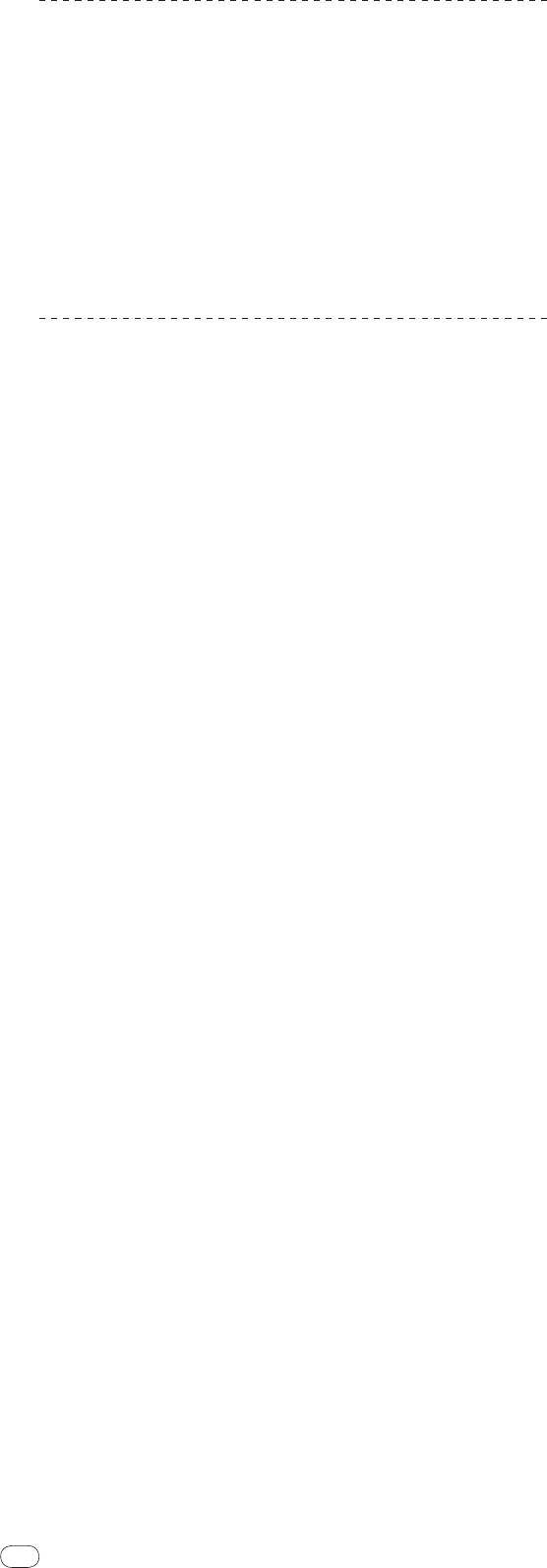
10
En
DRB1497-B
Checking the version of the driver software
Procedure for checking (Windows)
Click the Windows [START] menu>
[All Programs]
>
[Pioneer]
>
[DJM-2000]
>
[DJM-2000 Version Display Utility].
The [Version] screen appears.
Procedure for checking (Macintosh)
Click [Apple]
>
[About This Mac]
>
[More Info]
>
[Extensions]
>
[DJM-
2000 USBAudio].
The [Version] screen appears.
Checking the latest information on the driver
software
For the latest information on the driver software for exclusive use with this unit,
visit our website shown below.
http://www.prodjnet.com/support/
10
Оглавление
- Contents
- Before start
- Connections
- Operations
- Changing the settings
- Additional information
- Sommaire
- Informations
- Raccordements
- Opérations
- Changement des réglages
- Informations supplémentaires
- Inhalt
- Vor der
- Anschlüsse
- Bedienungen
- Ändern der Einstellungen
- Zusätzliche Informationen
- Indice
- Prima di cominciare
- Collegamenti
- Operazioni
- Modifica delle impostazioni
- Informazioni aggiuntive
- Inhoud
- Alvorens te
- Aansluitingen
- Bediening
- Instellingen aanpassen
- Aanvullende informatie
- Contenido
- Antes de empezar a
- Conexiones
- Operaciones
- Cambio de los ajustes
- Información adicional
- Содержание
- До начала
- Подключения
- Операции
- Изменение настроек
- Дополнительная информация




