AEG sr4362: English
English: AEG sr4362
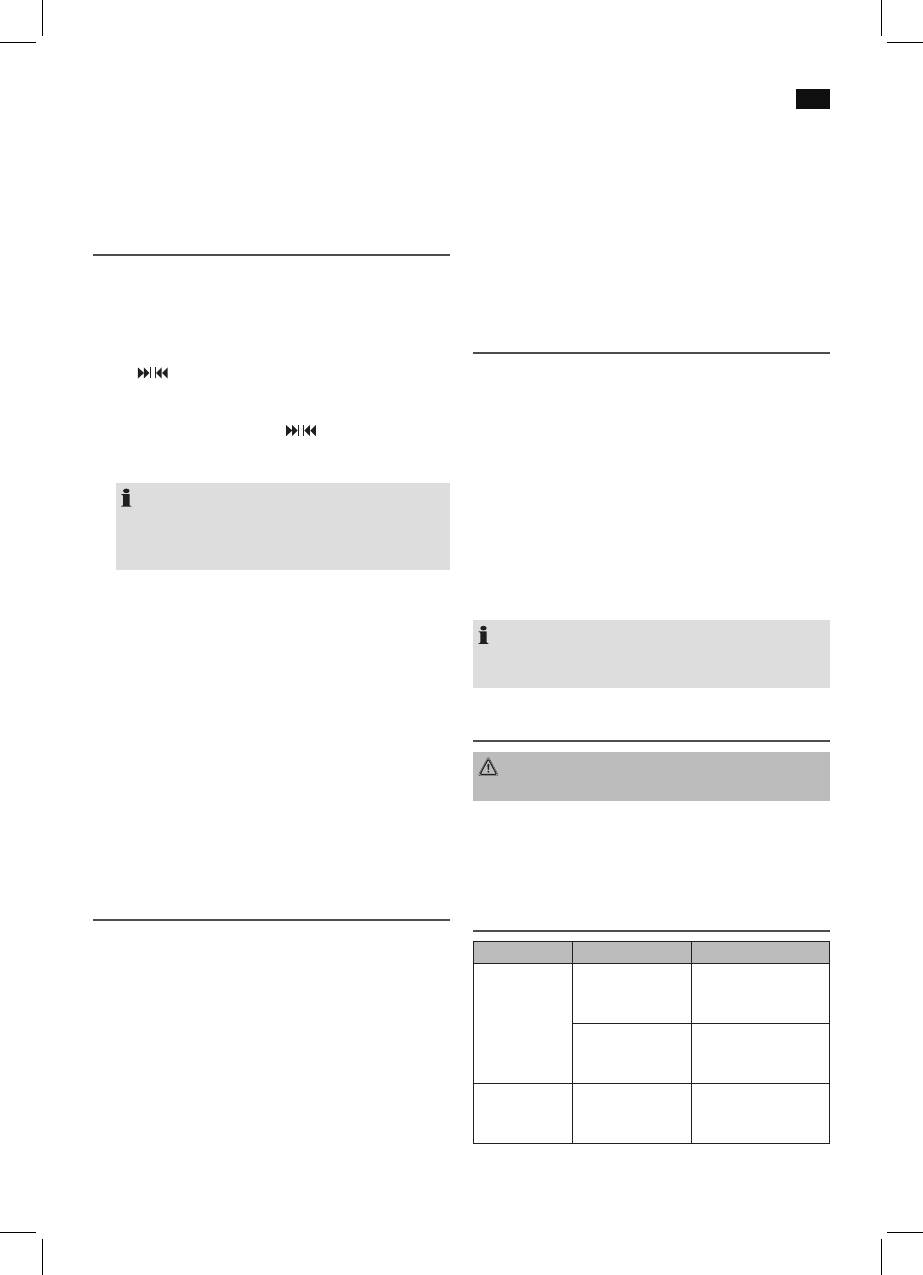
English
33
ALBUM (7)
Please note:
Press this button repeatedly in order to select the next folder
There are a number of different recording and compression
during MP3 playback (if more than one folder is available).
methods, as well as quality differences between CDs and self-
Music playback of the selected folder starts.
recorded CDs.
Furthermore, the music industry does not adhere to xed
standards (copy protection).
Programmed Play
For these reasons it is possible that in rare cases there are
This can be used to program any desired sequence of tracks.
problems with the playback of CDs and MP3 CDs. This is not
(Only in CD-/USB mode)
a malfunction of the device.
1. Press the STOP button (11).
2. Press the MODE button (10). “P01” (Storage space) and
AUX IN socket
the notification “PROG” will appear in the display. Use
the
/ buttons (8) to select the desired track and then
To connect analogue replay devices. Via this socket you can
press the MODE button again. The display changes to
also hear the sound of other playback devices such as MP3
memory slot P02.
players, CD players etc. through the loudspeakers.
3. Select the next track with the
/ buttons and press the
1. Please connect the external device with a 3.5 mm stereo
MODE button again. Repeat the procedure until all the
jack plug to the AUX-IN socket.
desired tracks are selected.
2. Set the function switch (14) to the “CD/USB/AUX IN”
position.
NOTE:
3. You will hear the sound playback from the external device
Once the storage capacity of the tracks to be pro-
through the loudspeakers. You may use the VOLUME
grammed has been reached “FUL” flashes in the
control (13) to adjust the volume. The CD buttons are not
display.
functional.
4. Press the PLAY/PAUSE button (6). The playback starts.
4. For the remaining procedure please see the operating
The notification “PROG” will appear additionally in the
instructions of the external sound source.
display.
NOTE:
5. Press once the STOP button to stop the playback while
Adjust the volume of the external device to a comfortable
retaining the program.
level.
6. To play the programme back again, press the PLAY/
PAUSE button.
The device stops automatically after all programmed titles
Cleaning and Maintenance
have been played. The programmed sequence remains in
the memory until you switch to another mode or replace the
WARNING!
CD or USB storage device.
Do not immerse the device in water.
• Always remove the mains plug before cleaning the
Deleting a programmed sequence
machine.
To delete the program, press the STOP button twice. The
• Any marks on the surface can be wiped off with a slightly
notification “PROG” will disappear.
damp cloth without any additives.
Playing back Music in MP3 Format
Troubleshooting
With this device it is possible to play back pieces of music in
MP3 format. The device also supports all standard CD types:
Symptoms Course Solution
CD, CD-RW, CD-R.
CD can not be
CD is not inserted
Ensure that the disc is
played back.
or inserted incor-
inserted with the label
This machine of is able to play MP3 CDs. Up to 200 tracks
rectly.
facing upwards.
can be compressed and stored on these CDs. Your machine
Batteries too weak. Insert new batteries
detects an MP3 CD automatically (the total number of tracks
or operate the device
and MP3s appears in the display). If you would like to play
with the mains lead.
one of these CDs, proceed as described under “Playing
CD jumps dur-
Check the disc for
Check the disc for
CDs/MP3”. Tracks can be programmed as described under
ing playback.
fingerprints, dirt or
fingerprints, dirt or
“Programmed Play”.
scratches.
scratches.
Оглавление
- Inhalt
- Übersicht der Bedienelemente
- Deutsch
- Deutsch
- Deutsch
- Deutsch
- Deutsch
- Deutsch
- Nederlands
- Nederlands
- Nederlands
- Nederlands
- Nederlands
- Français
- Français
- Français
- Français
- Français
- Español
- Español
- Español
- Español
- Español
- Italiano
- Italiano
- Italiano
- Italiano
- Italiano
- English
- English
- English
- English
- English
- Język polski
- Język polski
- Język polski
- Język polski
- Język polski
- Język polski
- Magyarul
- Magyarul
- Magyarul
- Magyarul
- Magyarul
- Українська
- Українська
- Українська
- Українська
- Українська
- Русский
- Русский
- Русский
- Русский
- Русский





