Pioneer VSX-520-S: Listening to your system
Listening to your system: Pioneer VSX-520-S
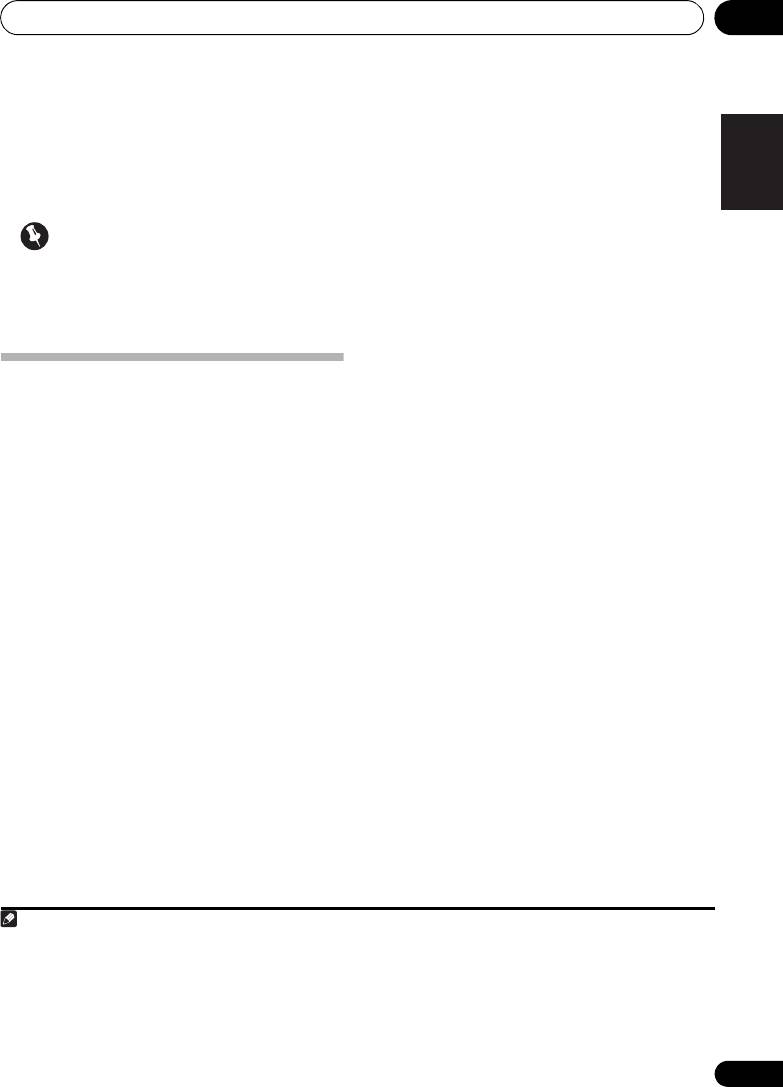
Listening to your system 05
29
En
English
Français
Español
Chapter 5:
Listening to your system
3 Press AUTO/DIRECT to select ‘AUTO
Important
SURROUND’ and start playback of the
3
• The listening modes and many features
source.
described in this section may not be
If you’re playing a Dolby Digital or DTS
available depending on the current source,
surround sound DVD disc, you should hear
settings and status of the receiver.
surround sound. If you are playing a stereo
source, you will only hear sound from the front
left/right speakers in the default listening
Basic playback
mode.
Here are the basic instructions for playing a
It is possible to check on the front panel
source (such as a DVD disc) with your home
display whether or not surround sound
theater system.
playback is being performed properly.
1 Switch on your system components and
When using a surround back speaker,
receiver.
2D+PLIIx is displayed when playing Dolby
Start by switching on the playback component
Digital 5.1-channel signals, and DTS+NEO:6 is
1
(for example a DVD player), your TV
and
displayed when playing DTS 5.1-channel
subwoofer (if you have one), then the receiver
signals.
(press RECEIVER).
When not using a surround back speaker, 2D
• Make sure the setup microphone is
is displayed when playing Dolby Digital
disconnected.
signals.
2 Select the input function you want to
If the display does not correspond to the input
play.
signal and listening mode, check the
You can use the input function buttons on the
connections and settings.
remote control, INPUT SELECT, or the front
4 Use the volume control to adjust the
2
panel INPUT SELECTOR dial.
volume level.
Turn down the volume of your TV so that all
sound is coming from the speakers connected
to this receiver.
Note
VSX-520_SYXCN_En.book 29 ページ 2010年4月12日 月曜日 午後7時13分
1 Make sure that the TV’s video input is set to this receiver (for example, if you connected this receiver to the VIDEO jacks on
your TV, make sure that the VIDEO input is now selected).
2 If you need to manually switch the input signal type press SIGNAL SEL (page 38).
3 • You may need to check the digital audio output settings on your DVD player or digital satellite receiver. It should be set to
output Dolby Digital, DTS and 88.2 kHz / 96 kHz PCM (2 channel) audio, and if there is an MPEG audio option, set this to convert
the MPEG audio to PCM.
• Depending on your DVD player or source discs, you may only get digital 2 channel stereo and analog sound. In this case, the
receiver must be set to a multichannel listening mode if you want multichannel surround sound.
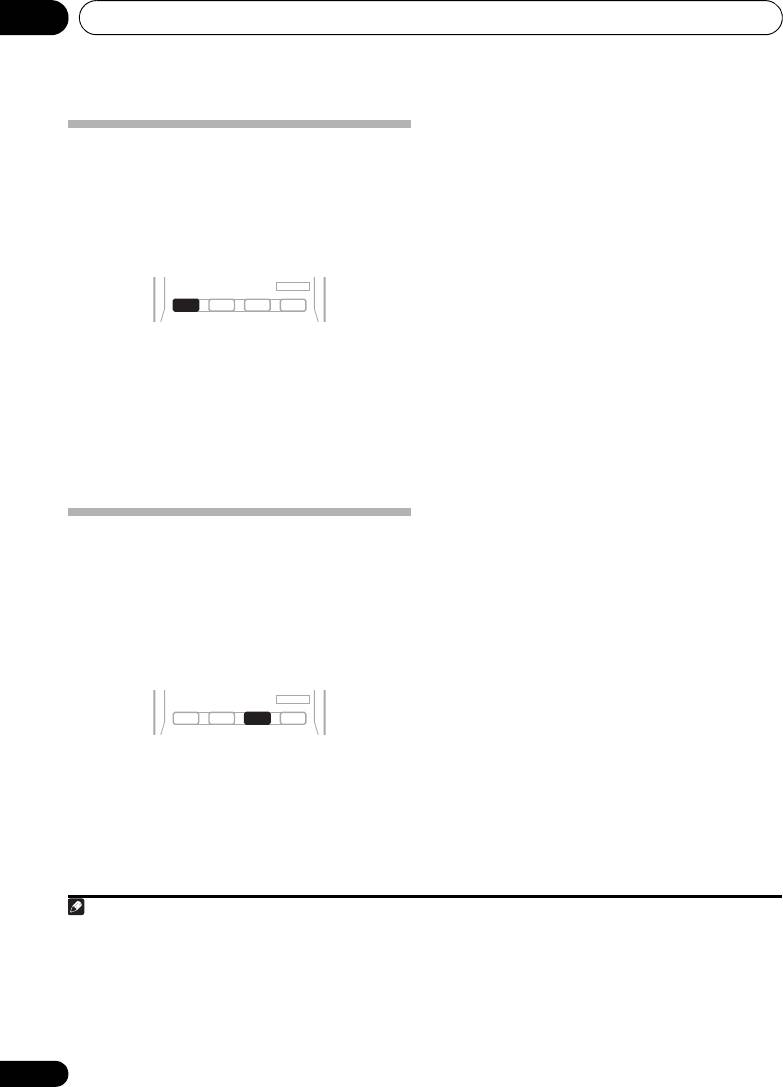
Listening to your system05
• While listening to a source, press
STANDARD
.
Auto playback
If the source is Dolby Digital, DTS, or Dolby
The simplest, most direct listening option is the
Surround encoded, the proper decoding
Auto Surround feature. With this, the receiver
format will automatically be selected and
automatically detects what kind of source
shows in the display.
you’re playing and selects multichannel or
1
When the surround back and front height
stereo playback as necessary.
speaker are not connected.
With two channel sources, you can select from:
• DOLBY PLII MOVIE – Up to 5.1 channel
sound, especially suited to movie sources
• While listening to a source, press
AUTO/
3
2
• DOLBY PLII MUSIC
– Up to 5.1 channel
DIRECT
for auto playback of a source.
sound, especially suited to music sources
Press repeatedly until AUTO SURROUND
• DOLBY PLII GAME – Up to 5.1 channel
shows briefly in the display (it will then show
sound, especially suited for video games
the decoding or playback format). Check the
digital format indicators in the display to see
• NEO:6 CINEMA – Up to 5.1 channel sound,
how the source is being processed.
especially suited to movie sources
• NEO:6 MUSIC – Up to 5.1 channel sound,
4
especially suited to music sources
Listening in surround sound
• DOLBY PRO LOGIC – 4.1 channel
surround sound
Using this receiver, you can listen to any source
in surround sound. However, the options
When the front height speaker is connected.
available will depend on your speaker setup and
With two channel sources, you can select from:
the type of source you’re listening to.
• DOLBY PLII MOVIE – See above
The following modes provide basic surround
• DOLBY PLII MUSIC – See above
sound for stereo and multichannel sources.
• DOLBY PLII GAME – See above
• DOLBY PLIIz HEIGHT – Up to 7.1 channel
5
sound
• NEO:6 CINEMA – See above
• NEO:6 MUSIC – See above
• DOLBY PRO LOGIC – See above
• Straight Decode – Plays back without the
DOLBY PLII, DOLBY PLIIz HEIGHT and
NEO:6 effects.
30
En
Note
AUTO/
STEREO/
BD MENU
DIRECT
A.L.C.
STANDARD
ADV SURR
1 Stereo surround (matrix) formats are decoded accordingly using NEO:6 CINEMA or DOLBY PLIIx MOVIE (see Listening in
surround sound above for more on these decoding formats).
2 For more options using this button, see Using Stream Direct on page 33.
AUTO/
STEREO/
BD MENU
DIRECT
A.L.C.
STANDARD
ADV SURR
VSX-520_SYXCN_En.book 30 ページ 2010年4月12日 月曜日 午後7時13分
3 When listening to 2-channel sources in DOLBY PLII MUSIC mode, there are three further parameters you can adjust:
C.WIDTH, DIMEN., and PNRM.. See Setting the Audio options on page 35 to adjust them.
4 When listening to 2-channel sources in NEO:6 CINEMA or NEO:6 MUSIC mode, you can also adjust the C.IMG effect (see
Setting the Audio options on page 35).
5 When listening to 2-channel sources in DOLBY PLIIz HEIGHT mode, you can also adjust the H.GAIN effect (see Setting the
Audio options on page 35).
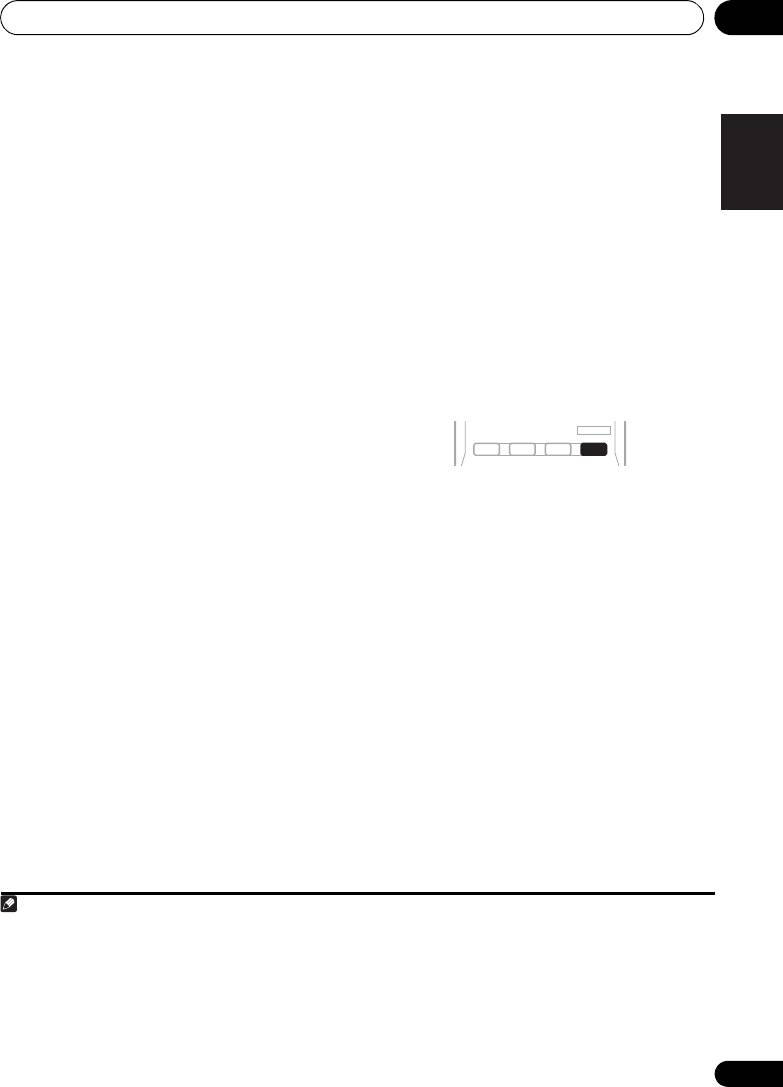
Listening to your system 05
31
En
English
Français
Español
With multichannel sources, you can select
• DOLBY DIGITAL EX – Creates surround
from:
back channel sound for 5.1 channel
sources and provides pure decoding for
• DOLBY PLIIz HEIGHT – Up to 7.1 channel
1
6.1 channel sources (like Dolby Digital
sound
Surround EX)
• Straight Decode – Plays back without the
• DTS-ES – Allows you to hear 6.1 channel
DOLBY PLIIz HEIGHT effects.
playback with DTS-ES encoded sources
When the surround back speaker is
2
•
DTS
NEO:6
– Allows you to hear 6.1 channel
connected.
playback with DTS encoded sources
If you connected surround back speakers, see
also Using surround back channel processing
Using the Advanced surround effects
on page 34.
The Advanced surround feature creates a
With two channel sources, you can select from:
variety of surround effects.
Try different modes
• DOLBY PLIIx MOVIE – Up to 7.1 channel
with various soundtracks to see which you like.
sound, especially suited to movie sources
• DOLBY PLIIx MUSIC – Up to 7.1 channel
3
sound, especially suited to music sources
• DOLBY PLIIx GAME – Up to 7.1 channel
•Press
ADV SURR
repeatedly to select a
sound, especially suited to video games
listening mode.
• NEO:6 CINEMA – Up to 6.1 channel sound,
• ACTION – Designed for action movies with
especially suited to movie sources
dynamic soundtracks.
• NEO:6 MUSIC – Up to 6.1 channel sound,
• DRAMA – Designed for movies with lots of
4
especially suited to music sources
dialog.
• DOLBY PRO LOGIC – 4.1 channel
• ENT.SHOW –
Suitable for musical sources.
surround sound (sound from the surround
• ADVANCED GAME – Suitable for video
speakers is mono)
games.
With multichannel sources, if you have
• SPORTS – Suitable for sports programs.
connected surround back speaker(s) and have
• CLASSICAL – Gives a large concert hall-
selected SB ON, you can select (according to
type sound.
format):
• ROCK/POP – Creates a live concert sound
• DOLBY PLIIx MOVIE – See above (only
for rock and/or pop music.
available when you’re using two surround
back speakers)
• UNPLUGGED – Suitable for acoustic
music sources.
• DOLBY PLIIx MUSIC – See above
Note
VSX-520_SYXCN_En.book 31 ページ 2010年4月12日 月曜日 午後7時13分
AUTO/
STEREO/
BD MENU
DIRECT
A.L.C.
STANDARD
ADV SURR
1 When listening to 2-channel sources in DOLBY PLIIz HEIGHT mode, you can also adjust the H.GAIN effect (see Setting the
Audio options on page 35).
2 • If surround back channel processing (page 34) is switched off, or the surround back speakers are set to NO, DOLBY PLIIx
becomes DOLBY PLII (5.1 channel sound).
• In modes that give 6.1 channel sound, the same signal is heard from both surround back speakers.
3 When listening to 2-channel sources in DOLBY PLIIx MUSIC mode, there are three further parameters you can adjust:
C.WIDTH, DIMEN., and PNRM.. See Setting the Audio options on page 35 to adjust them.
4 When listening to 2-channel sources in NEO:6 CINEMA or NEO:6 MUSIC mode, you can also adjust the C.IMG effect
(see Setting the Audio options on page 35).
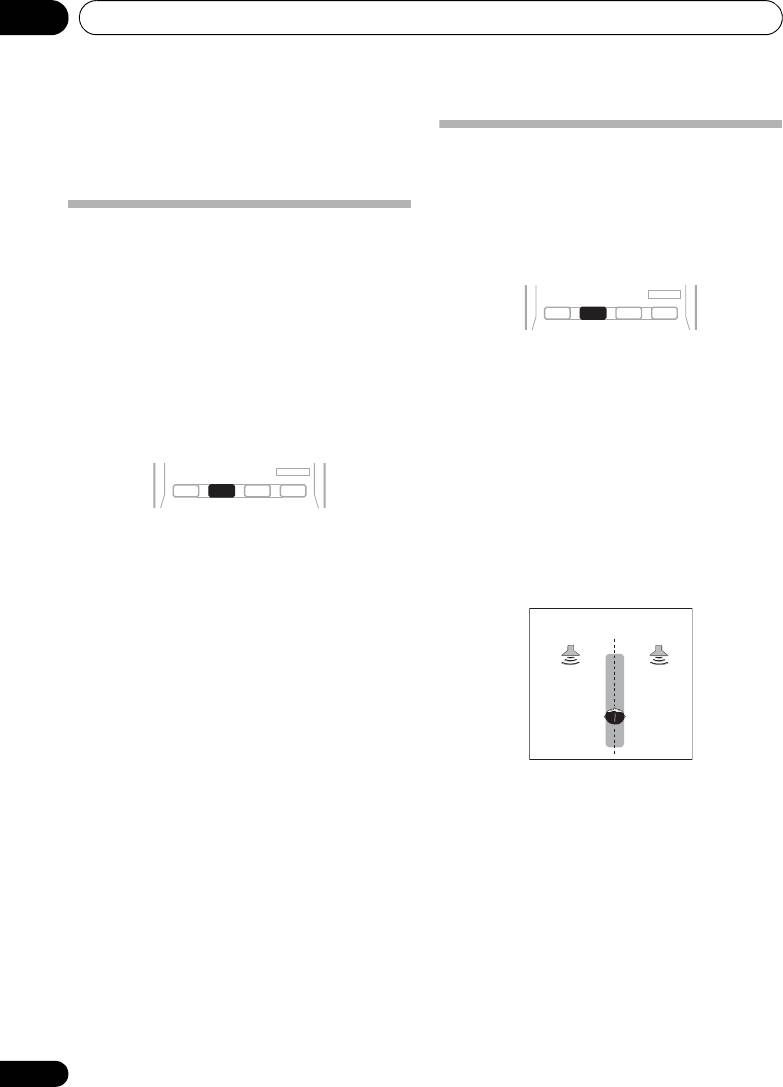
Listening to your system05
• EXT.STEREO – Gives multichannel sound
to a stereo source, using all of your
Using Front Stage Surround
speakers.
Advance
The Front Stage Surround Advance function
allows you to create natural surround sound
Listening in stereo
effects using just the front speakers and the
When you select STEREO you will hear the
subwoofer.
source through just the front left and right
speakers (and possibly your subwoofer
depending on your speaker settings). Dolby
Digital and DTS multichannel sources are
downmixed to stereo.
• While listening to a source, press
STEREO/
In the Auto level control stereo mode (ALC),
A.L.C.
to select Front Stage Surround Advance
this unit equalizes playback sound levels if
modes.
each sound level varies with the music source
• STEREO – See Listening in stereo above for
recorded in a portable audio player.
• ALC – See Listening in stereo above for
AUTO/
STEREO/
BD MENU
DIRECT
A.L.C.
STANDARD
ADV SURR
• F.S.S.ADVANCE – Use to provide a rich
surround sound effect directed to the
• While listening to a source, press
center of where the front left and right
STEREO/A.L.C.
for stereo playback.
speakers sound projection area converges.
Press repeatedly to switch between:
• STEREO – The audio is heard with your
surround settings and you can still use the
Midnight, Loudness, Phase Control, Sound
Retriever and Tone functions.
• ALC – Listening in Auto level control stereo
mode.
• F.S.S.ADVANCE – See Using Front Stage
Surround Advance below for more on this.
32
En
AUTO/
STEREO/
BD MENU
DIRECT
A.L.C.
STANDARD
ADV SURR
F.S.S.ADVANCE
position
Front left
Front right
speaker
speaker
VSX-520_SYXCN_En.book 32 ページ 2010年4月12日 月曜日 午後7時13分
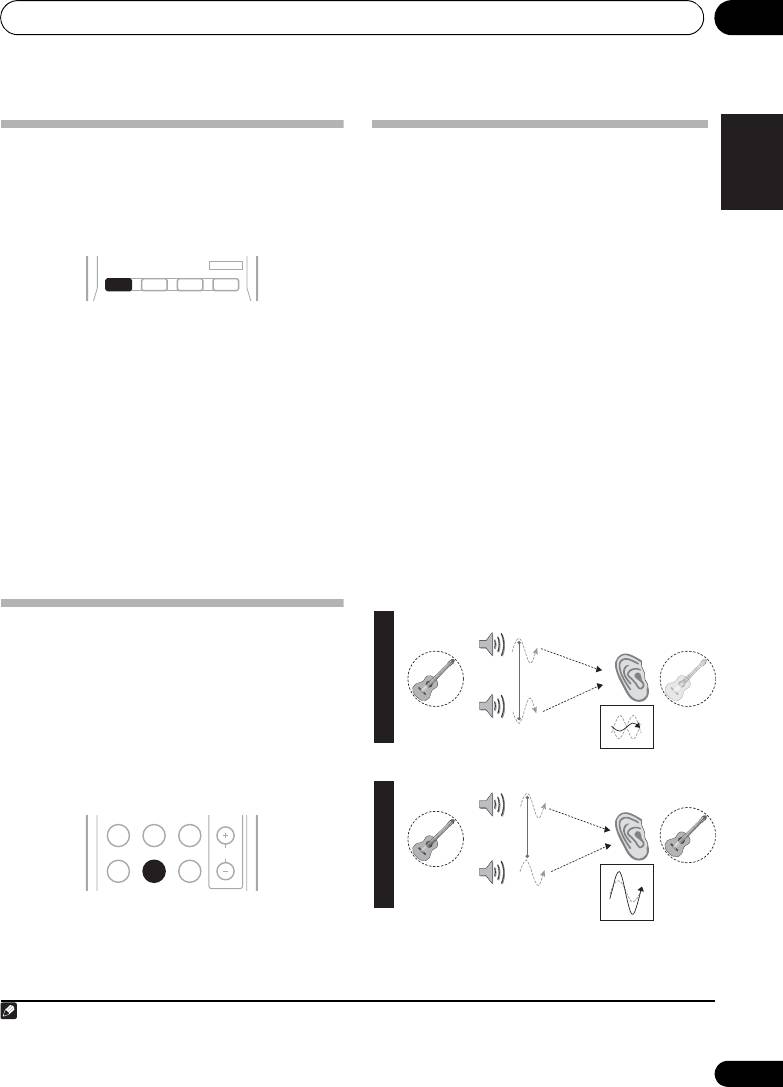
Listening to your system 05
33
En
English
Français
Español
Using Stream Direct
Better sound using Phase
Use the Stream Direct modes when you want
Control
to hear the truest possible reproduction of a
This receiver’s Phase Control feature uses
source. All unnecessary signal processing is
phase correction measures to make sure your
bypassed.
sound source arrives at the listening position
in phase, preventing unwanted distortion and/
or coloring of the sound (see illustration
below).
• While listening to a source, press
AUTO/
During multichannel playback, LFE (Low-
DIRECT
to select Stream Direct mode.
Frequency Effects) signals as well as low-
• AUTO SURROUND – See Auto playback on
frequency signals in each channel are
page 30.
assigned to the subwoofer or other the
subwoofer and the most appropriate speaker.
• DIRECT – Sources are heard according to
At least in theory, however, this type of
the settings made in the Surround Setup
processing involves a group delay that varies
(speaker setting, channel level, speaker
with frequency, resulting in phase distortion
distance), as well as with dual mono
1
where the low-frequency sound is delayed or
settings.
You will hear sources according
muffled by the conflict with other channels.
to the number of channels in the signal.
With the Phase Control mode switched on, this
• PURE DIRECT – Analog and PCM sources
receiver can reproduce powerful bass sound
are heard without any digital processing.
without deteriorating the quality of the original
sound (see illustration below).
Using the Sound Retriever
When audio data is removed during the
compression process, sound quality often
suffers from an uneven sound image. The
Sound Retriever feature employs new DSP
technology that helps bring CD quality sound
back to compressed 2-channel audio by
restoring sound pressure and smoothing
2
jagged artifacts left over after compression.
• Press
S.RETRIEVER to switch the sound
retriever on or off.
Note
1In the DIRECT mode, Phase Control, Sound Delay, Auto Delay, LFE Attenuate and Center image functions are available.
2 The Sound Retriever is only applicable to 2-channel sources.
AUTO/
STEREO/
BD MENU
DIRECT
A.L.C.
STANDARD
ADV SURR
VSX-520_SYXCN_En.book 33 ページ 2010年4月12日 月曜日 午後7時13分
P
H
Front speaker
Listening
A
S
position
E
C
?
O
N
T
R
O
L
O
Sound
F
F
source
Subwoofer
Front speaker
Listening
P
H
position
A
S
ADAPTER
TUNER
EQ
E
C
O
N
PHASE
S.RETRIEVER SIGNAL SEL
VOL
T
R
O
L
Sound
O
source
Subwoofer
N
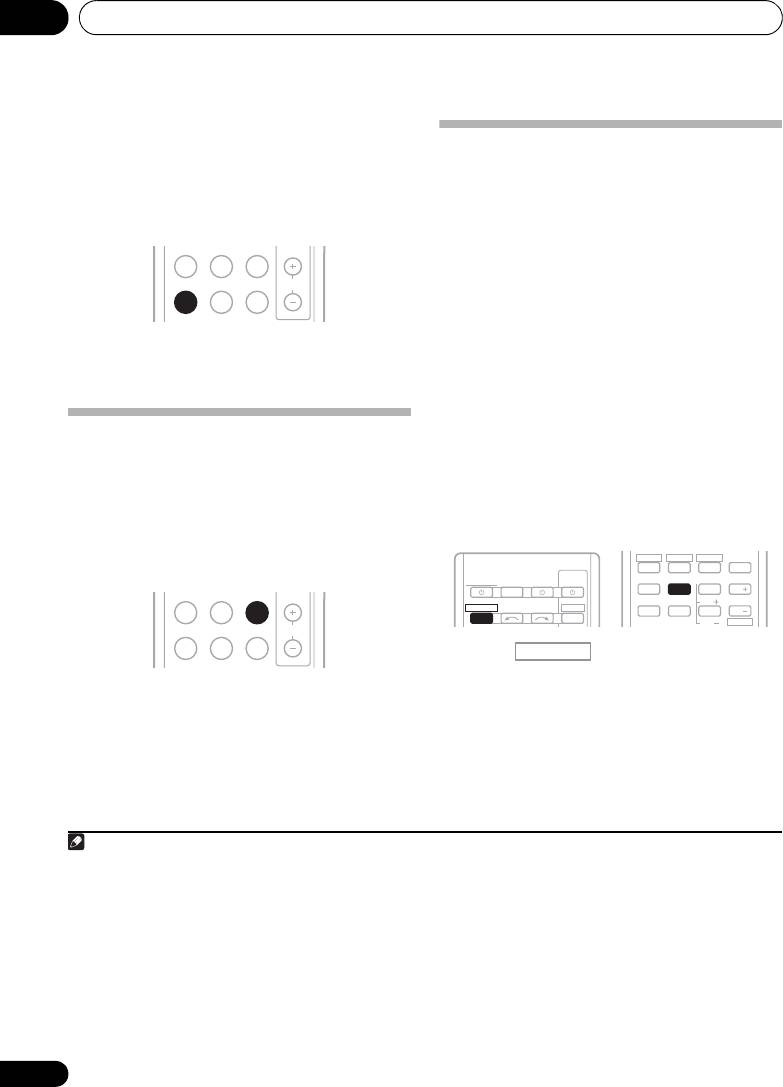
Listening to your system05
Phase Control technology provides coherent
sound reproduction through the use of phase
Using surround back channel
1
matching
for an optimal sound image at your
processing
listening position. The default setting is on and
we recommend leaving Phase Control
You can have the receiver automatically use 6.1
switched on for all sound sources.
or 7.1 decoding for 6.1 encoded sources (for
example, Dolby Digital EX or DTS-ES), or you
can choose to always use 6.1 or 7.1 decoding
(for example, with 5.1 encoded material). With
5.1 encoded sources, a surround back channel
will be generated, but the material may sound
better in the 5.1 format for which it was
•Press
PHASE
to switch on phase to switch
originally encoded (in which case, you can
the Phase Control on or off.
simply switch surround back channel
processing off).
• With a 7.1-channel surround system, audio
Listening with Acoustic
signals that have undergone matrix
Calibration EQ
decoding processing through surround
You can listen to sources using the Acoustic
back channel processing to which the Up
Calibration Equalization set in Automatically
Mix function is added are output from the
setting up for surround sound (MCACC) on
surround back speakers.
page 27. Refer to these pages for more on
Acoustic Calibration Equalization.
• Press , then press SB CH
repeatedly to cycle the surround back
• While listening to a source, press EQ to
channel options.
switch the Acoustic Calibration EQ on or
Each press cycles through the options as
off.
follows:
The MCACC indicator on the front panel lights
• SB ON –
Matrix decoding processing for
2
when Acoustic Calibration EQ is active.
generating the surround back component
from the surround component is turned on.
34
En
Note
1 Phase matching is a very important factor in achieving proper sound reproduction. If two waveforms are ‘in phase’, they crest
and trough together, resulting in increased amplitude, clarity and presence of the sound signal. If a crest of a wave meets a
trough (as shown in the upper section of the diagram above) then the sound will be ‘out of phase’ and an unreliable sound
image will be produced.
• If your subwoofer has a phase control switch, set it to the plus (+) sign (or 0°). However, the effect you can actually feel when
PHASE CONTROL is set to ON on this receiver depends on the type of your subwoofer. Set your subwoofer to maximize the
effect. It is also recommended you try changing the orientation or the place of your subwoofer.
• Set the built-in lowpass filter switch of your subwoofer to OFF. If this cannot be done on your subwoofer, set the cutoff
frequency to a higher value.
• If the speaker distance is not properly set, you may not have a maximized PHASE CONTROL effect.
• The PHASE CONTROL mode cannot be set to ON in the following cases:
– When the PURE DIRECT mode is switched on.
– When the headphones are connected.
2 You can’t use Acoustic Calibration EQ with Stream Direct mode and it has no effect with headphones.
ADAPTER
TUNER
EQ
PHASE
S.RETRIEVER SIGNAL SEL
VOL
ADAPTER
TUNER
EQ
PHASE
S.RETRIEVER SIGNAL SEL
VOL
HDD
1
2
RECEIVER
TV
SOURCESLEEP
CONTROL
4
5
MIDNIGHT
SPEAKERS
LEV
RECEIVER
INPUT SELECT
DTV/TV
7
8
INPUT
DIMMER
LEV
DVD
VCR
3
DISP
SB CH
CH SELECT
6
CH
9
CH
SHIFT
RECEIVER
VSX-520_SYXCN_En.book 34 ページ 2010年4月12日 月曜日 午後7時13分
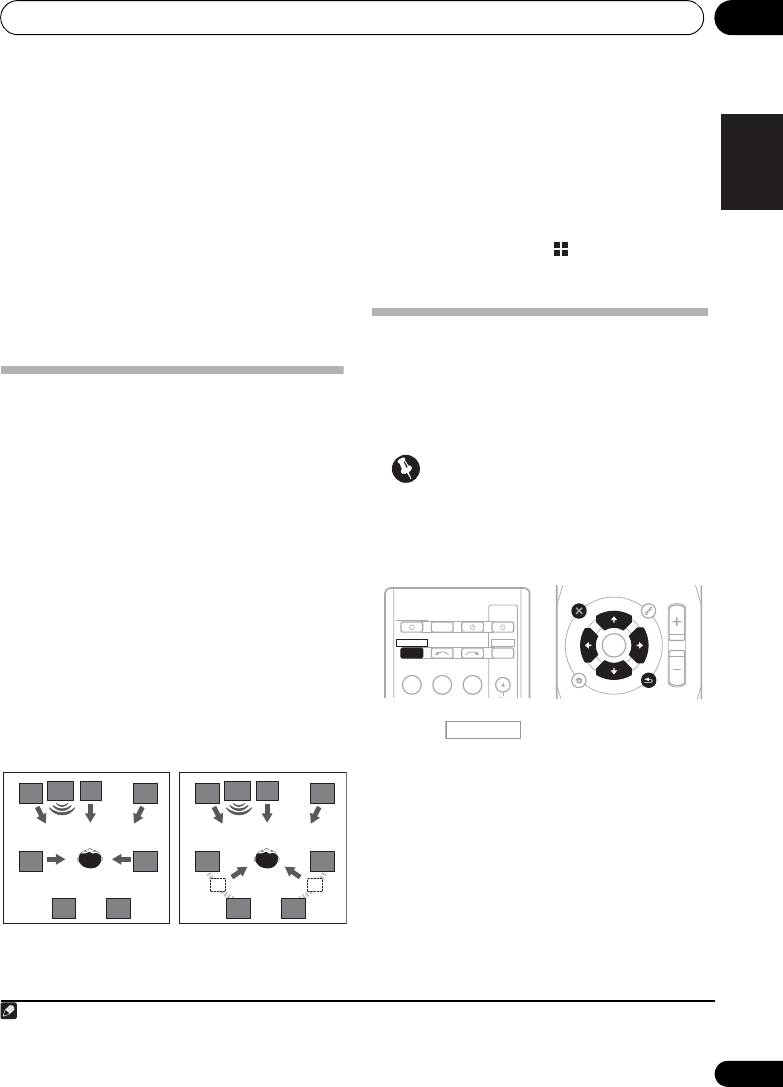
Listening to your system 05
35
En
English
Français
Español
• SB AUTO – Matrix decoding processing for
2 While holding down the
PRESET
on
generating the surround back component
the front panel, and hold the
STANDBY/
from the surround component is switched
ON
for about two seconds.
automatically. Matrix decoding processing
UP MIX: OFF appears and the Up Mix function
is only performed when surround back
turns off. If you want to turn this function on,
channel signals are detected in the input
perform steps 1 and 2 again.
signals.
• When set to ON, the (Up Mix) indicator
• SB OFF – Matrix decoding processing for
on the front panel lights.
generating the surround back component
from the surround component is turned
off.
Setting the Audio options
There are a number of additional sound
settings you can make using the AUDIO
Setting the Up Mix function
PARAMETER menu. The defaults, if not
In a 7.1-channel surround system with
stated, are listed in bold.
surround speakers placed directly at the sides
of the listening position, the surround sound of
Important
5.1-channel sources is heard from the side. The
Up Mix function mixes the sound of the
• Note that if a setting doesn’t appear in the
surround speakers with the surround back
AUDIO PARAMETER menu, it is
speakers so that the surround sound is heard
unavailable due to the current source,
1
from diagonally to the rear as it should be.
settings and status of the receiver.
• Using the Up Mix function is effective when
the speakers in the 7.1-channel surround
system are set up as recommended in the
example on page 26.
• Depending on the positions of the speakers
and the sound source, in some cases it
may not be possible to achieve good
results. In this case, set the setting to OFF.
1 Press on the remote control,
then press
AUDIO PARAMETER
button.
2Use
/
to select the setting you want to
adjust.
Depending on the current status/mode of the
receiver, certain options may not be able to be
selected. Check the table below for notes on this.
3Use
/
to set it as necessary.
See the table below for the options available for
each setting.
1 Switch the receiver into standby.
4 Press RETURN to confirm and exit the
menu.
Note
1• Set to ON regardless of this setting when playing DTS-HD signals.
• May automatically be set to OFF even when set to ON, depending on the input signal and listening mode.
UP MIX OFF UP MIX ON
L R
SW
C
L R
SW
C
SL SR
SL SR
SBL SBR SBL SBR
AUDIO
TUNER EDIT
MASTER
PARAMETER
TOOLS
VOLUME
TOP
T
U
N
E
MENU
MENU
T
R
P
E
E
E
S
ENTER
R
E
S
P
T
HOME
MENU
T
U
N
E
BAND
SETUP
RETURN
TV
SOURCESLEEP
CONTROL
INPUT SELECT
INPUT
BD DVD
TV
CH
VSX-520_SYXCN_En.book 35 ページ 2010年4月12日 月曜日 午後7時13分
RECEIVER
RECEIVER
DTV/TV
RECEIVER
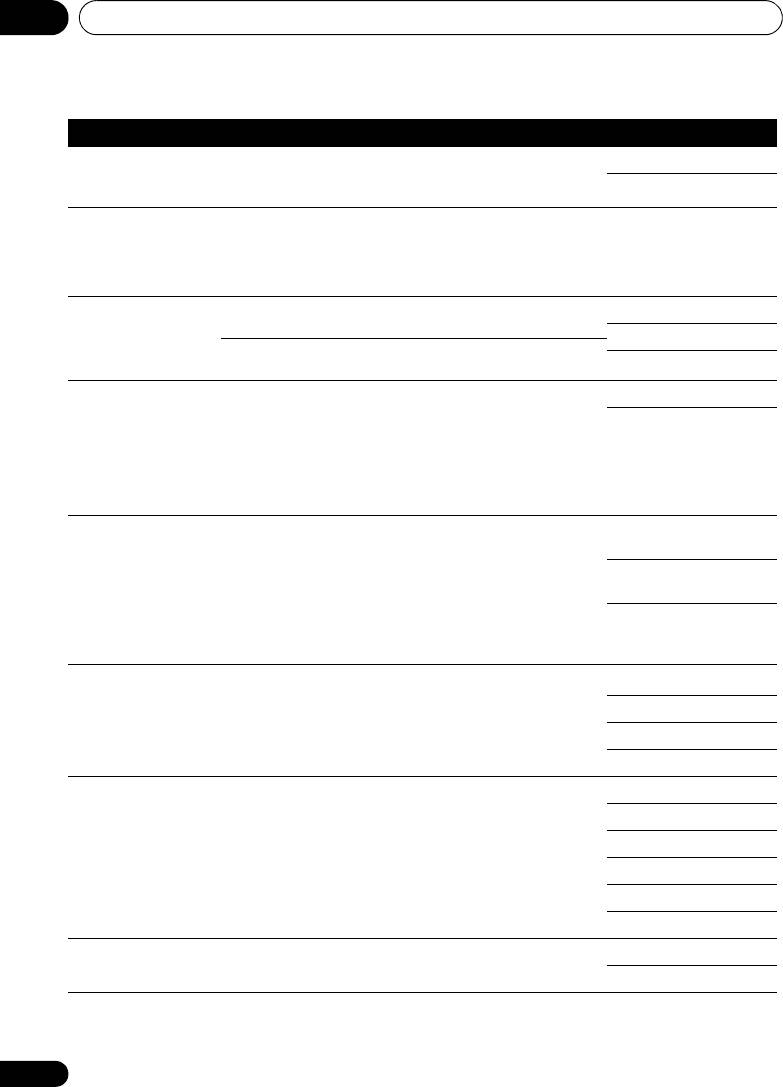
VSX-520_SYXCN_En.book 36 ページ 2010年4月12日 月曜日 午後7時13分
Listening to your system05
Setting What it does Option(s)
EQ
Switches on/off the effect of Acoustic Calibration EQ. ON
(Acoustic Calibration
OFF
EQ)
S.DELAY
Some monitors have a slight delay when showing video, so
0.0 to 9.0 (frames)
(Sound Delay)
the soundtrack will be slightly out of sync with the picture.
1 second = 25 frames
By adding a bit of delay, you can adjust the sound to match
(PAL)
the presentation of the video.
Default: 0.0
a
Allows you to hear effective surround sound of movies at
M/L OFF
MIDNIGHT
low volumes.
MIDNIGHT
a
Used to get good bass and treble from music sources at
LOUDNESS
low volumes.
LOUDNESS
b
When audio data is removed during the compression
OFF
S.RTV
process, sound quality often suffers from an uneven sound
(Sound Retriever)
ON
image. The Sound Retriever feature employs new DSP
technology that helps bring CD quality sound back to
compressed 2-channel audio by restoring sound pressure
and smoothing jagged artifacts left over after
compression.
c
Specifies how dual mono encoded Dolby Digital
CH1 –
DUAL MONO
soundtracks should be played.
Channel 1 is heard only
CH2 –
Channel 2 is heard only
CH1 CH2 –
Both channels heard
from front speakers
DRC
Adjusts the level of dynamic range for movie soundtracks
d
AUTO
(Dynamic Range
optimized for Dolby Digital, DTS, Dolby Digital Plus, Dolby
Control)
TrueHD, DTS-HD and DTS-HD Master Audio (you may
MAX
need to use this feature when listening to surround sound
MID
at low volumes).
OFF
LFE ATT
Some Dolby Digital and DTS audio sources include ultra-
0 (0 dB)
(LFE Attenuate)
low bass tones. Set the LFE attenuator as necessary to
5 (–5 dB)
prevent the ultra-low bass tones from distorting the sound
from the speakers.
10 (–10 dB)
The LFE is not limited when set to 0 dB, which is the
15 (–15 dB)
recommended value. When set to –15 dB, the LFE is
limited by the respective degree. When OFF is selected, no
20 (–20 dB)
sound is output from the LFE channel.
** (OFF)
e
Brings out detail in SACDs by maximizing the dynamic
0 (dB)
SACD G.
range (during digital processing).
(SACD Gain)
+6 (dB)
36
En
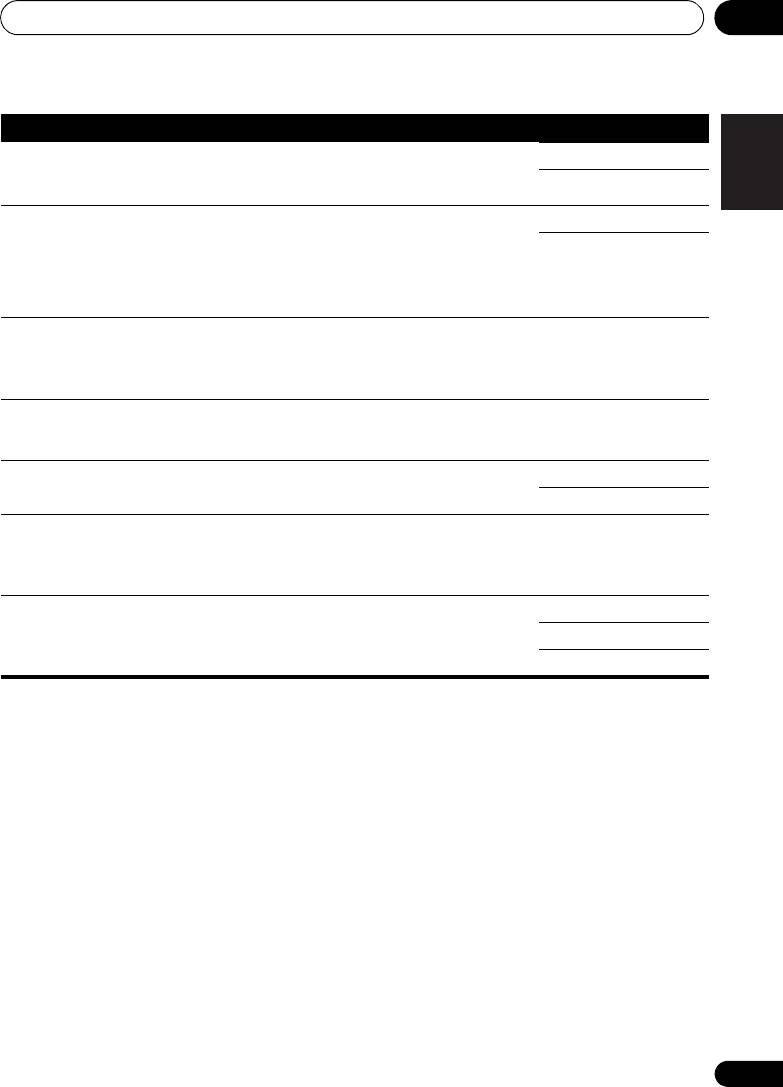
Listening to your system 05
37
En
English
Français
Español
VSX-520_SYXCN_En.book 37 ページ 2010年4月12日 月曜日 午後7時13分
Setting What it does Option(s)
HDMI
Specifies the routing of the HDMI audio signal out of this
AMP
(HDMI Audio)
receiver (amp) or through to a TV. When THRU is selected,
THRU
no sound is output from this receiver.
A.DLY
This feature automatically corrects the audio-to-video delay
OFF
(Auto Delay)
between components connected with an HDMI cable. The
ON
audio delay time is set depending on the operational status
of the display connected with an HDMI cable. The video
delay time is automatically adjusted according to the audio
f
delay time.
g
Spreads the center channel between the front right and left
0 to 7
C.WIDTH
speakers, making it sound wider (higher settings) or
Default: 3
(Center Width)
narrower (lower settings).
(Applicable only when
using a center speaker)
g
Adjusts the surround sound balance from front to back,
–3 to +3
DIMEN.
making the sound more distant (minus settings), or more
(Dimension)
Default: 0
forward (positive settings).
g
Extends the front stereo image to include surround
OFF
PNRM.
speakers for a ‘wraparound’ effect.
(Panorama)
ON
h
Adjust the center image to create a wider stereo effect with
0 to 10
C.IMG
(Center image)
vocals. Adjust the effect from 0 (all center channel sent to
Default: 3
(Applicable only when
front right and left speakers) to 10 (center channel sent to
(NEO:6 MUSIC),
using a center speaker)
the center speaker only).
10 (NEO:6 CINEMA)
H.GAIN
Adjusts the output from the front height speaker when
L (Low)
(Height Gain)
listening in DOLBY PLIIz HEIGHT mode. If set to H, the
M (Mid)
sound from the top will be more emphasized.
H (High)
a. You can change the MIDNIGHT/LOUDNESS options at any time by using MIDNIGHT button.
b. You can change the Sound Retriever feature at any time by using S.RETRIEVER button.
c. This setting works only with dual mono encoded Dolby Digital and DTS soundtracks.
d. The initial set AUTO is only available for Dolby TrueHD signals. Select MAX or MID for signals other than
Dolby TrueHD.
e. You shouldn’t have any problems using this with most SACD discs, but if the sound distorts, it is best to
switch the gain setting back to 0 dB.
f. This feature is only available when the connected display supports the automatic audio/video synchronizing
capability (‘lip-sync’) for HDMI. If you find the automatically set delay time unsuitable, set A.DLY to OFF and
adjust the delay time manually. For more details about the lip-sync feature of your display, contact the
manufacturer directly.
g. Only available with 2-channel sources in DOLBY PLII MUSIC mode.
h. Only when listening to 2-channel sources in NEO:6 CINEMA and NEO:6 MUSIC mode.
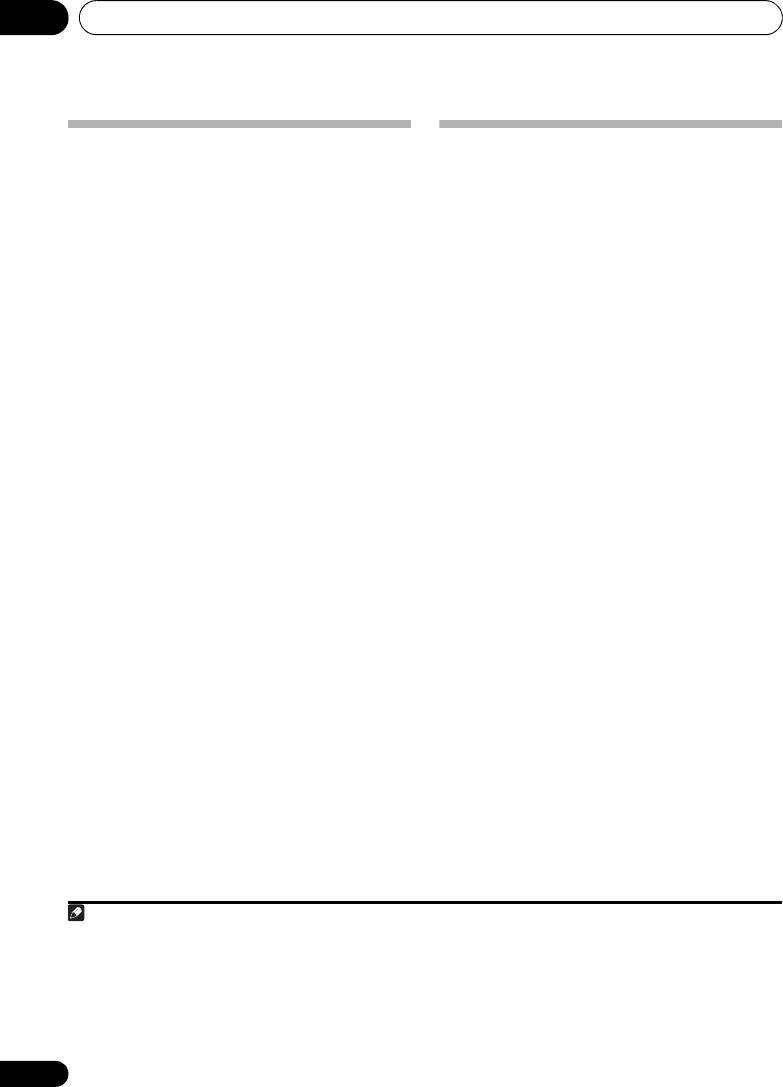
Listening to your system05
Choosing the input signal
Using the headphone
On this receiver, it is possible to switch the
• Insert the headphone into the PHONES
input signals for the different inputs as
1
jack.
described below.
The sound is heard from the headphone and no
•Press
SIGNAL SEL
to select the input
sound is heard from the speakers connected to
signal corresponding to the source
this receiver. The listening mode when the
component.
sound is heard from the headphone can be
When DIGITAL (C1/O1/O2) or HDMI (H) is
selected only from STEREO or ALC.
selected and the selected audio input is not
provided, A (analog) is automatically selected.
Each press cycles through the following:
• A – Selects the analog inputs.
• DIGITAL – Selects the digital input. The
coaxial 1 input is selected for C1, and the
optical 1 or 2 audio input is selected for
O1 or O2.
• HDMI – Selects an HDMI signal. H can be
selected for BD, DVD or TV/SAT input. For
2
other inputs, HDMI cannot be selected.
When set to DIGITAL or HDMI, 2 lights when
a Dolby Digital signal is input, and DTS lights
when a DTS signal is input.
When the HDMI is selected, the A and
DIGITAL indicators are off (see page 12).
38
En
Note
VSX-520_SYXCN_En.book 38 ページ 2010年4月12日 月曜日 午後7時13分38
1 • When digital input (optical or coaxial) is selected, this receiver can only play back Dolby Digital, PCM (32 kHz to 96 kHz) and
DTS (including DTS 96 kHz / 24 bit) digital signal formats. The compatible signals via the HDMI terminals are: Dolby Digital,
DTS, SACD (DSD 2 ch), PCM (32 kHz to 192 kHz sampling frequencies), Dolby TrueHD, Dolby Digital Plus, DTS-EXPRESS, DTS-
HD Master Audio and DVD Audio (including 192 kHz). With other digital signal formats, set to A (analog).
• You may get digital noise when a LD or CD player compatible with DTS is playing an analog signal. To prevent noise, make
the proper digital connections (page 22) and set the signal input to C1/O1/O2 (DIGITAL).
• Some DVD players don’t output DTS signals. For more details, refer to the instruction manual supplied with your DVD player.
2 When the HDMI option in Setting the Audio options on page 35 is set to THRU, the sound will be heard through your TV, not
from this receiver.
Оглавление
- Contents
- Flow of settings on the receiver
- Before you start
- Controls and displays
- Connecting your equipment
- Basic Setup
- Listening to your system
- The System Setup menu
- Using the tuner
- Making recordings
- Other connections
- Additional information
- Table des matières
- Organigramme des réglages sur le récepteur
- Avant de commencer
- Commandes et affichages
- Raccordement de votre équipement
- Configuration de base
- Écoute de sources à l’aide de votre système
- Menu de configuration du système
- Utilisation du tuner
- Enregistrement
- Autres raccordements
- Informations complémentaires
- Содержание
- Порядок выполнения настроек на ресивере
- Перед началом работы
- Органы управления и индикаторы
- Подключение оборудования
- Основная настройка
- Прослушивание системы
- Меню System Setup (Настройка системы)
- Использование тюнера
- Выполнение записи на внешний источник
- Другие подключения
- Дополнительная информация

