AEG SR4337iP: ENGLISH
ENGLISH: AEG SR4337iP
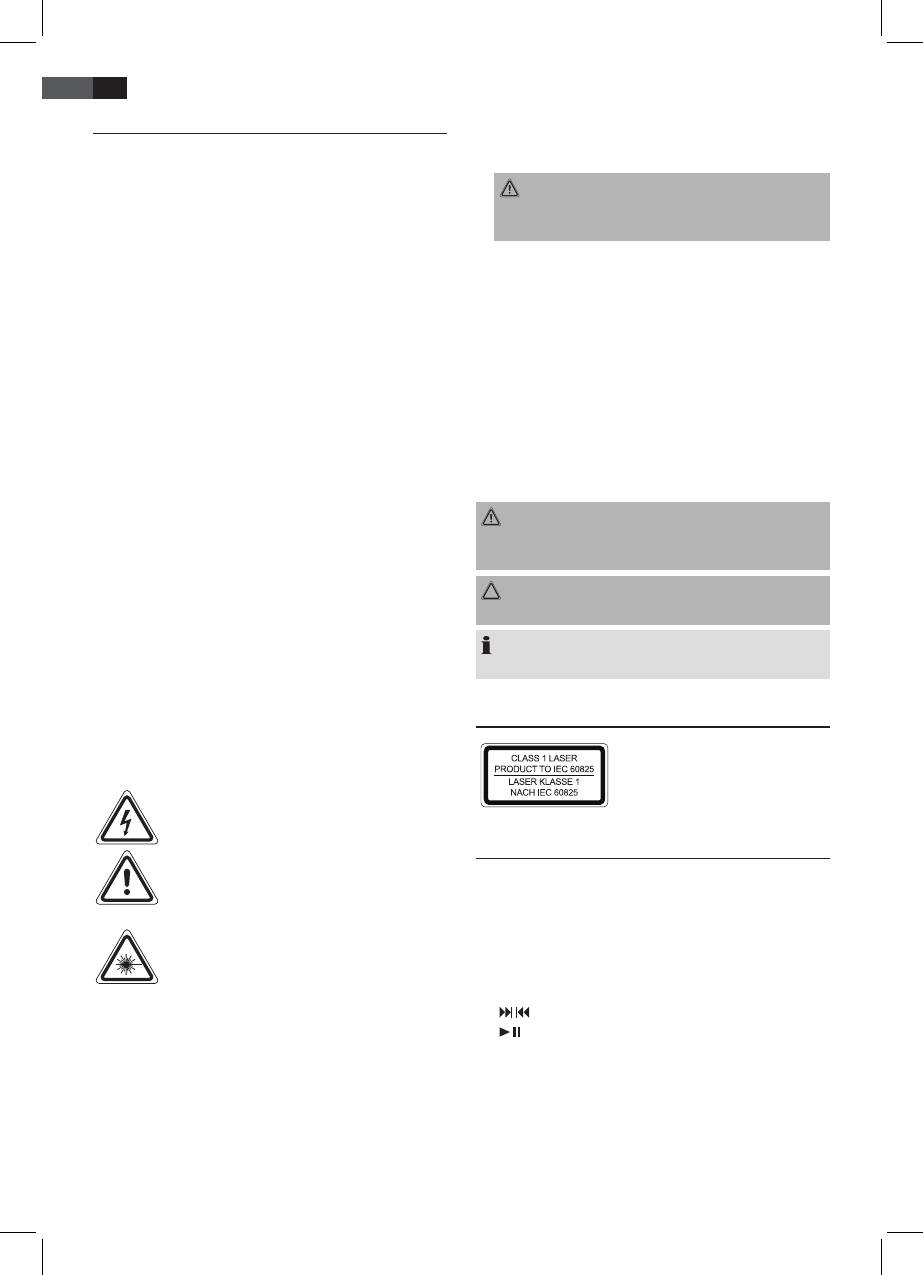
52
ENGLISH
General Safety Guidelines
Children and disabled persons
• For the safety of your children, keep any packing parts
Before using this device, carefully read this user manual
(plastic bags, cartilage, Styrofoam etc.) out of their reach.
and keep it together with the Warranty Certicate, cashier
receipt and if possible, the original package inclusive its
WARNING!
interior packing. If you hand on the device to any third
Don’t let small children play with foils for danger of
person, include the user manual as well.
suocation!
• To avoid the risk of re or electric shock, do not expose
• This device is not intended for use by persons (includ-
the device to rain or humidity. Do not operate near
ing children) with reduced physical, sensory or mental
water (e.g. in bathrooms, swimming pools and wet
capabilities, or lack of experience and/or knowledge
basements).
unless they have been given supervision or instructions
• The unit is designed solely for private use and its
concerning the use of the device by a person respon-
intended purpose. This unit is not designed for com-
sible for their safety.
mercial use.
• Supervise children to ensure they do not play with the
• Only connect to a standard wall outlet. Make sure the
device.
voltage indicated on the device is in conformity with
the voltage of the outlet.
Symbols in this user manual
• If using external adapters, please observe correct
Important notes for your safety are marked distinctively.
polarity and voltage. Insert batteries properly.
Pay absolute attention to them to avoid accidents and
• When installing the device, do not cover any of the
damage to the device:
ventilation openings.
WARNING:
• Never open the enclosure of the device. Improper re-
Warns of dangers for your health and indicates poten-
pairs may cause signicant hazards to the user. In case
tial risks of injury.
the device or the mains cable are damaged, do not
operate the device and have it repaired by an expert.
CAUTION:
Regularly check the mains cable for damage.
Indicates potential dangers for the device or other objects.
• In order to avoid hazards, a damaged mains cable must
be replaced with an equivalent cable by the manufac-
NOTE:
turer, our customer service or any other specialist.
Highlights tips and information for you.
• If you do not use the device for a longer period of
time, please unplug the device and remove the batter-
ies.
Special safety guidelines
These symbols may be found on the device and are
This device operates with a
intended as warnings:
Class 1 laser.
The lightning ash is intended to alert the
user to the presence of dangerous voltage
within the device.
Overview of the components
The exclamation mark is intended to alert the
user to the presence of important operating
1 Telescopic antenna
and maintenance instruction accompanying
2 Handle
this device.
3 CD compartment
Products with this symbol operate with a
4 STANDBY button (standby/power)
“Class 1 Laser” for scanning the CD. The built-
5 CLOCK button (clock)
in safety switches are intended to prevent the
6 FUNCTION (function switch)
user from being exposed to the dangerous
7 STOP button
laser beam not visible to the eye when open-
8 / buttons (search forward/backwards)
ing the CD compartment.
9 button (play/pause)
10 Clip for opening the CD compartment (OPEN/CLOSE)
These safety switches must not be bypassed or altered;
11 Docking port
otherwise there is a risk of being exposed to the laser
12 VOLUME +/- (volume) buttons
beam.
13 Speaker
14 LCD dsplay
15 Battery compartment
16 STANDBY indicator light
17 IR sensor for the remote control
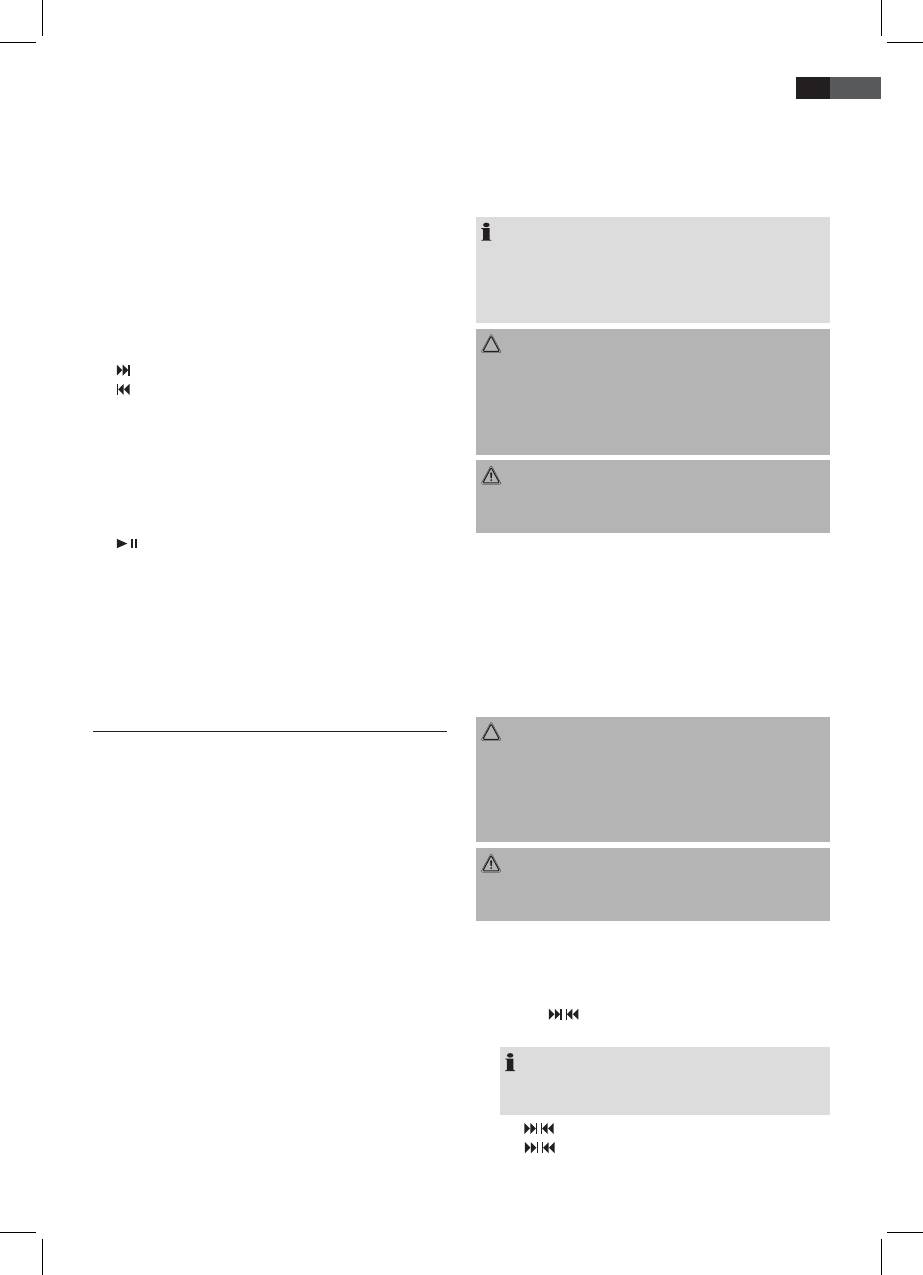
ENGLISH
53
Rear view (not shown)
• Insert the 8 batteries type UM 2/R14 1.5 V. Observe the
AUX IN connection
correct polarity (see bottom of battery compartment)!
AC~ mains supply
• Close the battery compartment.
Should the device not be used for a long periods, remove
Remote control
the batteries, to prevent any “leakage”.
1 CLOCK button
NOTE:
2 MUTE button
3 PRE-DN/PRE-UP buttons (radio station memory)
• If a mains cable is connected, the batteries are
4 SNOOZE button
automatically switched o.
5 INTRO button
• During battery operation, the rechargeable battery
6 MEMORY button
of a connected iPod/iPhone will not be charged.
7 RAND button (random playback)
CAUTION:
8 INFO button
• Dierent battery types or new and used batteries
9 button (search forward)
must not be used together.
button (search backwards)
• Do not dispose of batteries with your household
10 VOLUME +/- buttons
trash. Please hand over at authorized collection
11 FUNCTION (function switch)
points or return to your dealer.
12 MENU UP button (iPod/iPhone menu navigation)
13 ENTER button (conrmation)
WARNING:
14 MENU DN button (iPod/iPhone menu navigation)
Do not expose batteries to heat or direct sunlight. Never
15 EQ button
throw batteries into re. Danger of explosion!
16 MENU button
17 (play/pause) button
18 STOP button
Batteries of remote control (Batteries not included)
19 REPEAT button
• Open the cover of the battery compartment on the
20 MONO/ST button
rear side of the remote control.
21 FOLDER +/- buttons (up/down, album)
• Insert 2 x R03 “AAA” 1.5 V batteries. Please observe
22 SLEEP button
correct polarity (see bottom of battery compartment)!
23 TIMER button
• If you do not use the remote control for a longer
24 STANDBY button
period of time, please remove the batteries in order to
avoid “leakage” of battery acid.
Installation/Introduction
CAUTION:
• Read the manual thoroughly before operating the
• Dierent battery types or new and used batteries
device!
must not be used together.
• Select a suitable location for the device. Suitable loca-
• Do not dispose of batteries with your household
tions are dry, even and anti-slip surfaces on which you
trash. Please hand over at authorized collection
may operate the device easily.
points or return to your dealer.
• Make sure there is proper ventilation for the device!
• Remove, if necessary, the protection sheet from the
WARNING:
display.
Do not expose batteries to heat or direct sunlight. Never
throw batteries into re. Danger of explosion!
Power supply
• Connect the supplied mains cable (see battery com-
Setting the clock (during standby mode)
partment (15), if necessary) to a correctly installed
1. Briey hold down the CLOCK button (5/1). The display
power outlet 230 V / 50 Hz and the power connection
will show “24 HOUR”.
AC ~ on the back of the device.
2. Use the / buttons (8/9) to select between 24-hour
• Make sure the voltage is in conformity with the rating
and 12-hour display setting. Conrm with CLOCK.
plate.
• The saved time will be lost as soon as the power is
NOTE: The 12-hour setting will result in the
disconnected.
following display
AM = morning, PM = afternoon.
Battery Operation (Batteries not supplied)
3. Use / buttons to set the hours. Conrm with CLOCK.
• Open the cover of the battery compartment (15) on
4. Use / buttons to set the minutes.
the bottom.
5. Press CLOCK again in order to save the time settings.
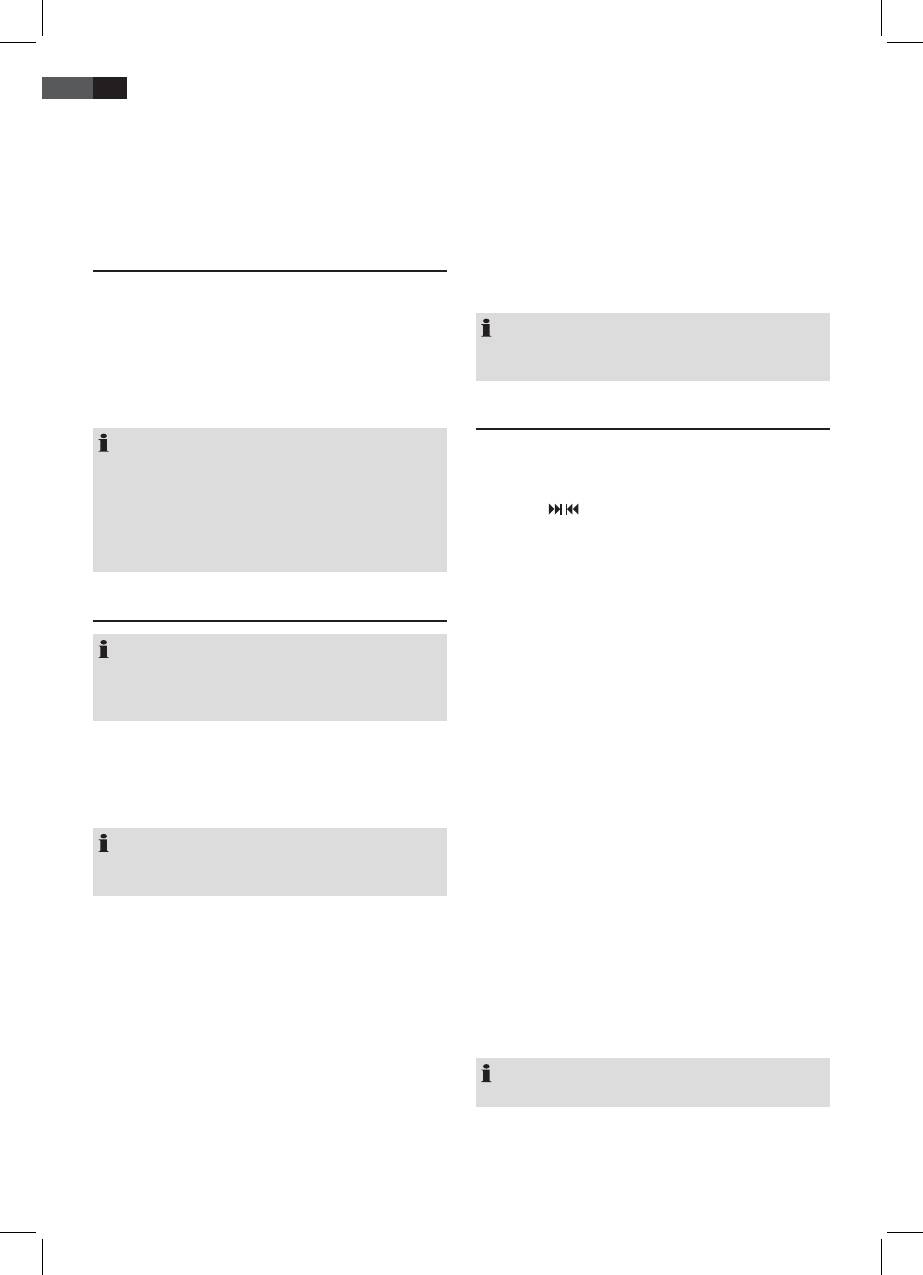
54
ENGLISH
Transport securing device of CD compartment
this jack you may also listen to the audio of other devices,
• Open the CD compartment (3) by pulling the cover
such as MP3 or CD players etc., via the speakers.
with the clip (10) upwards.
1. Please connect the external device via 3.5 mm plug
• Remove, if present, the transport securing device from
jack to the AUX IN jack.
the CD player before starting operation.
2. Now use FUNCTION button (6/11) to select AUX mode.
• Close the CD compartment again.
3. Via the speakers you will listen to the audio of the
external device; use VOLUME +/- buttons (12/10) to
iPod/iPhone Compatibility
adjust the volume. The CD buttons are not active.
4. For further functions please refer to the user manual
Due to the large variety of iPod and iPhone models and
of the external audio device.
generations on the market, full compatibility cannot be
guaranteed. Before connecting your iPod/iPhone, ensure
NOTE:
that it has a compatible interface.
Set the volume of the external device to a proper audib-
le level.
Full compatibility of the remote functions also cannot be
guaranteed. Operate your iPod/iPhone as normal, while it
sits in the docking station.
Listening to the radio
NOTE:
Find stations
Depending on the software version of your iPhone the
1. Repeatedly press FUNCTION button (6/11) until the
following error message may be displayed:
display shows “TUNER”.
“This accessory was not developed for iPhone use. It
2. Use the / buttons (8/9) to tune in the desired sta-
is possible that noise occurs and signal strength is
tion.
reduced.“
3. The FM.ST control lamp ((ST)) (in the display) will
In this case press “OK”.
light up when the selected station is received with
stereo quality. If reception is too poor and the station
General operation
experiences static, the control lamp will icker. For
FM stations you may use MONO/ST button (20 on
the remote) to switch between MONO and STEREO
NOTE:
reception. In case of poor reception we recommend
Some buttons you will nd on both the device and the
switching to MONO mode.
remote control. Buttons with the same name result in the
same functions.
Saving/Selecting Stations
4. When you have found the desired station, press the
STANDBY (4/24)
MEMORY button (6 on remote). MEMORY and the
Press STANDBY button to switch the device into standby
program location number ash in the display.
mode The STANDBY indicator light (16) lights up. Press
5. For choosing the memory position, please press PRE-
this button again to turn on the device.
UP/DN button (3 on the remote).
6. Press MEMORY to save the settings.
NOTE:
Press the CLOCK button (5/1) in standby operation to
To select a stored station, please press PRE-UP or PRE-DN
display the time for 10 seconds.
button
Automatic scanning
Volume (12/10)
Press the MEMORY button (6 on the remote) for ap-
Adjust to your preferred volume level. The display will
proximately 3 seconds to start automatic scanning by the
show “VOL” and a number. This will equal to the set vol-
device. With this, the entire frequency range is scanned
ume of “VOL MAX” or “VOL MIN”.
automatically for stations. The stations found by scanning
are stored in ascending order in the memory locations
Infrared remote control
1 to 30.
Wireless operation from a distance of up to 5 meters. If
this range gets less, please change the batteries. Make sure
NOTE:
there are no obstacles between the remote control and
The sequence cannot be changed afterwards.
the sensor (17) on the device during operation.
AUX IN jack (Back of Device)
Connect analogue playback devices. When connecting to
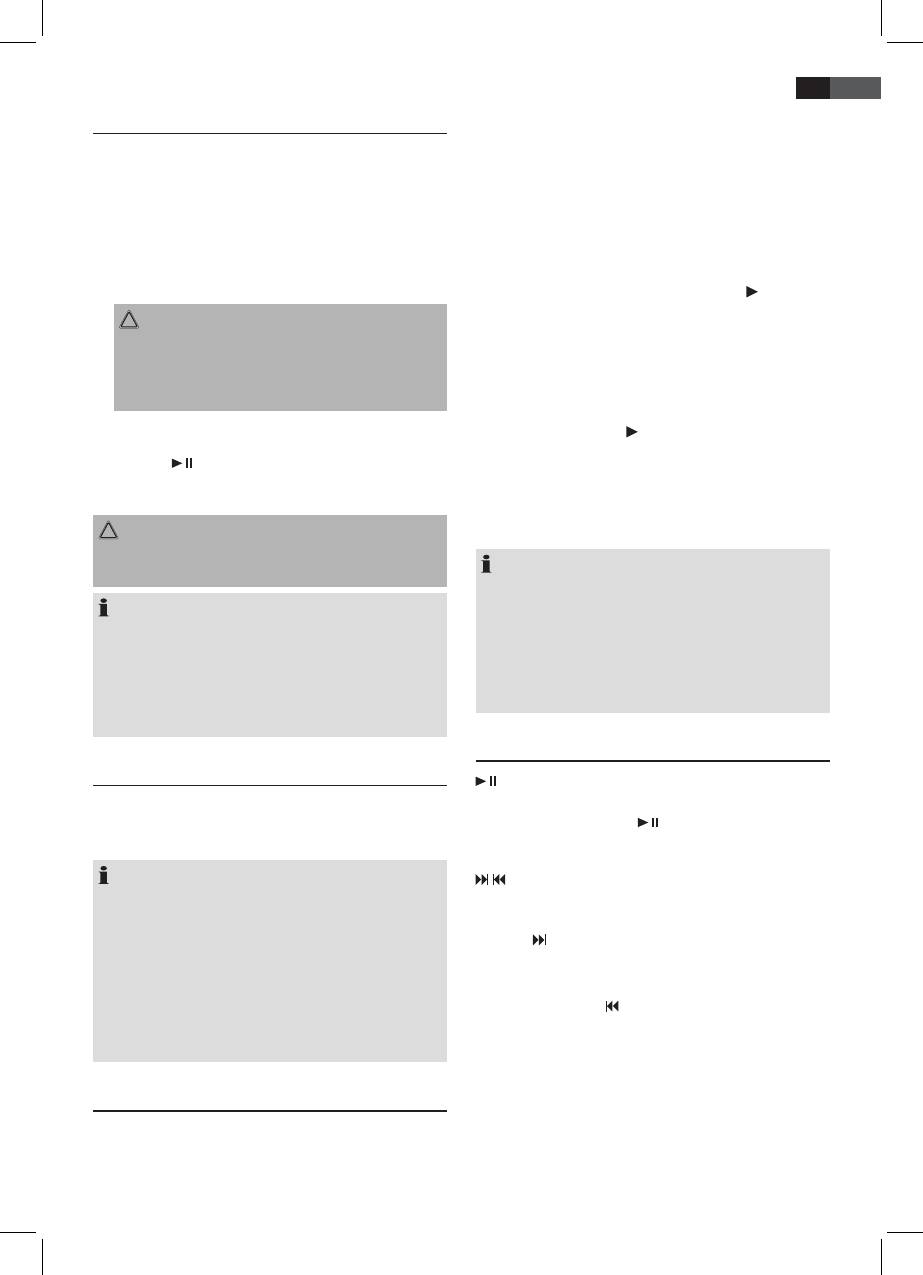
ENGLISH
55
Music Playback from iPod/iPhone
2. Open the CD compartment (3) by pulling the cover
with the clip (10) upwards.
(iPod/iPhone not supplied)
3. Insert the audio CD onto the conical spindle with the
1. Press the FUNCTION button (6/11) repeatedly, until “NO
label facing upwards, so that it snaps into place me-
IPOD” appears in the display.
chanically. Then close the CD compartment cover again.
2. If an adapter has been supplied with your iPod, put it
4. AUDIO CD:
onto the dock connector. You can only ensure that the
“READING” briey appears on the display, then “TOTAL”,
iPod ts correctly into the iPod port if the adapter is
the number of titles and total playback time. The play-
plugged in.
back starts from the rst title on the CD. The current
3. Insert your iPod/iPhone into the dock.
song, the elapsed playback time and the symbol are
displayed.
CAUTION:
CD in MP3 format:
Make sure that your iPod/iPhone is plugged upright
“READING” briey appears on the display, then “TOTAL”,
into the port. Do not bend or tilt the iPod/iPhone
“MP3”, the number of titles and folders (FOLDER). The
whilst it is plugged into the port. This may cause
playback starts from the rst track and from the rst
damage to the dock or the iPod/iPhone.
folder. The current song (TRACK), the elapsed playback
4. Depending on the iPod/iPhone Model, rstly release
time, “MP3” and the symbol are displayed. Use the
the button lock and start playing music if necessary
FOLDER + or FOLDER - buttons (21 on the remote) to
with the button (9/17).
select the individual folders.
5. Follow your iPod/iPhone manual for further use of the
5. To remove a CD press the STOP button (7/18), open
controls.
the CD compartment and carefully take out the CD.
CAUTION:
Always keep the CD door closed.
Stop playback before connecting the iPod/iPhone,
NOTE:
otherwise the iPod/iPhone could become damaged.
• When no disc has been inserted, the messages
“READING” and “NO DISC” appear on the display. If a
NOTE:
disc has been inserted upside down, the message “ERR
• If necessary, you can change the audio settings of
DISC” is displayed.
your iPod/iPhone in order to achieve optimum sound.
• Playback of CDs created by the user cannot be
• If you have an incoming call when playing back
guaranteed due to the variety of available software
music with the iPhone docked, then playback stops
and CD media equipments.
and you can hear the ring tone. Take the iPhone out
of the device in order to accept the call.
Description of the Operating Buttons
iPod/iPhone Charging
(9/17)
Your iPod/iPhone battery is charged as soon as the iPod/
You may temporarily stop playback and start again. The
iPhone is docked. To do this, the unit must be connected
display shows the symbol “ ”. Pressing the button again
to the mains.
will continue playback from the same position.
NOTE:
/ (8/9)
• If the slot adapter has been supplied with your iPod,
During playback of an audio CD, of a CD in MP3 format,
use it to ensure that your iPod its correctly.
or in the IPOD mode:
• Not all iPod/iPhone generations support the charge
With the button you may skip to the next or next but
mode.
one track, etc. Press and hold this button to quickly search
• The duration of the charging process depends on the
music (sound will be muted).
iPod/iPhone which is used and its operating condition.
• We do not recommend charging during battery
You may operate the button as followed:
operation, since doing so will run down the batteries
Press 1 x = Starts current track again from the begin-
quicker.
ning.
Press 2 x = Skips back to previous track.
Press 3 x = Plays track prior to that, etc. Press and
Playing CDs/MP3
hold this button to quickly search music
(sound will be muted).
This is how to play a CD
1. Repeatedly press FUNCTION button (6/11) until the
During radio mode:
display shows “CD”.
Tune the desired radio station.
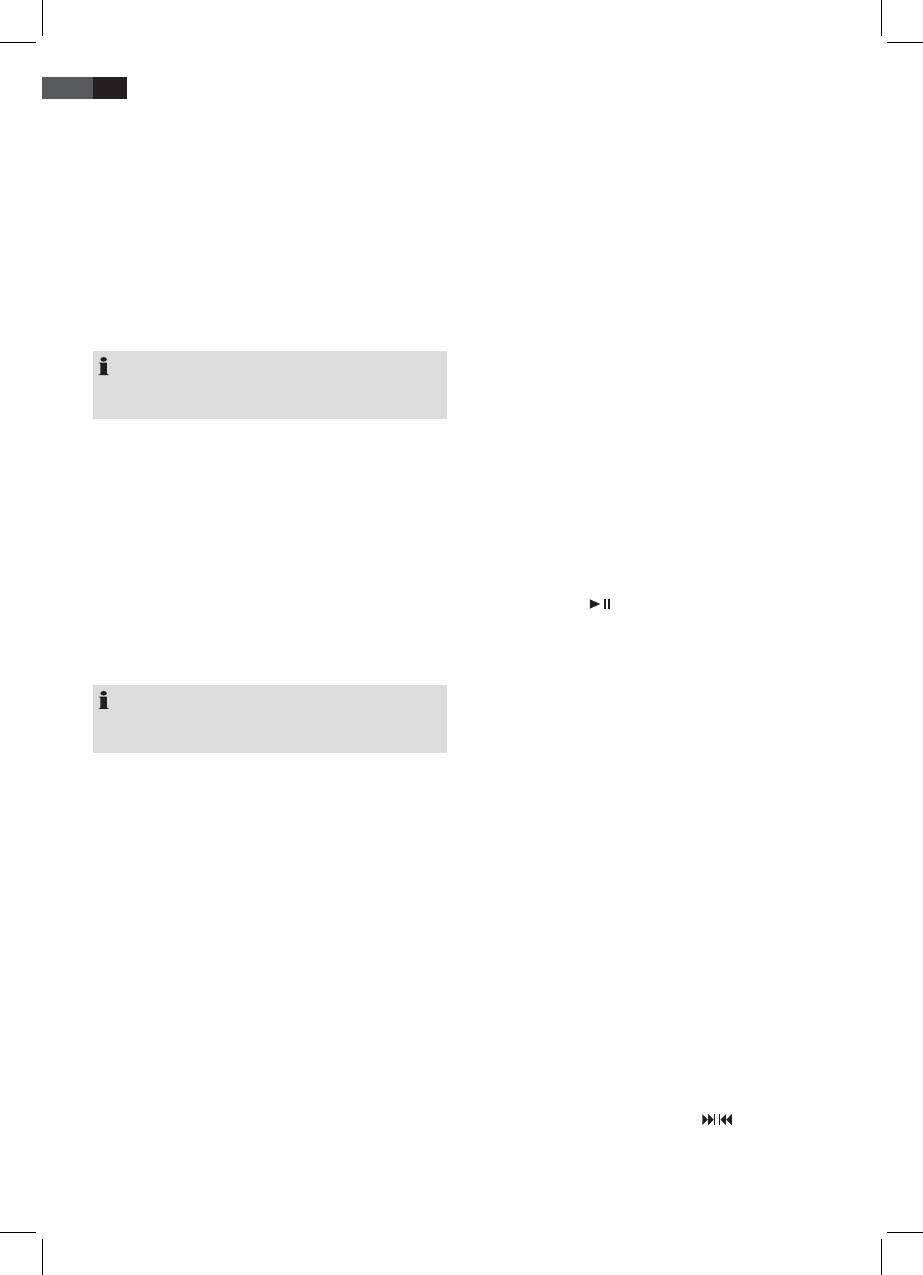
56
ENGLISH
STOP (7/18)
Only for CDs in MP3 format:
The CD or the songstops.
Press 1x: The current track will be repeated con-
tinuously (The display will show REPEAT 1).
ENTER (13 on remote)
Press 2x: The selected folder of the MP3 CD will be
repeated continuously (the display will
In IPOD mode:
show REPEAT ALBUM). Use FOLDER +/-
Press this button to activate a function or to display the
buttons (21 on the remote) to select the
next menu.
individual folders.
Press 3x: The entire CD will be repeated continu-
MENU (16 on remote)
ously (REPEAT ALL is displayed).
In IPOD mode:
Press 4x: The function will be deactivated and the
Press this button to open the iPod/iPhone menu or to
CD will be played in normal mode.
return to the previous menu.
NOTE:
RAND (6 on remote)
For this function, the music app must have been already
The display will show “RANDOM” and the number of the
started.
track that will be played rst. All tracks will be played
consecutively in random order.
MENU UP/ MENU DN. (12/14 on remote)
FOLDER +/- (21 on the remote)
In IPOD mode:
CD in MP3 format:
Press this button to browse the iPod/iPhone menu up-
Press these buttons during playback to switch one folder
wards or downwards.
up or down. The display shortly shows a message, e.g.
FOLDER 02. Then the system automatically starts play-
MUTE (2 on the remote)
back of the MP3 CD. When pressing the buttons during
Quickly turn o the sound. The indication “MUTE” appears
stop mode, the message will also shortly be shown in the
in the display. To cancel this function, press MUTE again.
display. Then press to start playback.
EQ (15 on the remote)
PRE-UP/PRE-DN (3 on remote)
(Preset equalizer function). There are dierent sound
During radio mode:
modes available (FLAT, POP, ROCK, JAZZ, CLASSIC).
Select a stored radio station.
NOTE: During iPod/iPhone playback
If necessary, you can change the EQ settings of your
SLEEP (8 on the remote)
iPod/iPhone in order to achieve optimum sound.
When the device is switched on, you can set the time after
which the device will turn into standby mode; set the time
MONO/ST (20 on the remote)
in 10 minutes intervals from 90 to 10 minutes. Repeatedly
press this button until the display shows the desired time.
During FM radio mode:
When the function is activated, the display will show the
Switch between STEREO and MONO.
symbol “SLEEP”. The device will turn o automatically
after the preset time.
INFO (8 on the remote)
During playback of CD in MP3 format:
To display the remaining time, please press SLEEP button.
Stored ID-3 tag information will be shown as banner in
You may still reduce the time or deactivate the function
the display. Press this button again to disable the function.
afterwards.
INTRO (5 on remote)
TIMER (23 on the remote)
Each title of the CD will be played for 10 seconds. Press
You may program the device for it to turn o and on
this button again to disable the function.
again after a certain preset time.
REPEAT (19 on the remote)
1. Use STANDBY button to switch into standby mode. (The
Press 1x: (REPEAT 1 lights up) The current track will
STANDBY indicator light (16) lights).
be repeated entirely.
2. Hold the TIMER button pressed until “TIME ON” ap-
Press 2x: (REPEAT ALL lights up) The complete CD
pears in the display. The hour indication starts to ash.
will be repeated entirely.
• Now you can use the buttons / (8/9) to
Press 3x: All functions will be canceled. Normal
sequentially set the switch-on hours, the switch-
playback will be continued.
on minutes, the switch-on mode, the switch-on
volume, the switch-o hours, and the switch-o
minutes.
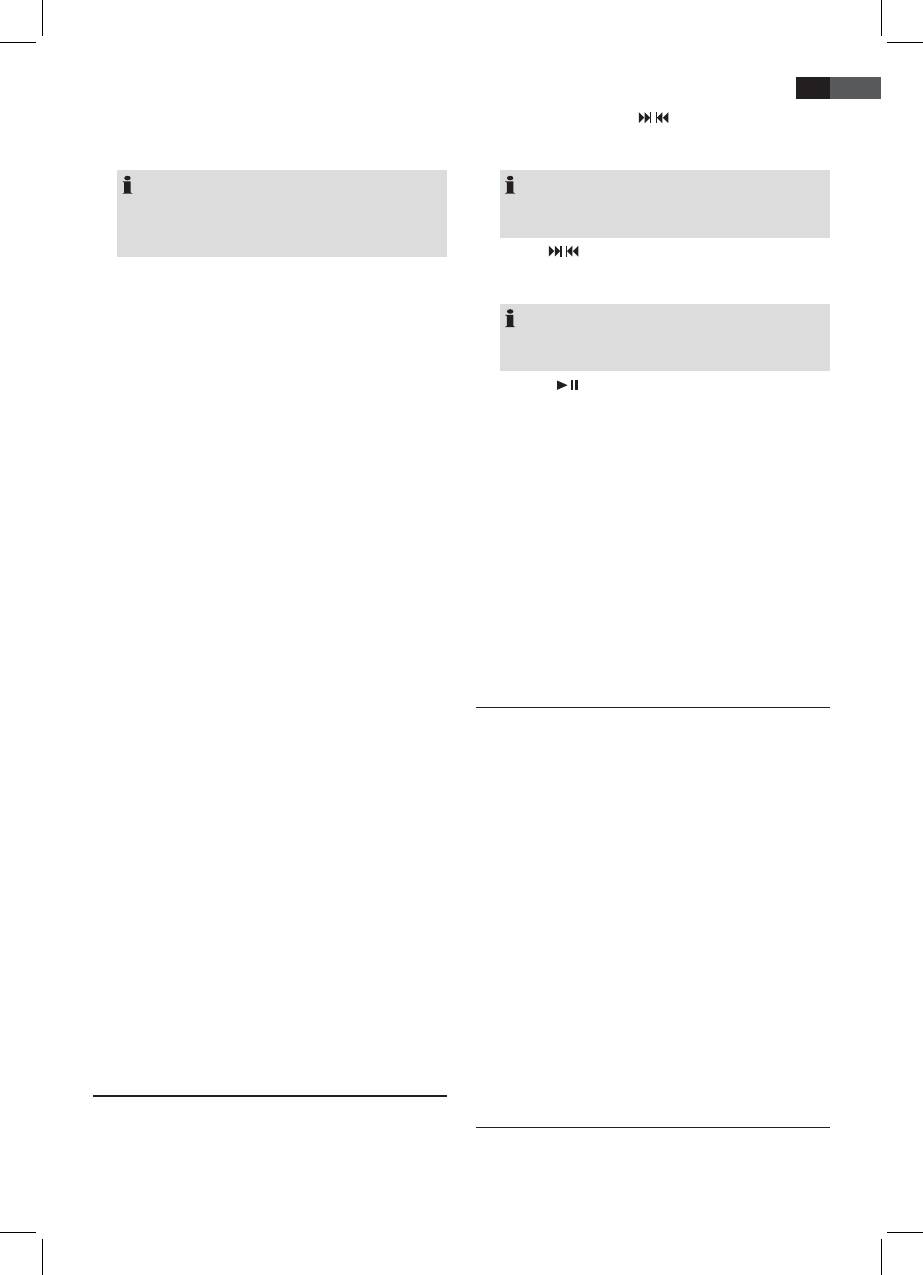
ENGLISH
57
• Always conrm your input with the TIMER button.
and MEMORY. Use the / buttons (7/14) to select
The setting that currently needs to be adjusted
the desired track and press MEMORY buttons agian.
ashes on the display.
The display will change to memory position P--02.
NOTE:
NOTE:
If no button is activated within the following
For CDs in the MP3 format, press the buttons
10 seconds, the device switches back into standby
FOLDER+/- (21 on the remote) to change the folder.
mode without saving the input.
3. Use the / buttons to select the next track and
3. After you have set the switch-o minutes, press
press MEMORY/CLOCK again. Repeat the steps until
the TIMER button again. The device will switch into
you have selected all tracks.
standby mode.
NOTE:
If the memory capacity of the programmable title is
Timer activation
reached, “PGM FULL“ will be displayed.
Press the TIMER button repeatedly to activate the on and/
or the o timer.
4. Press the button (9/17). Playback starts. The dis-
Press 1x = The display shows TIMER ON. The on timer
play will show the rst selected track number. Also use
is activated.
this button to temporarily stop playback.
After reaching the set time, the device
5. Delete the programming: Press the STOP button. The
is switched on in the selected mode. The
indication MEMORY goes out.
volume slowly increases to the selected
volume.
The device stops automatically after all programmed titles
Press 2x = The display shows TIMER OFF. The o
have been played. The indication MEMORY goes out and
timer is activated.
the programmed sequence is deleted from the memory.
When the set time is reached, the device
switches to standby operation.
It is possible to combine program playback with the RE-
Press 3x = The display shows TIMER ON OFF. The on
PEAT function. After programming and starting playback,
timer and the o timer are activated.
please press REPEAT button (13 on the remote) up to three
times; the functions can be applied as described under
Timer deactivation
“REPEAT”.
Press the TIMER button until the display no longer shows
a TIMER indication.
Playback of music les in MP3 format
This device allows the playback of music les in MP3
SNOOZE (4 on remote)
format. The device furthermore supports the common CD
If the device was powered on via the timer, this function
types: CD, CD-RW, and CD-R.
can be delayed for about 9 minutes with the SNOOZE
Your device can play MP3 CDs. These are compressed CDs
button. After 9 minutes, the device will be switched on
that can store up to 200 tracks. Your device automatically
again.
recognizes MP3 discs (the display will show total number
of tracks and folders). Please refer to chapter “Playing CD/
CLOCK (5/1)
MP3” for playback of such CDs. You may program tracks
To set the clock.
as already described under “Program playback”.
When you press this button, the time will be displayed
Please note:
briey.
There are many burning and compressing methods, as well
MEMORY (6 on remote)
as dierences in quality of CDs and burnt CDs.
• To save the stations and to set the programmed play-
Furthermore, the music industry does not apply xed
back.
standards (copy protection).
• Hold the button pressed for approximately 3 seconds
For that reason there might, in rare cases, occur problems
to start automatic scanning in radio operation.
when playing CDs and MP3 discs. That is not a malfunc-
tion of this device.
Program Playback
Program playback in desired sequence. (only in CD mode).
Cleaning and maintenance
1. Press STOP button (8/14).
• Disconnect the mains plug before cleaning.
2. Press MEMORY button (6 on the remote). The display
• You may wipe o external stains, using a slightly
will show “00 P--01“ (“track“ P “memory position“)
damp cloth without any additives.
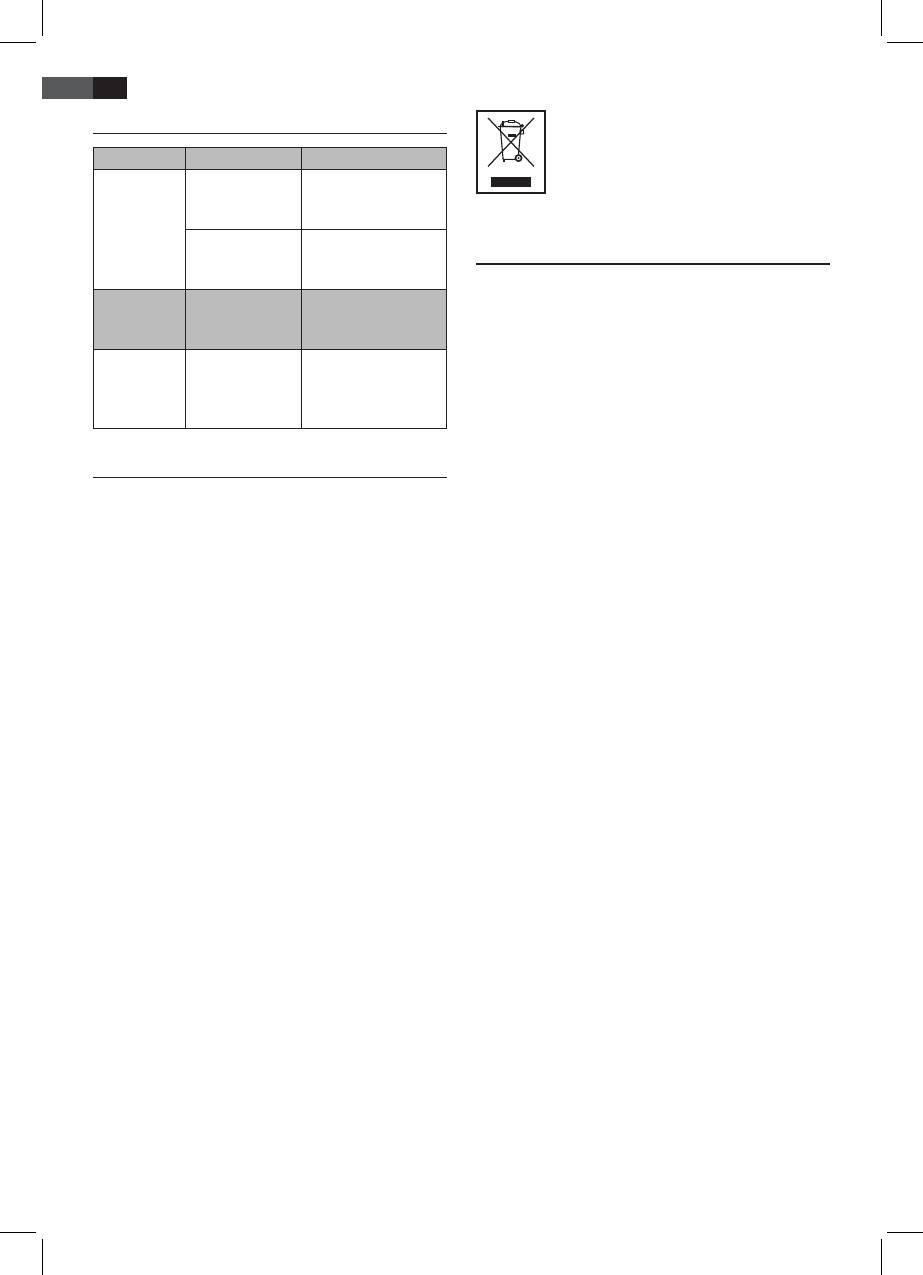
58
ENGLISH
Troubleshooting
Symptoms Course Solution
CD can not be
CD is not inserted
Ensure that the disc is
played back.
or inserted incor-
inserted with the label
rectly.
facing upwards.
Disposal/Meaning of the “Wheelie Bin”
Batteries too
Insert new batteries
Symbol
weak.
or operate the device
with the mains lead.
Take care of our environment, do not dispose of electrical
CD jumps
Check the disc for
Check the disc for
applicances via the household waste.
during
ingerprints, dirt or
ingerprints, dirt or
Dispose of obsolete or defective electrical appliances via
playback.
scratches.
scratches.
municipal collection points.
The unit does
The unit is blocked
Disconnect the mains
not work.
and “hangs”.
plug for approximately
Please help to avoid potential environmental and health
5 seconds. Then switch
impacts through improper waste disposal.
the unit back on.
You contribute to recycling and other forms of utilization
of old electric and electronic appliances.
Technical Specications
Your municipality provides you with information about
collecting points.
Model: ...................................................................................SR 4337 iP
Voltage supply: ..................................................220-240 V~ 50 Hz
Battery operation: .................................8 x 1.5 V Type UM2/R14
Output power: ................................................................80 W PMPO
Power consumption: ..................................................................15 W
Protection class: ...................................................................................II
Net weight: ................................................................................2,00 kg
Radio:
Frequency ranges: ............................VHF/FM 87.5 ~ 108.0 MHz
Specications are subject to change!
This device complies with all current CE directives, such as
electromagnetic compatibility and low voltage directive
and is manufactured according to the latest safety regula-
tions.
“Made for iPod” and “Made for iPhone” mean that an
electronic accessory has been designed to connect speci-
cally to iPod or iPhone and has been certied by the
developer to meet Apple performance standards. Apple
is not responsible for the operation of this device or its
compliance with safety and regulators standards. Please
note that the use of this accessory with iPod or iPhone
may aect wireless performance.






