Pioneer mvh-170ub: Bluetooth
Bluetooth: Pioneer mvh-170ub
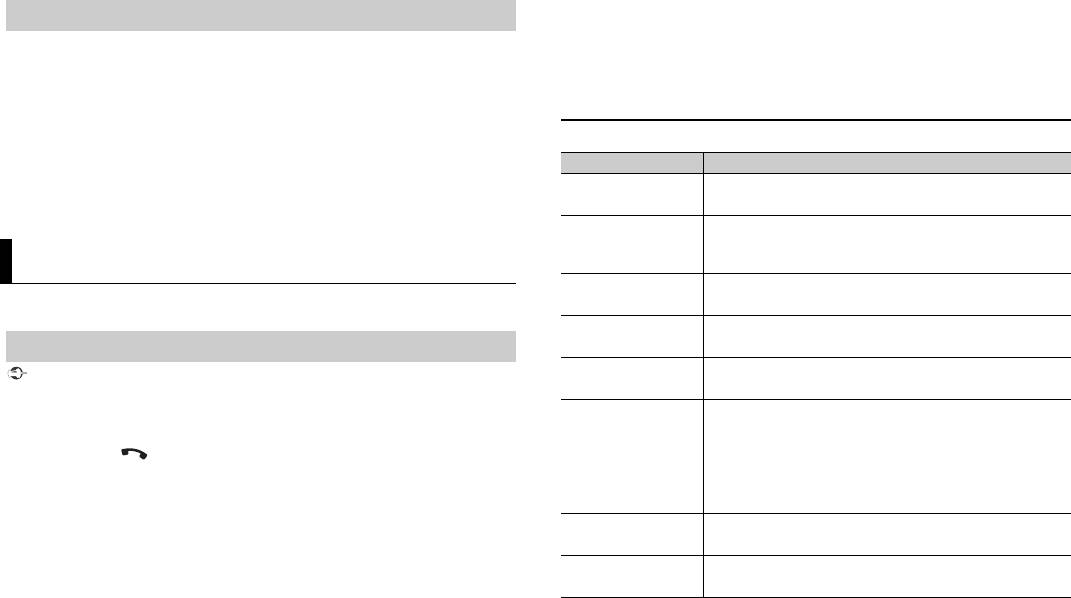
• The following operations are still accessible from the unit, even if the control mode is set to
6 Make sure the same 6-digit number appears on this unit and the device, then
[CONTROL iPod/CTRL iPod].
– Pause, fast forward/reverse, song/chapter selection
select “Yes” on the device.
• The volume can only be adjusted from the unit.
NOTES
• [DEVICE FULL] appears if the unit has already been paired with three other devices. In this case, delete
About MIXTRAX (USB/iPod only)
one of the paired devices. See [DEL DEVICE] or [GUEST MODE] in the connection menu (page 8).
• Depending on the device, the PIN code is required in step 6. In this case, input [0000].
(Only for MVH-X370BT)
TIP
The MIXTRAX function creates a non-stop mix of your music library, accompanied by
The Bluetooth connection can be also made by detecting the unit from the Bluetooth device. To do so,
illumination effects. For details on MIXTRAX settings, see page 13.
[VISIBLE] in the connection menu needs to be set to [ON]. For details on a Bluetooth device operations,
refer to the operating instructions supplied with the Bluetooth device.
NOTES
• This function is not compatible with an Android device connected via MTP.
• When USB is selected as a source and the MIXTRAX function is in use, the sound retriever function is
Connection menu
disabled.
• Depending on the file/song, sound effects may not be available.
Menu Item Description
• Turn the MIXTRAX function off if the illumination effects it produces interfere with driving.
DEVICELIST Display the list of paired Bluetooth devices. “*” appears on the
1 Press 3/MIX to turn MIXTRAX on/off.
device name when the Bluetooth connection is established.
DEL DEVICE Delete the device information.
[DELETE YES],
Bluetooth
[DELETE NO]
ADD DEVICE Register a new device.
(Only for MVH-X370BT)
A.CONN Select [ON] to connect to a Bluetooth device automatically.
Bluetooth connection
[ON], [OFF]
VISIBLE Select [ON] so that a Bluetooth device can detect the unit when
Important
the unit is connected via Bluetooth to another device.
If three or more Bluetooth devices (e.g. a phone and separate audio player) are connected, they may
[ON], [OFF]
not work properly.
PIN CODE Change the PIN code.
1 Turn on the Bluetooth function of the device.
1 Press the M.C. dial to display the setting mode.
2 Turn the M.C. dial to select a number.
2 Press and hold to display the connection menu.
3 Press the M.C. dial to move the cursor to the next position.
4 After inputting the PIN code, press and hold the M.C. dial.
3 Turn the M.C. dial to select [ADD DEVICE], then press to confirm.
After inputting the PIN code, pressing the M.C. dial returns you
The unit starts to search for available devices, then displays them in the device list.
to the PIN code input display, and you can change the PIN code.
• To cancel searching, press the M.C. dial.
DEV. INFO Switch the device information on the display between the
• If the desired device is not in the list, select [RE-SEARCH].
device name and Bluetooth device address.
• If there is no device available, [NOT FOUND] appears in the display.
GUEST MODE Select [ON] to move to the [DEL DEVICE] screen automatically
4 Turn the M.C. dial to select a device from the device list, then press to confirm.
when the unit has already been paired with three devices.
[ON], [OFF]
Press and hold the M.C. dial to switch the displayed device information between the
Bluetooth device address and device name.
5 Select [Pioneer BT Unit] shown in the device display.
8En
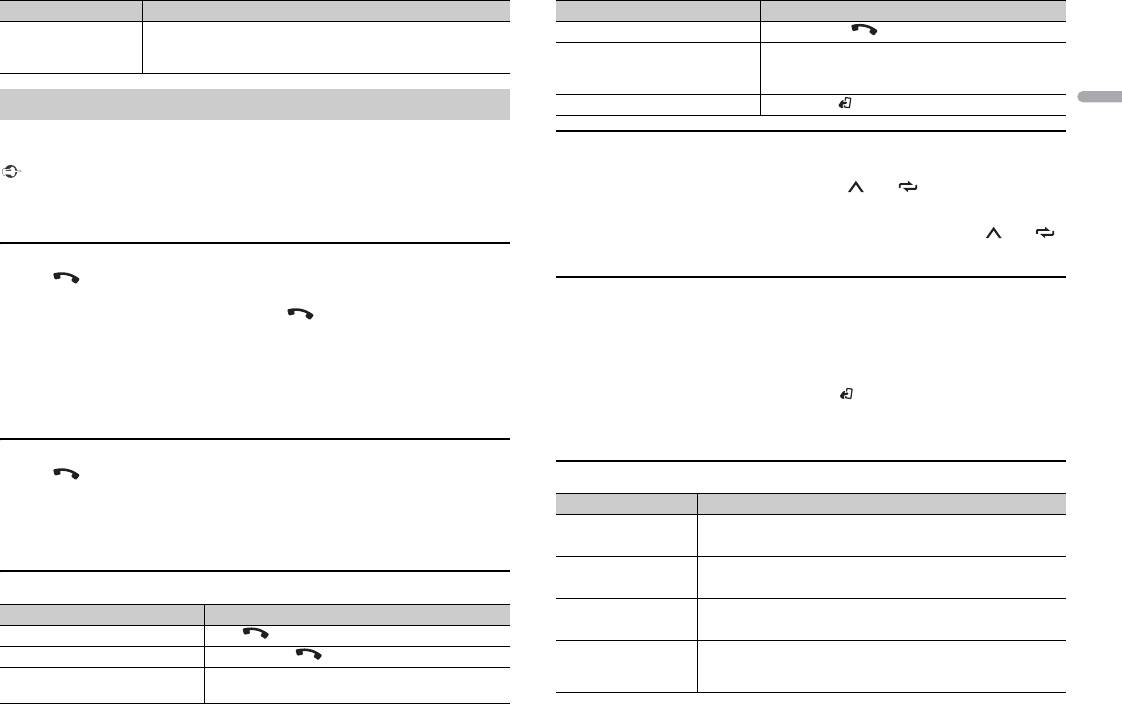
Menu Item Description
Purpose Operation
A.PAIRING Select [ON] to pair the unit and iPhone automatically when an
Cancel a caller on hold Press and hold .
iPhone is connected to the unit via USB. (This function may not
[ON], [OFF]
Adjust the volume of the caller’s
Turn the M.C.dial during the call.
be available depending on the version of iOS you are using.)
voice (When private mode is on,
this function is not available.)
Bluetooth telephone
Turn the privacy mode on or off Press BAND/ during the call.
English
First, make a Bluetooth connection with the Bluetooth telephone (page 8). Up to two
Bluetooth telephones can be connected simultaneously.
To preset phone numbers
1
Select a phone number from a phone book or call history.
Important
• Leaving the unit on standby to connect to your phone via Bluetooth while the engine is not running
2 Press and hold one of the number buttons (1/ to 6/).
can drain the vehicle’s battery.
The contact is stored in the selected preset number.
• Be sure to park your vehicle in a safe place and apply the parking brake before operation.
To make a call using a preset number, press one of the number buttons (1/ to 6/),
then press the M.C. dial.
To make a phone call
1
Press to display the phone menu.
Voice recognition (Only for iPhone)
When two phones are connected, a phone name appears first then a phone menu
will display. To switch to another phone, press again.
This function is only available when an iPhone equipped with voice recognition is
connected to the unit via Bluetooth.
2 Turn the M.C. dial to select [MISSED], [DIALLED], [RECEIVED] or [PHONE BOOK],
1 Press and hold the M.C. dial to activate the voice recognition mode.
then press to confirm.
The phone number list appears.
2 Press the M.C. dial and then talk into the microphone to input voice commands.
3 Turn the M.C. dial to select a name or phone number, then press to confirm.
To exit the voice recognition mode, press BAND/.
The phone call starts.
NOTE
For details on the voice recognition features, refer to the manual supplied with your iPhone.
To answer an incoming call
1
Press when a call is received.
Phone menu
TIP
Menu Item Description
When two phones are connected to the unit via Bluetooth and there is an incoming call while one
MISSED Display the missed call history.
phone is being used for a call, a message will appear in the display. To answer that incoming call, you
need to end the existing call.
DIALLED Display the dialed call history.
Basic operations
RECEIVED Display the received call history.
Purpose Operation
End a call Press .
PHONE BOOK*1 Display the contacts which have been transferred from your
Reject an incoming call Press and hold when a call is received.
phone. Set [VISIBLE] in the connection menu to [ON] to browse
Switch between the current caller
Press the M.C. dial.
the contacts via this unit.
and a caller on hold
9En
Оглавление
- Table of Contents
- Before You Start Getting Started
- Radio
- USB/iPod/AUX
- Bluetooth
- App Mode
- Settings
- Connections/Installation
- Additional Information
- Table des matières
- Avant de commencer Mise en route
- Radio
- USB/iPod/AUX
- Bluetooth
- Mode d’application
- Réglages
- Raccordements/Installation
- Informations complémentaires
- Sommario
- Prima di iniziare Operazioni preliminari
- Radio
- USB/iPod/AUX
- Bluetooth
- Modalità app
- Impostazioni
- Connessioni/Installazione
- Informazioni aggiuntive
- Índice
- Antes de empezar Procedimientos iniciales
- Radio
- USB/iPod/AUX
- Bluetooth
- Modo app
- Ajustes
- Conexiones/instalación
- Información complementaria
- Inhaltsverzeichnis
- Bevor Sie beginnen
- Erste Schritte
- Radio
- USB/iPod/AUX
- Bluetooth
- App-Modus
- Einstellungen
- Anschlüsse/Einbau
- Zusätzliche Informationen
- Inhoud
- Vóór u begint Aan de slag
- Radio
- USB/iPod/AUX
- Bluetooth
- App-modus
- Instellingen
- Verbindingen/installatie
- Aanvullende informatie
- Содержание
- Перед началом эксплуатации
- Начало работы
- Радио
- USB/iPod/AUX
- Bluetooth
- Режим приложения
- Настройки
- Подключения/Установка
- Дополнительная информация




