Pioneer DJM-700-K: MIXER OPERATIONS
MIXER OPERATIONS: Pioneer DJM-700-K
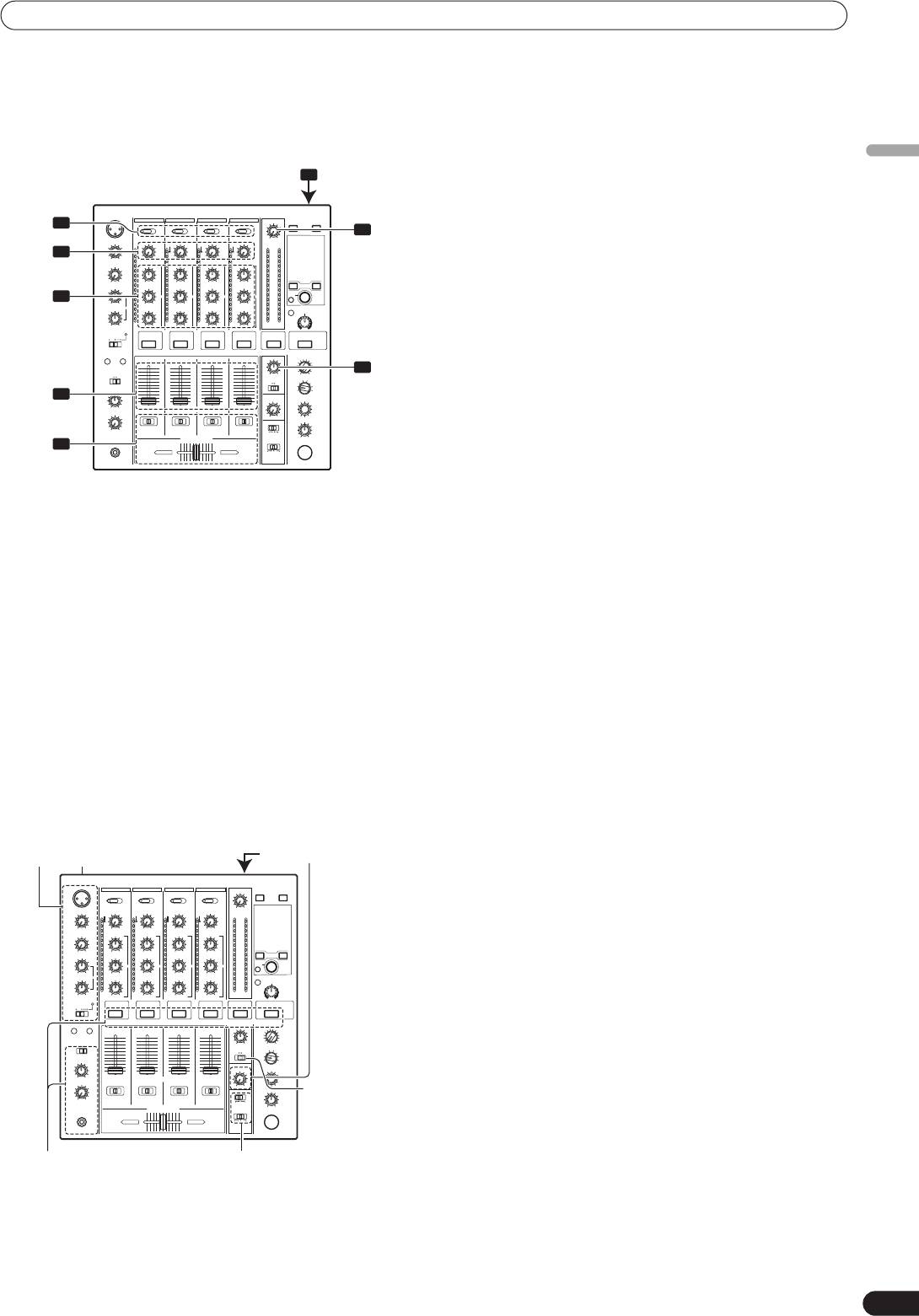
01_DJM-700_En.book 13 ページ 2007年7月10日 火曜日 午後8時41分
MIXER OPERATIONS
MIXER OPERATIONS
BASIC OPERATIONS
[Selecting Stereo or Monaural]
When the
MONO/STEREO
switch is set to [
MONO
], the master
English
1
POWER
output becomes a monaural combination of L+R channels.
[Microphone Input]
2
7
1 To use a microphone, set the MIC switch to [ON] or [TALK
MASTER
3
OVER].
LEVEL
TRIM
• When the switch is set to [
TALK OVER
], any time a sound of
over –15 dB is detected by the microphone, the output for all
4
sound sources other than the microphone are attenuated by
HI, MID, LOW
20 dB.
2 Use the MIC 1 LEVEL dial to adjust the sound volume of
MIC 1, and use the MIC 2 LEVEL dial to adjust the sound
volume of MIC 2.
8
BALANCE
3 Use the microphone equalizer dials (HI, LOW) to adjust the
5
tone of the microphone sound.
• The microphone equalizer function operates simultaneously
on microphone 1 and 2.
6
[Booth Monitor Output]
1 Use the BOOTH MONITOR LEVEL dial to adjust the sound
1 Set rear panel POWER switch to ON.
volume.
2 Set the input selector switch for the desired channel to
• The
BOOTH MONITOR LEVEL
dial can be used to adjust the
choose the connected component.
sound volume independently of the
MASTER LEVEL
dial.
• CH1: Set to [
CD
] or [
LINE
].
CH2: Set to [
CD
] or [
PHONO
].
[Headphones Output]
CH3/4: Set to [
LINE
] or [
PHONO
].
1 Use the HEADPHONES CUE buttons (channels 1 to 4,
3 Use the TRIM dial to adjust the input level.
MASTER, EFFECTS) to select the source.
4 Use the channel equalizer dials (HI, MID, LOW) to adjust the
• The selected
HEADPHONES CUE
button lights brightly.
tone.
2 Set the headphones (MONO SPLIT/STEREO) switch.
5 Use the channel fader lever to adjust the sound volume of
• When
HEADPHONES CUE
(
1
,
2
,
3
,
4
or
EFFECTS
) button is
the selected channel.
selected, the selected audio is output to the L channel.
When
HEADPHONES CUE
(
MASTER
) button is selected, the
6 To use the cross fader on the selected channel, set the CROSS
master audio is output from the R channel.
FADER ASSIGN switch to either cross fader channel A or
• When set to the [
STEREO
] position, the sound
channel B, and operate the cross fader lever.
corresponding to the selected
HEADPHONES CUE
button is
• When not using the cross fader, set the
CROSS FADER
output in stereo.
ASSIGN
switch to [
THRU
].
3 When [MONO SPLIT] is selected, use the MIXING dial to
7 Use the MASTER LEVEL dial to adjust the overall sound
adjust the balance of sound between the left channel (sound
volume.
selected with the HEADPHONES CUE button), and the right
8 Use the BALANCE dial to adjust the sound balance between
channel (the master sound – but only when the
right and left.
HEADPHONES CUE button for the [MASTER] is ON).
• When the
MIXING
dial is rotated clockwise (toward
Microphone input Booth monitor output
[
MASTER
]), the master output (only when the
HEADPHONES CUE
button for the [
MASTER
] is ON)
increases; when rotated counterclockwise (toward [
CUE
]),
the sound selected with the
HEADPHONES CUE
button is
output.
4 Use the LEVEL dial to adjust the headphones’ sound volume.
MONO/
STEREO
Headphones output Fader curve
13
En
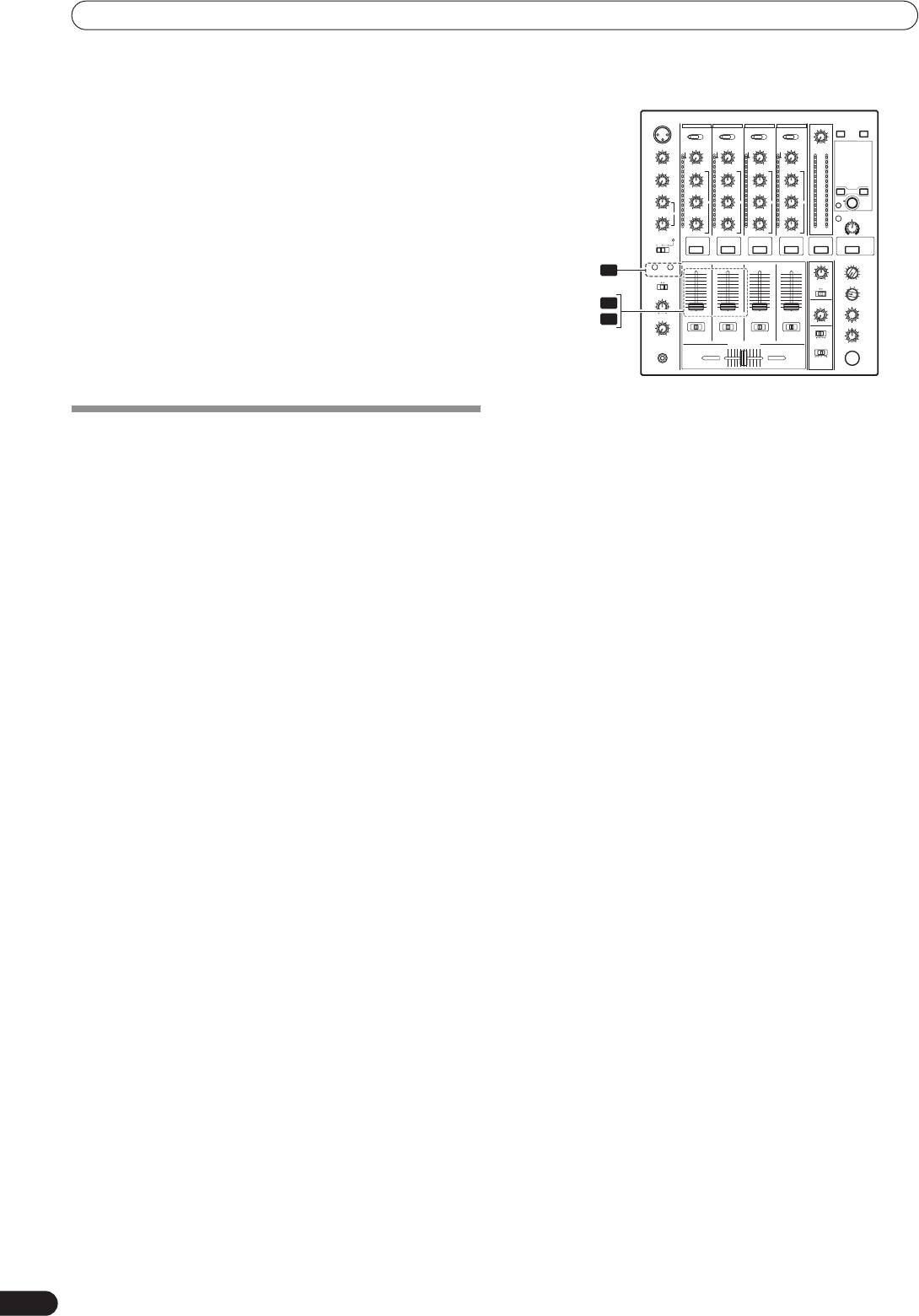
01_DJM-700_En.book 14 ページ 2007年7月10日 火曜日 午後8時41分
MIXER OPERATIONS
[Fader Curve Selection]
[Using the Channel Fader to Start Playback]
Select sound-volume curve corresponding to fader operation.
Use the CH FADER switch to select the desired channel fader
response curve.
• At the left setting, the curve operates to produce a rapid rise
as the channel fader approaches its distant position.
• At the right setting, the curve operates to produce an even,
neutral rise throughout the channel fader’s movement.
• This setting applies equally to channels 1 to 4.
Use the CROSS FADER curve switch to select the cross fader
curve response.
FADER
• At the left setting, the curve produces a rapid signal rise. (As
START
1
soon as the cross fader lever leaves the [
A
] side, the [
B
]
1, 2
channel sound is produced.)
2
• At the right setting, the curve operates to produce an even,
4
neutral rise throughout the cross fader’s movement.
• At the middle setting, an intermediate curve is produced,
midway between the two curves noted above.
• This setting produces equal curve effects for both sides A
and B.
1 Press the FADER START button for the channel (1, 2)
connected to the CD player you wish to control.
FADER START FUNCTION
• The button for the selected channel lights.
By connecting the optional Pioneer DJ CD Player control cable,
2 Set the channel fader lever to “0”.
the channel fader and cross fader can be used to start CD
3 Set the CD player to the desired cue point, and engage cue
playback.
point standby.
When the mixer’s channel fader lever or cross fader lever are
• If a cue point has already been set, it is not necessary to set
moved, the CD player is released from the pause mode and
the CD player to standby at the cue point.
automatically –and instantly – begins playback of the selected
4 At the instant you wish to start playback, move the channel
track. Also, when the fader lever is returned to its original position,
fader lever.
the CD player returns to its cue point (back cue), thus allowing
• CD player begins playback.
“sampler” type play.
• After playback has begun, if the channel fader lever is
returned to the [
0
] position, the CD player returns to the cue
Cross fader start play and back cue play
point and re-enters standby mode (back cue).
When the CD player assigned to cross fader channel A is set to
• Playback control is possible with the channel fader only with the
standby at a cue point, moving the cross fader lever from the right
CROSS FADER ASSIGN
switch is set to [
THRU
].
(B) side toward the left (A) side automatically starts play on the
channel A CD player.
When the cross fader lever reaches the left (A) side, the CD player
assigned to channel B goes to back cue (returns to cue point).
Also, when the CD player assigned to channel B is set to standby
at a cue point, moving the cross fader lever from the left (A) side to
the right (B) side automatically starts playback on the channel B
CD player. When the cross fader lever reaches the right (B) side,
the CD player assigned to channel A goes to back cue (returns to
cue point).
• The back cue is performed even if the input selector switch is not
set to [
CD
] or [
LINE
].
14
En
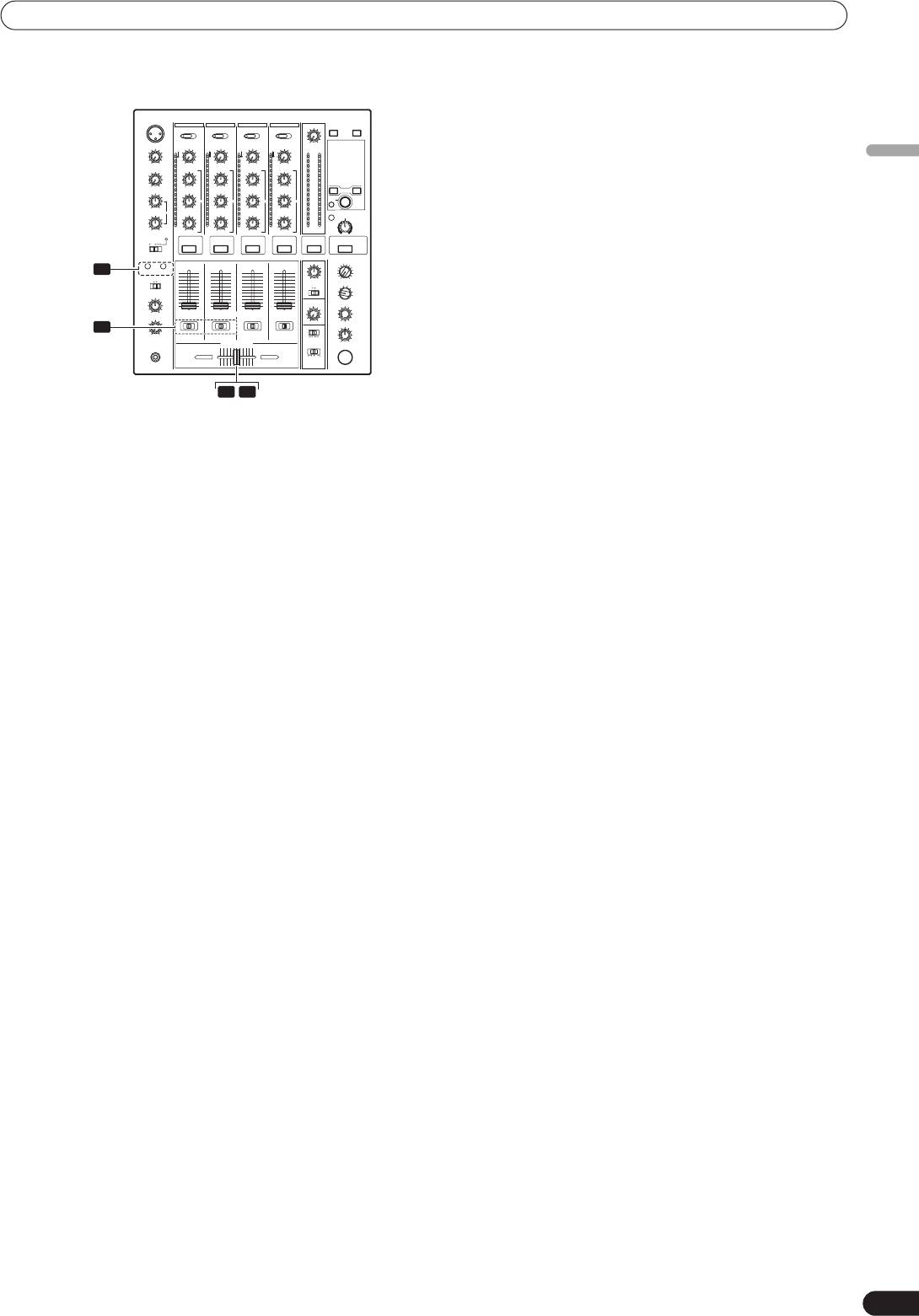
01_DJM-700_En.book 15 ページ 2007年7月10日 火曜日 午後8時41分
MIXER OPERATIONS
[Using the Cross Fader to Start Playback]
English
FADER
START
1
1, 2
CROSS
FADER
2
ASSIGN
A / THRU / B
3 5
1 Press the FADER START button for the channel (1, 2)
connected to the CD player you wish to control.
• The button for the selected channel lights.
2 Set the CROSS FADER ASSIGN switch for the selected channel
to [A] or [B].
• Select [
A
] to assign to cross fader channel A (left side).
• Select [
B
] to assign to cross fader channel B (right side).
3 Move the cross fader lever to the full opposite side away
from the CD player you wish to start.
4 Set the CD player to the desired cue point, and engage cue
point standby.
• If a cue point has already been set, it is not necessary to set
the CD player to standby at the cue point.
5 At the instant you wish to start playback, move the cross
fader lever.
• CD player begins playback.
• After playback has begun, if the cross fader lever is moved
fully to the opposite side, the CD player assigned to the
opposite side channel will return to the cue point and enter
standby mode (back cue).
15
En
Оглавление
- Contents
- CONFIRM FEATURES ACCESSORIES
- CONNECTIONS
- NAMES AND FUNCTIONS OF PARTS
- MIXER OPERATIONS
- EFFECT FUNCTIONS
- MIDI SETTINGS
- TROUBLESHOOTING
- SPECIFICATIONS
- Table des matières
- VÉRIFICATION DES CARACTÉRISTIQUES ACCESSOIRES
- BRANCHEMENTS
- NOMS ET FONCTIONS DES ORGANES
- UTILISATION DU MIXEUR
- FONCTIONS DES EFFETS
- RÉGLAGES MIDI
- GUIDE DE DÉPANNAGE
- FICHE TECHNIQUE
- INHALTSVERZEICHNIS
- ÜBERPRÜFEN DES
- ANSCHLÜSSE
- BEZEICHNUNG UND FUNKTION DER BEDIENELEMENTE
- BEDIENUNG DES MISCHPULTS
- EFFEKTFUNKTIONEN
- MIDI-EINSTELLUNGEN
- STÖRUNGSBESEITIGUNG
- TECHNISCHE DATEN
- INDICE
- CONFERMA DEGLI CARATTERISTICHE ACCESSORI
- COLLEGAMENTI
- NOME DELLE VARIE PARTI E LORO FUNZIONE
- OPERAZIONI COL MIXER
- FUNZIONI DI EFFETTO
- IMPOSTAZIONI MIDI
- DIAGNOSTICA
- CARATTERISTICHE TECNICHE
- INHOUDSOPGAVE
- CONTROLEER DE KENMERKEN ACCESSOIRES
- AANSLUITINGEN
- BENAMING EN FUNCTIE VAN DE BEDIENINGSORGANEN
- BEDIENING VAN HET MENGPANEEL
- EFFECTFUNCTIES
- MIDI-INSTELLINGEN
- VERHELPEN VAN STORINGEN
- TECHNISCHE GEGEVENS
- ÍNDICE
- CONFIRMACIÓN DE CARACTERÍSTICAS LOS ACCESORIOS
- CONEXIONES
- NOMENCLATURA Y FUNCIONES DE LOS CONTROLES
- OPERACIONES DE LA CONSOLA DE MEZCLA
- FUNCIONES DE LOS EFECTOS
- AJUSTES DE MIDI
- SOLUCIÓN DE PROBLEMAS
- ESPECIFICACIONES
- СОДЕРЖАНИЕ
- ПРОВЕРКА НАЛИЧИЯ ФУНКЦИОНАЛЬНЫЕ ПРИНАДЛЕЖНОСТЕЙ ОСОБЕННОСТИ
- ПОДКЛЮЧЕНИЕ ПУЛЬТА
- ЭЛЕМЕНТЫ ПУЛЬТА И ИХ ФУНКЦИИ
- ОПЕРАЦИИ С МИКШЕРОМ
- ЭФФЕКТЫ
- НАСТРОЙКА MIDI-ИНТЕРФЕЙСА
- УСТРАНЕНИЕ НЕПОЛАДОК
- ТЕХНИЧЕСКИЕ ХАРАКТЕРИСТИКИ
- BLOCK DIAGRAM / SCHÉMA DE PRINCIPE / BLOCKSCHALTBILD / DIAGRAMMA A BLOCCHI / BLOKSCHEMA / DIAGRAMA EN BLOQUES / БЛОК-СХЕМА ПУЛЬТА




