Pioneer DJM-700-K: EFFECT FUNCTIONS
EFFECT FUNCTIONS: Pioneer DJM-700-K
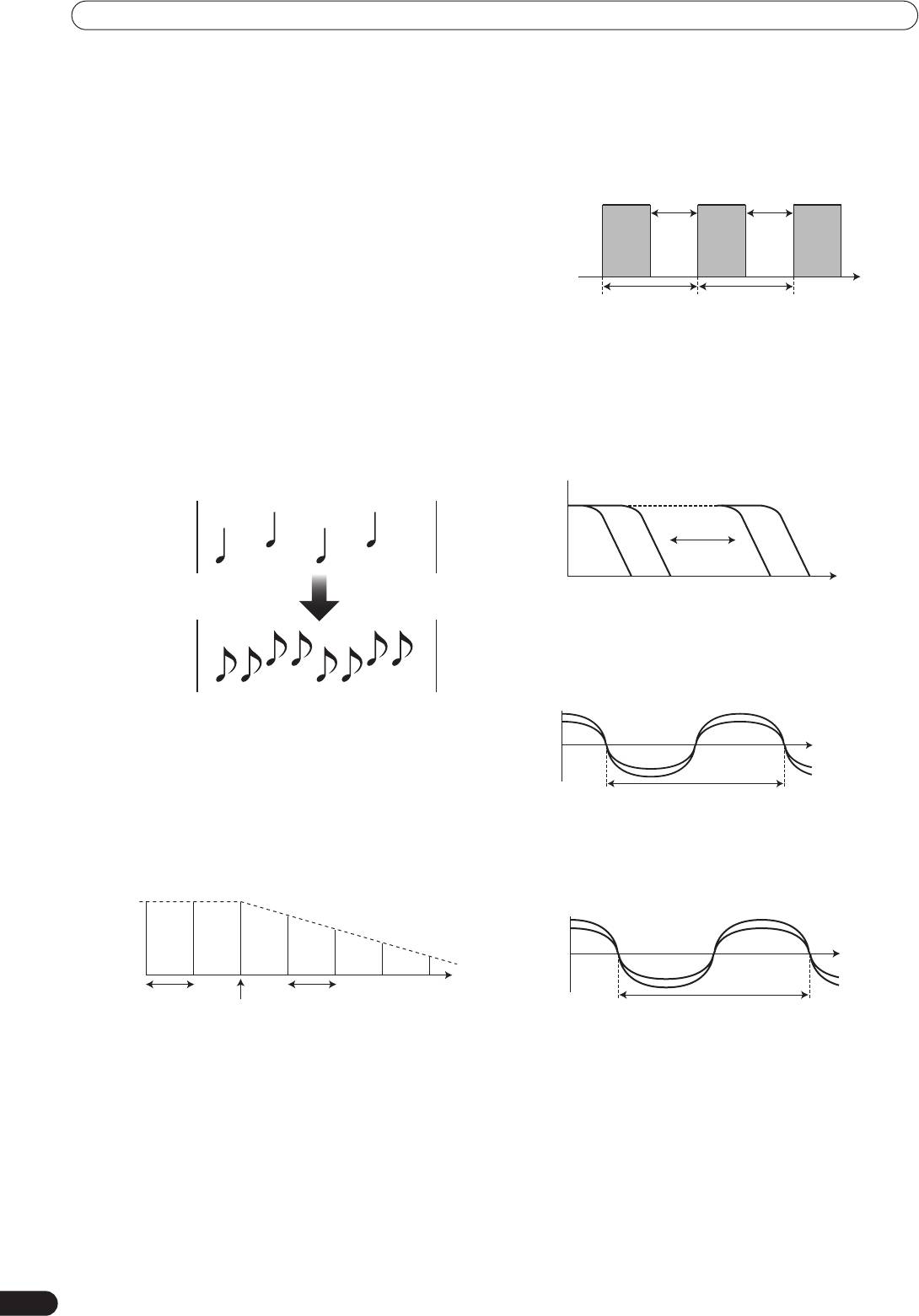
EFFECT FUNCTIONS
EFFECT FUNCTIONS
This unit can produce a total of 15 basic beat effects (including
3 Auto TRANS
SND/RTN) through beat effects linked to the BPM and manual
In units of 1/16, 1/8, 1/4, 1/2, 1/1, 2/1, 4/1, 8/1, or 16/1 beat, the
filters or effect frequency filters linked to the
FREQUENCY
dial.
sound is automatically cut in synch with the rhythm.
Additionally, by adjusting the parameters for each effects, a wide
range of effects can be produced.
Example
A wide variety of beat effects can be created by adjusting the
Cut
Cut
temporal parameter through the
TIME
dial (Parameter 1) as well
as the quantitative parameter through the
LEVEL/DEPTH
dial
(Parameter 2).
A low-pass filter effect or high-pass filter effect can be created with
Time
the manual filter or effect frequency filter depending on the
positioning of the
FREQUENCY
dial. Additionally, by combining
1 cycle =1/16, 1/8, 1/4, 1/2, 1/1, 2/1,
beat effects with the manual filter or effect frequency filter, a wide
4/1, 8/1, or 16/1 beat
range of effects can be created.
TYPES OF BEAT EFFECTS
4 FILTER
1 DELAY (One repeat sound)
In units of 1/4, 1/2, 1/1, 2/1, 4/1, 8/1, 16/1, 32/1, or 64/1 beat, the
This function allows a delay sound with beat of 1/8, 1/4, 1/2, 3/4,
filter frequency is moved, greatly changing the sound
1/1, 2/1, 4/1, 8/1, or 16/1 to be added quickly and simply. For
coloration.
example, When a 1/2 beat delay sound is added, four beats
become eight beats. Also, by adding a 3/4 beat delay sound, the
Example
rhythm becomes syncopated.
Example
Example
Original
Original
(4 beats)
(4 beats)
Frequency
1 c
5 FLANGER
1/2 delay
1/2 delay
In units of 1/4, 1/2, 1/1, 2/1, 4/1, 8/1, 16/1, 32/1, or 64/1 beat,
(8 beats)
(8 beats)
1 cycle of flanger effect is produced quickly and easily.
2 ECHO (Multiple repeat sounds)
This function allows an echo sound with beat of 1/8, 1/4, 1/2,
3/4, 1/1, 2/1, 4/1, 8/1, or 16/1 to be added quickly and simply.
For example, when a 1/1 beat echo sound is used to cutoff the
input sound, a sound in synch with the beat is repeated
together with fadeout.
Also, by adding a 1/1 beat echo to the microphone, the
microphone sound repeats in synch with the music beat.
6 PHASER
If a 1/1 beat echo is applied to the vocal portion of a track, the
In units of 1/4, 1/2, 1/1, 2/1, 4/1, 8/1, 16/1, 32/1, or 64/1 beat,
song takes on an effect reminiscent of a “round”.
1 cycle of phaser effect is produced quickly and easily.
Example
1 beat
1 beat
Cuts input
sound
16
En
y
cle =1/4, 1/2, 1/1, 2/1, 4/1, 8/1, 16/1, 32/1, or 64/1 beat
Example
1 c
y
Short delay
cle =1/4, 1/2, 1/1, 2/1, 4/1, 8/1, 16/1, 32/1, or 64/1 beat
Example
Phase shift
1 c
y
01_DJM-700_En.book 16 ページ 2007年7月10日 火曜日 午後8時41分
cle = 1/4, 1/2, 1/1, 2/1, 4/1, 8/1, 16/1, 32/1, or 64/1 beat
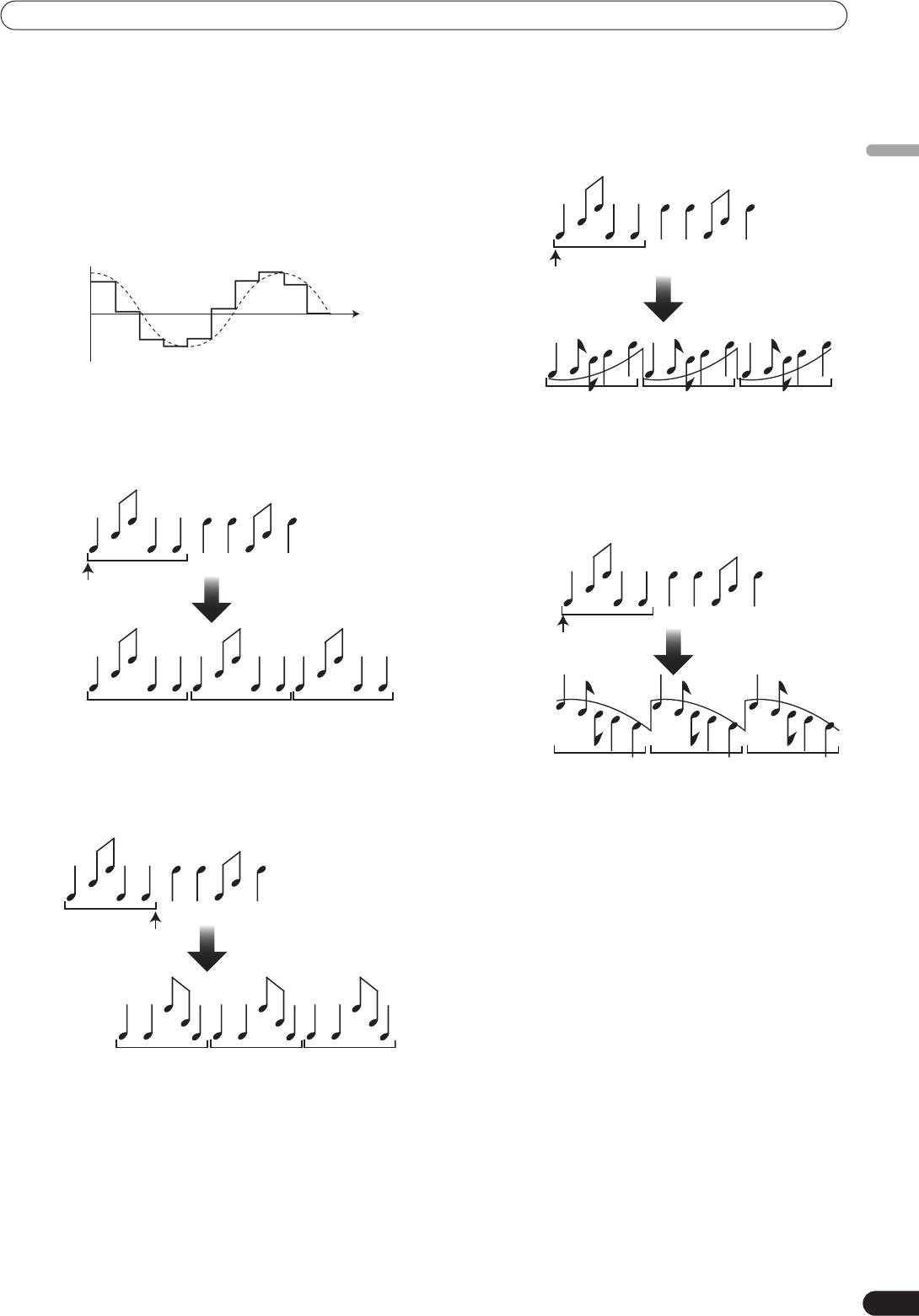
EFFECT FUNCTIONS
7 REVERB
12 UP ROLL
Produces reverberation effect.
Records sounds at 1/16, 1/8, 1/4, 1/2, 1/1, 2/1, 4/1, 8/1, 16/1
8 ROBOT
beats, and plays them repeatedly while continuously raising
Generates sound effect resembling that produced by a robot.
their pitch/key.
When ROBOT is applied to microphone sound, a voice-
changer effect is produced.
English
9 CRUSH
Allows rapid creation of cyclically changing “crush sound
effect” in beats of 1/4, 1/2, 1/1, 2/1, 4/1, 8/1, 16/1, 32/1, or 64/1.
Example
Time
1 c
10 ROLL
Records sounds at 1/16, 1/8, 1/4, 1/2, 1/1, 2/1, 4/1, 8/1, 16/1
beats and plays them repeatedly.
13 DOWN ROLL
Records sounds at 1/16, 1/8, 1/4, 1/2, 1/1, 2/1, 4/1, 8/1, 16/1
beats, and plays them repeatedly while continuously lowering
their pitch/key.
11 REVERSE ROLL
Records sounds at 1/16, 1/8, 1/4, 1/2, 1/1, 2/1, 4/1, 8/1, 16/1
beats and repeats them but in reverse order.
14 SEND/RETURN
By connecting a sampler or effector, a wide variety of other
effects can be created.
17
En
y
01_DJM-700_En.book 17 ページ 2007年7月10日 火曜日 午後8時41分
Example
Original
Effect ON
1/1 UP ROLL
cle = 1/4, 1/2, 1/1, 2/1, 4/1, 8/1, 16/1, 32/1, or 64/1 beat
Key rises and repeats
Example
Original
Example
Effect ON
Original
Effect ON
1/1 roll
Repeat
1/1 DOWN ROLL
Key lowers and repeats
Example
Original
Effect ON
1/1
reverse roll
Reversed repeat
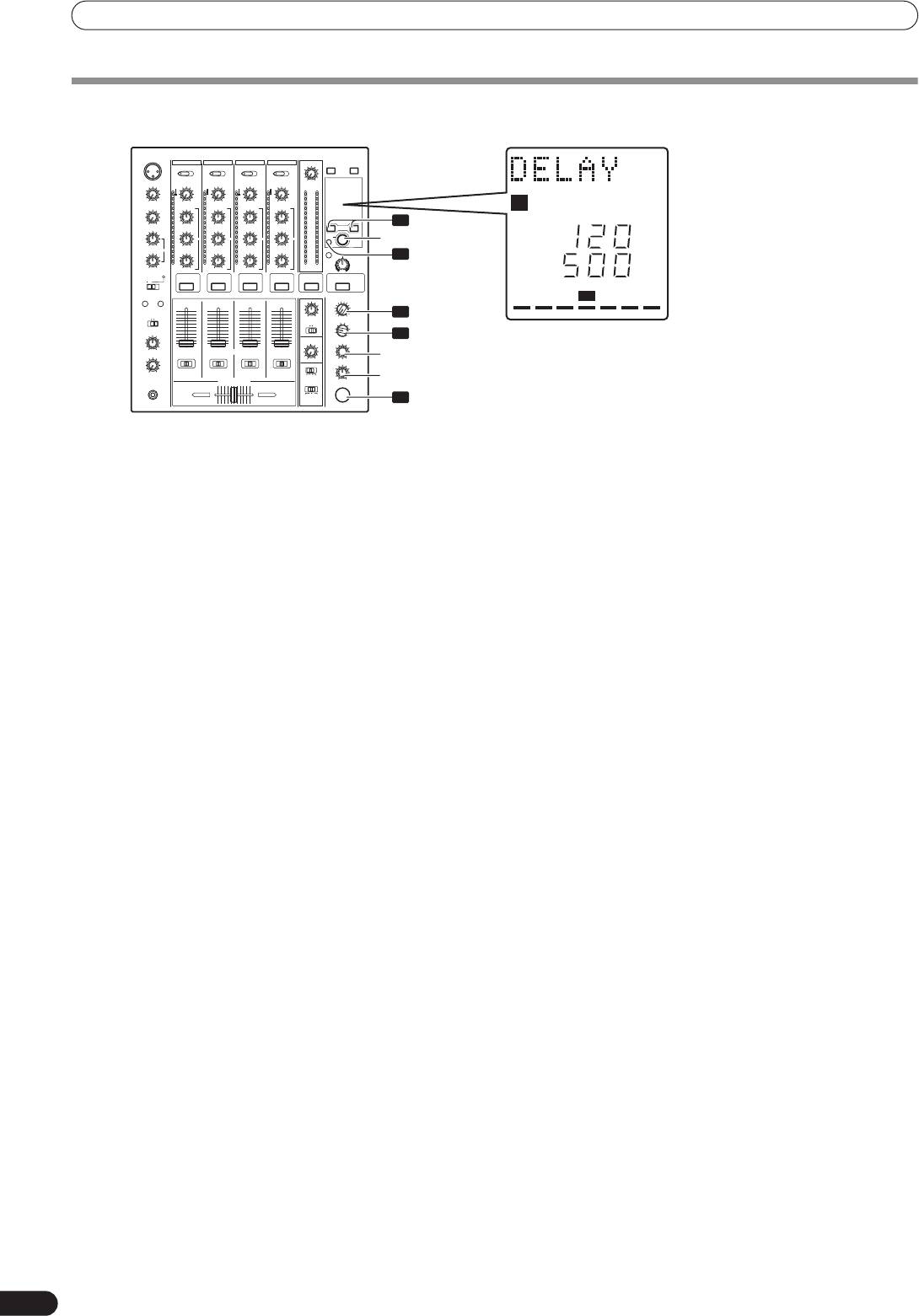
01_DJM-700_En.book 18 ページ 2007年7月10日 火曜日 午後8時41分
EFFECT FUNCTIONS
PRODUCING BEAT EFFECTS
Display example
Effect Name: DELAY
1 2 34
A BM
Effect Channel Select: CH 1
4
BEAT 2, 3
AUTO
MIDI
TAP
TAP
BPM
BPM value: 120 BPM
1
AUTO
%
mS
Parameter 1: 500 ms
Beat multiple: 1/1
2
3
TIME
LEVEL/DEPTH
5
ON/OFF
Beat effects allow the instant setting of effect times in synch with
4 Press the BEAT button (
,
) to select the beat multiple to
the BPM (beats per minute), thus allowing the production of a
which the effect is to be synchronized.
wide variety of effects in synch with the current rhythm, even
• When
is pressed, the beat count calculated from the BPM
during live performances.
is doubled, and when
is pressed, the beat count
calculated from the BPM is halved (some effects also allow
“
3/4
” setting).
1 Set BPM measuring mode to AUTO to measure BPM (beats
• The multiple of the selected beat (parameter 1 position) is
per minute).
displayed in seven sections on the display (see P. 12).
The BPM of the input music signal is detected automatically.
• The effect time corresponding to the beat’s multiple is set
Whenever power is first turned ON, the function defaults to the
automatically.
[
AUTO
] mode.
Example: When BPM = 120
• In the event the track’s BPM cannot be detected
1/1 = 500 ms
automatically, the display’s BPM counter will flash.
1/2 = 250 ms
• Measurable range: BPM=70 to 180.
2/1 = 1 000 ms
It may not be possible to measure some tracks
5 Set the ON/OFF button to ON to enable the effect.
accurately.
• Each time the button is pressed, the effect alternates ON/
In this case, press the
TAP
button and input the beat
OFF (whenever power is first turned ON, the function
manually.
defaults to OFF).
[Using the TAP Button for Manual BPM Input]
• The
ON/OFF
button flashes when the effect is ON.
If the
TAP
button is tapped two times or more in synch with
Parameter 1
beat (1/4 notes), the BPM will be recorded as the average value
Rotating the
TIME
(
PARAMETER 1
) dial adjusts the temporal
recorded during that interval.
parameter (time) for the selected effect. (With some effects, this is
• When BPM mode is set to [
AUTO
], tapping the
TAP
button
used for adjustments other than time parameters.)
will cause the BPM mode to change to the TAP mode, and
See P. 20 for details regarding the effect on parameter 1 of rotating
the interval at which the
TAP
button is pressed will be
the
TIME
(
PARAMETER 1
) dial.
measured.
• When the BPM is set via the
TAP
button, the beat multiple
Parameter 2
becomes “
1/1
” (or “
4/1
”, depending on the effect selected),
and the time for 1 beat (1/4 notes) or 4 beats will be set as
Rotating the
LEVEL/DEPTH
(
PARAMETER 2
) dial adjusts the
the effect time.
quantitative parameter for the selected effect.
• If the
TIME
dial is rotated while depressing the
TAP
button,
See P. 20 for details regarding the effect on parameter 2 of rotating
direct BPM can be set manually.
the
LEVEL/DEPTH
(
PARAMETER 2
) dial.
If the
TIME
dial is rotated while holding the
TAP
button and
AUTO
buttons depressed, the BPM can be set in 0.1 units.
2 Set the effect selector to the desired effect.
• The display will show the name of the selected effect.
• See P. 16 to 17 for details regarding the various effects.
3 Set the effect channel selector to the channel you wish to
apply the effect to.
• The selected channel lights in the display’s channel name
area.
• If [
MIC
] is selected, the effect will be applied to both
microphone 1 and microphone 2.
18
En
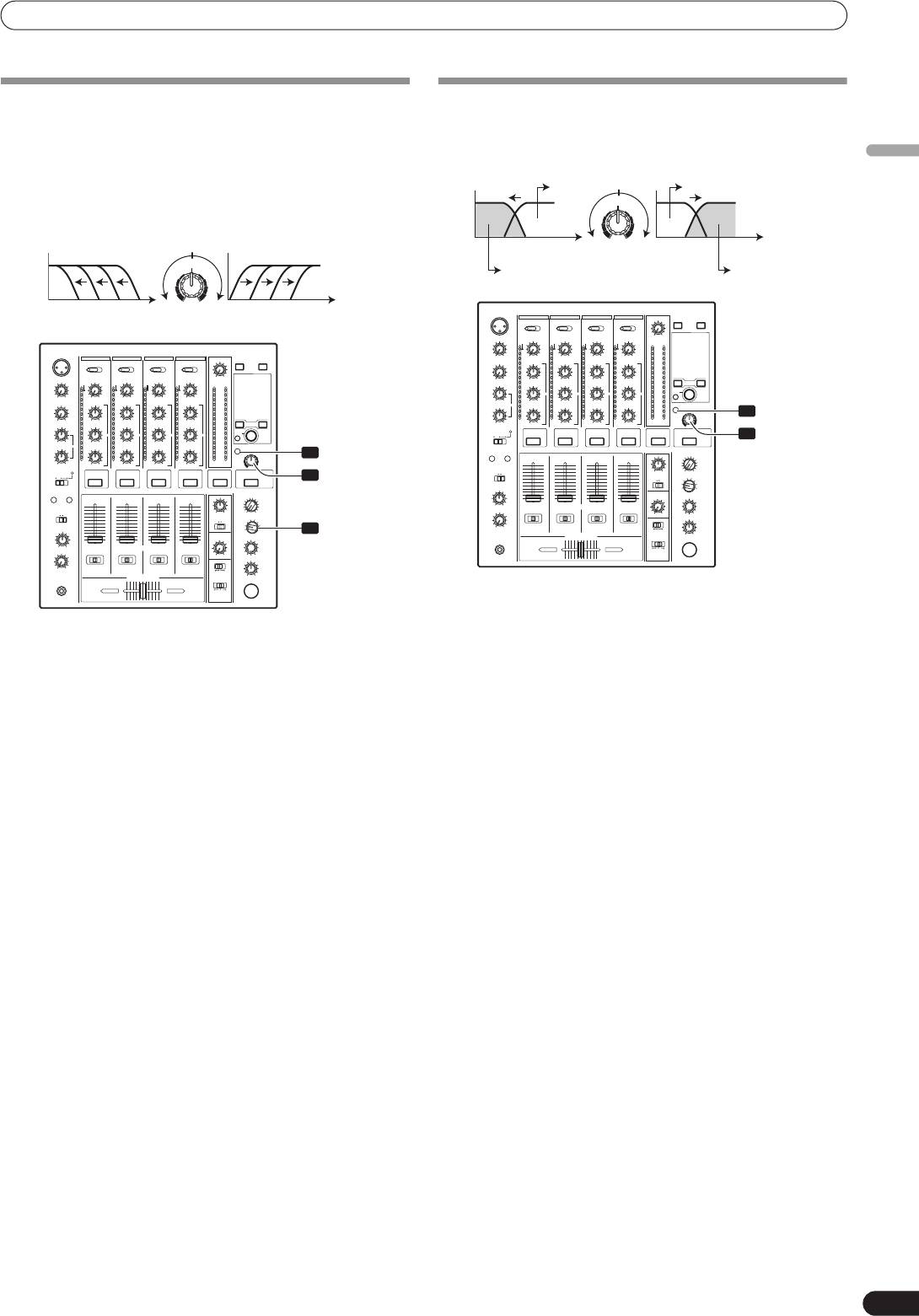
01_DJM-700_En.book 19 ページ 2007年7月10日 火曜日 午後8時41分
EFFECT FUNCTIONS
MANUAL FILTER OPERATION
EFFECT FREQUENCY FILTER OPERATION
1 MANUAL FILTER
1 Effect frequency filter
The filter frequency is shifted, resulting in strong changes to
Sets the filter’s cutoff frequency, allowing the beat effect to be
the tone.
applied to a desired frequency band alone.
English
Rotating the dial to the right produces high-pass filter effects,
while rotating the dial to the left produces low-pass filter
Through
Through
effects.
FREQUENCY
Low-pass filter
High-pass filter
HPFLPF
Frequency Frequency
FREQUENCY
Beat effect
Beat effect
HPFLPF
Frequency
Frequency
2
FILTER
3
1
FILTER
FREQUENCY
3
FREQUENCY
2
The effect frequency filter is linked to the
FREQUENCY
dial. The
beat effect is applied only to the selected frequency band.
The manual effecter is linked to the
FREQUENCY
dial. The output
• The function is not supported when SEND/RETURN is selected
sounds of the manual effecter become the input sounds for the
as the type of beat effect.
beat effect.
1 Press the FILTER button so that it lights.
• When the beat effect type is set to ROLL, REVERSE ROLL, UP
• Confirm that the
FILTER
button lights steadily.
ROLL, or DOWN ROLL, the beat effect’s output sound becomes
• When flashing, press the button so that it lights. Each time
the input sound for the manual effecter.
the button is pressed, it alternates between flashing and
lighting steadily.
1 Press the FILTER button so that it flashes.
• When power is first turned ON, defaults to steadily lighted.
• Confirm that the
FILTER
button flashes steadily.
• When it lights, press the button so that it flashes. Each time
2 Operate the beat effect.
the button is pressed, it alternates between flashing and
• For details, see page 18.
lighting steadily.
3 Use the FREQUENCY dial to select the frequency to which
• When power is first turned ON, defaults to steadily lighted.
you wish to apply the beat effect.
2 Use the effect channel select switch to choose the channel to
• Rotate counterclockwise to apply the effect to low-range
which you wish to apply the effects.
sounds only. High-frequency sounds are set to through.
• The name of the selected channel will appear in the display’s
• Rotate clockwise to apply the effect to high-range sounds
channel name section.
only. Low-frequency sounds are set to through.
• When [
MIC
] is selected, the effect will be applied to both
microphone 1 and microphone 2.
3 Use the FREQUENCY dial to adjust the filter’s cutoff
frequency.
• Rotate counterclockwise to apply a low-pass filter.
• Rotate clockwise to apply a high-pass filter.
19
En
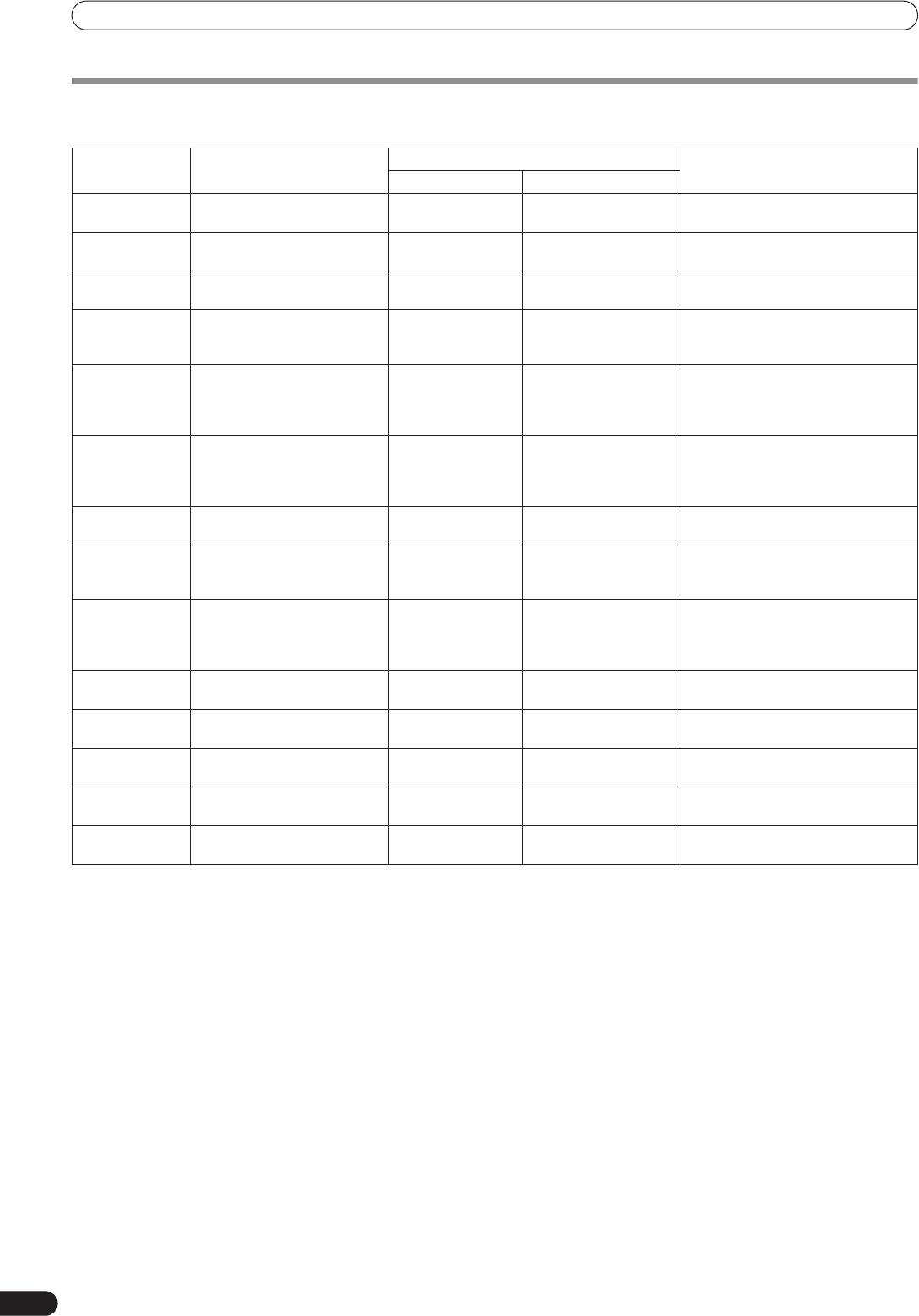
01_DJM-700_En.book 20 ページ 2007年7月10日 火曜日 午後8時41分
EFFECT FUNCTIONS
EFFECT PARAMETERS
Beat Effect (*1)
Name Beat Switch Parameter Parameter 1 (TIME dial) Parameter 2
(LEVEL/DEPTH dial) contents
Contents Setting Range (unit)
1 DELAY
Sets delay time of 1/8 to 16/1
Sets delay time. 1 to 4 000 (ms) Sets balance between original and
per 1 beat of BPM time.
delay sound.
2 ECHO (*2)
Sets delay time of 1/8 to 16/1
Sets delay time. 1 to 4 000 (ms) Sets balance between original sound
per 1 beat of BPM time.
and echo sound.
3 TRANS
Sets cut time of 1/16 to 16/1
Sets effect time. 10 to 16 000 (ms) Sets balance between original sound
per 1 beat of BPM time.
and effect sound.
4 FILTER
Cycle of cutoff frequency shift
Sets cycle for cutoff
10 to 32 000 (ms) Amount of effect increases when
is set in unit of 1/4 to 64/1
time shift.
dial is turned clockwise.
relative to 1 beat of BPM.
5 FLANGER
Cycle of flanger shift is set in
Sets cycle for
10 to 32 000 (ms) Amount of effect increases when
units of 1/4 to 64/1 relative to
flanger effect shift.
dial is turned clockwise. When dial is
1 beat of BPM.
turned fully counterclockwise, only
original sound is output.
6 PHASER
Cycle of phaser effect shift is
Sets cycle for phase
10 to 32 000 (ms) Amount of effect increases when
set in units of 1/4 to 64/1
effect shift.
dial is turned clockwise. When dial is
relative to 1 beat of BPM.
turned fully counterclockwise, only
original sound is output.
7 REVERB (*2)
Amount of reverberation is set
Sets amount of
1 to 100 (%) Sets balance between original sound
from 1 % to 100 %.
reverberation effect.
and effect sound.
8 ROBOT
Sets pitch of robot sound
Sets pitch of robot
–100 to +100 (%) Amount of effect increases when
effect within range of –100 %
sound effect.
dial is turned clockwise.
to +100 %.
9 CRUSH
Cycle of crush effect
Sets cycle for crush
10 to 32 000 (ms) Amount of effect increases when
movement is set to 1/4 to 64/1
effect shift.
dial is turned clockwise. When dial is
relative to a single beat of
turned fully counterclockwise, only
BPM.
original sound is output.
10 ROLL (*2)
Effect time is set as 1/16 to 16/1
Sets effect time. 1 to 4 000 (ms) Sets balance of original sound and
relative of 1 beat of BPM.
roll sound.
11 REVERSE
Effect time is set as 1/16 to 16/1
Sets effect time. 1 to 4 000 (ms) Sets balance of original sound and
ROLL (*2)
relative of 1 beat of BPM.
roll sound.
12 UP ROLL (*2)
Effect time is set as 1/16 to 16/1
Sets effect time. 1 to 4 000 (ms) Sets balance of original sound and
relative of 1 beat of BPM.
roll sound.
13 DOWN ROLL
Effect time is set as 1/16 to 16/1
Sets effect time. 1 to 4 000 (ms) Sets balance of original sound and
(*2)
relative of 1 beat of BPM.
roll sound.
14 SEND/
———Sets volume of RETURN input
RETURN
sound.
(*1) When the effect channel selector is set to [
CF.A
], [
CF.B
], or [
MASTER
], even if the effect monitor is turned ON, if the selected channel’s
sound is not output to the master output, the effect sound will not be heard.
(*2) When effect is disabled (OFF), the effect sound will not be heard, even if monitor is set to effector.
20
En
Оглавление
- Contents
- CONFIRM FEATURES ACCESSORIES
- CONNECTIONS
- NAMES AND FUNCTIONS OF PARTS
- MIXER OPERATIONS
- EFFECT FUNCTIONS
- MIDI SETTINGS
- TROUBLESHOOTING
- SPECIFICATIONS
- Table des matières
- VÉRIFICATION DES CARACTÉRISTIQUES ACCESSOIRES
- BRANCHEMENTS
- NOMS ET FONCTIONS DES ORGANES
- UTILISATION DU MIXEUR
- FONCTIONS DES EFFETS
- RÉGLAGES MIDI
- GUIDE DE DÉPANNAGE
- FICHE TECHNIQUE
- INHALTSVERZEICHNIS
- ÜBERPRÜFEN DES
- ANSCHLÜSSE
- BEZEICHNUNG UND FUNKTION DER BEDIENELEMENTE
- BEDIENUNG DES MISCHPULTS
- EFFEKTFUNKTIONEN
- MIDI-EINSTELLUNGEN
- STÖRUNGSBESEITIGUNG
- TECHNISCHE DATEN
- INDICE
- CONFERMA DEGLI CARATTERISTICHE ACCESSORI
- COLLEGAMENTI
- NOME DELLE VARIE PARTI E LORO FUNZIONE
- OPERAZIONI COL MIXER
- FUNZIONI DI EFFETTO
- IMPOSTAZIONI MIDI
- DIAGNOSTICA
- CARATTERISTICHE TECNICHE
- INHOUDSOPGAVE
- CONTROLEER DE KENMERKEN ACCESSOIRES
- AANSLUITINGEN
- BENAMING EN FUNCTIE VAN DE BEDIENINGSORGANEN
- BEDIENING VAN HET MENGPANEEL
- EFFECTFUNCTIES
- MIDI-INSTELLINGEN
- VERHELPEN VAN STORINGEN
- TECHNISCHE GEGEVENS
- ÍNDICE
- CONFIRMACIÓN DE CARACTERÍSTICAS LOS ACCESORIOS
- CONEXIONES
- NOMENCLATURA Y FUNCIONES DE LOS CONTROLES
- OPERACIONES DE LA CONSOLA DE MEZCLA
- FUNCIONES DE LOS EFECTOS
- AJUSTES DE MIDI
- SOLUCIÓN DE PROBLEMAS
- ESPECIFICACIONES
- СОДЕРЖАНИЕ
- ПРОВЕРКА НАЛИЧИЯ ФУНКЦИОНАЛЬНЫЕ ПРИНАДЛЕЖНОСТЕЙ ОСОБЕННОСТИ
- ПОДКЛЮЧЕНИЕ ПУЛЬТА
- ЭЛЕМЕНТЫ ПУЛЬТА И ИХ ФУНКЦИИ
- ОПЕРАЦИИ С МИКШЕРОМ
- ЭФФЕКТЫ
- НАСТРОЙКА MIDI-ИНТЕРФЕЙСА
- УСТРАНЕНИЕ НЕПОЛАДОК
- ТЕХНИЧЕСКИЕ ХАРАКТЕРИСТИКИ
- BLOCK DIAGRAM / SCHÉMA DE PRINCIPE / BLOCKSCHALTBILD / DIAGRAMMA A BLOCCHI / BLOKSCHEMA / DIAGRAMA EN BLOQUES / БЛОК-СХЕМА ПУЛЬТА




