Pioneer DEH-2220UB: Operating this unit
Operating this unit: Pioneer DEH-2220UB
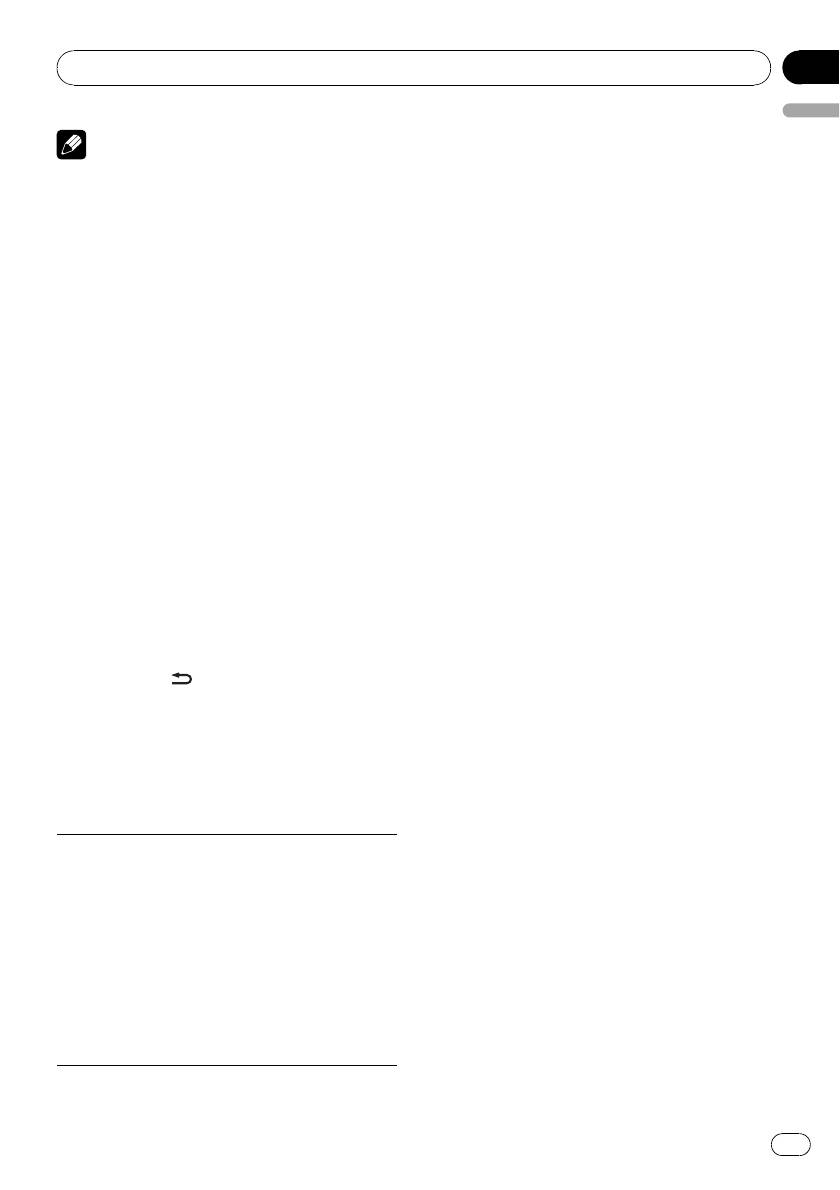
Section
Operating this unit
01
English
Note
Selecting alternative frequencies
When the tuner cannot get a good reception,
This unit’s AF (alternative frequencies search)
the unit automatically searches for a different
function can be turned on and off. AF should be
station in the same network.
off for normal tuning operation (refer to this
page).
% Press and hold TA/AF to turn AF on or
off.
Storing and recalling stations
Using PI Seek
You can easily store up to six stations for each
band as presets.
If the tuner cannot find a suitable station, or
reception status deteriorates, the unit automa-
% When you find a station that you want
tically searches for a different station with the
to store in memory, press one of the preset
same programming. During the search,
tuning buttons (1 to 6) and hold until the
PI SEEK is displayed and sound is muted.
preset number stops flashing.
Stored radio station frequency can be recalled
Using Auto PI Seek for preset stations
by pressing the preset tuning button.
When preset stations cannot be recalled, the
# You can also recall stored radio stations by
unit can be set to perform PI Seek during pre-
pressing a or b during the frequency display.
set recall.
! The default setting for Auto PI Seek is off.
Switching the RDS display
Refer to AUTO-PI (auto PI seek) on page 9.
RDS (radio data system) contains digital infor-
mation that helps search for the radio sta-
Receiving traffic announcements
tions.
TA (traffic announcement standby) lets you re-
% Press DISP/
/SCRL.
ceive traffic announcements automatically, re-
Program service name—PTY information—
gardless of the source you are listening to.
Frequency
1 Tune in a TP or enhanced other net-
# PTY information and the frequency appear on
work’s TP station.
the display for eight seconds.
2 Press TA/AF to turn traffic announce-
PTY list
ment standby on or off.
NEWS (News), AFFAIRS (Current affairs), INFO (Infor-
3 Use M.C. to adjust the TA volume when
mation), SPORT (Sports), WEATHER (Weather), FI-
a traffic announcement begins.
NANCE (Finance), POP MUS (Popular music), ROCK
MUS (Rock music), EASY MUS (Easy listening), OTH
The newly set volume is stored in memory and
MUS (Other music), JAZZ (Jazz), COUNTRY (Country
recalled for subsequent traffic announce-
music), NAT MUS (National music), OLDIES (Oldies
ments.
music), FOLK MUS (Folk music), L. CLASS (Light clas-
sical), CLASSIC (Classical), EDUCATE (Education),
4 Press TA/AF while a traffic announce-
DRAMA (Drama), CULTURE (Culture), SCIENCE
ment is being received to cancel the an-
(Science), VARIED (Varied), CHILDREN (Children’s),
SOCIAL (Social affairs), RELIGION (Religion), PHONE
nouncement.
IN (Phone in), TOURING (Travel), LEISURE (Leisure),
The tuner returns to the original source but re-
DOCUMENT (Documentaries)
mains in the standby mode until TA/AF is
pressed again.
5
En
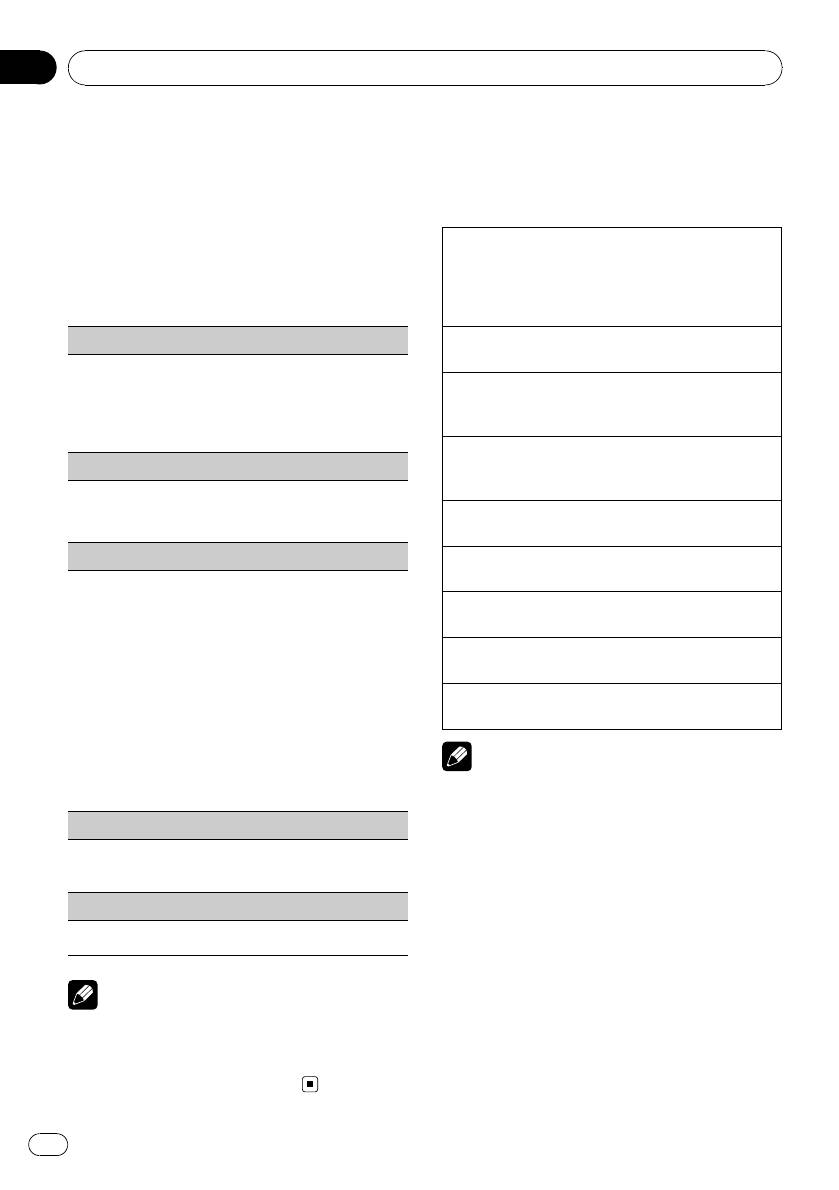
Section
01
Operating this unit
Function settings
CD/CD-R/CD-RW and USB
1 Press M.C. to display the main menu.
storage devices
2 Turn M.C. to change the menu option
Basic Operations
and press to select FUNCTION.
Playing a CD/CD-R/CD-RW
3 Turn M.C. to select the function.
1 Insert the disc, label side up, into the disc loading
slot.
After selecting, perform the following proce-
1 If a disc has already been inserted, press SRC/
dures to set the function.
OFF to select the built-in CD player.
BSM (best stations memory)
Ejecting a CD/CD-R/CD-RW
1 Press h .
BSM (best stations memory) automatically stores the
six strongest stations in the order of their signal
Playing songs on a USB storage device
strength.
1 Open the USB connector cover and plug in the
1 Press M.C. to turn BSM on.
USB storage device using a USB cable.
To cancel, press M.C. again.
Stop playing a USB storage device
REGION (regional)
1 You may disconnect the USB storage device at
anytime.
When AF is used, the regional function limits the se-
lection of stations broadcasting regional programs.
Selecting a folder
1 Press M.C. to turn the regional function on or off.
1 Press a or b.
LOCAL (local seek tuning)
Selecting a track
1 Press c or d.
Local seek tuning lets you tune in only those radio sta-
tions with sufficiently strong signals for good recep-
Fast forwarding or reversing
tion.
1 Press and hold c or d.
1 Press M.C. to display the setting mode.
2 Turn M.C. to select the desired setting.
Returning to root folder
FM: OFF—LEVEL 1—LEVEL 2—LEVEL 3—LEVEL
1 Press and hold BAND/ESC.
4
Switching between compressed audio and CD-DA
MW/LW: OFF—LEVEL 1—LEVEL 2
1 Press BAND/ESC.
Larger setting number is higher level. The highest
level setting allows reception of only the strongest
Notes
stations, while lower settings let you receive pro-
gressively weaker stations.
! When playing compressed audio, there is no
3 Press M.C. to confirm the selection.
sound during fast forward or reverse.
TA (traffic announcement standby)
! USB portable audio players that can be
charged via USB will be recharged when
1 Press M.C. to turn traffic announcement standby
plugged in and the ignition switch is set to
on or off.
ACC or ON.
AF (alternative frequencies search)
! Disconnect USB storage device from unit
when not in use.
1 Press M.C. to turn AF on or off.
! If plug and play is on and a USB storage de-
vice is present, depending on the type of de-
Notes
vice, the source may switch to USB
automatically when you turn on the engine.
! If MW/LW band is selected, only BSM or
Please change plug and play setting as neces-
LOCAL is available.
sary. Refer to USB (plug and play) on page 9.
! Operation is complete even if the menu is can-
celled before being confirmed.
6
En
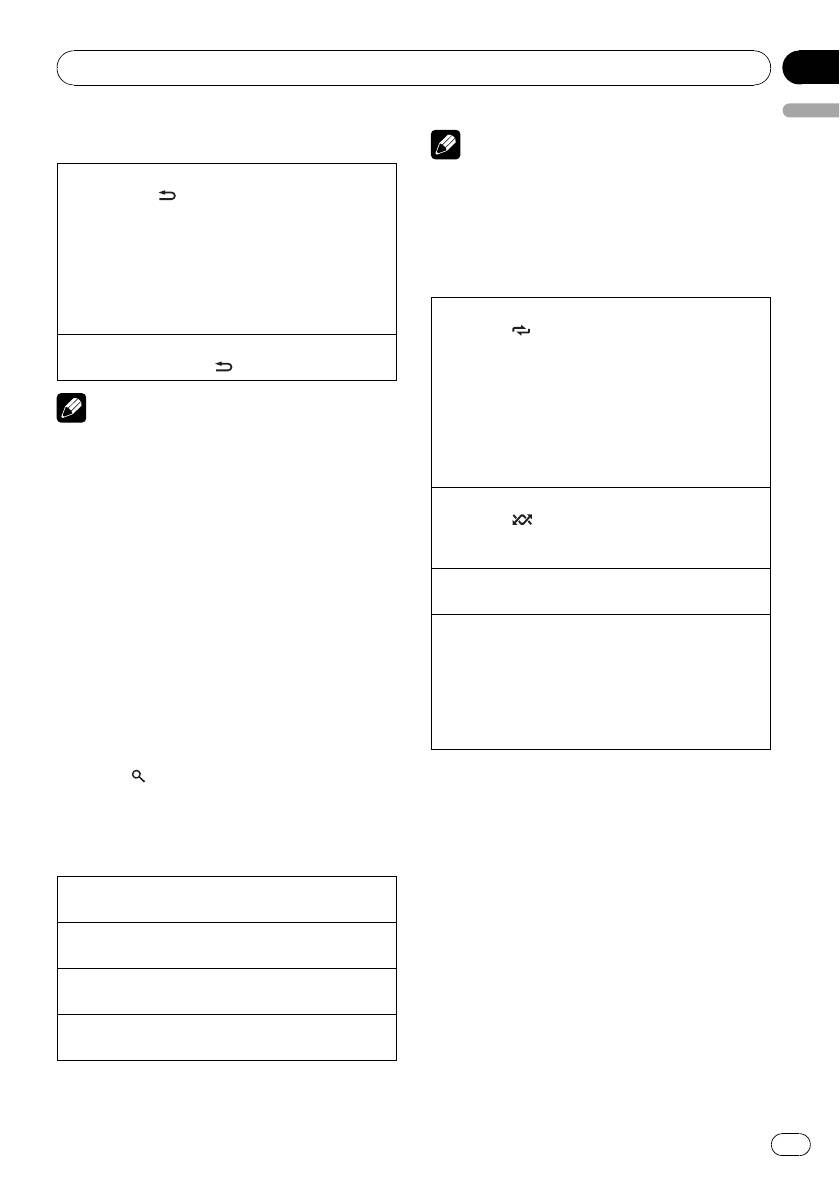
Section
Operating this unit
01
English
Displaying text information
Note
Track title list will display the list of track titles on
Selecting the desired text information
1 Press DISP/
/SCRL.
a CD TEXT disc.
CD TEXT discs: Play time—disc title—disc ar-
tist name—track title—track artist name
WMA/MP3: Play time—folder name—file name
Advanced operations using
—track title—artist name—album title—com-
special buttons
ment—bit rate—folder and track numbers
WAV: Play time—folder nam e—file name—sam-
Selecting a repeat play range
pling frequency—folder and track numbers
1 Press 6/
to cycle between the following:
Scrolling the text information to the left
CD/CD-R/CD-RW
1 Press and hold DISP/
/SCRL.
! DISC – Repeat all tracks
! TRACK – Repeat the current track
! FOLDER – Repeat the current folder
Notes
USB audio player/USB memory
! Incompatible text stored with the audio file
! TRACK – Repeat the current file
may not be displayed or may be displayed in-
! FOLDER – Repeat the current folder
! ALL – Repeat all files
correctly.
! Depending on the version of iTunes used to
Playing tracks in random order
write MP3 files onto a disc, comment informa-
1 Press 5/
to turn random play on or off.
Tracks in a selected repeat range are played in
tion may be incorrectly displayed.
random order.
! When playing back VBR (variable bit rate)-re-
corded WMA files, the average bit rate value is
Pausing playback
displayed.
1 Press 2/PAUSE to pause or resume.
! When playing back VBR (variable bit rate)-re-
Enhancing compressed audio and restoring rich
corded MP3 files, VBR is displayed instead of
sound (sound retriever)
bit rate value.
1 Press 1/S.Rtrv to cycle between:
OFF (off)—MODE 1—MODE 2
MODE 1 is effectiv e for low compression rates,
and MODE 2 is effective for high compression
Selecting and playing files/
rates.
tracks from the name list
1 Press
to switch to the file/track
name list mode.
Function settings
2 Use M.C. to select the desired file name
1 Press M.C. to display the main menu.
(or folder name).
2 Turn M.C. to change the menu option
and press to select FUNCTION.
Changing file or folder name
1 Turn M.C.
3 Turn M.C. to select the function.
Playing
After selecting, perform the following proce-
1 When a file or track is selected, press M.C.
dures to set the function.
Seeing a list of files (or folders) in the selected folder
1 When a folder is selected, press M.C.
Playing a song in the selected folder
1 When a folder is selected, press and hold M.C.
7
En
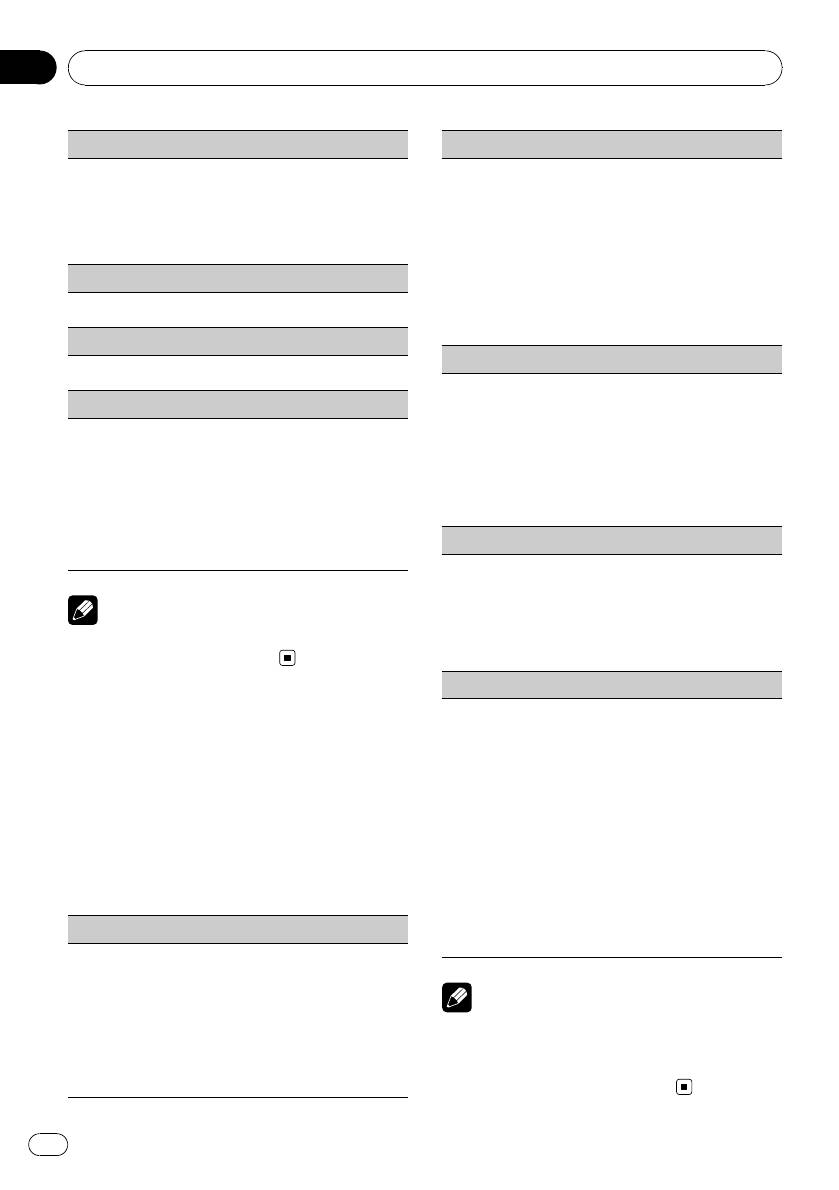
Section
01
Operating this unit
REPEAT (repeat play)
EQUALIZER (equalizer recall)
There are six stored settings DYNAMIC (dynamic),
1 Press M.C. to display the setting mode.
VOCAL (vocal), NATURAL (natural), CUSTOM (cus-
2 Turn M.C. to select a repeat play range.
tom), FLAT (flat) and POWERFUL (powerful).
For details, refer to Selecting a repeat play range on
! When FLAT is selected no adjustments are made
the previous page.
to the sound.
3 Press M.C. to confirm the selection.
1 Press M.C. to display the setting mode.
RANDOM (random play)
2 Turn M.C. to select the equalizer.
DYNAMIC—VOCAL—NATURAL—CUSTOM—
1 Press M.C. to turn random play on or off.
FLAT—POWERFUL
3 Press M.C. to confirm the selection.
PAUSE (pause)
TONE CTRL (equalizer adjustment)
1 Press M.C. to pause or resume.
You can adjust the bass/mid/treble level.
S.RTRV (sound retriever)
! Adjusted equalizer curve settings are stored in
CUSTOM.
Automatically enhances compressed audio and re-
1 Press M.C. to display the setting mode.
stores rich sound.
2 Press M.C. to select BASS (bass)/MID (mid)/TRE-
1 Press M.C. to display the setting mode.
BLE (treble).
2 Turn M.C. to select the desired setting.
3 Turn M.C. to adjust the level.
For details, refer to Enhancing compressed audio
Adjustment range: +6 to -6
and restoring rich sound (sound retriever) on the
previous page.
LOUDNESS (loudness)
3 Press M.C. to confirm the selection.
Loudness compensates for deficiencies in the low-
and high-frequency ranges at low volume.
1 Press M.C. to display the setting mode.
Note
2 Turn M.C. to select the desired setting.
Operation is complete even if the menu is can-
OFF (off)—LOW(low)—HIGH (high)
celled before being confirmed.
3 Press M.C. to confirm the selection.
SLA (source level adjustment)
SLA (Source level adjustment) lets you adjust the vo-
Audio Adjustments
lume level of each source to prevent radical changes
in volume when switching between sources.
1 Press M.C. to display the main menu.
! Settings are based on the FM volume level, which
remains unchanged.
2 Turn M.C. to change the menu option
Before adjusting source levels, compare the FM
and press to select AUDIO.
volume level with the level of the source you wish
to adjust.
3 Turn M.C. to select the audio function.
! The MW/LW volume level can also be adjusted
After selecting, perform the following proce-
with source level adjustments.
dures to set the audio function.
1 Press M.C. to display the setting mode.
2 Turn M.C. to adjust the source volume.
Adjustment range: +4 to –4
FAD/BAL (fader/balance adjustment)
3 Press M.C. to confirm the selection.
You can change the fader/balance setting.
1 Press M.C. to display the setting mode.
2 Press M.C. to cycle between fader and balance.
Notes
3 Turn M.C. to adjust speaker balance.
Adjustment range (front/rear): F15 to R15
! When selecting FM as the source, you cannot
Adjustment range (left/right): L15 to R15
switch to SLA.
FR 0 is the proper setting when only two speakers
! Operation is complete even if the menu is can-
are used.
celled before being confirmed.
8
En
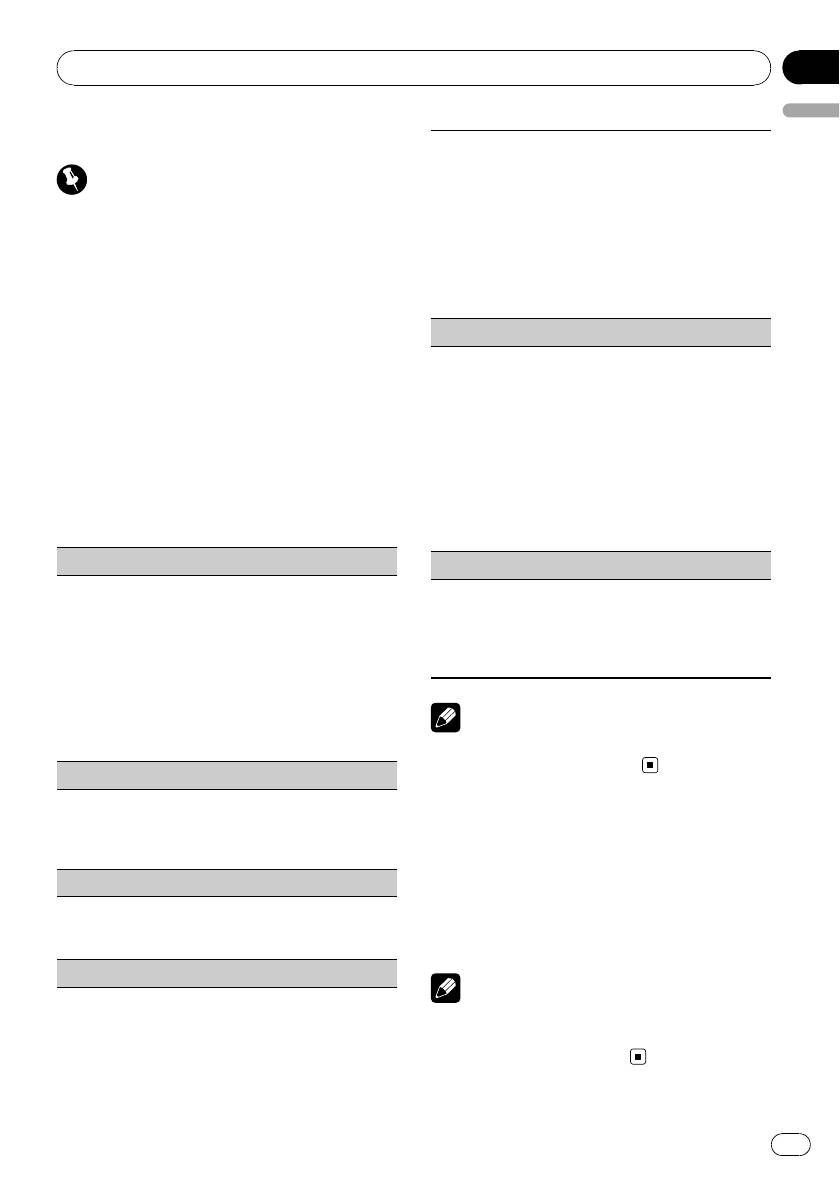
Section
Operating this unit
01
English
Initial Settings
This setting allows you to switch your source to USB
automatically.
Important
1 Press M.C. to turn the plug and play on or off.
ON – When USB storage device is connected, the
Power save mode is cancelled if the vehicle bat-
source is automatically switched to USB.Ifyou
tery is disconnected and will need to be turned
disconnect your USB storage device, this unit’s
back on once the battery is reconnected. When
source is turned off.
power save is off, depending on connection meth-
OFF – When USB storage device is connected,
the source is not switched to USB automatically.
ods, the unit may continue to draw power from
Please change the source to USB manuall y.
the battery if your vehicle's ignition switch doesn't
have an ACC (accessory position).
TITLE (multi language)
This unit can display the text information of a com-
1 Press SRC/OFF and hold until the unit
pressed audio file even if they are embedded in a
turns off.
Western European or Russian language.
! If the embedded language and the selected lan-
2 Press SRC/OFF and hold until FM STEP
guage setting are not the same, text information
appears in the display.
may not be displayed properly.
! Some characters may not be displayed properly.
3 Turn M.C. to select the initial setting.
1 Press M.C. to display the setting mode.
After selecting, perform the following proce-
2 Turn M.C. to select the desired setting.
EUROPEAN (European)—RUSSIAN (Russian)
dures to set the initial setting.
3 Press M.C. to confirm the selection.
FM STEP (FM tuning step)
PW SAVE (power saving)
Normally the FM tuning step employed by seek tuning
Switching this fun ction on enables you to reduce the
is 50 kHz. When AF or TA is on, the tuning step auto-
consumption of battery power.
matically changes to 100 kHz. It may be preferable to
! Turning on the source is the only operation al-
set the tuning step to 50 kHz when AF is on.
lowed when this function is on.
! The tuning step remains at 50 kHz during manual
1 Press M.C. to turn the power save on or off.
tuning.
1 Press M.C. to display the setting mode.
2 Turn M.C. to select the FM tuning step.
Note
50 KHZ (50 kHz)—100 KHZ (100 kHz)
3 Press M.C. to confirm the selection.
Operation is complete even if the menu is can-
celled before being confirmed.
AUTO-PI (auto PI seek)
The unit can automatically search for a different sta-
tion with the same programming, even during preset
recall.
Using the AUX source
1 Press M.C. to turn Auto PI seek on or off.
1 Insert the stereo mini plug into the
AUX (auxiliary input)
AUX input jack.
Activate this setting when using auxiliary device con-
2 Press SRC/OFF to select AUX as the
nected to this unit.
1 Press M.C. to turn AUX on or off.
source.
USB (plug and play)
Note
AUX cannot be selected unless the auxiliary set-
ting is turned on. For more details, refer to AUX
(auxiliary input) on this page.
9
En
Оглавление
- Before You Start
- Head unit
- Operating this unit Basic Operations
- Operating this unit
- Additional Information Troubleshooting
- Additional Information
- Avant de commencer
- Appareil central
- Utilisation de l’appareil Opérations de base
- Utilisation de l’appareil
- Informations complémentaires
- Informations complémentaires Conseils sur la manipulation
- Informations complémentaires
- Prima di iniziare
- Unità principale
- Funzionamento dell’unità
- Funzionamento dell’unità Sintonizzatore
- Funzionamento dell’unità
- Informazioni supplementari Risoluzione dei problemi Messaggi di errore
- Informazioni supplementari
- Informazioni supplementari Linee guida per l’uso corretto
- Informazioni supplementari
- Antes de comenzar
- Unidad principal
- Utilización de esta unidad Funciones básicas
- Utilización de esta unidad
- Información adicional
- Información adicional Pautas para el manejo
- Información adicional Compatibilidad con audio
- Información adicional Secuencia de archivos de
- Información adicional
- Bevor Sie beginnen
- Hauptgerät
- Bedienung des Geräts
- Zusätzliche Informationen
- Zusätzliche Informationen Handhabungsrichtlinien
- Zusätzliche Informationen
- Zusätzliche Informationen Copyright und Marke Technische Daten
- Zusätzliche Informationen
- Vóór u begint
- Hoofdtoestel
- Bediening van het toestel
- Bediening van het toestel Audio-instellingen
- Bediening van het toestel
- Aanvullende informatie
- Aanvullende informatie Aanwijzingen voor het
- Aanvullende informatie Compatibiliteit met
- Aanvullende informatie Volgorde van audiobestanden Lijst van Russische tekens
- Aanvullende informatie
- Перед началом эксплуатации
- Основное устройство
- Управление данным устройством
- Дополнительная информация
- Дополнительная информация Рекомендации по
- Дополнительная информация
- Последовательность воспроизведения аудиофайлов
- Дополнительная информация Авторское право и Технические характеристики товарные знаки
- Дополнительная информация






