Pioneer MVH-X460UI: Using this unit Using this unit Using connected device
Using this unit Using this unit Using connected device: Pioneer MVH-X460UI
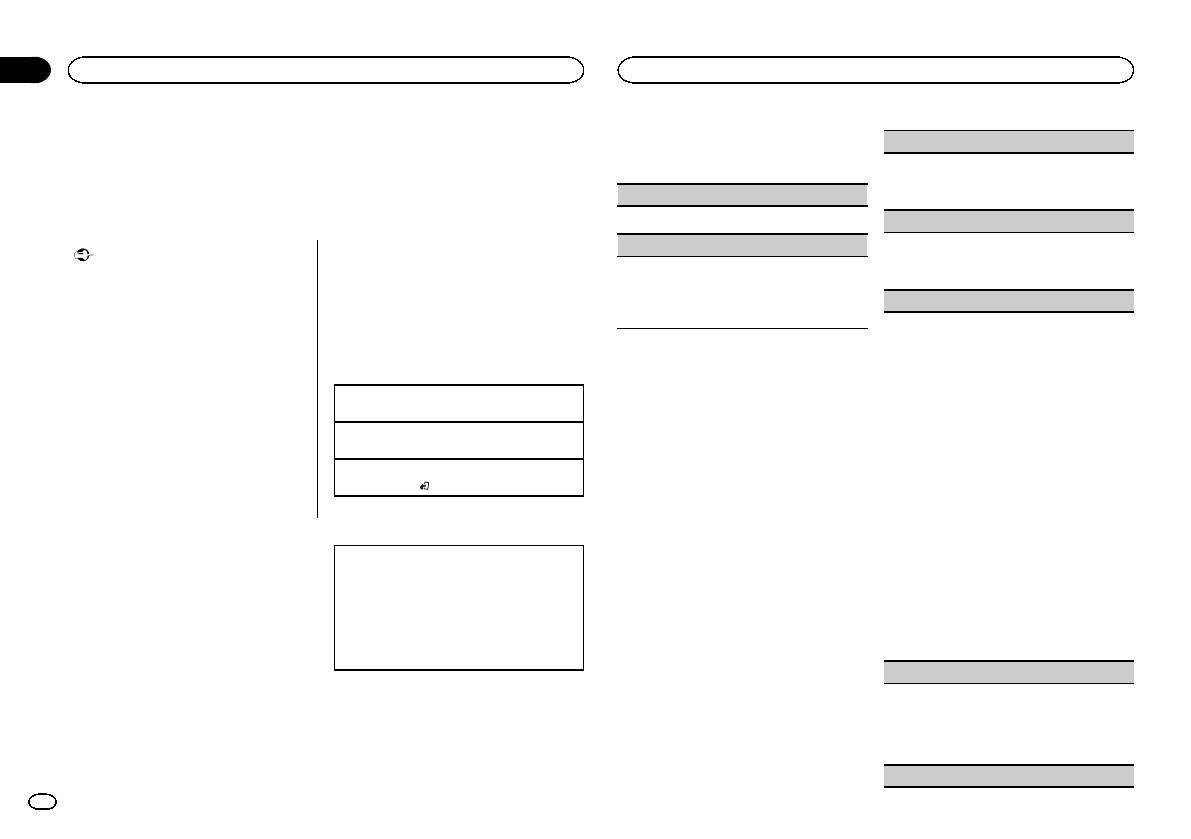
Section
02
Using this unit
Using this unit
Using connected device
! Pioneer is not liable for any issues that may
3 Turn M.C. to select the function.
FADER (fader adjustment)
arise from incorrect or flawed app-based
Once selected, the following functions can be
applications
content.
adjusted.
1 Press M.C. to display the setting mode.
You can use this unit to perform streaming play-
! The content and functionality of the sup-
2 Turn M.C. to adjust the front/rear speaker bal-
back of and control tracks in iPhone applica-
ported applications are the responsibility of
PAUSE (pause)
ance.
tions or just for streaming playback.
the App providers.
1 Press M.C. to pause or resume.
BALANCE (balance adjustment)
Starting procedure for iPhone users
S.RTRV (sound retriever)
Important
1 Press M.C. to display the setting mode.
1 Connect an iPhone to USB cable.
2 Turn M.C. to adjust the left/right speaker bal-
Use of third party apps may involve or require
1 Press M.C. to select the desired setting.
ance.
the provision of personally identifiable infor-
2 Switch the source to APP.
1—2—OFF (off)
mation, whether through the creation of a
1 is effective for low compression rates, and 2
EQ SETTING (equalizer recall)
user account or otherwise, and for certain ap-
3 Start up the application on the iPhone
is effective for high compression rates.
plications, the provision of geolocation data.
and initiate playback.
1 Press M.C. to display the setting mode.
ALL THIRD PARTY APPS ARE THE SOLE RE-
2 Turn M.C. to select the equalizer.
SPONSIBILITY OF THE PROVIDERS, INCLUD-
POWERFUL—NATURAL—VOCAL—CUS-
Basic operations
Audio adjustments
ING WITHOUT LIMITATION COLLECTION AND
TOM1—CUSTOM2—FLAT—SUPER BASS
SECURITY OF USER DATA AND PRIVACY
1 Press M.C. to display the main menu.
The equalizer band and equalizer level can be
PRACTICES. BY ACCESSING THIRD PARTY
Selecting a track
customized when CUSTOM1 or CUSTOM2 is
APPS, YOU AGREE TO REVIEW THE TERMS
1 Turn LEVER.
2 Turn M.C. to change the menu option
selected.
OF SERVICE AND PRIVACY POLICIES OF THE
Fast forwarding or reversing
and press to select AUDIO.
If selecting CUSTOM1 or CUSTOM2, complete
PROVIDERS. IF YOU DO NOT AGREE WITH
1 Turn and hold down LEVER to the right or left.
the procedures outlined below. If selecting
THE TERMS OR POLICIES OF ANY PROVIDER
3 Turn M.C. to select the audio function.
other options, press M.C. to return to the pre-
OR DO NOT CONSENT TO THE USE OF GEO-
Pausing playback
Once selected, the following audio functions
vious display.
LOCATION DATA WHERE APPLICABLE, DO
1 Press BAND/
to pause or resume.
can be adjusted.
! CUSTOM1 can be set separately for each
NOT USE THAT THIRD PARTY APP.
! FADER is not available when SUB.W/SUB.W
source. However, USB, iPod and APP are
is selected in SP-P/O MODE. For details, refer
all set to the same setting automatically.
Switching the display
to SP-P/O MODE (rear output and preout set-
! CUSTOM2 is a shared setting used in com-
Information for compatibility of
ting) on page 11.
mon for all sources.
Selecting the desired text information
connected devices
! SUB.W and SUB.W CTRL are not available
3 Press M.C. to display the setting mode.
1 Press DISP to cycle between the following:
when REAR/REAR is selected in
4 Press M.C. to cycle between the following:
The following is the detailed information regard-
! TRACK INFO (track title/artist name/album
SP-P/O MODE. For details, refer to
Equalizer band—Equalizer level
ing the terminals required to use the application
title)
SP-P/O MODE (rear output and preout set-
5 Turn M.C. to select the desired setting.
for iPhone on this unit.
! APP NAME (application name)
ting) on page 11.
Equalizer band: 80HZ—250HZ—800HZ—
! ELAPSED TIME (playback time)
! SUB.W CTRL is not available when SUB.W is
2.5KHZ—8KHZ
For iPhone users
! CLOCK (source name and clock)
selected in OFF. For details, refer to SUB.W
Equalizer level: +6 to –6
! This function is compatible with iPhone and
! SPEANA (spectrum analyzer)
(subwoofer on/off setting) on page 8.
iPod touch.
LOUDNESS (loudness)
! SLA is not available when FM is selected as
! The device has iOS 5.0 or higher.
the source.
Function settings
Loudness compensates for deficiencies in the low-
Notes
frequency and high-frequency ranges at low vol-
! Please check our website for a list of sup-
1 Press M.C. to display the main menu.
ume.
ported iPhone applications for this unit.
1 Press M.C. to select the desired setting.
2 Turn M.C. to change the menu option
OFF (off)—LOW (low)—MID (mid)—HI (high)
and press to select FUNCTION.
SUB.W (subwoofer on/off setting)
8
En
Оглавление
- Before you start Before you start
- Head unit
- Using this unit Using this unit
- Using this unit Using this unit
- Using this unit Using this unit
- Using this unit Using this unit Using connected device
- Using this unit Using this unit
- Using this unit Using this unit
- Using this unit Installation
- Installation
- Installation Installation
- Additional information Additional information Troubleshooting
- Additional information Additional information
- Additional information Specifications
- Перед началом эксплуатации Перед началом эксплуатации
- Основное устройство
- Использование данного устройства Использование данного устройства
- Использование данного устройства Использование данного устройства
- Использование данного устройства Использование данного устройства
- Использование данного устройства Использование данного устройства
- Использование данного устройства Использование данного устройства
- Использование данного устройства Использование данного устройства
- Использование данного устройства Использование данного устройства
- Использование данного устройства Использование данного устройства
- Использование данного устройства Использование данного устройства
- Использование данного устройства Установка
- Установка Установка
- Установка Установка
- Установка Дополнительная информация
- Дополнительная информация Дополнительная информация
- Дополнительная информация Дополнительная информация Поддержка сжатых
- Дополнительная информация Дополнительная информация
- Дополнительная информация






