Pioneer MVH-X460UI: Using this unit Using this unit
Using this unit Using this unit: Pioneer MVH-X460UI
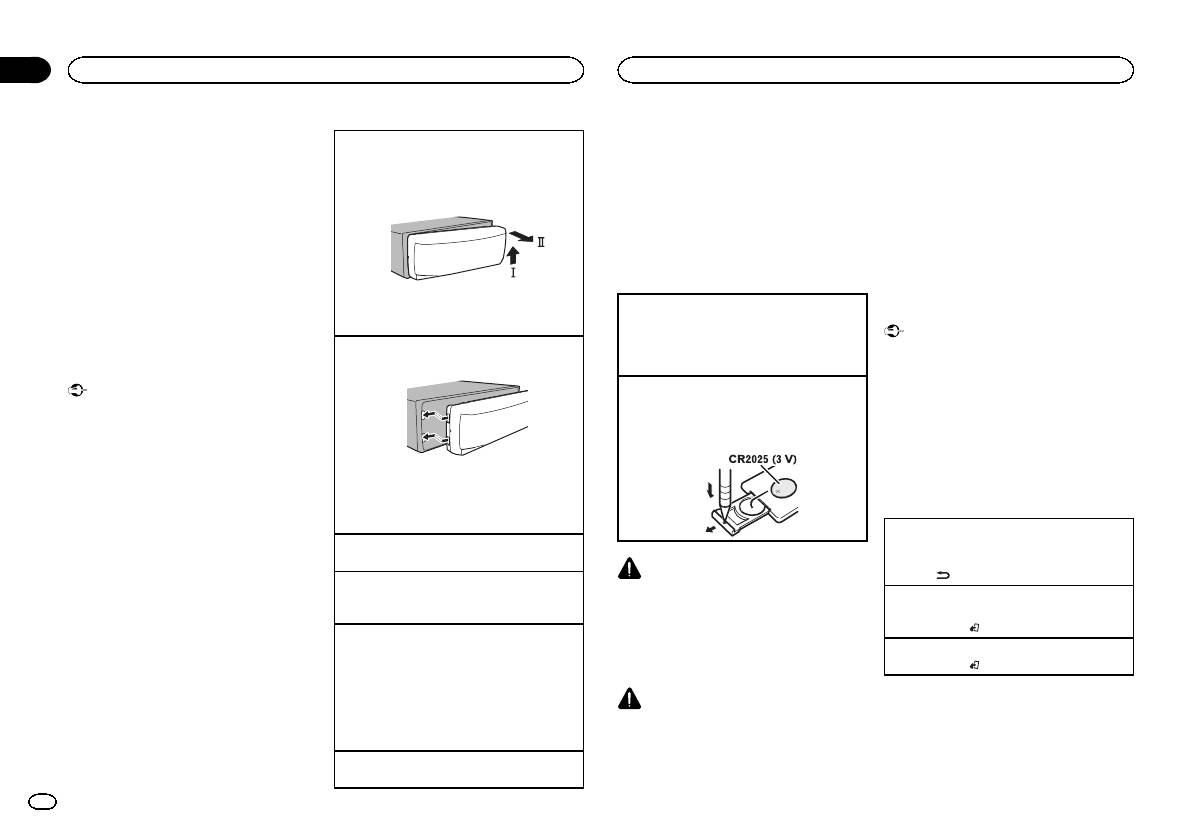
Section
02
Using this unit
Using this unit
5 To finish your settings, turn M.C. to select
Note
! There is a danger of explosion if the battery is
Removing the front panel
YES.
When this unit’s blue/white lead is connected to
incorrectly replaced. Replace only with the
1 Press the detach button to release the front
# If you prefer to change your setting again, turn
the vehicle’s auto-antenna relay control termi-
same or equivalent type.
panel.
M.C. to switch to NO.
nal, the vehicle’s antenna extends when this
! Do not handle the battery with metallic tools.
2 Push the front panel upward (M) and then pull
unit’s source is turned on. To retract the anten-
! Do not store the battery with metallic ob-
it toward (N) you.
6 Press M.C. to select.
na, turn the source off.
jects.
! If the battery leaks, wipe the remote control
Notes
completely clean and install a new battery.
! You can set up the menu options from the
Use and care of the remote
! When disposing of used batteries, comply
system menu and initial menu. For details
control
with governmental regulations or environ-
about the settings, refer to System menu on
mental public institutions’ rules that apply in
page 9 and Initial menu on page 10.
your country/area.
! You can cancel set up menu by pressing
3 Always store the detached front panel in a pro-
Using the remote control
SRC/OFF.
tective case or bag.
1 Point the remote control in the direction of the
Important
front panel to operate.
Re-attaching the front panel
When using for the first time, pull out the film
! Do not store the remote control in high tem-
Basic operations
1 Slide the front panel to the left.
protruding from the tray.
peratures or direct sunlight.
! The remote control may not function properly
Important
Replacing the battery
in direct sunlight.
! Handle the front panel with care when re-
1 Slide the tray out on the back of the remote
! Do not let the remote control fall onto the
moving or attaching it.
control.
floor, where it may become jammed under
! Avoid subjecting the front panel to excessive
2 Insert the battery with the plus (+) and minus
the brake or accelerator pedal.
shock.
(–) poles aligned properly.
! Keep the front panel out of direct sunlight
and high temperatures.
2 Press the right side of the front panel until it is
Frequently used menu
! To avoid damaging the device or vehicle inte-
firmly seated.
operations
rior, remove any cables and devices attached
Forcing the front panel into place may result in
to the front panel before detaching it.
damage to the front panel or head unit.
Returning to the previous display
Turning the unit on
Returning to the previous list (the folder one level
1 Press SRC/OFF to turn the unit on.
higher)
WARNING
1 Press
/DIMMER.
Turning the unit off
! Keep the battery out of the reach of children.
1 Press and hold SRC/OFF until the unit turns
Returning to the ordinary display
Should the battery be swallowed, consult a
off.
Canceling the main menu
doctor immediately.
1 Press BAND/
.
Selecting a source
! Batteries (battery pack or batteries installed)
1 Press SRC/OFF to cycle between:
must not be exposed to excessive heat such
Returning to the ordinary display from the list
RADIO—USB/iPod—APP (application)—AUX
as sunshine, fire or the like.
1 Press BAND/
.
! USB MTP displays while the MTP connection
is in use.
CAUTION
! When there is an iPod connected and a source
! Remove the battery if the remote control is
other than APP is selected, you can switch to
not used for a month or longer.
APP by pressing APP.
Adjusting the volume
1 Turn M.C. to adjust the volume.
4
En
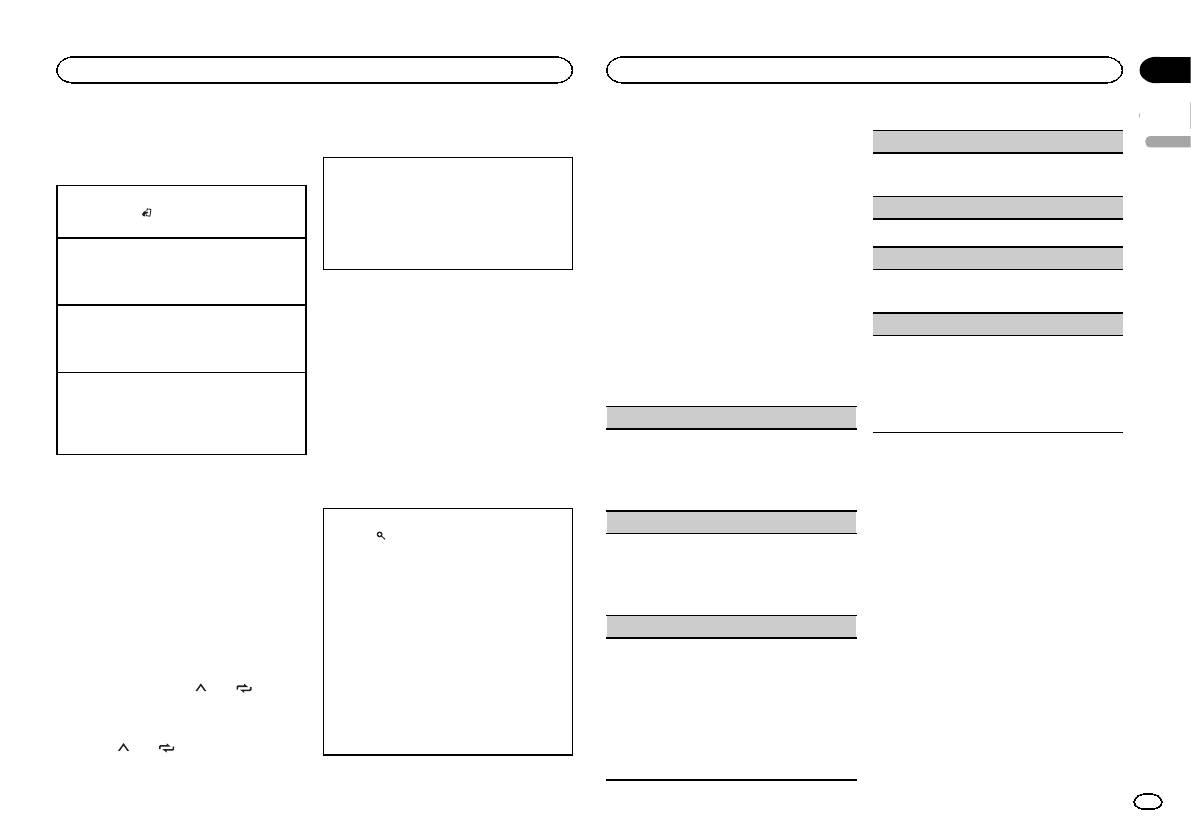
Section
Using this unit
Using this unit
02
Radio
Switching the display
PTY list
TA (traffic announcement standby)
For more details about PTY list, visit the follow-
English
Basic operations
Selecting the desired text information
ing site:
1 Press M.C. to turn traffic announcement
1 Press DISP to cycle between the following:
http://www.pioneer.eu/eur/products/25/121/tech/
standby on or off.
Selecting a band
! FREQUENCY (program service name or
CarAudio/PTY.html
1 Press BAND/
until the desired band (FM1,
AF (alternative frequencies search)
frequency)
FM2,FM3 for FM or MW/LW) is displayed.
! BRDCST INFO (program service name/PTY
Function settings
1 Press M.C. to turn AF on or off.
information)
Switching preset stations
1 Press M.C. to display the main menu.
! CLOCK (source name and clock)
NEWS (news program interruption)
1 Turn LEVER.
! Select PCH (preset channel) under SEEK to
Notes
2 Turn M.C. to change the menu option
1 Press M.C. to turn the NEWS function on or
use this function.
! If the program service name cannot be ac-
and press to select FUNCTION.
off.
Manual tuning (step by step)
quired in FREQUENCY, the broadcast fre-
SEEK (LEVER tuning setting)
1 Turn LEVER.
quency is displayed instead. If the program
3 Turn M.C. to select the function.
! Select MAN (manual tuning) under SEEK to
service name is detected, the program serv-
Once selected, the following functions can be
You can assign a function to the LEVER on the
use this function.
ice name will be displayed.
adjusted.
unit.
! Depending on the band, text information can
# If MW/LW band is selected, only BSM, LOCAL
Select MAN (manual tuning) to tune up or down
Seeking
be changed.
and SEEK are available.
manually or select PCH (preset channel) to switch
1 Turn and hold down LEVER.
! Text information items that can be changed
between preset channels.
! While turning and holding down LEVER, you
depend on the area.
BSM (best stations memory)
1 Press M.C. to select MAN or PCH.
can skip stations. Seek tuning starts as soon
as you release LEVER.
BSM (best stations memory) automatically stores
Using PTY functions
the six strongest stations in the order of their sig-
Notes
You can tune in to a station using PTY (program
nal strength.
USB storage device
! For details about SEEK, refer to SEEK (LEVER
type) information.
1 Press M.C. to turn BSM on.
tuning setting) on page 5.
To cancel, press M.C. again.
MTP connection
! This unit’s AF (alternative frequencies
Searching for an RDS station by PTY information
MTP-compatible Android devices (running
REGIONAL (regional)
search) function can be turned on and off.
1 Press
(list).
Android OS 4.0 or higher) can be connected by
AF should be off for normal tuning operation
2 Turn M.C. to select a program type.
When AF is used, the regional function limits the
MTP connection using the USB source. To con-
(refer to AF (alternative frequencies search)
NEWS/INFO—POPULAR—CLASSICS—
selection of stations to those broadcasting region-
nect an Android device, use the cable that came
on page 5).
OTHERS
al programs.
with the device.
3 Press M.C. to begin the search.
1 Press M.C. to turn the regional function on or
Notes
Storing and recalling stations
The unit searches for a station broadcasting
off.
! This function is not compatible with
for each band
that type of program. When a station is found,
LOCAL (local seek tuning)
MIXTRAX.
its program service name is displayed.
Using preset tuning buttons
Local seek tuning allows you to tune in to only
! This function is not compatible with WAV.
! To cancel the search, press M.C. again.
those radio stations with sufficiently strong sig-
1 To store: Press and hold down one of the
! The program of some stations may differ
nals for good reception.
preset tuning buttons (1/
to 6/ ) until
from that indicated by the transmitted PTY.
the number stops flashing.
! If no station is broadcasting the type of
1 Press M.C. to select the desired setting.
program you searched for, NOT FOUND is
FM: OFF—LV1—LV2—LV3—LV4
displayed for about two seconds and then
MW/LW: OFF—LV1 —LV2
2 To recall: Press one of the preset tuning
The highest level setting allows reception of
buttons (1/
to 6/ ).
the tuner returns to the original station.
only the strongest stations, while lower levels
allow the reception of weaker stations.
En
5
Оглавление
- Before you start Before you start
- Head unit
- Using this unit Using this unit
- Using this unit Using this unit
- Using this unit Using this unit
- Using this unit Using this unit Using connected device
- Using this unit Using this unit
- Using this unit Using this unit
- Using this unit Installation
- Installation
- Installation Installation
- Additional information Additional information Troubleshooting
- Additional information Additional information
- Additional information Specifications
- Перед началом эксплуатации Перед началом эксплуатации
- Основное устройство
- Использование данного устройства Использование данного устройства
- Использование данного устройства Использование данного устройства
- Использование данного устройства Использование данного устройства
- Использование данного устройства Использование данного устройства
- Использование данного устройства Использование данного устройства
- Использование данного устройства Использование данного устройства
- Использование данного устройства Использование данного устройства
- Использование данного устройства Использование данного устройства
- Использование данного устройства Использование данного устройства
- Использование данного устройства Установка
- Установка Установка
- Установка Установка
- Установка Дополнительная информация
- Дополнительная информация Дополнительная информация
- Дополнительная информация Дополнительная информация Поддержка сжатых
- Дополнительная информация Дополнительная информация
- Дополнительная информация






