Pioneer MVH-X460UI: Using this unit Using this unit
Using this unit Using this unit: Pioneer MVH-X460UI
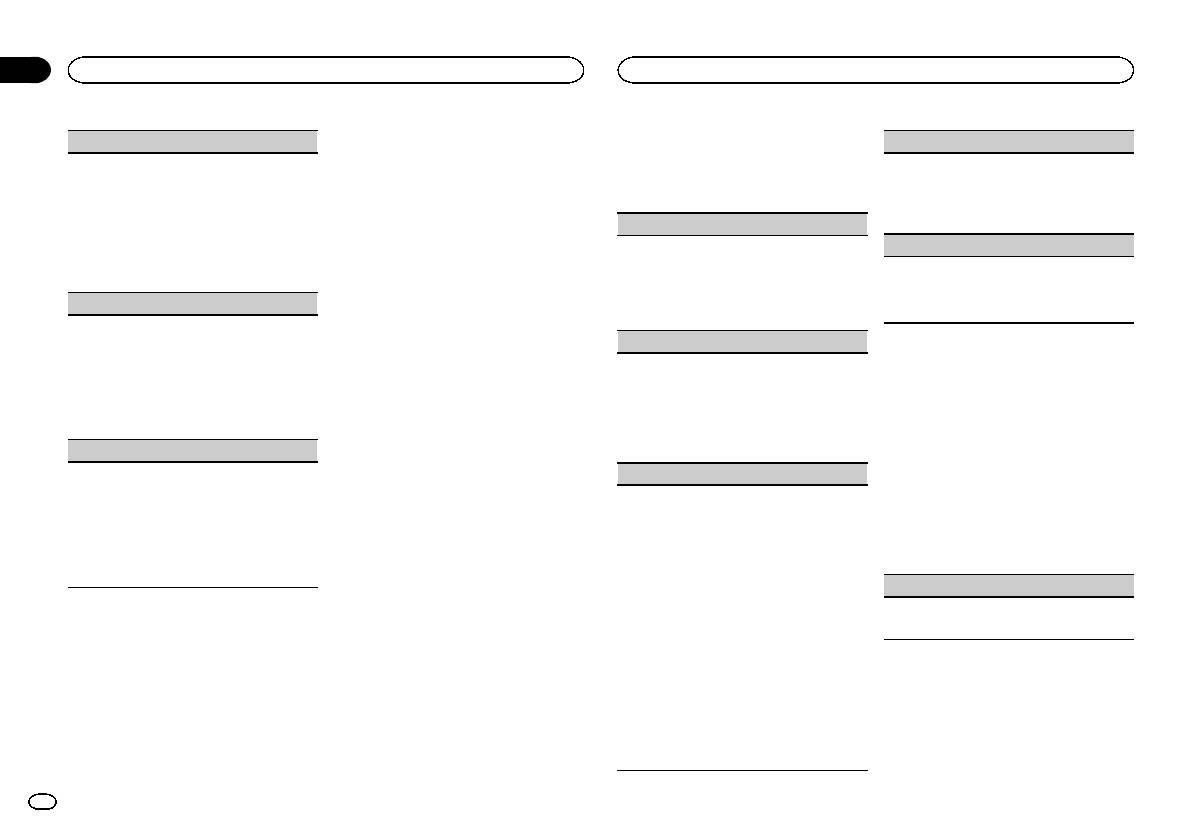
Section
02
Using this unit
Using this unit
2 Turn M.C. to display ILLUMI and press to
3 Turn M.C. to select the MIXTRAX func-
DISP COLOR (display section color setting)
DISPLAY FX (display effect)
select.
tion.
You can select the desired colors for the display of
Once selected, the following MIXTRAX functions
The MIXTRAX special effects display can be turned
this unit.
3 Turn M.C. to display KEY COLOR or
can be adjusted. The function is enabled when
on or off.
1 Press M.C. to display the setting mode.
DISP COLOR. Press to select.
MIXTRAX is on.
1 Press M.C. to select the desired setting.
2 Turn M.C. to select the illumination color.
ON (MIXTRAX special effects display)—OFF
! Preset colors (ranging from WHITE to
4 Press M.C. and hold until the customizing
SHORT PLAYBCK (short playback mode)
(normal display)
BLUE)
illumination color setting appears in the dis-
play.
You can select the length of the playback time.
CUT IN FX (manual cut-in effect)
! SCAN (cycle through a variety of colors au-
1 Press M.C. to display the setting mode.
tomatically)
You can turn on or off the MIXTRAX sound effects
5 Press M.C. to select the primary color.
2 Turn M.C. to select the desired setting.
! CUSTOM (customized illumination color)
while manually changing tracks.
R (red)—G (green)—B (blue)
1.0 MIN (1.0 minute)—1.5 MIN (1.5 minutes)—
1 Press M.C. to select the desired setting.
BOTH COLOR (key and display color setting)
2.0 MIN (2.0 minutes)—2.5 MIN (2.5 minutes)
ON (on)—OFF (off)
6 Turn M.C. to adjust the brightness level.
—3.0 MIN (3.0 minutes)—OFF (off)
You can select the desired colors for the keys and
Adjustment range: 0 to 60
display of this unit.
FLASH AREA (flash area)
# You cannot select a level below 20 for all three of
1 Press M.C. to display the setting mode.
R (red), G (green), and B (blue) at the same time.
You can select areas for flashing colors.
Initial menu
2 Turn M.C. to select the illumination color.
# You can also perform the same operation on
1 Press M.C. to display the setting mode.
! Preset colors (ranging from WHITE to
1 Press and hold SRC/OFF until the unit
other colors.
2 Turn M.C. to select the desired setting.
BLUE)
turns off.
KEY/DISPLAY (key and display)—KEY (key)—
! SCAN (cycle through a variety of colors au-
Note
OFF (off)
tomatically)
2 Press and hold SRC/OFF until the main
You cannot create a custom illumination color
! When OFF is selected, the color set under IL-
menu appears in the display.
ILLUMI FX (illumination effect mode)
while SCAN is selected.
LUMI is used as the display color.
When this mode is enabled, an illumination effect
3 Turn M.C. to change the menu option
FLASH PATTERN (flash pattern)
and press to select INITIAL.
with lights that slowly fade in and out in a set pat-
About MIXTRAX
The flashing color and MIXTRAX special effects
tern will appear on the display and keys to signify
MIXTRAX technology is used to insert a variety
display change with changes in the sound and
4 Turn M.C. to select the initial menu func-
changes.
of sound effects in between songs, allowing you
bass levels.
tion.
1 Press M.C. to turn ILLUMI FX on or off.
to experience your music as a nonstop mix com-
1 Press M.C. to display the setting mode.
Once selected, the following initial menu func-
! The illumination effect will flash momentarily
plete with visual effects.
2 Turn M.C. to select the desired setting.
tions can be adjusted.
when the ignition is turned ON/OFF, regardless
Notes
! SOUND LEVEL 1 to SOUND LEVEL 6 – The
of whether the ILLUMI FX setting is on or off.
! Depending on the file/song, sound effects
flash pattern changes according to the
FM STEP (FM tuning step)
Notes
may not be available.
sound level. Select a desired mode.
! Turn MIXTRAX off if the visual effects it pro-
! LOW PASS 1 to LOW PASS 6 – The flash
1 Press M.C. to select the FM tuning step.
! When CUSTOM is selected, the customized
duces have adverse effects on driving. Refer
pattern changes according to the bass
100 (100 kHz)—50 (50 kHz)
color saved is selected.
to Operations using the MIXTRAX button on
level. Select a desired mode.
! CUSTOM can be set separately from the
page 6.
! RANDOM 1 – The flash pattern changes
DIMMER on/off setting.
randomly according to the sound level
mode and low pass mode.
MIXTRAX menu
Customizing the illumination color
! RANDOM 2 – The flash pattern changes
You can create custom illumination colors for
1 Press M.C. to display the main menu.
randomly according to the sound level
both KEY COLOR and DISP COLOR.
mode.
2 Turn M.C. to change the menu option
! RANDOM 3 – The flash pattern changes
1 Press M.C. to display the main menu.
and press to select MIXTRAX.
randomly according to the low pass mode.
10
En
Оглавление
- Before you start Before you start
- Head unit
- Using this unit Using this unit
- Using this unit Using this unit
- Using this unit Using this unit
- Using this unit Using this unit Using connected device
- Using this unit Using this unit
- Using this unit Using this unit
- Using this unit Installation
- Installation
- Installation Installation
- Additional information Additional information Troubleshooting
- Additional information Additional information
- Additional information Specifications
- Перед началом эксплуатации Перед началом эксплуатации
- Основное устройство
- Использование данного устройства Использование данного устройства
- Использование данного устройства Использование данного устройства
- Использование данного устройства Использование данного устройства
- Использование данного устройства Использование данного устройства
- Использование данного устройства Использование данного устройства
- Использование данного устройства Использование данного устройства
- Использование данного устройства Использование данного устройства
- Использование данного устройства Использование данного устройства
- Использование данного устройства Использование данного устройства
- Использование данного устройства Установка
- Установка Установка
- Установка Установка
- Установка Дополнительная информация
- Дополнительная информация Дополнительная информация
- Дополнительная информация Дополнительная информация Поддержка сжатых
- Дополнительная информация Дополнительная информация
- Дополнительная информация






