Pioneer PD-50-S: Playback
Playback: Pioneer PD-50-S
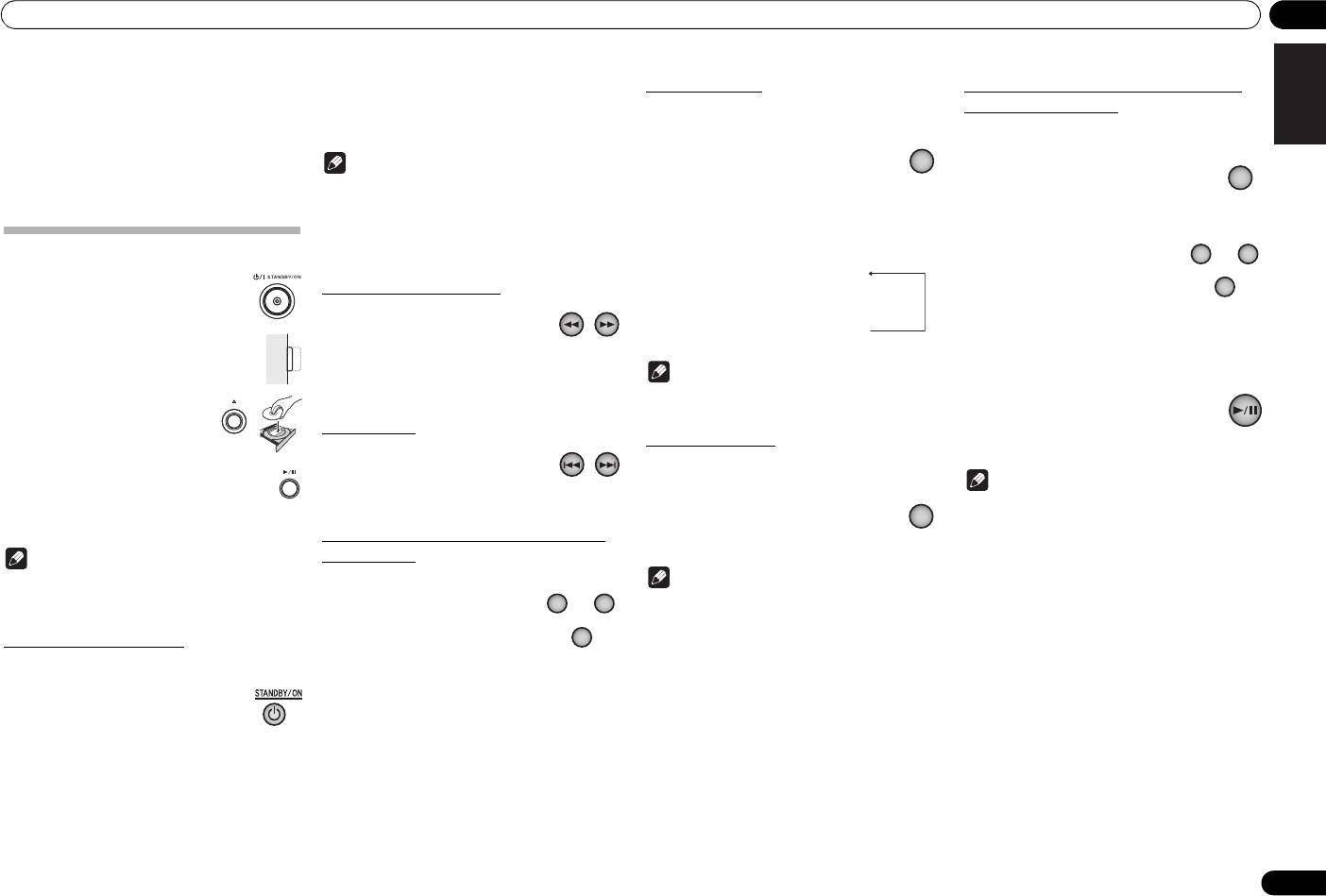
Playback 04
English
Chapter 4:
Repeat playback
Programmed playback (Play tracks in a
Repeat play can be performed for the currently playing
predetermined order)
single track, or for all tracks on the entire disc.
Playback
This function allows you to program up to 24 tracks for
• During playback, press the
playback in the order selected.
The functions that can be used differ according to the
REPEAT button.
type of disc and file. In some cases, some of the
Note
1 From the stop mode, press the
• Repeat play will begin, and the [REPEAT]
functions cannot be used. See Playback functions on
• If the power cord is disconnected when the unit is
PROGRAM
button.
indicator will light on the unit’s front panel display.
page 13.
in the standby mode the unit will turn off, but when
Press the button again to alternate the type of
The [PGM] indicator will light in the unit’s front panel
the cord is then reconnected, the unit will not
repeat play between single-track repeat and disc
display.
automatically turn on. After reconnecting the
(all-track) repeat as follows:
power cord, press the remote control’s
2 Use the number buttons to
Playing discs
STANDBY/ON button to turn the power on.
select the number of the desired
トラックリピート([REPEAT]点灯)
track, followed by the
ENTER
1 Press the front panel’s
Fast forward/Fast reverse
↓
button.
DeutschFrançais
/I STANDBY/ON
button to turn
ディスクリピート([REPEAT]、[ALL]点灯)
Example: To select track 15, press the 1 and 5 buttons,
power ON to the unit.
• During playback, press the
↓
then press ENTER. In the event you make a mistake,
• Turn on the power by pressing the
or
button.
リピートオフ
press the CLEAR button.
/I STANDBY/ON button so that it
Each time the button is pressed the forward or reverse
remains at the depressed position.
speed is changed in four steps.
3 Repeat step 2 to input the numbers of all
Note
Side view of front panel
• To return to the normal play function, press the
desired tracks.
button.
• The repeat play function is canceled when disc
2 Press the
button to open
playback is stopped.
4 Press the
button.
Italiano Español Русский
the disc tray and set the disc in
Playback will begin in the order the tracks have
Skip function
place.
been programmed. If you wish to add other
Random playback
• Set the disc with the imprinted side facing up.
tracks, repeat steps 1 and 2.
• During playback, press the
All tracks on the disc are selected and played in random
3 Press the
button to begin
or
button.
order, until each track has been played once.
Note
playback.
Playback will skip ahead or backwards the number of
• To pause playback, press the button.
tracks corresponding to the times the button is pressed.
• During playback, press the
•If the CLEAR button is pressed when the disc is
RANDOM
button.
stopped, all programmed tracks will be cancelled.
• To stop playback, press the button.
Nederlands
Direct search (designate a specific track
Random playback starts, and the [RANDOM]
• To clear programmed tracks, from the stop mode,
lights in the main unit's front panel display.
press the PROGRAM button followed by the CLEAR
Note
for playback)
button. The programmed tracks will be cancelled,
• Steps 2 and 3 can be performed via the remote
Note
beginning with the last one programmed.
• Using the number buttons,
control in the same way as for the main unit’s front
• A “pause” cannot be programmed.
input the desired track number,
• Random playback continues until the disc stops, or
panel controls.
• The contents of programmed playback (all-track
then press the ENTER button to
until the RANDOM button is pressed once again.
repeat) can be repeated. Just press the REPEAT
• The random playback function cannot be used
Set the power to Standby
confirm the selection.
button after beginning programmed playback (see
simultaneously with programmed playback.
Even if the ENTER button is not pressed,
at left).
Remove any disc loaded before setting the power switch
playback will begin automatically after a 5-second
•If the button is pressed during random
• Single-track repeat cannot be performed during
to STANDBY mode.
interval (this does not apply to programmed playback).
playback, play skips ahead to the next randomly
programmed playback.
selected track. If the button is pressed,
• Press the remote control’s
• Random playback cannot be used during
playback returns to the beginning of the currently
STANDBY/ON
button.
programmed playback.
playing track and starts again.
The next time you wish to turn on the power,
•If the button is pressed during programmed
press the remote control’s STANDBY/ON button.
playback, play will jump ahead to begin playback of
the next programmed track.
• Pressing the front panel /I STANDBY/ON button
• After playback has stopped, to begin the same
sets the unit to power OFF, not STANDBY mode. To
programmed playback again, press the PROGRAM
turn on the power again, press the front panel’s
button, followed by the button.
/I STANDBY/ON button.
9
En
single-track repeat
([REPEAT] indicator lights)
Disc repeat ([REPEAT] and [ALL] indicators light)
Repeat OFF
0 9
〜
ENTER
REPEAT
PROGRAM
0 9
〜
RANDOM
ENTER
PD-50_PWSYXZT8.book 9 ページ 2012年7月6日 金曜日 午前11時12分
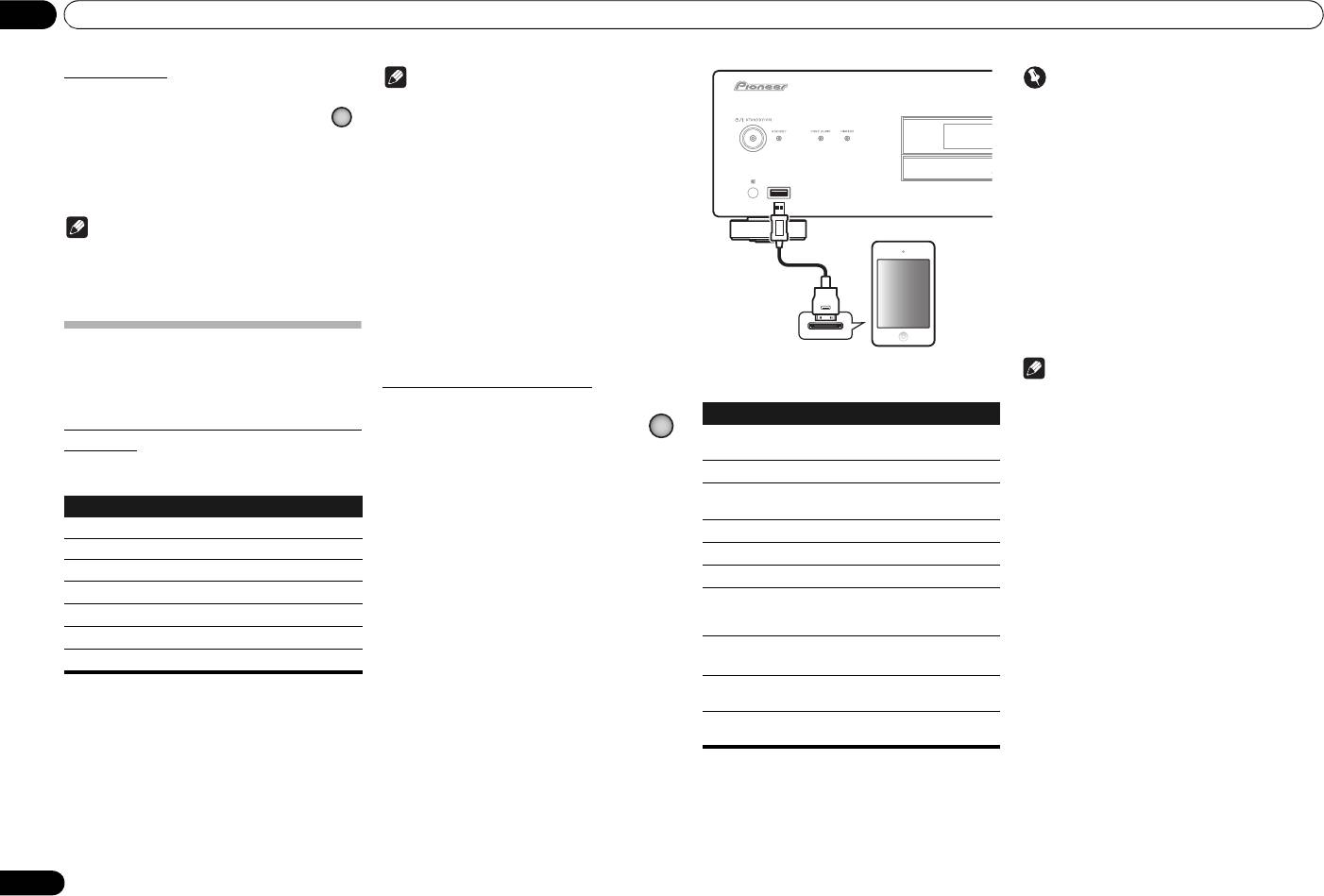
Playback04
View disc data
Note
Important
• During playback, press the
• Pioneer does not guarantee that this unit plays
If this unit cannot play your iPod/iPhone/iPad, perform
DISPLAY
button
iPod/iPhone/iPad models other than the ones
the following troubleshooting checks:
Various data, including elapsed and remaining
specified.
• Check whether the iPod/iPhone/iPad is supported
playing times will be displayed.
• Some functions may be restricted depending on
by this unit.
the model or software version.
Depending on the disc, pressing the DISPLAY button
• Reconnect the iPod/iPhone/iPad to the unit. If this
multiple times will cause the display to cycle through
• iPod/iPhone/iPad is licensed for reproduction of
doesn’t seem to work, try resetting your iPod/
different data contents.
non-copyrighted materials or materials the user is
iPhone/iPad.
legally permitted to reproduce.
• Check the iPod/iPhone/iPad software is supported
• Features such as the equalizer cannot be controlled
Note
by this unit.
using this system, and we recommend switching
If the iPod/iPhone/iPad cannot be operated, check the
• Displays file name (first 8 characters) when playing
the equalizer off before connecting.
following items:
WMA/MP3/AAC files, or files on DSD discs.
• Pioneer cannot under any circumstances accept
Depending on the characters used, however, the
responsibility for any direct or indirect loss arising
• Is the iPod/iPhone/iPad connected correctly?
display may not be entirely correct.
from any inconvenience or loss of recorded
Reconnect the iPod/iPhone/iPad to the unit.
material resulting from iPod/iPhone/iPad failure.
• Is the iPod/iPhone/iPad experiencing a hangup? Try
• For detailed instructions on using the iPod/iPhone/
resetting the iPod/iPhone/iPad, and reconnect it to
iPad, please refer to the manual supplied with the
the unit.
iPod/iPhone/iPad playback
iPod/iPhone/iPad.
Merely by connecting your iPod/iPhone/iPad to this unit,
The following operations are possible for iPod/iPhone/
Note
you can enjoy high-quality sound from your iPod/iPhone/
Playing your iPod/iPhone/iPad
iPad.
iPad.
• If an iPod/iPhone/iPad is connected to this unit,
iPod/USB
recharging of the connected device will occur
1 Press
iPod/USB
on the remote
Button What it does
Confirm what iPod/iPhone/iPad models are
whenever the unit’s power is ON (however,
control to select
iPod
as the input
Starts playback. During playback, pause/
recharging will not occur when the Pure Audio
supported
source.
unpause playback.
function is ON).
The iPod/iPhone/iPad playable on this unit are shown
Press the remote control’s iPod/USB button.
• When input is switched from iPod to another
Pauses playback.
below.
function, the iPod/iPhone/iPad’s playback will be
• You can also perform the same operation by
Press to skip to the start of the current file,
stopped automatically.
pressing the FUNCTION on the front panel
iPod/iPhone/iPad Audio Control
repeatedly.
then previous files.
iPod nano 2/3/4/5/6G
Hold depressed for fast reverse.
2 Connect your iPod/iPhone/iPad.
iPod touch 1/2/3/4G
Connect your iPod/iPhone/iPad to the USB port on the
Press to skip to the next file.
iPhone
unit’s front panel. Use the iPod cable supplied with your
Hold depressed for fast forward.
iPod/iPhone/iPad for the connection.
iPhone 3G/3GS
• For the cable connection, also refer to the operating
RANDOM
The currently selected iPod/iPhone/iPad
iPhone 4/4S
instructions for your iPod/iPhone/iPad.
files are played back in random order
(shuffle play).
iPad
REPEAT
The currently selected iPod/iPhone/iPad
iPad 2
files are played back repeatedly.
1
• This unit has been developed and tested for the
iPod MENU
Use when operating the iPod/iPhone/iPad
software version of iPod/iPhone/iPad indicated on
menu.
the website of Pioneer.
/
/
ENTER
Use to perform iPod/iPhone/iPad menu
http://pioneer.jp/homeav/support/ios/eu/ (Europe
operations.
models)
http://pioneer.jp/homeav/support/ios/ao/ (Others)
1 Each time you press REPEAT the repeat modes
• Installing software versions other than indicated on
changes as below.
the website of Pioneer to your iPod/iPhone/iPad
Repeat 1 Repeat all Normal playback
may result in incompatibility with this unit.
Repeat 1: Repeats a file currently played back.
Repeat all: Repeats all files.
10
En
iPod/iPhone/iPad
iPod cable
DISPLAY
PD-50_PWSYXZT8.book 10 ページ 2012年7月6日 金曜日 午前11時12分
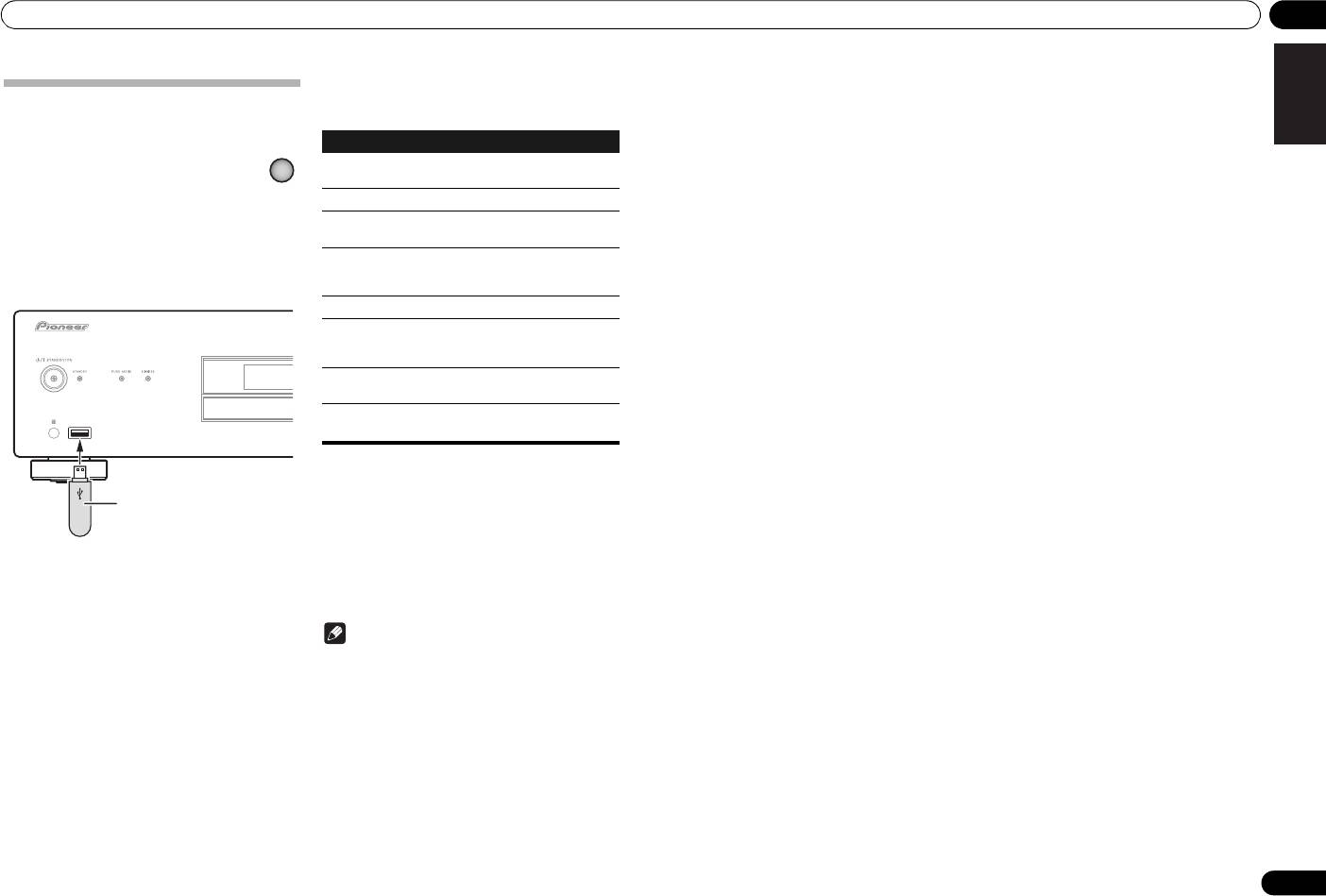
Playback 04
English
You can perform the following operations. Note that
some buttons are not available for operation depending
Playing files stored on USB storage
on the category currently being played back.
devices
1 Press
iPod/USB
on the remote
control to select USB as the input
source.
Press the remote control’s iPod/USB button.
• You can also perform the same operation by
pressing the FUNCTION on the front panel
repeatedly.
2 Connect the USB storage device.
DeutschFrançais
Italiano Español Русский
Nederlands
When the auto power down function is set to ON, and
input is set for USB memory playback, if playback from
3 Press the
button to begin playback.
the USB memory device stops for 30 minutes without
• To pause playback, press the button.
other operation being performed, the power will
• To stop playback, press the button.
automatically switch to standby.
Note
• This unit may not recognize the USB storage
device, play files or supply power to the USB
storage device. For details, see Troubleshooting on
page 16.
• When the USB storage device contains a large
number of files, search and other access functions
may be slowed.
• Pioneer does not guarantee that any file recorded
on a USB storage device will play or that power will
be supplied to a USB storage device. Also note that
Pioneer will accept no responsibility whatsoever for
loss of files on USB storage devices caused by
connection to this unit.
• This unit does not support use of a USB hub.
11
En
USB storage device
(commercially available)
PD-50_PWSYXZT8.book 11 ページ 2012年7月6日 金曜日 午前11時12分
Button What it does
iPod/USB
Starts playback. During playback, pause/
unpause playback.
Stops playback.
Press to skip to the start of the current file,
then previous files.
Press for fast reverse. Each time button is
pressed, reverse speed changes in four
steps.
Press to skip to the next file.
Press for fast forward. Each time button is
pressed, forward speed changes in four
steps.
RANDOM
The currently selected files are played back
in random order (shuffle play).
REPEAT
The currently selected files are played
repeatedly.
1
1 Each time you press REPEAT the repeat modes
changes as below.
Repeat 1
Repeat all Normal playback
Repeat 1: Repeats a file currently played back.
Repeat all: Repeats all files.
Оглавление
- PD-50-K/-S
- Before you start
- Connecting up
- Controls and displays
- Playback
- Using advanced functions
- Additional information
- Avant de commencer
- Connexions
- Commandes et écrans
- Lecture
- Les fonctions avancées
- Informations complémentaires
- Bevor Sie beginnen
- Anschließen
- Bedienelemente und Anzeigen
- Wiedergabe
- Erweiterte Funktionen
- Zusätzliche Informationen
- Prima di iniziare
- Collegamento
- Controlli e display
- Riproduzione
- Utilizzo delle funzioni avanzate
- Informazioni aggiuntive
- Voordat u begint
- Aansluitingen
- Bedieningsorganen en display-
- Afspelen
- Geavanceerde functies gebruiken
- Extra informatie
- Antes de comenzar
- Conexiones
- Controles y visualizadores
- Reproducción
- Utilizar funciones avanzadas
- Información adicional
- Подготовка к использованию
- Подключение
- Органы управления и индикации
- Воспроизведение
- Использование дополнительных
- Дополнительная информация




