Samsung LE-19 A656A1D: What is Anynet+?
What is Anynet+?: Samsung LE-19 A656A1D
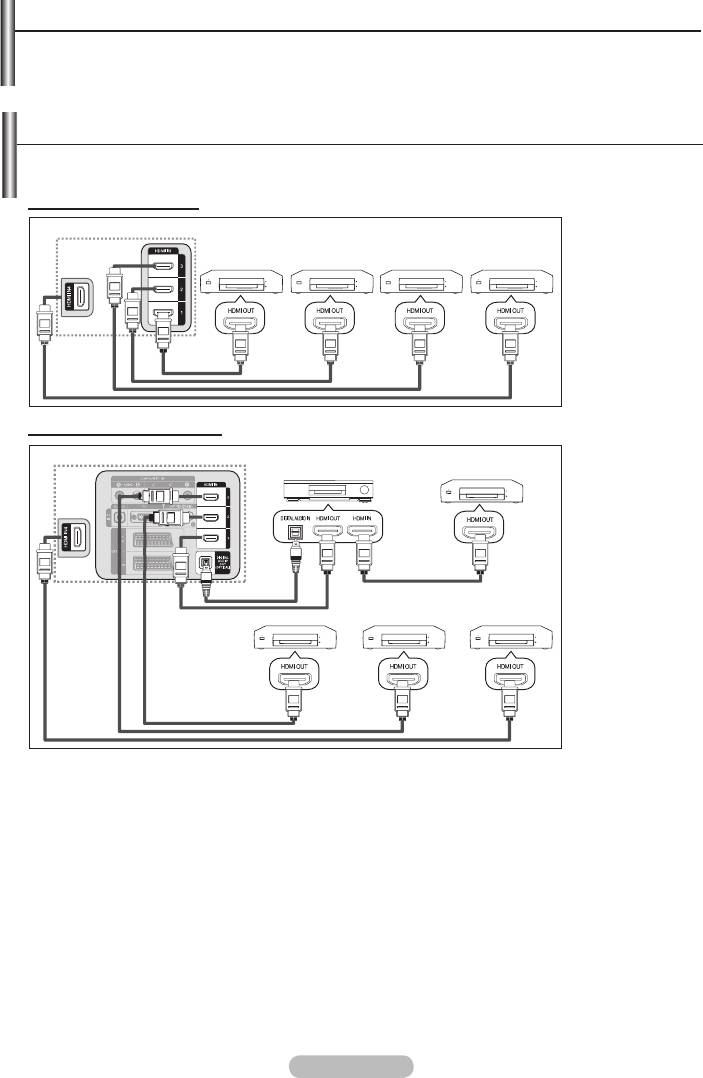
What is Anynet+?
Anynet+ is an AV network system that enables an easy-to-use AV interface for users by controlling
all connected AV devices through the Anynet+ menu when Samsung Electronics AV devices are
connected.
Connecting Anynet+ Devices
The Anynet+ system supports AV devices supporting Anynet+ only.
Check if there is an Anynet+ mark on the AV device to be connected to the TV.
To directly connect to TV
TV
Connect the [HDMI
Anynet+
Anynet+
Anynet+
Anynet+
1], [HDMI 2], [HDMI
Device 1
Device 2
Device 3
Device 4
3] or [HDMI 4] jack
on the TV and the
HDMI OUT jack of
the corresponding
Anynet+ device
using the HDMI
HDMI 1.3
Cable
HDMI 1.3
cable.
Cable
HDMI 1.3
Cable
HDMI 1.3
Cable
To connect to Home Theater
TV
Anynet+
1.
Connect the
Home Theatre
Device 1
[HDMI 1], [HDMI
2], [HDMI 3] or
[HDMI 4] jack on
the TV and the
HDMI OUT jack of
the corresponding
HDMI 1.3 Cable
Anynet+ device
Optical Cable
using the HDMI
Anynet+
Anynet+
cable.
HDMI 1.3 Cable
Anynet+ Device 2
Device 3
Device 4
2. Connect the
HDMI IN jack of
the home theatre
and the HDMI
OUT jack of the
HDMI 1.3 Cable
corresponding
HDMI 1.3 Cable
HDMI 1.3 Cable
Anynet+ device
using the HDMI
cable.
➣
Connect only the optical cable between [Digital Audio Out (Optical)] on your TV and Digital Audio
Input on the receiver.
➣
Connect only one receiver.
➣
You can listen to 5.1 channel sound through the home theatre’s speakers. Otherwise, you can only
listen to 2 channel stereo sound in other cases. Make sure to connect the Digital Audio IN (Optical) of
the home theatre and the TV correctly to listen to TV sound through the home theatre. However, you
cannot listen to sound from the BD recorder that is sent to the home theatre via the TV in 5.1 channel
sound because the TV outputs only 2 channel stereo sound. Please see the manual for the home
theatre.
➣
You can connect an Anynet+ device using the HDMI 1.3 cable. Some HDMI cables may not support
Anynet+ functions.
➣
Anynet+ works when the AV device supporting Anynet+ is in the Standby or On status.
➣
Anynet+ supports up to 8 AV devices in total.
English - 55
Оглавление
-
- List of Parts
- Viewing the Control Panel
- Viewing the Connection Panel
- Viewing the Remote Control
- Installing Batteries in the Remote Control
- Viewing the Menus
- Plug & Play
- Storing Channels Automatically
- Storing Channels Manually
- Adding / Locking Channels
- Sorting the Stored Channels
- Fine Tuning Channel Reception
- Changing the Picture Standard
- Adjusting the Custom Picture
- Resetting the Picture Settings to the Factory Defaults
-
- Viewing the Picture In Picture (PIP)
- Sound Features
- Selecting the Sound Mode
- Setting and Displaying the Current Time
- Switching the Television On and Off Automatically
- Melody / Entertainment / Energy Saving
- Selecting the Source
- Editing the Input Source Names
- Previewing the DTV Menu System
- Updating the Channel List Automatically
- Editing Your Favourite Channels
- Selecting Channel List
- Viewing the EPG (Electronic Programme Guide) Information
- Using the Scheduled List
- Viewing All Channels and Favourite Channels
- Setting up the Parental Lock
- Setting the Subtitle
- Selecting the Audio Description
- Selecting the Time Zone (Spain only)
- Checking the Signal Information
- Viewing Common Interface
- Resetting
- Preference
- Setting up Your PC Software (Based on Windows XP)
- Setting up the TV with your PC
- Using the WISELINK Function
- Using the WISELINK Menu
- Using the PHOTO (JPEG) List
- Using the MP3 List
- Using the Setup Menu
- What is Anynet+?
- Setting Up Anynet+
- Scanning and Switching between Anynet+ Devices
- Recording
- Check Points before Requesting Service
- Teletext Feature
- Auto Wall-Mount (Sold separately)
- Using the Anti-Theft Kensington Lock (depending on the model)
- Troubleshooting: Before Contacting Service Personnel
-
-
-
-
-
-
-
-
-
-
-
-
-
-
-
-
-
-
-
-
-
-
-
-
-
-
-
-
-
-
-
-
-
-
-
-
-
-
-
-
-
-
-
-
-
-
-
-
-
-
-
-
-
-
-
-
-
-



