Samsung LE-19 A656A1D: Fine Tuning Channel Reception
Fine Tuning Channel Reception: Samsung LE-19 A656A1D
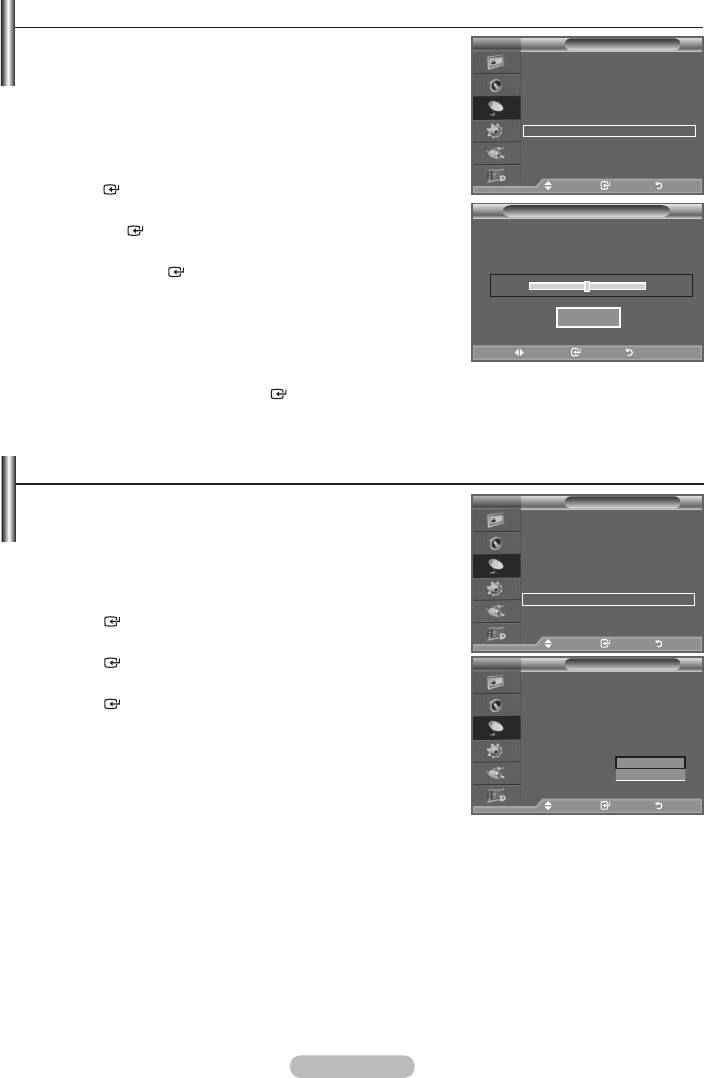
Fine Tuning Channel Reception
Use fine tuning to manually adjust a particular channel for
TV
Channel
optimal reception.
Country :
United Kingdom
Auto Store
➣
Not available in DTV or external input mode.
Manual Store
Channel Manager
1.
Use the number buttons to directly select the channel that
Sort
Name
Fine Tune
LNA : Off
2.
Press the MENU button to display the menu.
Press the button to select "Channel", then press the
ENTER
button.
Move Enter Return
3. Press the button to select "Fine Tune", then press
Fine Tune
the
ENTER
button.
4. Press the
Press the
ENTER
button.
P 1
0
5. Press the EXIT button to exit.
➣
Fine tuned channels that have been saved are marked with
Reset
an asterisk "*" on the right-hand side of the channel number
in the channel banner. And the channel number turns red.
Adjust Save Return
➣
button and then press the
ENTER
button.
If the TV is operating in a weak-signal area, the LNA function
TV
Channel
Country :
United Kingdom
incoming signal).
Auto Store
Manual Store
➣
Not available in DTV or external input mode.
Channel Manager
Sort
1.
Press the MENU button to display the menu.
Name
Fine Tune
LNA : Off
ENTER
button.
2.
Move Enter Return
ENTER
button.
TV
Channel
3.
Country :
United Kingdom
Auto Store
ENTER
button.
Manual Store
Channel Manager
4. Press the EXIT button to exit.
Sort
Name
Fine Tune
LNA : Off
Off
On
Move Enter Return
English - 16
Оглавление
-
- List of Parts
- Viewing the Control Panel
- Viewing the Connection Panel
- Viewing the Remote Control
- Installing Batteries in the Remote Control
- Viewing the Menus
- Plug & Play
- Storing Channels Automatically
- Storing Channels Manually
- Adding / Locking Channels
- Sorting the Stored Channels
- Fine Tuning Channel Reception
- Changing the Picture Standard
- Adjusting the Custom Picture
- Resetting the Picture Settings to the Factory Defaults
-
- Viewing the Picture In Picture (PIP)
- Sound Features
- Selecting the Sound Mode
- Setting and Displaying the Current Time
- Switching the Television On and Off Automatically
- Melody / Entertainment / Energy Saving
- Selecting the Source
- Editing the Input Source Names
- Previewing the DTV Menu System
- Updating the Channel List Automatically
- Editing Your Favourite Channels
- Selecting Channel List
- Viewing the EPG (Electronic Programme Guide) Information
- Using the Scheduled List
- Viewing All Channels and Favourite Channels
- Setting up the Parental Lock
- Setting the Subtitle
- Selecting the Audio Description
- Selecting the Time Zone (Spain only)
- Checking the Signal Information
- Viewing Common Interface
- Resetting
- Preference
- Setting up Your PC Software (Based on Windows XP)
- Setting up the TV with your PC
- Using the WISELINK Function
- Using the WISELINK Menu
- Using the PHOTO (JPEG) List
- Using the MP3 List
- Using the Setup Menu
- What is Anynet+?
- Setting Up Anynet+
- Scanning and Switching between Anynet+ Devices
- Recording
- Check Points before Requesting Service
- Teletext Feature
- Auto Wall-Mount (Sold separately)
- Using the Anti-Theft Kensington Lock (depending on the model)
- Troubleshooting: Before Contacting Service Personnel
-
-
-
-
-
-
-
-
-
-
-
-
-
-
-
-
-
-
-
-
-
-
-
-
-
-
-
-
-
-
-
-
-
-
-
-
-
-
-
-
-
-
-
-
-
-
-
-
-
-
-
-
-
-
-
-
-
-



