Samsung LE-19 A656A1D: Plug & Play
Plug & Play: Samsung LE-19 A656A1D
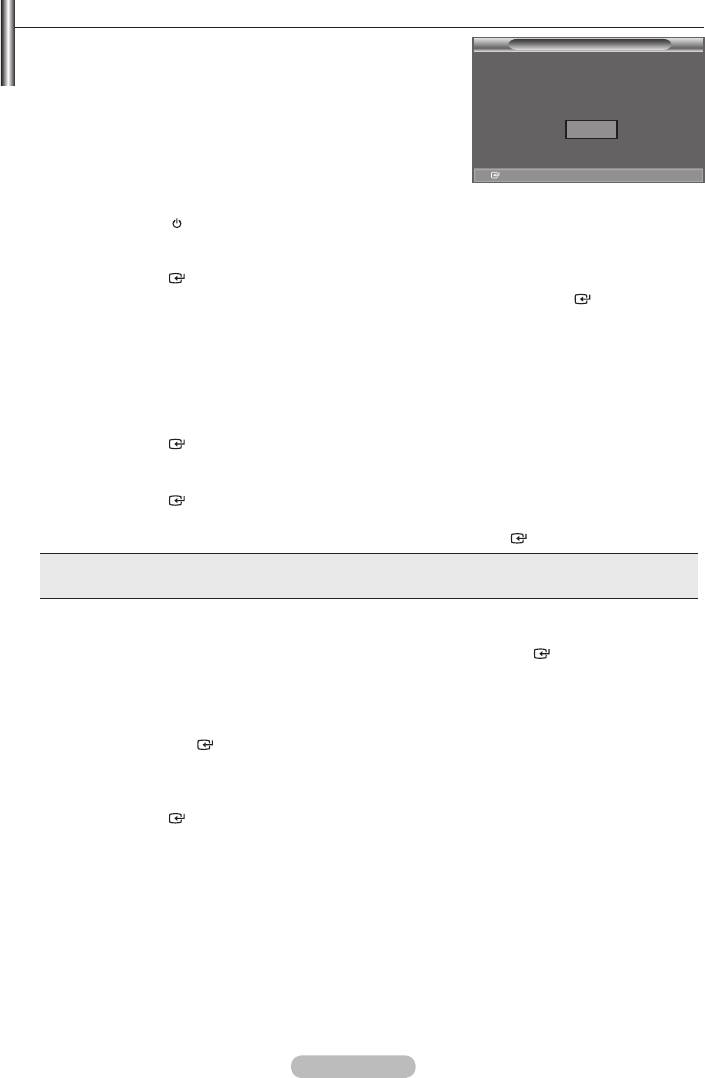
Plug & Play
When the TV is initially powered on, several basic settings
Plug & Play
proceed automatically and subsequently. The following
settings are available.
➣
Any functions related to Digital TV (DVB) will only work in
countries or areas where DVB-T (MPEG2) digital terrestrial
OK
if you can receive DVB-T signals. Although this TV set follows
coming DVB-T digital terrestrial broadcasts is not guaranteed.
Several functions may not be available in some countries.
1.
Press the POWER
button on the remote control.
2.
Select the appropriate language by pressing the
or
button.
Press the
ENTER
3. Press the
or
ENTER
button.
➣
We recommend setting the TV to "Home Use" mode for the best picture in your home
environment.
➣
"Store Demo" mode is only intended for use in retail environments.
➣
(Standard): Press the Volume button on the TV. When the volume OSD is displayed, press and
hold the MENU button on the TV for 5 seconds.
4. The message "Check antenna input." is displayed with "OK" selected.
Press the
ENTER
button.
➣
Please check that the antenna cable is connected correctly.
5. Select the appropriate country by pressing the
or
button.
Press the
ENTER
6.
Press the
or
ENTER
button.
Yes: First an ATV search is performed and then a DTV ch. auto search is performed.
No: Only an ATV search is performed.
➣
This function is supported for all countries except for the following countries: France, Germany,
Italy, Netherlands, Spain, Switzerland, United Kingdom, Austria.
7.
The "Auto Store" menu is displayed with the "Start" selected. Press the
ENTER
button.
➣
The channel search will start and end automatically.
The DTV channel scan menu appears and the DTV channel is automatically updated.
➣
If the DTV channel is updated, the Source in the source list of the Input menu is automatically
changed to DTV.
After all the available channels are stored, the "Clock Set" menu appears.
➣
Press the
ENTER
button at any time to interrupt the memorization process.
➣
For detailed descriptions about DTV channel update, refer to page 31 of this manual.
After all the available digital channels are stored, the screen to select a time zone is displayed
depending on the country.
8. Press the
ENTER
button.
Select the "Month", "Day", "Year", "Hour", or "Minute" by pressing the
or
button.
Set the "Month", "Day", "Year", "Hour", or "Minute" by pressing the
or
button.
➣
on the remote control.
English - 11
Оглавление
-
- List of Parts
- Viewing the Control Panel
- Viewing the Connection Panel
- Viewing the Remote Control
- Installing Batteries in the Remote Control
- Viewing the Menus
- Plug & Play
- Storing Channels Automatically
- Storing Channels Manually
- Adding / Locking Channels
- Sorting the Stored Channels
- Fine Tuning Channel Reception
- Changing the Picture Standard
- Adjusting the Custom Picture
- Resetting the Picture Settings to the Factory Defaults
-
- Viewing the Picture In Picture (PIP)
- Sound Features
- Selecting the Sound Mode
- Setting and Displaying the Current Time
- Switching the Television On and Off Automatically
- Melody / Entertainment / Energy Saving
- Selecting the Source
- Editing the Input Source Names
- Previewing the DTV Menu System
- Updating the Channel List Automatically
- Editing Your Favourite Channels
- Selecting Channel List
- Viewing the EPG (Electronic Programme Guide) Information
- Using the Scheduled List
- Viewing All Channels and Favourite Channels
- Setting up the Parental Lock
- Setting the Subtitle
- Selecting the Audio Description
- Selecting the Time Zone (Spain only)
- Checking the Signal Information
- Viewing Common Interface
- Resetting
- Preference
- Setting up Your PC Software (Based on Windows XP)
- Setting up the TV with your PC
- Using the WISELINK Function
- Using the WISELINK Menu
- Using the PHOTO (JPEG) List
- Using the MP3 List
- Using the Setup Menu
- What is Anynet+?
- Setting Up Anynet+
- Scanning and Switching between Anynet+ Devices
- Recording
- Check Points before Requesting Service
- Teletext Feature
- Auto Wall-Mount (Sold separately)
- Using the Anti-Theft Kensington Lock (depending on the model)
- Troubleshooting: Before Contacting Service Personnel
-
-
-
-
-
-
-
-
-
-
-
-
-
-
-
-
-
-
-
-
-
-
-
-
-
-
-
-
-
-
-
-
-
-
-
-
-
-
-
-
-
-
-
-
-
-
-
-
-
-
-
-
-
-
-
-
-
-



