Samsung LE-19 A656A1D: Viewing All Channels and Favourite Channels
Viewing All Channels and Favourite Channels: Samsung LE-19 A656A1D
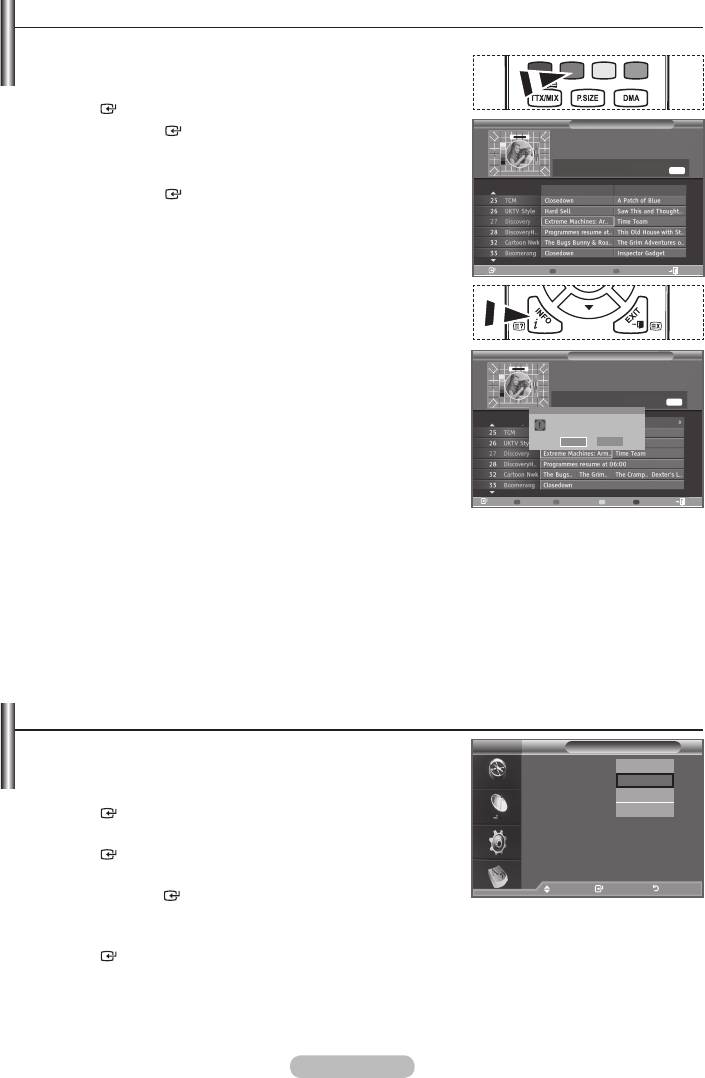
Viewing All Channels and Favourite Channels
In the EPG menu, you can display all channels or favourite channels.
1.
Press the MENU button to display the menu.
ENTER
button.
Now & Next Guide
2. Press the ENTER
button again, to select "Guide".
27 Discovery
13:28 Wed 16 Feb
Extreme Machines: Armoured Cars
3. Select the your required guide ("Now & Next Guide" or "Full
All Channels
INFO
Now Next
4. Press the ENTER
button.
5. Press the green button.
All the channel lists and the Favourite Channel lists will be
toggled.
Watch
Full Guide Favourites Exit
6.
7. Press the INFO button to display information about the
highlighted programme.
8. When the Edit Favourite Channels list has not been set up:
Full Guide
27 Discovery
13:28 Wed 16 Feb
Extreme Machines: Armoured Cars
••
"The favourites list is empty.
Would you like to choose your favourites now?" message is
INFO
displayed.
Today
The favourites list is empty.
favourites now?
Would you like to choose your
•
Select "Yes".
Yes No
The "Edit Favourite Channels" menu is displayed. If you select "No",
all channels will remain unchanged.
• To edit the favourite channels, refer to page 32 for more details.To edit the favourite channels, refer to page 32 for more details.
Watch
Now/Next Favourites -24Hours +24Hours Exit
9 . Press the EXIT button to exit.
➣
"
All Channels" is the list of channels that have been scanned by the channel list update.
All channels are displayed in the all channel mode.
➣
"
Favourites" (favourite channels) is the list of channels that has been set in the "Edit Favourite Channels"
menu (refer to page 32).
Adjusting the Menu Transparency
You can set the Transparency of the menu.
DTV
Setup
Menu Transparency
: Medium
High
1.
Press the MENU button to display the menu.
Change PIN
Medium
Parental Lock
Low
ENTER
button.
Subtitle : On
Opaque
Subtitle Mode
2.
q
ENTER
button.
3.
Move Enter Return
press the ENTER
button.
4. Select the required option ("High", "Medium", "Low", or
ENTER
button to change the setting.
5. Press the EXIT button to exit.
English - 37
Оглавление
-
- List of Parts
- Viewing the Control Panel
- Viewing the Connection Panel
- Viewing the Remote Control
- Installing Batteries in the Remote Control
- Viewing the Menus
- Plug & Play
- Storing Channels Automatically
- Storing Channels Manually
- Adding / Locking Channels
- Sorting the Stored Channels
- Fine Tuning Channel Reception
- Changing the Picture Standard
- Adjusting the Custom Picture
- Resetting the Picture Settings to the Factory Defaults
-
- Viewing the Picture In Picture (PIP)
- Sound Features
- Selecting the Sound Mode
- Setting and Displaying the Current Time
- Switching the Television On and Off Automatically
- Melody / Entertainment / Energy Saving
- Selecting the Source
- Editing the Input Source Names
- Previewing the DTV Menu System
- Updating the Channel List Automatically
- Editing Your Favourite Channels
- Selecting Channel List
- Viewing the EPG (Electronic Programme Guide) Information
- Using the Scheduled List
- Viewing All Channels and Favourite Channels
- Setting up the Parental Lock
- Setting the Subtitle
- Selecting the Audio Description
- Selecting the Time Zone (Spain only)
- Checking the Signal Information
- Viewing Common Interface
- Resetting
- Preference
- Setting up Your PC Software (Based on Windows XP)
- Setting up the TV with your PC
- Using the WISELINK Function
- Using the WISELINK Menu
- Using the PHOTO (JPEG) List
- Using the MP3 List
- Using the Setup Menu
- What is Anynet+?
- Setting Up Anynet+
- Scanning and Switching between Anynet+ Devices
- Recording
- Check Points before Requesting Service
- Teletext Feature
- Auto Wall-Mount (Sold separately)
- Using the Anti-Theft Kensington Lock (depending on the model)
- Troubleshooting: Before Contacting Service Personnel
-
-
-
-
-
-
-
-
-
-
-
-
-
-
-
-
-
-
-
-
-
-
-
-
-
-
-
-
-
-
-
-
-
-
-
-
-
-
-
-
-
-
-
-
-
-
-
-
-
-
-
-
-
-
-
-
-
-



