Samsung LE-19 A656A1D: Editing Your Favourite Channels
Editing Your Favourite Channels: Samsung LE-19 A656A1D
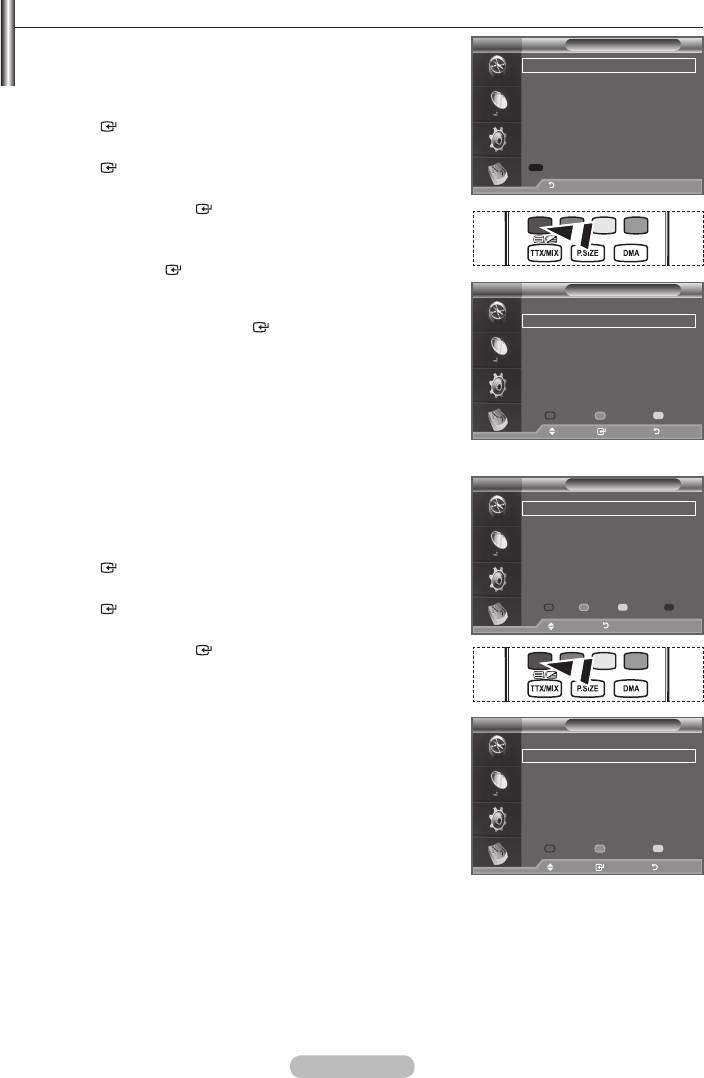
Editing Your Favourite Channels
You can edit your favourite channels using the four colour
DTV
Edit Favourite Channels
buttons.
(no channels)
1. Press the MENU button to display the menu.
ENTER button.
2.
ENTER
button.
Add Channels
Move Enter Return
3.
Return
then press the ENTER
button.
4. Press the red button to display all currently stored channels.
5.
Press the ENTER
button.
➣
A "
" icon is shown next to the selected channel and the
DTV
Edit Favourite Channels
channel will be added to the favourite channel list.
5
➣
•
2 BBC TWO
To undo, press the
ENTER
button again.
5 Five
•
Select All: Select all channels currently displayed.
7 BBC THREE
•
Select None: Deselect all selected channels.
15 abc1
16 QVC
•
Preview: Displays (a) currently selected channel(s).
6
➣
The Favourite Channels settings have been completed.
Move Enter Return
Select All Select None Preview
6. Press the EXIT button to exit.
Move Select Return
Add
You can use this function when one or more favourite channels
DTV
Edit Favourite Channels
have been selected.
2 BBC TWO
★
1. Press the MENU button to display the menu.
7 BBC THREE ★
15 abc1 ★
ENTER
button.
2.
Move Enter Return
ENTER
button.
Add
Renumber
Preview Delete
3.
Move Return
then press the ENTER
button.
4. Press the red button in the "Edit Favourite Channels" menu.
To add more channels, refer to the step 5 on the previous
description.
DTV
5.
Edit Favourite Channels
If you want to check the channel to be stored, press RETURN
5
button.
2 BBC TWO
★
Press the
EXIT button to exit.
5 Five
7 BBC THREE
★
➣
• To add all channels to the favourite channel list, press theTo add all channels to the favourite channel list, press the
15 abc1 ★
red button.
16 QVC
• To remove all channels, press the green button.To remove all channels, press the green button.
6
• Preview : Displays (a) currently selected channel(s).
Move Enter Return
Select All Select None Preview
• Press thePress the CH LIST button to display the favourite channel
Move Select Return
manager.
English - 32
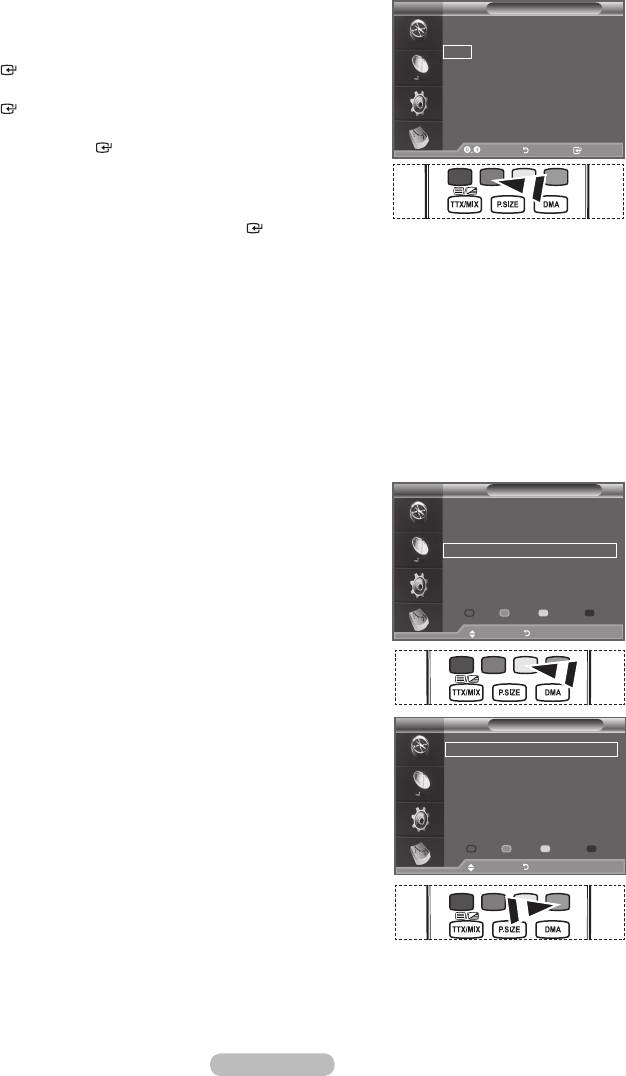
Renumber (depending on the country)
DTV
Edit Favourite Channels
1. Press the MENU button to display the menu.
2
BBC TWO ★
---
BBC THREE
★
ENTER
button.
15 abc1 ★
2.
ENTER
button.
3.
Move Enter Return
then press the ENTER
button.
Edit Return
4.
5. Press the green button.
➣
The space for entering the number is a blank.
6. Enter the new channel number. Press ENTER
button to store
or RETURN button to cancel.
➣
➣
If you enter a number already assigned to another channel,
the number is assigned to the selected channel and the
previous number assigned to the selected channel is
assigned to the other channel.
That is, the two numbers are exchanged.
➣
The Favourite Channels are automatically sorted in
ascending order of channel numbers.
7. Press the EXIT button to exit.
Preview
DTV
Edit Favourite Channels
1. In the "Edit Favourite Channels" menu, select the channel to be
2
BBC TWO ★
7 BBC THREE ★
2. Press the yellow button.
15 abc1 ★
➣
The selected channel is displayed on the screen.
Add
Renumber
Preview Delete
Move Return
Delete
DTV
Edit Favourite Channels
1. In the "Edit Favourite Channels" menu, select the channel to be
deleted from the favourite channels list by pressing the
2 BBC TWO
★
7 BBC THREE ★
2. Press the blue button.
➣
The selected channel and number will be deleted.
➣
To add a deleted channel back in to the favourite channel
list, see "Add" on page 32.
Add
Renumber
Preview Delete
Move Return
English - 33
Оглавление
-
- List of Parts
- Viewing the Control Panel
- Viewing the Connection Panel
- Viewing the Remote Control
- Installing Batteries in the Remote Control
- Viewing the Menus
- Plug & Play
- Storing Channels Automatically
- Storing Channels Manually
- Adding / Locking Channels
- Sorting the Stored Channels
- Fine Tuning Channel Reception
- Changing the Picture Standard
- Adjusting the Custom Picture
- Resetting the Picture Settings to the Factory Defaults
-
- Viewing the Picture In Picture (PIP)
- Sound Features
- Selecting the Sound Mode
- Setting and Displaying the Current Time
- Switching the Television On and Off Automatically
- Melody / Entertainment / Energy Saving
- Selecting the Source
- Editing the Input Source Names
- Previewing the DTV Menu System
- Updating the Channel List Automatically
- Editing Your Favourite Channels
- Selecting Channel List
- Viewing the EPG (Electronic Programme Guide) Information
- Using the Scheduled List
- Viewing All Channels and Favourite Channels
- Setting up the Parental Lock
- Setting the Subtitle
- Selecting the Audio Description
- Selecting the Time Zone (Spain only)
- Checking the Signal Information
- Viewing Common Interface
- Resetting
- Preference
- Setting up Your PC Software (Based on Windows XP)
- Setting up the TV with your PC
- Using the WISELINK Function
- Using the WISELINK Menu
- Using the PHOTO (JPEG) List
- Using the MP3 List
- Using the Setup Menu
- What is Anynet+?
- Setting Up Anynet+
- Scanning and Switching between Anynet+ Devices
- Recording
- Check Points before Requesting Service
- Teletext Feature
- Auto Wall-Mount (Sold separately)
- Using the Anti-Theft Kensington Lock (depending on the model)
- Troubleshooting: Before Contacting Service Personnel
-
-
-
-
-
-
-
-
-
-
-
-
-
-
-
-
-
-
-
-
-
-
-
-
-
-
-
-
-
-
-
-
-
-
-
-
-
-
-
-
-
-
-
-
-
-
-
-
-
-
-
-
-
-
-
-
-
-



