Samsung LE-19 A656A1D: Setting up the Parental Lock
Setting up the Parental Lock: Samsung LE-19 A656A1D
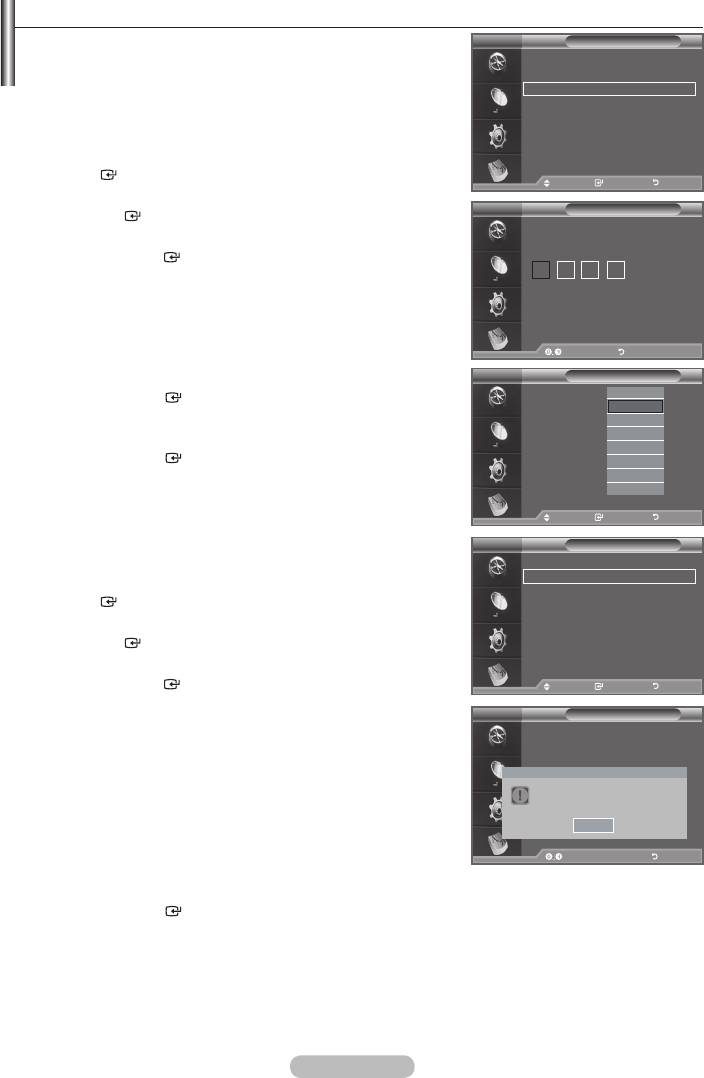
Setting up the Parental Lock
This feature allows you to prevent unauthorized users, such
DTV
Setup
as children, from watching unsuitable programmes by a 4-digit
Menu Transparency
: Medium
PIN (Personal Identification Number) code that is defined by
Change PIN
the user. The on-screen menu will instruct you to assign a PIN
Parental Lock
code (you can change it later, if necessary).
Subtitle : Off
Subtitle Mode
1. Press the MENU button to display the menu.
q
Move Enter Return
ENTER button.
Move Enter Return
2.
the ENTER
button.
DTV
Parental Lock
Enter PIN
3.
press the ENTER
button.
4.
The "Enter PIN" is displayed.
5. Enter your current 4-digit PIN code by using the numeric
buttons (0~9).
➣
The default PIN code for a new TV set is 0000.
➣
If you enter an invalid PIN code,the "Invalid PIN code.
Enter PIN Return
Please try again." message is displayed.
DTV
Parental Lock
6. Press the ENTER
button.
Parental Rating: No Block
No Block
No Block
7.
3
lock out.
4
5
Press the ENTER
button.
6
7
Move Enter Return
Move Enter Return
Change PIN
DTV
Setup
1. Press the MENU button to display the menu.
Menu Transparency
: Medium
Change PIN
Parental Lock
ENTER
button.
Subtitle : Off
2.
Subtitle Mode
q
the ENTER
button.
3.
Move Enter Return
press the ENTER
button.
Move Enter Return
➣
The "Enter PIN" is displayed.
DTV
Change PIN
4. Enter your current 4-digit PIN code by using the numeric
Confirm New PIN
buttons (0~9).
➣
5. Enter your new PIN code by using the numeric buttons (0~9)
Your PIN code has been changed successfully.
➣
OK
6.
buttons (0~9).
Enter PIN Return
➣
The Your PIN code has been changed successfully message
is displayed.
7. Press the ENTER
button.
8. Press the EXIT button to exit.
➣
If you forget the PIN code, press the remote control buttons in the following sequence, which
resets the PIN to 0-0-0-0:POWER (Off), MUTE, 8, 2, 4, POWER (On).
English - 38
Оглавление
-
- List of Parts
- Viewing the Control Panel
- Viewing the Connection Panel
- Viewing the Remote Control
- Installing Batteries in the Remote Control
- Viewing the Menus
- Plug & Play
- Storing Channels Automatically
- Storing Channels Manually
- Adding / Locking Channels
- Sorting the Stored Channels
- Fine Tuning Channel Reception
- Changing the Picture Standard
- Adjusting the Custom Picture
- Resetting the Picture Settings to the Factory Defaults
-
- Viewing the Picture In Picture (PIP)
- Sound Features
- Selecting the Sound Mode
- Setting and Displaying the Current Time
- Switching the Television On and Off Automatically
- Melody / Entertainment / Energy Saving
- Selecting the Source
- Editing the Input Source Names
- Previewing the DTV Menu System
- Updating the Channel List Automatically
- Editing Your Favourite Channels
- Selecting Channel List
- Viewing the EPG (Electronic Programme Guide) Information
- Using the Scheduled List
- Viewing All Channels and Favourite Channels
- Setting up the Parental Lock
- Setting the Subtitle
- Selecting the Audio Description
- Selecting the Time Zone (Spain only)
- Checking the Signal Information
- Viewing Common Interface
- Resetting
- Preference
- Setting up Your PC Software (Based on Windows XP)
- Setting up the TV with your PC
- Using the WISELINK Function
- Using the WISELINK Menu
- Using the PHOTO (JPEG) List
- Using the MP3 List
- Using the Setup Menu
- What is Anynet+?
- Setting Up Anynet+
- Scanning and Switching between Anynet+ Devices
- Recording
- Check Points before Requesting Service
- Teletext Feature
- Auto Wall-Mount (Sold separately)
- Using the Anti-Theft Kensington Lock (depending on the model)
- Troubleshooting: Before Contacting Service Personnel
-
-
-
-
-
-
-
-
-
-
-
-
-
-
-
-
-
-
-
-
-
-
-
-
-
-
-
-
-
-
-
-
-
-
-
-
-
-
-
-
-
-
-
-
-
-
-
-
-
-
-
-
-
-
-
-
-
-



