Samsung LE-19 A656A1D: Using the PHOTO (JPEG) List
Using the PHOTO (JPEG) List: Samsung LE-19 A656A1D
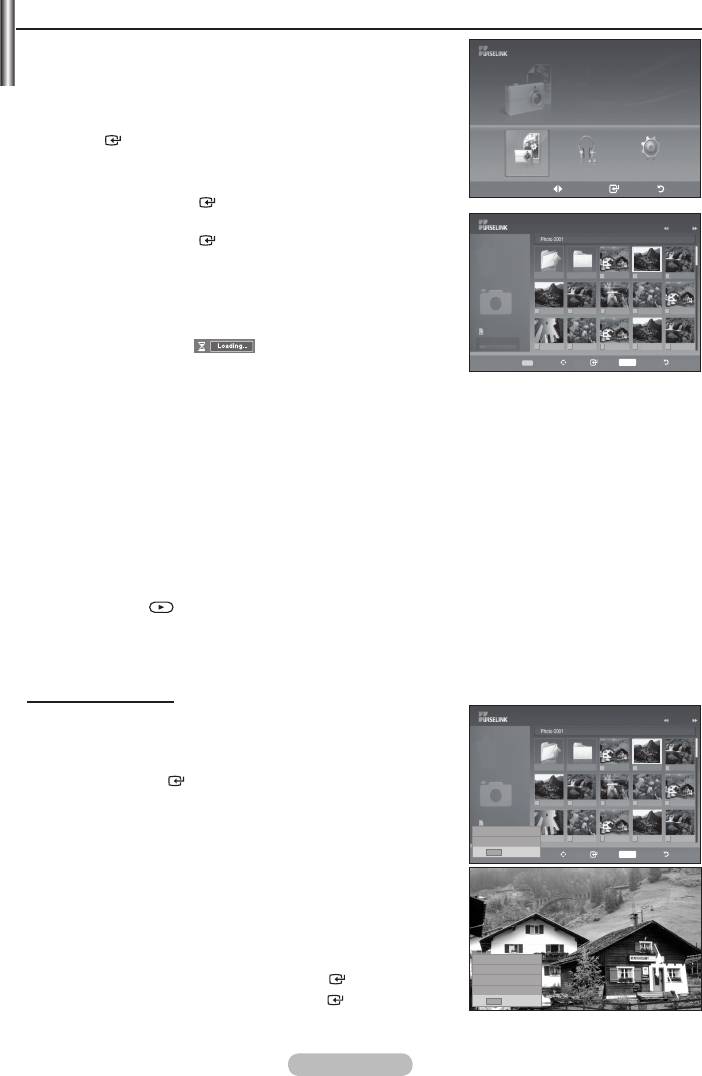
Using the PHOTO (JPEG) List
device.
Photo
1.
SUM
861MB/994MBFree
(Refer to page 49)
2.
ENTER
Photo Music Setup
3.
Move Enter Return
• Pressing the ENTER
button over a photo icon shows the
currently selected photo in full screen.
1/10 Page
• Pressing the ENTER
button over a folder icon shows the
Photo
580*440
47KB
3/23
Jun 1,2008
Upper Folder
Forder1
Photo 0001 Photo 0001 None
To exit "WISELINK" mode, press the W.LINK button on the
remote control.
File 4 File 5 File 6 File 7 File 8
➣
SUM
At this point, the
icon will appear at the top left
895MB/993MB
File 9 File 10 File 11 File 12 File 13
of the screen.
Select
Move Enter
INFO
Option Return
➣
➣
will not be displayed.
➣
➣
The thumbnails are numbered from left to right and from top to bottom, from 1 to 15.
➣
Certain types of USB Digital camera and audio devices may not be compatible with this TV.
➣
➣
If the photo is displayed in full screen, you can zoom in and out or rotate the photo on the screen.
➣
folder.
➣
Press the
button when a Photo icon is selected to start a Slide Show.
➣
Photos without EXIF information may not be displayed as thumbnail images in the PHOTO LIST
depending on the picture quality and resolution.
Viewing a Slide Show
4. Press the INFO button to display the option("Start Slide Show",
1/10 Page
"Select All").
580*440
Photo
5.
3/23
Jun 1,2008
47KB
Upper Folder
Forder1
Photo 0001 Photo 0001 None
press the ENTER
button.
➣
File 4 File 5 File 6 File 7 File 8
Start Slide Show
895MB/993MB
➣
Select All
File 9 File 10 File 11 File 12 File 13
INFO
Exit
Select
Move Enter
INFO
Option Return
Show if the Default Background Music is set to On. To
be located in the same folder on the USB Memory Device.
6. Press the INFO button during the slide show to set the
following options ("Slide Show Speed", "Background Music",
Slide Show Speed Nomal
Background Music
On
to select the option, then press the ENTER
button.
Background Music Setting
List
• After setting the option press the ENTER
button to make a
INFO
Exit
change.
English - 50
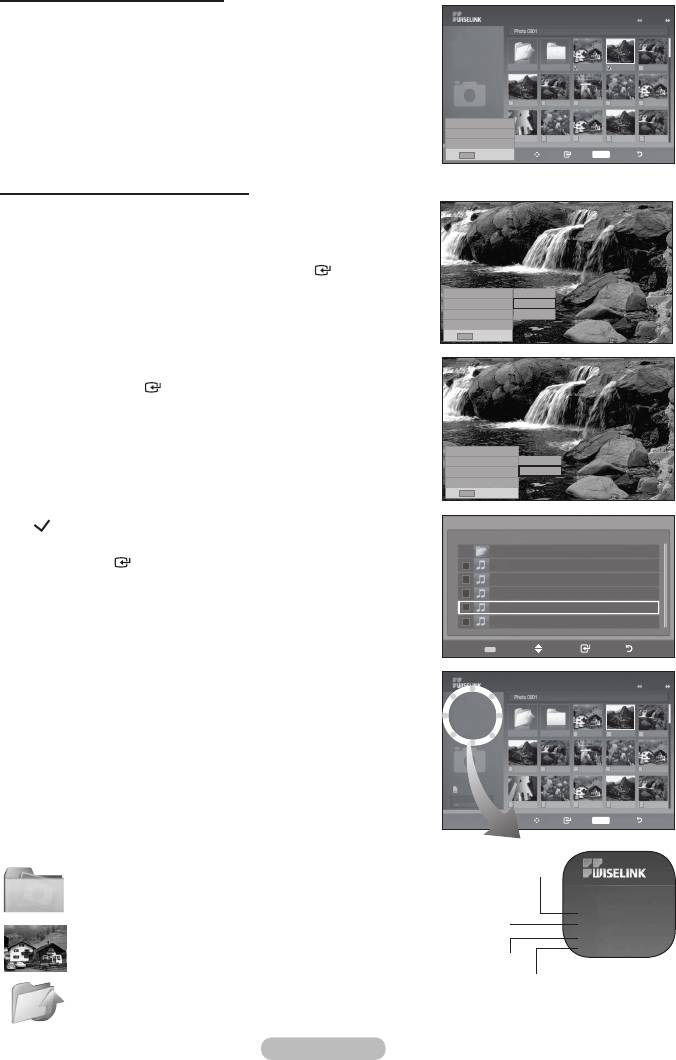
Using the Menu in the Photo List
Start Slide Show:
1/10 Page
You can start a Slide Show.
Photo
Select All:
3/23
Jun 1,2008
47KB
580*440
Upper Folder
Forder1
Photo 0001 Photo 0001 None
File 4 File 5 File 6 File 7 File 8
Deselect all:
Start Slide Show
Select All
895MB/993MB
Deselect all
File 9 File 10 File 11 File 12 File 13
INFO
Exit
Select
Move Enter
INFO
Option Return
Using the Menu during a Slide Show
Slide Show Speed:
Select to control the slide show speed.
("Fast", "Normal", "Slow"), then press the
ENTER
button.
Slide Show Speed Nomal
Fast
Background Music
On
Nomal
Background Music:
Background Music Setting
Slow
List
INFO
Exit
slide show.
then press the
ENTER
button.
Background Music Setting:
Slide Show Speed Nomal
Background Music
On
Off
the same directory are displayed.
Background Music Setting
On
List
INFO
Exit
yellow button.
The
( ) mark appears to the left of the selected music.
Background Music Setting
Choose file for background music
Upper Folder
Press the
ENTER
button.
01-001
➣
If you turn Off the Background Music, even if the Background
02-002
03-003
Music Settings have been set up, the background music will
04-004
not be played.
05-005
Select
Move Enter Return
List:
1/10 Page
"WISELINK" mode, press the W.LINK button on the remote control.
Photo
47KB
580*440
➣
3/23
Jun 1,2008
Upper Folder
Forder1
Photo 0001 Photo 0001 None
displayed on the left side of the TV screen, such as the
File 4 File 5 File 6 File 7 File 8
current directory (e.g. 10th out of 15).
SUM
895MB/993MB
File 9 File 10 File 11 File 12 File 13
Select
Move Enter
INFO
Option Return
Such as the resolution
: Folder icon
Photo
580*440
File Size
47KB
Jun 1,2008
: Photo icon
3/23
Date modified
Order of the file in the
: Move to the previous
current directory
folder stage icon
English - 51
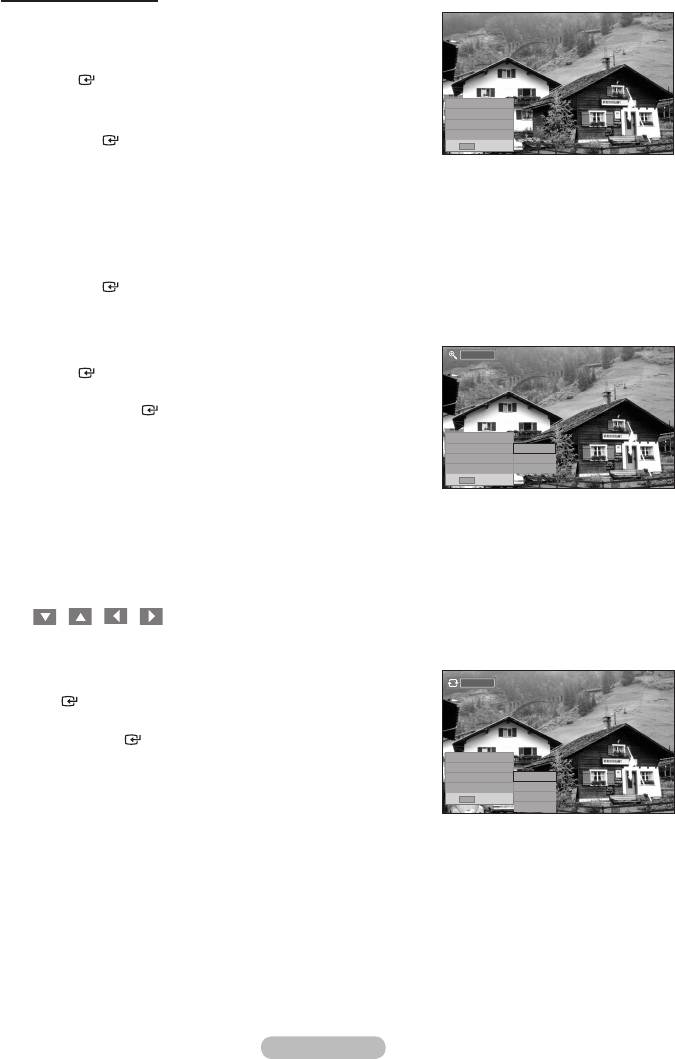
Using the Option Menu
1.
(Refer to page 49)
2.
ENTER
Start Slide Show
Zoom X1
3.
Rotate 0
List
the ENTER
button. Pressing the button over a photo
INFO
Exit
thumbnail displays the photo in full screen.
4. Press the INFO button to display the option("Start Slide Show",
"Zoom", "Rotate", "List")
Start Slide Show:
•
the
ENTER
button. You can start a Slide Show.
Zoom:
•
X 1
ENTER button.
•
press the ENTER button. (X1, X2, X4)
➣
To pan up/down/left/right in the zoomed-in photo, press the
Start Slide Show
INFO
Zoom X1
x 1
Rotate 0
x 2
List
x 4
INFO
Exit
➣
"Start Slide Show" or "Rotate" is disabled when the "Zoom"
option is selected.
➣
"
x1 " : Restore a photo to its original size.
" x2 " : Zoom-in to a photo x2.
" x4" : Zoom-in to a photo x4.
/ / / : Move the zoomed-in photo up/down/right/left.
Rotate:
0°
ENTER
button.
•
press the ENTER button. (
0°
,
90°
, 180
°
, 270
°
)
➣
Start Slide Show
Zoom X1
➣
Rotate 0
0
List
90
option is selected.
INFO
Exit
180
270
➣
"
0°
" : This rotates a photo to its original position
"
90°
" : This rotates a photo by 90 degrees
"
180°
" : This rotates a photo by 180 degrees
"
270°
" : This rotates a photo by 270 degrees
English - 52
Оглавление
-
- List of Parts
- Viewing the Control Panel
- Viewing the Connection Panel
- Viewing the Remote Control
- Installing Batteries in the Remote Control
- Viewing the Menus
- Plug & Play
- Storing Channels Automatically
- Storing Channels Manually
- Adding / Locking Channels
- Sorting the Stored Channels
- Fine Tuning Channel Reception
- Changing the Picture Standard
- Adjusting the Custom Picture
- Resetting the Picture Settings to the Factory Defaults
-
- Viewing the Picture In Picture (PIP)
- Sound Features
- Selecting the Sound Mode
- Setting and Displaying the Current Time
- Switching the Television On and Off Automatically
- Melody / Entertainment / Energy Saving
- Selecting the Source
- Editing the Input Source Names
- Previewing the DTV Menu System
- Updating the Channel List Automatically
- Editing Your Favourite Channels
- Selecting Channel List
- Viewing the EPG (Electronic Programme Guide) Information
- Using the Scheduled List
- Viewing All Channels and Favourite Channels
- Setting up the Parental Lock
- Setting the Subtitle
- Selecting the Audio Description
- Selecting the Time Zone (Spain only)
- Checking the Signal Information
- Viewing Common Interface
- Resetting
- Preference
- Setting up Your PC Software (Based on Windows XP)
- Setting up the TV with your PC
- Using the WISELINK Function
- Using the WISELINK Menu
- Using the PHOTO (JPEG) List
- Using the MP3 List
- Using the Setup Menu
- What is Anynet+?
- Setting Up Anynet+
- Scanning and Switching between Anynet+ Devices
- Recording
- Check Points before Requesting Service
- Teletext Feature
- Auto Wall-Mount (Sold separately)
- Using the Anti-Theft Kensington Lock (depending on the model)
- Troubleshooting: Before Contacting Service Personnel
-
-
-
-
-
-
-
-
-
-
-
-
-
-
-
-
-
-
-
-
-
-
-
-
-
-
-
-
-
-
-
-
-
-
-
-
-
-
-
-
-
-
-
-
-
-
-
-
-
-
-
-
-
-
-
-
-
-



