Samsung SPF-107H: инструкция
Раздел: Компьютерная техника, комплектующие, аксессуары
Тип: Монитор
Инструкция к Монитору Samsung SPF-107H
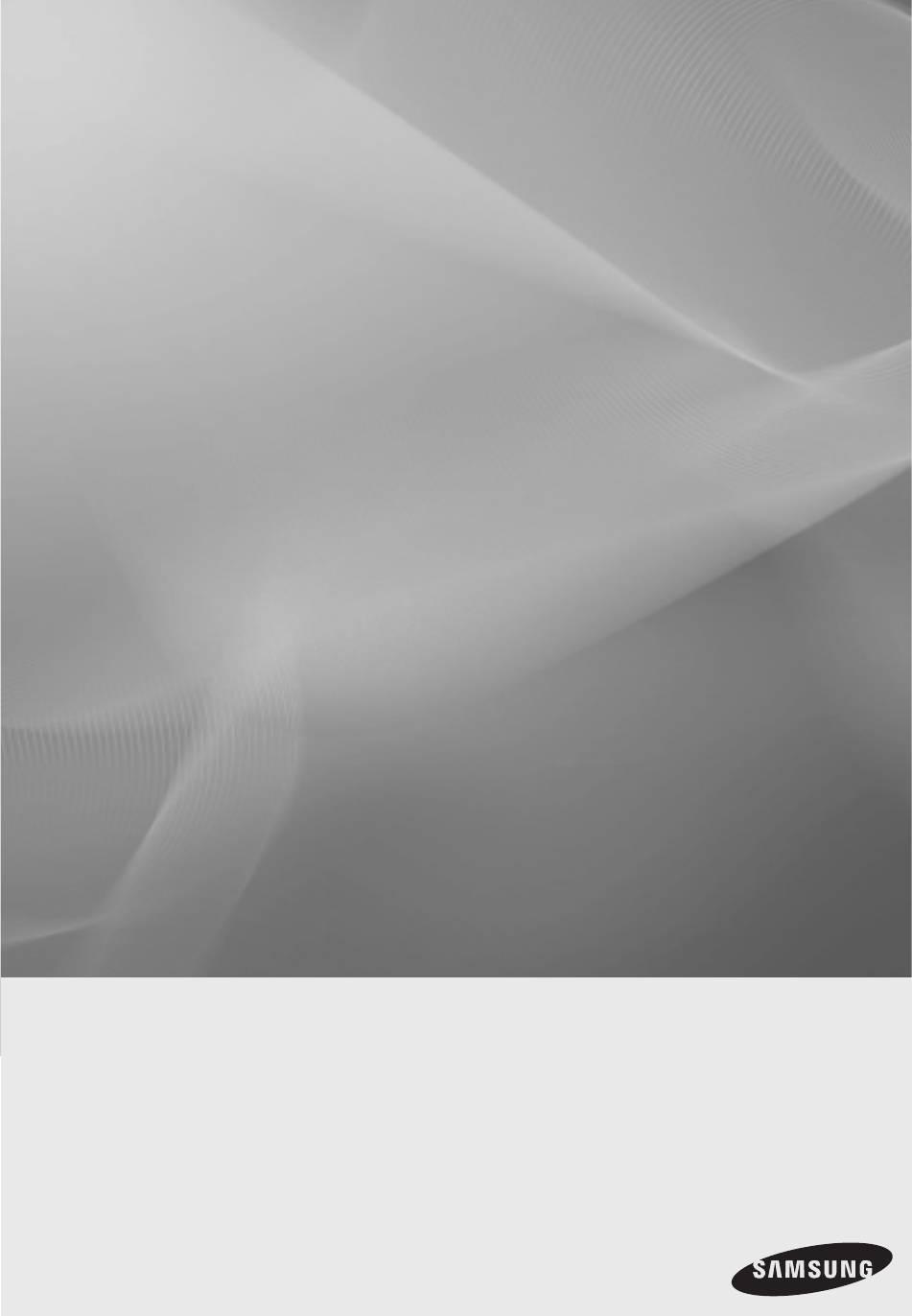
SPF-87H
SPF-107H
Digital Photo Frame
User Manual
Manuel de l’utilisateur
imagine the possibilities
Thank you for purchasing this Samsung product.
To receive more complete service, please register your product at
www.samsung.com/register
Model______________Serial No.______________
Merci d’avoir acheté un produit Samsung.
Pour obtenir un service complet, veuillez enregistrer votre produit à:
www.samsung.com/register
Modèle_____________N° de série_____________
BN68-01567J.indb 1 2009-07-14 �� 3:47:04
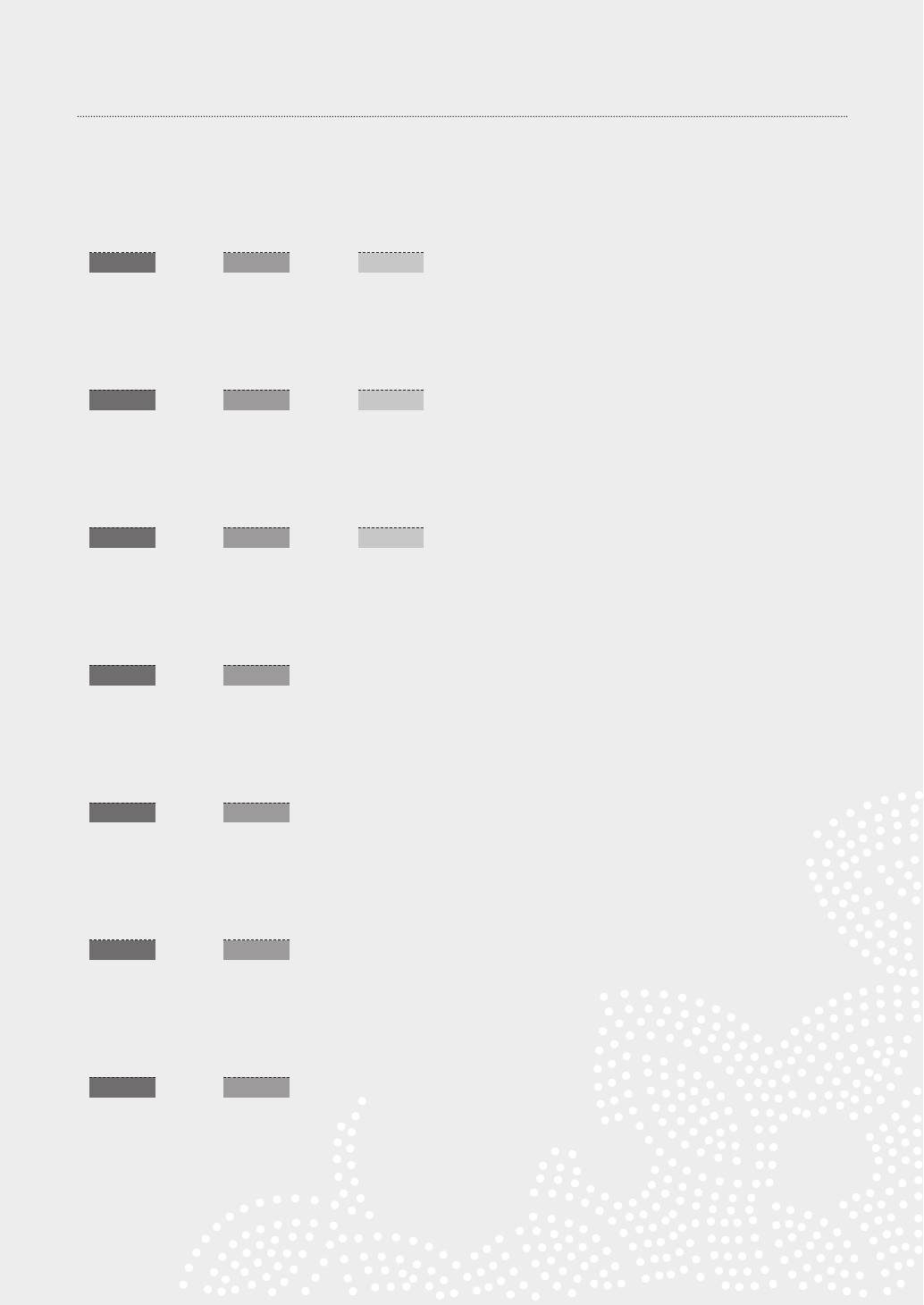
Language tag in the user manual
03
31
59
English Italiano Slovenčina
07
35
63
Česky
Magyar
Suomi
11
39
67
Dansk
Nederlands
Svenska
15
43
Deutsch
Norsk
19
47
Español
Polski
23
51
Ελληνικά
Português
27
55
Français
Русский
BN68-01567J.indb 2 2009-07-14 �� 3:47:04
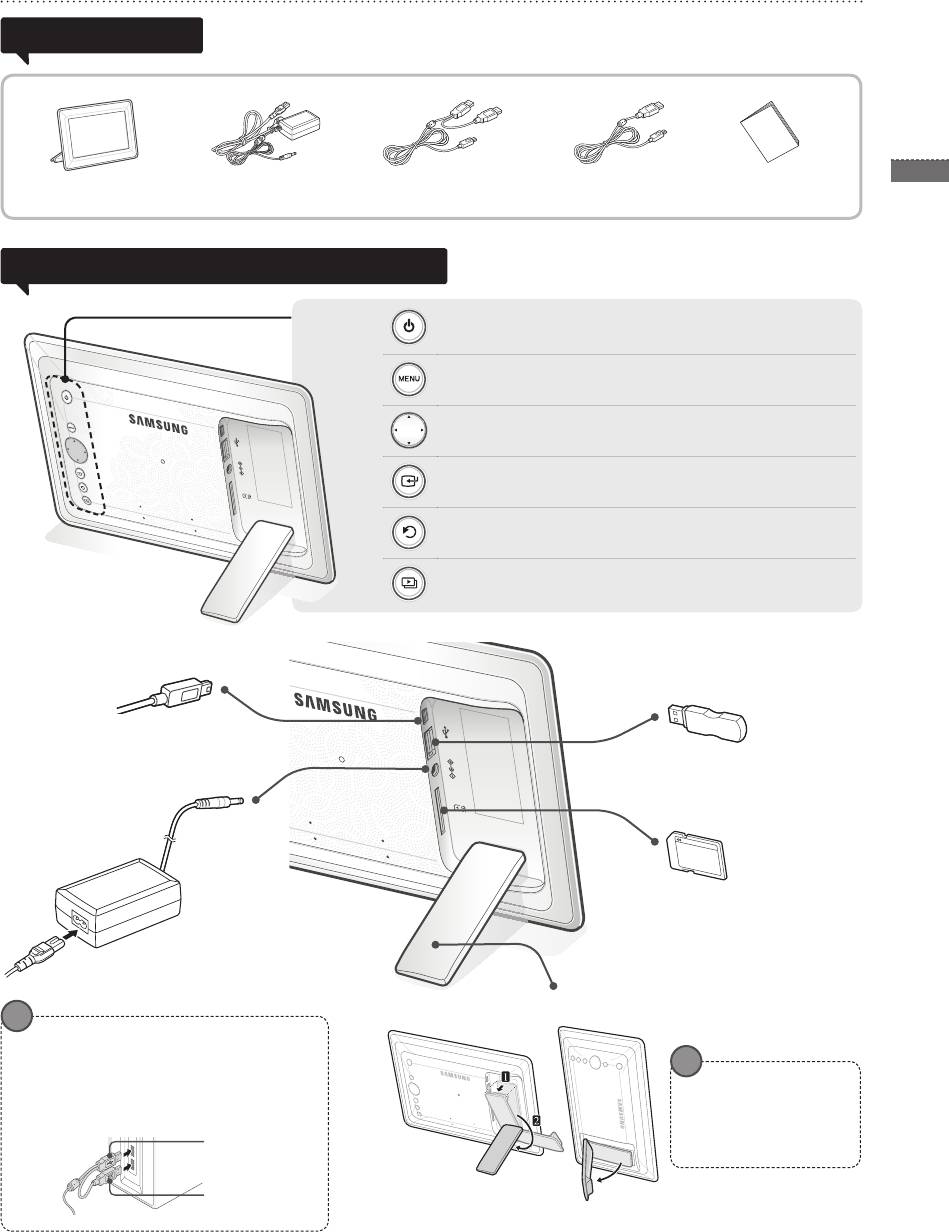
Product and Components
Please check to make sure that all of the following items are included in your delivered
Components
package before using the product.
3
English
Power cable/adaptorDigital photo frame USB cable (SPF-87H) USB cable (SPF-107H) User manual
Name and function of each part
Turns power on and off.
Opens or closes the menu.
Navigates or changes options on the menu.
Selects an option on the menu.
Returns to the previous stage.
(Moves to the main screen if pressed for 2 seconds.)
Starts a slide show.
USB cable connection
(PC connection)
Connect to a PC to copy pictures
USB memory device
to the internal memory or use as
connection
a Mini Monitor.
Connect a USB storage device.
SD memory card slot
Insert the SD memory to
view saved pictures.
Power cable connection
Connect the power cable.
Digital photo frame stand
SPF-87H can be used by connecting to a PC via
the USB cable (along with the auxiliary power
cable).
However, it may not operate properly if the
Do not apply excessive
power supply in your PC is unstable. In this
force or turn the stand in
case, connect the power adapter.
the wrong direction during
setup. This can cause
USB Cable
damage to the stand.
Auxiliary power
cable
BN68-01567J.indb 3 2009-07-14 �� 3:47:07
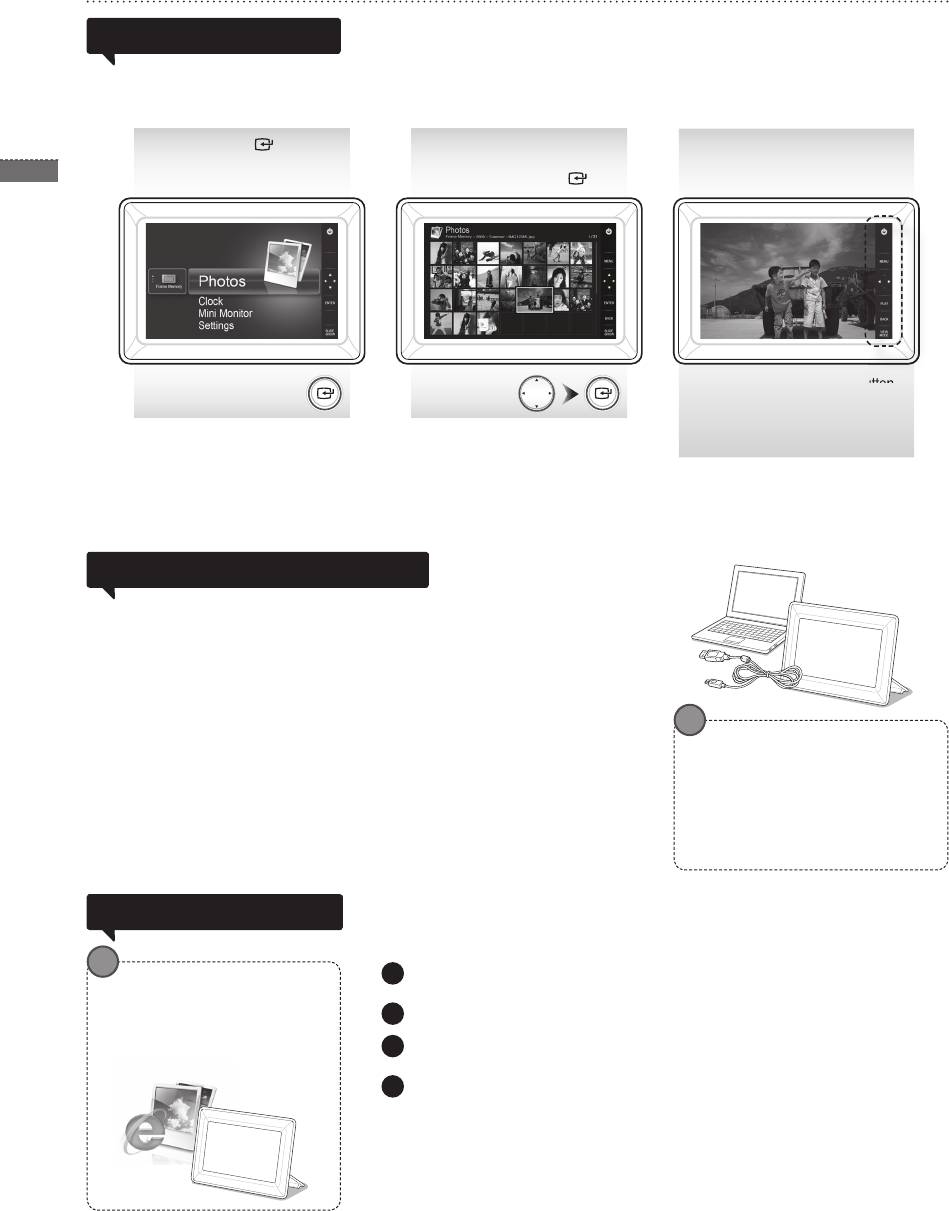
4
English
Using the Digital Frame
1
Log on to http://samsung.com/ and enter the model name in the search eld.
(SPF-87H or SPF-107H)
2
Download and decompress the appropriate rmware.
3
Copy the decompressed ***.isp le to the SD card or USB memory device and
connect to the digital frame.
4
Pictures saved in the product’s internal memory or an external memory device can
Viewing pictures
be viewed in a wide range of options.
Only an SD memory card or USB memory device can be used as an external
memory device.
A wide range of effects can be applied to pictures through the menu. Refer to the
following page for menu options.
Press [ ].
Use [▲,▼,◄,►] to
A slide show begins from
move to the picture you
the picture you selected.
want and press [ ].
If you press any button, the button
guide will appear at the right hand
side of the screen.
The available button indication may
If you press the [MENU] button during a slide show, the <Home>, <Rotate>,
differ depending on the situation.
<Zoom>and <Settings> menus will appear.
• To use <Rotate> and <Zoom>, <View Mode> in the <Settings> menu must be set
as <Photo Only> or <Photo & Clock>.
• Only the <Rotate> function is supported when using <Photo & Calendar>.
Using as a Mini Monitor
Connect the digital frame to a PC with the USB cable to use as a Mini Monitor.
Connect the digital frame to a PC with the USB cable to use as a Mini Monitor (aux.
monitor). You must install Frame Manager on your PC in order to use the product as
a Mini Monitor.
Log on to http://samsung.com/ to download Frame Manager and for instructions on using
the product as a Mini Monitor.
Only one auxiliary monitor can be used at a time.
PC requirements for use as a
Mini Monitor
• OS: Windows XP SP2, Vista(32bit)
• USB: Extended Host Controller(EHCT)
USB 2.0 supported
• RAM: 256MB or higher
• CPU: 2.4GHz or higher
Download and install the latest rmware from the Samsung Electronics
Firmware update
homepage.
Preparations for rmware
update
• Digital photo frame
• Firmware le for update
• USB memory or SD card
Select <Settings> - <Support> - < Upgrade Software> with the buttons on the
back of the product. The rmware is updated.
When the update is nished, turn the digital frame off, remove the external
memory device (SD card/USB memory device), and turn the digital frame on
again.
You can check if the rmware version has been updated in <Settings> -
<Support> - <Product Information>.
If you press any button, the button
BN68-01567J.indb 4 2009-07-14 �� 3:47:09

