Samsung UE55HU7200U: инструкция
Раздел: Бытовая, кухонная техника, электроника и оборудование
Тип: Телевизор
Характеристики, спецификации
Инструкция к Телевизору Samsung UE55HU7200U
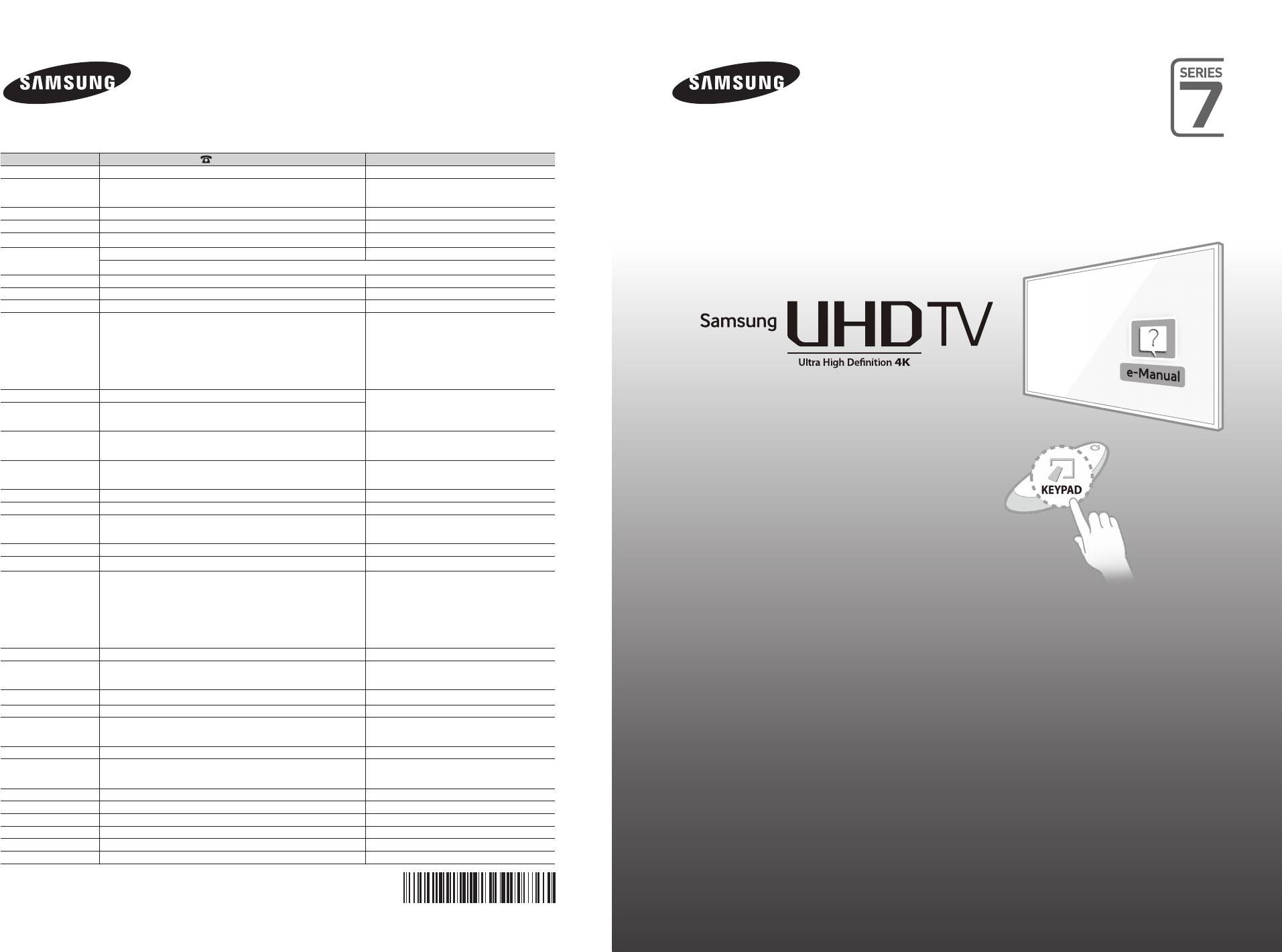
Contact SAMSUNG WORLD WIDE
If you have any questions or comments relating to Samsung products, please contact the SAMSUNG customer care centre.
Country
Customer Care Centre
Web Site
AUSTRIA 0800 - SAMSUNG (0800 - 7267864) www.samsung.com/at/support
BELGIUM 02-201-24-18 www.samsung.com/be/support (Dutch)
www.samsung.com/be_fr/support (French)
BOSNIA 051 331 999 www.samsung.com/support
BULGARIA 07001 33 11 , sharing cost www.samsung.com/bg/support
CROATIA 062 726 786 www.samsung.com/hr/support
CZECH 800 - SAMSUNG (800-726786) www.samsung.com/cz/support
Samsung Electronics Czech and Slovak, s.r.o. V Parku 2343/24, 148 00 - Praha 4
DENMARK 70 70 19 70 www.samsung.com/dk/support
FINLAND 030-6227 515 www.samsung.com/fi/support
FRANCE 01 48 63 00 00 www.samsung.com/fr/support
GERMANY 0180 6 SAMSUNG bzw.
www.samsung.com/de/support
0180 6 7267864*
[HHP] 0180 6 M SAMSUNG bzw.
(*0,20 €/Anruf aus dem dt. Festnetz, aus dem Mobilfunk max. 0,60
€/Anruf)
CYPRUS 8009 4000 only from landline, toll free
GREECE 80111-SAMSUNG (80111 726 7864) only from land line
www.samsung.com/gr/support
user manual
(+30) 210 6897691 from mobile and land line
HUNGARY 0680SAMSUNG (0680-726-786)
http://www.samsung.com/hu/support
0680PREMIUM (0680-773-648)
ITALIA 800-SAMSUNG (726-7864)
www.samsung.com/it/support
[HHP] 800.Msamsung (800.67267864)
LUXEMBURG 261 03 710 www.samsung.com/support
MONTENEGRO 020 405 888 www.samsung.com/support
SLOVENIA 080 697 267
www.samsung.com/si/support
090 726 786
NETHERLANDS 0900-SAMSUNG (0900-7267864) (€ 0,10/Min) www.samsung.com/nl/support
NORWAY 815 56480 www.samsung.com/no/support
POLAND 0 801-172-678* lub +48 22 607-93-33 **
www.samsung.com/pl/support
[HHP] 0 801-672-678* lub +48 22 607-93-33**
*(całkowity koszt połączenia jak za 1 impuls według taryfy
operatora)
Thank you for purchasing this Samsung
** (koszt połączenia według taryfy operatora)
product.
PORTUGAL 808 20 7267 www.samsung.com/pt/support
ROMANIA 08008 SAMSUNG (08008 726 7864)
www.samsung.com/ro/support
To receive more complete service, please
TOLL FREE No.
register your product at
SERBIA 011 321 6899 www.samsung.com/rs/support
www.samsung.com/register
SLOVAKIA 0800 - SAMSUNG (0800-726 786) www.samsung.com/sk/support
SPAIN 0034902172678
www.samsung.com/es/support
Model ________Serial No. ___________
[HHP] 0034902167267
SWEDEN 0771 726 7864 (SAMSUNG) www.samsung.com/se/support
SWITZERLAND 0848 726 78 64 (0848-SAMSUNG) www.samsung.com/ch/support (German)
www.samsung.com/ch_fr/support (French)
U.K 0330 SAMSUNG (7267864) www.samsung.com/uk/support
EIRE 0818 717100 www.samsung.com/ie/support
LITHUANIA 8-800-77777 www.samsung.com/lt/support
LATVIA 8000-7267 www.samsung.com/lv/support
ESTONIA 800-7267 www.samsung.com/ee/support
TURKEY 444 77 11 www.samsung.com/tr/support
© 2014 Samsung Electronics Co., Ltd. All rights reserved.
BN68-06544D-00
[HU7200-XH]BN68-06544D-00L16.indb 1 2014-07-15 �� 4:29:24
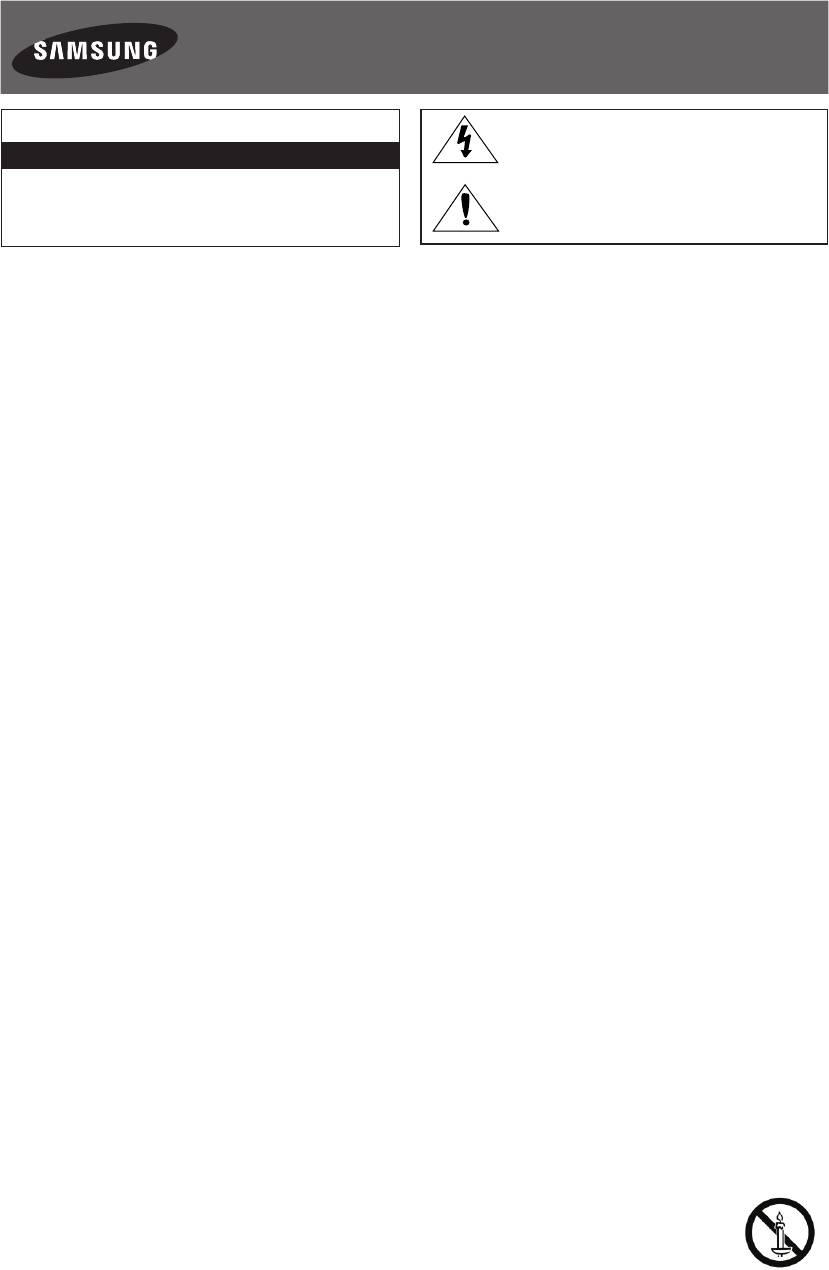
Warning! Important Safety Instructions
(Please read the appropriate section that corresponds to the marking on your Samsung
product before attempting to install the product.)
CAUTION
This symbol indicates that high voltage is present
inside. It is dangerous to make any kind of contact
RISK OF ELECTRIC SHOCK DO NOT OPEN
with any internal part of this product.
CAUTION: TO REDUCE THE RISK OF ELECTRIC SHOCK, DO
NOT REMOVE COVER (OR BACK). THERE ARE NO USER
This symbol alerts you that important literature
SERVICEABLE PARTS INSIDE. REFER ALL SERVICING TO
concerning operation and maintenance has been
QUALIFIED PERSONNEL.
included with this product.
The slots and openings in the cabinet and in the back or bottom are provided for necessary ventilation. To ensure reliable operation of this
apparatus, and to protect it from overheating, these slots and openings must never be blocked or covered.
- Do not cover this apparatus in a confined space, such as a bookcase or built-in cabinet, unless proper ventilation is provided.
- Do not place this apparatus near or over a radiator or heat resistor, or where it is exposed to direct sunlight.
- Do not place a vessel containing water (vases etc.) on this apparatus, as this can result in a risk of fire or electric shock.
Do not expose this apparatus to rain or place it near water (near a bathtub, washbowl, kitchen sink, or laundry tub, in a wet basement, or near
a swimming pool etc.). If this apparatus accidentally gets wet, unplug it and contact an authorised dealer immediately. Make sure to pull out the
power cord from the outlet before cleaning.
This apparatus use batteries. In your community there might be regulations that require you to dispose of these batteries properly under
environmental considerations. Please contact your local authorities for disposal or recycling information.
Do not overload wall outlets, extension cords or adaptors beyond their capacity, since this can result in fire or electric shock.
Power-supply cords should be routed so that they are not likely to be walked on or pinched by items placed upon or against them, paying
particular attention to cords at plug end, adaptors and the point where they exit from the appliance.
To protect this apparatus from a lightning storm, or when it is left unattended and unused for long periods of time, unplug it from the wall outlet
and disconnect the antenna or cable system. This will prevent damage to the set due to lightning and power line surges.
Before connecting the AC power cord to the DC adaptor outlet, make sure the voltage designation of the DC adaptor corresponds to the local
electrical supply.
Never insert anything metallic into the open parts of this apparatus. Doing so may create a danger of electric shock.
To avoid electric shock, never touch the inside of this apparatus. Only a qualified technician should open this apparatus.
Make sure to plug the power cord in until it is firmly inserted. When removing the power cord, make sure to hold the power plug when pulling the
plug from the outlet. Do not touch the power cord with wet hands.
If this apparatus does not operate normally - in particular, if there are any unusual sounds or smells coming from it - unplug it immediately and
contact an authorised dealer or service centre.
Be sure to pull the power plug out of the outlet if the TV is to remain unused or if you are to leave the house for an extended period of time
(especially when children, elderly or disabled people will be left alone in the house).
- Accumulated dust can cause an electric shock, an electric leakage or a fire by causing the power cord to generate sparks and heat or
the insulation to deteriorate.
Be sure to contact an authorised service centre, when installing your set in a location with heavy dust, high or low temperatures, high humidity,
chemical substances and where it operates for 24 hours such as the airport, the train station etc. Failure to do so may cause serious damage to
your set.
Use only a properly grounded plug and receptacle.
- An improper ground may cause electric shock or equipment damage. (Class l Equipment only.)
To disconnect the apparatus from the mains, the plug must be pulled out from the mains socket, therefore the mains plug shall be readily
operable.
Do not allow children to hang onto the product.
Store the accessories (battery, etc.) in a location safely out of the reach of children.
Do not install the product in an unstable location such as a shaky self, a slanted floor or a location exposed to vibration.
Do not drop or impart any shock to the product. If the product is damaged, disconnect the power cord and contact a service centre.
Unplug the power cord from the power outlet and wipe the product using a soft, dry cloth. Do not use any chemicals such as wax, benzene,
alcohol, thinners, insecticide, aerial freshener, lubricant or detergent. This may damage the appearance or erase the printing on the product.
Apparatus shall not be exposed to dripping or splashing.
Do not dispose of batteries in a fire.
Do not short circuit, disassemble or overheat the batteries.
Danger of explosion if battery is incorrectly replaced. Replace only with the same or equivalent type.
WARNING - TO PREVENT THE SPREAD OF FIRE, KEEP CANDLES OR OTHER OPEN FLAMES AWAY FROM THIS PRODUCT AT ALL TIMES.
* Figures and illustrations in this User Manual are provided for reference only and may differ from the actual product appearance. Product design
and specifications may change without notice.
CIS languages (Russian, Ukrainian, Kazakhs) are not available for this product, since this is manufactured for customers in EU region.
English - 2
[HU7200-XH]BN68-06544D-00L16.indb 2 2014-07-15 �� 4:29:25
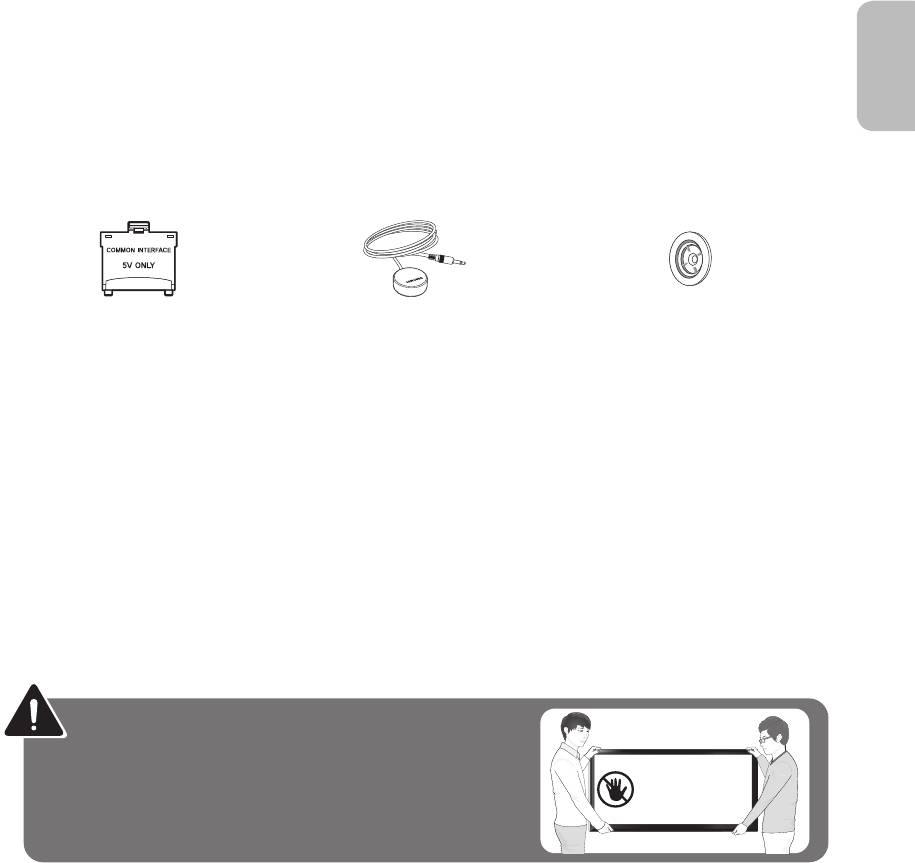
What's in the Box?
English
Samsung Smart Control & Batteries (AA x 2) Regulatory Guide
Remote Control & Batteries (AAA x 2) Power Cord
User Manual Warranty Card (Not available in some locations)
CI Card Adapter IR Extender Cable Wall mount Adapter
- Please make sure the following items are included with your TV. If any items are missing, contact your dealer.
- The items’ colours and shapes may vary depending on the models.
- Cables not included can be purchased separately.
- Check for any accessories hidden behind or in the packing materials when opening the box.
An administration fee may be charged if either
(a) an engineer is called out at your request and there is no defect with the product (i.e. where the user manual has not
been read).
(b) you bring the unit to a repair centre and there is no defect with the product (i.e. where the user manual has not been
read).
You will be informed of the administration fee amount before a technician visits.
Warning: Screens can be damaged from direct pressure when
handled incorrectly. We recommend lifting the TV at the edges, as
Don't Touch
shown.
This Screen!
English - 3
[HU7200-XH]BN68-06544D-00L16.indb 3 2014-07-15 �� 4:29:25
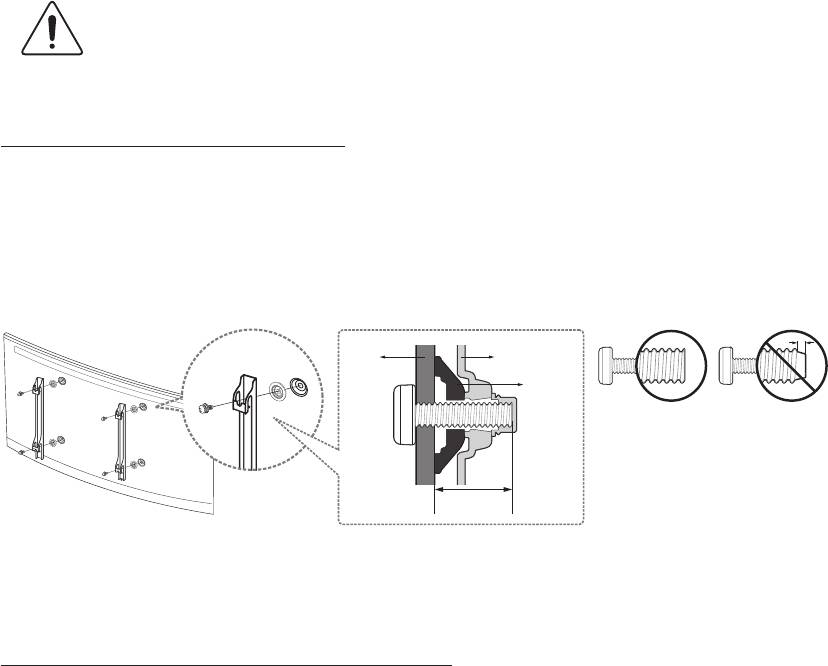
Attaching the TV to the Stand
Make sure you have all the accessories shown, and that you assemble the stand following the provided assembly instructions.
Mounting the TV on the Wall Using the Wall
Mount Kit (Optional)
If you mount this product on a wall, it should be mounted only as recommended by the manufacturer.
Unless it is correctly mounted, the product may slide or fall, causing serious injury to a child or adult,
and serious damage to the product.
Installing the Wall Mount Kit
The wall mount kit (sold separately) lets you mount the TV on the wall.
To assemble the wall mount, use the styrofoam that came with the TV's packaging to protect it. Lay the TV down and attach
the screws.
For detailed information about installing the wall mount, refer to the instructions provided with the wall mount. We recommend
that you contact a technician for assistance when installing the wall mount bracket. We do not advise you to do it yourself.
Samsung Electronics is not responsible for any damage to the product or injury to yourself or others if you select to install the
wall mount on your own.
Wall
TV
mount
Bracket
Wall
mount
Adapter
C
Before installing any other wall mounting kit, assemble the wall mount adapter provided separately with the TV.
Refer to "Install manual" included in our wall mounting kit.
Wall Mount Kit Specifications (VESA)
The wall mount kit is not supplied, but is sold separately. Install your wall mount on a solid wall perpendicular to the floor. When
attaching the wall mount to other building materials, please contact your nearest dealer. If the product is installed on a ceiling
or slanted wall, it may fall and result in severe personal injury.
- Standard dimensions for wall mount kits are shown in the table below.
- When purchasing our wall mount kit, a detailed installation manual and all parts necessary for assembly are provided.
- Do not use screws that do not comply with the VESA standard screw specifications.
- Do not use screws that are longer than the standard dimension or do not comply with the VESA standard screw
specifications. Screws that are too long may cause damage to the inside of the TV set.
English - 4
[HU7200-XH]BN68-06544D-00L16.indb 4 2014-07-15 �� 4:29:26
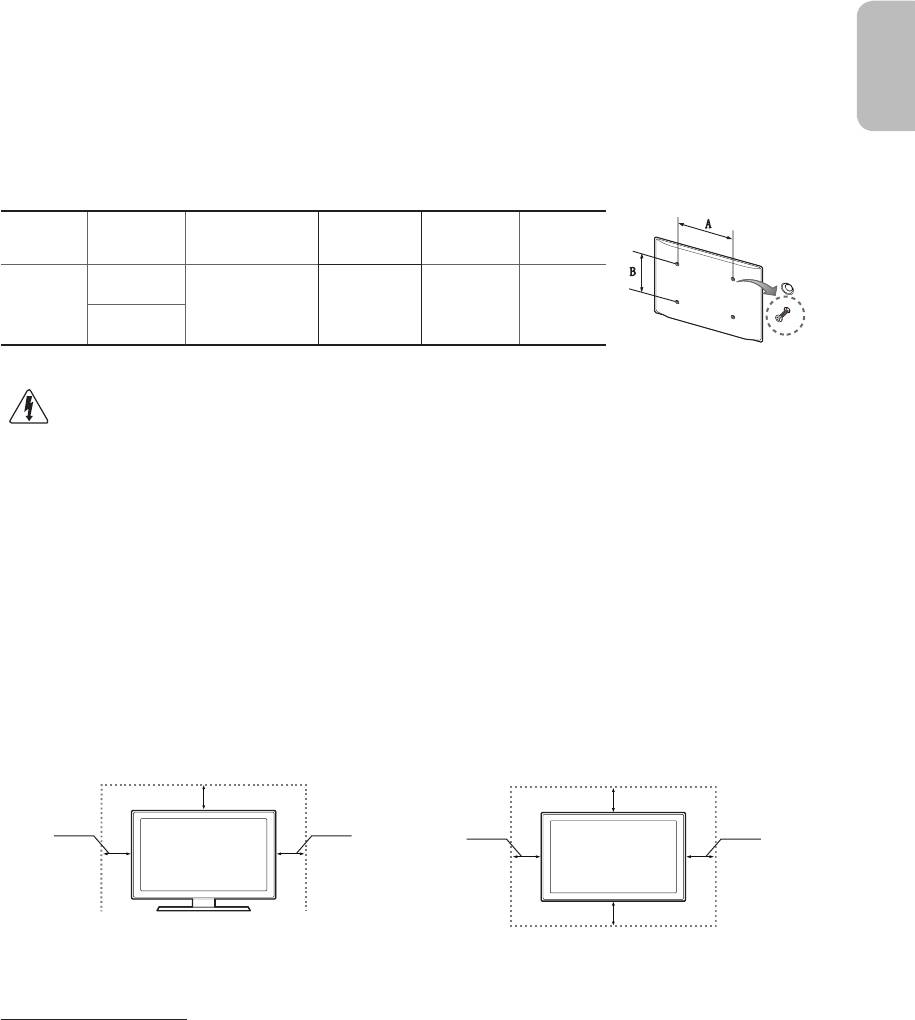
- For wall mounts that do not comply with the VESA standard screw specifications, the length of the screws may differ
depending on the wall mount specifications.
English
- Do not fasten the screws that are too strongly; this may damage the product or cause the product to fall, leading to
personal injury. Samsung is not liable for these kinds of accidents.
- Samsung is not liable for product damage or personal injury when a non-VESA or non-specified wall mount is used or
the consumer fails to follow the product installation instructions.
- Do not mount the TV at more than a 15 degree tilt.
When using a third-party wall mount, note that the assembling screw length(C) is shown below.
Product
VESA Spec.
Standard
Inches
C (mm)
Quantity
Family
(A * B)
Screw
55
UHD-TV
400 X 400
30.8 ~ 31.8
M8 4
65
Do not install your Wall Mount Kit while your TV is turned on. It may result in personal injury due to
electric shock.
Providing Proper Ventilation for Your TV
When you install your TV, maintain a distance of at least 10 cm between the TV and other objects (walls, cabinet sides, etc.) to
ensure proper ventilation. Failing to maintain proper ventilation may result in a fire or a problem with the product caused by an
increase in its internal temperature.
If you use parts provided by another manufacturer, it may cause difficulties with the product or result in injury caused by the
product falling.
- Whether you install your TV using a stand or a wall-mount, we strongly recommend you use parts provided by Samsung
Electronics only.
Installation with a stand. Installation with a wall-mount.
10 cm
10 cm
10 cm
10 cm
10 cm
10 cm
10 cm
Other Cautions
- The actual appearance of the TV may differ from the images in this manual, depending on the model.
- Be careful when you touch the TV. Some parts can be somewhat hot.
English - 5
[HU7200-XH]BN68-06544D-00L16.indb 5 2014-07-15 �� 4:29:27
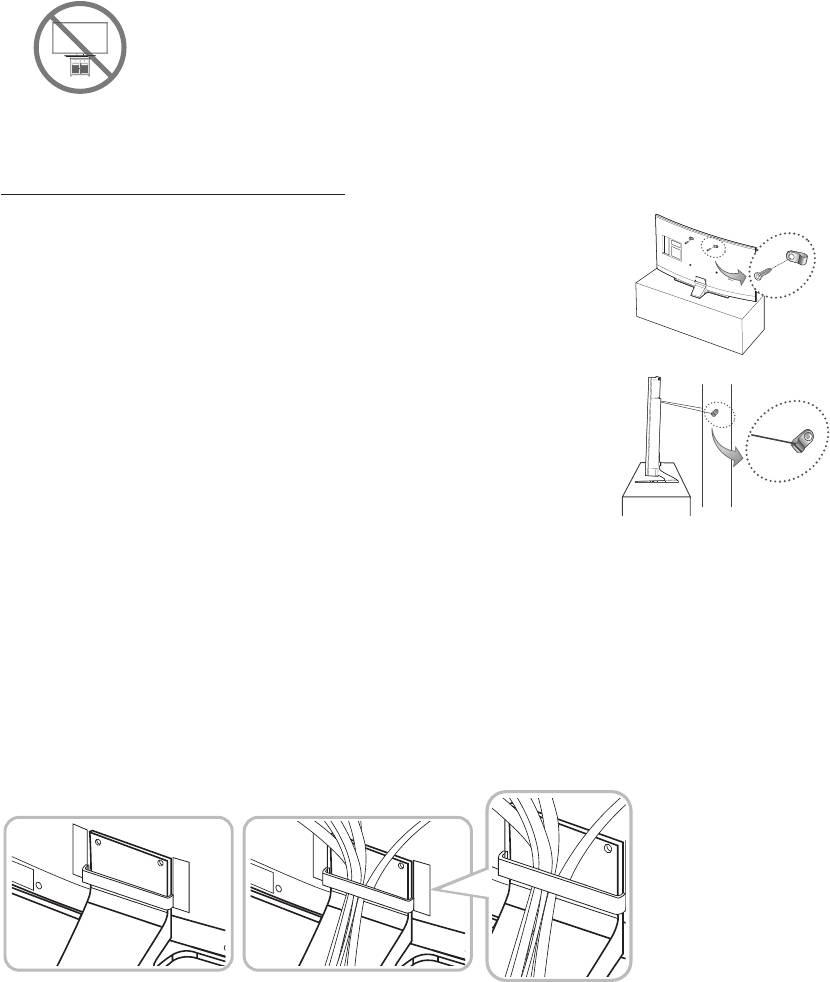
Securing the TV to the Wall
Caution: Pulling, pushing, or climbing on the TV may cause the TV to fall. In particular,
ensure that your children do not hang on to or destabilize the TV. Doing so may cause
the TV to tip over, resulting in serious injuries or death. Follow all safety precautions
provided in the Safety Flyer included with your TV. For added stability and safety, you
can purchase and install the anti-fall device as described below.
To Avoid the TV from Falling
1. Put the screws into the clamps and firmly fasten them into the wall. Confirm that the
screws have been firmly installed into the wall.
- You may need additional material such as anchors depending on the type of wall.
- Since the necessary clamps, screws, and string are not supplied, please
purchase these additionally.
2. Remove the screws from the centre back of the TV, put the screws into the clamps,
and then fasten the screws into the TV again.
- Screws may not be supplied with the product. In this case, please purchase
screws of the following specifications.
- Screw Specifications : For a 55 ~ 65 inches: M8
3. Connect the clamps fixed into the TV and the clamps fixed onto the wall with a strong
cable and then tie the string tightly.
- Install the TV close to the wall so that it does not fall backwards.
wall
- It is safe connecting the string so that the clamps fixed onto the wall are equal to
or lower than the clamps fixed on the TV.
- Untie the string before moving the TV.
4. Verify that all connections are properly secured. Periodically check connections for any sign of damage. If you have any
doubt about the security of your connections, contact a professional installer.
Arrange the cables using the Cable Holder
English - 6
[HU7200-XH]BN68-06544D-00L16.indb 6 2014-07-15 �� 4:29:27
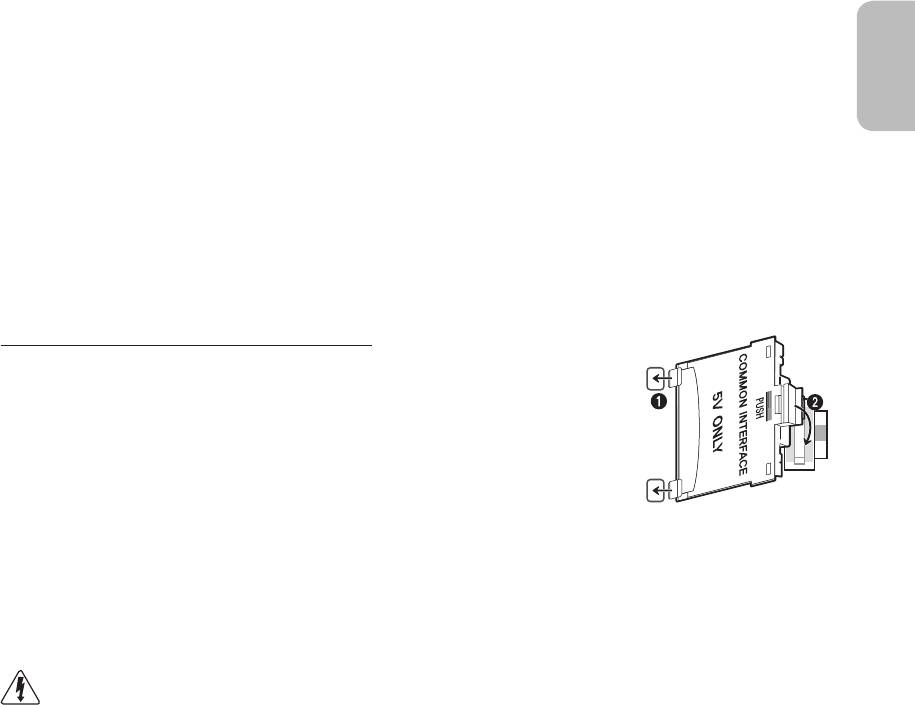
Connecting devices to your TV
English
You can connect various external devices using the connectors located at the back of the product. Check the connectors and
then refer to the assembly instructions provided for more information on supported external devices.
Connecting to a COMMON INTERFACE slot (Your
TV viewing Card Slot)
- Turn the TV off to connect or disconnect a CI card or CI card adapter.
Attaching the CI Card Adapter
- A CI Card Adapter that lets the TV use two different CI Cards is available, depending on
the model.
Attach the adapter as shown.
- To install the CI CARD Adapter, please remove the sticker attached to the TV.
To connect the CI CARD Adapter, follow these steps.
- We recommend attaching the adapter before installing the wall mount, or inserting the
“CI or CI+ CARD”.
1. Insert the CI CARD Adapter into the two holes on the product 1.
- Please locate the two holes at the back of the TV next to the
COMMON INTERFACE
port.
2. Connect the CI CARD Adapter to the
COMMON INTERFACE
port on the product 2.
3. Insert the “CI or CI+ CARD”.
We recommend that you attach the CI Card adapter and insert the CI card (viewing card) before you mount the
TV on the wall because it may be difficult and dangerous to do this when it is on the wall.
English - 7
[HU7200-XH]BN68-06544D-00L16.indb 7 2014-07-15 �� 4:29:27
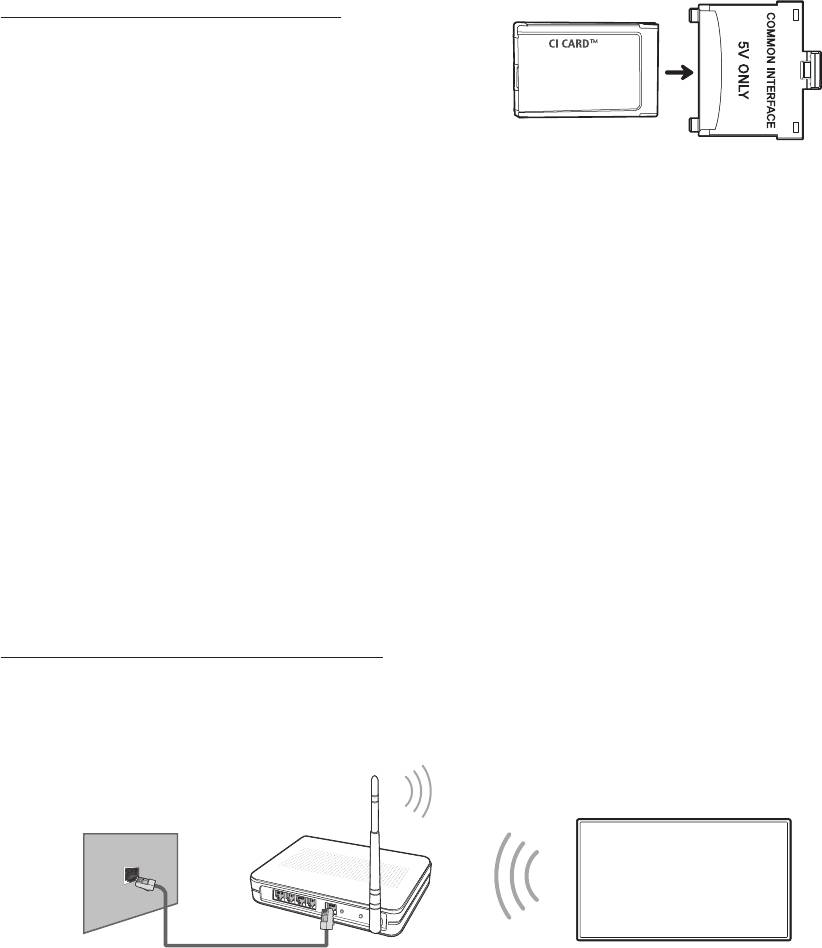
Using the “CI or CI+ CARD”
To watch paid channels, the “CI or CI+ CARD” must be inserted.
- If you don’t insert the “CI or CI+ CARD”, some channels will display
the “Scrambled Signal” message.
- The pairing information containing a telephone number, the “CI or
CI+ CARD” ID, the Host ID, and other information will be displayed
in about 2~3 minutes. If an error message is displayed, please
contact your service provider.
- When the configuration of channel information has finished, the message “Updating Completed” is displayed, indicating
the channel list is updated.
NOTE
- You must obtain a “CI or CI+ CARD” from a local cable service provider.
- When removing the “CI or CI+ CARD”, carefully pull it out as dropping the “CI or CI+ CARD” may damage it.
- Insert the “CI or CI+ CARD” in the direction marked on the card.
- The location of the COMMON INTERFACE slot may differ depending on the model.
- A “CI or CI+ CARD” is not supported in some countries and regions, therefore, check with your authorised dealer.
- If you have any problems, please contact a service provider.
- Insert the “CI or CI+ CARD” that supports the current aerial settings. The screen will be distorted or will not be visible.
Connecting to a Network
Connecting the TV to a network gives you access to online services such as the Smart Hub, as well as software updates.
Network Connection - Wireless
Connect the TV to the Internet using a standard router or modem.
Wireless IP Router or Modem with
a DHCP Server
The LAN Port on the Wall
LAN Cable (Not Supplied)
English - 8
[HU7200-XH]BN68-06544D-00L16.indb 8 2014-07-15 �� 4:29:28
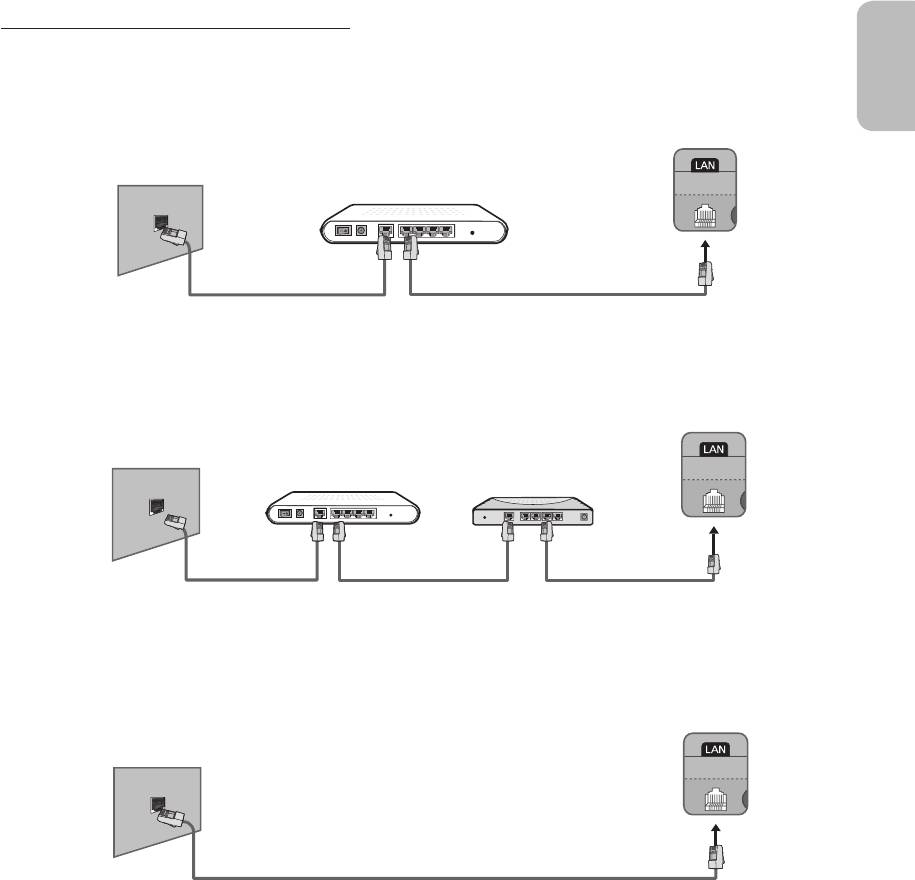
Network Connection - Wired
English
There are three main ways to connect your TV to your network using cable, depending on your network setup. They are
illustrated starting below:
TV Rear Panel
The Modem Port on the Wall
External Modem
(ADSL / VDSL / Cable TV)
Modem Cable (Not Supplied) LAN Cable (Not Supplied)
TV Rear Panel
The Modem Port on the Wall
External Modem
IP Router with a DHCP
(ADSL / VDSL / Cable TV)
Server
Modem Cable
LAN Cable
LAN Cable
(Not Supplied)
(Not Supplied)
(Not Supplied)
TV Rear Panel
The LAN Port on the Wall
LAN Cable (Not Supplied)
- The TV does not support network speeds less than or equal to 10Mbps.
- Use Cat 7 cable for the connection.
English - 9
[HU7200-XH]BN68-06544D-00L16.indb 9 2014-07-15 �� 4:29:29
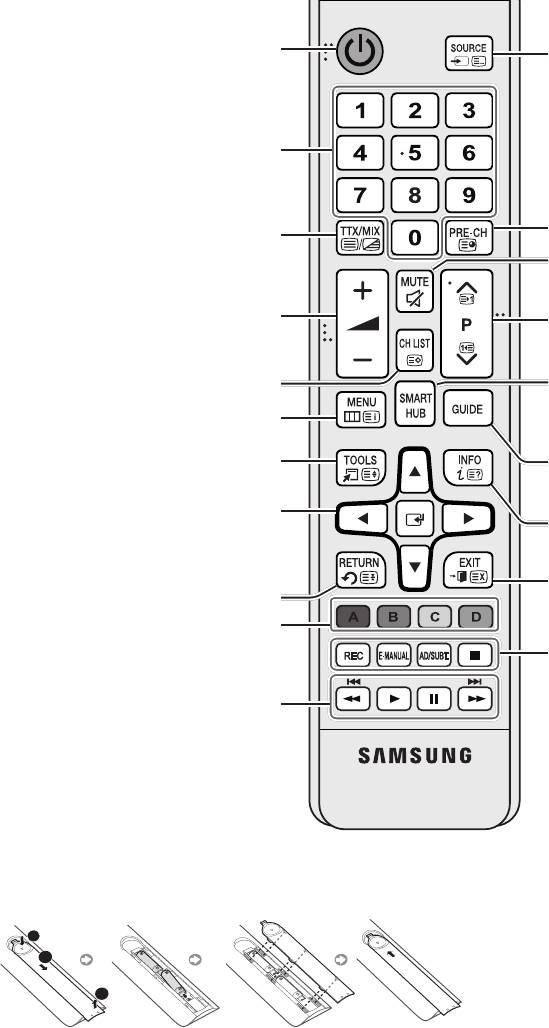
Remote Control
Learn where the function buttons are on your remote, such as:
SOURCE
,
MUTE
,
Y
,
<
P
>
,
MENU
,
TOOLS
,
E
,
INFO
,
CH LIST
,
RETURN
,
GUIDE
and
EXIT
.
- This remote control has Braille points on the
Power
,
Channel
, and
Volume
buttons and can be used by visually impaired
persons.
- Your TV also comes with a Samsung Smart Control. For information about the Samsung Smart Control, refer to the
e-Manual.
Turns the TV on and off.
Displays and selects available video
sources.
Gives direct access to channels.
Alternately selects Teletext ON Double,
Returns to the previous channel.
Mix or OFF.
Cuts off the sound temporarily.
Adjusts the volume.
Changes channels.
Brings up
Smart Hub
applications. Refer
Displays channel lists.
to the e-Manual chapter, Smart Features
>
Smart Hub
.
Opens the OSD (Menu).
Quickly selects frequently used functions.
Displays the EPG (Electronic Programme
Guide).
Moves the cursor, selects the on-screen
menu items, and changes the values
Displays information on the TV screen.
seen on the TV's menu.
Exits the menu.
Returns to the previous menu.
Use these buttons according to the
directions on the TV screen.
REC
: Records whatever you are currently
watching.
Use these buttons with specific features.
E-MANUAL
: Displays the
e-Manual
.
Use these buttons according to the
AD/SUBT.
: Displays the
Accessibility
directions on the
Shortcuts
.
TV screen.
'
: Stop.
Installing the batteries (Battery size: AAA)
Match the polarities of the batteries to the symbols in the battery compartment.
English - 10
1
2
3
- Use the remote control within 7m of the TV.
- Bright lights may affect the performance of the
remote control. Avoid using the remote control
near special fluorescent lights or neon signs.
- The colour and shape may vary depending on the model.
[HU7200-XH]BN68-06544D-00L16.indb 10 2014-07-15 �� 4:29:30

Samsung Smart Control
English
- Colours and shape may vary depending on the model.
Turns the TV on/off.
With the virtual remote control on the
screen, you can easily enter digits,
Press this button to use the search
control content, and use functions.
window.
Changes the volume.
Changes the source.
¢
: Turns the sound
Starts voice recognition. When the
on/off.
microphone icon appears on the
AD
: Press and hold this
screen, say a voice command into the
button to bring up the
microphone.
Accessibility Shortcuts
- Say a voice command 10cm to
panel. Select the
15cm from the microphone and at
options to turn them on
an appropriate volume.
or off.
Changes the channel.
- Touchpad: Place a finger on the
touch pad and move the Samsung
GUIDE
: Displays the digital channel
Smart Control. The pointer on the
broadcasting schedule.
screen moves in the direction and as
CH.LIST
: Press and hold to launch the
much as the Samsung Smart Control
CH.LIST
.
is moved. Press the touchpad to run
the focused item.
Launches Smart Hub. Pressing
-
<
>
¡
£
: Moves the pointer or
SMART HUB
while an application is
focus.
running terminates the application.
RETURN
: Returns to the previous menu.
Additionally, when you press this button
while watching TV, you can return to the
previous channel.
Colour button: Use these colour
buttons to access additional options
EXIT
: Press and hold this button to exit all
specific to the feature in use.
currently running applications.
-
MENU
: Press and hold to display a
Use these buttons with specific features.
menu on the screen.
Use these buttons according to the
-
REC
: Press and hold to record the
directions on the
broadcast.
TV screen.
-
INFO
: Press and hold to view
information about the current
digital channel or media file.
Enable
Football Mode
for an optimal
sports viewing experience.
M.SCREEN
: You can split the TV
screen and use various functions
such as watching TV, surfing the web,
watching video, and so on. For more
information, refer to the e-Manual.
English - 11
[HU7200-XH]BN68-06544D-00L16.indb 11 2014-07-15 �� 4:29:30
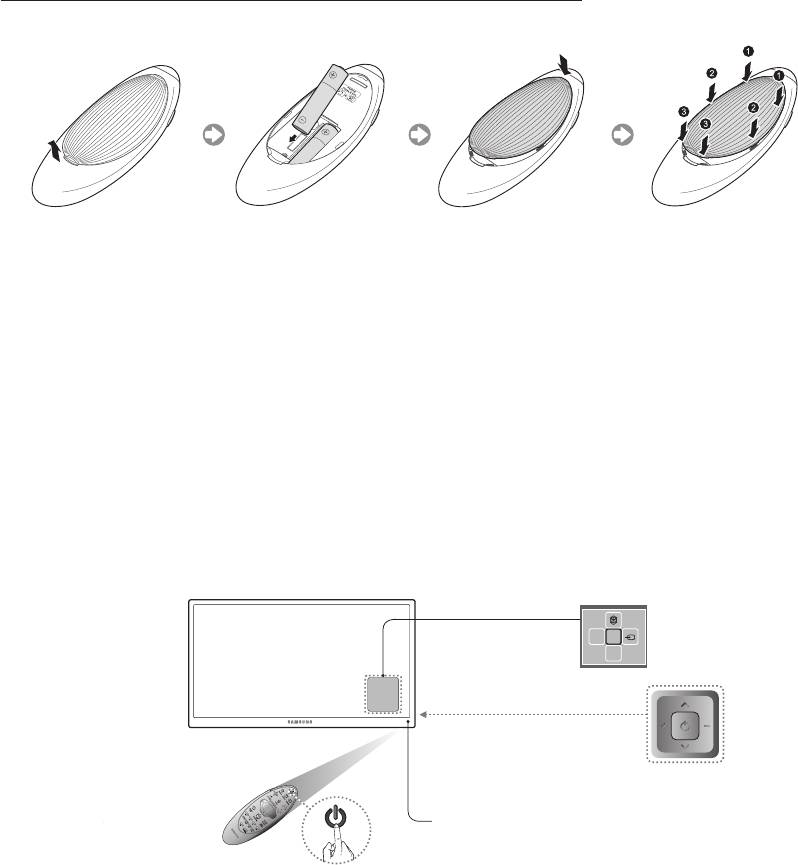
Inserting Batteries into Samsung Smart Control
To use Samsung Smart Control, first refer to the figure below and insert batteries into the unit.
1. Gently pull on the battery cover's notch and then remove the cover completely once it comes loose.
2. Insert 2 AA alkaline batteries, making sure to align the positive and negative polarities correctly.
3. Place the battery cover on the remote control and insert the top part of the cover into the remote control.
4. Press the catches on both sides of the battery cover in the order shown so that the cover is completely attached to the
remote control.
Turning on the TV
Turn on the TV using the
P
button on the remote control or TV panel.
- The product colour and shape may vary depending on the model.
- The TV’s Controller, a small joystick-like button at the right back of the TV, lets you control the TV without the remote
control.
Function menu
mR
P
TV Controller
Remote control sensor
When you use the Samsung Smart Control,
the standby LED does not work (except
the
P
button).
English - 12
[HU7200-XH]BN68-06544D-00L16.indb 12 2014-07-15 �� 4:29:31
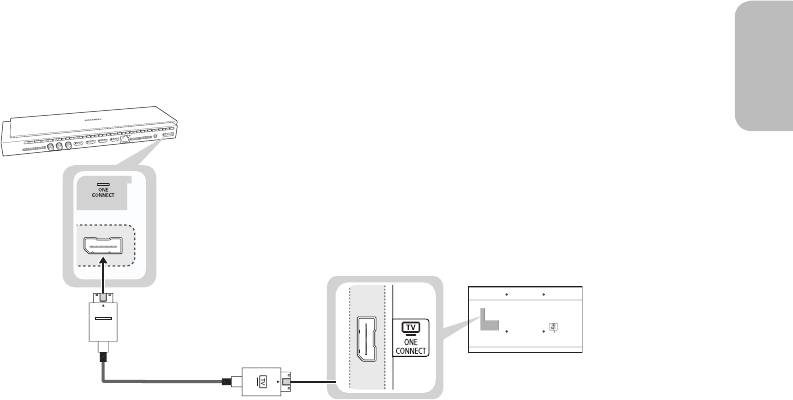
TV Upgrade using UHD Evolution Kit
English
(sold separately)
Connecting UHD Evolution Kit (sold separately) to a Samsung TV will allow you to enjoy the latest features and content without
having to purchase a new TV. Experience the latest features and services offered by Samsung Electronics via UHD Evolution
Kit.
- UHD Evolution Kit is sold separately. Purchasing UHD Evolution Kit will allow you to upgrade the software to the version
from the year in which your UHD Evolution Kit was released. However, an UHD Evolution Kit may not be available,
depending on the product.
English - 13
[HU7200-XH]BN68-06544D-00L16.indb 13 2014-07-15 �� 4:29:31

Initial setup
The initial setup dialogue box appears when the TV is first
Password Change
activated. Follow the on-screen instructions to finish the initial
setup process, including the selecting the menu language,
System
>
Change PIN
scanning channels, connecting to the network, and more.
During each step, either make a choice or skip the step.
Changing the TV’s password.
You can manually perform this process at a later time in the
System
>
Setup
menu.
1. Run
Change PIN
and then enter the current password in
the password field. The default password is “0-0-0-0”.
- If you connect any device to
HDMI1
before starting the
installation, the
Channel Source
will be changed to
Set-
2. Enter a new password and then enter it again to confirm
top box
automatically.
it. The password change is complete.
- If you do not want to select
Set-top box
, please select
- If you forgot your PIN code, press the buttons in the
Aerial
.
following sequence to reset the PIN to “0-0-0-0”:
For the Standard Remote Control: In Standby mode:
MUTE
→ 8 → 2 → 4 →
POWER
(On)
For the Samsung Smart Control: When the TV turns
on:
MUTE
→ Volume up →
RETURN
→ Volume down →
RETURN
→ Volume up →
RETURN
Selecting the video source
You can select a connected external device using the
Alternatively, simply designate a computer connected to
SOURCE
button.
the TV via an HDMI cable as
PC
.
For example, to switch to a gaming console connected
You can also designate an AV device connected to the
to the second HDMI connector, press
SOURCE
. From the
TV via an HDMI-DVI cable as
DVI Devices
.
Source
list, select
HDMI2
to change the input signal to HDMI
Information
mode. Connector names may vary depending on the model.
View detailed information about the connected devices.
The following options are available in the
Source
screen:
Anynet+ (HDMI-CEC)
TOOLS
Button
Displays a list of Anynet+ (HDMI-CEC)-compliant devices
Select a port connected to an external device, and press and
that are connected to the TV.
hold the Enter button. The following functions are available:
- This option is only available when
Anynet+ (HDMI-
- Available options for each connector may vary.
CEC)
is
On
.
Edit Name
Disconnect USB Device
Rename devices connected to the TV for easier
Used to safely remove a USB device connected to the
identification of external sources.
TV. This option is only available when a USB device has
For example, you can designate a computer connected
been selected.
to the TV via an HDMI-DVI cable as
DVI PC
.
English - 14
[HU7200-XH]BN68-06544D-00L16.indb 14 2014-07-15 �� 4:29:31
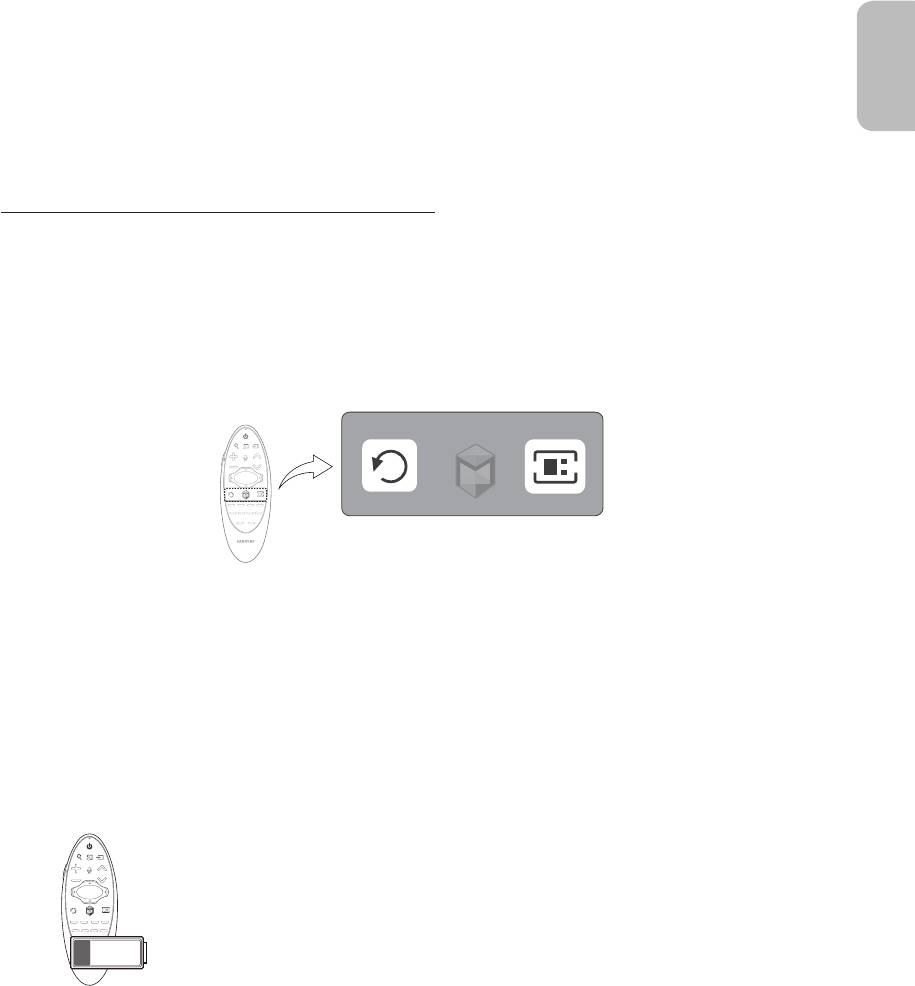
Using the Samsung Smart Control
English
Samsung Smart Control makes it even easier and more convenient to use the TV. Pressing the
KEYPAD
button displays a
virtual remote control that allows you to easily enter digits, control content, and activate functions on the screen.
- We recommend using Samsung Smart Control at a distance of less than 6m. A usable distance may differ depending on
the wireless environmental conditions.
Pairing the Samsung Smart Control
To control the TV with Samsung Smart Control, you need to pair Samsung Smart Control to the TV via Bluetooth. Pair
Samsung Smart Control to the TV.
- Samsung Smart Control can only be paired to a single TV.
Point Samsung Smart Control at the remote control sensor of the TV and press the
TV
button to turn the TV on.
- Remote control receiver’s location may vary depending on the model.
Reconnecting Samsung Smart Control
If the Samsung Smart Control stops operating or works abnormally, replace the batteries as this may be due to insufficient
battery power.
If the problem persists, the Samsung Smart Control restores pairing with the TV.
1. Press both the
RETURN
button and the
GUIDE
button simultaneously for more than 3 seconds.
- You must place the Samsung Smart Control approximately 30cm ~ 40cm away from the TV and ensure it is pointing
towards the remote control receiver.
2. Connection image is appeared on the screen. And then, Samsung Smart Control is connecting to TV automatically.
When you see this alarm icon on the screen...
Following alarm icon indicates Samsung Smart Control's batteries are low. If the alarm icon
pops up, replace the batteries. Samsung recommends using alkaline batteries for a longer
operating life.
<Low battery Alarm Icon>
English - 15
[HU7200-XH]BN68-06544D-00L16.indb 15 2014-07-15 �� 4:29:32
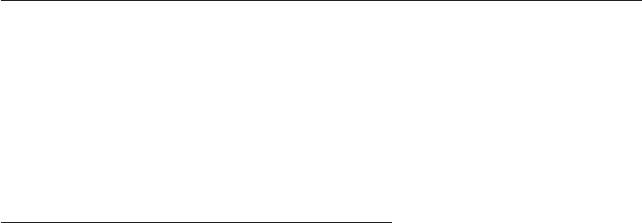
Using the TV by Moving the Samsung Smart Control
The Samsung Smart Control has a motion sensor (gyro sensor) that allows you to easily control the TV by holding and moving
the Samsung Smart Control.
After Placing a finger on the touchpad, a pointer appears on the screen. Hold and move the Samsung Smart Control. The
pointer moves the same way the Samsung Smart Control is moved. It's also possible to scroll up and down on scrollable
screens.
- If you remove the finger from touchpad, the screen pointer disappears.
Using the TV with the Touchpad
- Navigate to the
Support
menu and select the
Smart Control Tutorial
option to learn how to use the touchpad, following
the on screen instructions.
Moving the Focus/Pointer
Press the directional buttons (up, down, left, and right) to move the pointer or focus in the direction.
Menu Access & Item Selection
Press the touchpad. This lets you access a TV menu or select an item.
Displaying the Context-sensitive Menu on Smart Hub
Press and hold on the touch pad from the Smart Hub screen. The Options menu available to the selected item appears.
- The Options menu depends on the context.
Moving to the Smart Hub panel
On the Smart Hub screen, drag left or right on the touchpad. This will move the Smart hub panels left or right.
Scrolling on the Web Browser
Drag up/down on the touchpad in the web browser screen. This scrolls through the web screen.
English - 16
[HU7200-XH]BN68-06544D-00L16.indb 16 2014-07-15 �� 4:29:32
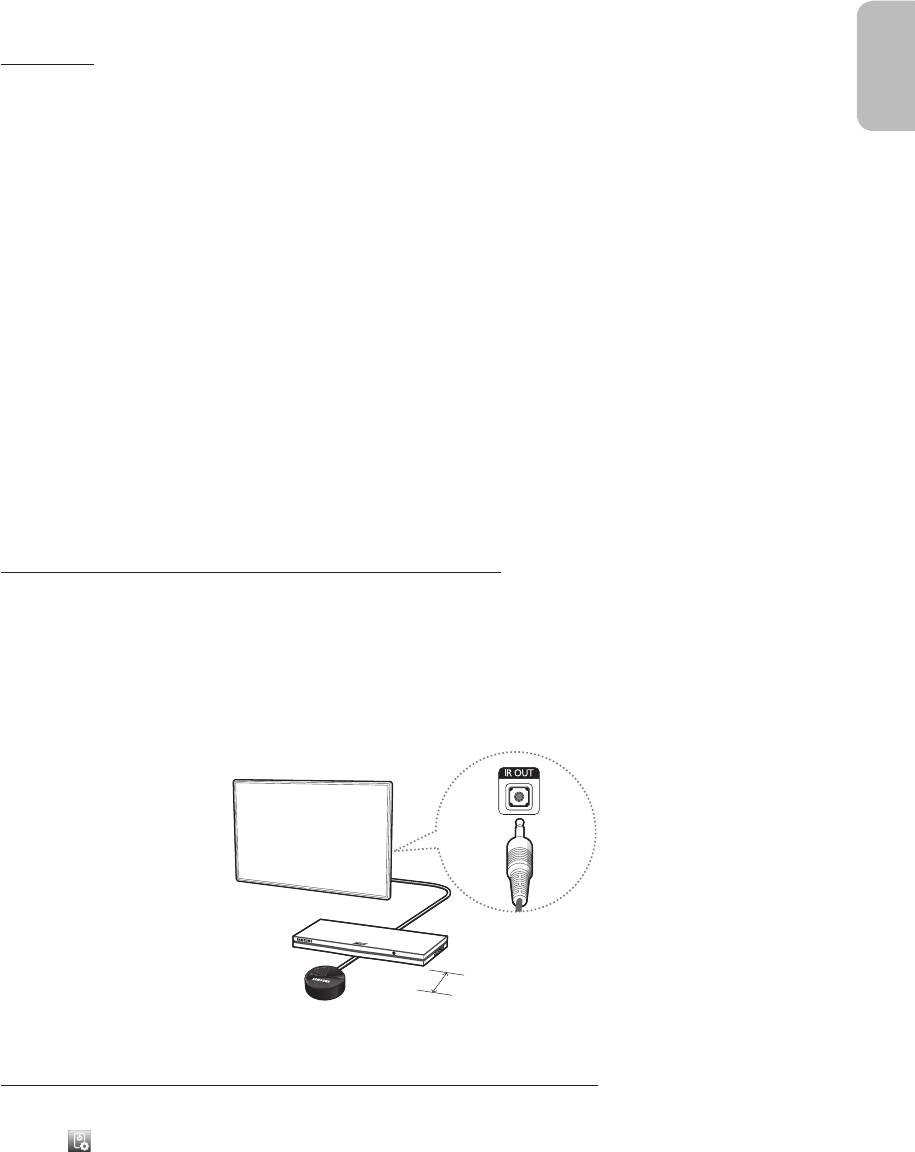
Displaying the Remote Control on the Screen (virtual remote
English
control)
Press the
KEYPAD
button to display the virtual remote control on the screen. You can easily enter digits, control content, and
use TV buttons with the virtual remote control.
- The virtual remote control buttons may vary depending on the TV's current status.
Controlling External Devices with the TV Remote
(
Universal Remote Setup
)
System
>
Universal Remote Setup
- Availability depends on the specific model and area.
The universal remote control feature lets you control cable boxes, Blu-ray players, home theatres, and other external devices
connected to the TV using the TV's remote control. In order to use the TV's remote control as a universal remote, you must
first connect the IR extender cable (included).
- You can also use the Anynet+ (HDMI-CEC) function to operate some external Samsung devices with your TV's remote
control without any additional setup. For more information, refer to the e-Manual.
- Certain external devices connected to the TV may not support the universal remote feature.
Setting Up the Universal Remote Control
Connect the IR extender cable to the TV's IR output connector as shown in the diagram and place the transmitter end within
10 cm of the external device's receiver pointing in the direction of the remote receiver. However, there must be no obstacles
between the IR extender cable and the external device. The presence of obstacles interferes with the transmission of the
remote control signal.
- When you use an external device registered with the Universal Remote Control on the Samsung Smart Control, you can
use the external device without connecting an IR extender cable. However, if you want to use an external device using
Voice Control
, be sure to connect an IR extender cable.
10 cm
Controlling External Devices with the TV Remote
1. Turn on the external device to set up the universal remote function for, and bring up the
Source
screen.
2. Select
Universal remote setup
from the top of the screen. This initiates the universal remote setup process.
3. Follow the on-screen instructions and register the external device.
English - 17
[HU7200-XH]BN68-06544D-00L16.indb 17 2014-07-15 �� 4:29:32
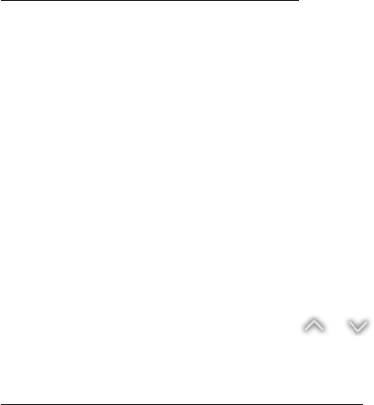
Viewing more TV features
The
e-Manual
contains more detailed information on the TV features. Refer to the embedded
e-Manual
(
Support
>
e-Manual
).
Launching the e-Manual
The embedded e-Manual contains information.
- You can also download a copy of the e-Manual from Samsung's website, and read it on your computer or print it out.
- Yellow words indicate a menu item; white bold words indicate remote control buttons. Arrows are used to indicate the
menu path. (Example:
Picture
>
Picture Mode
)
1. Select
e-Manual
. The e-Manual loads.
2. Select a category from the side of the screen. Once a selection has been made, the contents of the selected category
appear.
3. Select an item from the list. This opens the e-Manual on the corresponding page.
If a description doesn't fit on a single screen...
You can scroll pages in one of the following ways.
•
Position the focus on the page to display / on the screen. Press
<
,
>
button.
Additional e-Manual Features
Loading Pages using Keywords
Select
Search
from the side of the screen to bring up the search screen. Enter a search term and then select
Done
. Select an
item from the search results to load the corresponding page.
English - 18
[HU7200-XH]BN68-06544D-00L16.indb 18 2014-07-15 �� 4:29:33
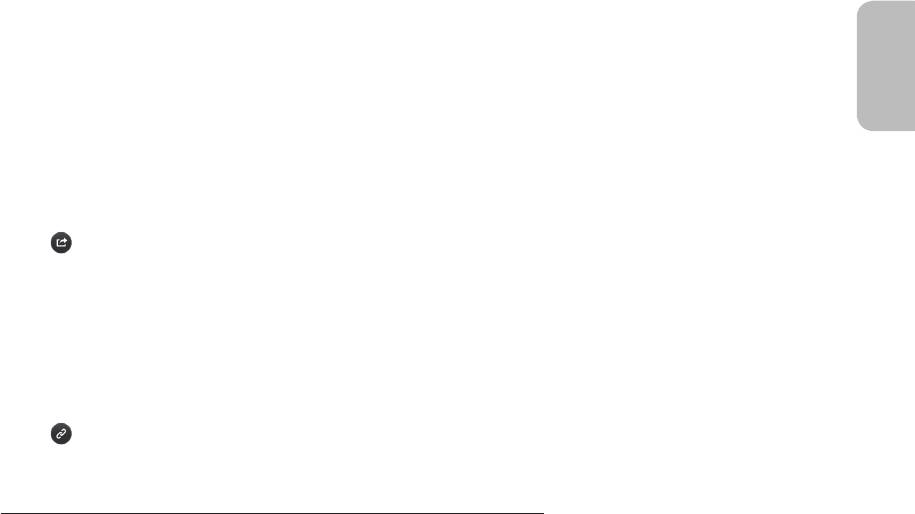
Loading Pages from the Index Page
Select
Index
from the side of the screen to bring up the index screen. Select a keyword from the list to navigate to the relevant
English
page.
Using the History to Load Previously Read Pages
Select
Recent pages
from the side of the screen. A list of previously read pages is shown. Select a page. The e-Manual jumps
to the selected page.
Accessing the Menu from the e-Manual (Try Now)
Select (
Try Now
) on a feature-description to directly move to the corresponding menu and try out the feature.
If you want to read an
e-Manual
entry on a specific screen menu feature,
Using Samsung Smart Control: Press the
KEYPAD
button and select e-Manual.
Using the remote control: Press the
E-MANUAL
button.
- Certain menu options cannot be used.
Loading Reference Pages
Select
(
Link
) from the side of a feature-description page to access the corresponding reference page.
Updating the e-Manual to the Latest Version
You can update the e-Manual in the same way as updating apps.
1. Select the
e-Manual
item in the
SAMSUNG APPS
screen.
2. Press and hold the Enter button. The Options menu appears.
3. From the Options menu on the screen, select
Update apps
. A popup window appears.
-
Update apps
is shown on the screen only when an update is required.
4. Select
e-Manual
in the popup window and then select
Update
. You can update the
e-Manual
to the latest version.
English - 19
[HU7200-XH]BN68-06544D-00L16.indb 19 2014-07-15 �� 4:29:33
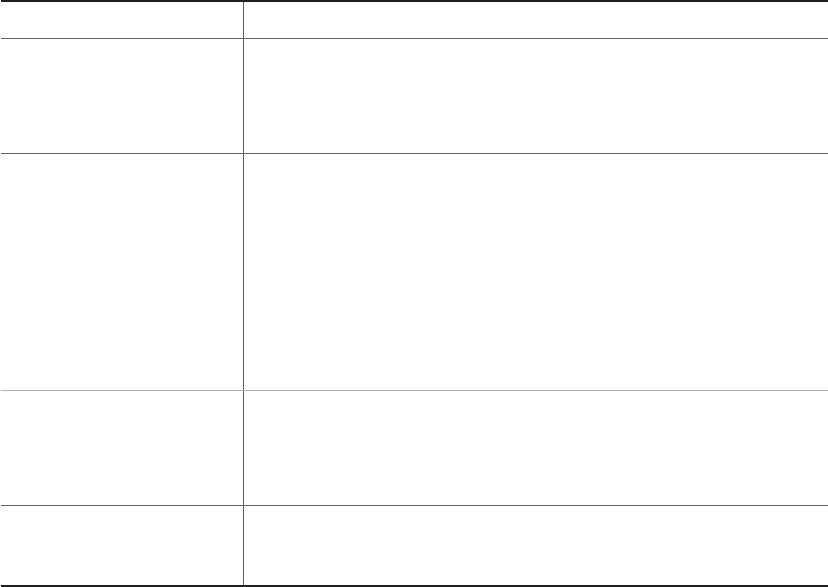
Troubleshooting
If you have any questions about the TV, first refer to the Troubleshooting list below. If none of these troubleshooting tips apply,
please visit “www.samsung.com” and click on Support, or contact the call centre listed on the back cover of this manual.
Issues Solutions and Explanations
The TV won’t turn on. Make sure the AC power cord is securely plugged into the wall outlet and the TV.
Make sure the wall outlet is working.
Try pressing the P button on the TV to make sure the problem is not the remote. If the TV
turns on, refer to the “Remote control does not work” item below
.
There is no picture/video. Check the cable connections. Remove and reconnect all cables connected to the TV
and external devices.
Set the video outputs of your external devices (Cable/Sat Box, DVD, Blu-ray etc) to
match the TV's input connections. For example, if the output of an external device is
HDMI, it should be connected to an HDMI input on the TV.
Make sure your connected devices are powered on.
Be sure to select the correct input source.
Reboot the connected device by unplugging it, and then reconnecting the device’s
power cable.
The remote control does not
Replace the remote control batteries. Make sure the batteries are installed with their
work.
polarities (+/–) in the correct direction.
Clean the sensor’s transmission window on the remote.
Try pointing the remote directly at the TV from 1.5 ~ 1.8 m away.
The remote control of the cable/
Programme the Cable/Set remote control to operate the TV. Refer to the Cable/Set-
set top box doesn’t turn the TV
Top-Box user manual for the SAMSUNG TV code.
on or off or adjust the volume.
- This TFT LED panel uses a panel consisting of sub pixels which require sophisticated technology to produce. There may,
however be a few bright or dark pixels. These pixels will have no impact on the performance of the product.
- To keep your TV running optimally upgrade to the latest firmware on the Samsung website via the USB device USB
(Samsung.com > Support > Downloads).
- Some of the pictures and functions above are available for specific models only.
English - 20
[HU7200-XH]BN68-06544D-00L16.indb 20 2014-07-15 �� 4:29:33
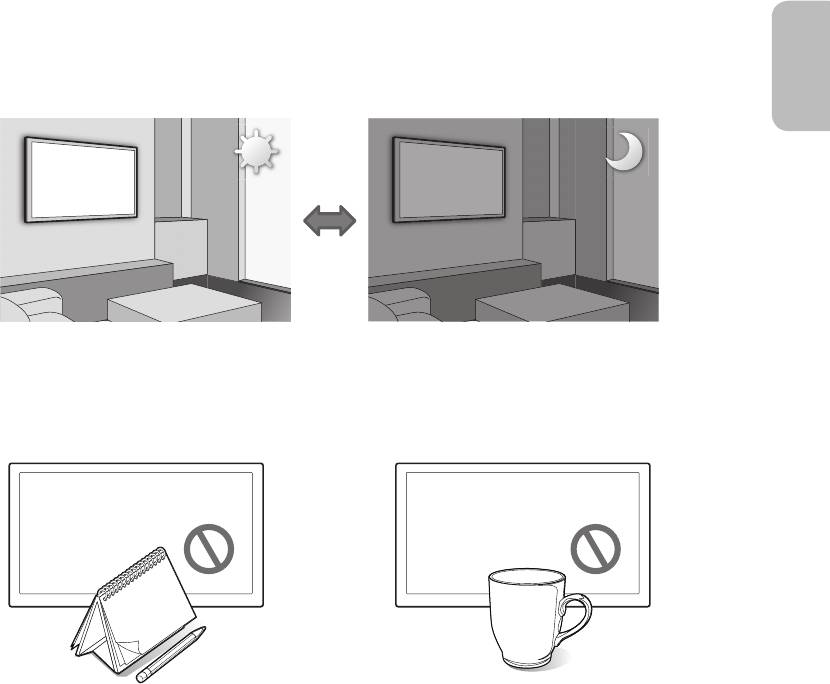
Cautions about the Eco Sensor and Screen
English
Brightness
The Eco Sensor measures the light in the room and optimises the brightness of the TV automatically to reduce power
consumption. This causes the TV to brighten and dim automatically. To turn this function off, go to
System
>
Eco Solution
>
Eco Sensor
.
Do not block the sensor with any material. This may decrease the picture brightness.
1.
Eco Sensor
: This power-saving feature automatically adjusts the screen brightness of the TV according to the ambient light
detected by the Light Sensor.
2. To enable or disable the
Eco Sensor
, go to
System
>
Eco Solution
>
Eco Sensor
and select
On
or
Off
.
3. Please note: If the screen is too dark while watching TV in a dark environment, this may be due to the
Eco Sensor
.
English - 21
[HU7200-XH]BN68-06544D-00L16.indb 21 2014-07-15 �� 4:29:33
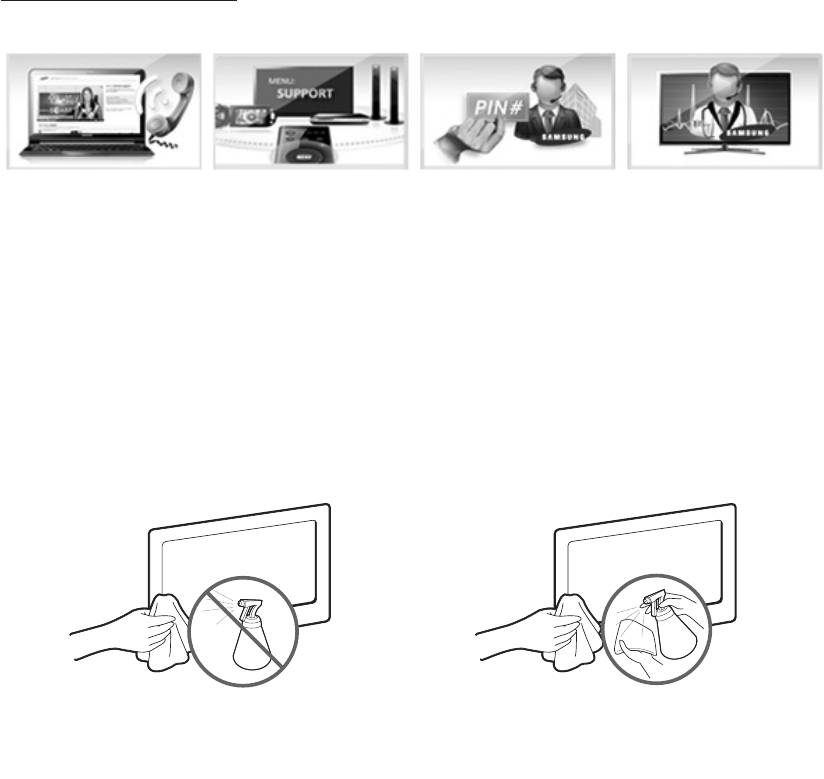
What is Remote Support?
Samsung's Remote Support service offers you one-on-one support with a Samsung Technician who can remotely:
•
Diagnose your TV
•
Adjust your TV settings
•
Perform a factory reset for your TV
•
Install recommended firmware updates
How Does it Work?
Having a Samsung Tech remotely service your TV is really pretty simple
1. Call the Samsung
2. Open the menu on
3. Select Remote
4. The agent will then
Contact Centre and ask
your TV and go to the
Management and
access your TV. That's
for remote support.
Support section.
Provide the Pin# to the
it!
agent.
Storage and Maintenance
- If a sticker was attached to the TV screen, some debris may remain after you remove the sticker. Please clean the debris
off before watching TV.
- The exterior and screen of the product can get scratched while cleaning it. Be sure to wipe the exterior and screen
carefully using a soft cloth to prevent scratches.
Do not spray water directly onto the product. Any liquid
Clean the product with a soft damp cloth using a small
that enters the product may result in product failure, fire, or
amount of water. Do not use a flammable liquid (e.g.
electric shock.
benzene, thinners) or a cleaning agent.
English - 22
[HU7200-XH]BN68-06544D-00L16.indb 22 2014-07-15 �� 4:29:34

TV Specifications
English
Display Resolution 3840 x 2160
Screen Curvature 4200R
Environmental Considerations
Operating Temperature
50°F to 104°F (10°C to 40°C)
Operating Humidity
10% to 80%, non-condensing
Storage Temperature
-4°F to 113°F (-20°C to 45°C)
Storage Humidity
5% to 95%, non-condensing
Stand Swivel (Left / Right) 0°
Sound (Output) 10W x 2
Model Name UE55HU7200 UE65HU7200
Screen Size (Diagonal) 55 inches 65 inches
Dimensions (W x H x D)
Body
1233.0 x 714.6 x 111.4 mm
1451.2 x 839.9 x 134.6 mm
With stand
1233.0 x 760.4 x 294.9 mm
1451.2 x 881.0 x 298.5 mm
Weight
Without Stand
18.9 kg
28.0 kg
With Stand
21.8 kg
31.7 kg
- The design and specifications are subject to change without prior notice.
- For information about the power supply, and about power consumption, refer to the label attached to the product.
- Typical power consumption is measured according to IEC 62087 Ed.2
Standby mode
To decrease power consumption, unplug the power cord when the TV will not be used for a long time.
English - 23
[HU7200-XH]BN68-06544D-00L16.indb 23 2014-07-15 �� 4:29:34

Licences
The terms HDMI and HDMI High-Definition Multimedia Interface, and the HDMI Logo are trademarks or
registered trademarks of HDMI Licensing LLC in the United States and other countries.
Still image warning
Avoid displaying still images (such as jpeg picture files), still image elements (such as TV channel logos, stock or news bars
at the bottom of the screen etc.), or programmes in panorama or 4:3 image format. Constantly displaying still pictures can
cause image burn-in on the LED screen, which will affect the image quality. To reduce risk of this occurring please follow the
recommendations below:
•
Avoid displaying the same TV channel for long periods.
•
Always try to display any image in full screen. Use the TV set’s picture format menu for the best possible match.
•
Reduce brightness and contrast to avoid the appearance of after-images.
•
Use all TV features designed to reduce image retention and screen burn. Refer to the e-Manual for more details.
Recommendation - EU Only
Hereby, Samsung Electronics, declares that this TV is in compliance with the essential requirements and other relevant
provisions of Directive 1999/5/EC.
The official Declaration of Conformity may be found at http://www.samsung.com, go to Support > Search Product Support
and enter the model name.
This equipment may only be used indoors.
This equipment may be operated in all EU countries.
Correct Disposal of This Product (Waste Electrical & Electronic Equipment)
(Applicable in countries with separate collection systems)
This marking on the product, accessories or literature indicates that the product and its electronic accessories (e.g. charger, headset,
USB cable) should not be disposed of with other household waste at the end of their working life. To prevent possible harm to the
environment or human health from uncontrolled waste disposal, please separate these items from other types of waste and recycle
them responsibly to promote the sustainable reuse of material resources.
Household users should contact either the retailer where they purchased this product, or their local government office, for details of
where and how they can take these items for environmentally safe recycling.
Business users should contact their supplier and check the terms and conditions of the purchase contract. This product and its
electronic accessories should not be mixed with other commercial wastes for disposal.
Correct disposal of the batteries in this product
(Applicable in countries with separate collection systems)
This marking on battery, manual or packaging indicates that the batteries in this product should not be disposed of with other
household waste at the end of their working life. Where marked, the chemical symbols Hg, Cd or Pb indicate that the battery contains
mercury, cadmium or lead above the reference levels in EC Directive 2006/66. If batteries are not properly disposed of, these
substances can cause harm to human health or the environment.
To protect natural resources and to promote material reuse, please separate batteries from other types of waste and recycle them
through your local, free battery return system.
English - 24
[HU7200-XH]BN68-06544D-00L16.indb 24 2014-07-15 �� 4:29:35
Оглавление
- user manual
- This page is intentionally left blank.
- This page is intentionally left blank.
- This page is intentionally left blank.
- This page is intentionally left blank.
- This page is intentionally left blank.
- This page is intentionally left blank.
- This page is intentionally left blank.
- This page is intentionally left blank.
- This page is intentionally left blank.
- This page is intentionally left blank.
- This page is intentionally left blank.
- This page is intentionally left blank.
- This page is intentionally left blank.
- This page is intentionally left blank.
- This page is intentionally left blank.
- This page is intentionally left blank.

