Samsung BD-P1000: инструкция
Раздел: Видео Аудио Фото Оборудование
Тип: Бытовая Техника
Характеристики, спецификации
Инструкция к Бытовой Технике Samsung BD-P1000
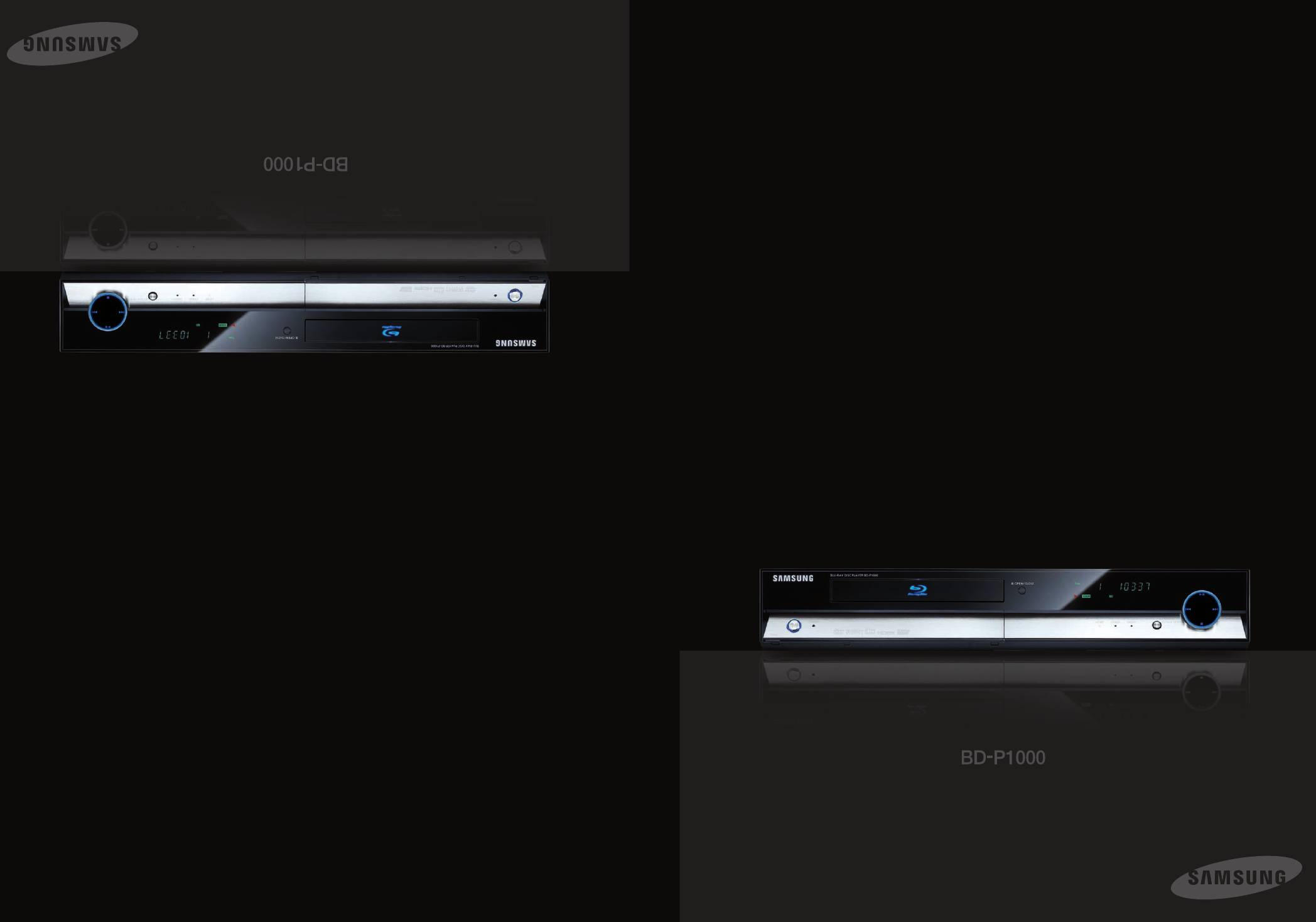
229L_P1000_XER_RUS-2 12/22/06 3:41 PM Page 1
AK68-01229L
àÌÒÚÛ͈Ëfl ‰Îfl ÔÓθÁÓ‚‡ÚÂÎfl
Blu-ray Disc Player
BLU-RAY èêéàÉêõÇÄíÖãú
User’s Manual
AK68-01229L
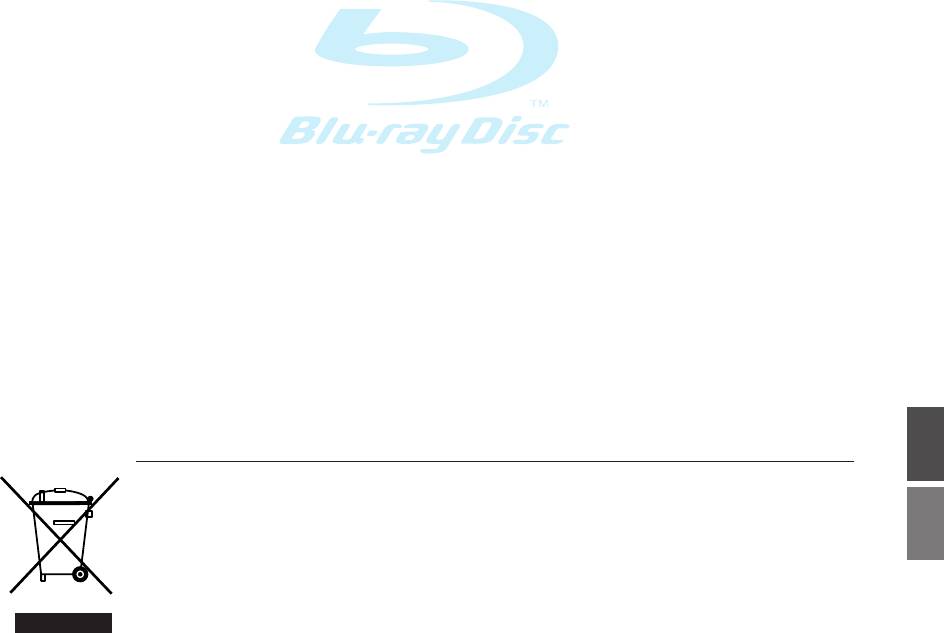
229L_P1000_XER_ENG_IB_1~38 12/22/06 4:03 PM Page 1
English
Correct Disposal of This Product
(Waste Electrical &Electronic Equipment)
(Applicable in the European Union and other European countries with separate collection systems)
PyccÍËÈ
This marking shown on the product or its literature,indicates that it should not be disposed with other
household wastes at the end of its working life. To prevent possible harm to the environment or human
health from uncontrolled waste disposal,please separate this from other types of wastes and recycle it
responsibly to promote the sustainable reuse of material resources.
Household users should contact either the retailer where they purchased this product,or their local
government office,for details of where and how they can take this item for environmentally safe recycling.
Business users should contact their supplier and check the terms and conditions of the purchase
contract.This product should not be mixed with other commercial wastes for disposal.
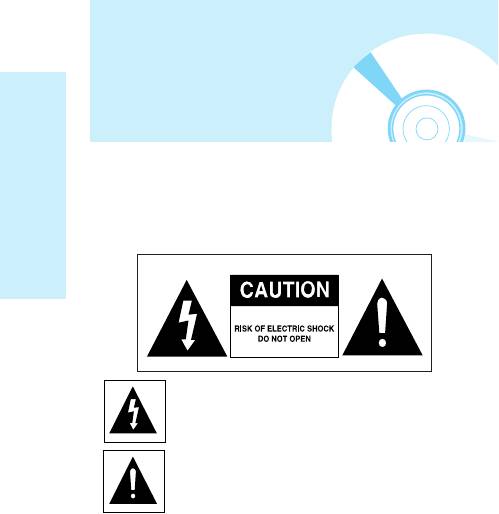
229L_P1000_XER_ENG_IB_1~38 12/22/06 4:03 PM Page 2
IMPORTANT NOTE
The mains lead on this equipment is supplied with a
Warning
moulded plug incorporating a fuse. The value of the
fuse is indicated on the pin face of the plug.
If it requires replacing, a fuse approved to BS1362 of
the same rating must be used.
TO REDUCE THE RISK OF ELECTRIC SHOCK, DO NOT
Never use the plug with the fuse cover omitted if the
REMOVE THE COVER(OR BACK).
cover is detachable. If a replacement fuse cover is
NO USER-SERVICEABLE PARTS ARE INSIDE. REFER
required, it must be of the same colour as the pin face
SERVICING TO QUALIFIED SERVICE PERSONNEL.
of the plug. Replacement covers are available from
Getting Started
your dealer.
If the fitted plug is not suitable for the power points in
your house or the cable is not long enough to reach a
power point, you should obtain a suitable safety
approved extension lead or consult your dealer for
assistance.
This symbol indicates “dangerous voltage”
inside the product that presents a risk of
However, if there is no alternative to cutting off the
electric shock or personal injury.
plug, remove the fuse and then safely dispose of the
This symbol indicates important instructions
plug. Do not connect the plug to a mains jack, as
accompanying the product.
there is a risk of shock hazard from the bared flexible
cord.
To disconnect the apparatus from the mains, the plug
Do not install this equipment in a confined space such
must be pulled out from the mains socket, therefore
as a bookcase or similar unit.
the mains plug shall be readily operable.
WARNING : To prevent damage which may result in
fire or electric shock hazard, do not
The product unit accompanying this user manual is
expose this appliance to rain or moisture.
licenced under certain intellectual property rights of
certain third parties. This licence is limited to private
CAUTION : BLU-RAY DISC PLAYER USES AN
non-commercial use by end-user consumers for
INVISIBLE LASER BEAM WHICH CAN
CAUSE HAZARDOUS RADIATION
licenced contents.
EXPOSURE IF DIRECTED. BE SURE TO
No rights are granted for commercial use.
OPERATE BLU-RAY DISC PLAYER
The licence does not cover any product unit other
CORRECTLY AS INSTRUCTED.
than this product unit and the licence does not extend
to any unlicenced product unit or process conforming
CAUTION
to ISO/IEC 11172-3 or ISO/IEC 13818-3 used or sold
THIS PRODUCT UTILIZES A LASER.
in combination with this product unit. The licence only
USE OF CONTROLS OR ADJUSTMENTS OR
covers the use of this product unit to encode and/or
PERFORMANCE OF PROCEDURES OTHER THAN
decode audio files conforming to the ISO/IEC 11172-3
THOSE SPECIFIED HEREIN MAY RESULT IN
or ISO/IEC 13818-3. No rights are granted under this
HAZARDOUS RADIATION EXPOSURE.
licence for product features or functions that do not
DO NOT OPEN COVERS AND DO NOT REPAIR
conform to the ISO/IEC 11172-3 or ISO/IEC 13818-3.
YOURSELF. REFER SERVICING TO QUALIFIED
PERSONNEL.
This product satisfies CE regulations when shielded
cables and connectors are used to connect the unit to
other equipment. To prevent electromagnetic
interference with electric appliances, such as radios
and televisions, use shielded cables and connectors
for connections.
2- English
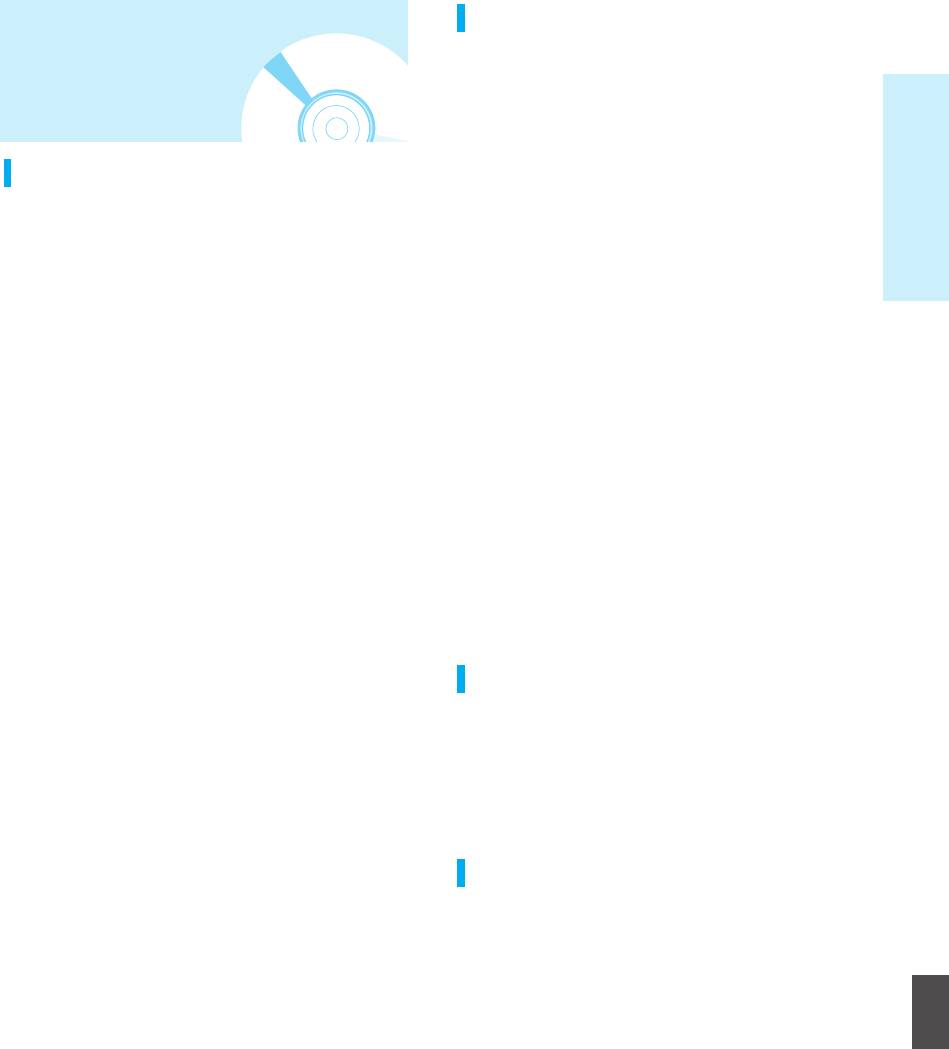
229L_P1000_XER_ENG_IB_1~38 12/22/06 4:03 PM Page 3
Handling Cautions
Precautions
• Before connecting other components to this Blu-ray
disc player, be sure to turn them all off.
• Do not move the Blu-ray disc player while a disc is
Getting Started
being played, or the disc may be scratched or broken,
the Blu-ray disc player internal parts may be
Important Safety Instructions
damaged.
• Do not put a flower vase filled with water or any small
Read these operating instructions carefully before using
metal objects on the Blu-ray disc player.
the unit. Follow all the safety instructions listed below.
• Be careful not to put your hand into the disc tray.
Keep these operating instructions handy for future
• Do not place anything other than the disc in the disc
reference.
tray.
• Exterior interference such as lightning and static
1) Read these instructions.
electricity can affect normal operation of this Blu-ray
2) Keep these instructions.
disc player. If this occurs, turn the Blu-ray disc player
3) Heed all warnings.
off and on again with the POWER button, or
4) Follow all instructions.
disconnect and then reconnect the AC power cord to
the AC power outlet. The Blu-ray disc player will
5) Do not use this apparatus near water.
operate normally.
6) Clean only with dry cloth.
• Be sure to remove the disc and turn off the Blu-ray
7) Do not block any ventilation openings, Install in
disc player after use.
accordance with the manufacturer's instructions.
• Disconnect the AC power cord from the AC outlet
8) Do not install near any heat sources such as
when you don’t intend to use the Blu-ray disc player
radiators, heat registers, or other apparatus
for long periods of time.
(including amplifiers) that produce heat.
• Clean the disc by wiping in a straight line from the
9) Do not defeat the safety purpose of the polarized or
inside to the outside of the disc.
grounding- type plug. A polarized plug has two
blades with one wider than the other. A grounding
type plug has two blades and a third grounding
Maintenance of Cabinet
prong. The wide blade or the third prong are
provided for your safety. If the provided plug does
For safety reasons, be sure to disconnect the AC power
not fit into your outlet, consult an electrician for
cord from the AC outlet.
replacement of the obsolete outlet.
• Do not use benzene, thinner, or other solvents for
10) Protect the power cord from being walked on or
cleaning.
pinched particularly at plugs, convenience
• Wipe the cabinet with a soft cloth.
receptacles, and the point where they exit from the
apparatus.
11) Only use attachments/accessories specified by
Restrictions on Playback
the manufacturer.
•
This player may not respond to all operating commands
12) Use only with cart, stand, tripod, bracket, or table
because some BD, DVD or CD discs allow specific or
specified by the manufacturer, or sold with the
limited operation and feature during playback.
apparatus.
Please note that this is not a defect in the player.
English
13) Unplug this apparatus. When a cart is used,
• Samsung cannot assure that this player will play every
use caution when moving the cart/apparatus
disc bearing the BD, DVD and CD logos because disc
combination to avoid injury from tip-over.
formats may evolve, and problems and errors can
14) Refer all servicing to qualified service personnel.
occur during the creation of BD, DVD and CD
Servicing is required when the apparatus has been
software and/or the manufacture of discs.
damaged in any way, such as power-supply cord or
This player also operates differently than a standard
plug is damaged, liquid has been spilled or objects
DVD player or other AV equipment. Please contact
have fallen into the apparatus the apparatus has
SAMSUNG customer care center if you have
been exposed to rain or moisture, does not operate
questions or encounter difficulty in playing BD, DVD or
normally, or has been dropped.
CD discs in this player. Also, refer to the rest of this
Manual for additional information on playback
restrictions.
English - 3
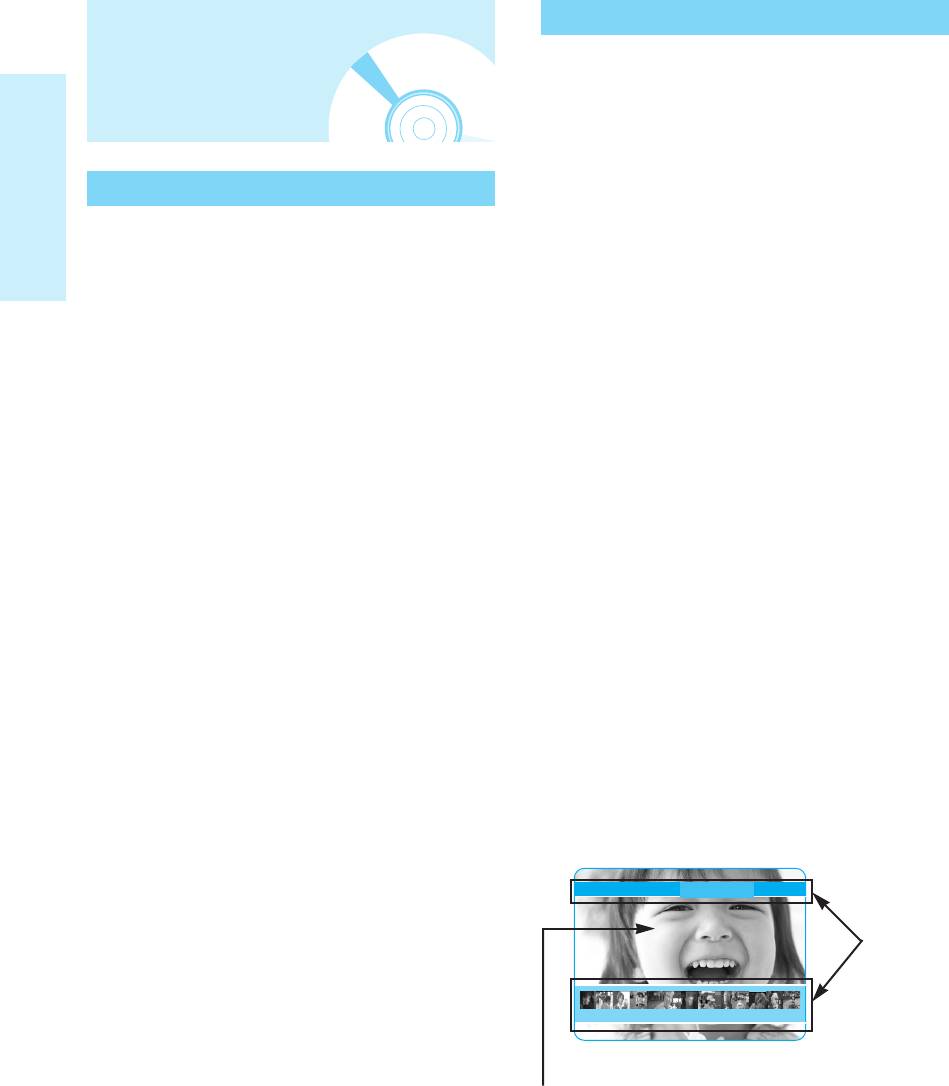
229L_P1000_XER_ENG_IB_1~38 12/22/06 4:03 PM Page 4
Blu-ray Disc Features
General Features
Blu-ray Discs can store 25 GB (single layer) or 50 GB
(dual layer) on a single sided disc - about 5 to 10
times the capacity of a DVD.
Blu-ray Discs also support the highest quality HD
video available in the industry (up to 1920 x 1080 at
40 Mbit/sec) - Large capacity means no compromise
Player Features
on video quality. Furthermore, a Blu-ray Disc has the
same familiar size and look as DVD.
Digital Photo Viewer (JPEG)
* The following Blu-ray Disc features are disc
dependant and will vary.
Getting Started
You can enjoy digital photos on your TV.
Appearance and navigation of features will also vary
from disc to disc.
MP3 Playback
Not all discs will have the features described below.
This unit can play mp3 files from CD-R/-RW, DVD-R/-
RW/-RAM, Memory Cards.
Video highlights
The BD-ROM format for movie distribution supports
HDMI (High Definition Multimedia
three highly advanced video codecs, including
Interface)
MPEG2.
HDMI reduces picture noise by allowing a pure digital
HD video resolutions are also available:
video/audio signal path from the player to your TV.
- 1920 x 1080 HD
- 1280 x 720 HD
Memory card capability
Compatible with 10 types of popular memory cards:
For High-Definition Playback
Compact Flash, Micro Drive, Memory Stick, Memory
To view high-definition contents in BD discs, an
Stick PRO, Memory Stick Duo, Memory Stick Pro
HDTV is required. Some discs may require HDMI
Duo, Secure Digital, Multi Media, Mini SD, RS MMC.
OUT for viewing of high-definition contents. Ability to
view high-definition contents in BD discs may be
limited depending on the resolution of your TV.
Graphic planes
Two individual, full HD resolution (1920x1080) graphic
planes (layers) are available, on top of the HD video
layer. One plane is assigned to video-related, frame
accurate graphics (like subtitles), and the other plane
is assigned
to interactive graphic elements, such as buttons or
menus.
For both planes, various wipes, fades and scroll
effects may be available.
PLAY MOVIE LANGUAGES SCENE SELECTIONS PREVIEWS
Graphic
Planes
3 4 5 6 7 8 9 10 11 12 13 14 15
HD Video
Menu graphics
Support 256 color full resolution graphics and
animation, thereby greatly surpassing the capabilities
of DVD-Video. Options can be accessed and
removed during video playback.
4- English
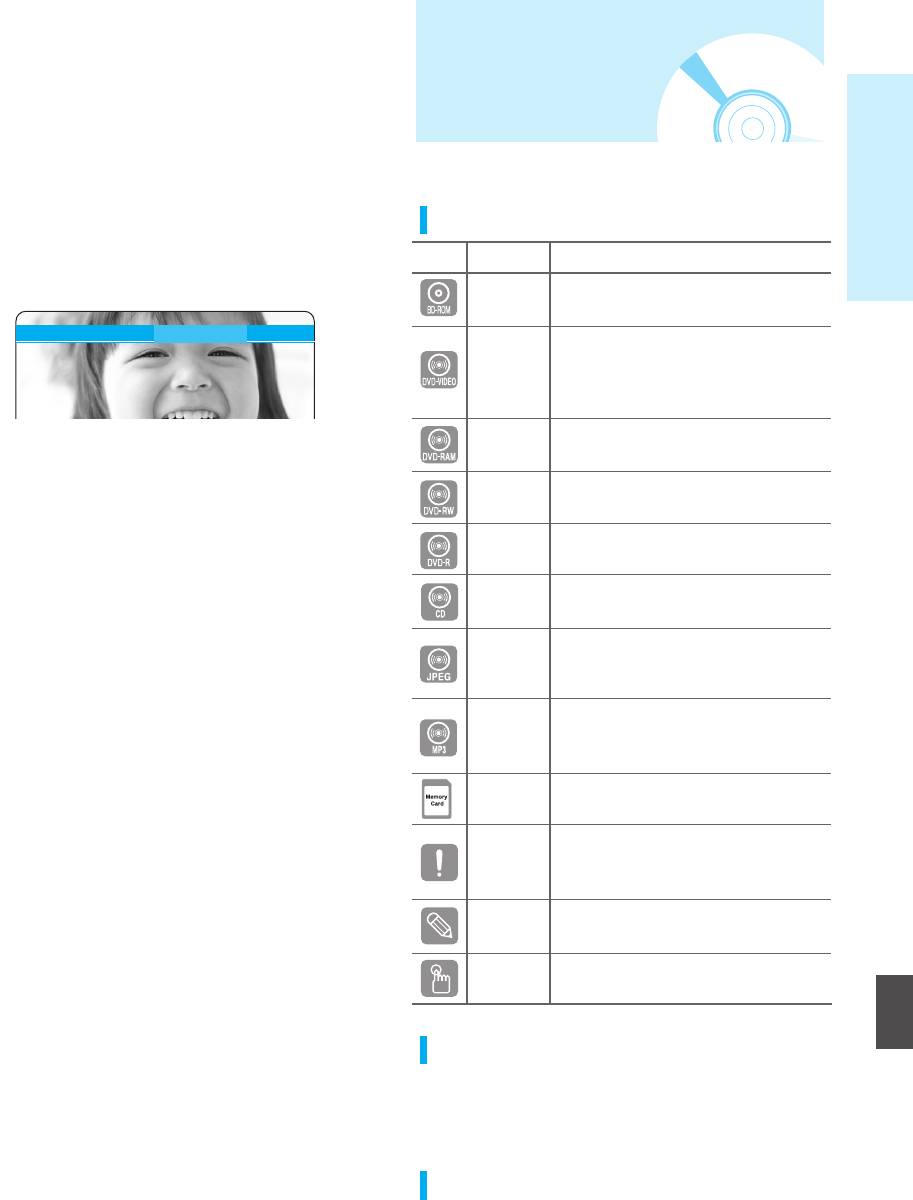
229L_P1000_XER_ENG_IB_1~38 12/22/06 4:03 PM Page 5
Menu sounds
When you highlight or select a menu option, sounds
can be heard such as button clicks or a voice-over
Before Reading the
explaining the highlighted menu choice.
User’s Manual
Getting Started
Multi-page/PopUp Menus
With DVD-Video, playback is interrupted each time a
new menu screen is accessed. Due to Blu-ray Disc's
Make sure to check the following terms before reading the
ability to
preload
data from the disc without
user manual.
interrupting playback, a menu can consist of several
pages.
Icons that will be used in manual
You can browse through the menu pages or select
different menu paths, while the audio and video
Icon Term Definition
remain playing in the background.
This involves a function available
BD-ROM
on the BD-ROM.
PLAY MOVIE LANGUAGES SCENE SELECTIONS PREVIEWS
This involves a function available
on DVD-Video or DVD-R/DVD-RW
DVD-VIDEO
discs that have been recorded
and finalized in Video Mode.
DVD-
This involves a function available on
RAM
DVD-RAM.(VR mode, Standard Version 2.0 only)
Interactivity
DVD-
This involves a function available on
Certain Blu-ray Discs may contain Animated menus
RW
DVD-RW.(VR mode, or V mode and finalized only)
and Trivia games.
DVD-
This involves a function available on
User Browsable Slideshows
R
DVD
-R.(V mode and finalized only)
With Blu-ray Discs, you can browse through various
This involves a function available
still pictures while the audio remains playing.
Audio CD
on a data CD (CD-R or CD-RW).
Subtitles
This involves a function available
Depending on what is contained on the Blu-ray Disc,
JPEG on CD-R/-RW, DVD-R/-RW/
you may be able to select different font styles, sizes
-RAM discs or memory card.
and colors for the subtitles, Subtitles may also be
This involves a function available
animated, scrolled or faded in and out.
MP3
on CD-R/-RW, DVD-R/-RW/
-RAM discs or memory card.
Memory This involves a function available
Card on the Memory Card.
This involves a case where a
Caution function does not operate or
settings may be cancelled.
This involves tips or instructions on the
Note
page that help each function operate.
One-Touch
A function that can be operated
button by using only one button.
English
About the use of this user’s manual
1) Be sure to be familiar with Safety Instructions before
using this product. (See pages 2~3)
2) If a problem occurs, check the Troubleshooting.
(See pages 46~47)
Copyright
©2006 Samsung Electronics Co.,Ltd.
All rights reserved; No part or whole of this user’s manual may be
reproduced or copied without the prior written permission of
Samsung Electronics Co.,Ltd.
English - 5
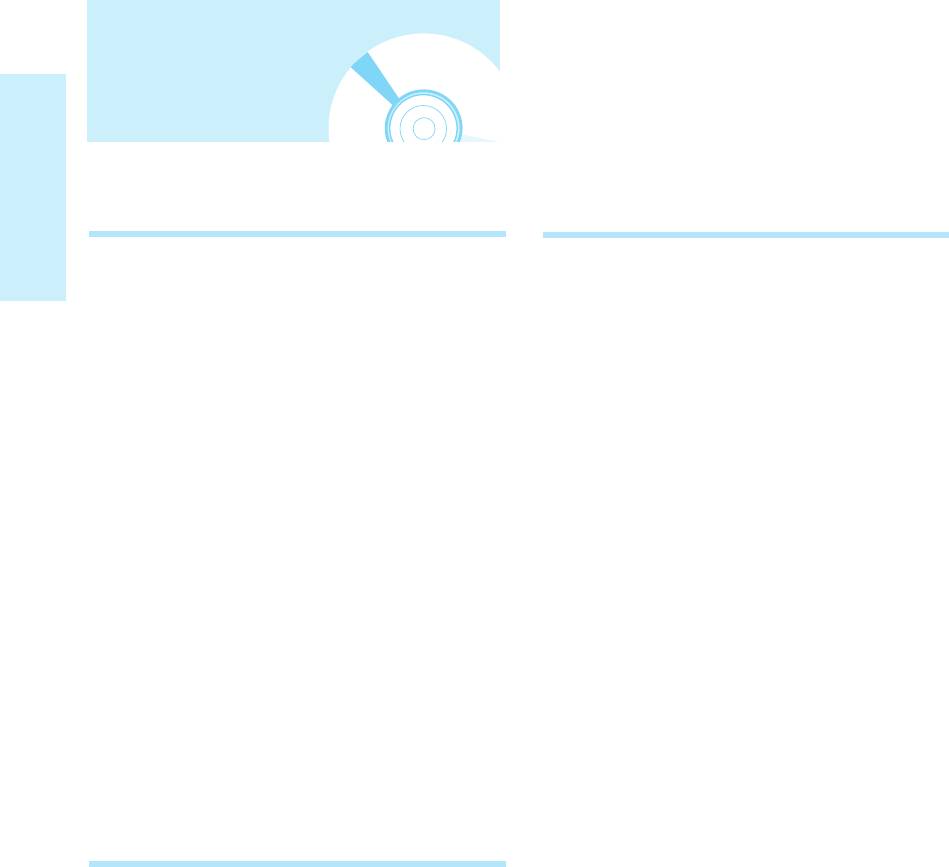
229L_P1000_XER_ENG_IB_1~38 12/22/06 4:03 PM Page 6
Contents
Getting Started
Getting Started
Playback
Playback
Getting Started
Warning ....................................................................2
Before Playing..........................................................24
Precautions...............................................................3
Playing a Disc...........................................................25
Important Safety Instructions.................................3
Using the Search & Skip Functions.....................26
Handling Cautions..................................................3
Slow Motion Play/Step Motion Play......................26
Maintenance of Cabinet.........................................3
Using the Scene Search Function........................27
General Features......................................................4
Using the Display Function....................................28
Before Reading the User’s Manual.......................5
Using the Disc Menu & Popup/Title Menu ..........28
Disc Type and Characteristics...............................8
Repeat Play...............................................................29
Disc Storage & Management...............................11
Selecting the Audio Language..............................30
Description..............................................................12
Selecting the Subtitle Language...........................30
Front Panel ..........................................................12
Changing the Camera Angle..................................31
Rear Panel ..........................................................13
Using the Bookmark Function ..............................31
Front Panel Display .............................................13
Playing an Audio CD/ MP3.....................................33
Tour of the Remote Control.................................14
Viewing a Picture.....................................................35
Unpacking...............................................................15
Using a Mixed disc (JPEG+MP3) ..........................38
Connections
Connections
Quick Overview........................................................17
TV Output Selection Feature .................................18
Choosing a Connection..........................................18
6- English
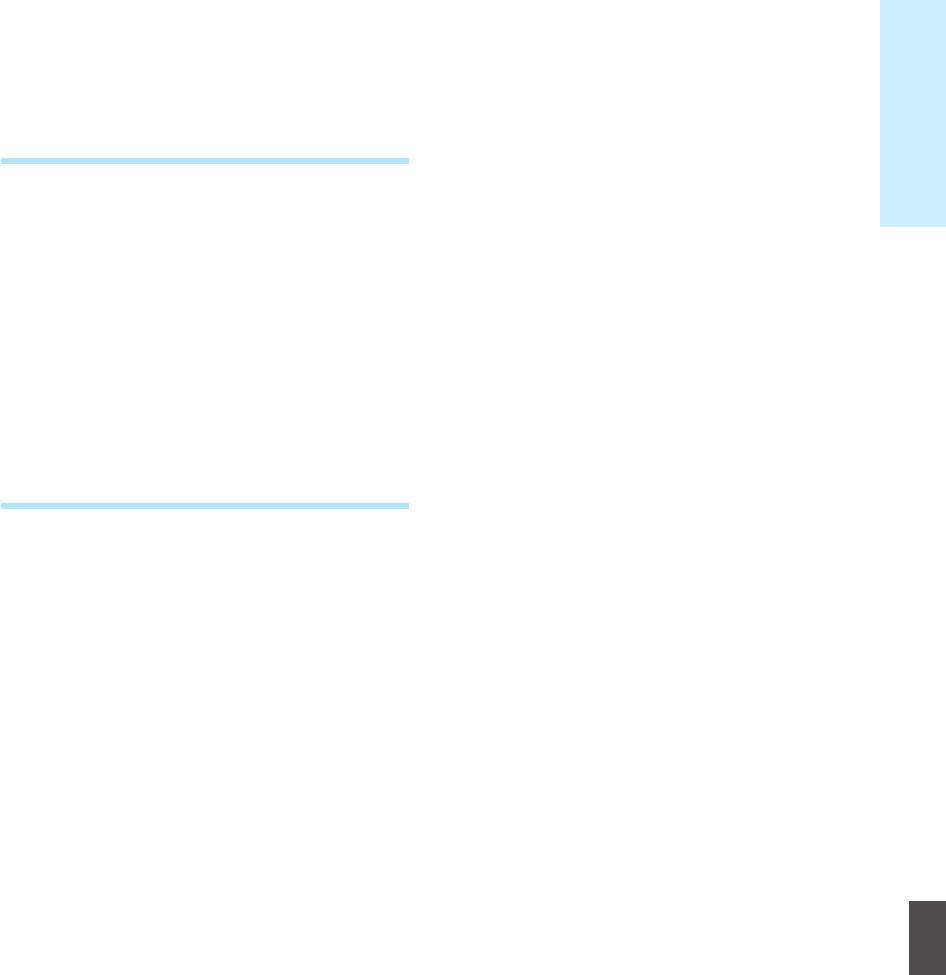
229L_P1000_XER_ENG_IB_1~38 12/22/06 4:03 PM Page 7
Getting Started
System Setup
System Setup
On-Screen Menu Navigation..................................39
Setting up the Language Options.........................40
Setting up the Audio Options................................40
Setting up the Speaker Options............................41
Setting up the Video display/output Options......42
Setting up the Parental Lock.................................44
Reference
Reference
Troubleshooting.......................................................46
Specifications ..........................................................48
English
English - 7
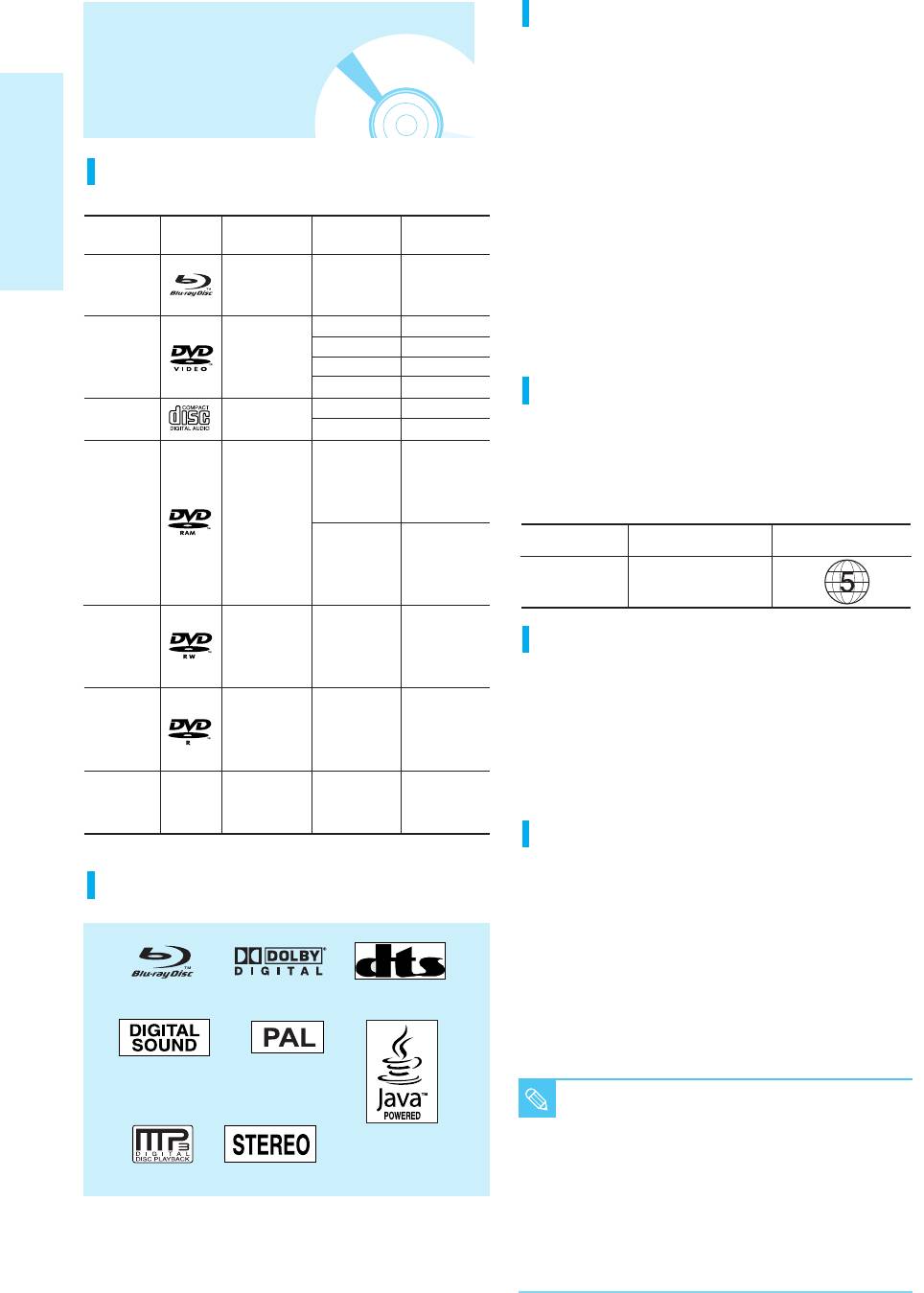
229L_P1000_XER_ENG_IB_1~38 12/22/06 4:03 PM Page 8
Do not use the following discs!
• HD DVD discs cannot be played on this product.
Disc Type and
• BD-R/-RE discs cannot be played on this product.
•
This product is not for playback of DVD+R and DVD+RW discs.
• LD, CD-G, CD-I, CD-ROM, DVD-ROM and illegally
Characteristics
recorded discs should not be used in this product.
[Note]
Disc types that can be played : BD-ROM, DVD-Video,
Disc types that can be played
DVD-RAM/-RW/-R, CD, CD-RW/-R.
DVD-RW/-R discs that have been recorded in Video Mode
Disc ShapeRecorded contentDisc LogoDisc Types
Max. Playing
(V mode) on other components can play only when finalized.
Getting Started
minute
•
Some commercial discs and DVD discs purchased outside
Single sided
your region may not be playable with this product. When
BD-ROM
AUDIO + VIDEO
(25GB/50GB)
these discs are played, either “No disc.” or “Please check
the regional code of the disc.” will be displayed.
Single sided(12 cm)
240
• If a DVD-R/-RW/-RAM disc has not been recorded
Double sided(12 cm)
480
DVD-VIDEO AUDIO + VIDEO
properly in DVD video format, it will not be playable.
Single sided(8 cm)
80
Double sided(8 cm)
160
Single sided(12 cm)
Region code
74
AUDIO-CD AUDIO
Single sided(8 cm)
20
Both the Blu-ray disc player and the discs are coded by
region. These regional codes must match in order to play the
Single-sided 480
disc. If the codes do not match, the disc will not play.
DVD-RAM
12 cm (4.7GB)
(EX : Extended Play)
The Region Number for this Blu-ray disc player is described
(VR mode,
on the rear panel of the Blu-ray disc player.
Standard
AUDIO + VIDEO
Version 2.0
Disc Type
Blu-ray
DVD-Video
Double-sided 960
only)
12 cm (9.4GB)
(EX : Extended Play)
Region
Region C
code
DVD-RW
(VR mode, or
480
V mode and
AUDIO + VIDEO
12 cm (4.7GB)
Discs that cannot be played
(EX : Extended Play)
finalized only)
• HD DVD discs • BD-R/-RE discs
DVD-R
• DVD-Video with a region number other than “5” or “ALL”
(V mode
• 12 cm 2.6 GB and 5.2 GB DVD-RAM
480
and finalized
AUDIO + VIDEO
12 cm (4.7GB)
• 3.9 GB DVD-R Disc for Authoring.
(EX : Extended Play)
• DVD-RAM/-RW(VR mode) not recorded following the
only)
Video Recording Standard
CD-R/-RW
• DVD-ROM/PD/MV-Disc, etc
JPEG
DVD-RAM/
--
• CVD/CD-ROM/CDV/CD-G/CD-I
MP3
-RW/-R
Blu-ray Disc Compatibility
Blu-ray Disc is a new and evolving format. Accordingly, disc
Logos of Discs that can be played
compatibility issues with new and existing format discs are possible.
Not all discs are compatible and not every disc will playback.
For additional information, also refer to the Compliance and
Compatibility Notice section of this Manual. If you encounter
compatibility problems, please contact SAMSUNG customer care center.
Samsung Blu-ray disc player (BD-P1000) supports only
Blu-ray Disc
Dolby Digital
DTS
BD-ROM Profile 1 version 1.0 specification.
In case of playing discs which has later version, you may
need to update player's firmware.
Please refer to http://www.samsung.com or contact
SAMSUNG customer care center.
Digital Audio
PAL broadcast system
in U.K, France,
■
This Blu-ray disc player supports discs that are
Germany, etc.
compatible with DVD-RAM Standard Version 2.0.
NOTE
Java
■
Playback may not work for some types of discs, or when
specific operations, such as angle change and aspect ratio
MP3
Stereo
adjustment, are being performed. Information about the discs
is written in detail on the box. Please refer to this if necessary.
■
Do not allow the disc to become dirty or scratched.
Finger prints, dirt, dust, scratches or deposits of
8- English
cigarette smoke on the recording surface may make
it impossible to use the disc for playback.
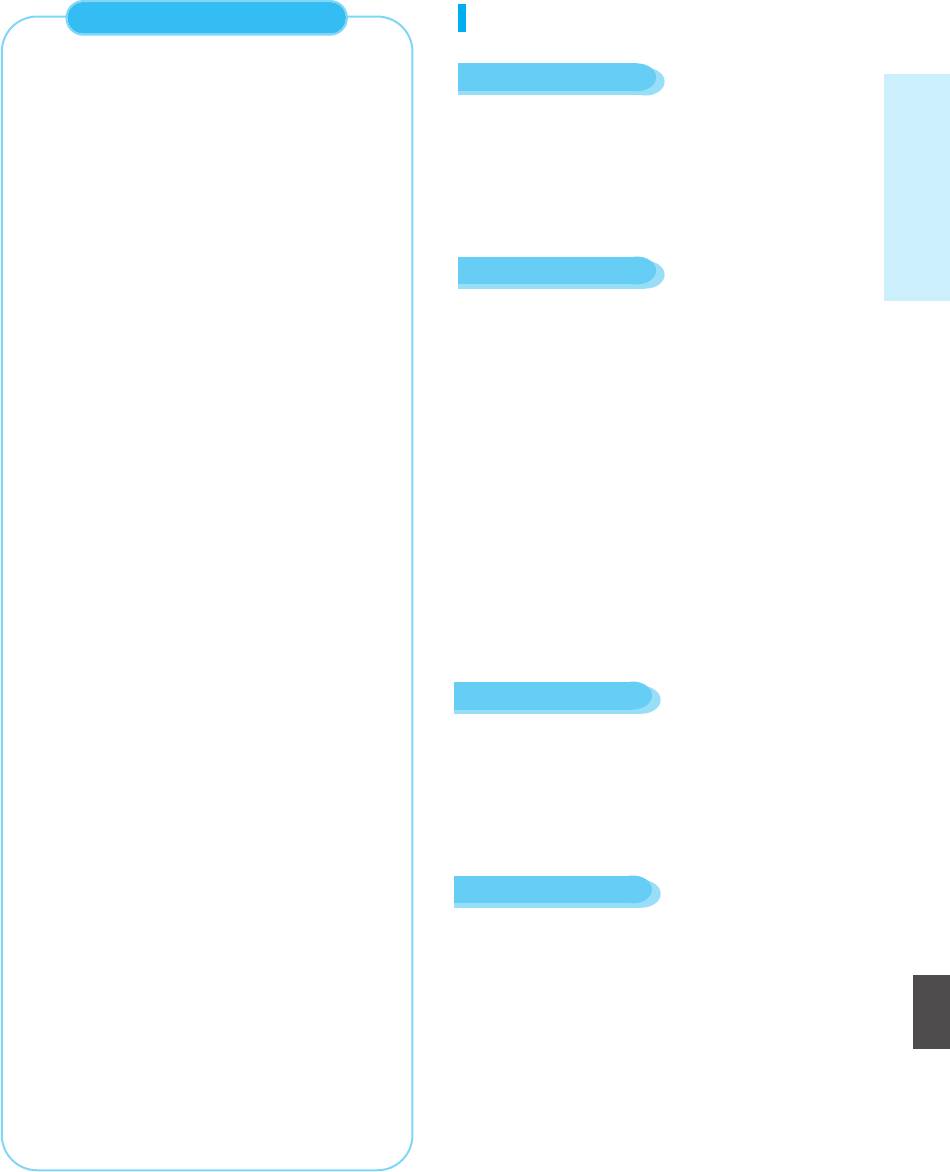
229L_P1000_XER_ENG_IB_1~38 12/22/06 4:03 PM Page 9
COPY PROTECTION
Disc Type
•
Because AACS (Advanced Access Content System)
is approved as content protection system for BD
BD-ROM
format, similar to use of CSS (Content Scramble
Getting Started
System) for DVD format, certain restrictions are
Blu-ray Disc Read Only Memory. A BD-ROM disc
imposed on playback, analog signal output, etc., of
contains pre-recorded data. Although a BD-ROM may
AACS protected contents. The operation of this
contain any form of data, most BD-ROM discs will
product and restrictions on this product may vary
contain movies in High Definition format, for playback
depending on your time of purchase as those
on Blu-ray disc players. This unit can play back
restrictions may be adopted and/or changed by
pre-recorded commercial BD-ROM discs with movies.
AACS after the production of this product.
Furthermore, BD-ROM Mark and BD+ are
DVD-Video
additionally used as content protection system for BD
format, which imposes certain restrictions including
• A digital versatile disc (DVD) can contain up to
playback restrictions for BD-ROM Mark and/or BD+
135-minutes of images, 8 audio languages and 32
protected contents. To obtain additional information
subtitle languages. It is equipped with MPEG2 picture
on AACS, BD-ROM Mark, BD+, or this product,
compression and Dolby Digital surround, allowing you
please contact SAMSUNG customer care center.
to enjoy vivid and clear theatre quality images in the
•
Many BD/DVD discs are encoded with copy
comfort of your own home.
protection. Because of this, you should only connect
• When switching from the first layer to the second layer
your Blu-ray disc player directly to your TV, not to a
of a dual-layered DVD Video disc, there may be
VCR. Connecting to a VCR results in a distorted
momentary distortion in the image and sound.
picture from copy-protected BD/DVD discs.
This is not a malfunction of the unit.
• This product incorporates copyright protection
• Once a DVD-RW/-R recorded in Video Mode is
technology that is protected by methods claims of
finalized, it becomes DVD-Video. Pre-recorded
certain U.S. patents and other intellectual
(pre-stamped) commercial DVDs with movies are also
property rights owned by Macrovision Corporation
referred to as DVD-Videos. This unit can play back
and other rights owners. Use of this copyright
pre-recorded commercial DVD discs (DVD-Video
protection technology must be authorized by
discs) with movies.
Macrovision Corporation and is intended for
home and other limited viewing uses only, unless
otherwise authorized by Macrovision Corporation.
Audio CD
Reverse engineering or disassembly is prohibited.
• An audio disc on which 44.1kHz PCM Audio is
•
Under the U.S. Copyright laws and Copyright laws of
recorded.
other countries, unauthorized recording, use, display,
• This unit can play back CD-DA format audio CD-R
distribution, or revision of television programs,
and CD-RW discs.
videotapes, BDs, DVDs, CDs and other materials
• The unit may not be able to play some CD-R or
may subject you to civil and/or criminal liability.
CD-RW discs due to the condition of the recording.
• PROGRESSIVE SCAN OUTPUTS (525p/625p)
“CONSUMERS SHOULD NOTE THAT NOT ALL
HIGH DEFINITION TELEVISION SETS ARE
CD-R/-RW
FULLY COMPATIBLE WITH THIS PRODUCT
• Use a 700MB(80 minutes) CD-R/-RW disc.
AND MAY CAUSE ARTIFACTS TO BE
If possible, do not use a 800MB(90 minutes) or above
DISPLAYED IN THE PICTURE, IN CASE OF 525
disc, as the disc may not play back.
OR 625 PROGRESSIVE SCAN PICTURE
English
• If the CD-R/-RW disc was not recorded as a closed
PROBLEMS, IT IS RECOMMENDED THAT THE
session, you may experience a delay in the early
USER SWITCH THE CONNECTION TO THE
playback time, all recorded files may not play.
‘STANDARD DEFINITION’ OUTPUT. IF THERE
• Some CD-R/-RW discs may not be playable with this
ARE QUESTIONS REGARDING YOUR TV SET
unit, depending on the device which was used to burn
COMPATIBILITY WITH THIS MODEL 525p AND
them. For contents recorded on CD-R/-RW media
625p DVD PLAYER, PLEASE CONTACT
from CDs for your personal use, playability may vary
SAMSUNG'S CUSTOMER SERVICE CENTER.”
depending on contents and discs.
English - 9
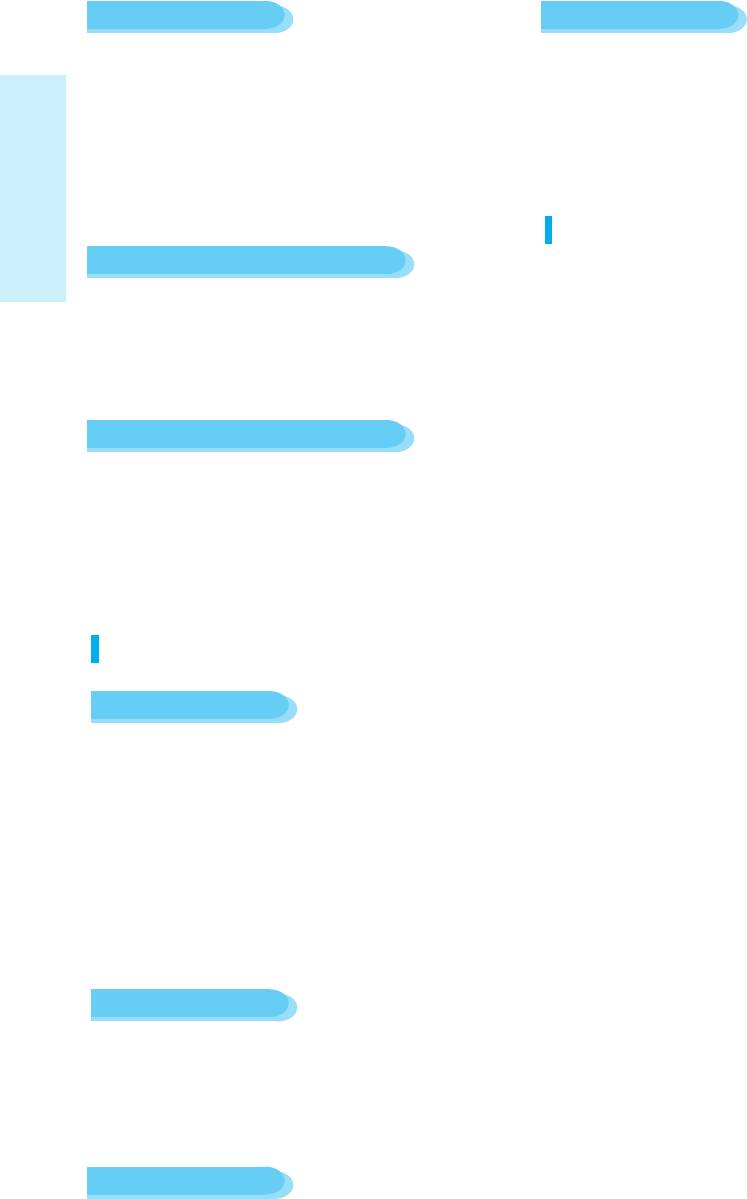
229L_P1000_XER_ENG_IB_1~38 12/22/06 4:03 PM Page 10
DVD-R Disc Playback
DVD-RW/-R (V)
• Once a DVD-R recorded in Video Mode is finalized,
• This is a format that is used for recording data on a
it becomes DVD-Video.
DVD-RW or DVD-R disc. The disc can be played by
• Playback may be impossible in some cases due to the
this Blu-ray disc player once it has been finalized.
condition of recording.
• If a disc that has been recorded in Video Mode by a
• This unit can play back DVD-R discs recorded and
different maker’s recorder but has not been finalized,
finalized with a Samsung DVD video recorder. It may
it cannot be played by this Blu-ray disc player.
not be able to play some DVD-R discs depending on
the disc and the condition of the recording.
Compliance and Compatibility Notice
Getting Started
DVD-RW Disc Playback
NOT ALL discs are compatible
• Playback can be performed with DVD-RW discs in
•
Subject to the restrictions described below and those
both the Video and VR Modes.
noted throughout this Manual, including the Disc Type
• Once a DVD-RW recorded in Video Mode is finalized,
and Characteristics section of this Manual, disc types that
it becomes DVD-Video. Ability to play back may
can be played are: pre-recorded commercial BD-ROM,
depend on recording conditions.
DVD-Video, and Audio CD discs; DVD-RAM, and
DVD-RW / DVD-R discs; and CD-RW / CD-R discs.
DVD-RAM Disc Playback
•
Discs other than the above cannot and/or is not intended
to be played by this player. And some of the above discs
• You cannot play a DVD-RAM in most DVD
may not play due to one or more reasons provided below.
components due to compatibility issues.
• HD DVD discs cannot be played on this product.
• Only DVD-RAM standard Version 2.0. discs can be
• BD-R/-RE discs cannot be played on this product.
played in this unit.
•
Samsung cannot assure that this player will play every
• For cartridge type DVD-RAM discs, remove the
disc bearing the BD-ROM, DVD-Video, DVD-RAM,
cartridge and use the disc only.
DVD-RW / DVD-R and CD-RW / CD-R logos, and this
player may not respond to all operating commands or
operate all features of every disc. These and other disc
Disc Format
compatibility and player operation issues with new and
existing format discs are possible because:
- BD format is a new and evolving format and this player may
Using MP3 disc
not operate all features of BD discs because some features
may be optional, additional features may have been added to
• CD-R/-RW, DVD-RAM/-RW/-R recorded with UDF,
the BD format after the production of this player, and certain
ISO9660 or JOLIET format can be played back.
available features may be subject to delayed availability;
• Only MP3 files with the “.mp3” or “.MP3” extension
- not all new and existing disc format versions are supported by
can be played.
this player;
• Playable bit-rate range is from 56 Kbps to 320 Kbps.
- new and existing disc formats may be revised, changed,
•
Playable sample-rate is only 32 KHz, 44.1 KHz and
updated, improved and/or supplemented;
48 KHz.
- some discs are produced in a manner that allows specific or
• The unit can handle a maximum of 1500 files and
limited operation and feature during playback;
folders under a parent folder.
- some features may be optional, additional features may have
been added after the production of this player or certain
For MP3 files recorded with a VBR(Variable Bit
available features may be subject to delayed availability;
Rates), the sound may cut in and out.
- some discs bearing the BD-ROM, DVD-Video, DVD-RAM,
DVD-RW / DVD-R and CD-RW / CD-R logos may still be non-
Using JPEG disc
standardized discs;
- some discs may not be played depending on their physical
• CD-R/-RW, DVD-RAM/-RW/-R recorded with UDF,
state or recording conditions;
ISO9660 or JOLIET format can be played back.
- problems and error can occur during the creation of BD, DVD
• Only JPEG files with the ".jpg", ".JPG", ".jpeg" or
and CD software and/or the manufacture of discs;
"JPEG" extension can be displayed.
- this player operates differently than a standard DVD player or
other AV equipment; and/or
• Progressive JPEG is supported.
-
for reasons noted throughout this Manual and for other reason(s)
discovered and posted by SAMSUNG customer care center.
DVD-RAM/-RW (VR)
• This is a format that is used for recording data on a
DVD-RAM/-RW disc.
10 - English
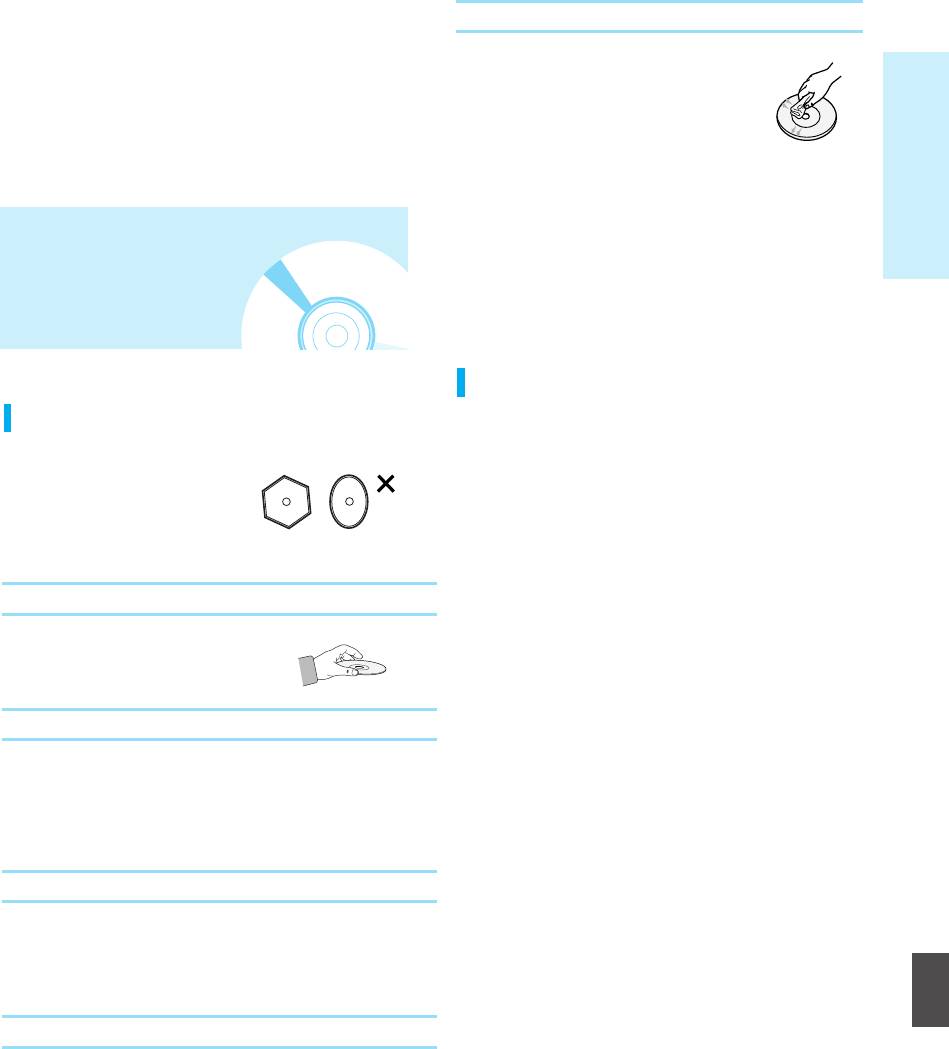
229L_P1000_XER_ENG_IB_1~38 12/22/06 4:03 PM Page 11
•
If you encounter disc compatibility or player operation
problems, please contact SAMSUNG customer care
Cautions on handling discs
center. You may also contact SAMSUNG customer care
center for possible updates on this player.
• Do not write on the printed side with a
•
For additional information on playback restrictions and disc
ball-point pen or pencil.
Getting Started
compatibility, refer to the Precautions, Before Reading the
• Do not use record cleaning sprays or
User’s Manual, Disc Types and Characteristics, and Before
antistatic.
Playing sections of this Manual.
Also, do not use volatile chemicals, such
as benzene or thinner.
• Do not apply labels or stickers to discs. (Do not use
discs fixed with exposed tape adhesive or leftover
peeled-off stickers.)
Disc Storage &
• Do not use scratch-proof protectors or covers.
• Do not use discs printed with label printers available
on the market.
Management
• Do not load warped or cracked discs.
Disc Storage
Disc Handling
Be careful not to harm the disc because the data on
these discs is highly vulnerable to the environment.
• Use discs with regular shapes.
• Do not keep under direct sunlight.
If an irregular disc (a disc with
• Keep in a cool ventilated area.
a special shape) is used, this
• Store vertically.
Blu-ray disc player may be
• Keep in a clean protection jacket.
damaged.
• If you move your Blu-ray disc player suddenly from a
cold place to a warm place, condensation may
Holding discs
generate on the operating parts and lens and cause
abnormal disc playback. If this occurs, do not connect
• Avoid touching the surface of a disc
the plug to the power outlet and wait for two hours.
where recording is performed.
Then insert the disc and try to play back again.
Blu-ray Discs
• If the product is not used for a period of time, remove the
Blu-ray Disc from the product and store it in its case.
• Be careful not to leave fingerprints or scratches on the
surface of the Blu-ray Disc.
DVD-RAM, DVD-RW and DVD-R
• Clean with an optional DVD-RAM/PD disc cleaner
(LF-K200DCA1 where available). Do not use cleaners or
English
cloths for CDs to clean DVD-RAM/-RW/-R discs.
DVD-Video, Audio-CD
• Wipe off dirt or contamination on the disc with a soft cloth.
English - 11
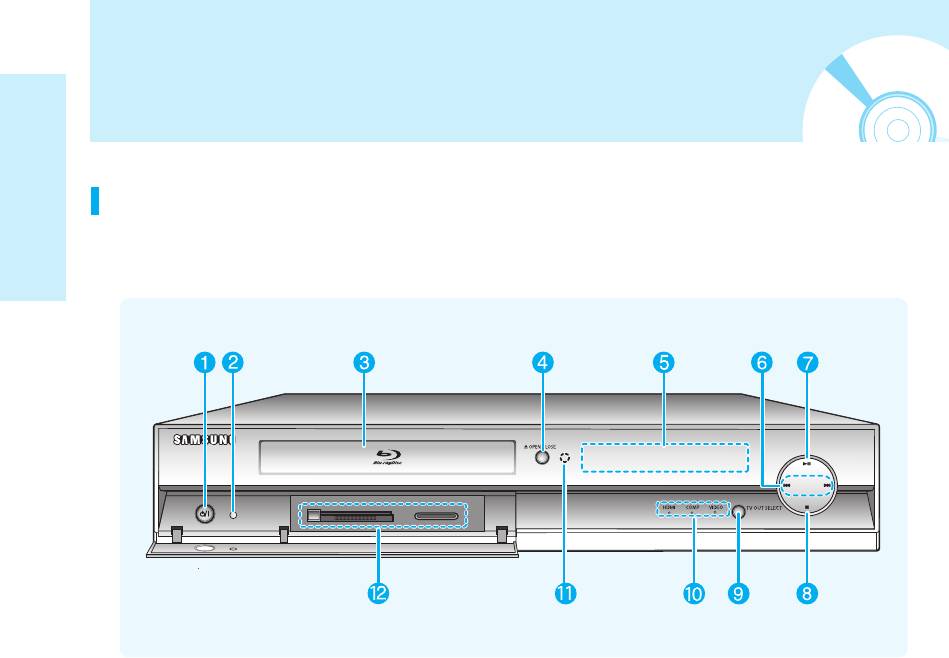
229L_P1000_XER_ENG_IB_1~38 12/22/06 4:03 PM Page 12
Description
Front Panel
Getting Started
1. POWER BUTTON
8. STOP BUTTON
Turns the Blu-ray disc player on and off.
Stops disc playback.
2. STANDBY INDICATOR
9. TV OUT SELECT BUTTON
When the unit is first plugged in,
Choose video output from HDMI or
this indicator lights.
COMPONENT or VIDEO/S-VIDEO.
3. DISC TRAY
10. VIDEO OUT INDICATORS
Opens to accept a disc.
- HDMI INDICATOR : Lights when HDMI
OUT mode is selected.
4. OPEN/CLOSE BUTTON
- COMP INDICATOR : Lights when
Opens and closes the disc tray.
COMPONENT OUT mode is selected.
5. DISPLAY
- VIDEO INDICATOR : Lights when VIDEO or
Displays the playing status, time, etc.
S-VIDEO OUT mode is selected.
6. SEARCH/SKIP BUTTONS
11. Remote Control Sensor
Goes to the next title/chapter/track or goes
12. MEMORY CARD SLOT
back to the previous title/chapter/track.
Insert a memory card here.
7. PLAY/PAUSE BUTTON
Plays a disc or pauses playback.
12 - English
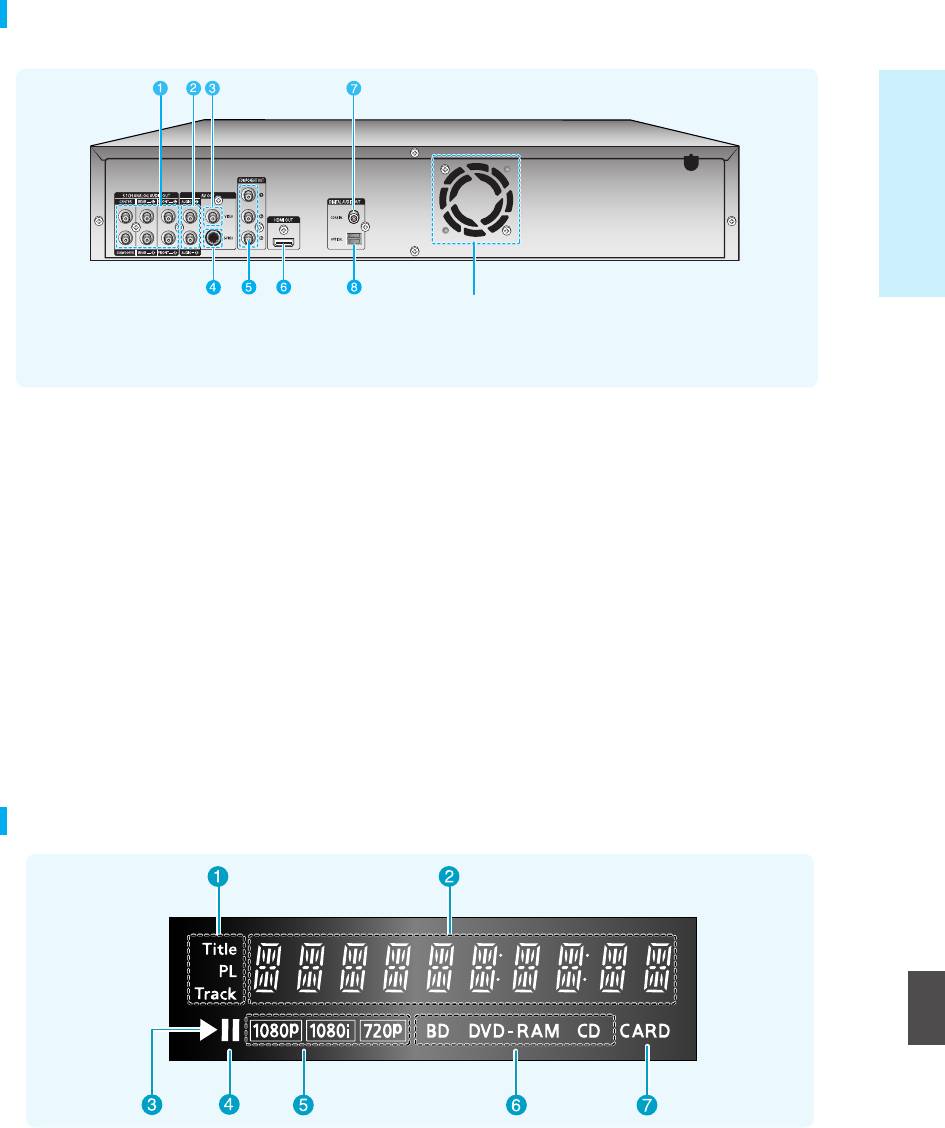
229L_P1000_XER_ENG_IB_1~38 12/22/06 4:03 PM Page 13
Rear Panel
Getting Started
Fan
The fan always revolves when the power is on.
Ensure a minimum of 10cm of clear space on all
sides of the fan when installing the product.
1. 5.1CH ANALOG AUDIO OUT
5. COMPONENT VIDEO OUT
Connect to a 5.1CH analog input on an
Connects to equipment having Component
A/V amplifier
video input.
2. AUDIO OUT
6. HDMI OUT
Connects to the audio input of external
Use the HDMI cable, connect this HDMI output
equipment using audio cables.
terminal to the HDMI input terminal on your TV
for the best quality picture.
3. VIDEO OUT
Connects the input of external equipment using a
7. DIGITAL AUDIO OUT(COAXIAL)
video cable.
Connects to an amplifier having a digital coaxial
audio input jack.
4. S-VIDEO OUT
Connects the input of external equipment using
8. DIGITAL AUDIO OUT(OPTICAL)
an S-Video cable.
Connects to an amplifier having a digital optical
audio input jack.
Front Panel Display
English
1. Title/PlayList/Track indicator
5. Video output resolution indicator
2. Playing time/clock/current status indicator
6. Disc type indicators.
3. Playback indicator
7. Memory card indicator.
4. Pause indicator
English - 13
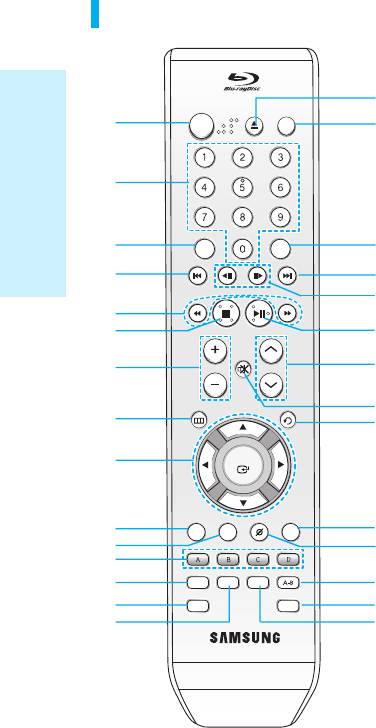
229L_P1000_XER_ENG_IB_1~38 12/22/06 4:03 PM Page 14
Tour of the Remote Control
11. INFO Button
This will display current setting or disc status.
STANDBY/ON
16
OPEN/CLOSE
STANDBY/ON
TV
12. COLOR Button : RED(A), GREEN (B), YELLOW(C),
1
17
BLUE(D)
Allows access to common functions of the Blu-ray disc
player.
2
13. AUDIO Button
Use this to access various audio functions on a disc
INPUT SEL. SCENE SEARCH
(BD/DVD).
Getting Started
3
18
4
4
14. MARKER Button
PLAYSTOP
Use this to bookmark a position while playing a disc.
19
5
15. SUBTITLE Button
6
20
Press this to switch the BD/DVD’s subtitle language.
TV MUTE
7
VOL
PROG
21
16. OPEN/CLOSE Button
To open and close the disc tray.
MENU
RETURN
22
8
23
17. TV STANDBY/ON Button
18. INPUT SEL. Button
9
OK
Select among input terminals of TV.
19. REVERSE/FORWARD STEP Buttons
DISC MENU
INFO
CANCEL
POPUP MENU
TITLE MENU
Each time this button is pressed, a new frame will
10
24
appear.
11
25
12
AUDIO
SUBTITLE
REPEAT
REPEAT
20. PLAY/PAUSE Button
13
MARKER
ZOOM
26
Press to play/pause a disc.
14
27
15
28
21. PROG Button
Use this to select a TV program.
22. TV MUTE Button
Mutes the speakers of your TV.
23. RETURN Button
24. POPUP MENU/TITLE MENU Button
Use this to enter the popup menu/title menu.
1. STANDBY/ON Button
2. NUMBER Buttons
25. CANCEL Button
3. SCENE SEARCH Button
26. REPEAT A-B Button
Easily search for desired scenes during playback with
Allows you to repeat playback of the A-B section.
search categories such as Actor and Character.
27. ZOOM Button
4. REVERSE/FORWARD SKIP Buttons
Enlarge JPEG Picture.
Press to skip backwards or forwards.
28. REPEAT Button
5. REVERSE/FORWARD SEARCH Buttons
Allows you to repeat a title, chapter, track or disc.
Press to search a disc backwards or forwards.
6. STOP Button
Press to stop a disc.
7. VOL Button
TV volume adjustment
8. MENU Button
Brings up the Blu-ray disc player’s setup menu.
9. OK/DIRECTION Buttons (…†œ √ Buttons)
10. DISC MENU Button
Use this to enter the disc menu.
14 - English
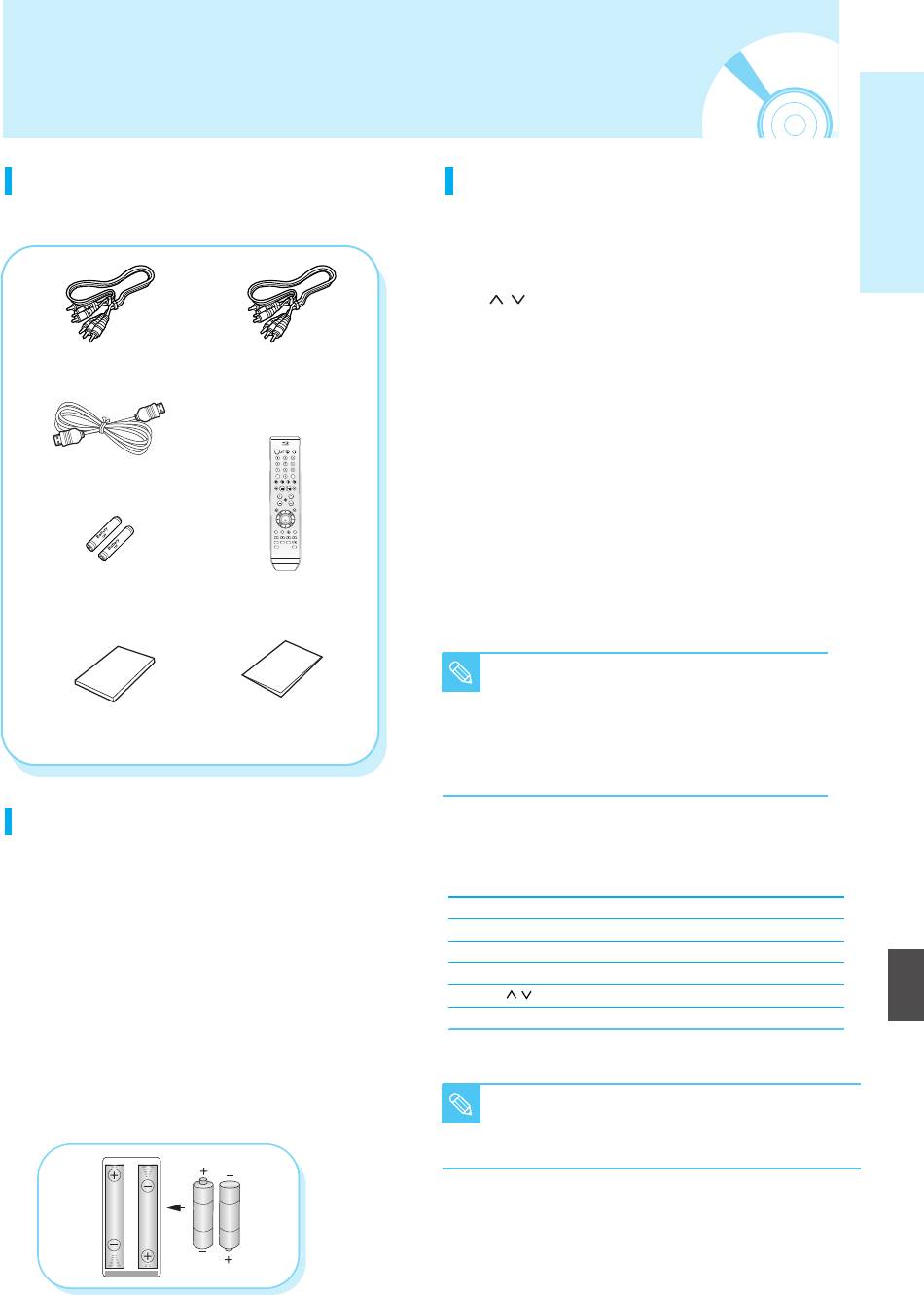
229L_P1000_XER_ENG_IB_1~38 12/22/06 4:03 PM Page 15
Unpacking
Getting Started
Accessories
Setting the Remote Control
Check for the supplied accessories below.
You can control certain functions of another
manufacturer’s TV with this remote control.
Control function buttons include: TV STANDBY/ON,
PROG , VOL + -, TV MUTE, INPUT SEL. button.
Component Cable
Composite (Video),
To determine whether your television is
Audio L/R Cable
compatible, follow the instructions below.
1. Switch your television on.
2. Point the remote control towards the television.
3.
Press and hold the TV STANDBY/ON button and
HDMI Cable
enter the two-figure code corresponding to the
brand of your television, by pressing the
appropriate number buttons.
Result: If your television is compatible with the remote
Batteries for Remote
control, it will switch off.
Control (AAA Size)
Remote Control
It is now programmed to operate with the
remote control.
■
If several codes are indicated for your
NOTE
television brand, try each one in turn until
Instruction Manual
Quick Guide
you find one that works.
■
If you replace the remote control's batteries,
you must set the brand code again.
Preparing the Remote Control
Then you can control the television using the following
Install Batteries in the Remote Control
buttons after pressing the TV button.
• Open the battery cover on the back of the remote control.
• Insert two AAA batteries. Make sure that the polarities
Button Function
(+ and -) are aligned correctly.
TV STANDBY/ON Used to switch the television on and off.
• Close the battery cover.
INPUT SEL. Used to select an external source.
English
VOL (+
-
) Used to adjust the volume of the television.
If the remote does not operate properly:
• Check the polarity + - of the batteries (Dry-Cell)
PROG ( ) Used to select the desired channel.
• Check if the batteries are drained.
TV MUTE Used to toggle the sound on and off.
•
Check if remote sensor is blocked by obstacles.
• Check if there is any fluorescent lighting nearby.
Dispose of batteries according to local environmental
■
The functions listed above will not necessarily
regulations. Do not put them in the household trash.
NOTE
work on all televisions. If you encounter
problems, operate the television directly.
English - 15
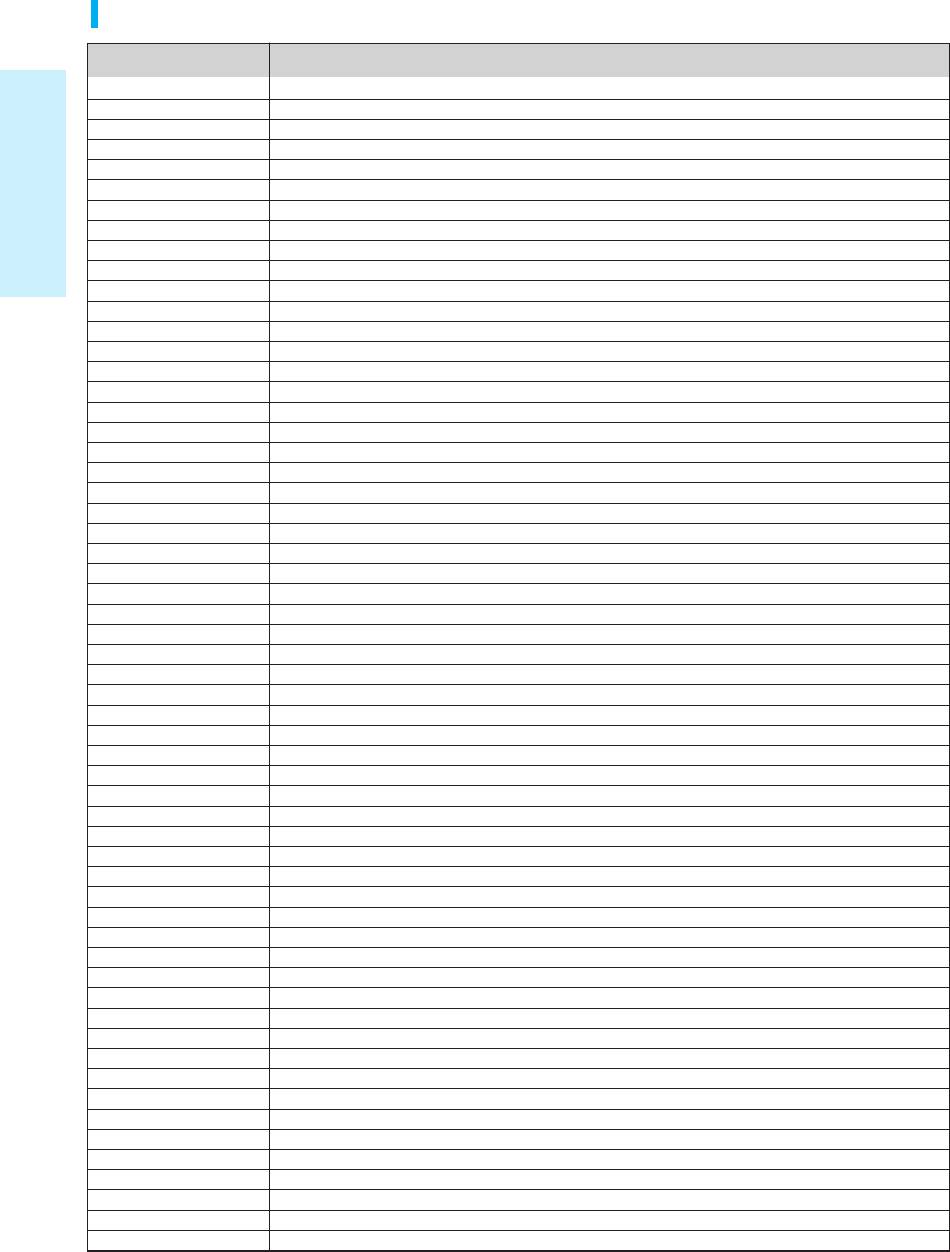
229L_P1000_XER_ENG_IB_1~38 12/22/06 4:03 PM Page 16
Controllable TV Codes
Brand
Code
SAMSUNG
TV STANDBY/ON+01, +02, +03, +04, +05, +06, +07, +08, +09
AIWA
TV STANDBY/ON+82
ANAM
TV STANDBY/ON+10, +11, +12, +13, +14, +15, +16, +17, +18
BANG & OLUFSEN
TV STANDBY/ON+57
BLAUPUNKT
TV STANDBY/ON+71
BRANDT
TV STANDBY/ON+73
BRIONVEGA
TV STANDBY/ON+57
CGE
TV STANDBY/ON+52
Getting Started
CONTINENTAL EDISON
TV STANDBY/ON+75
DAEWOO
TV STANDBY/ON+19, +20, +23, +24, +25, +26, +27, +28, +29, +30, +31, +32, +33, +34
EMERSON
TV STANDBY/ON+64
FERGUSON
TV STANDBY/ON+73
FINLUX
TV STANDBY/ON+06, +49, +57
FORMENTI
TV STANDBY/ON+57
FUJITSU
TV STANDBY/ON+84
GRADIENTE
TV STANDBY/ON+70
GRUNDIG
TV STANDBY/ON+49, +52, +71
HITACHI
TV STANDBY/ON+60, +72, +73, +75
IMPERIAL
TV STANDBY/ON+52
JVC
TV STANDBY/ON+61, +79
LG
TV STANDBY/ON+06, +19, +20, +21, +22, +78
LOEWE
TV STANDBY/ON+06, +69
LOEWE OPTA
TV STANDBY/ON+06, +57
MAGNAVOX
TV STANDBY/ON+40
METZ
TV STANDBY/ON+57
MITSUBISHI
TV STANDBY/ON+06, +48, +62, +65
MIVAR
TV STANDBY/ON+52, +77
NEC
TV STANDBY/ON+83
NEWSAN
TV STANDBY/ON+68
NOBLEX
TV STANDBY/ON+66
NOKIA
TV STANDBY/ON+74
NORDMENDE
TV STANDBY/ON+72, +73, +75
PANASONIC
TV STANDBY/ON+53, +54, +74, +75
PHILIPS
TV STANDBY/ON+06, +55, +56, +57
PHONOLA
TV STANDBY/ON+06, +56, +57
PIONEER
TV STANDBY/ON+58, +59, +73, +74
RADIOLA
TV STANDBY/ON+06, +56
RADIOMARELLI
TV STANDBY/ON+57
RCA
TV STANDBY/ON+45, +46
REX
TV STANDBY/ON+74
SABA
TV STANDBY/ON+57, +72, +73, +74, +75
SALORA
TV STANDBY/ON+74
SANYO
TV STANDBY/ON+41, +42, +43, +44, +48
SCHNEIDER
TV STANDBY/ON+06
SELECO
TV STANDBY/ON+74
SHARP
TV STANDBY/ON+36, +37, +38, +39, +48
SIEMENS
TV STANDBY/ON+71
SINGER
TV STANDBY/ON+57
SINUDYNE
TV STANDBY/ON+57
SONY
TV STANDBY/ON+35, +48
TELEAVA
TV STANDBY/ON+73
TELEFUNKEN
TV STANDBY/ON+67, +73, +75, +76
THOMSON
TV STANDBY/ON+72, +73, +75
THOMSON ASIA
TV STANDBY/ON+80, +81
TOSHIBA
TV STANDBY/ON+47, +48, +49, +50, +51, +52
WEGA
TV STANDBY/ON+57
YOKO
TV STANDBY/ON+06
ZENITH
TV STANDBY/ON+63
16 - English
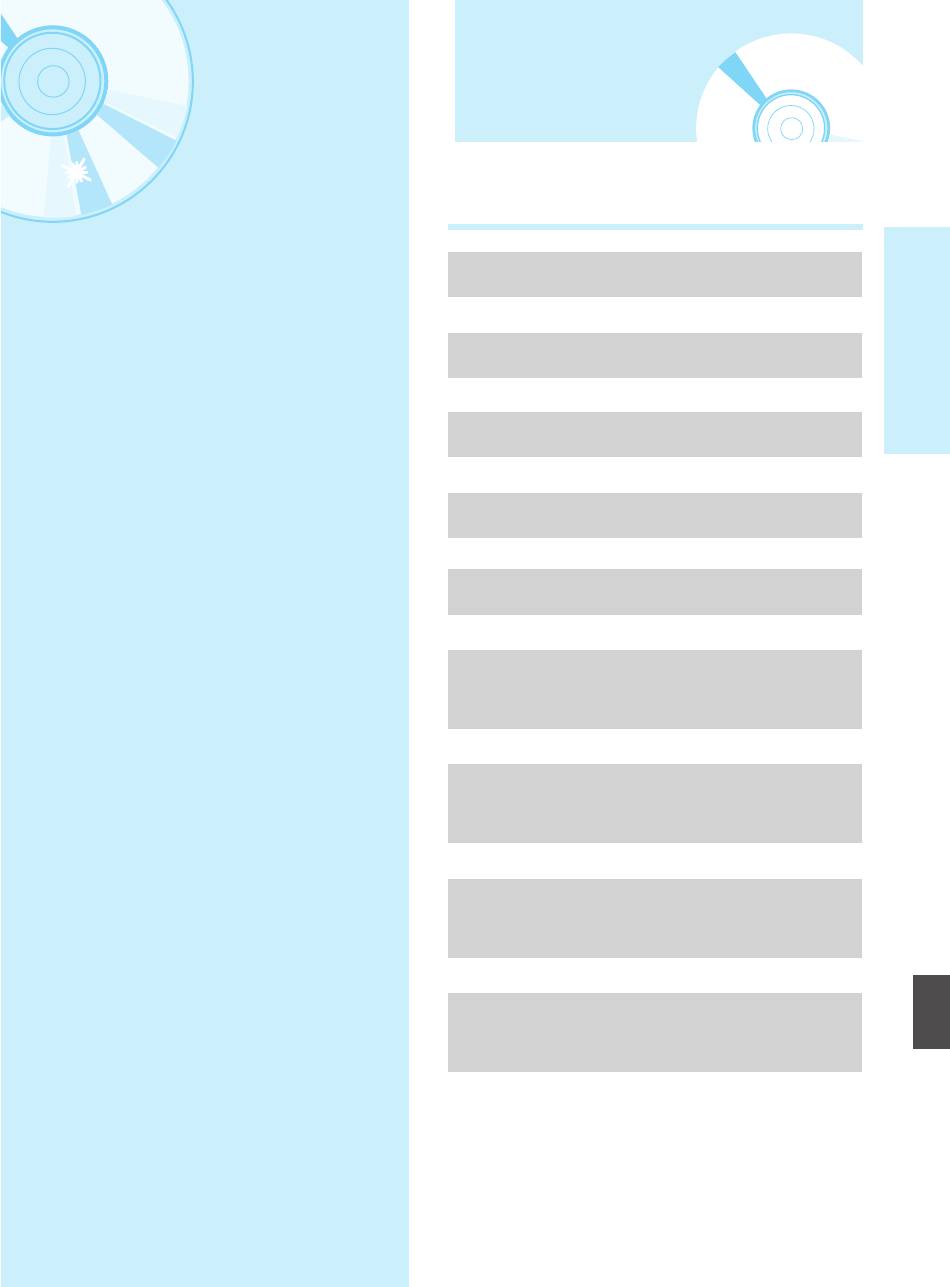
229L_P1000_XER_ENG_IB_1~38 12/22/06 4:03 PM Page 17
Quick Overview
Connections
A Quick Overview presented in this guide will give you
enough information to start using the Blu-ray disc player.
This section involves various methods of
Connecting to a TV(Video)
connecting the Blu-ray disc player to other
Connections
external components.
†
Connecting to a TV (S-Video)
†
Connecting to a TV (Component)
†
Connecting to a TV with DVI Jack
†
Connecting to a TV with HDMI Jack
†
Connecting to an Audio System
(2 Channel Amplifier)
†
Connecting to an Audio System
(5.1 Channel Amplifier)
†
Connecting to an Audio System
(Dolby Digital, MPEG2 or DTS Amplifier)
†
English
Connecting to an Audio System
(HDMI supported Amplifier)
Before Connecting the Blu-ray disc player
■
Always turn off the Blu-ray disc player, TV and
other components before you connect or
disconnect any cables.
Quick Overview . . . . . . . . . . . . . . . . . . . . . . . . . .17
■
Refer to the user’s manual of additional
components (such as a TV) you are connecting
TV Output Selection Feature . . . . . . . . . . . . . . . .18
for more information on those particular
components.
Choosing a Connection . . . . . . . . . . . . . . . . . . . .18
English - 17
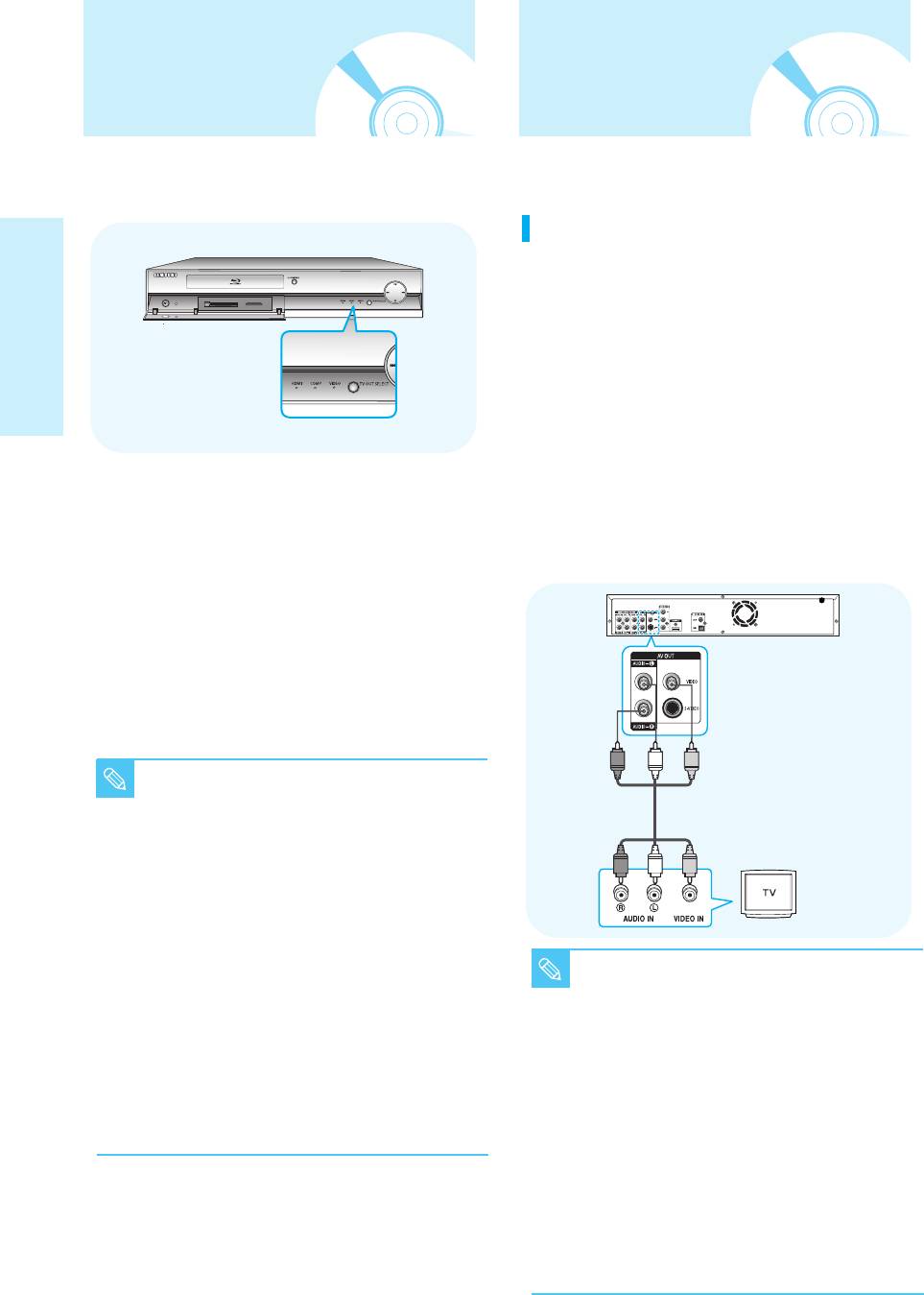
229L_P1000_XER_ENG_IB_1~38 12/22/06 4:03 PM Page 18
TV Output Selection
Choosing a Connection
Feature
You may choose from VIDEO, S-VIDEO, COMPONENT
The following shows examples of connections commonly used to
and HDMI mode for video output.
connect the Blu-ray disc player with a TV and other components.
Connecting to a TV(Video)
1.
Using video/audio cables, connect the VIDEO
(yellow)/AUDIO (red and white) OUT terminals on the rear
of the Blu-ray disc player to the VIDEO (yellow) /AUDIO
(red and white) IN terminals of your TV.
2. Turn on the Blu-ray disc player and TV.
Connections
3.
Press the TV OUT SELECT button on the front panel
of the unit until the VIDEO indicator lights. Make sure
the unit is in Stop mode.
4. Press the input selector on your TV remote control
until the Video signal from the Blu-ray disc player
Use the TV OUT SELECT button on the front panel of the
appears on the TV screen.
unit to select the video output while the disc is stopped.
• If you have set the remote control to properly operate
- Video Output mode changes as follows when the
with your TV (pages 15~16), press the INPUT SEL.
TV OUT SELECT button is pressed: HDMI
➞ VIDEO ➞
button on the remote control and select VIDEO as the
COMP ➞ HDMI order.
external source of the TV.
- To select HDMI output, press the TV OUT SELECT
button until the HDMI indicator lights.
- To select COMPONENT output, press the TV OUT
SELECT button until the COMP indicator lights.
- To select VIDEO or S-VIDEO output, press the TV OUT
SELECT button until the VIDEO indicator lights.
■
If HDMI mode is selected for TVs providing
display information (EDID), the TV resolution
NOTE
will be automatically changed to the best
quality supported by the TV.
■
If HDMI mode is selected for TVs that do not
provide display information (EDID),
resolution will be adjusted to 720p.
■
If COMP (Component) mode is selected,
resolution will be adjusted to 576p/480p.
■
If VIDEO mode is selected, resolution will be
■
Noise may be generated if the audio cable
adjusted to 576i/480i .
placed too close to the power cable.
NOTE
■
Only resolutions supported by the TV are
■
If you want to connect to an Amplifier,
available.
please refer to the Amplifier connection
■
Select the resolution from <Setup> ➞
page. (See pages 21 to 22)
<Display Setup>. (See page 43.)
■
The number and position of terminals may
■
In case of NTSC(60 Frame/Field Contents)
vary depending on your TV set. Please refer
disc playback, video output format is
to the user's manual of your TV.
NTSC(60Hz Frame/Field rate) format.
■
If there is one audio input terminal on the TV,
connect it to the [AUDIO OUT][left] (white)
terminal of the Blu-ray disc player.
■
If you set the TV Out Select to HDMI, the
Video/S-Video and Component Out
terminals will not output any signal.
18 - English
■
Blu-ray Disc Playback is not available with
this connection.
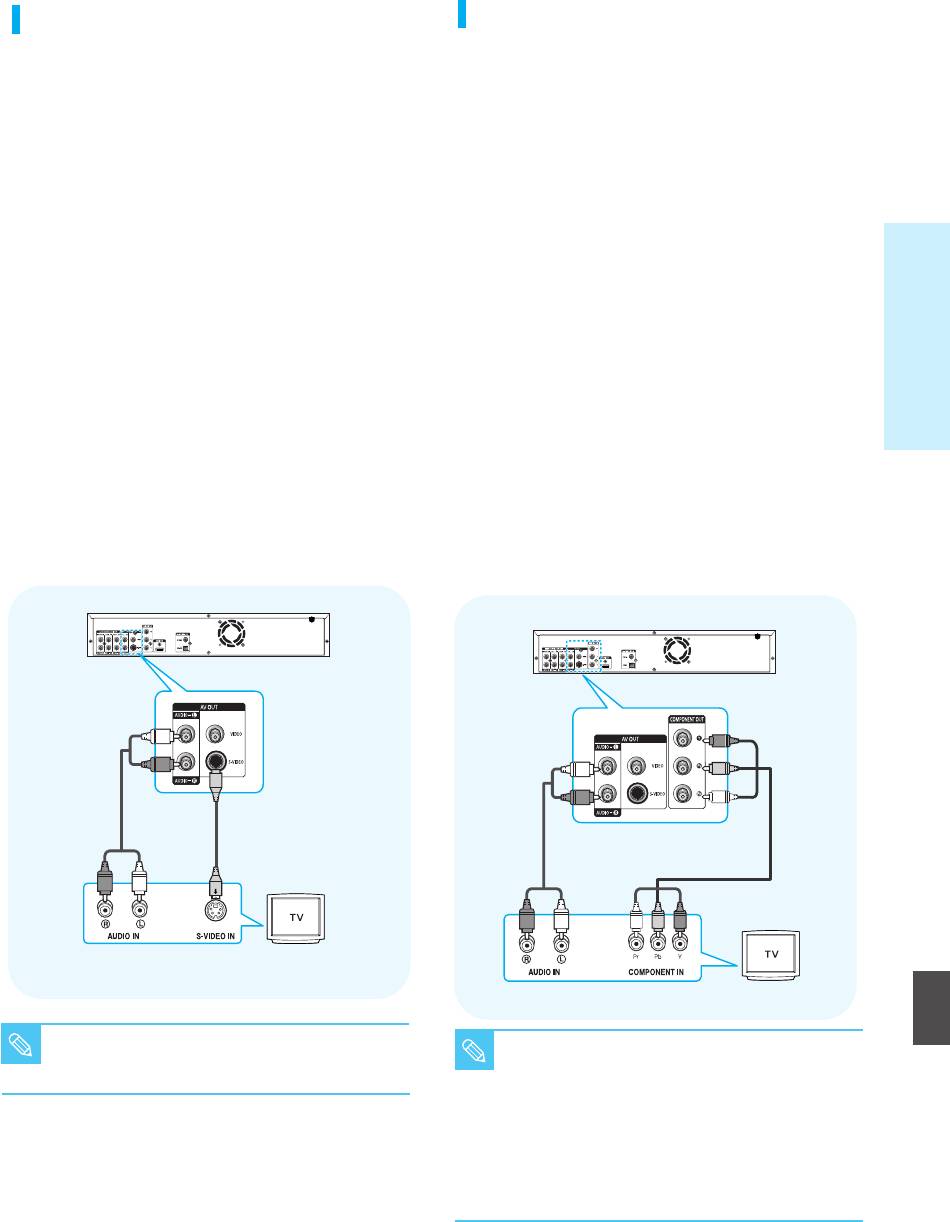
229L_P1000_XER_ENG_IB_1~38 12/22/06 4:03 PM Page 19
Connecting to a TV (S-Video)
Connecting to a TV (Component)
- Connecting to your TV using an S-Video cable.
- Connecting to your TV using Component video cables.
- You will enjoy high quality images. S-Video separates
- You will enjoy high quality and accurate color
the picture element into black and white(Y) and
reproduction images. Component video separates the
color(C) signals to present clearer images than regular
picture element into black and white(Y), blue(PB),
video input mode.
red(PR) signals to present clear and clean images.
(Audio signals are delivered through the audio output.)
(Audio signals are delivered through the audio output.)
1. Using an S-Video cable (not included), connect the
1. Using component video cables, connect the
S-VIDEO OUT terminal on the rear of the Blu-ray
COMPONENT VIDEO OUT terminals on the rear of
disc player to the S-VIDEO IN terminal of your TV.
the Blu-ray disc player to the COMPONENT IN
terminals of your TV.
2. Using the audio cables, connect the AUDIO (red and
2. Using the audio cables, connect the AUDIO (red and
Connections
white) OUT terminals on the rear of the Blu-ray disc
player to the AUDIO (red and white) IN terminals of
white) OUT terminals on the rear of the Blu-ray disc
your TV. Turn on the Blu-ray disc player and TV.
player to the AUDIO (red and white) IN terminals of
your TV. Turn on the Blu-ray disc player and TV.
3. Press the TV OUT SELECT button on the front panel
of the unit until the VIDEO indicator lights. Make sure
3. Press the TV OUT SELECT button on the front panel
the unit is in Stop mode.
of the unit until the COMP indicator lights. Make sure
the unit is in Stop mode.
4. Press the input selector on your TV remote control
until the S-Video signal from the Blu-ray disc player
4. Press the input selector on your TV remote control
appears on your TV screen.
until the Component signal from the Blu-ray disc
• If you have set the remote control to properly operate
player appears on the TV screen.
with your TV (pages 15~16), press the INPUT SEL.
• If you have set the remote control to properly operate
button on the remote control and select S-VIDEO as
with your TV (pages 15~16), press the INPUT SEL.
the external source of the TV.
button on the remote control and select COMPONENT
as the external source of the TV.
WHITE
GREEN
WHITE
BLUE
RED
RED
RED
Audio Cable
S-Video Cable
(not included)
Component cable
RED
WHITE
Audio Cable
RED
WHITE
RED
BLUE
GREEN
English
■
Blu-ray Disc Playback is not available with this
■
The component terminals on your TV may be
NOTE
connection.
NOTE
marked “R-Y, B-Y, Y” or “Cr, Cb, Y” instead of
“PR, PB, Y” depending on the manufacturer.
The number and position of terminals may vary
depending on the TV set. Please refer to the
user's manual of your TV.
■
Blu-ray Disc Playback is available with this
connection in 720p or 1080i resolution.
English - 19
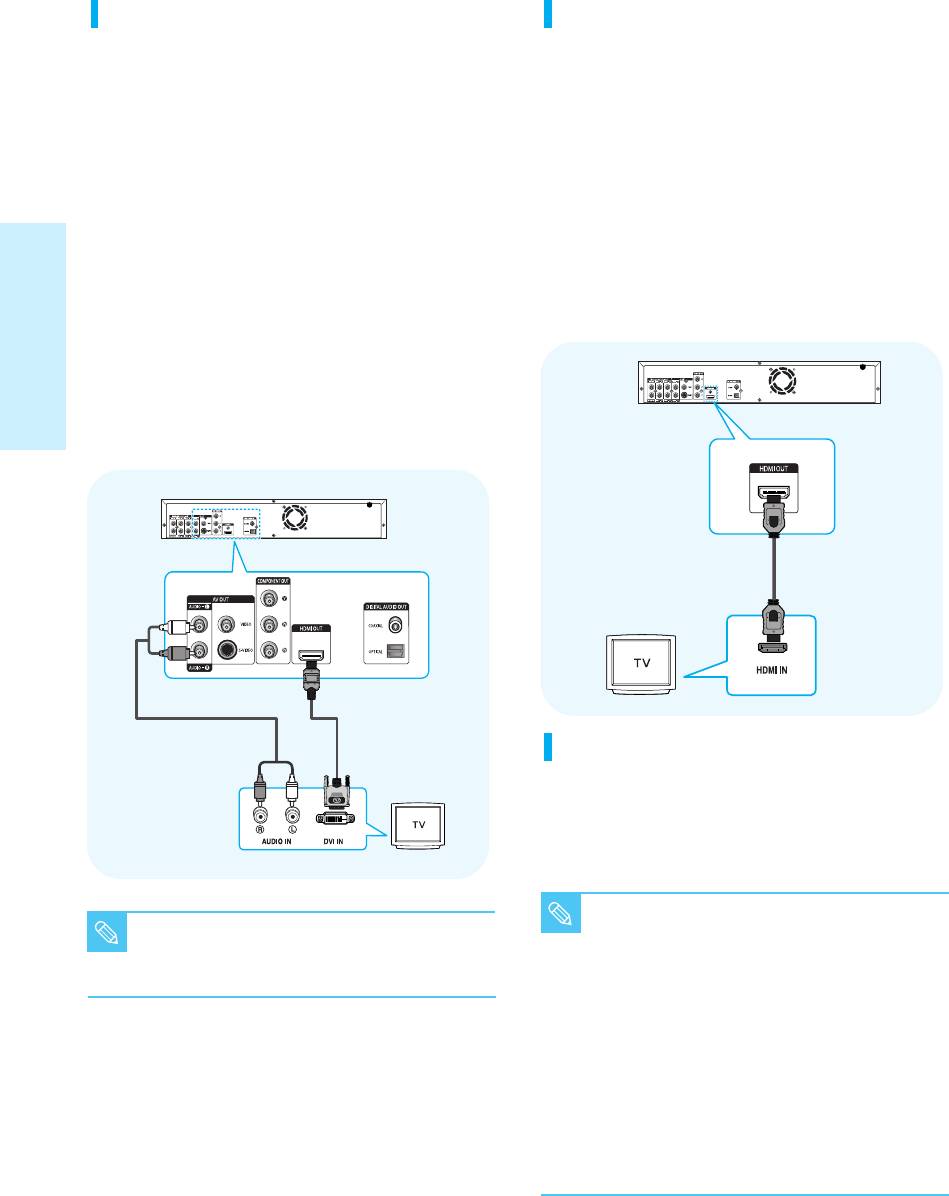
229L_P1000_XER_ENG_IB_1~38 12/22/06 4:03 PM Page 20
Connecting to a TV with DVI Cable
Connecting to a TV with HDMI Cable
1. Using the HDMI-DVI cable, connect the HDMI OUT
1. Using the HDMI-HDMI cable connect the HDMI OUT
terminal on the rear of the Blu-ray disc player to the
terminal on the rear of the Blu-ray disc player to the
DVI IN terminal of your TV.
HDMI IN terminal of your TV.
2. Using the audio cables, connect the AUDIO (red and
2. Press the TV OUT SELECT button on the front panel
white) OUT terminals on the rear of the Blu-ray disc
of the unit until the HDMI indicator lights. Make sure
player to the AUDIO (red and white) IN terminals of
the unit is in Stop mode.
your TV.
3. Press the input selector on your TV remote control
Turn on the Blu-ray disc player and TV.
until the HDMI signal from the Blu-ray disc player
3. Press the TV OUT SELECT button on the front panel
appears on your TV screen.
of the unit until the HDMI indicator lights. Make sure
• If you have set the remote control to properly operate
the unit is in Stop mode.
with your TV (pages 15~16), press the INPUT SEL.
4. Press the input selector on your TV remote control
button on the remote control and select HDMI as the
external source of the TV.
until the DVI signal from the Blu-ray disc player
appears on your TV screen.
• If you have set the remote control to properly operate
Connections
with your TV (pages 15~16), press the INPUT SEL.
button on the remote control and select HDMI as the
external source of the TV.
HDMI cable
(Included)
WHITE
RED
HDMI-DVI cable
(Not Included)
Audio Cable
HDMI Auto Detection Function
RED
WHITE
Connecting the HDMI cable while the unit power is on,
will automatically change the video output mode to
HDMI mode.
■
Depending on your TV, certain HDMI output
■
Blu-ray Disc Playback is available with this
resolutions may not work.
NOTE
NOTE
connection in 720p or 1080i or 1080p
■
Please refer to the user's manual of your TV.
resolution
■
If an HDMI or HDMI-DVI cable is plugged into TV,
the Blu-ray disc player’s output is set to HDMI/DVI
automatically about 10 seconds later.
■
If Component and HDMI are both connected,
HDMI mode is automatically selected.
(
If HDMI is connected in Component mode or
video mode, the video output mode automatically
switches to HDMI mode.)
■
Blu-ray Disc Playback is available with this
connection in 720p or 1080i or 1080p resolution
20 - English
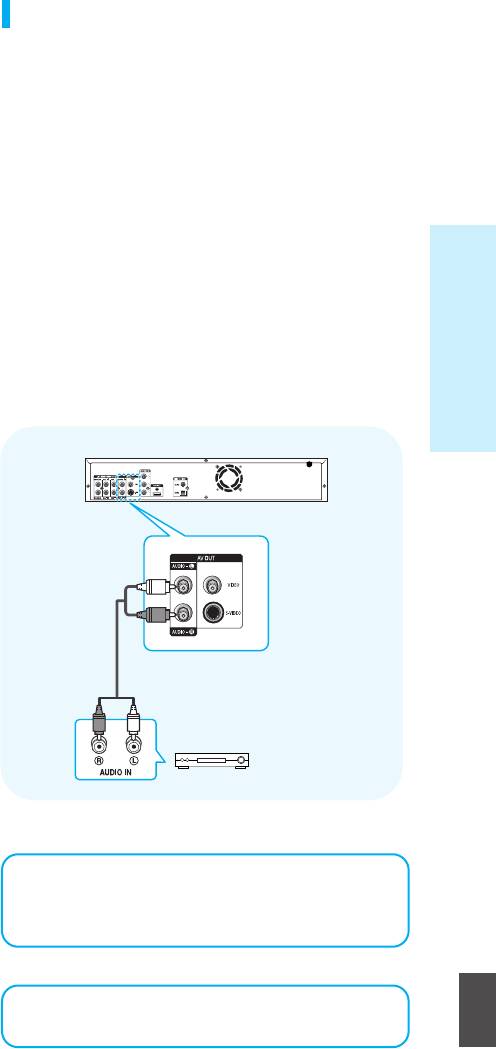
229L_P1000_XER_ENG_IB_1~38 12/22/06 4:03 PM Page 21
• HDMI (High Definition Multimedia Interface)
Connecting to an Audio System
HDMI is an interface that enables the digital
(2 Channel Amplifier)
transmission of video and audio data with just a
single connector.
1. Using the audio cables, connect the AUDIO (red and
Using HDMI, the Blu-ray disc player transmits a
white) OUT terminals on the rear of the Blu-ray disc
digital video and audio signal and displays a vivid
player to the AUDIO (red and white) IN terminals of
your Amplifier.
picture on a TV having an HDMI input jack.
2. Using the video signal cable(s), connect the VIDEO,
• HDMI connection description
S-VIDEO, COMPONENT or HDMI OUT terminals on
the rear of the Blu-ray disc player to the VIDEO,
HDMI connector - Supports video and digital audio
S-VIDEO, COMPONENT or HDMI IN terminal of your
data (LPCM or Bit Stream).
TV as described on pages 18 to 20.
- HDMI outputs only a pure digital signal to the TV.
3.Turn on the Blu-ray disc player, TV and Amplifier.
Connections
- If TV does not support HDCP (High-bandwidth
4. Press the input select button of the Amplifier to select
Digital Content Protection), random noise
external input in order to hear sound from the
appears on the screen.
Blu-ray disc player. Refer to your Amplifier's user
manual to set the Amplifier's audio input.
• Why does Samsung use HDMI?
Analog TVs require an analog video/audio signal.
However, when playing a BD/DVD, the data
transmitted to a TV is digital. Therefore either a
digital-to-analog converter (in the Blu-ray disc
player) or an analog-to-digital converter (in the TV)
is required. During this conversion, the picture
quality is degraded due to noise and signal loss.
WHITE
HDMI technology is superior because it requires no
D/A conversion and is a pure digital signal from the
RED
player to your TV.
• What is the HDCP?
Audio Cable
RED WHITE
HDCP (High-band width Digital Content Protection)
is a system for protecting BD/DVD content
outputted via HDMI from being copied. It provides
2-Channel stereo amp
a secure digital link between a video source (PC,
DVD. etc) and a display device (TV, projector .
etc). Content is encrypted at the source device to
prevent unauthorized copies from being made.
Manufactured under license from Dolby
Laboratories. “Dolby” and the double-D symbol
are trademarks of Dolby Laboratories.
English
“DTS” and “DTS DIGITAL SURROUND” are
trademarks of DTS, Inc.
English - 21
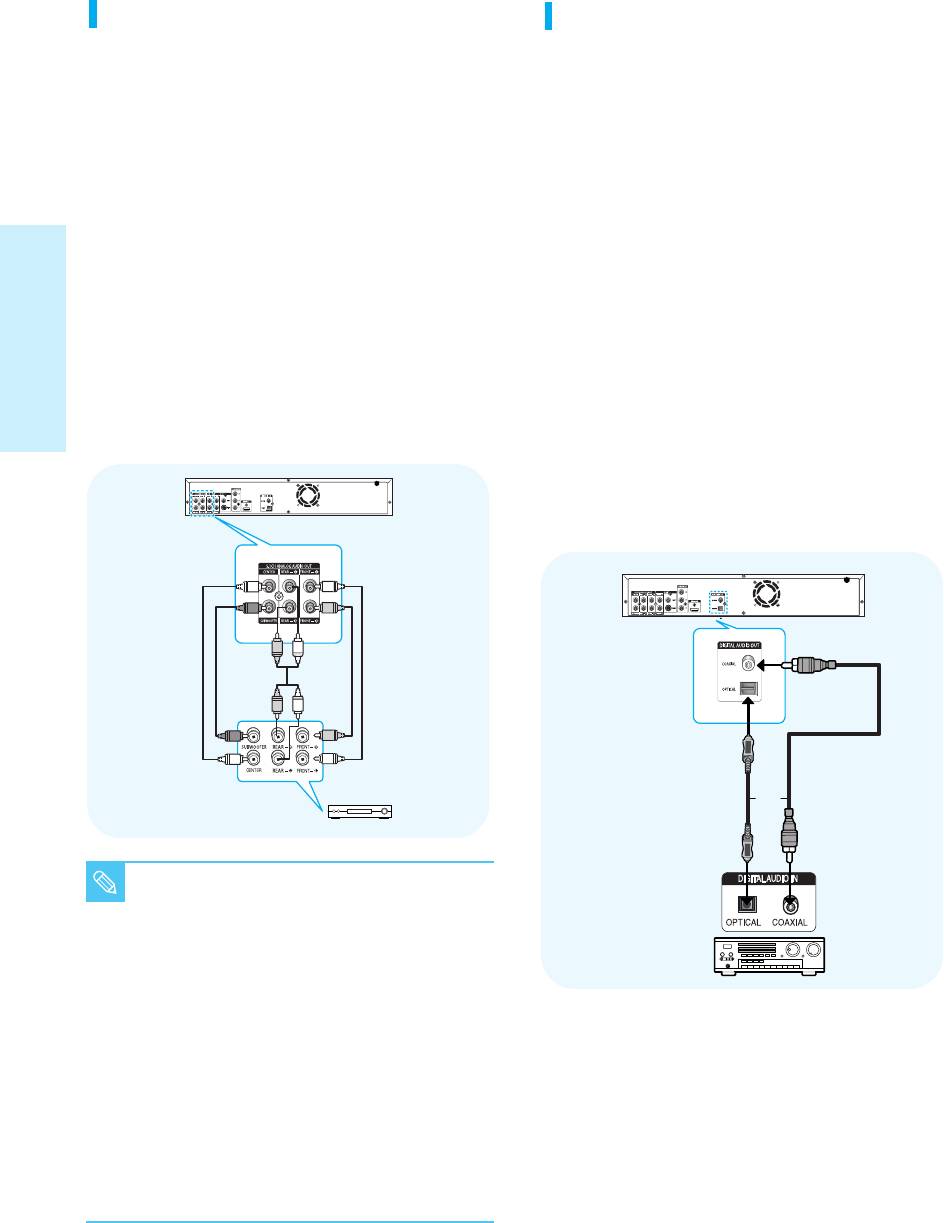
229L_P1000_XER_ENG_IB_1~38 12/22/06 4:03 PM Page 22
Connecting to an Audio System
Connecting to an Audio System
(5.1 Channel Amplifier)
(Dolby Digital, MPEG2 or DTS
1. Using the audio cables, connect the 5.1 ANALOG
Amplifier)
AUDIO OUT (Front R, Front L, CENTER,
1. If using an optical cable (not included), connect the
SUBWOOFER, REAR L, REAR R) terminals on the
DIGITAL AUDIO OUT (OPTICAL) terminal on the
rear of the Blu-ray disc player to the 5.1 Channel
rear of the Blu-ray disc player to the DIGITAL AUDIO
ANALOG AUDIO IN (Front R, Front L, CENTER,
IN (OPTICAL) terminal of your Amplifier.
SUBWOOFER, REAR L, REAR R) terminals of your
If using a coaxial cable (not included), connect the
Amplifier.
DIGITAL AUDIO OUT (COAXIAL) terminal on the
2. Using the video signal cable(s), connect the VIDEO,
rear of the Blu-ray disc player to the DIGITAL AUDIO
S-VIDEO, COMPONENT or HDMI OUT terminals on
IN (COAXIAL) terminal of the Amplifier.
the rear of the Blu-ray disc player to the VIDEO,
2. Using the video signal cable(s), connect the VIDEO,
S-VIDEO, COMPONENT or HDMI IN terminal of your
S-VIDEO, COMPONENT or HDMI OUT terminals on
TV as described on pages 18 to 20
the rear of the Blu-ray disc player to the VIDEO,
3.Turn on the Blu-ray disc player, TV and Amplifier.
S-VIDEO, COMPONENT or HDMI IN terminals of
Connections
4. Press the input select button of the Amplifier to select
your TV as described on pages 18 to 20.
external input in order to hear sound from the
3. Turn on the Blu-ray disc player, TV, and Amplifier.
Blu-ray disc player. Refer to your Amplifier's user
4. Press the input select button of the Amplifier to select
manual to set the Amplifier's audio input.
external input in order to hear sound from the
Blu-ray disc player. Refer to your Amplifier's user
manual to set the Amplifier's audio input.
5.1 Channel Amplifier
or
■
Please turn the volume down when you turn
on the Amplifier. Sudden loud sound may
NOTE
cause damage to the speakers and your ears.
■
Please set the audio in the menu screen
according to the Amplifier. (See pages 40 to 41)
■
The position of terminals may vary
depending on the Amplifier. Please refer to
the user's manual of your Amplifier.
■
If you have the unit connected via the
5.1channel analog outputs and play a DVD
Dolby Digital disc, sound will only be heard
from the Front Left and Right speakers.
■
If you have the unit connected via any analog
output and play a DTS DVD disc, no sound will
be heard. To hear sound, the digital output
must be connected and set to Bitstream.
22 - English
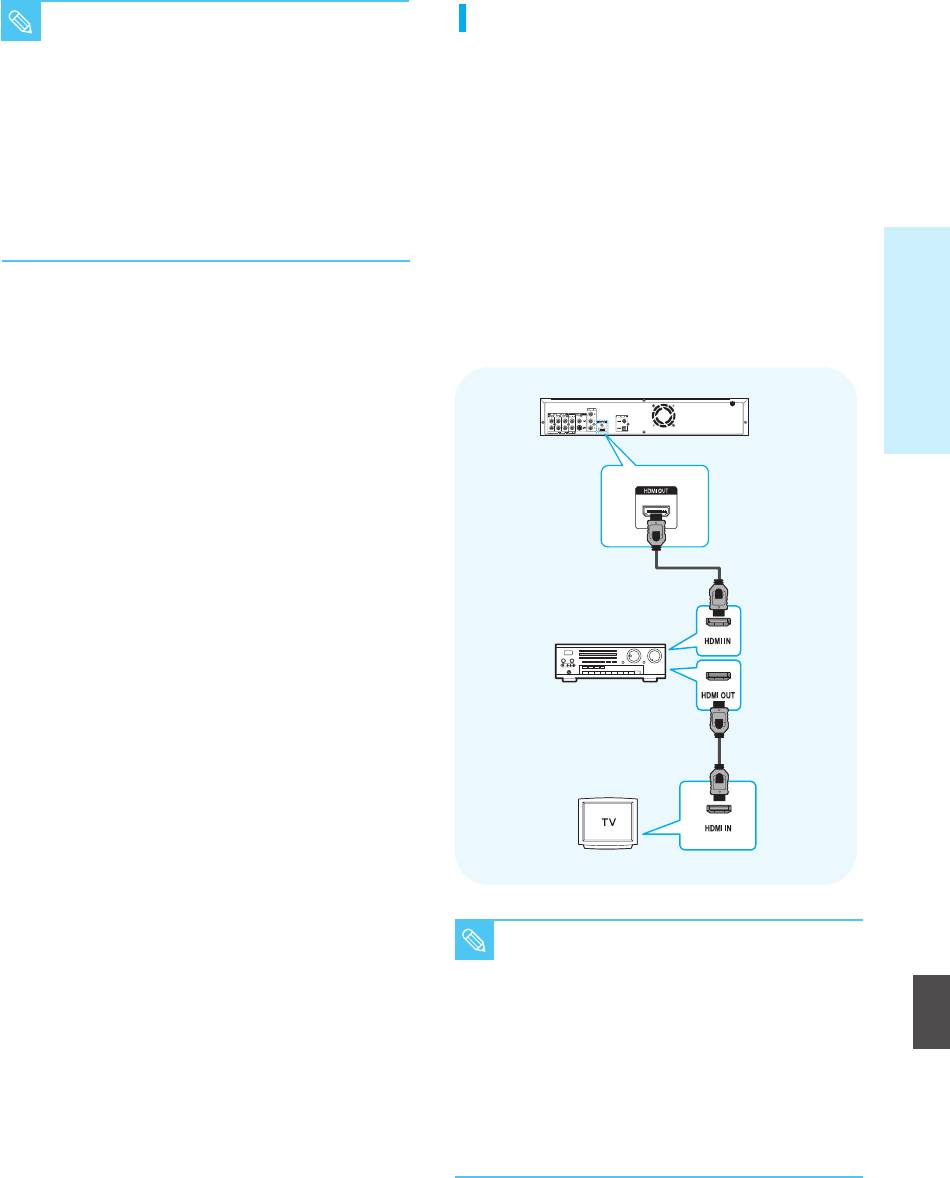
229L_P1000_XER_ENG_IB_1~38 12/22/06 4:03 PM Page 23
■
Please turn the volume down when you
Connecting to an Audio System
NOTE
turn on the Amplifier. Sudden loud sound
(HDMI supported Amplifier)
may cause damage to the speakers and
your ears.
1. Using the HDMI-HDMI cable, connect the HDMI OUT
■
Please set the audio in the menu screen
terminal on the rear of the Blu-ray disc player to the
according to the Amplifier.
HDMI IN terminal of your Amplifier.
(See pages 40 to 41)
2. Using the HDMI-HDMI cable connect the HDMI OUT
■
The position of terminals may vary
terminal of the Amplifier to the HDMI IN terminal of
depending on the Amplifier.
your TV.
Please refer to the user's manual of your
3. Turn on the Blu-ray disc player, TV, and Amplifier.
Amplifier.
4. Press the input select button of the Amplifier to select
external input in order to hear sound from the
Connections
Blu-ray disc player. Refer to your Amplifier's user
manual to set the Amplifier's audio input.
■
Please turn the volume down when you
NOTE
turn on the Amplifier. Sudden loud sound
may cause damage to the speakers and
English
your ears.
■
Please set the audio in the menu screen
according to the Amplifier.
(See pages 40 to 41)
■
The position of terminals may vary
depending on the Amplifier.
Please refer to the user's manual of your
Amplifier.
English - 23


