Samsung BD-P1000: System Setup
System Setup: Samsung BD-P1000
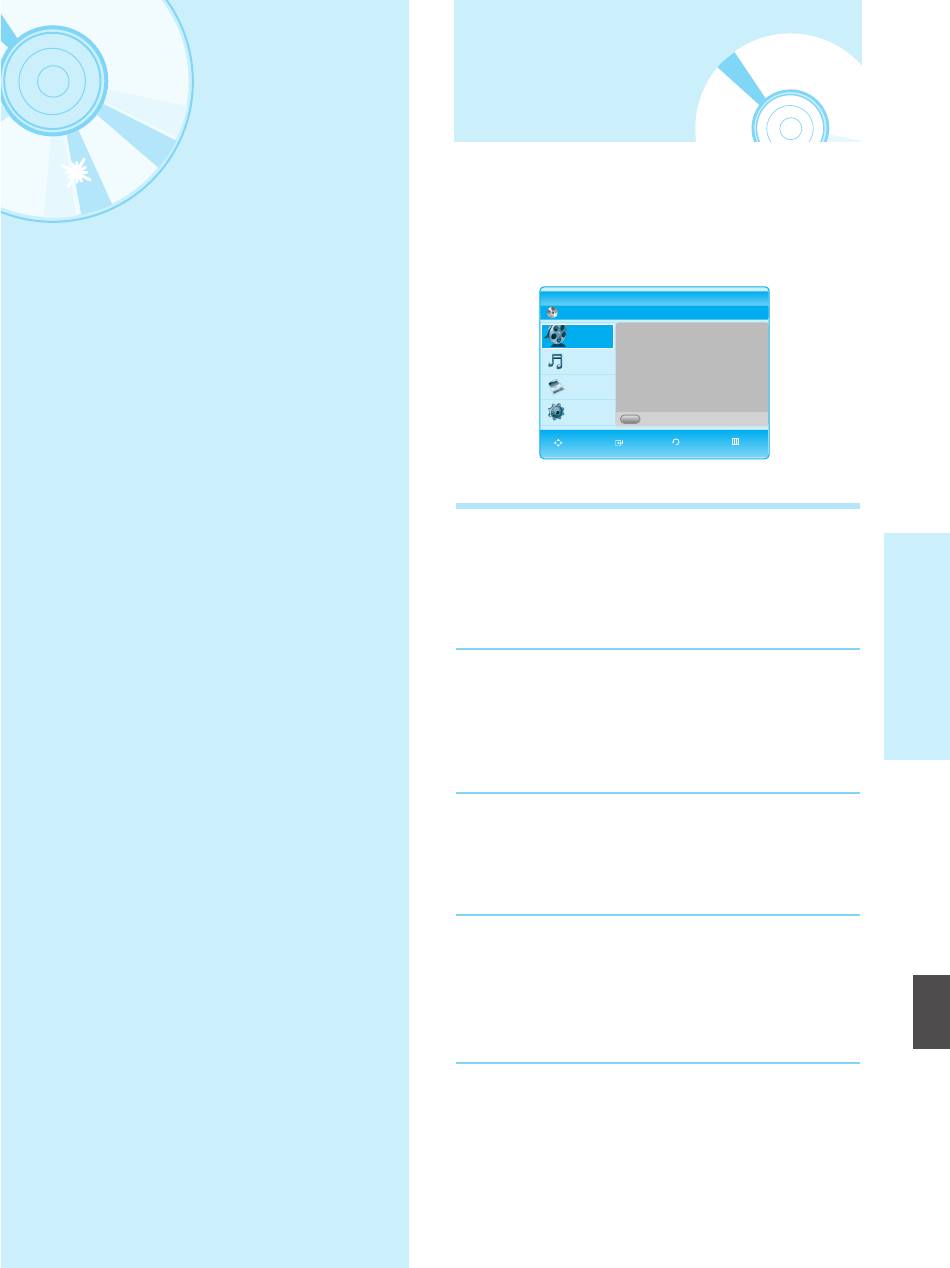
229L_P1000_XER_ENG_IB_39~50 12/22/06 4:02 PM Page 39
On-Screen Menu
Navigation
System Setup
The on-screen menus allow you to enable or disable
various functions on your Blu-ray disc player.
Use the following buttons to open and navigate
through the on-screen menus.
BD Player Title
BD
Title
Press OK or Right button
for Title List.
Music
Photo
Setup
A
Memory Card
MOVE SELECT RETURN EXIT
MENU Button
1
Press this button on the remote control to open
the on-screen menu.
System Setup
Press again to exit the on-screen menu.
…†œ √ Buttons
2
Press these buttons on the remote control to
move the selection bar …†œ √ to cycle through
the menu options.
OK Button
3
Press this button on the remote control to confirm any
new settings.
RETURN Button
4
Press this button on the remote control to return to
the Previous menu screen displayed or to exit the
English
on-screen menu.
On-Screen Menu Navigation . . . . . . . . . . . . . . .39
Setting up the Language Options . . . . . . . . . . . .40
Setting up the Audio Options . . . . . . . . . . . . . . .40
Setting up the Speaker Options . . . . . . . . . . . . .41
Setting up the Video display/output Options . . . .42
Setting up the Parental Lock . . . . . . . . . . . . . . . .44
English - 39
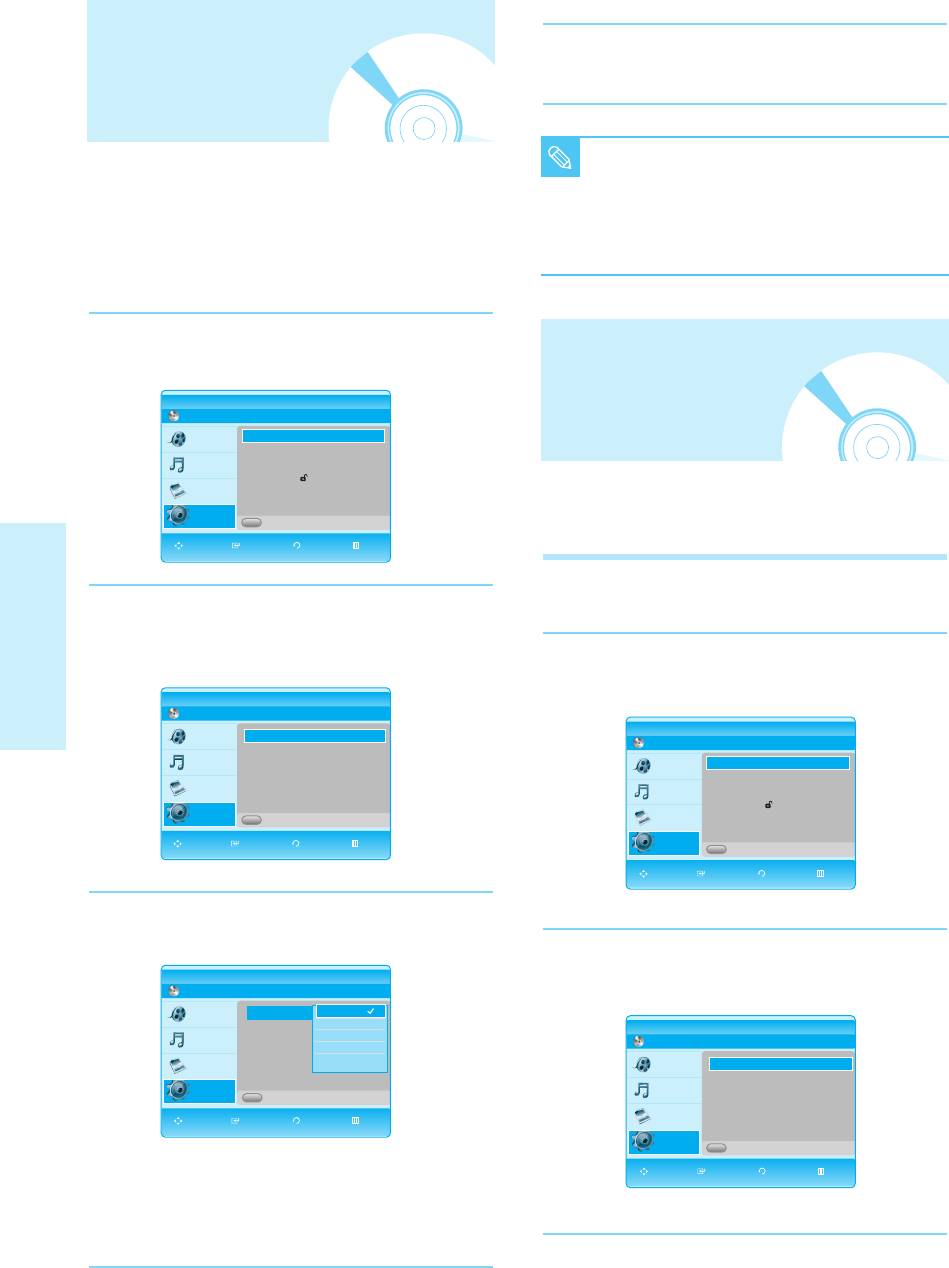
229L_P1000_XER_ENG_IB_39~50 12/22/06 4:02 PM Page 40
Setting up the Language
Press the
……††
buttons to select the desired
5
language, then press the
OK
button.
Options
■ Press the RETURN or œ button to return to
If you set the audio, subtitle, disc menu and player menu,
in advance, they will come up automatically every time you
NOTE
the previous menu. Press the MENU button
watch a movie.
to exit the menu.
■ The selected language will only appear if it
is supported on the disc.
With the unit in Stop mode, press the MENU
1
button.
Press the
……††
buttons to select Setup,
2
then press the
OK
or √ button.
Setting up the Audio
BD Player Setup
BD
Title
Language Setup
√√
√√
Options
Audio Setup
√√
Music
Display Setup
√√
Parental Setup
√√
Photo
Allows you to setup the Audio device and sound status
Setup
A
Memory Card
depending on the audio system in use.
MOVE SELECT RETURN EXIT
With the unit in Stop mode, press the MENU
Press the
……††
buttons to select Language Setup,
1
button.
3
then press the
OK
or √ button.
Language setup menu will be displayed.
Press the
……††
buttons to select Setup, then press
2
the
OK
or √ button.
System Setup
BD Player Language Setup
BD
Title
Audio : Original
Audio : Original
√√
√√
BD Player Setup
Subtitle : Automatic
√√
BD
Music
Disc Menu : English
√√
Title
Language Setup
√√
√√
Player Menu : English
√√
Audio Setup
√√
Photo
Music
Display Setup
√√
Setup
Parental Setup
√√
A
Memory Card
Photo
MOVE SELECT RETURN EXIT
Setup
A
Memory Card
MOVE SELECT RETURN EXIT
Press the
……††
buttons to select the desired
4
language option, press the
OK
or √ button.
Press the
……††
buttons to select Audio Setup, then
BD Player Language Setup
BD
3
press the
OK
or √ button.
Title
Audio : Original
Audio : Original
Original
√√
√√
Subtitle : Automatic
English
Music
Disc Menu : English
Français
√√
BD Player Audio Setup
Deutsch
√√
BD
Player Menu : English
Photo
Español
√√
††
Title
Digital Output : PCM
√√
√√
PCM Down Sampling : On
√√
Setup
A
Memory Card
Music
Dynamic Compression
: On
√√
Speaker Setup
√√
MOVE SELECT RETURN EXIT
Photo
Setup
A
Memory Card
• Audio : For the disc audio language.
MOVE SELECT RETURN EXIT
• Subtitle : For the disc subtitles.
• Disc Menu: For the disc menu contained on the disc
• Player Menu: For the on-screen menu of your
Blu-ray disc player.
40 - English
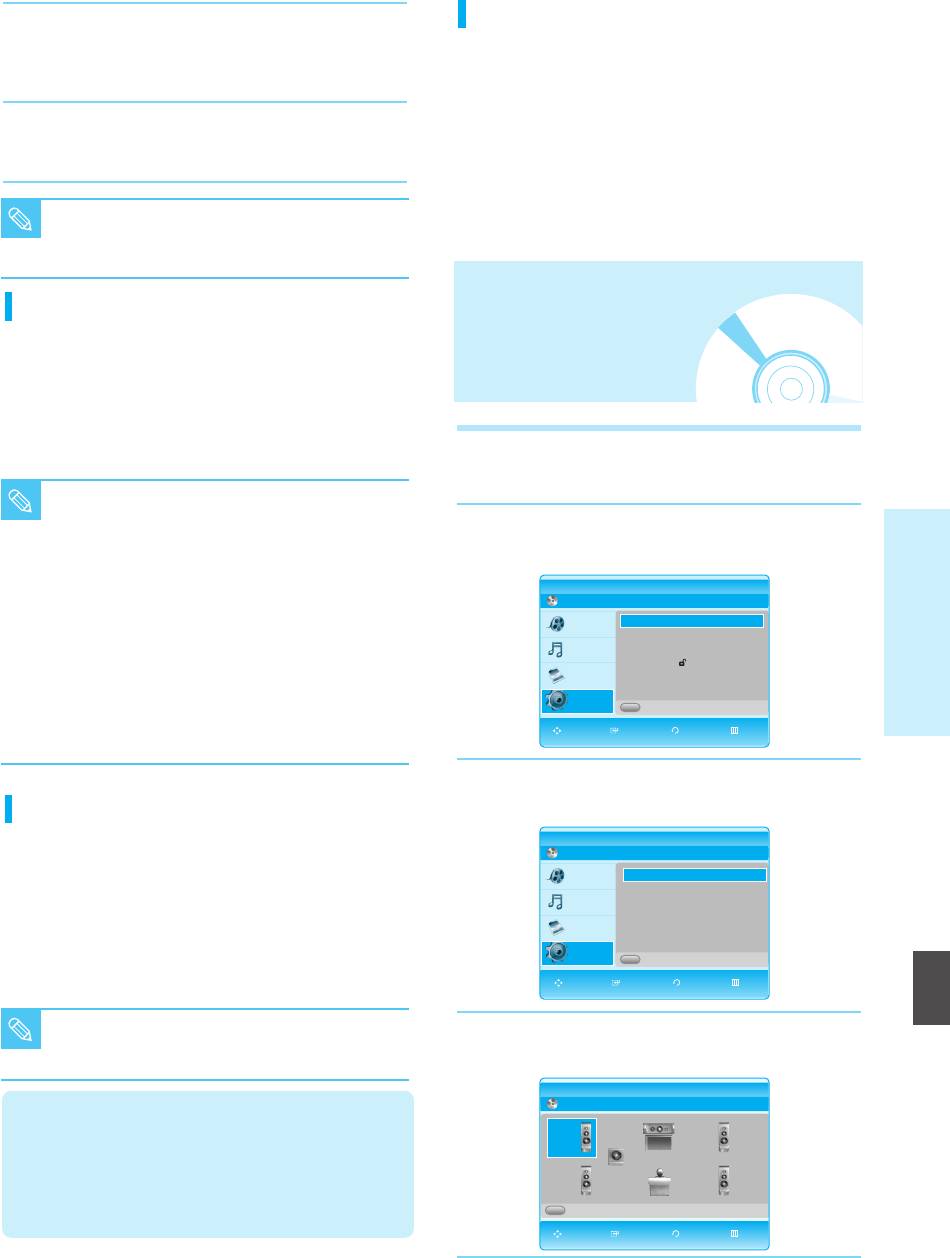
229L_P1000_XER_ENG_IB_39~50 12/22/06 4:02 PM Page 41
Dynamic Compression
Press the
……††
buttons to select the desired audio
4
option from the options described below, then press
This is only active when a Dolby Digital signal is detected.
the
OK
or √ button.
•
Off : You can enjoy the movie with the standard
Dynamic Range.
Press the
……††
buttons to select the desired item,
•
On : When Movie soundtracks are played at
5
then press the
OK
button.
low volume or from smaller speakers, the
system can apply appropriate
compression to make low-level content
■
Press the RETURN or œ button to return
more intelligible and prevent dramatic
NOTE
to the previous menu.
passages from getting too loud.
Press the MENU button to exit the menu.
Digital Output
Setting up the Speaker
• PCM : Select this when your equipment does not
decode Dolby Digital.
Options
• Bitstream : Outputs Dolby Digital or MPEG2 or DTS
audio as bitstream. Select this when your
AV receiver or AV amplifier has a Dolby
Digital or MPEG2 or DTS Decoder.
With the unit in Stop mode, press the MENU
1
button.
■
LPCM sound track is always outputted as PCM.
NOTE
■ Be sure to select the correct Digital Output or
you will hear no sound or a loud noise.
Press the
……††
buttons to select Setup, then press
2
the
OK
or √ button.
System Setup
■
When playing a Dolby Digital movie make sure
the Digital Output is set to Bitstream.
BD Player Setup
■ If you have the unit connected via the 5.1
BD
channel analog outputs and play a DVD Dolby
Title
Language Setup
√√
√√
Audio Setup
√√
Digital or MPEG2 disc, sound will only be
Music
Display Setup
√√
heard from the Front Left and Right speakers.
Parental Setup
√√
Photo
■ If you have the unit connected via any analog
output and play a DTS DVD disc, no sound
Setup
A
Memory Card
will be heard. To hear sound, the digital output
MOVE SELECT RETURN EXIT
must be connected and set to Bitstream.
Press the
……††
buttons to select Audio Setup, then
PCM Down Sampling
3
press the OK or √ button.
BD Player Audio Setup
• On : Select this when the Amplifier connected to the
BD
player is not 96KHz compatible.
Title
Digital Output : PCM
√√
√√
In this case, the 96KHz signals will be down
PCM Down Sampling : On
√√
converted to 48KHz
Music
Dynamic Compression
: On
√√
Speaker Setup
√√
• Off : Select this when the Amplifier connected to the
Photo
player is 96KHz compatible. In this case, all
Setup
A
Memory Card
English
signals will be output without any changes.
MOVE SELECT RETURN EXIT
■ Even when PCM Down Sampling is set to Off,
some discs will only output downsampled
Press the
……††
buttons to select Speaker Setup,
NOTE
audio though the digital outputs.
4
then press the OK or √ button.
BD Player Speaker Setup
HDMI
BD
• If your TV is not compatible with compressed
Small
L
C
Small
R
multi-channel formats (Dolby Digital, DTS, MPEG), you
Small
should set Digital Audio to PCM.
LFE
Small
LS
Small
RS
• If your TV is not compatible with LPCM sampling rates
A
Test Tone
over 48kHz, you should set PCM Down Sampling to On.
MOVE SELECT RETURN EXIT
English - 41
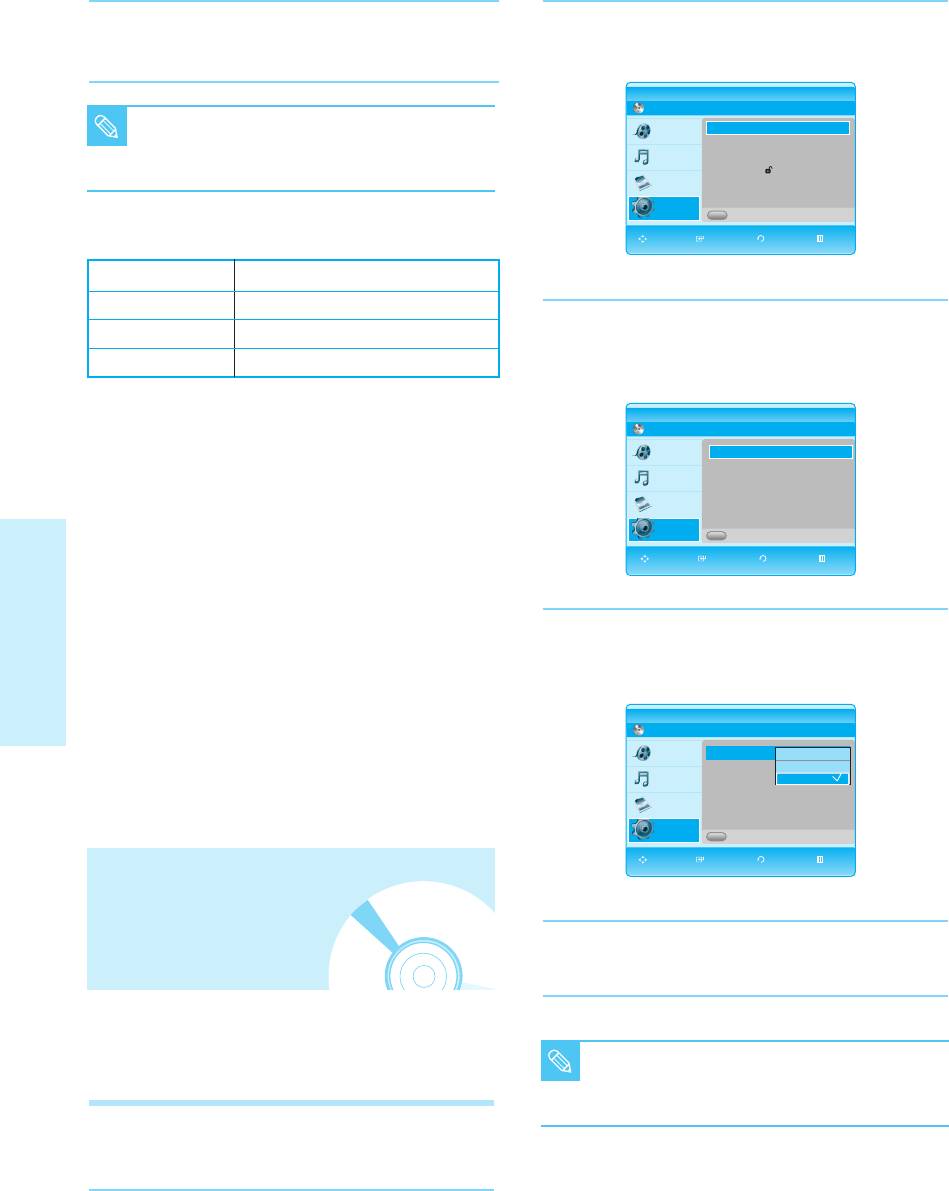
229L_P1000_XER_ENG_IB_39~50 12/22/06 4:02 PM Page 42
Press the
……††
œ√ buttons to select the desired
Press the
……††
buttons to select Setup, then press
5
Speaker, then press the OK button.
2
the
OK
or √ button.
BD Player Setup
BD
■ Press the RETURN or œ button to return to
Title
Language Setup
√√
√√
Audio Setup
NOTE
the previous menu.
√√
Music
Display Setup
√√
Press the MENU button to exit the menu.
Parental Setup
√√
Photo
Setup
A
Memory Card
Speaker Setup
MOVE SELECT RETURN EXIT
Front (L,R) Large, Small
Center (C) Large, Small, None
Surround (LS,RS) Large, Small, None
Press the
……††
buttons to select Display Setup, then
3
press the
OK
or √ button.
Subwoofer (SW) LFE, None
Video setup menu will be displayed.
Speaker
•
Large : Delivers a full band sound from bass below 100 Hz.
BD Player Display Setup
BD
• Small : If LFE is on, bass below 100 Hz will outputted
Title
TV Aspect : 16:9 Wide
√√
√√
through Subwoofer instead of the speakers. If LFE is off
Resolution : 720p
√√
Music
HDMI Format : TV
√√
and the Front Speaker is set to Large, sound will be
Screen Message : On
√√
outputted through the Front Speaker.
Photo
Front Display : Automatic
√√
•
None
: Select to disable the speakers.
Setup
A
Memory Card
MOVE SELECT RETURN EXIT
Subwoofer Speaker
•
LFE : Select to use the subwoofer speaker.
•
None
: Select to disable the subwoofer speaker.
(This option can only be selected when the Front (L+R)
Press the
……††
buttons to select the desired display
speakers are set to Large.)
4
option, then press the
OK
or √ button.
System Setup
Press the RED(A) button
BD Player Display Setup
• A test tone will be sent to L ➞ C ➞ R ➞ RS ➞ LS ➞ LFE
BD
in order.
Title
TV Aspect : 4:3 Letter Box
TV Aspect : 4:3
4:3 Letter Box
Letter Box
√√
√√
Resolution : 480i
4:3 Pan-Scan
√√
•
During test tone, press the
OK
button to setup the speaker.
Music
HDMI Format : TV
16:9
16:9
Wide
Wide
√√
Screen Message : On
√√
To end the test tone, press the RED(A) button again.
Photo
Front Display : Automatic
√√
Setup
A
Memory Card
MOVE SELECT RETURN EXIT
Setting up the Video
Press the
……††
buttons to select the desired item,
display/output Options
5
then press the
OK
button.
This function allows you to setup the TV screen settings.
This function depends on disc type. It may not work for
some disc types.
■ Press the RETURN or œ button to return to
NOTE
the previous menu.
Press the MENU button to exit the menu.
With the unit in Stop mode, press the MENU
1
button.
42 - English
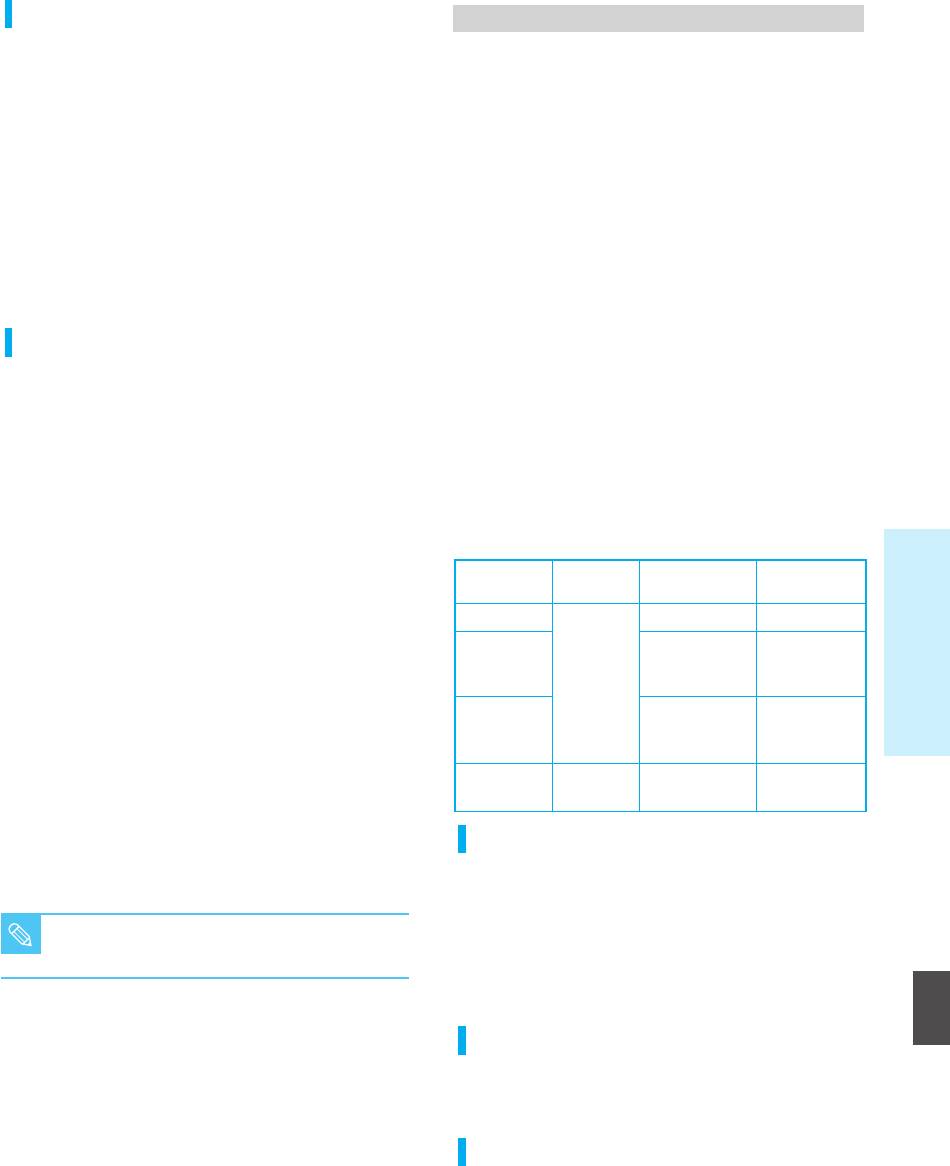
229L_P1000_XER_ENG_IB_39~50 12/22/06 4:02 PM Page 43
TV Aspect
Resolution output according to disc type
Depending on the type of television you have, you may
In HDMI mode
want to adjust the screen setting. (aspect ratio)
BD playback : 1080p, 1080i, 720p are available.
• 4:3 Letter Box:
DVD playback : 1080p, 1080i, 720p and 576p/480p are all
Select when you want to see the total 16:9 ratio
available.
screen BD/DVD supplies, even though you have a
However, resolutions not supported by the TV are
TV with a 4:3 ratio screen. Black bars will appear at
unavailable.
the top and bottom of the screen.
• 4:3 Pan-Scan :
In COMPONENT mode
Select this for conventional size TV when you
• BD playback
want to see the central portion of the 16:9 screen.
Manufacturers of Blu-ray Discs may restrict access to
(Extreme left and right side of movie picture will
certain video outputs and resolutions. These constraints
be cut off.)
are referred to as "Tokens". There are three different
• 16:9 Wide :
levels of permission possible, they are:
You can view the full 16:9 picture on your widescreen TV.
- Token Disable : 1080p, 1080i, 720p are available.
- ICT Enable or DOT Enable : Component and all
Resolution
analog outputs are disabled in this token.
HDMI must be connected to view a disc with this
Sets the output resolution of the Component and HDMI
token.
video signal.
• DVD playback
• Press the TV OUT SELECT button on the front panel
Only 576p/480p and 576i/480i are available. (1080i and
of the unit to select the HDMI mode, and then select
720p will be outputted as 576p/480p even if selected.)
from 1080p, 1080i, 720p and 576p/480p.
Resolutions not supported by your TV are
In VIDEO (S-VIDEO) mode
unavailable.
BD playback is not available in this mode.
• Press the TV OUT SELECT button on the front panel
DVD playback: Cannot change resolution in VIDEO mode
of the unit to select the COMPONENT mode, and
and only 576i/480i output is available.
then select from 1080i, 720p, 576p/480p and
576i/480i. Resolutions are not supported by your TV
Discs
HDMI mode
Component mode
Video mode(S-Video,
System Setup
are unavailable.
(HDMI output)
(Component output)
Video output)
• Please refer to page 18 for more information on
Blu-ray Disc
1080i, 720p
No picture
video output selection.
Blu-ray Disc with
• The number in 576i/480i, 576p/480p, 720p, 1080p
and 1080i indicates the number of lines of video.
ICT(Image
No picture
No picture
The i and p indicate interlace and progressive scan,
Constraint Token)
1080p, 1080i,
720p
respectively.
Blu-ray Disc with
- 1080p : Outputs 1080 lines of progressive video.
DOT(Digital Only
No picture
No picture
- 1080i : Outputs 1080 lines of interlaced video.
Token)
- 720p : Outputs 720 lines of progressive video.
1080p, 1080i,
DVD
576p/480p,
- 576p/480p : Outputs 576/480 lines progressive
720p, 576p/480p
576i/480i
576i/480i
video.
- 576i/480i : Outputs 576/480 lines of interlaced
HDMI Format
video. 576i/480i resolution is not
available for HDMI output.
You can choose from TV or Monitor for HDMI output.
• TV : Select if HDMI output is connected to the TV.
■ Blu-ray Disc playback is available with only
• Monitor : Select if HDMI output is connected to the
Monitor.
NOTE
HD mode (720p, 1080i and 1080p)
If the player is connected to a TV, the Monitor option
English
is unavailable.
Screen Message
• On : Displays messages related to operation mode.
• Off : Does not display messages related to operation
mode.
Front Display
• Automatic : Display is dark during playback and
bright when the unit is in Stop mode.
• Dim : Select to dim the display window.
• Bright : Select to brighten the display window.
English - 43
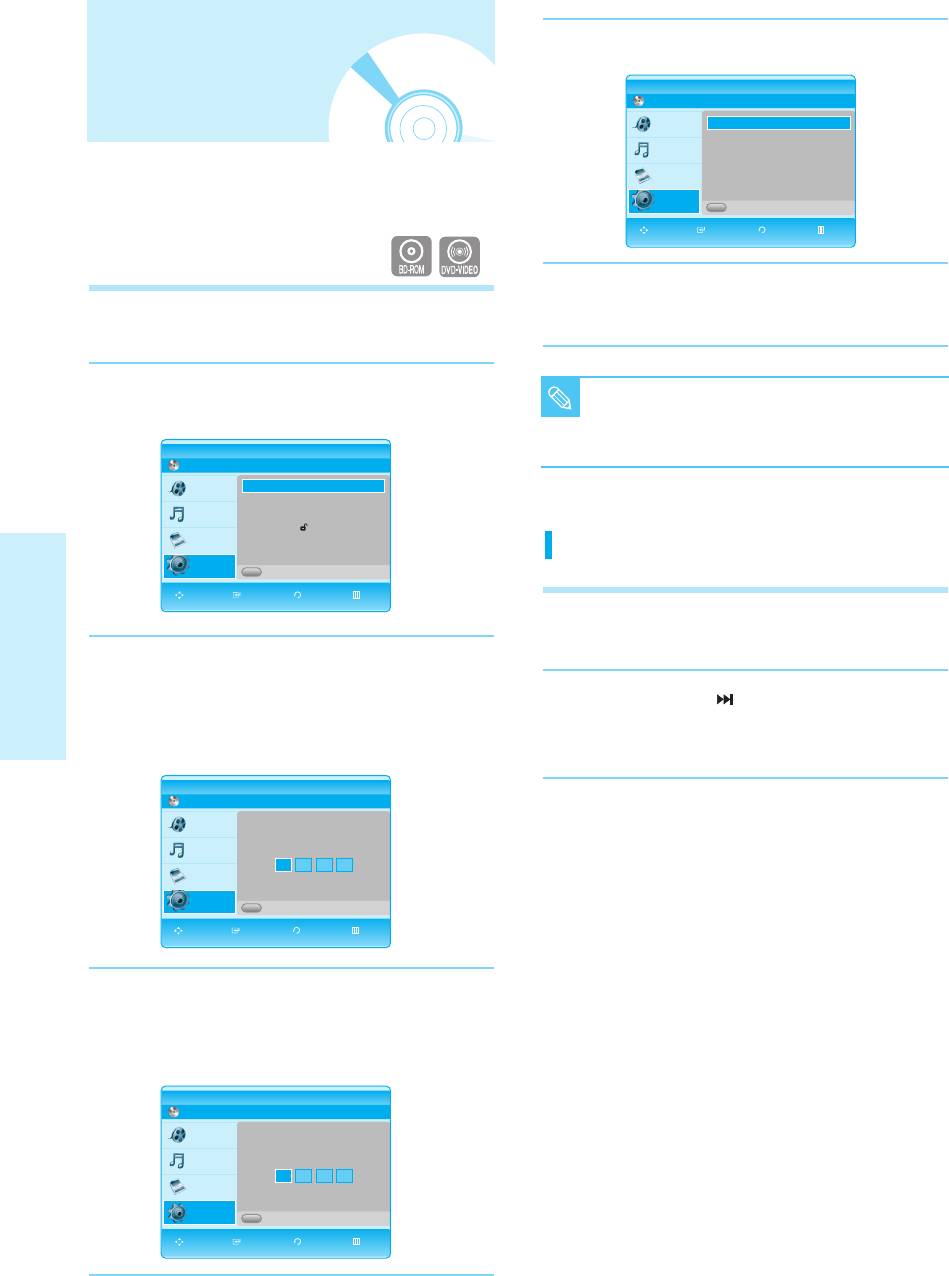
229L_P1000_XER_ENG_IB_39~50 12/22/06 4:02 PM Page 44
Setting up the Parental
Press the
OK
or √ button to select Use Password.
5
BD Player Parental Setup
BD
Lock
Title
Use password : Off
√√
√√
Rating Level : 1 (kids)
√√
Music
New Password
√√
The Parental Lock function works in conjunction with
BD/DVDs that have been assigned a rating which helps
Photo
you control the types of BD/DVDs that your family
Setup
A
Memory Card
watches. There are up to 8 rating levels on a disc.
MOVE SELECT RETURN EXIT
Press the
……††
buttons to select On or Off, then press
With the unit in Stop mode, press the MENU
6
the
OK
button.
1
button.
Press the
……††
buttons to select Setup, then press
■ Press the RETURN or œ button to return to
2
the
OK
or √ button.
NOTE
the previous menu.
BD Player Setup
Press the MENU button to exit the menu.
BD
Title
Language Setup
√√
√√
Audio Setup
√√
Music
Display Setup
√√
Parental Setup
√√
Photo
If you forgot your password
Setup
A
Memory Card
MOVE SELECT RETURN EXIT
Remove the disc.
1
Press the
……††
buttons to select Parental Setup, then
3
press the
OK
or √ button.
System Setup
When you operate your Blu-ray disc player for the
Press and hold the button on the front panel for
first time, the “Enter New password.” message will be
2
5 seconds or more.
displayed.
• All settings will revert to the factory settings.
BD Player Parental Setup
BD
Title
Music
Enter New password.
Photo
Setup
A
Memory Card
MOVE SELECT RETURN EXIT
Enter the 4-digit password using the number buttons
4
on the remote control.
The “Confirm the password.” message will be
displayed. Enter your password again.
BD Player Parental Setup
BD
Title
Music
Confirm the password.
Photo
Setup
A
Memory Card
MOVE SELECT RETURN EXIT
44 - English
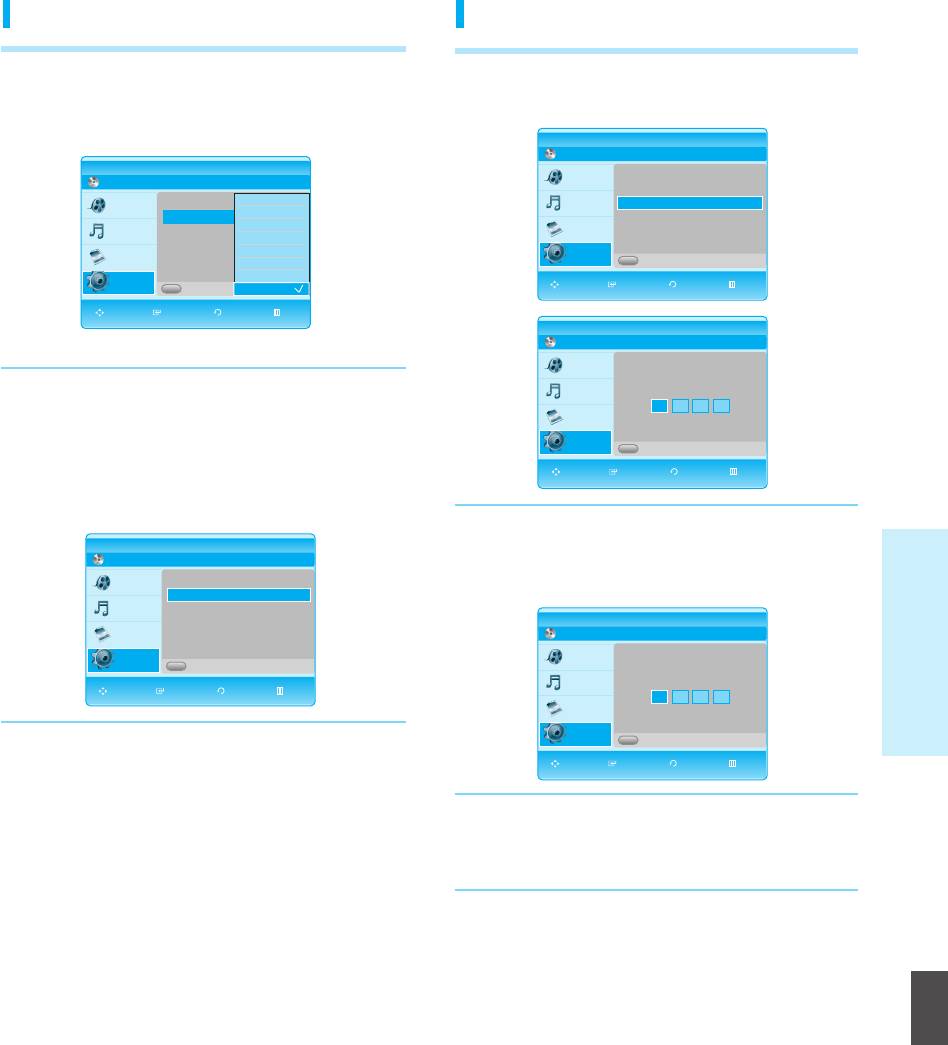
229L_P1000_XER_ENG_IB_39~50 12/22/06 4:02 PM Page 45
Setting the Rating Level
Changing the Password
Press the
……††
buttons to select Rating Level, then
Press the
……††
buttons to select New Password,
1
press the
OK
or √ button.
1
then press the
OK
or √ button.
BD Player Parental Setup
BD
BD Player Parental Setup
BD
Title
Use password : Off
√√
Rating Level : 8 (Adults)
√√
Title
Use password
8 (Adults)
Music
New Password
√√
Rating Level
Rating Level
7
Music
New Password
6
√√
5
Photo
Photo
4
3
Setup
A
Memory Card
Setup
2
A
Memory Card
1 (Kids)
MOVE SELECT RETURN EXIT
MOVE SELECT RETURN EXIT
BD Player New Password
BD
Title
Press the
……††
buttons to select the rating level you
Music
Enter New password
2
want, then press the
OK
button.
Photo
For example, if you select up to Level 6, discs that
Setup
A
Memory Card
contain Level 7, 8 will not play. A larger number
MOVE SELECT RETURN EXIT
indicates that the program is intended for adult use
only.
BD Player Parental Setup
Enter the 4-digit password using the number buttons
BD
2
on the remote control. The “Confirm the password”
System Setup
Title
Use password : Off
√√
Rating Level : 8 (Adults)
√√
√√
message will be displayed.
Music
New Password
√√
BD Player New Password
Photo
BD
Setup
A
Memory Card
Title
Confirm the password
MOVE SELECT RETURN EXIT
Music
Photo
Setup
A
Memory Card
MOVE SELECT RETURN EXIT
Enter your password again using the number
3
buttons on the remote control.
English
English - 45


