Samsung PS51D530A5W: инструкция
Раздел: Телевизоры и цифровое ТВ
Тип:
Инструкция к Samsung PS51D530A5W
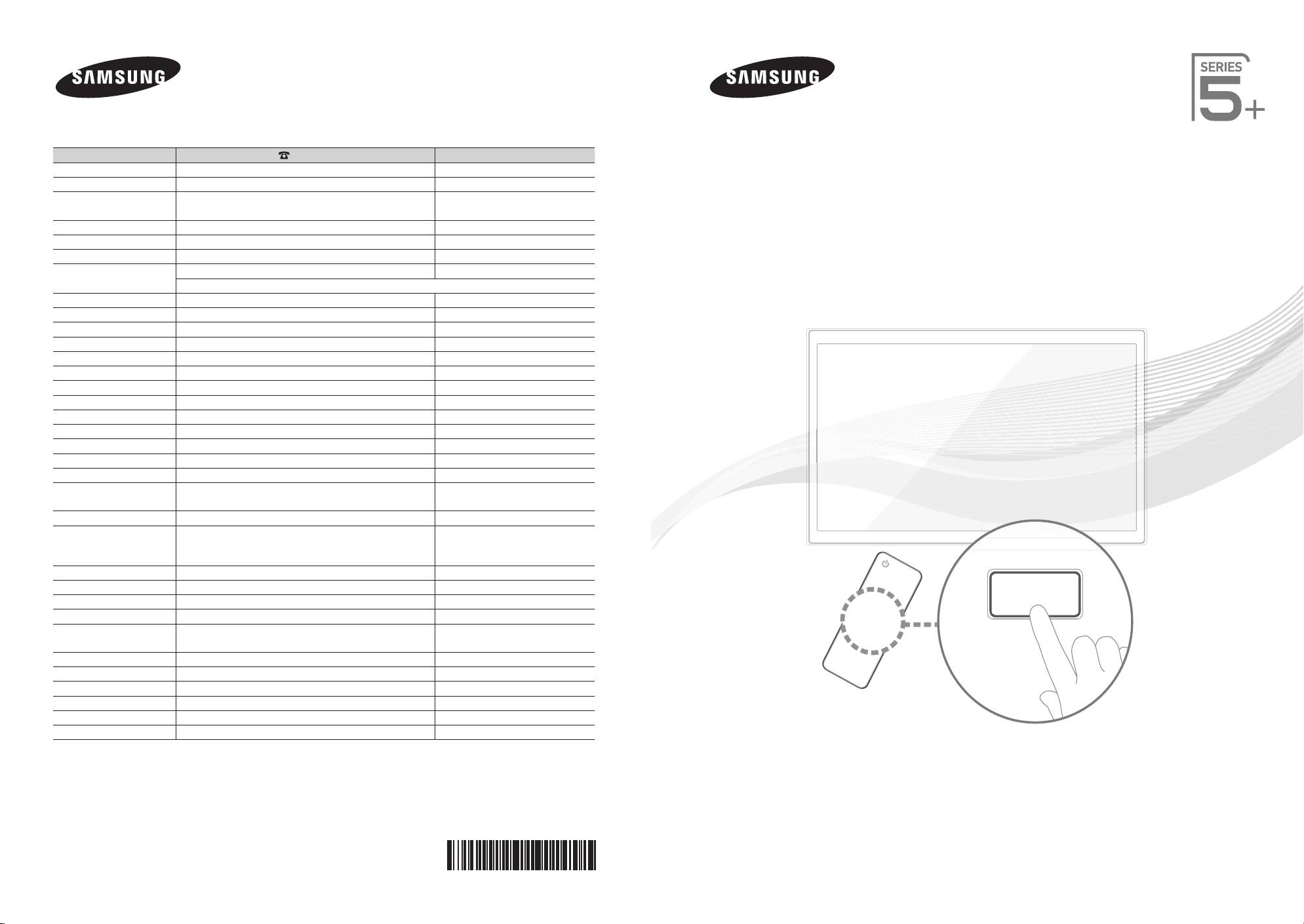
Plasma TV
user manual
imagine the possibilities
Thank you for purchasing this Samsung product.
To receive more complete service, please register
your product at
www.samsung.com/register
Model _____________ Serial No. _____________
E-MANUAL
Contact SAMSUNG WORLDWIDE
If you have any questions or comments relating to Samsung products, please contact the SAMSUNG customer care centre.
Country
Customer Care Centre
Web Site
ALBANIA 42 27 5755 -
AUSTRIA 0810 - SAMSUNG (7267864, € 0.07/min) www.samsung.com
BELGIUM 02-201-24-18 www.samsung.com/be (Dutch)
www.samsung.com/be_fr (French)
BOSNIA 05 133 1999 -
BULGARIA 07001 33 11 www.samsung.com
CROATIA 062 SAMSUNG (062 726 7864) www.samsung.com
CZECH 800 - SAMSUNG (800-726786) www.samsung.com
Samsung Zrt., česká organizační složka, Oasis Florenc, Sokolovská394/17, 180 00, Praha 8
DENMARK 70 70 19 70 www.samsung.com
FINLAND 030 - 6227 515 www.samsung.com
FRANCE 01 48 63 00 00 www.samsung.com
GERMANY 01805 - SAMSUNG (726-7864 € 0,14/Min) www.samsung.com
GREECE 2106293100 www.samsung.com
HUNGARY 06-80-SAMSUNG (726-7864) www.samsung.com
ITALIA 800-SAMSUNG (726-7864) www.samsung.com
KOSOVO +381 0113216899 -
LUXEMBURG 261 03 710 www.samsung.com
MACEDONIA 023 207 777 -
MONTENEGRO 020 405 888 -
NETHERLANDS 0900-SAMSUNG (0900-7267864) (€ 0,10/Min) www.samsung.com
NORWAY 815-56 480 www.samsung.com
POLAND 0 801 1SAMSUNG (172678)
www.samsung.com
022-607-93-33
PORTUGAL 80820-SAMSUNG (726-7864) www.samsung.com
RUMANIA 08010 SAMSUNG (08010 7267864) – doar din reţeaua
www.samsung.com
Romtelecom, tarif local;
021.206.01.10 – din orice reţea, tarif normal
SERBIA 0700 Samsung (0700 726 7864) www.samsung.com
SLOVAKIA 0800 - SAMSUNG (0800-726 786) www.samsung.com/sk
SPAIN 902 - 1 - SAMSUNG (902 172 678) www.samsung.com
SWEDEN 0771 726 7864 (SAMSUNG) www.samsung.com
Switzerland 0848 - SAMSUNG(7267864, CHF 0.08/min) www.samsung.com/ch
www.samsung.com/ch_fr/(French)
U.K 0330 SAMSUNG (7267864) www.samsung.com
EIRE 0818 717100 www.samsung.com
LITHUANIA 8-800-77777 www.samsung.com
LATVIA 8000-7267 www.samsung.com
ESTONIA 800-7267 www.samsung.com
Turkey 444 77 11 www.samsung.com
© 2011 Samsung Electronics Co., Ltd. All rights reserved.
BN68-03712G-00
[PD530-BT]BN68-03712G-00L09.indb 1 2011-04-29 오후 1:47:36
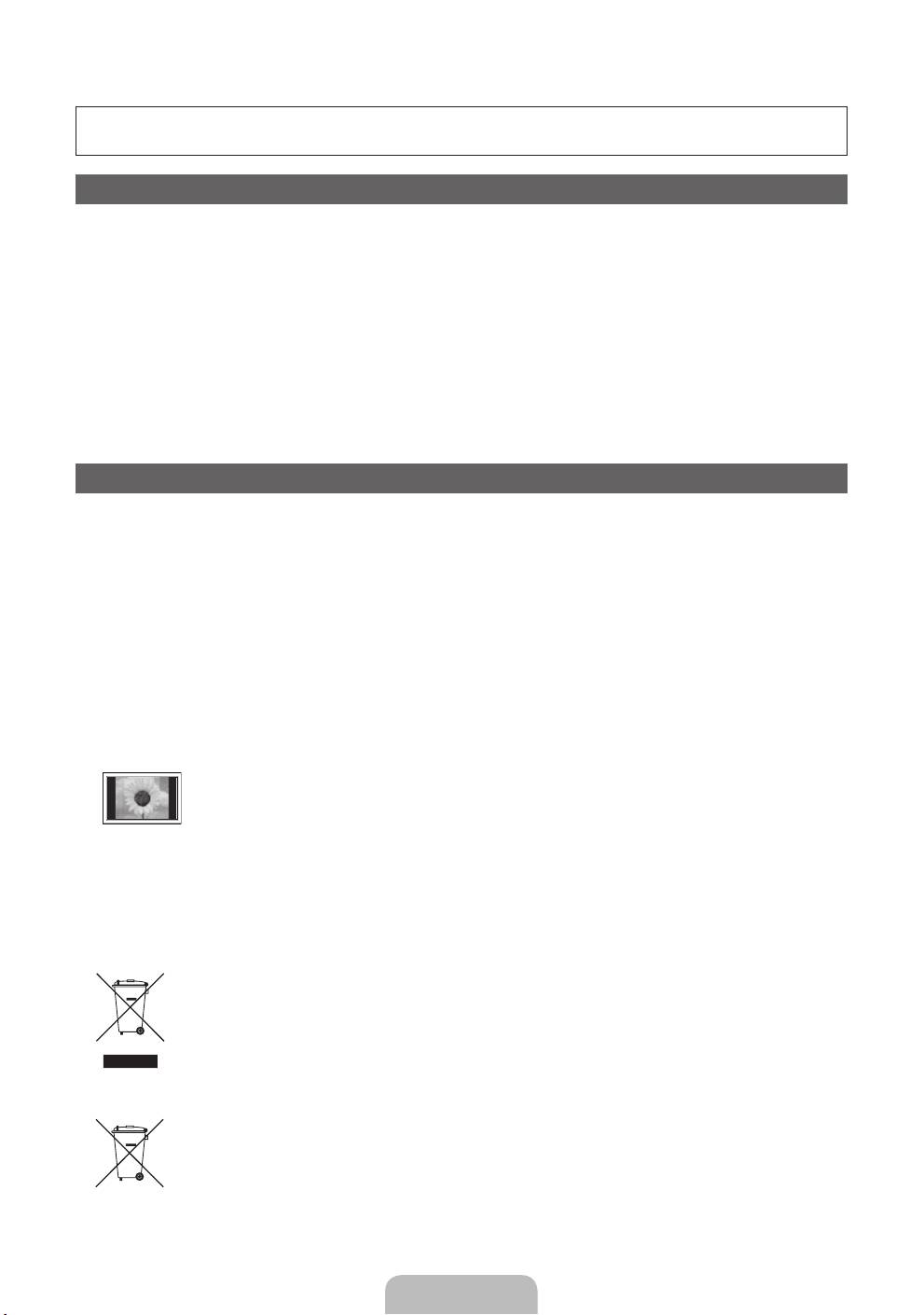
For more information on how to use the e-Manual (p. 12)
Figures and illustrations in this User Manual are provided for reference only and may differ from actual product
appearance. Product design and specifications may be changed without notice.
Digital TV notice
1. Functionalities related to Digital TV (DVB) are only available in countries/areas where DVB-T (MPEG2 and MPEG4 AVC) digital terrestrial signals are
broadcasted or where you are able to access to a compatible DVB-C (MPEG2 and MPEG4 AAC) cable-TV service. Please check with your local
dealer the possibility to receive DVB-T or DVB-C signal.
2. DVB-T is the DVB European consortium standard for the broadcast transmission of digital terrestrial television and DVB-C is that for the broadcast
transmission of digital TV over cable. However, some differentiated features like EPG (Electric Programme Guide), VOD (Video On Demand) and so
on, are not included in this specification. So, they cannot be workable at this moment.
3. Although this TV set meets the latest DVB-T and DVB-C standards, as of [August, 2008], the compatibility with future DVB-T digital terrestrial and
DVB-C digital cable broadcasts cannot be guaranteed.
4. Depending on the countries/areas where this TV set is used some cable-TV providers may charge an additional fee for such a service and you may
be required to agree to terms and conditions of their business.
5. Some Digital TV functions might be unavailable in some countries or regions and DVB-C might not work correctly with some cable service providers.
6. For more information, please contact your local Samsung customer care centre.
✎
The reception quality of TV may be affected due to differences in broadcasting method between the countries. Please check the TV
performance in the local SAMSUNG Authorized Dealer, or the Samsung Call Centre whether it can be improved by reconfiguring TV setting or
not.
User Instructions
• Screen Image retention
Do not display a still image (such as on a video game) on the plasma display panel for more than several minutes as it can cause screen image
retention. This image retention is also known as “screen burn”. To avoid such image retention, reduce the degree of brightness and contrast of the
screen when displaying a still image.
• Heat on the top of the Plasma TV
The top side of the product may be hot after long periods of use as heat dissipates from the panel through the vent hole in the upper part of the
product.
This is normal and does not indicate any defect or operation failure of the product.
However, children should be prevented from touching the upper part of the product.
• The product is making a “cracking” noise.
A “cracking” noise may occur when the product contracts or expands due to a change in the surrounding environment such as temperature or
humidity. This is normal and not a defect of the unit.
• Cell Defects
The PDP uses a panel consisting of 2,360,000(HD-level) to 6,221,000(FHD-level) pixels which require sophisticated technology to produce. However,
there may be a few bright or dark pixels on the screen. These pixels will have no impact on the performance of the product.
• Avoid operating the TV at temperatures below 41°F (5°C)
• A still image displayed too long may cause permanent damage to the PDP Panel.
Watching the Plasma TV in 4:3 format for a long period of time may leave traces of borders displayed on the left, right and centre of
the screen caused by the difference of light emission on the screen. Playing a DVD or a game console may cause similar effects to
the screen.
Damages caused by the above effect are not covered by the Warranty.
• After-images on the Screen.
Displaying still images from Video games and PC for longer than a certain period of time may produce partial after-images.
To prevent this effect, reduce the “brightness” and “contrast” when displaying still images for a long time.
• Warranty
Warranty does not cover any damage caused by image retention.
Burn-in is not covered by the warranty.
Correct Disposal of This Product (Waste Electrical & Electronic Equipment)
(Applicable in the European Union and other European countries with separate collection systems)
This marking on the product, accessories or literature indicates that the product and its electronic accessories (e.g. charger,
headset, USB cable) should not be disposed of with other household waste at the end of their working life. To prevent possible
harm to the environment or human health from uncontrolled waste disposal, please separate these items from other types of waste
and recycle them responsibly to promote the sustainable reuse of material resources. Household users should contact either the
retailer where they purchased this product, or their local government office, for details of where and how they can take these items
for environmentally safe recycling. Business users should contact their supplier and check the terms and conditions of the purchase
contract. This product and its electronic accessories should not be mixed with other commercial wastes for disposal.
Correct disposal of batteries in this product
(Applicable in the European Union and other European countries with separate battery return systems)
This marking on the battery, manual or packaging indicates that the batteries in this product should not be disposed of with other
household waste at the end of their working life. Where marked, the chemical symbols Hg, Cd or Pb indicate that the battery
contains mercury, cadmium or lead above the reference levels in EC Directive 2006/66. If batteries are not properly disposed of,
these substances can cause harm to human health or the environment. To protect natural resources and to promote material
reuse, please separate batteries from other types of waste and recycle them through your local, free battery return system.
English - 2
[PD530-BT]BN68-03712G-00L09.indb 2 2011-04-29 오후 1:47:36
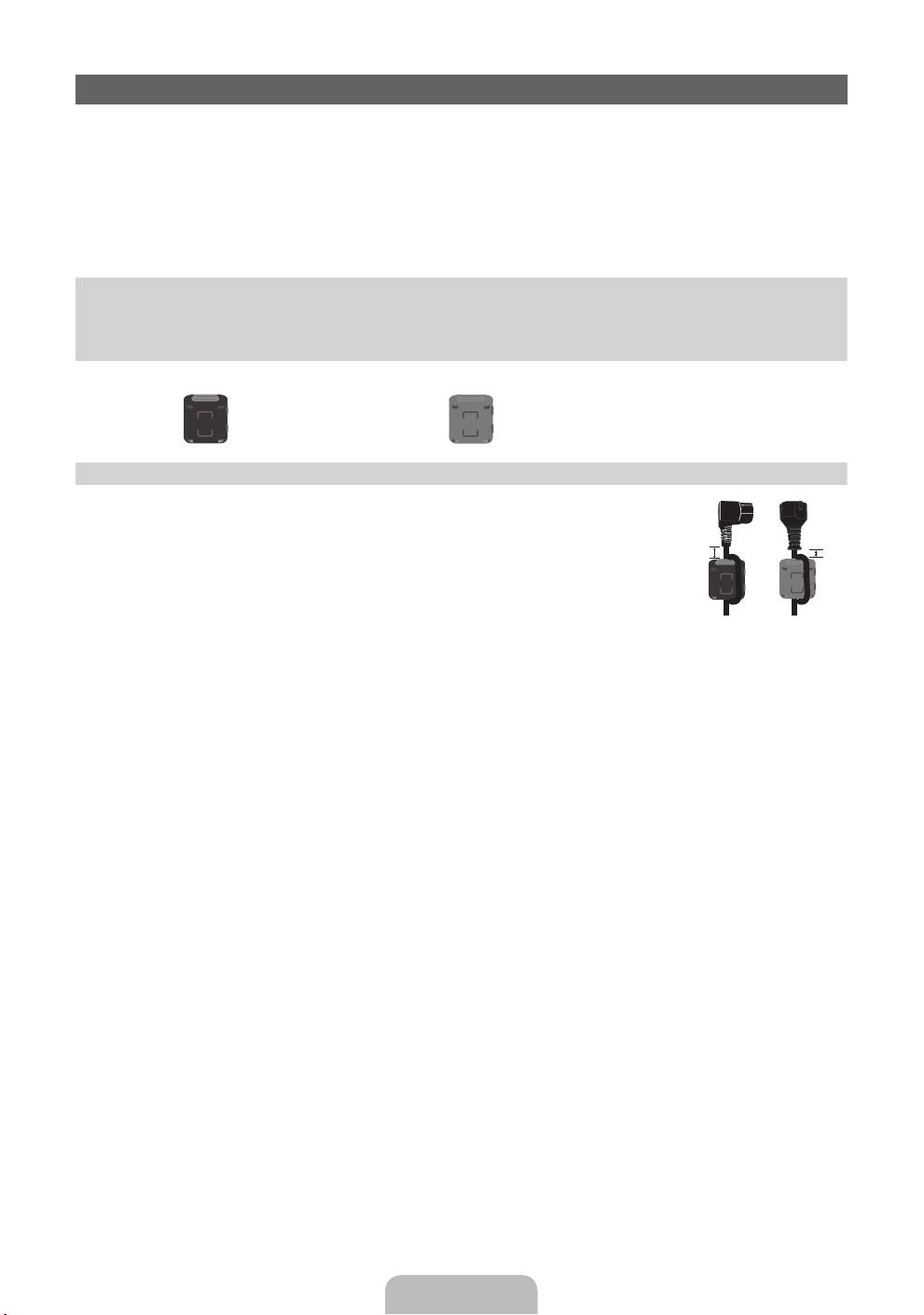
Accessories
✎
Please make sure the following items are included with your TV. If any items are missing, contact your
dealer.
✎
The items’ colours and shapes may vary depending on the models.
✎
Cables not included in the package contents can be purchased separately.
✎
Check that there is no accessory hidden behind packing materials when you open the box.
[
CAUTION: INSERT SECURELY LEST SHOULD BE DETACHED IN SET
• Remote Control & Batteries (AAA x 2) • Power Cord
• Owner’s Instructions • Cleaning-Cloth
• Warranty Card (Not available in some locations) / Safety Guide
Ferrite Core (1EA) Ferrite Core (1EA)
✎
Ferrite Core for Power Cord: The ferrite cores are used to shield the cables from
interference. When connecting a cable, open the ferrite core and clip it around the
cable near the plug as shown in the figure.
A
B
x
A Maximum distance between the ferrite core and the end of the cord inserted in
the TV: 6~8 inches (51 inches model only)
x
B Maximum distance between the ferrite core and the other end of the cord
Power Cord
inserted in the AC outlet: 3/4 inches
• An administration fee may be charged if either
– (a) an engineer is called out at your request and there is no defect in the product
(i.e. where you have failed to read this user manual)
– (b) you bring the unit to a repair centre and there is no defect in the product
(i.e. where you have failed to read this user manual).
• The amount of such administration charge will be advised to you before any work or home visit is carried out.
English - 3
[PD530-BT]BN68-03712G-00L09.indb 3 2011-04-29 오후 1:47:37
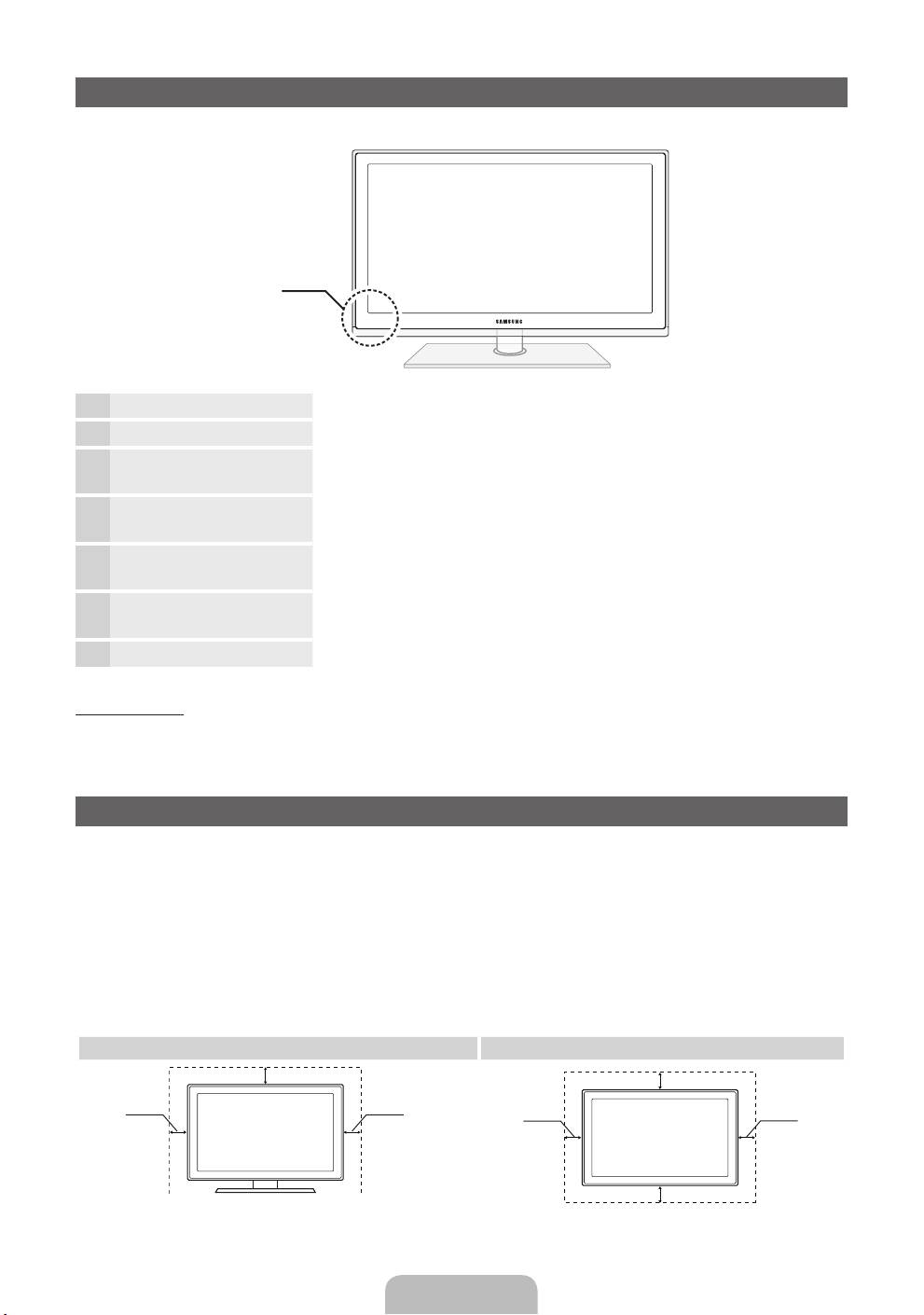
Viewing the Control Panel
✎
The product colour and shape may vary depending on the model.
Control Panel
Remote control sensor Aim the remote control towards this spot on the TV.
Power Indicator Blinks and turns off when the power is on and lights up in standby mode.
SOURCE
E
Toggles between all the available input sources. In the on-screen menu, use
this button as you would use the ENTER
E
button on the remote control.
MENU Displays an on-screen menu, the OSD (on screen display) of your TV’s
features.
Y
Adjusts the volume. In the OSD, use the
Y
buttons as you would use
the ◄ and ► buttons on the remote control.
z
Changes the channels. In the OSD, use the
z
buttons as you
would use the ▼ and ▲ buttons on the remote control.
P
(Power)
Turns the TV on or off.
Standby mode
Do not leave your TV in standby mode for long periods of time (when you are away on a holiday, for example).
A small amount of electric power is still consumed even when the power button is turned off. It is best to unplug
the power cord.
Securing the Installation Space
Keep the required distances between the product and other objects (e.g. walls) to ensure proper ventilation.
Failing to do so may result in fire or a problem with the product due to an increase in the internal temperature of
the product.
✎
When using a stand or wall-mount, use parts provided by Samsung Electronics only.
x
If you use parts provided by another manufacturer, it may result in a problem with the product or an injury
due to the product falling.
✎
The appearance may differ depending on the product.
✎
Be careful when you contact the TV because some parts can be somewhat hot.
Installation with a stand. Installation with a wall-mount.
10 cm
10 cm
10 cm10 cm
10 cm
10 cm
10 cm
English - 4
[PD530-BT]BN68-03712G-00L09.indb 4 2011-04-29 오후 1:47:38
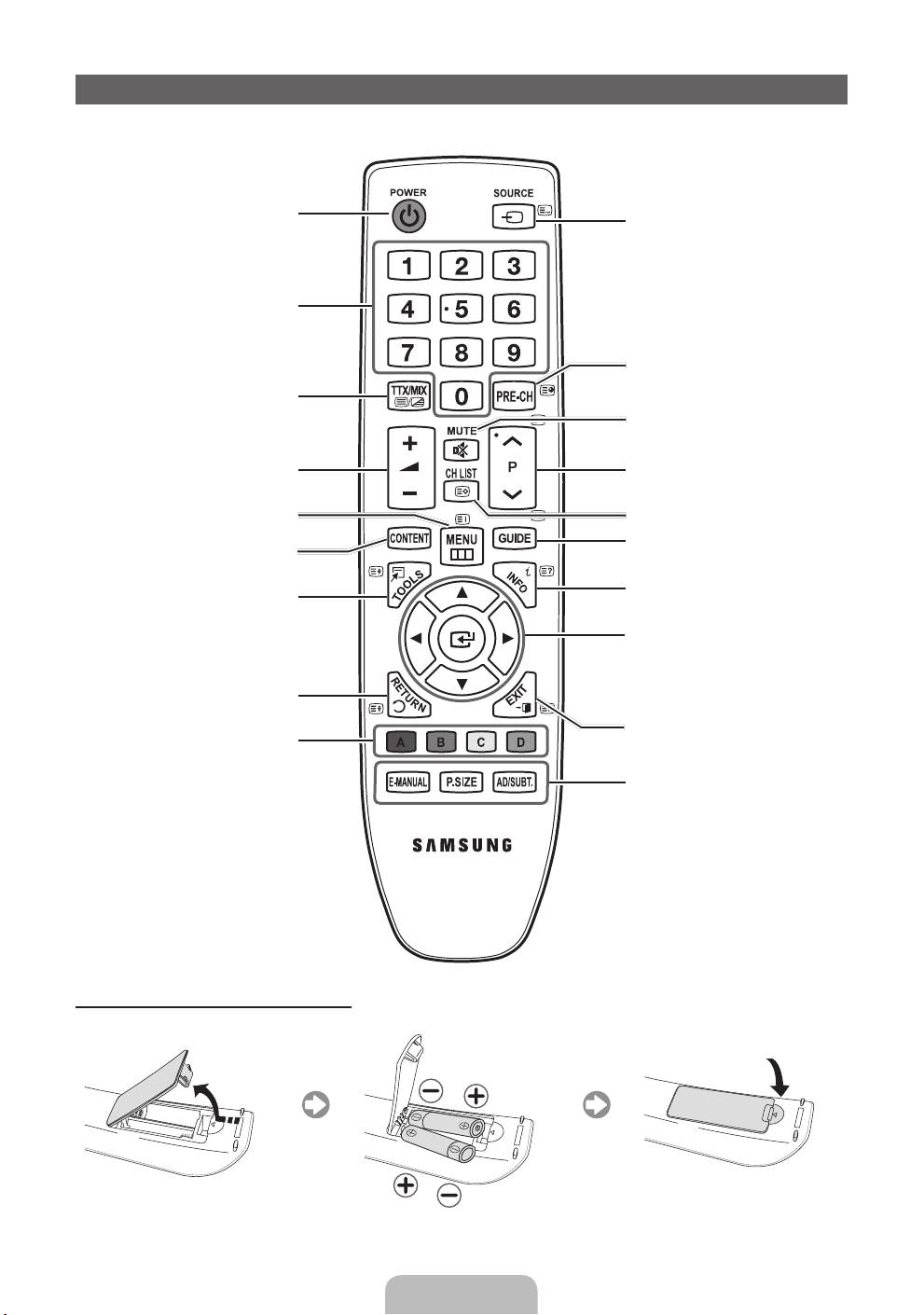
Viewing the Remote Control
✎
This is a special remote control for the visually impaired and has Braille points on the Channel and Number
buttons.
Turns the TV on and off.
Displays and selects the available video
sources.
Have direct access to channels.
Returns to the previous channel.
Alternately select Teletext ON, Double,
Mix or OFF.
Cuts off the sound temporarily.
Adjusts the volume.
Changes channels.
Opens the OSD.
Displays channel lists on the screen.
Displays the EPG (Electronic Programme
Displays the Content Home.
Guide).
Quickly select frequently used functions.
Displays information on the TV screen.
u
/
d
/
l
/
r
: Move the cursor on-screen
menu item.
ENTER
E
: Selects the menu and
changes the corresponding item value.
Returns to the previous menu.
Exits the menu.
Use these buttons in a specific feature.
✎
For details, refer to the e-Manual.
E-MANUAL: Displays the e-Manual.
P.SIZE: Selects the Picture Size.
AD/SUBT.: Turns the audio description on
and off (not available in some locations). /
Displays digital subtitles.
Installing batteries (Battery size: AAA)
English - 5
[PD530-BT]BN68-03712G-00L09.indb 5 2011-04-29 오후 1:47:38
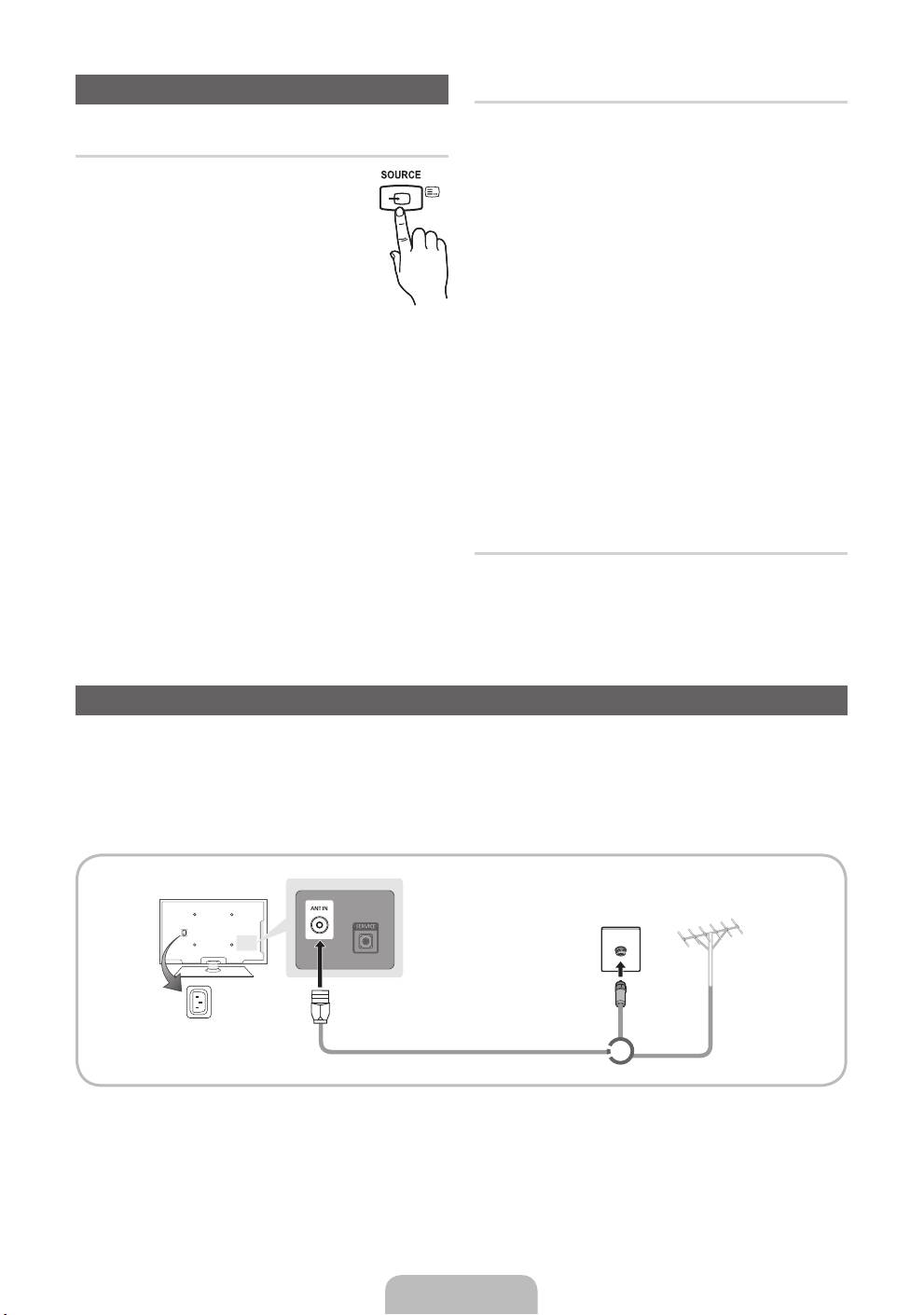
Changing the Input Source
Edit Name
In the Source, press the TOOLS button, and then you
Source
can set an external input sources name you want.
■ VCR / DVD / Cable STB / Satellite STB / PVR
Use to select TV or an external input
STB / AV Receiver / Game / Camcorder / PC /
sources such as a DVD / Blu-ray player /
DVI PC / DVI Devices / TV / IPTV / Blu-ray / HD
cable box /STB satellite receiver.
DVD / DMA: Name the device connected to the
1. Press the SOURCE button on your
input jacks to make your input source selection
remote.
easier.
2. Select a desired external input source.
✎
When connecting a PC to the HDMI IN 1(DVI)
✎
You can change the view mode
port with HDMI cable, you should set the TV to
among the All and Connected by pressing
PC mode under Edit Name.
the
l
or
r
button.
✎
When connecting a PC to the HDMI IN 1(DVI)
■ TV / Ext. / HDMI1/DVI / HDMI2 / USB
port with HDMI to DVI cable, you should set the
✎
In the Source, connected inputs will be
TV to DVI PC mode under Edit Name.
highlighted.
✎
When connecting an AV devices to the HDMI IN
✎
Ext. always stay activated.
1(DVI) port with HDMI to DVI cable, you should
set the TV to DVI Devices mode under Edit
Name.
Information
You can see detailed information about the selected
external device.
Connecting to an Antenna
When the TV is initially powered on, basic settings proceed automatically.
✎
Preset: Connecting the mains and antenna.
✎
The PDP device may interfere with an amateur radio or AM radio.
✎
When using two-way radio mobile and portable units or amateur radio or AM radio near by your TV, this
may cause the TV to malfunction.
VHF/UHF AntennaCable
Power Input
or
English - 6
[PD530-BT]BN68-03712G-00L09.indb 6 2011-04-29 오후 1:47:39
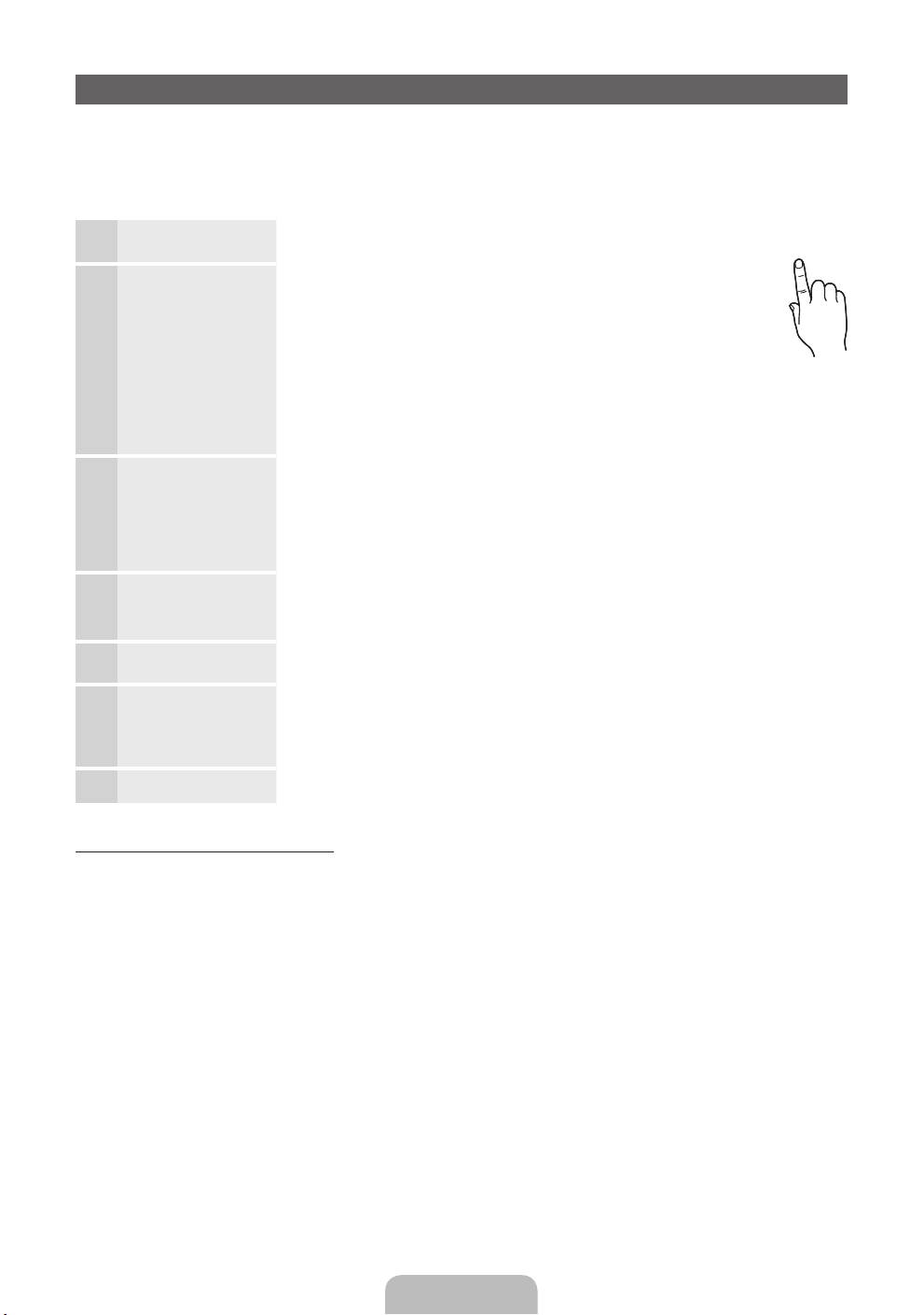
Plug & Play (Initial Setup)
When the TV is initially powered on, a sequence of on-screen prompts will assist in configuring basic settings.
Press the POWER
P
button. Plug & Play is available only when the Source is set to TV.
✎
Before turning on the TV, make sure the antenna cable is connected (p. 6).
✎
To return to the previous step, press the Red button.
Selecting a language
Press the ▲ or ▼ button, then press the ENTER
E
button.
1
Select the desired OSD (On Screen Display) language.
Selecting Store
Press the ◄ or ► button, then press the ENTER
E
button.
P
2
Demo or Home Use
Select the Home Use mode. Store Demo mode is for retail
environments.
To return the unit’s settings from Store Demo to Home Use
(standard): Press the volume button on the TV. When you see the
volume OSD, press and hold MENU for 5 sec.
Store Demo is only for shop display. If you select it, several
functions are not able to use. Please select Home Use when you
watch at home.
Selecting a country
Press the ▲ or ▼ button, then press the ENTER
E
button. Select the
3
(Depending on the
appropriate country.
country)
✎
After selecting the country in the Country menu, some models may proceed
with an additional option to setup the pin number.
✎
When you input the PIN number, “0-0-0-0” is not available.
Setting the Clock
Set the Clock Mode automatically or manually.
4
Mode
Auto: Select the time zone (depending on the country) where you are located.
Manual: Allows you to manually set the current date and time.
Selecting an antenna
Press the ▲ or ▼ button, then press the ENTER
E
button. Select the Antenna
5
source to memorise.
Selecting a channel
Press the ▲ or ▼ button, then press the ENTER
E
button. Select the channel
6
source to memorise. When setting the antenna source to Cable, a step appears
allowing you to assign numerical values (channel frequencies) to the channels. For
more information, refer to Channel → Auto Tuning.
Enjoy your TV.
Press the ENTER
E
button.
7
If You Want to Reset This Feature...
Select System - Plug & Play (Initial Setup). Enter your 4 digit PIN number. The default PIN number is “0-0-0-0”.
If you want to change the PIN number, use the Change PIN function.
You should do Plug & Play (MENU → System) again at home although you did in shop.
✎
If you forget the PIN code, press the remote control buttons in the following sequence in Standby mode,
which resets the PIN to “0-0-0-0”: MUTE → 8 → 2 → 4 → POWER (on).
English - 7
POWER
[PD530-BT]BN68-03712G-00L09.indb 7 2011-04-29 오후 1:47:40
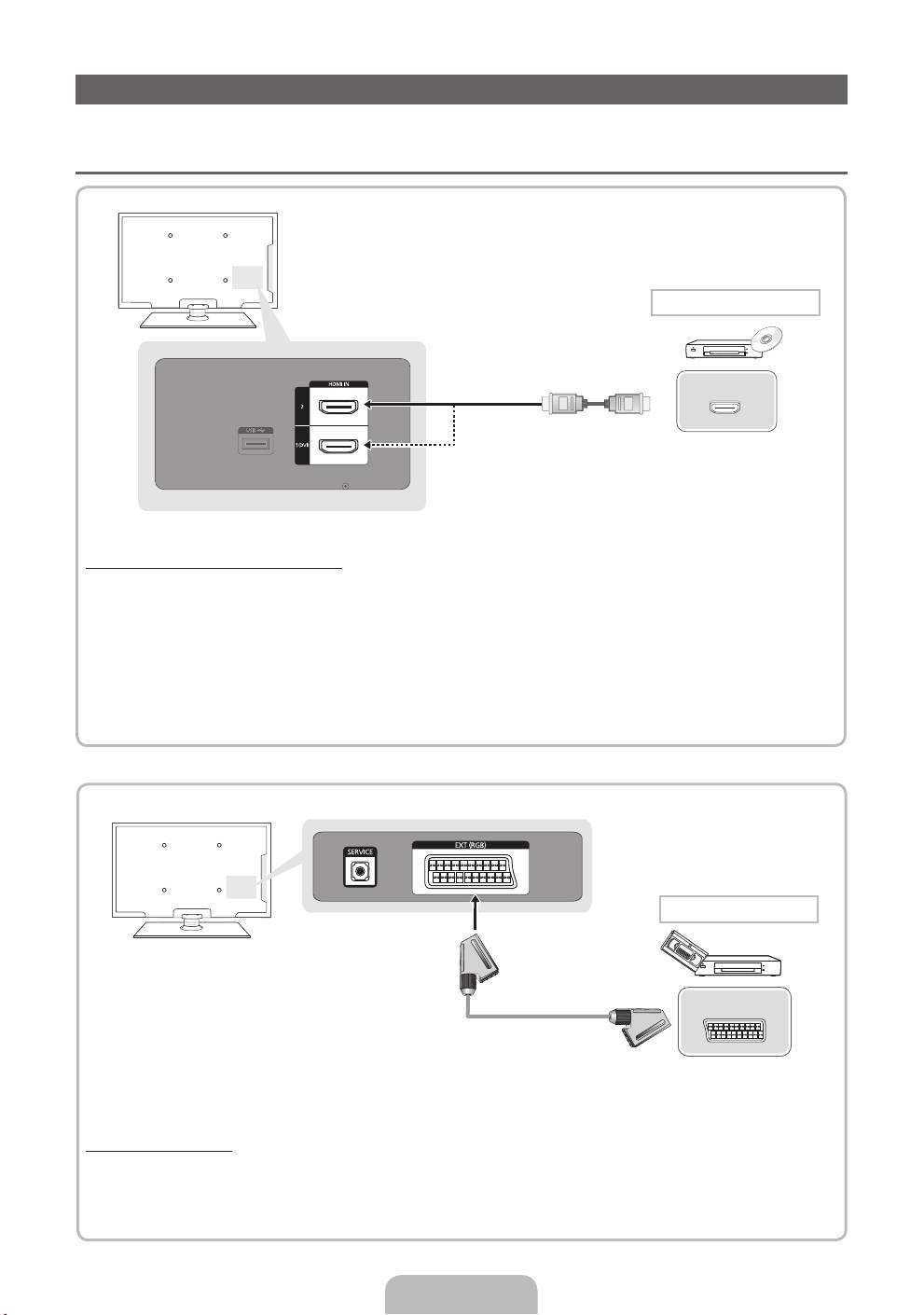
Connecting to an AV devices
Available devices: DVD, Blu-ray player, HD cable box, HD STB (Set-Top-Box) satellite
¦¦
receiver, VCR
HDMI connection
HDMI OUT
Using an HDMI cable (up to 1080p)
✎
HDMI IN 1(DVI), 2
x
If an HDMI to DVI cable is connected to the HDMI IN 1(DVI) port, the audio does not work.
x
The picture may not display normally (if at all) or the audio may not work if an external device that
uses an older version of HDMI mode is connected to the TV. If such a problem occurs, ask the
manufacturer of the external device about the HDMI version and, if out of date, request an upgrade.
x
Be sure to purchase a certified HDMI cable. Otherwise, the picture may not display or a connection
error may occur.
SCART connection
EXT
Using a Scart Cable
✎
In Ext. mode, DTV Out supports MPEG SD Video and Audio only.
✎
SERVICE: Connector for service only.
English - 8
[PD530-BT]BN68-03712G-00L09.indb 8 2011-04-29 오후 1:47:40
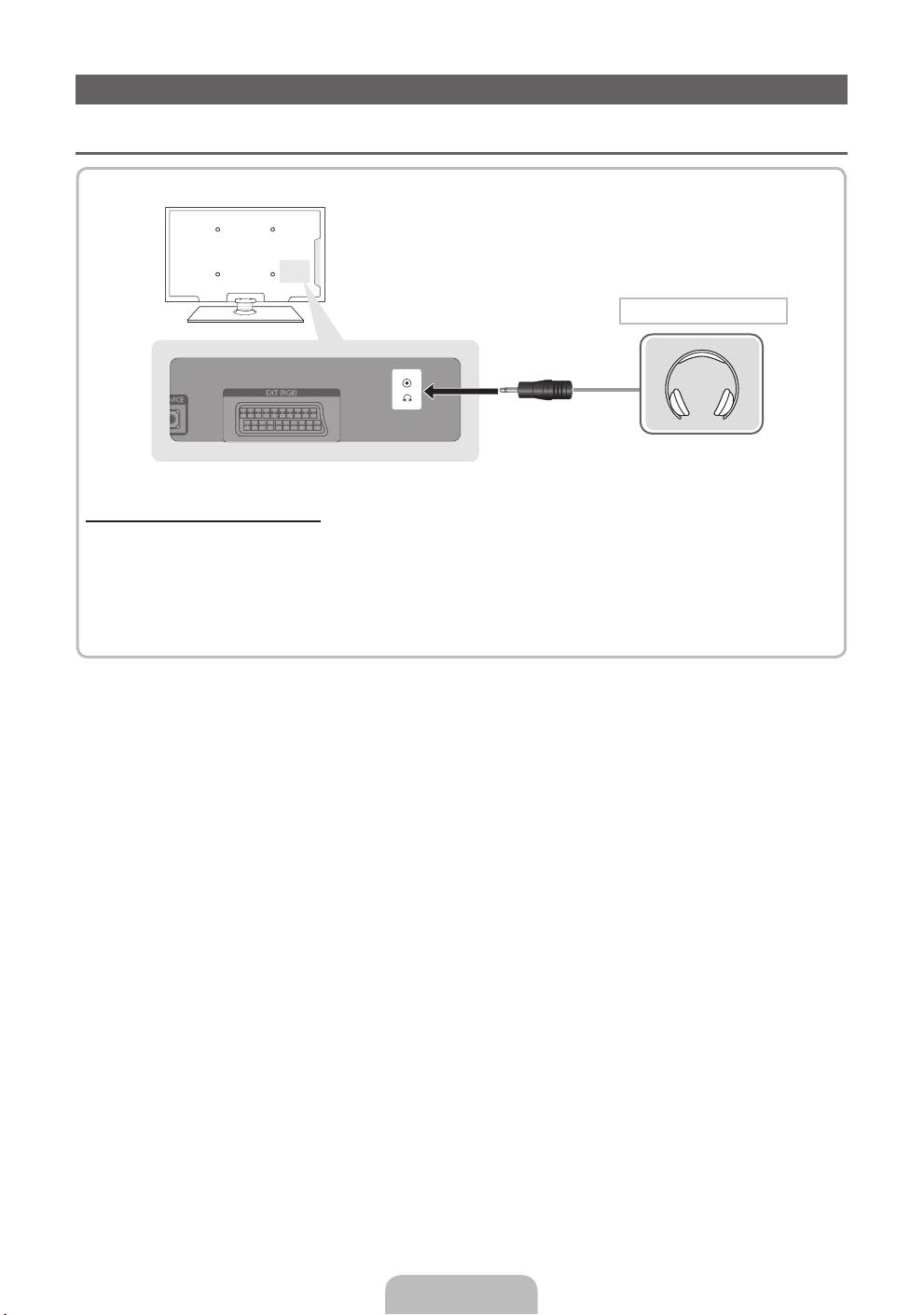
Connecting to a Audio device and PC
¦ Available devices: digital audio system, amplifier, DVD home theatre, PC
Headphones connection
Using a Headphone Connection
✎
Headphones
H
: You can connect your headphones to the headphones output on your set. While the
headphones are connected, the sound from the built-in speakers will be disabled.
x
Sound function may be restricted when connecting headphones to the TV.
x
Headphone volume and TV volume are adjusted separately.
English - 9
[PD530-BT]BN68-03712G-00L09.indb 9 2011-04-29 오후 1:47:41
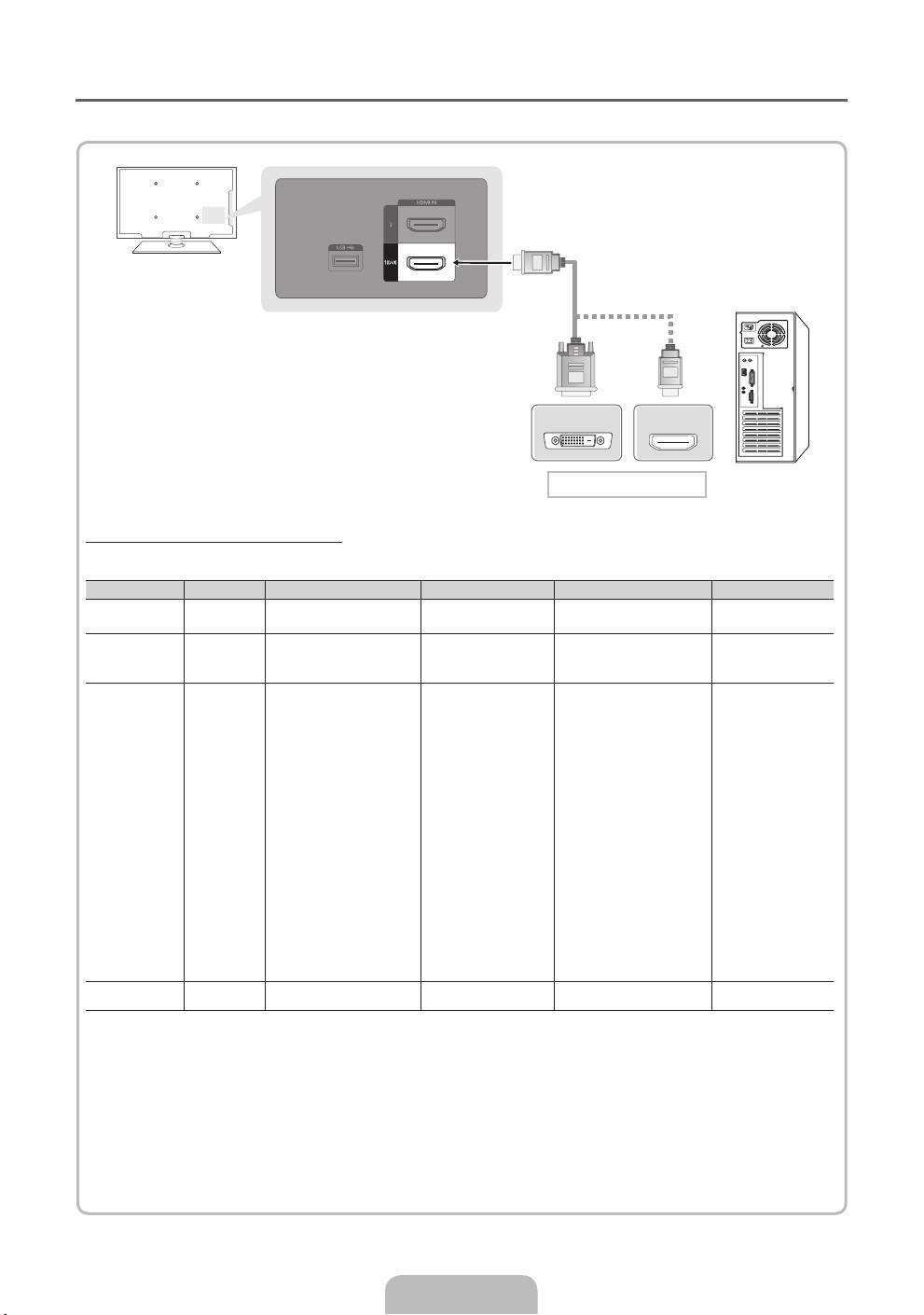
¦ Using an HDMI cable or an HDMI to DVI cable
✎
Connecting through the HDMI cable may not be supported depending on the PC.
DVI OUT
HDMI OUT
PC connection
Display Modes (HDMI to DVI Input)
Optimal resolution is 1920 X 1080 @ 60 Hz.
Mode Resolution Horizontal Frequency (KHz) Vertical Frequency (Hz) Pixel Clock Frequency (MHz) Sync Polarity (H / V)
IBM
640 x 350
31.469
70.086
25.175
+/-
720 x 400
31.469
70.087
28.322
-/+
640 x 480
35.000
66.667
30.240
-/-
MAC
832 x 624
49.726
74.551
57.284
-/-
1152 x 870
68.681
75.062
100.000
-/-
640 x 480
31.469
59.940
25.175
-/-
640 x 480
37.861
72.809
31.500
-/-
640 x 480
37.500
75.000
31.500
-/-
800 x 600
37.879
60.317
40.000
+/+
800 x 600
48.077
72.188
50.000
+/+
800 x 600
46.875
75.000
49.500
+/+
1024 x 768
48.363
60.004
65.000
-/-
1024 x 768
56.476
70.069
75.000
-/-
1024 x 768
60.023
75.029
78.750
+/+
VESA DMT
1152 x 864
67.500
75.000
108.000
+/+
1280 x 1024
63.981
60.020
108.000
+/+
1280 x 1024
79.976
75.025
135.000
+/+
1280 x 800
49.702
59.810
83.500
-/+
1280 x 800
62.795
74.934
106.500
-/+
1280 x 960
60.000
60.000
108.000
+/+
1360 x 768
47.712
60.015
85.500
+/+
1440 x 900
55.935
59.887
106.500
-/+
1440 x 900
70.635
74.984
136.750
-/+
1680 x 1050
65.290
59.954
146.250
-/+
VESA DMT /
1920 x 1080p 67.500 60.000 148.500 +/+
DTV CEA
✎
NOTE
x
For HDMI/DVI cable connection, you must use the HDMI IN 1(DVI) jack.
x
If an HDMI to DVI cable is connected to the HDMI IN 1(DVI) port, the audio does not work.
x
The interlace mode is not supported.
x
The set might operate abnormally if a non-standard video format is selected.
x
Separate and Composite modes are supported. SOG(Sync On Green) is not supported.
English - 10
[PD530-BT]BN68-03712G-00L09.indb 10 2011-04-29 오후 1:47:42
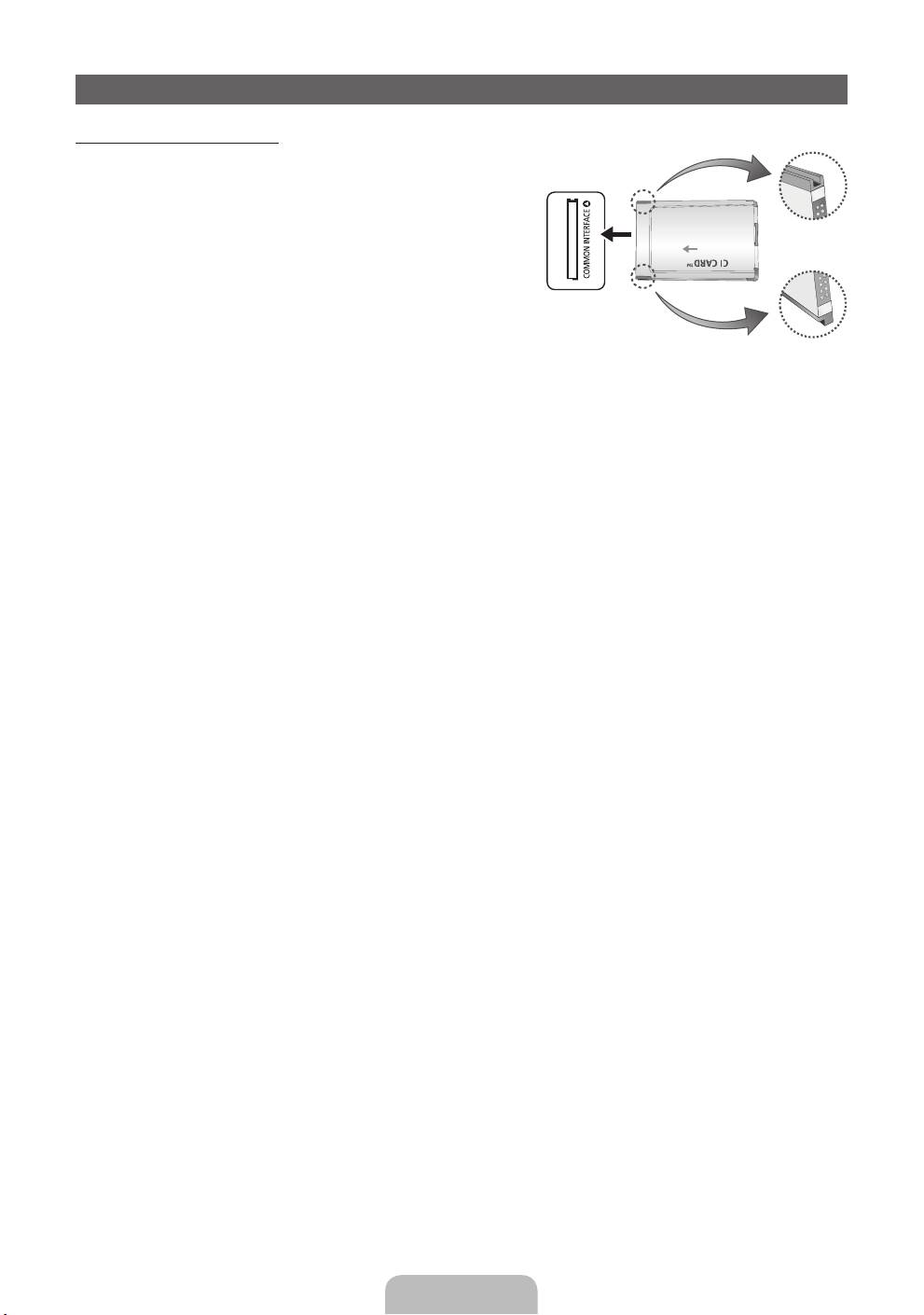
Connecting to a COMMON INTERFACE slot
Using the “CI or CI+ CARD”
To watch paid channels, the “CI or CI+ CARD” must be inserted.
• If you don’t insert the “CI or CI+ CARD”, some channels will
display the message “Scrambled Signal”.
• The pairing information containing a telephone number, the
“CI or CI+ CARD” ID the Host ID and other information will
be displayed in about 2~3 minutes. If an error message is
displayed, please contact your service provider.
• When the configuration of channel information has finished,
the message “Updating Completed” is displayed, indicating
the channel list is updated.
✎
NOTE
x
You must obtain a “CI or CI+ CARD” from a local cable service provider.
x
When removing the “CI or CI+ CARD”, carefully pull it out with your hands since dropping the “CI or CI+
CARD” may cause damage to it.
x
Insert the “CI or CI+ CARD” in the direction marked on the card.
x
The location of the COMMON INTERFACE slot may be different depending on the model.
x
“CI or CI+ CARD” is not supported in some countries and regions; check with your authorized dealer.
x
If you have any problems, please contact a service provider.
x
Insert the “CI or CI+ CARD” that supports the current antenna settings. The screen will be distorted or
will not be seen.
English - 11
[PD530-BT]BN68-03712G-00L09.indb 11 2011-04-29 오후 1:47:43
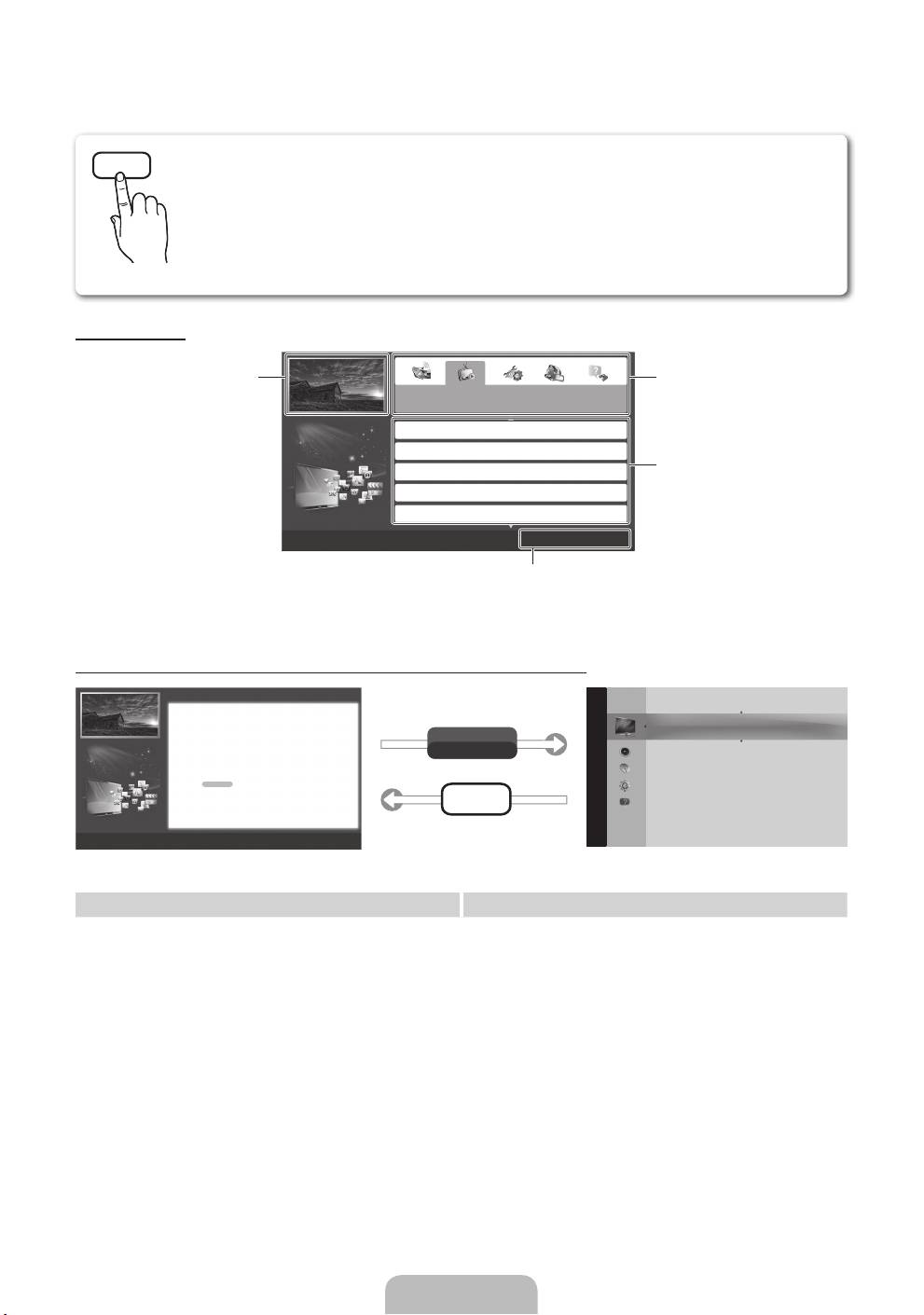
How to use the e-Manual
E-MANUAL
You can read the introduction and instructions about the TV features stored
in your TV.
O
MENU
m
→ Support → e-Manual → ENTER
E
✎
If you want to return to e-Manual, press E-MANUAL button on remote.
✎
You can’t use the Try Now function, if the menu is not activated.
Screen Display
TV Screen: Displays the current
Change the category. Press
l
or
r
input source screen.
Basic Features
button to select category you want.
Changing the Preset Picture Mode
Adjusting Picture Settings
Changing the Picture Options
Displays the sub-menu list. Press
ENTER
E
button to select sub-
Changing the Preset Sound Mode
menu you want.
Adjusting Sound Settings
}
Index
E
Enter
e
Exit
Operation Buttons:
}
Blue (Index): Displays index screen.
E
Enter: Select a category or sub-menu.
e
Exit: Exit the e-Manual.
How to toggle between the e-Manual and the corresponding menu(s).
Basic Features > Changing the Preset Picture Mode (5/10)
Changing the Preset Picture Mode
Changing the Preset Picture Mode
■
Picture Mode t
O MENU
m
→ Picture → Picture Mode → ENTER
E
Picture
Select your preferred picture type.
Picture Mode : Standard
r
■
• Dynamic: Suitable for a bright room.
Picture Mode
• Standard: Suitable for a normal environment.
Select your preferred picture type.
• Natural
N When an input source is set to PC, the Picture Mode is only available the
Try Now
Cell Light : 10
• Movie: Suitable for watching movies in a dark room.
Standard and Entertain.
for LED TV
/ Relax
for PDP TV
: Suitable for reducing eye strain.
• Dynamic: Suitable for a bright room.
Contrast : 100
• Entertain: Suitable for watching movies and games.
• Standard: Suitable for a normal environment.
• Natural
N It is only available in PC mode.
for LED 5003 model
: Suitable for reducing eye strain.
Brightness : 45
• Movie: Suitable for watching movies in a dark room.
• Entertain: Suitable for watching movies and games.
Sharpness : 50
N It is only available when connecting a PC.
E-MANUAL
Colour : 50
Tint (G/R) : G50/R50
a
Try Now
b
Home
{
Zoom
}
Index
L
Page
e
Exit
Screen Adjustment
✎
This function is not enabled in some menus.
Method 1 Method 2
1. Press the red button to select Try Now, if you
1. Press the ENTER
E
button when selecting
want to execute the corresponding menu(s).
Contents Area. The “Are you sure?” is displayed.
2. To return to the e-Manual screen, press the
Select Yes and then press the ENTER
E
button.
E-MANUAL button.
The OSD window will be displayed.
2. To return to the e-Manual screen, press the
E-MANUAL button.
English - 12
[PD530-BT]BN68-03712G-00L09.indb 12 2011-04-29 오후 1:47:52
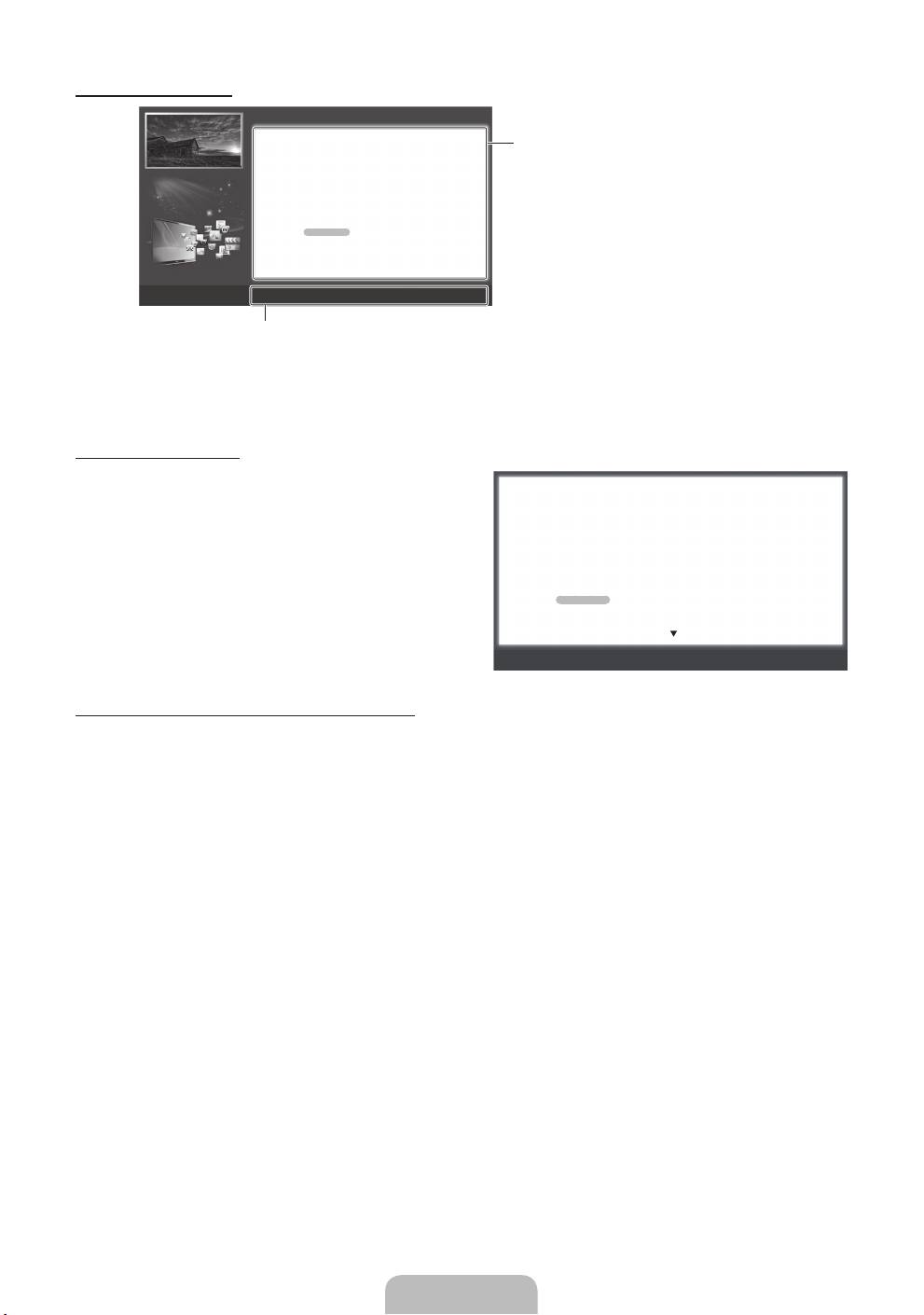
Viewing the Contents
Basic Features > Changing the Preset Picture Mode (5/10)
Changing the Preset Picture Mode
O MENU
m
→ Picture → Picture Mode → ENTER
E
Contents Area: You can view the corresponding
contents, if you selected a sub-menu. To move
■
Picture Mode
Select your preferred picture type.
previous or next page, press the
l
or
r
button.
N When an input source is set to PC, the Picture Mode is only
available the Standard and Entertain.
• Dynamic: Suitable for a bright room.
• Standard: Suitable for a normal environment.
• Natural
for LED 5003 model
: Suitable for reducing eye strain.
• Movie: Suitable for watching movies in a dark room.
• Entertain: Suitable for watching movies and games.
N It is only available when connecting a PC.
a
Try Now
b
Home
{
Zoom
}
Index
L
Page
e
Exit
Operation Buttons:
a
Red (Try Now): Displays the corresponding menu(s).
b
Green (Home): Moves to the e-Manual home screen.
{
Yellow (Zoom): Magnifies a screen.
}
Blue (Index): Displays index screen.
L
(Page): Moves to previous or next page.
Using the Zoom mode
When you view the e-Manual instruction, select the
Changing the Preset Picture Mode
yellow button to magnify the screen. You can scroll
O MENU
m
→ Picture → Picture Mode → ENTER
E
through the magnified screen by using the
u
or
d
■
Picture Mode
buttons.
Select your preferred picture type.
N When an input source is set to PC, the Picture Mode is only available the Standard
✎
To return to the previous screen, press the
and Entertain.
• Dynamic: Suitable for a bright room.
RETURN button.
• Standard: Suitable for a normal environment.
• Natural
for LED 5003 model
: Suitable for reducing eye strain.
• Movie: Suitable for watching movies in a dark room.
• Entertain: Suitable for watching movies and games.
R
Return
How to search a keyword by using index page
✎
This function may not supported depending on the language.
1. If you want to search a keyword, press the blue button to select Index.
2. Press the
l
or
r
button to select a character order you want.
3. Press the
u
or
d
button to select a keyword you want to see, and then press the ENTER
E
button.
4. You can view the corresponding e-Manual instruction screen.
✎
To close the Index screen, press the RETURN button.
English - 13
[PD530-BT]BN68-03712G-00L09.indb 13 2011-04-29 오후 1:47:54
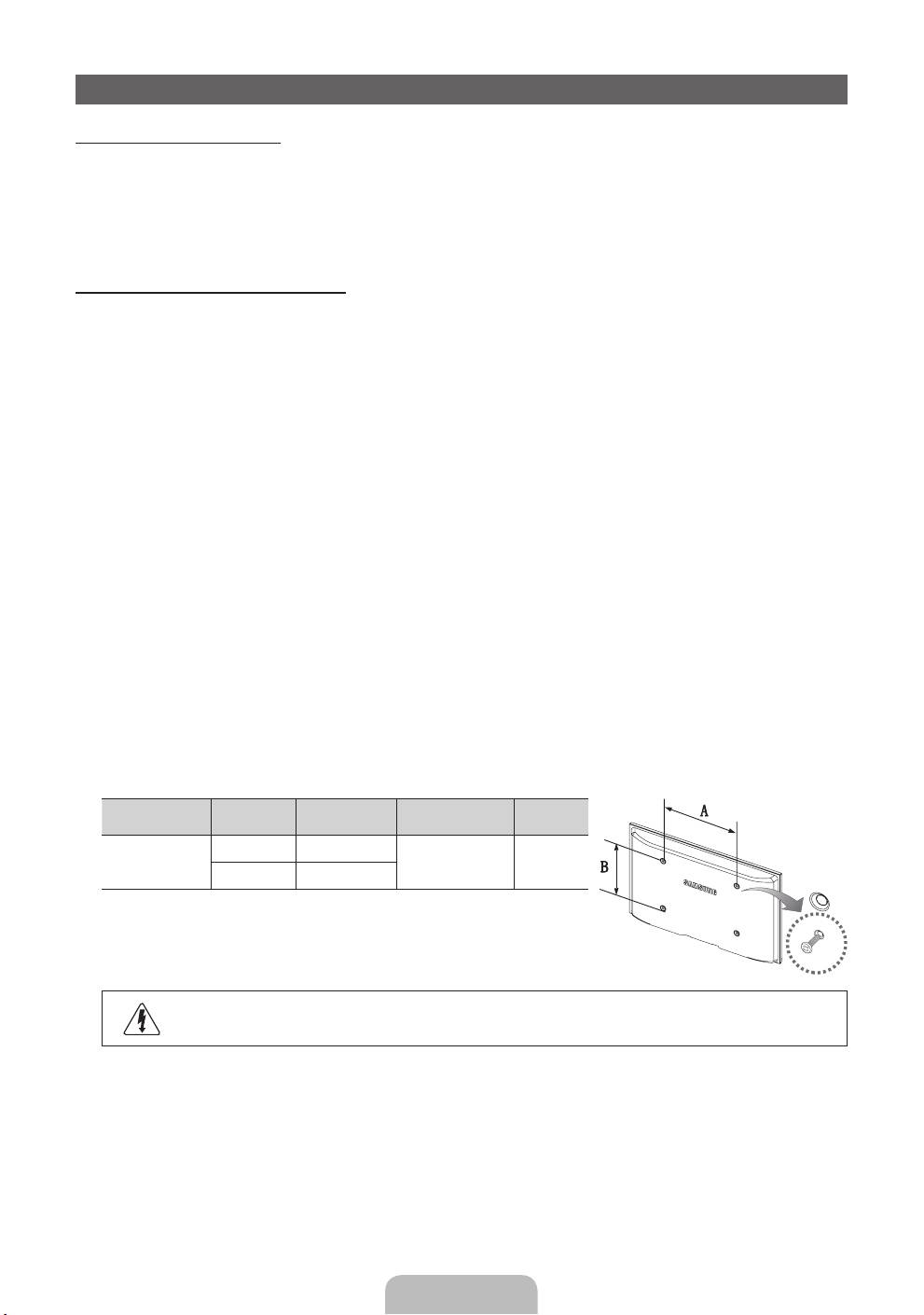
Installing the Wall Mount
Installing the Wall Mount Kit
The wall mount kit (sold separately) allows you to mount the TV on the wall.
For detailed information on installing the wall mount, see the instructions provided with the wall mount. Contact a
technician for assistance when installing the wall mount bracket.
Samsung Electronics is not responsible for any damage to the product or injury to yourself or others if you elect
to install the TV on your own.
Wall Mount Kit Specifications (VESA)
✎
The wall mount kit is not supplied, but sold separately.
Install your wall mount on a solid wall perpendicular to the floor. When attaching to other building materials,
please contact your nearest dealer. If installed on a ceiling or slanted wall, it may fall and result in severe personal
injury.
✎
NOTE
x
Standard dimensions for wall mount kits are shown in the table below.
x
When purchasing our wall mount kit, a detailed installation manual and all parts necessary for assembly
are provided.
x
Do not use screws that do not comply with the VESA standard screw specifications.
x
Do not use screws that are longer than the standard dimension or do not comply with the VESA standard
screw specifications. Screws that are too long may cause damage to the inside of the TV set.
x
For wall mounts that do not comply with the VESA standard screw specifications, the length of the
screws may differ depending on the wall mount specifications.
x
Do not fasten the screws that are too strongly; this may damage the product or cause the product to fall,
leading to personal injury. Samsung is not liable for these kinds of accidents.
x
Samsung is not liable for product damage or personal injury when a non-VESA or non-specified wall
mount is used or the consumer fails to follow the product installation instructions.
x
Our 55” model do not comply with VESA Specifications. Therefore, you should use our dedicated wall
mount kit for this model.
x
Do not mount the TV at more than a 15 degree tilt.
VESA Spec.
Product Family inches
Standard Screw Quantity
(A * B)
43~51 400 X 400
PDP-TV
M8 4
59~64 600 X 400
✎
Unscrew the hole around before installing Wall-Mount on the wall.
Do not install your Wall Mount Kit while your TV is turned on. It may result in personal injury
due to electric shock.
English - 14
[PD530-BT]BN68-03712G-00L09.indb 14 2011-04-29 오후 1:47:54
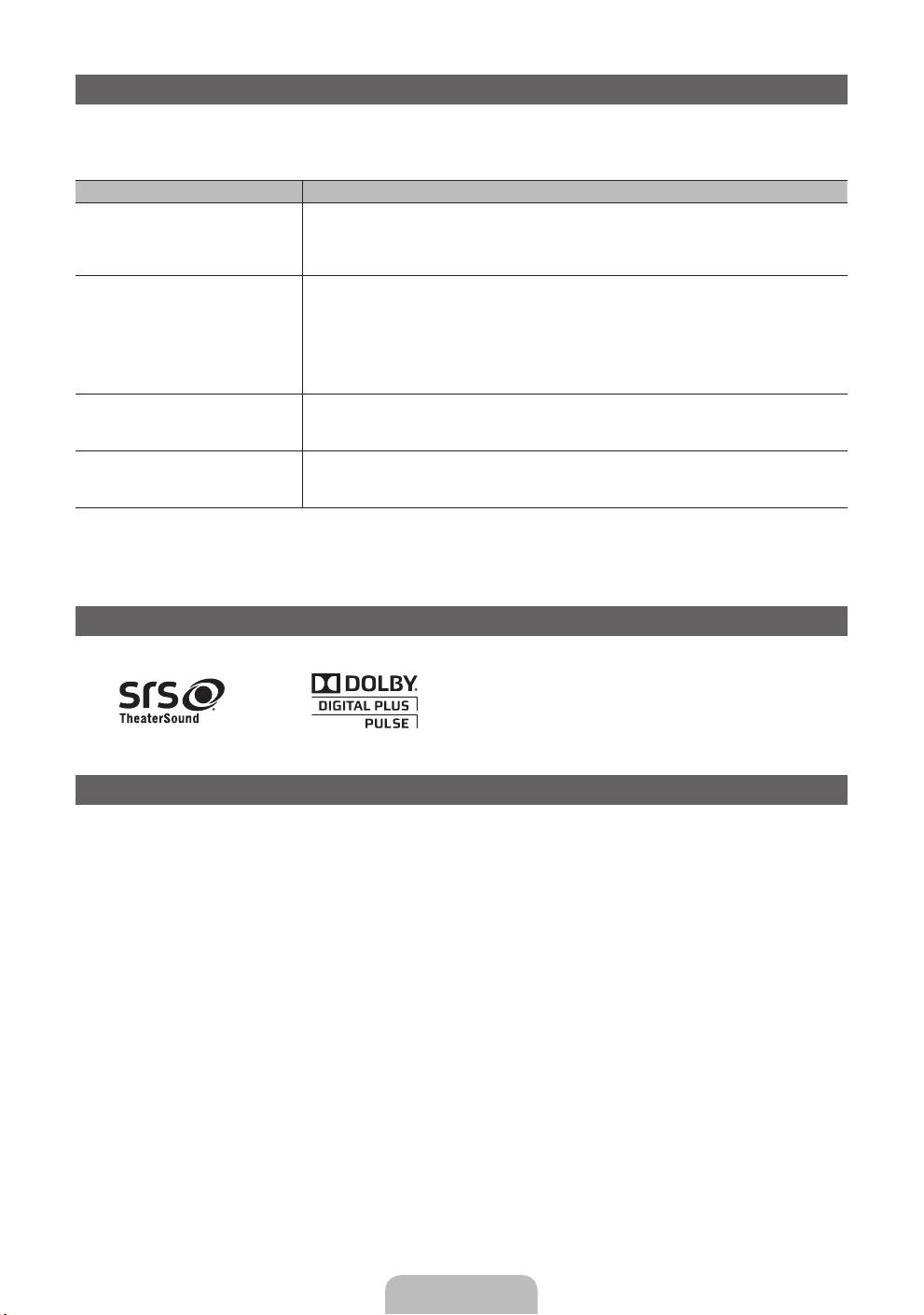
Troubleshooting
If you have any questions about the TV, first refer to this list. If none of these troubleshooting tips apply, please
visit “www.samsung.com,” then click on Support, or contact the call centre listed on the back-cover of this
manual.
Issues Solutions and Explanations
The TV won’t turn on. • Make sure the AC power cord is securely plugged in to the wall outlet and the TV.
• Make sure the wall outlet is working.
• Try pressing the POWER button on the TV to make sure the problem is not the remote. If the TV turns
on, refer to “Remote control does not work” below.
There is no picture/video. • Check cable connections (remove and reconnect all cables connected to the TV and external
devices).
• Set your external device’s (Cable/Sat Box, DVD, Blu-ray etc) video outputs to match the connections
to the TV input. For example, if an external device’s output is HDMI, it should be connected to an
HDMI input on the TV.
• Make sure your connected devices are powered on.
• Be sure to select the TV’s correct source by pressing the SOURCE button on the remote control.
The remote control does not work. • Replace the remote control batteries with the poles (+/–) in the right direction.
• Clean the sensor’s transmission window on the remote.
• Try pointing the remote directly at the TV from 5~6 feet away.
The cable/set top box remote control
• Programme the Cable/Set remote control to operate the TV. Refer to the Cable/Set user manual for
doesn’t turn the TV on or off, or adjust the
the SAMSUNG TV code.
volume.
✎
Some of above pictures and functions are available at specific models only.
✎
You can keep your TV as optimum condition to upgrade the latest firmware on web site (samsung.com →
Support → Downloads) by USB.
Licence
List of Features
Excellent Digital Interface: With a built-in HD digital tuner, nonsubscription HD broadcasts can be viewed without
a cable box / STB (Set-Top-Box) satellite receiver.
English - 15
[PD530-BT]BN68-03712G-00L09.indb 15 2011-04-29 오후 1:47:55
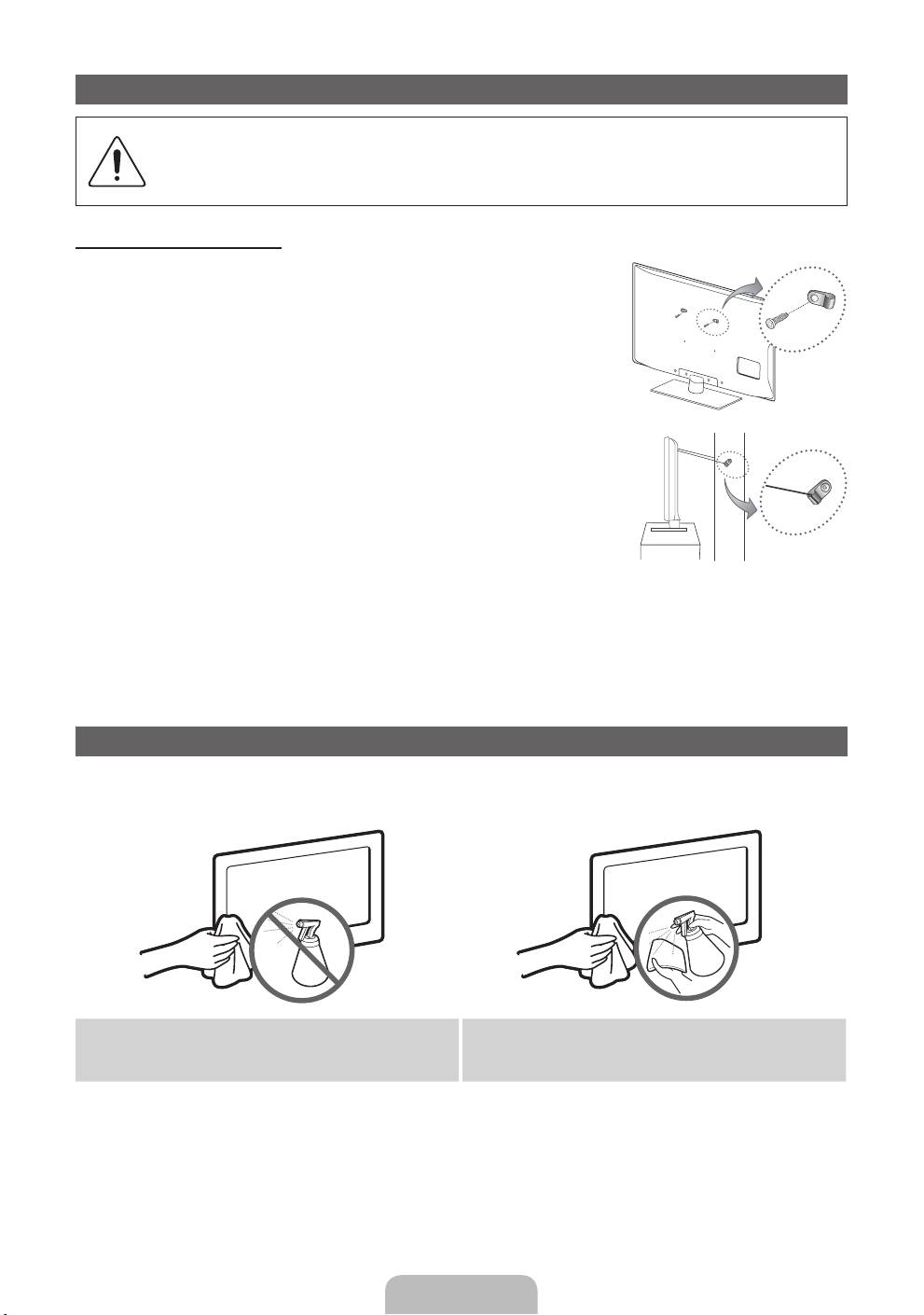
Securing the TV to the wall
Caution: Pulling, pushing, or climbing onto the TV may cause the TV to fall. In particular, ensure
that your children do not hang over or destabilize the TV; doing so may cause the TV to tip over,
resulting in serious injuries or death. Follow all safety precautions provided in the included Safety
Flyer. For added stability and safety, install the anti-fall device as follows.
To Avoid the TV from Falling
1. Put the screws into the clamps and firmly fasten them onto the wall.
Confirm that the screws have been firmly installed onto the wall.
✎
You may need additional material such as an anchor depending on
the type of wall.
✎
Since the necessary clamps, screws, and string are not supplied,
please purchase these additionally.
2. Remove the screws from the back centre of the TV, put the screws into
the clamps, and then fasten the screws onto the TV again.
✎
Screws may not be supplied with the product. In this case, please
purchase the screws of the following specifications.
3. Connect the clamps fixed onto the TV and the clamps fixed onto the wall
with a strong cable and then tie the string tightly.
Wall
✎
NOTE
x
Install the TV near to the wall so that it does not fall backwards.
x
It is safe to connect the string so that the clamps fixed on the wall are equal to or lower than the
clamps fixed on the TV.
x
Untie the string before moving the TV.
4. Verify all connections are properly secured. Periodically check connections for any sign of fatigue for failure. If
you have any doubt about the security of your connections, contact a professional installer.
Storage and Maintenance
✎
If you attached some stickers on the TV screen, it remains some debris after removing the sticker. Please
clean it to watch TV.
Do not spray water or a cleaning agent directly onto
Clean the product with a soft cloth dapped in a small
the product. Any liquid that goes into the product may
amount of water.
cause a failure, fire, or electric shock.
English - 16
[PD530-BT]BN68-03712G-00L09.indb 16 2011-04-29 오후 1:47:55
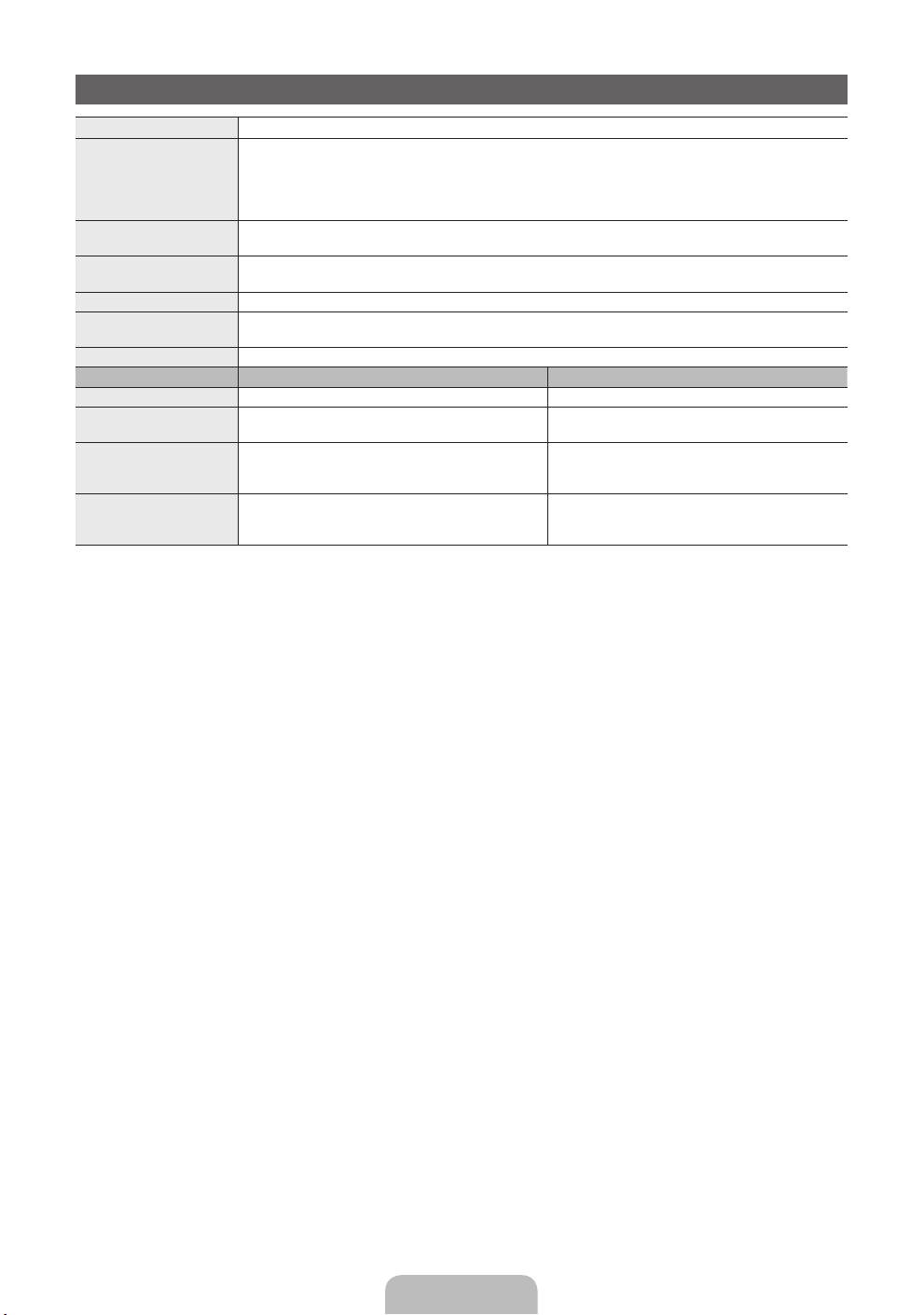
Specifications
Display Resolution 1920 X 1080
Environmental Considerations
Operating Temperature
10°C to 40°C (50°F to 104°F)
Operating Humidity
10% to 80%, non-condensing
Storage Temperature
-20°C to 45°C (-4°F to 113°F)
Storage Humidity
5% to 95%, non-condensing
TV System Analogue: B/G, D/K, L, I (Depending on your country selection)
Digital: DVB-T/DVB-C
Colour/Video System Analogue: PAL, SECAM, NTSC-4.43, NTSC-3.58, PAL60
Digital: MPEG-2 MP@ML, MPEG-4, H.264/AVC MP@L3, MP@L4.0, HP@L4.0
Sound System BG, DK, L, NICAM, MPEG1, DD, DD+, HEAAC.
HDMI IN Video: 1080 24p, 1080p, 1080i, 720p, 576p, 480p
Audio: 2Ch Linear PCM 32/44.1/48kHz, 16/20/24bits.
Stand Swivel (Left / Right) -20˚ ~ 20˚
Model Name PS51D530 PS59D530
Screen Size 51 inches 59 inches
Sound
(Output) 10 W X 2 15 W X 2
Dimensions (WxDxH)
Body
1187.8 x 56.0 x 706.6 mm
1370.4 x 56.0 x 815.4 mm
With stand
1187.8 x 251.8 x 781.9 mm
1370.4 x 330.0 x 894.7 mm
Weight
Without Stand
21.6 kg
31.6 kg
With Stand
24.6 kg
35.8 kg
✎
Design and specifications are subject to change without prior notice.
✎
For information about power supply, and more about power consumption, refer to the label attached to the
product.
English - 17
[PD530-BT]BN68-03712G-00L09.indb 17 2011-04-29 오후 1:47:56
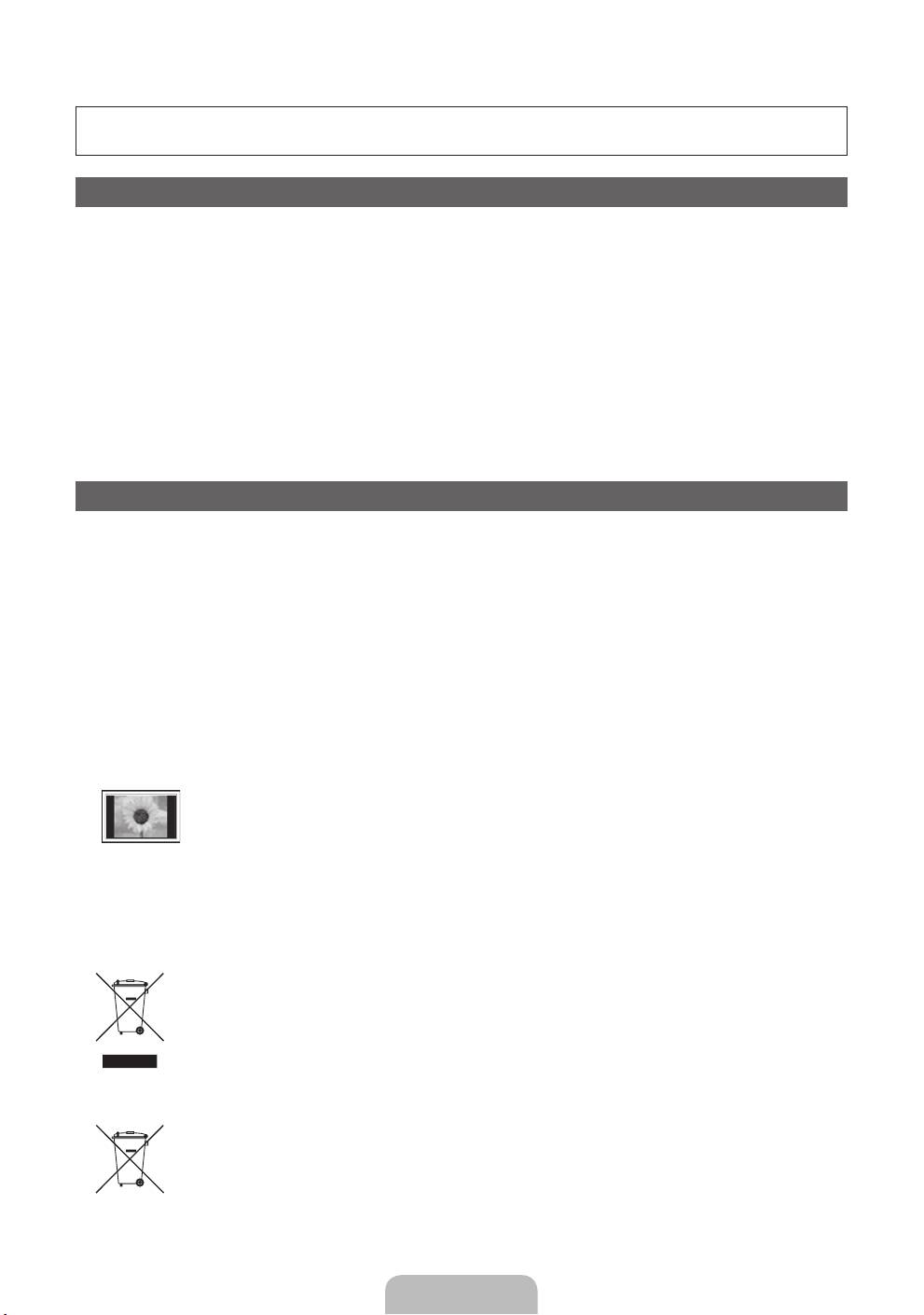
Jak používat elektronickou příručku (str. 12)
Obrázky ailustrace vtéto uživatelské příručce slouží pouze pro informaci amohou se lišit od skutečného
vzhledu výrobku. Provedení aspecifikace výrobku se mohou změnit bez předchozího upozornění.
Oznámení odigitálním televizním vysílání
1. Funkce spojené sdigitálním televizním vysíláním (DVB) jsou dostupné pouze vzemích, kde jsou vysílány signály pozemního digitálního vysílání DVB-T
(MPEG2 aMPEG4 AVC) nebo kde je přístup ke kompatibilní službě kabelové televize DVB-C (MPEG2 aMPEG4 AAC). Ohledně příjmu signálů DVB-T
nebo DVB-C kontaktujte svého místního prodejce.
2. DVB-T je standard digitálního televizního vysílání přes pozemní vysílače aDVB-C je standard digitálního televizního vysílání vsítích kabelových televizí.
Vtěchto standardech však nejsou zahrnuty zvláštní služby, jako například EPG (Electric Programme Guide), VOD (Video-On-Demand) adalší. Tyto
služby proto nejsou vtuto chvíli podporovány.
3. Ačkoli tento televizor splňuje nejnovější standardy DVB-T a DVB-C kdatu [srpen, 2008], kompatibilitu sbudoucím pozemním digitálním vysíláním
DVB-T akabelovou televizí DVB-C nelze zaručit.
4. Vzávislosti na zemích/oblastech, kde je tento televizor používán, mohou někteří poskytovatelé kabelové televize vyžadovat za tyto služby dodatečné
poplatky amůže být vyžadováno, abyste souhlasili sjejich smluvními podmínkami.
5. Některé funkce digitální televize nemusí být vněkterých zemích dostupné aDVB-C nemusí uněkterých poskytovatelů služeb kabelové televize
fungovat správně.
6. Další informace získáte od místního střediska péče ozákazníky Samsung.
✎
Kvalita příjmu televizoru může být negativně ovlivněna rozdíly ve způsobu vysílání vrůzných zemích. Prověřte výkon televizoru umístního
autorizovaného prodejce společnosti SAMSUNG nebo vcentru telefonické podpory společnosti Samsung azjistěte, zda jej lze zlepšit změnou
konfigurace nastavení televizoru.
Pokyny pro uživatele
• Retence obrazu na obrazovce
Neponechejte na plazmové obrazovce statický obraz (například uvideohry) déle než několik minut, protože může dojít kretenci obrazu. Retence
obrazu se také označuje jako „vypálení obrazovky“. Abyste předešli zbytkovému obrazu, snižte při zobrazení statického obrazu nastavení jasu
akontrastu.
• Zahřívání horní části plazmového televizoru
Horní strana výrobku se může při dlouhodobém používání silně zahřát, protože od panelu je odváděno teplo skrze ventilační otvor vhorní části
výrobku.
Tento jev je normální aneznamená žádný problém ani poruchu výrobku.
Je ovšem třeba zabránit, aby se horní části výrobku dotkly děti.
• Zvýrobku se ozývá praskavý zvuk.
Praskání se může vyskytnout vpřípadě, že se výrobek smrští nebo roztáhne zdůvodu změn podmínek okolního prostředí, jako jsou teplota nebo
vlhkost. Tento jev je normální anejedná se ozávadu přístroje.
• Vadné obrazové body
Televizor PDP je vybaven panelem složeným z2360000 (úroveň HD) až 6221000 (úroveň FHD) pixelů, zpracovaných vysoce vyspělou technologií.
Na obrazovce se však přesto může vyskytovat několik světlých nebo tmavých pixelů. Tyto pixely nebudou mít žádný vliv na výkon výrobku.
• Vyvarujte se použití televizoru při teplotách nižších než 5°C
• Příliš dlouho zobrazovaný statický obraz může způsobit trvalé poškození plazmového televizoru.
Dlouhodobé sledování plazmového televizoru ve formátu 4:3 může zanechat vlevé, pravé astřední části obrazovky stopy okrajů
způsobené rozdílem ve vyzařování světla na obrazovce. Přehrávání DVD nebo hraní na konzoli mohou na obrazovce způsobit
podobný jev.
Na poškození způsobené výše uvedeným efektem se nevztahuje záruka.
• Zbytkový obraz na obrazovce.
Zobrazení statického obrazu zvideoher aPC po delší dobu může způsobit částečné falešné obrazy.
Tomuto efektu lze při dlouhodobém zobrazování statického obrazu předejít snížením jasu akontrastu.
• Záruka
Záruka se nevztahuje na žádné poškození způsobené retencí obrazu.
Záruka se nevztahuje na vypálení obrazu.
Správná likvidace výrobku (Elektrický a elektronický odpad)
Toto označení na výrobku, jeho příslušenství nebo dokumentaci znamená, že výrobek a jeho elektronické příslušenství (například
nabíječku, náhlavní sadu, USB kabel) je po skončení životnosti zakázáno likvidovat jako běžný komunální odpad. Možným
negativním dopadům na životní prostředí nebo lidské zdraví způsobeným nekontrolovanou likvidací zabráníte oddělením zmíněných
produktů od ostatních typů odpadu a jejich zodpovědnou recyklací za účelem udržitelného využívání druhotných surovin. Uživatelé
z řad domácností by si měli od prodejce, u něhož produkt zakoupili, nebo u příslušného městského úřadu vyžádat informace,
kde a jak mohou tyto výrobky odevzdat k bezpečné ekologické recyklaci. Podnikoví uživatelé by měli kontaktovat dodavatele
a zkontrolovat všechny podmínky kupní smlouvy. Tento výrobek a jeho elektronické příslušenství nesmí být likvidován spolu s
ostatním průmyslovým odpadem.
Správná likvidace baterií v tomto výrobku
(Platí v Evropské unii a dalších evropských zemích s vlastními systémy zpětného odběru baterií.)
Tato značka na baterii, návodu nebo obalu znamená, že baterie v tomto výrobku nesmí být na konci své životnosti likvidovány
společně s jiným domovním odpadem. Případně vyznačené symboly chemikálií Hg, Cd nebo Pb upozorňují na to, že baterie
obsahuje rtuť, kadmium nebo olovo v množství překračujícím referenční úrovně stanovené směrnicí ES 2006/66. Pokud baterie
nejsou správně zlikvidovány, mohou tyto látky poškodit zdraví osob nebo životní prostředí. Pro ochranu přírodních zdrojů a pro
podporu opakovaného využívání materiálů oddělte, prosím, baterie od ostatních typů odpadu a nechte je recyklovat prostřednictvím
místního bezplatného systému zpětného odběru baterií.
Čeština - 2
[PD530-BT]BN68-03712G-00L09.indb 2 2011-04-29 오후 1:47:56
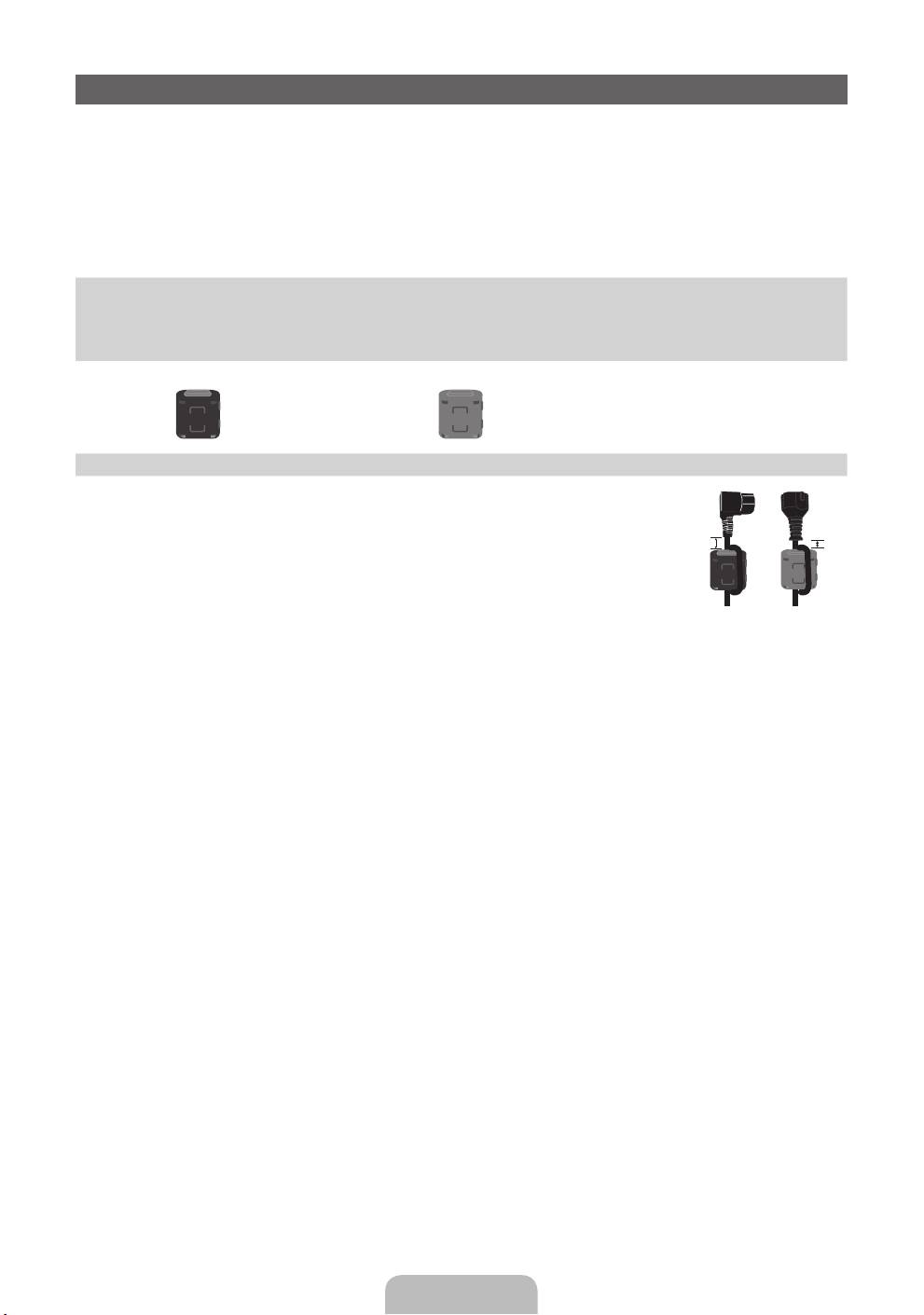
Příslušenství
✎
Přesvědčte se, zda jste obdrželi spolu stelevizorem všechny následující položky. Pokud některé položky
chybí, obraťte se na prodejce.
✎
Barva atvar výrobku se mohou ujednotlivých modelů lišit.
✎
Kabely, které nejsou zahrnuty do obsahu balení, lze zakoupit samostatně.
✎
Po otevření balení zkontrolujte, zda se nenachází žádné příslušenství za balicím materiálem.
[
UPOZORNĚNÍ: KONEKTORY ŘÁDNĚ ZAPOJTE TAK, ABY SE OD ZAŘÍZENÍ NEODPOJILY
• Dálkový ovladač abaterie (AAA×2) • Napájecí kabel
• Návod kobsluze • Čisticí textilie
• Záruční list (vněkterých zemích není kdispozici)/ Bezpečnostní příručka
Feritové jádro (1x) Feritové jádro (1x)
✎
Feritové jádro pro napájecí kabel: Feritová jádra slouží kochraně kabelů proti
rušení. Při připojování kabelu otevřete feritové jádro apřipněte ho ke kabelu blízko
zásuvky tak, jak je zobrazeno na obrázku.
A
B
x
A Maximální vzdálenost mezi feritovým jádrem akoncem kabelu zastrčeným
vtelevizoru: 6~8 palců(pouze modely súhlopříčkou 51palců)
x
B Minimální vzdálenost mezi feritovým jádrem a koncem kabelu zapojeným v
Napájecí kabel
televizoru: 3/4 palců
• Správní poplatek bude účtován vpřípadě, že
– (a) je na vaši žádost přivolán technik ana výrobku není odhalena žádná závada
(např. když jste řádně nenastudovali uživatelskou příručku);
– (b) přinesete výrobek do opravárenského střediska ana výrobku není odhalena žádná závada
(např. když jste řádně nenastudovali uživatelskou příručku).
• Výše takového správního poplatku vám bude oznámena před tím, než bude provedena jakákoli práce nebo
než dojde knávštěvě technika.
Čeština - 3
[PD530-BT]BN68-03712G-00L09.indb 3 2011-04-29 오후 1:47:57
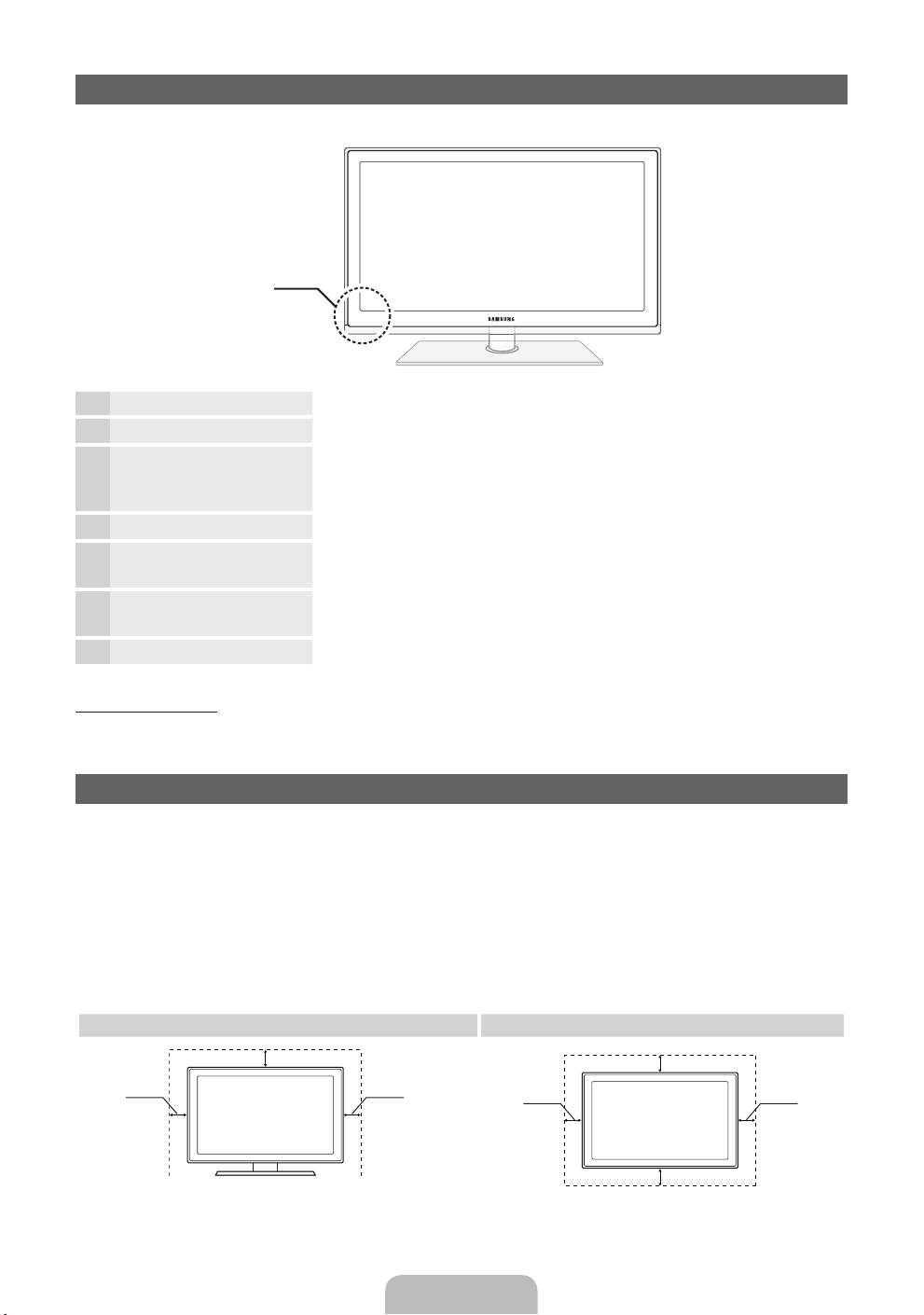
Seznámení sovládacím panelem
✎
Barva atvar výrobku se mohou lišit vzávislosti na modelu.
Ovládací panel
Snímač dálkového ovladače Zaměřte dálkový ovladač na tento bod na televizoru.
Indikátor napájení Zabliká azhasne při zapnutí napájení asvítí vpohotovostním režimu.
SOURCE
E
Přepíná mezi všemi dostupnými vstupními zdroji. Toto tlačítko používejte
vnabídce na obrazovce stejným způsobem jako tlačítko ENTER
E
na
dálkovém ovladači.
MENU Slouží kzobrazení nabídky na obrazovce (OSD) sfunkcemi televizoru.
Y
Slouží knastavení hlasitosti. Vnabídce na obrazovce lze tlačítka
Y
použít stejným způsobem jako tlačítka ◄ a► na dálkovém ovladači.
z
Slouží ke změně kanálů. Vnabídce na obrazovce lze tlačítka
z
použít stejným způsobem jako tlačítka ▼ a▲ na dálkovém ovladači.
P
(Napájení)
Zapíná nebo vypíná televizor.
Pohotovostní režim
Nenechávejte televizor vpohotovostním režimu delší dobu (například po dobu dovolené). Ivpřípadě, kdy je
přístroj tlačítkem napájení vypnutý, stále spotřebovává malé množství energie. Nejlepší je odpojit napájecí kabel.
Zabezpečení prostoru instalace
Zajistěte potřebnou vzdálenost mezi výrobkem ajinými objekty (např. zdmi), aby byla umožněna dostatečná
ventilace.
Vopačném případě může dojít kpožáru nebo problémům svýrobkem vdůsledku zvýšení teploty uvnitř výrobku.
✎
Při použití stojanu nebo při montáži na zeď používejte pouze díly společnosti Samsung Electronics.
x
Použijete-li díly jiného výrobce, může dojít kpotížím svýrobkem nebo ke zranění způsobenému jeho
pádem.
✎
Vzhled se může lišit vzávislosti na modelu.
✎
Při kontaktu stelevizorem buďte opatrní, některé části mohou být horké.
Instalace se stojanem. Instalace sdržákem na zeď.
10 cm
10 cm
10 cm10 cm
10 cm
10 cm
10 cm
Čeština - 4
[PD530-BT]BN68-03712G-00L09.indb 4 2011-04-29 오후 1:47:58

