Samsung SCC-C6403P: инструкция
Раздел: Бытовая, кухонная техника, электроника и оборудование
Тип: Цифровая Видеокамера
Инструкция к Цифровой Видеокамере Samsung SCC-C6403P
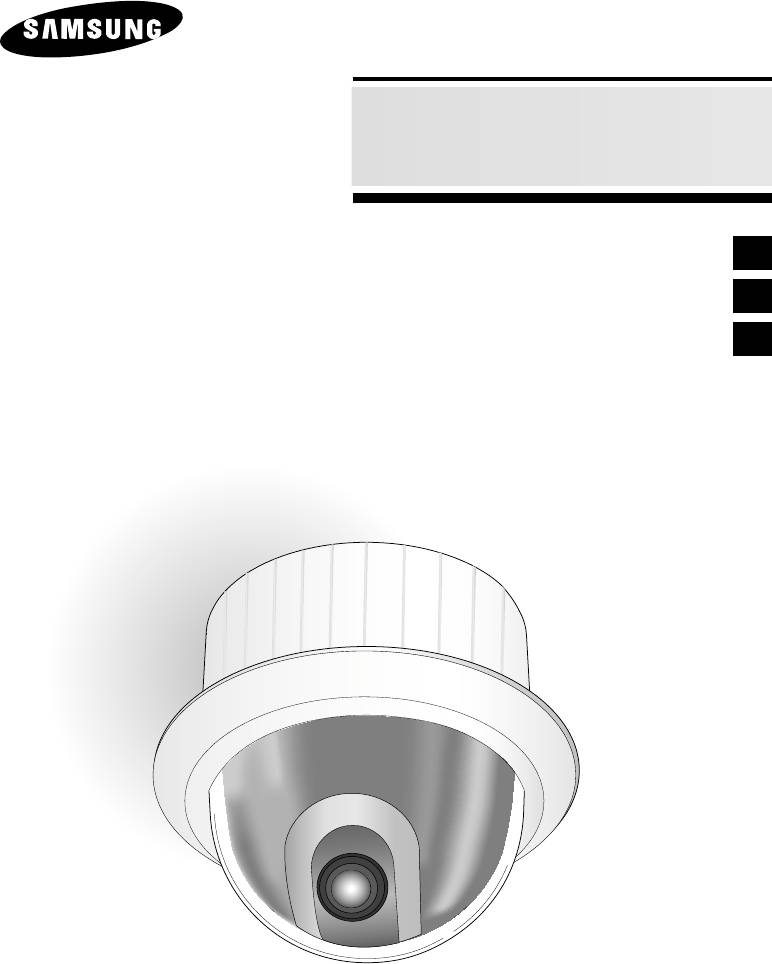
SmartDome Camera
SCC-C6403P
Owner’s Instructions
E
êÛÍÓ‚Ó‰ÒÚ‚ÓÔÓθÁÓ‚‡ÚÂÎfl
RU
PL
Instrukcja obs∏ugi
Part : AB68-00572A(00)
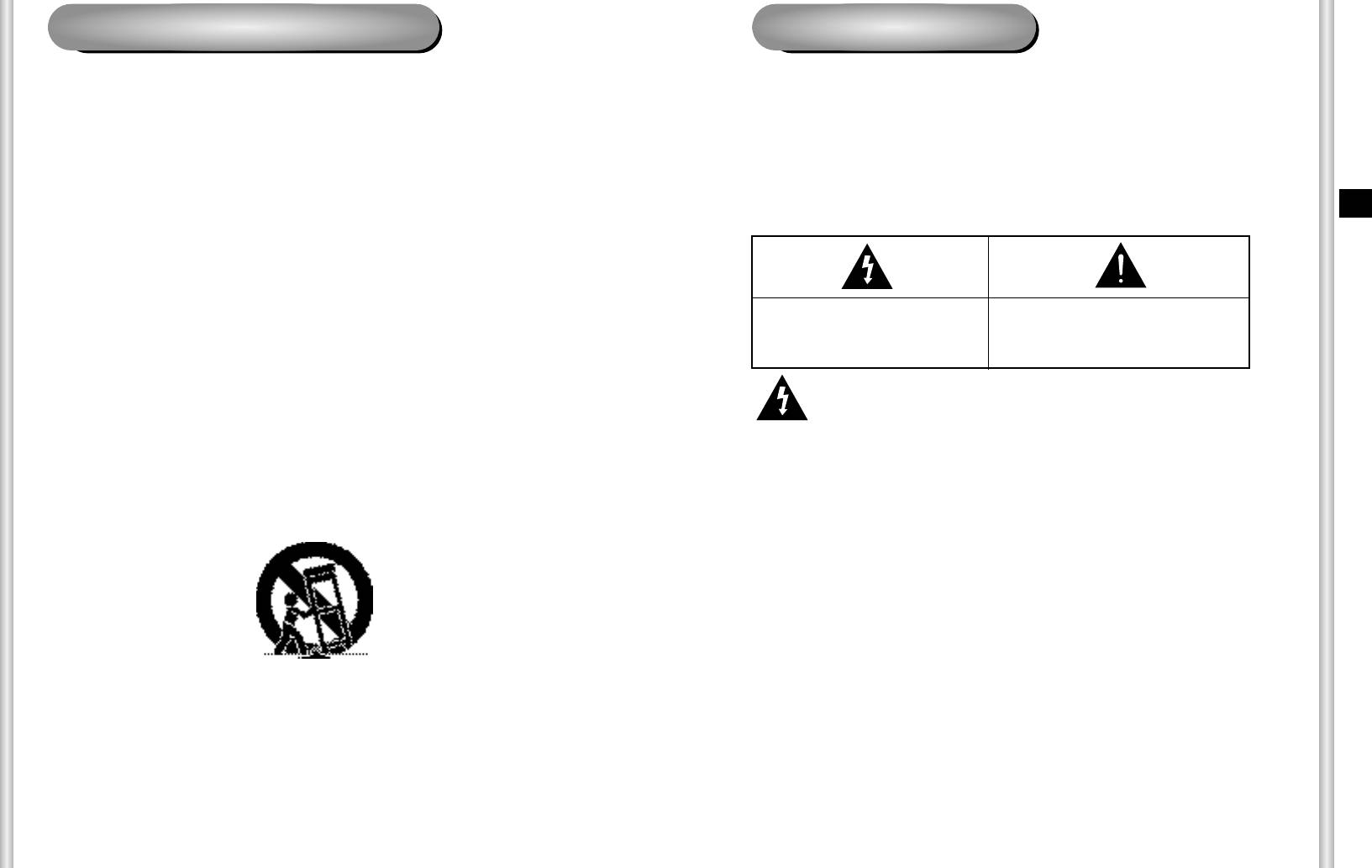
Safety PrecautionsImportant Safety Instructions
1. Read these instructions.
The purpose of this information is to ensure proper use of this product to
2. Keep these instructions.
prevent danger or damage to property. Please be sure to observe all
3. Heed all warnings.
precautions.
4. Follow all instructions.
* The precautions are divided into "Warnings" and "Cautions" as
5. Do not use this apparatus near water.
distinguished below:
6. Clean only with dry cloth.
Warning: Ignoring this warning may result in death or serious injury.
7. Do not block any ventilation openings, Install in accordance with the
E
Caution: Ignoring this caution may result in injury or damage to property.
manufacturer's instructions.
8. Do not install near any heat sources such as radiators, heat registers, or
other apparatus (including amplifiers) that produce heat.
9. Do not defeat the safety purpose of the polarized or grounding- type plug. A
polarized plug has two blades with one wider than the other.
Warning instructions alert you to
Caution instructions alert you to the
A grounding type plug has two blades and a third grounding prong.
a potential risk of death
potential risk of injury or
The wide blade or the third prong are provided for your safety. If the
or serious injury.
damage to property.
provided plug does not fit into your outlet, consult an electrician for
replacement of the obsolete outlet.
10. Protect the power cord from being walked on or pinched particularly at
Warning
plugs, convenience receptacles, and the point where they exit from the
apparatus.
1. Be sure to use only the standard adapter which is specified in the
11. Only use attachments/accessories specified by the manufacturer.
specification sheet.
12. Use only with cart, stand, tripod, bracket, or table specified by the
Using any other adapter could cause fire, electrical shock, or damage to
manufacturer, or sold with the apparatus.
the product.
2. When connecting the power supply and signal wires, check the external
connection terminals before connecting them. Connect the alarm signal
wires to the alarm terminals, the AC adapter to the AC power input
receptacle, and the DC adapter to the DC power input, making sure that
the correct polarity is observed.
(Connecting the power supply incorrectly may cause fire, electrical shock,
or damage to the product.)
13. Unplug this apparatus. When a cart is used, use caution when moving the
3. Do not connect multiple cameras to a single adapter.
cart/apparatus combination to avoid injury from tip-over.
(Exceeding the capacity may cause abnormal heat generation or fire.)
14. Refer all servicing to qualified service personnel. Servicing is required
(A falling camera may cause personal injury.)
when the apparatus has been damaged in any way, such as power-supply
4. Securely plug the power cord into the power receptacle.
cord or plug is damaged, liquid has been spilled or objects have fallen into
(Insecure connection may cause fire.)
the apparatus the apparatus has been exposed to rain or moisture, does
not operate normally, or has been dropped.
5. When installing the camera on a wall or ceiling, fasten it securely and
firmly. (A falling camera may cause personal injury.)
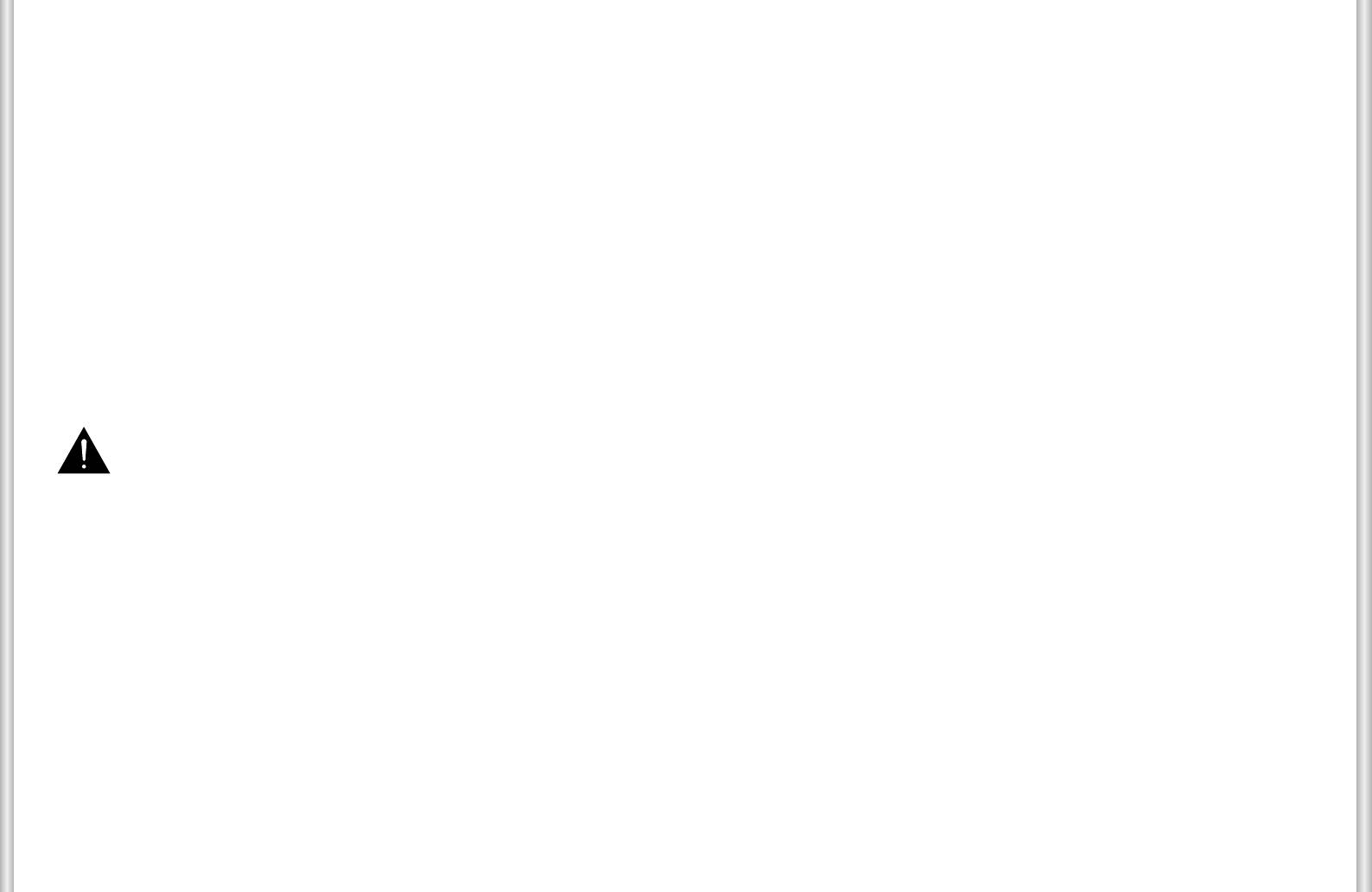
6. Do not place conductive objects (e.g., screwdrivers, coins, and metal
FCC STATEMENT
things) or containers filled with water on top of the camera. (Doing so may
cause personal injury due to fire, electrical shock, or falling objects.)
7. Do not install the unit in humid, dusty, or sooty locations.
This device complies with Part 15 of the FCC Rules. Operation is subject to
(Doing so may cause fire or electrical shock.)
the following two conditions:
8. If any unusual smells or smoke come from the unit, stop using the product.
(1) This device may not cause harmful interference, and
In such case, immediately disconnect the power source and contact the
service center. (Continued use in such a condition may cause fire or
(2) This device must accept any interference received, including interference
electrical shock.)
that may cause undesired operation.
9. If this product fails to operate normally, contact the store of purchase or
your nearest service center. Never disassemble or modify this product in
Note: This equipment has been tested and found to comply with the limits for
any way. (SAMSUNG is not liable for problems caused by unauthorized
a Class A digital device, pursuant to part 15 of the FCC Rules. These
modifications or attempted repair.)
limits are designed to provide reasonable protection against harmful
10. When cleaning, do not spray water directly onto parts of the product.
interference when the equipment is operated in a commercial
(Doing so may cause fire or electrical shock.)
environment. This equipment generates, uses, and can radiate radio
Wipe the surface with a dry cloth. Never use detergents or chemical
frequency energy and, if not installed and used in accordance with the
cleaners on the product, as this may result in discoloration of surface or
instruction manual, may cause harmful interference to radio
cause damage to the finish.
communications. Operation of this equipment in a residential area is
likely to cause harmful interference in which case the user will be
required to correct the interference at his own expense.
Caution
1. Do not drop objects on the product or apply strong shock to it. Keep away
from a location subject to excessive vibration or magnetic interference.
2. Do not install in a location subject to high temperature (over
122
°F
), low
temperature (below
14
°F
), or high humidity.
(Doing so may cause fire or electrical shock.)
3. Avoid a location which is exposed to direct sunlight, or near heat sources
such as heaters or radiators.
(Neglecting to do so may result in a risk of fire.)
4. If you want to relocate the already installed product, be sure to turn off the
power and then move or reinstall it.
5. Install in a well-ventilated location.
6. Remove the power plug from the outlet when there is a lightning storm.
(Neglecting to do so may cause fire or damage to the product.)
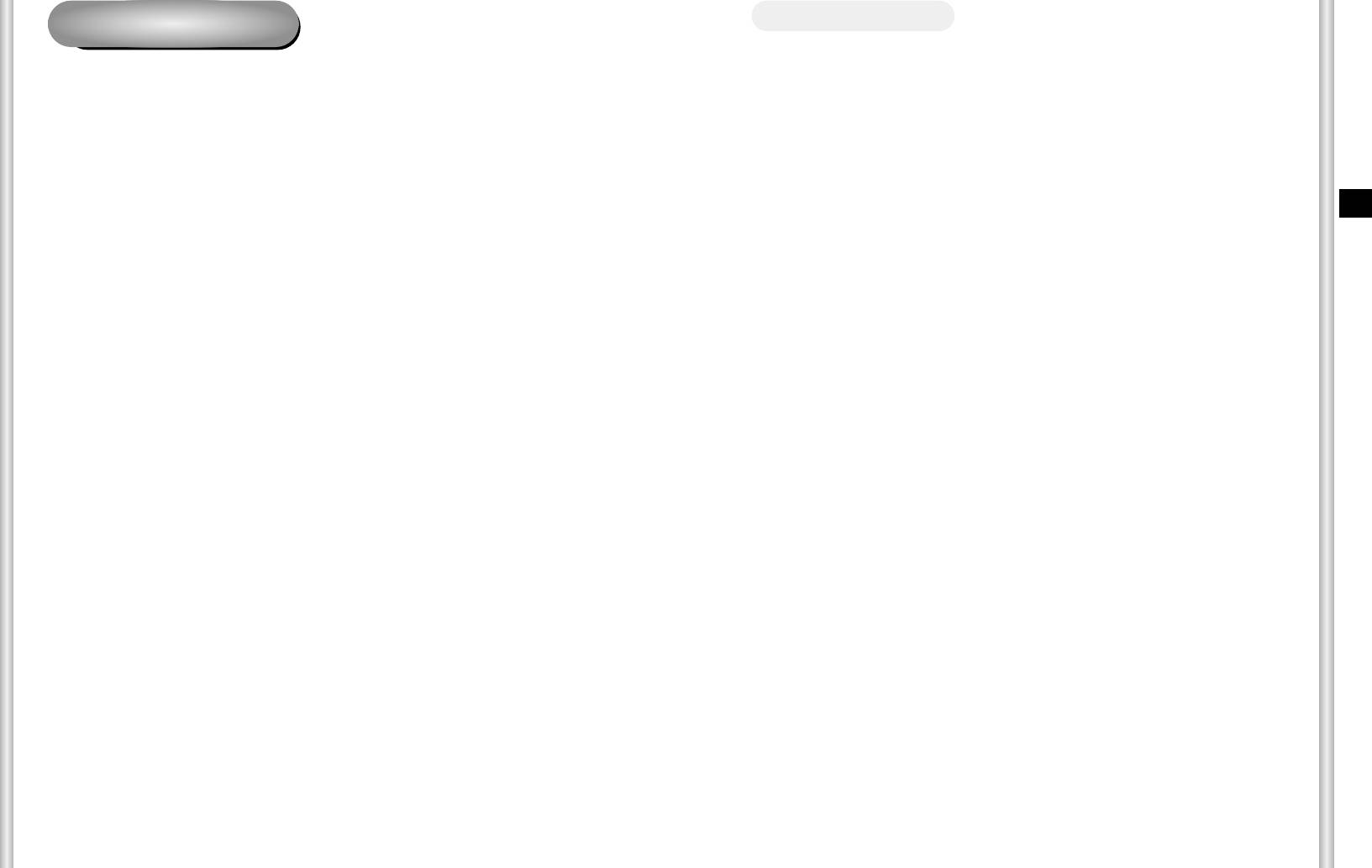
Table of contents
Before Usage
Before Usage...............................................................................................................1-1
This is a basic instruction manual for the SCC-C6403P user.
It contains all the instructions needed to use the SCC-C6403P
Chapter 1
SCC-C6403P Overview ...........................................................................1-4
from a simple introduction of the control locations and functions of
SCC-C6403P Introduction ...........................................................................1-5
Locations of Control….................................................................................1-6
the SCC-C6403P to installation methods in the set up menu.
ADAPTER CONNECTION ..........................................................................1-8
INITIAL SETTING........................................................................................1-9
We recommend all users of the SCC-C6403P from the advanced
Setting RS-422A/RS-485 termination........................................................1-10
E
user who has used similar cameras before to the general user to
Chapter 2
SCC-C6403P Installation.........................................................................2-1
read the instruction manual before using.
Before Installing...........................................................................................2-2
Preparing the Cables...................................................................................2-3
Cable Connection........................................................................................2-4
The most frequently used feature in the SCC-C6403P would be
Installing SCC-C6403P................................................................................2-5
Installing the Camera ..................................................................................2-8
the SCC-C6403P Setup Menu.
The SCC-C6403P Setup Menu is explained in detailed in
Chapter 3
Setup Menu Overview .............................................................................3-1
"Chapter 3 Setup Menu Overview".
Structure of the Setup Menu........................................................................3-2
1. CAMERA SET MENU .............................................................................3-4
- CAMERA ID .........................................................................................3-4
The instructional manual is best used when read from beginning
- V-SYNC................................................................................................3-5
to end, but for users wanting to read only the part they need here
- COLOR/BW..........................................................................................3-6
are the Chapter summaries.
- MOTION DET.......................................................................................3-7
- ZOOM SPEED .....................................................................................3-8
- DIGITAL ZOOM ...................................................................................3-9
"Chapter 1 SCC-C6403P Overview" includes a brief introduction
- DISPLAY ZOOM ..................................................................................3-9
of the SCC-C6403P, part names and functions, and Switch
- DISPLAY P/T .......................................................................................3-9
- EXIT ...................................................................................................3-10
Settings.
2. VIDEO SET MENU ...............................................................................3-10
- IRIS....................................................................................................3-10
"Chapter 2 SCC-C6403P Installation" explains the installation
- ALC .................................................................................................3-10
- BLC ...............................................................................................3-10
procedures of the SCC-C6403P and provides preparation and
- MANU .............................................................................................3-11
installation environment requirements.
- SHUTTER ..........................................................................................3-12
- FLICKERLESS ................................................................................3-12
- AGC ...................................................................................................3-13
"Chapter 3 Setup Menu Overview" presents the structure of the
- MOTION.............................................................................................3-13
Setup menu for the SCC-C6403P including a detailed explanation
- WHITE BAL........................................................................................3-14
- DIS.....................................................................................................3-15
of the functions performed in each submenu.
- FOCUS MODE...................................................................................3-16
- SPECIAL............................................................................................3-16
"Appendix SCC-C6403P Product Specifications" contains
- EXIT ...................................................................................................3-17
3. PRESET ................................................................................................3-17
product specifications of the SCC-C6403P in itemized categories.
- POSITION SET .................................................................................3-18
- PRESET ID........................................................................................3-18
- VIDEO SET........................................................................................3-18
- PRESET SPEED ...............................................................................3-18
- DWELL TIME.....................................................................................3-18
- IMAGE HOLD ....................................................................................3-18
- EXIT...................................................................................................3-18
1-1
1-2
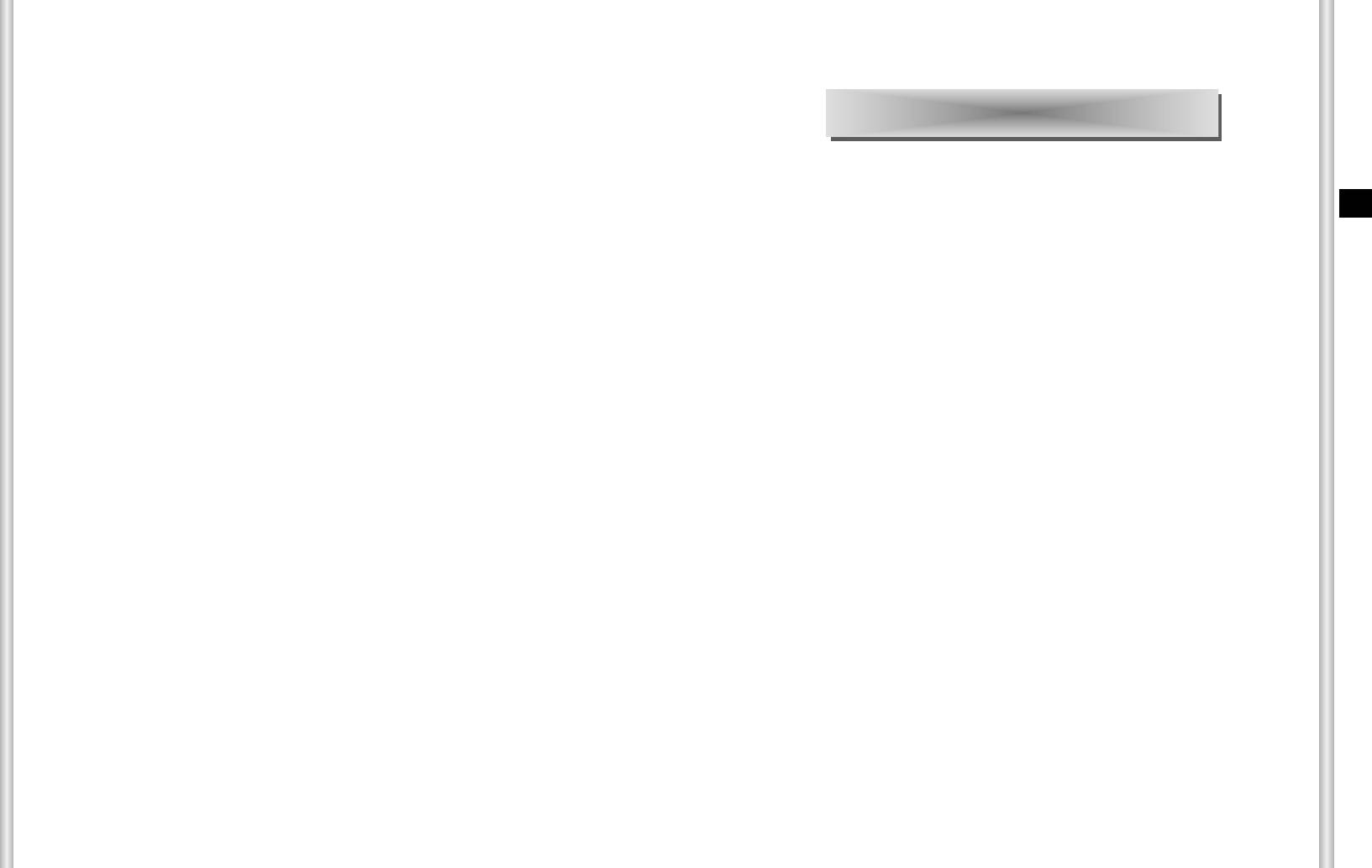
4. ZONE SET...............................................................................................3-19
- ZONE DIR SET....................................................................................3-19
- ZONE AREA SET ................................................................................3-20
- LOCATION .......................................................................................3-21
Chapter 1 SCC-C6403P Overview
- ZONE ID SET ...................................................................................3-21
- ZONE ENABLE.................................................................................3-21
5. AUTO SET...............................................................................................3-22
- AUTO PAN ..........................................................................................3-22
- POSITION SET.................................................................................3-22
In this chapter we will briefly introduce the SCC-C6403P
E
- SPEED..............................................................................................3-23
and show main functions, locations of control and Switch
- DWELL TIME....................................................................................3-23
- PATTERN ............................................................................................3-23
Setting.
- SCAN...................................................................................................3-24
- AUTO PLAY.........................................................................................3-25
- AUTO RETURN................................................................................3-25
- AUTO PLAY......................................................................................3-25
- PLAY NUMBER ................................................................................3-25
6. ALARM SET ............................................................................................3-26
- ALARM PRIORITY SET ......................................................................3-26
- ALARM IN SET....................................................................................3-26
- ALARM OUT SET................................................................................3-26
- AUTO SET...........................................................................................3-27
- AUX OUT CONTROL ..........................................................................3-27
7. OTHER SET ............................................................................................3-27
- PROPORTINAL P/T ............................................................................3-27
- TURBO P/T..........................................................................................3-28
- AUTO CAL...........................................................................................3-28
- AUTO FLIP ..........................................................................................3-28
- CAM RESET........................................................................................3-28
- LANGUAGE.........................................................................................3-28
- PASSWORD........................................................................................3-28
8. SYSTEM INFO ........................................................................................3-29
9. Short Keys ...............................................................................................3-30
Product specifications ..........................................................................................3-32
1-3 1-4
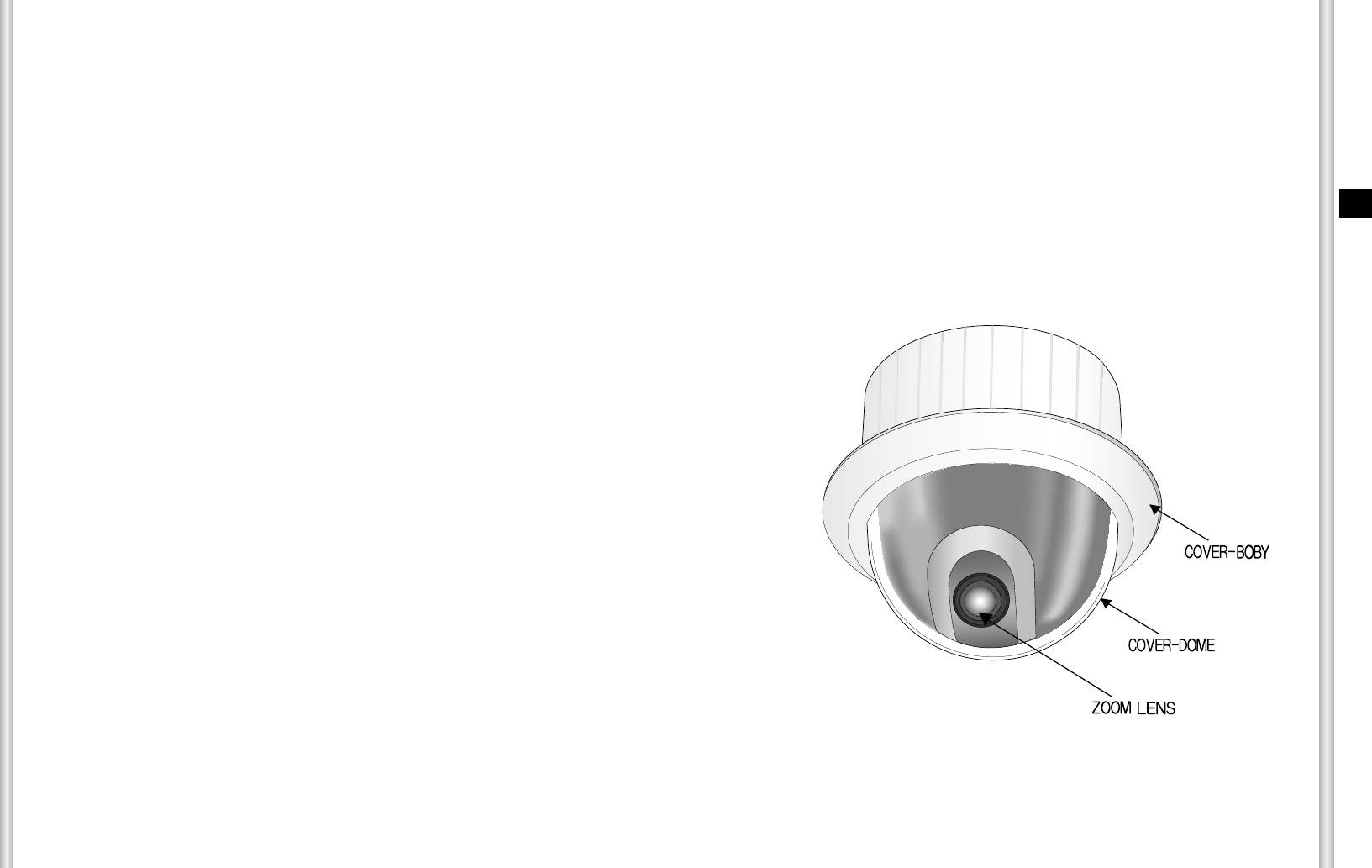
SCC-C6403P Introduction
Locations of Control
FRONT
SCC-C6403P is a zoom lens built in smart dome camera which
provides you with the best monitoring function in connection with
CCTV at banks or companies.
E
The SCC-C6403P is a high quality surveillance camera using x32
zoom lens and digital zoom IC, it can catch clear images up to 320
times.
SCC-C6403P has a variety of functions such as;
- DAY/NIGHT to improve the sensitivity by automatic conversion
into the black and white mode at night or in the environment with
low illumination,
- White Balance to control the brightness to the illumination,
- Backlight Compensation under spotlight or utmost bright
illumination,
- Auto Focus to automatically adjust the focus to the subject
movement,
- PAN/TILT for an easy operation.
The SCC-C6403P uses an Alarm function for alert situations and
moving camera in the direction you want, ZOOM-IN and
ZOOM-OUT functions can be remote controlled.
1-5
1-6
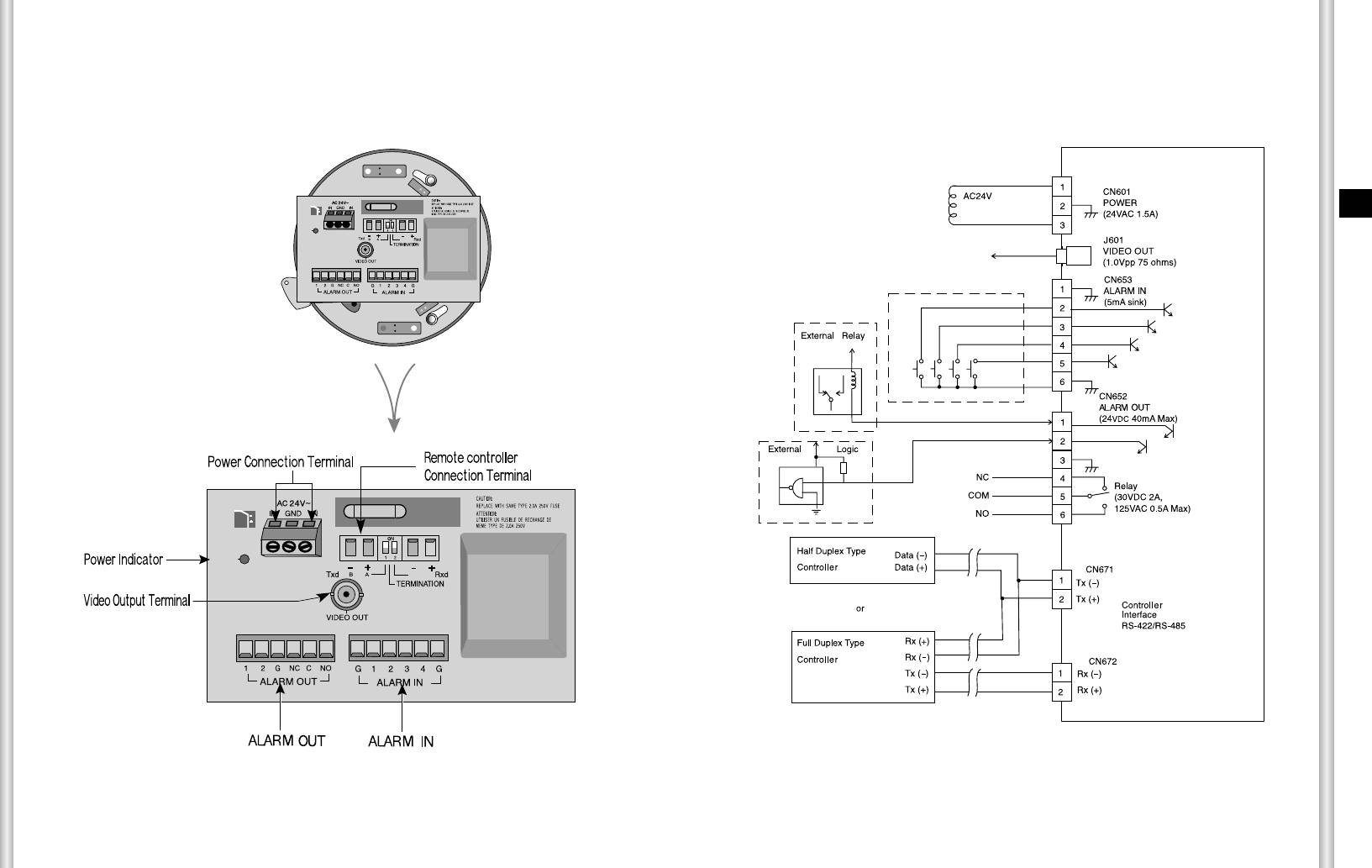
ADAPTER CONNECTION
SCC-C6403P Adapter BOARD
E
1-7
1-8
AC 24V
OUT
POWER
AC 24V
OUT
POWER
BACK
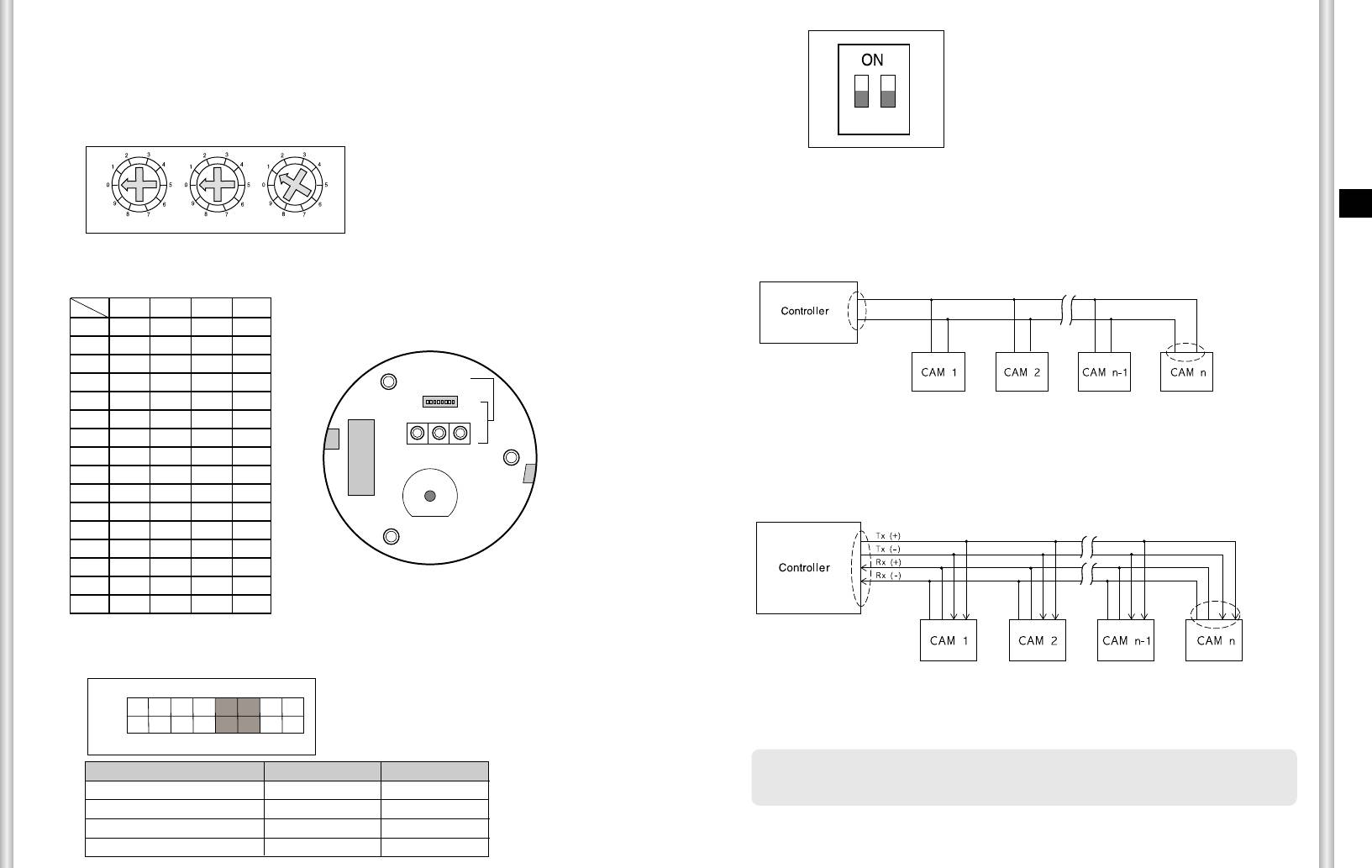
Setting RS-422A/RS-485 termination
E
1-9
1-10
12
INITIAL SETTING
CAMERA ADDRESS SETUP
Use SW701, SW702, or SW703 for Camera Address setup. You may
allocate up to 255 addresses by using SW701 to set the 3rd digit, SW702
the 2nd digit, and SW703 the 1st digit.
EX) In case of Camera Address 1, see the following figure for setup.
As it is shown in the structure map, when Controller and RS-422A/RS-
485 is connected it should be terminated according to the Cable feature
of impedance on the each end of the transmitting line to transfer the
SW701
SW702
SW703
signals in long distance by controlling the reflection of the signals to the
lowest.
Setting communication Protocol
Use number 1~4 PIN of SW704 to set communication Protocol.
Division
n < 32
PIN
Comp
PIN1 PIN2 PIN3 PIN4
A : SAMSUNG HALF
B : SAMSUNG FULL
A OFF OFF OFF OFF
Termination
SW1-ON
B ON OFF OFF OFF
C OFF ON OFF OFF
D ON ON OFF OFF
E OFF OFF ON OFF
F ON OFF ON OFF
<RS-485 Half Duplex Organization>
G OFF ON ON OFF
H ON ON ON OFF
I OFF OFF OFF ON
Termination: using numbers 1 and 2 PIN, turn to ON and it will be terminated.
J ON OFF OFF ON
K OFF ON OFF ON
n < 32
L ON ON OFF ON
M OFF OFF ON ON
Division
N ON OFF ON ON
SW1-ON
O OFF ON ON ON
SW2-ON
Division
PONONONON
Baud Rate Setting
Use PIN 5 and 6 of SW704.
1 2 3 4 5 6 7 8
ON
<RS-422A/RS-485 Full Duplex Organization>
OFF
BAUD RATE
PIN 5
PIN 6
4800 BPS
ON
ON
9600 BPS
OFF
ON
19200 BPS
ON
OFF
38400 BPS
OFF
OFF
SEE INSTRUCTION MANUAL
ON
1 2 3 4 5 6 7 8
SW704
(x100) (x10) (x1)
SW701 SW702 SW703
(BOTTOM VIEW)
SW 704
❈
A communication error may occur if you connect multiple cameras that are
assigned the same address in the network.
The factory default setting is set to 9600BPS.
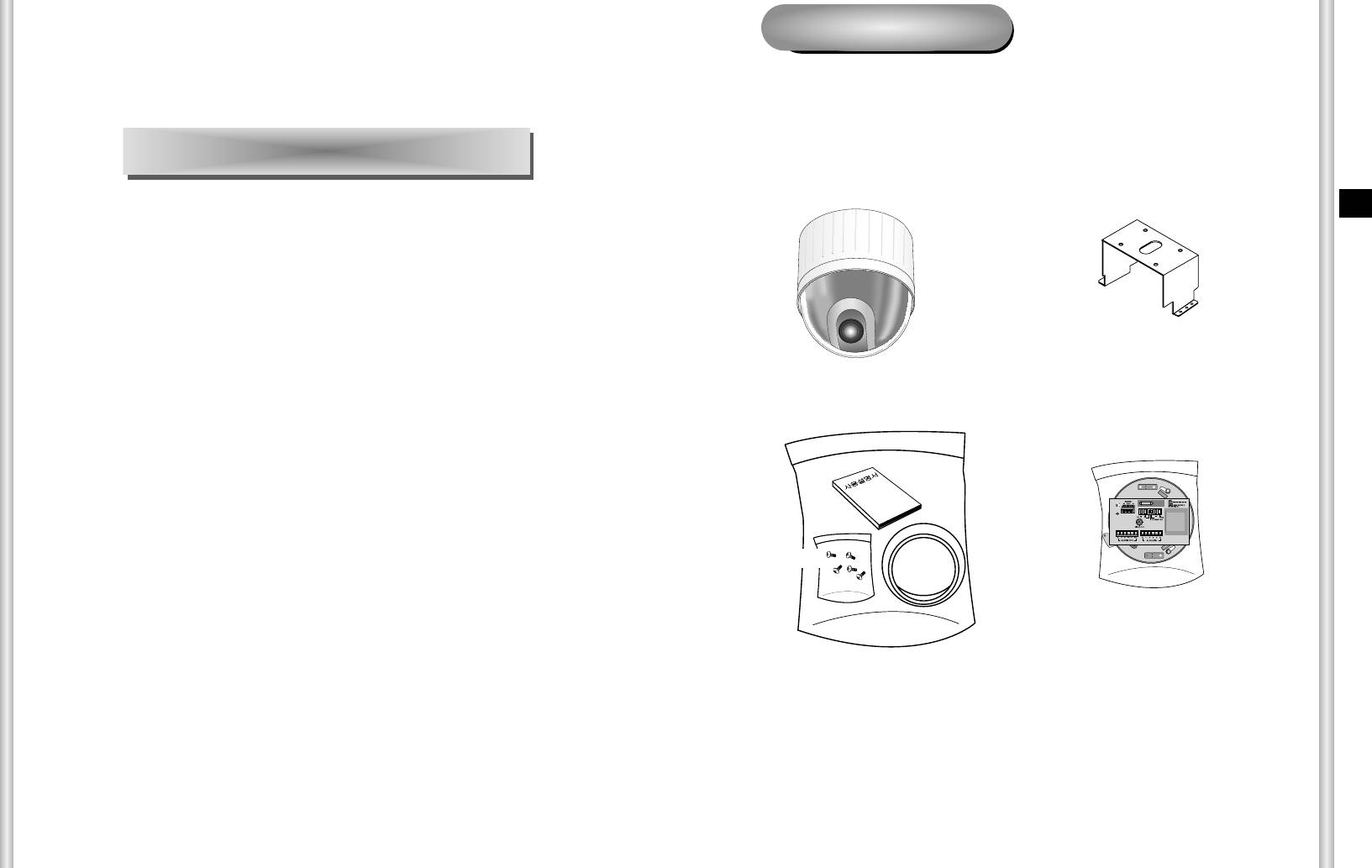
Before Installing
Checking Package Contents
Please check that all components listed below are included in the
package:
E
SCC-C6403
Bracket anchor
2-1
2-2
AC 24V
OUT
POWER
Chapter 2 SCC-C6403P Installation
In this chapter, we will check the contents of the package before
installing the SCC-C6403P, and prepare a power adapter suitable for
the power supply system.
(Power Consumption: 18W; Voltage: AC24V, 1.5A)
Then, we will install the SCC-C6403P and connect the cables.
Owner’s
Instructions
Screws
Camera Holder
Cover Body
Adapter Board
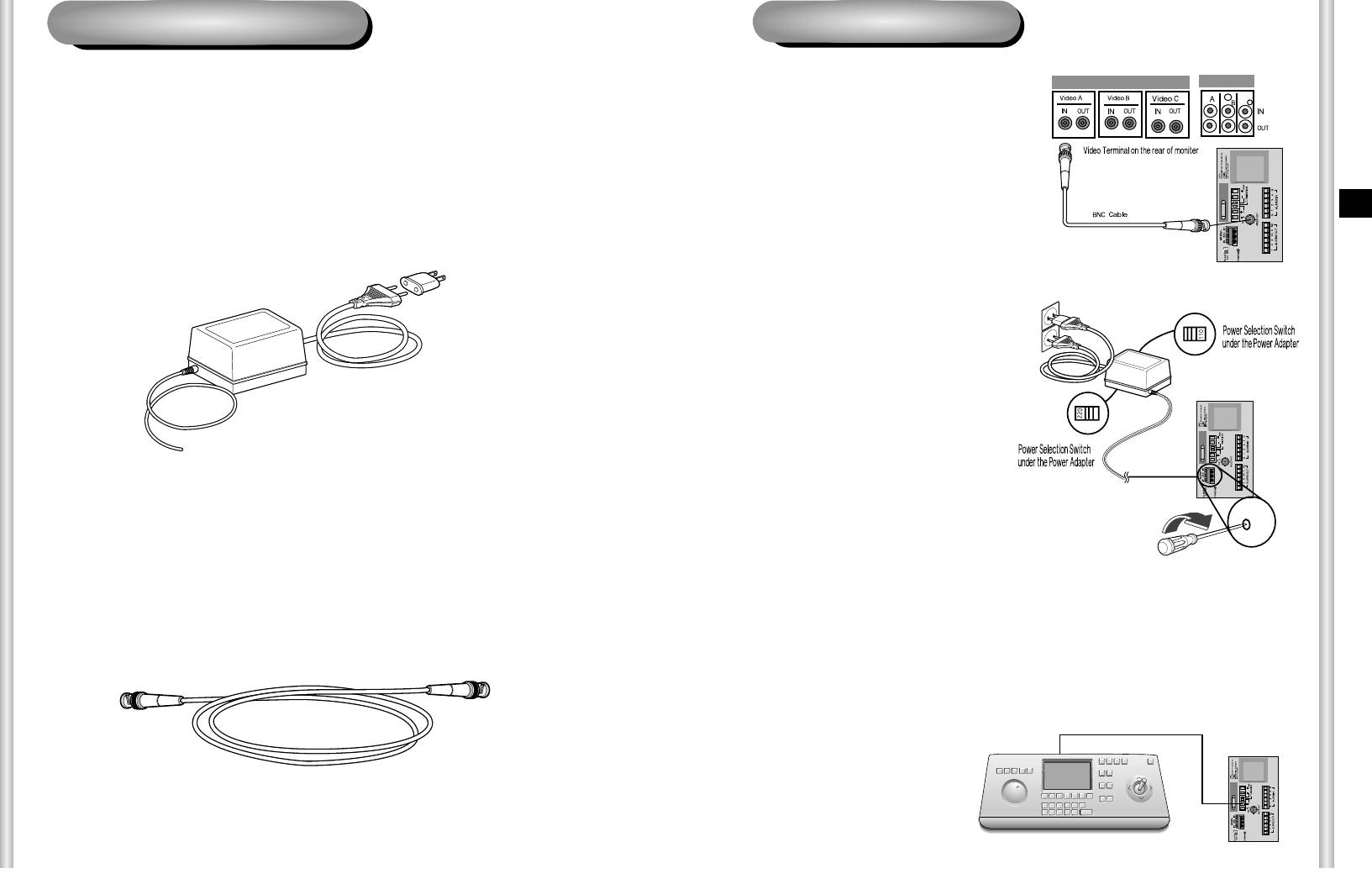
Preparing the Cables
Cable Connection
To install and use the SCC-C6403P, the following cables should be
1. First, connect one end of the
prepared.
BNC video cable connector to
the Video Output Terminal
Power Adapter Cable
(VIDEO OUT)
The cable that plugs into the SCC-C6403P power input receptacle has the
2. Then, connect the other end of
rated voltage of AC24V, 1.5A.
the connector to the Video Input
E
Check the rated voltage before using the cable.
Terminal of the monitor.
3. Now connect the Power Adapter
Cable. Use a driver to screw
one part of the two lines of
Power Adapter to Power Input
Terminal of the SCC-C6403P.
Video Cable
The SCC-C6403P's cable is a BNC Cable for connecting the video-output
4. Adjust the switch on the Power Adapter to the proper voltage.
terminal to the video-input terminal of the monitor.
Then, connect the Power Adapter's plug to the Power Connector.
5. Connect the Remote Control
Terminal of the
SCC-C6403P
and the external Controller.
Controller
Adapter BOARD
2-3 2-4
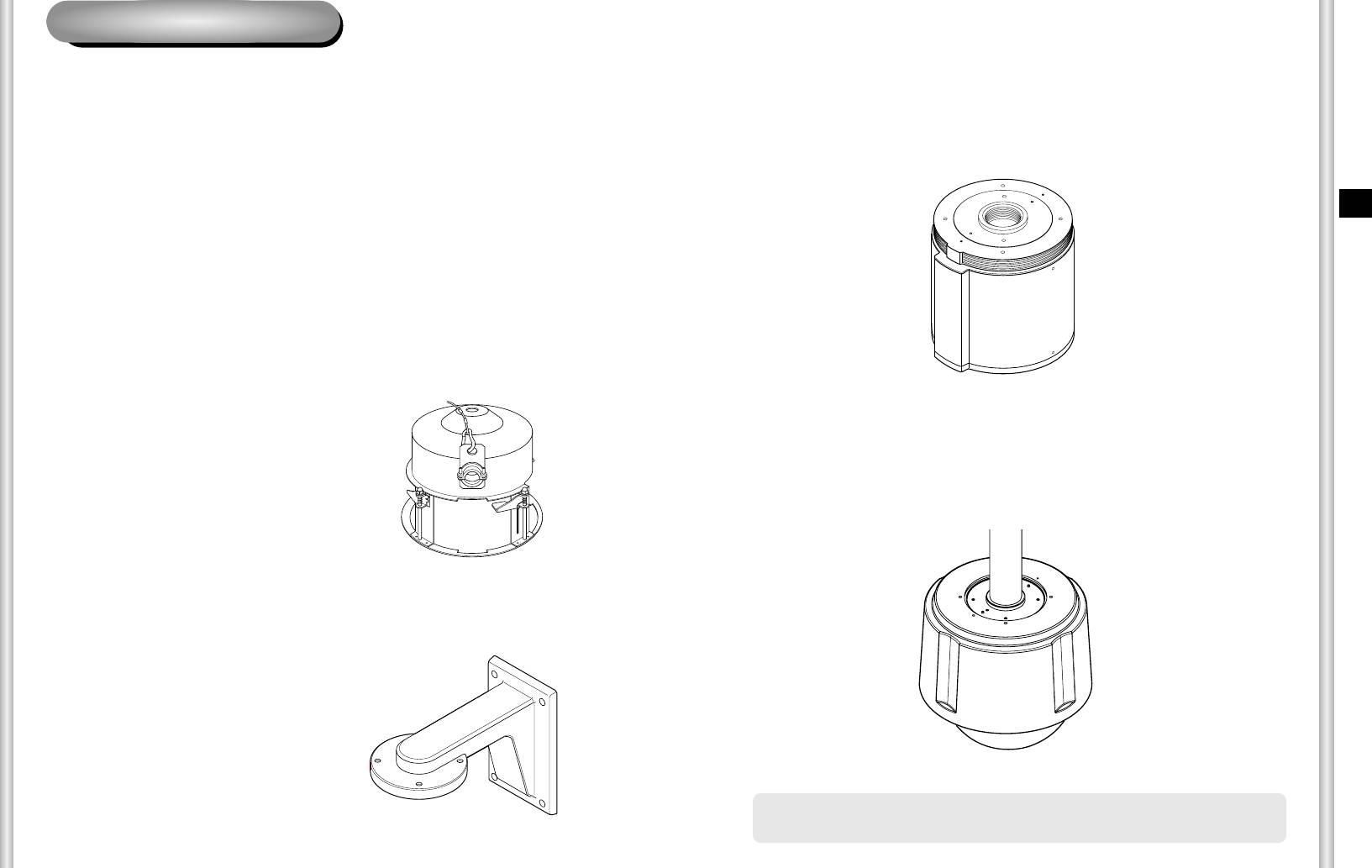
Installing SCC-C6403P
Installation Precautions
3) INDOOR HOUSING (SHG-120)
1) Make sure that the installation site can sufficiently support a minimum of
This housing is used for installing the SmartDome Camera to an indoor
four times the net weight of the SCC-C6403P SmartDome Camera and
wall or a ceiling.
other accessories.
2) Install in an area where the space above the ceiling board is over 18 cm
(7 in.) high.
E
3) Use the supplied screws to fasten the camera to the bracket assembly.
4) Keep persons away from the installation area, as there is a risk of falling
objects.
Also, move valuables to a safe location before installation.
Separately Sold Products for Installation
Depending on the installation site, it may be convenient to use one of the
following products.
1) CEILING MOUNT BRACKET
(SBR-100DCM)
4) OUTDOOR HOUSING (SHG-220)
This bracket is used for installing
This housing is used for installing the SmartDome Camera to an
the SmartDome CAMERA in the
outdoor wall or a ceiling.
plenum above the drop ceiling.
2) WALL MOUNT ADAPTOR
(SADT-100WM)
This adaptor is used for installing the
indoor housing or the outdoor
housing for the SmartDome Camera
on a wall.
❈
To install and use OUTDOOR HOUSING, remove the Clear Case
from the Camera body before installation.
2-5
2-6
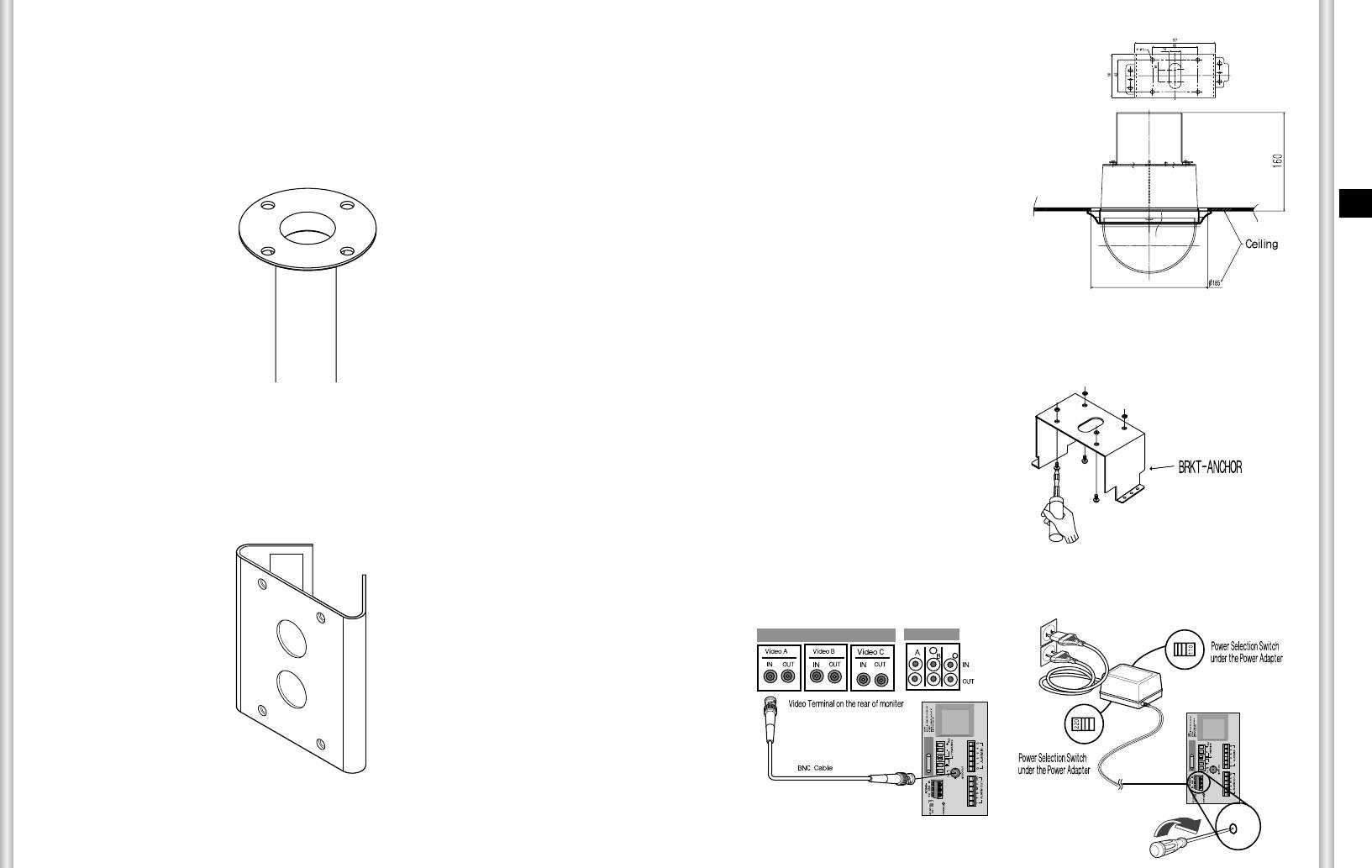
Installing the Camera
1. [Figure 1] Install the structure on the
ceiling.
5) CEILING MOUNT ADAPTOR (SADT-100CM)
(Refer to Installation reference
for the Length of the structure)
This adaptor is used for installing the indoor housing or the outdoor
housing for the SmartDome Camera to a concrete ceiling.
* Built in by the builder of the structure
E
[Figure 1]
2. Make a hole in the ceiling where the camera will be installed.
(The hole should be about
ø
185)
3. [Figure 2] Assemble the
BRKT-ANCHOR on the ceiling
and screw the 4 bolts in.
6) POLE MOUNT ADAPTOR (SADT-100PM)
This adaptor is used for installing the WALL MOUNT ADAPTOR
(SADT-100WM) to a pole that is over 8 cm (2.76 in.) in diameter.
[Figure 2]
4. [Figure 3,4] Connect the various cables to the CAMERA ADAPTER.
(See page 2-4)
[Figure 3]
[Figure 4]
2-7
2-8
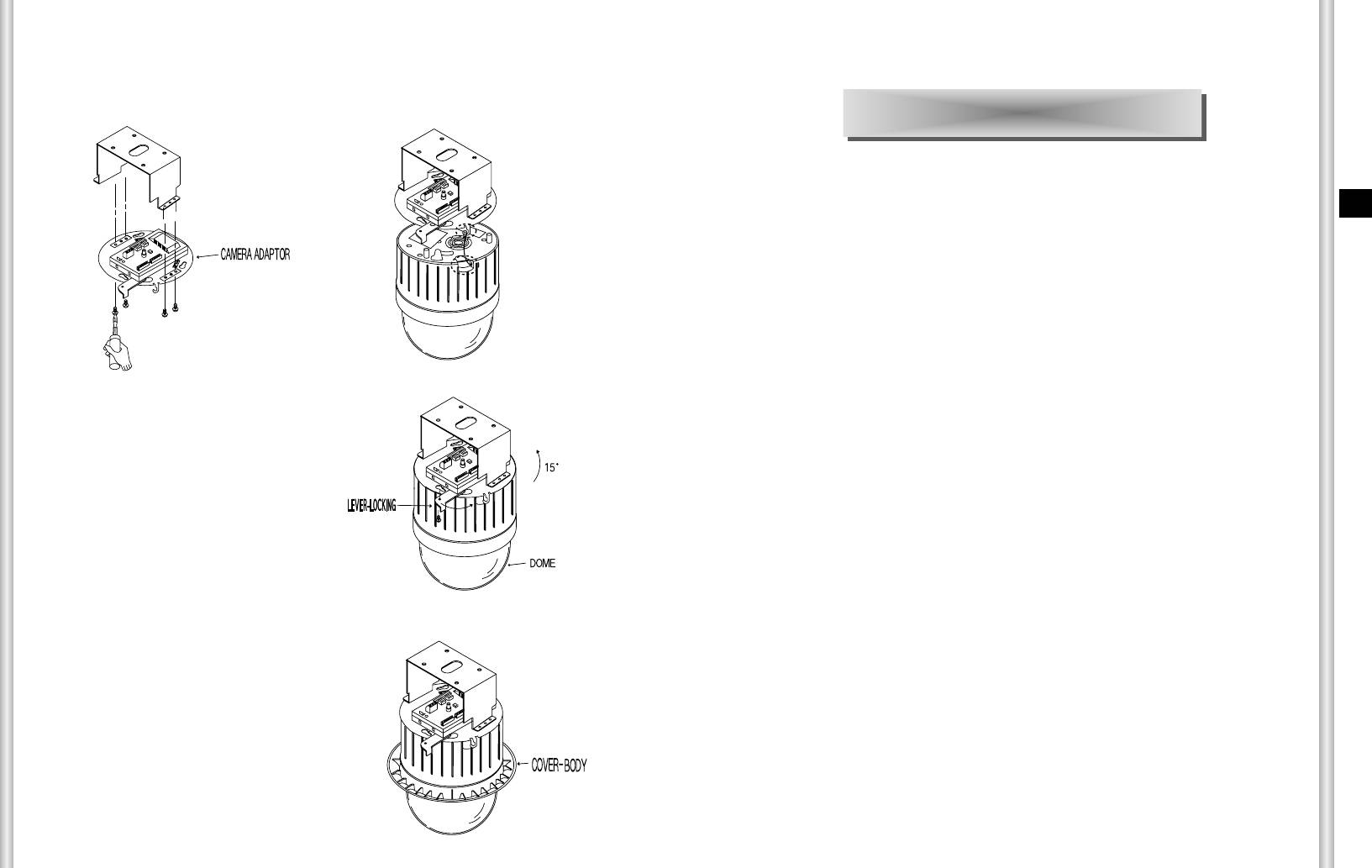
5. [Figure 5] Match the
6. Pull the safety wire from the case
BRKT-ANCHOR and CAMERA
body, and assembly it to the camera
ADAPTER and use 4screws
holder.
(PH M4 x 8) to assemble them.
Chapter 3 Setup Menu Overview
[Figure 5]
[Figure 6]
In this chapter, we will look over the Setup Menu of the
SCC-C6403P, First we'll look over the overall structure of the
E
Setup Menu, and then we'll look at the functions of each menu.
[Figure 7]
7. [Figure 7] Match the 3 holes on the
back of the CAMERA and the
CONNECTOR and turn it left about
15 degrees.
(Check the sound of LOCKING
and that the LEVER-LOCKING
is in place)
* Use the screws (BH M3 x L8) to
connect the CAMERA and the
ADAPTER so they don't move.
8. [Figure 8] Assemble the
[Figure 8]
COVER-BODY onto the DOME.
2-9
3-1
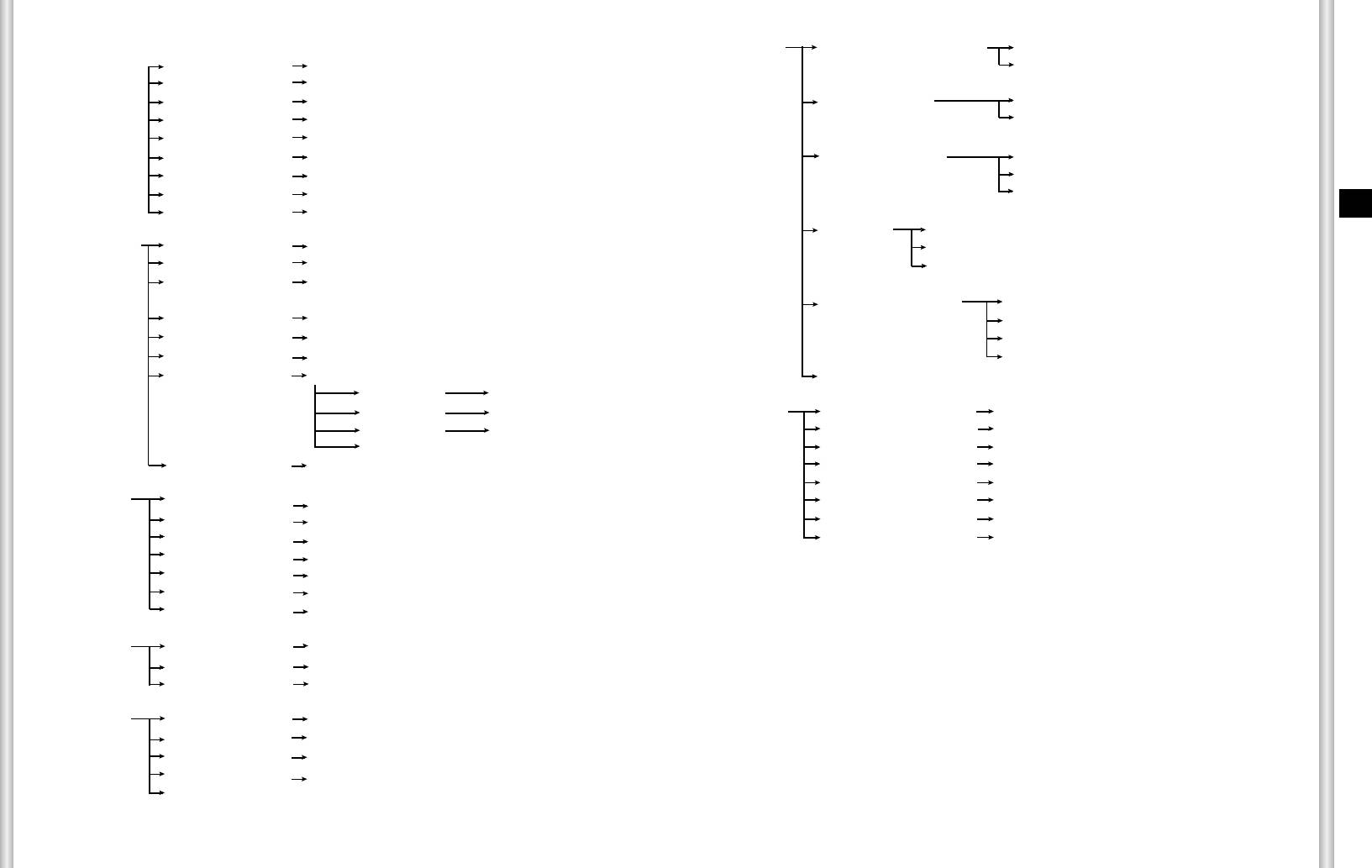
Structure of the Setup Menu
ALARM SET ALARM PRIORITY SET ALARM1~4 1~4
CAMERA SET
CAMERA ID ON.../OFF
EXIT QUIT/SAVE
V-SYNC INT/LINE...
COLOR/BW COLOR.../BW.../AUTO...
ALARM IN SET ALARM1~4 NO/NC/OFF
MOTION DET OFF/ON...
EXIT QUIT/SAVE
ZOOM SPEED 1/2/3/4
DIGITAL ZOOM 0FF/X2 ~ X10
ALARM OUT SET ALARM1~4 1~3
DISPLAY ZOOM
OFF/ON
MOTION 1~3
DISPLAY P/T OFF/ON
EXIT QUIT/SAVE
E
EXIT QUIT/SAVE/PRESET
AUTO SET ALARM1~4
OFF/PATTERN1~3/HALF1~2/FULL/SCAN1~4
VIDEO SET IRIS ALC.../MANU...
MOTION
OFF/PATTERN1~3/HALF1~2/FULL/SCAN1~4
SHUTTER OFF/1/100(1/120)~1/10K/AUTOX2...~X128...
EXIT QUIT/SAVE
AGC/MOTION OFF/LOW/HIGH(AGC)
S.SLOW/SLOW/NORM/FAST/F.FAST(MOTION)
AUX OUT CONTROL OUT1 ON/OFF
WHITE BAL ATW1/ATW2/AWC/MANU...
OUT2 ON/OFF
DIS ON/OFF
OUT3 ON/OFF
FOCUS MODE ONEAF/MF
EXIT QUIT/SAVE
SPECIAL ...
RET
Y-LEVEL (0)l---
C-LEVEL (0)l---
OTHER SET PROPORTIONAL P/T ON/OFF
DETAIL (0)l---
TURBO P/T ON/OFF
RET
AUTO CAL OFF/6H/12H/18H/24H
EXIT QUIT/SAVE/PRESET
AUTO FLIP ON/OFF
CAM RESET ...
PRESET POSITION SET ...
LANGUAGE ENGLISH/RUSSIAN/POLISH
PRESET ID ON.../OFF
PASSWORD ON.../OFF
VIDEO SET ON.../OFF
EXIT QUIT/SAVE
PRESET SPEED 1~8
DWELL TIME 1~60S
SYSTEM INFO
IMAGE HOLD ON/OFF
EXIT QUIT/SAVE/DEL
The diagram shown above illustrates the overall structure of the Setup Menu.
ZONE SET ZONE DIR SET OFF/ON...
In this section, a description of the Setup menu features will enable users of the
ZONE AREA SET
OFF/ON...
SCC-C6403P to tailor it to their personal needs.
EXIT QUIT/SAVE
AUTO SET AUTO PAN 1.../2.../3.../4...
PATTERN 1.../2.../3...
SCAN 1.../2.../3.../4...
AUTO PLAY ...
RET
3-2
3-3
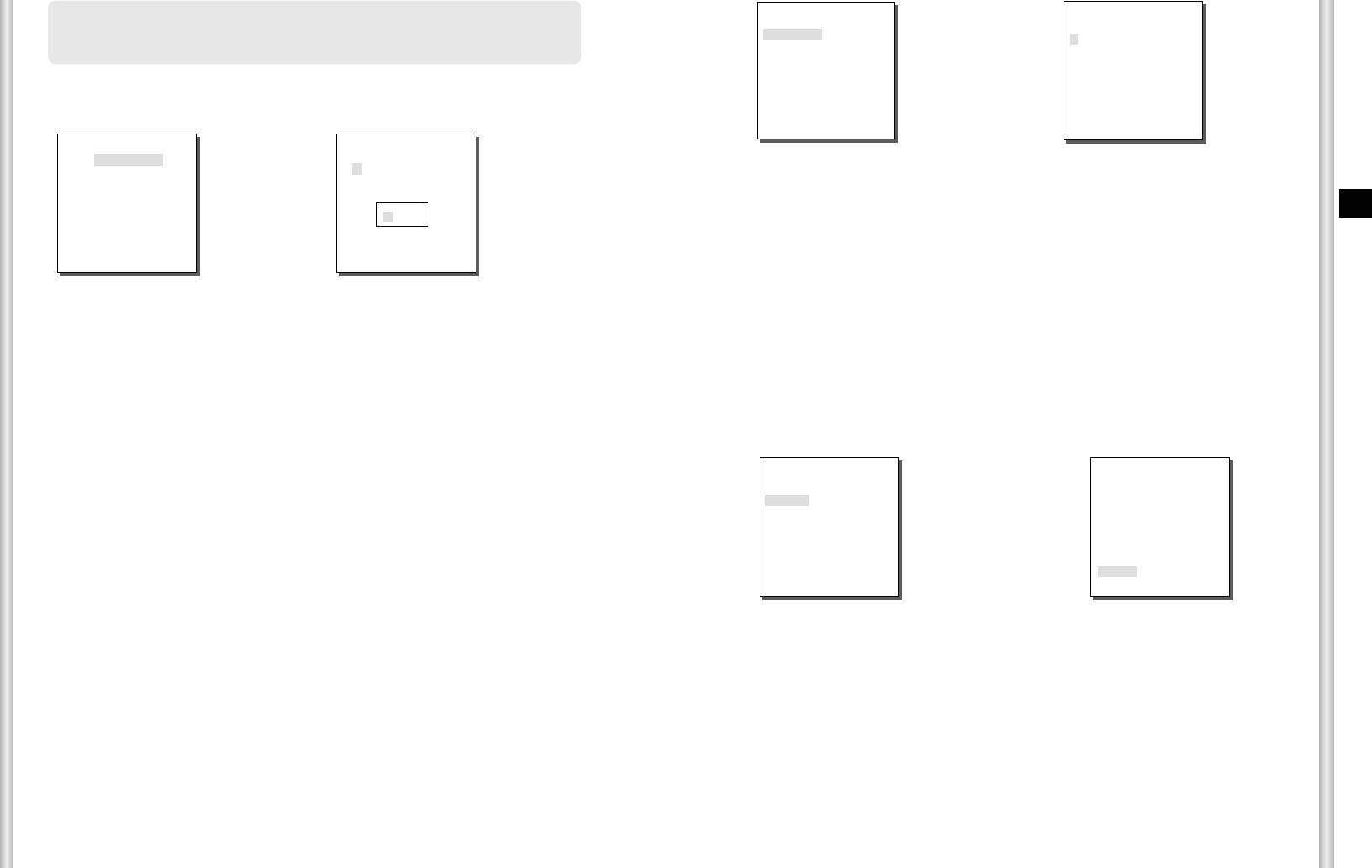
❈
If the power is turned off after PRESET, AUTO PAN, SCAN,
(CAMERA SET)
(CAMERA ID)
PATTERN function is activated and no other control is made, camera
CAMERA ID ON...
V-SYNC INT
A B C D E F G H I J K L
will do the same function after the power is turned on.
COLOR/BW
COLOR
...
➜
M N O PQ R S T U V W X
MOTION DET OFF
Y Z 0 1 2 3 4 5 6 7 8 9
ZOOM SPEED 3
Press
: ! - +
✻
()/
Use the controller to press the MENU selection key and the following
DIGITAL ZOOM OFF
SP
ï î
SP
DISPLAY ZOOM OFF
[Enter]
LOCATION...
screen will be displayed.
DISPLAY P/T OFF
RET
SCC-C6403........
EXIT QUIT
** MAIN MENU **
CAMERA SET...
❈ " ... " Means there are Sub Menus.
VIDEO SET...
0 1 2 3 4
PRESET ...
5 6 7 8 9
ZONE SET...
E
AUTO SET...
✽ ✽ ✽ ✽
ALARM SET...
V-SYNC
OTHER SET...
SYSTEM INFO...
In the V-SYNC menu, vertical synchronization can be selected. The
vertical synchronization signal supported by the SCC-C6403P is the INT
mode made by clock inside the SCC-C6403P and LINE mode adjusting
➀
PASSWORD
➁ PASSWORD
UNDEFINED
DEFINED
vertical synchronization to the exterior power frequency.
Select LINE and press [Enter]. You will see the LINE LOCK submenu
In case of
➀
, use UP/DOWN/LEFT/RIGHT/[ENTER] key for MENU
where you can adjust the phase of the LINE LOCK.
setup. In case of
➁
, type in the 4 digit password first. If correct, the
You can use the PHASE menu of the LINE LOCK submenu to assign as
MENU selection screen like
➀
will be displayed and you will be able to
much PHASE as you want.
set up MENU by pressing UP/DOWN/LEFT/RIGHT/[ENTER] key.
(CAMERA SET)
(LL-PHASE)
CAMERA ID OFF
V-SYNC LINE...
1. CAMERA SET MENU
COLOR/BW
COLOR
...
➜
MOTION DET OFF
ZOOM SPEED 3
Press
CAMERA ID
DIGITAL ZOOM OFF
DISPLAY ZOOM OFF
[Enter]
The CAMERA ID menu assigns an ID to the SCC-C6403P to be displayed
DISPLAY P/T OFF
PHASE (-262)I--------
on the connected monitor.On the CAMERA SET menu screen, select
EXIT QUIT
RET
CAMERA ID to ON and press [Enter]. You will see the sub screen for
deciding on the ID of the SCC-C6403P. The Camera ID can have up to 20
alphanumeric characters, along with several special characters.
The assigned camera ID may be positioned to any desired location on the
screen by using the LOCATION submenu.
3-4
3-5
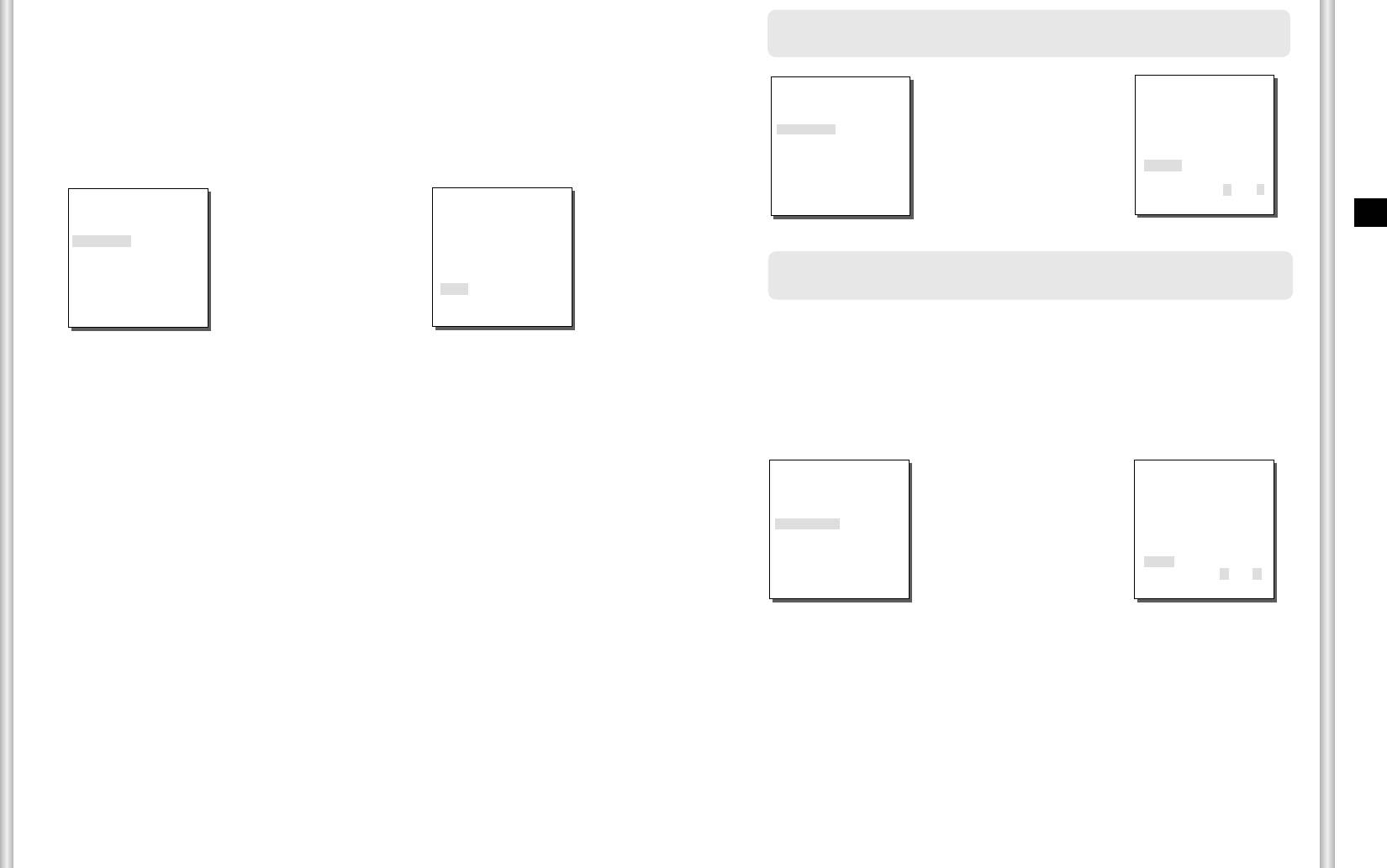
COLOR/BW
❈
In AUTO mode, AGC will be displayed as “---“. You can’t adjust the
In the COLOR/BW menu, you can switch ON or OFF the IR (infrared) Filter.
settings manually.
In a poor illumination environment, the IR filter is turned off in the BW mode the its
sensitivity increases as high as a black and white camera. On the other hand, the
(CAMERA SET)
(AUTO)
IR filter is turned on and the sensitivity decreases in the COLOR mode.
CAMERA ID OFF
COLOR : The IR Filter is ON and the screen is normal. You can press the
V-SYNC INT
COLOR/BW AUTO...
➜
[Enter] key to set the COLOR GAIN LEVEL. And when the AGC
MOTION DET OFF
function is on, you can set the AGC COLOER LEVEL.
ZOOM SPEED 3
Press
DIGITAL ZOOM OFF
DISPLAY ZOOM OFF
[Enter]
BURST ON
DISPLAY P/T OFF
LEVEL LOW
DURATION S --|---- L
(CAMERA SET)
(COLOR)
EXIT QUIT
RET
CAMERA ID OFF
E
V-SYNC INT
COLOR/BW COLOR …
➜
MOTION OFF
ZOOM SPEED 3
Press
DIGITAL ZOOM OFF
Caution : If you use an infrared light source while in AUTO mode, AUTO
DISPLAY ZOOM OFF
[Enter]
switching malfunction and camera AF malfunction may occur.
DISPLAY P/T OFF
GAIN (0)I--------
AGC COLOR (0)----I----
EXIT QUIT
RET
MOTION DET
BW : The IR Filter is OFF and the screen is black and white.
In MOTION DET, you can set the Motion Detection function, Motion Detection
(Sensitivity to low light is increased to a level comparable to a black
Sensitivity, and the Area of Motion Detection. If the Motion Detection function
and white camera.)
is set, the movement of an intruder can be detected. When motion is detected,
Select BW and press [ENTER] and the additional menu to select
it sets off the Alarm signal of the Controller.
BURST ON/OFF will appear.
AUTO : Select to automatically switch between the COLOR mode and BW
(CAMERA SET)
(MOTION DET)
mode depending on the amount of light. In low light conditions, the
CAMERA ID OFF
IR Filter is turned OFF and the sensitivity to low light is increased
V-SYNC INT
by switching to the BW mode, but in bright light conditions, the IR
COLOR/BW
COLOR
...
➜
MOTION DET ON...
Filter is turned ON and the sensitivity is decreased by switching to
ZOOM SPEED 3
Press
DIGITAL ZOOM OFF
the COLOR mode.
DISPLAY ZOOM OFF
[Enter]
Select AUTO and press [ENTER] and the additional menu to select
DISPLAY P/T OFF
AREA USER...
SENSITIVITY
L ---|--- H
BW LEVEL and DURATION will appear.
EXIT QUIT
RET
- BURST ON : The color burst signal is output together with black and white
composite video signal.
- BURST OFF : The color burst signal is not output.
- LEVEL : You can set the brightness level that changes from COLOR mode
to BW mode in 3 steps : LOW, MEDIUM, and HIGH.
- DURATION : Set the HOLDING time for switching between COLOR and BW
mode depending the changes in the amount of light. You can set
the HOLDING time to 10sec (S), 30sec, 60sec, or 300sec( L).
3-6
3-7
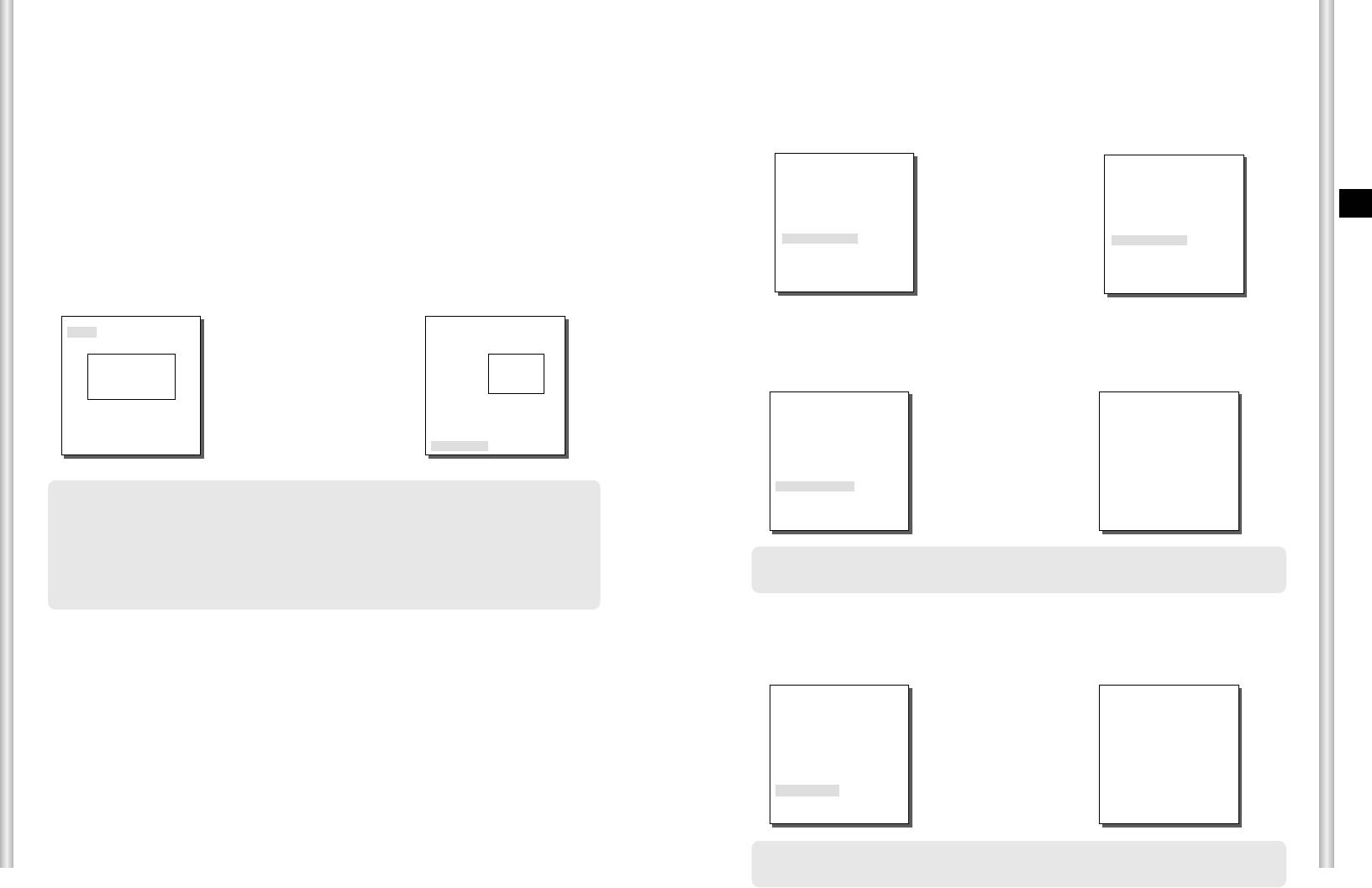
Select ON and press [Enter ] to display an additional menu window of
DIGITAL ZOOM
“MOTION DET ”.
You may set up the digital zoom magnification ratio in the DIGITAL ZOOM
You can select one from the sub items of TOP..., BOTTOM..., LEFT...,
menu. The magnification ratio ranges from OFF to 10. If you set Digital
RIGHT..., CENTER... or USER... as AREA where the Motion Detection
Zoom of SCC-C6403P to max. 10 times, the mode will become the 32 time
function is applied.Select one from TOP..., BOTTOM..., LEFT..., RIGHT...,
optical zoom and you will be able to enlarge a subject by max. 320 times.
CENTER... or USER... and press [Enter ]. You ’ll see the factory defaults of
that item and Motion Detection will be applied to the area you selected.
Use Left or Right to select a magnification ratio in the DIGITAL ZOOM menu.
If you set the AREA menu to USER and press [ENTER], you may vary the size
and position of the area where you want to apply the MOTION detection
function by yourself. Press Left, Right, Up, or Down to select an area AREA.
(CAMERA SET)
(CAMERA SET)
Press ENTER and then Left, Right, Up, or Down to select a LOCATION. Press
CAMERA ID OFF
CAMERA ID OFF
V-SYNC INT
V-SYNC INT
ENTER again to move back to the upper menu.
COLOR/BW BW...
➜
COLOR/BW BW...
E
Use [ENTER] and Left, Right, Up, or Down to move and scale the MOTION
MOTION DET OFF
MOTION DET OFF
ZOOM SPEED 3
Use the
ZOOM SPEED 3
detection area.
DIGITAL ZOOM OFF
[Left, Right]
DIGITAL ZOOM X10
DISPLAY ZOOM OFF
DISPLAY ZOOM OFF
Press [ENTER] again and you will escape the AREA setup menu.
DISPLAY P/T OFF
Keys
DISPLAY P/T OFF
Use SENSITIVITY to set up the sensitivity of MOTION detection strength.
EXIT QUIT
EXIT QUIT
The higher, the more sensitive.
AREA
AREA
DISPLAY ZOOM
➜
In DISPLAY ZOOM, you can display the ZOOM scale on the screen.
Use the
[Left, Right, Up, Down]
(CAMERA SET)
X020
Keys
CAMERA ID OFF
LOCATION
V-SYNC INT
LOCATION
COLOR/BW
COLOR
...
MOTION DET OFF
ZOOM SPEED 4
DIGITAL ZOOM OFF
DISPLAY ZOOM ON
❈
After PAN/TILT/ZOOM/FOCUS/IRIS movement finishes, MOTION DET function
DISPLAY P/T OFF
will not work for about 5 seconds to stablize the chage of the screen.
EXIT SAVE
❈
MOTION detection function operates based on the brightness change within the
setup region. Therefore, erroneous operation may occur depending on the
❈ If no change on the ZOOM scale is made for 3 seconds, the information window will
brightness difference between the background and the object that is being
disappear.
taken, or the status of the area setup, etc.
DISPLAY P/T
ZOOM SPEED
In DISPLAY P/T, you can display the position of Pan/Tilt on the screen.
In the ZOOM SPEED menu you can select the speed of the ZOOM Key
(Tele/Wide).
(CAMERA SET)
Use the [Left] or [Right] keys in the ZOOM SPEED menu to select
347/060
CAMERA ID OFF
the speed.
V-SYNC INT
1 : Magnification x 32 takes about 22 seconds. Slowest speed
COLOR/BW
COLOR
...
MOTION DET OFF
2 : Magnification x 32 takes about 10 seconds. Low speed
ZOOM SPEED 4
DIGITAL ZOOM OFF
3 : Magnification x 32 takes about 7 seconds. High speed
DISPLAY ZOOM OFF
DISPLAY P/T ON
4 : Magnification x 32 takes about 5 seconds. Fastest speed
EXIT SAVE
❈ If no change on the Pan/Tilt position is made for 3 seconds, the information window
will disappear.
3-8
3-9
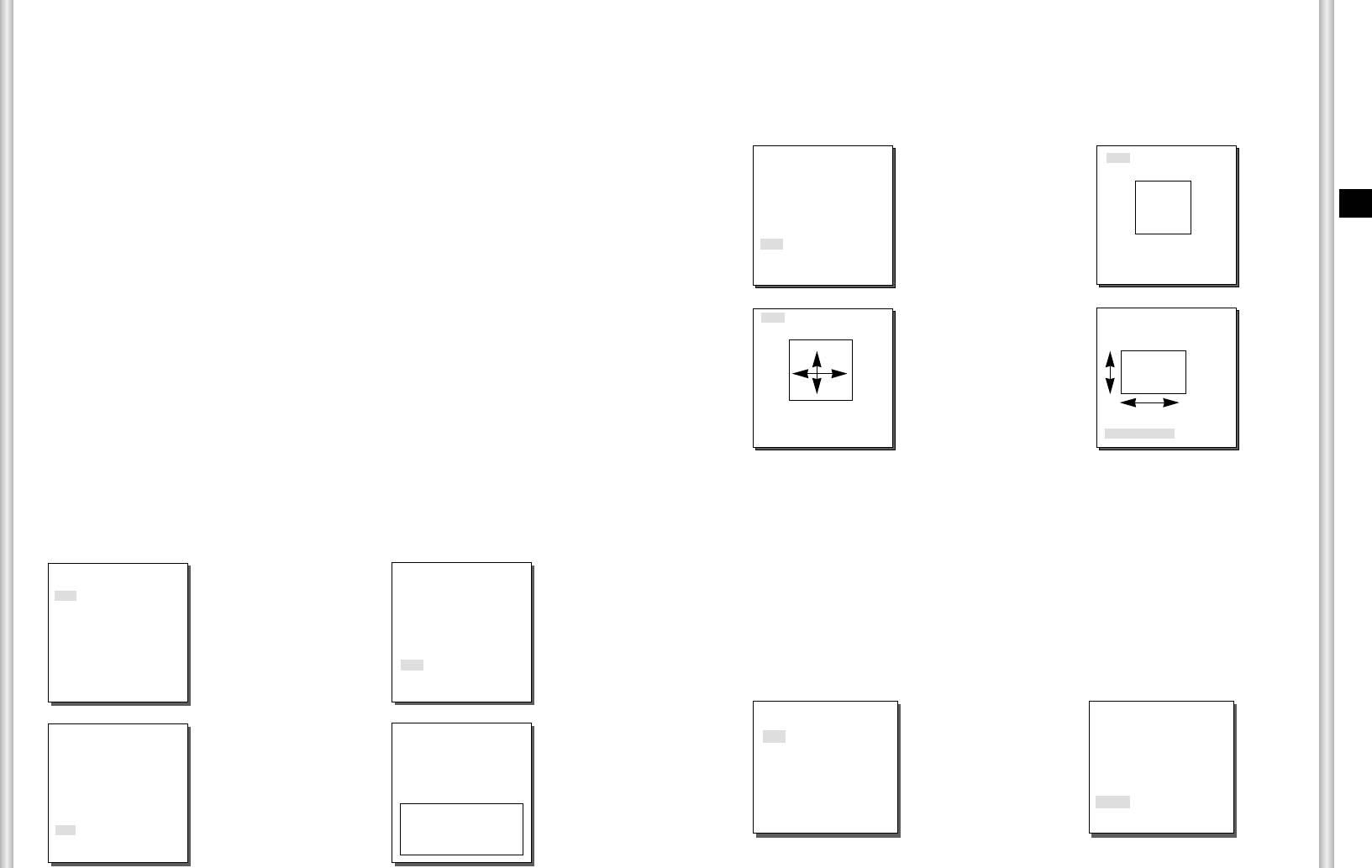
EXIT
For items in the BLC menu, the user can set the size and location of the
The EXIT menu is used to quit the CAMERA SET menu of the
BLC area by pressing [ENTER] key after put the cursor on USER… using
SCC-C6403P and return to the MAIN MENU.
the [Left, Right] key. For SIZE items, you can use the [Up, Down, Left,
- QUIT : Ignores the changed information and restores the saved
Right] key to designate the SIZE, and then press the [ENTER] key.
information.
You can set the location for areas using the [Up, Down, Left, Right] key in
- SAVE : Saves the information of the setting condition of the menu.
the LOCATION.
- PRESET: Ignores the changed information and restores the initial
factory defaults of the menu.
(ALC)
SIZE
2. VIDEO SET MENU
➜
IRIS
E
Press
There is a function to automatically adjust IRIS to the incoming light level.
[Enter]
Owing to this function, you may set up the brightness level yourself.
BLC USER...
LEVEL (0) ----I----
The ALC(Auto Light Control) menu allows you for video output level setup.
RET
LOKALIZACJA
ALC
Choose the ALC of the IRIS item and press [ENTER] and set he submenu
SIZE
SIZE
to the Video Output level and BLC will be shown.The Video Output Level
can be set in the level item using the [Left, Right] keys.
➜
Press
BLC (Submenu of the ALC menu)
[Enter]
If you use a general camera to photograph a subject under backlight or
bright illumination, the subject will be shown dark on the monitor due to
LOKALIZACJA
LOKALIZACJA
the backlight. BLC(Back Light Compensation) is used to prevent such a
backlight problem to secure distinct images under bright illumination.
Using the [Left, Right] keys, you can set up BOTTOM…, TOP…, LEFT…,
Use [Left, Right] key in the LEVEL menu to control the video output
RIGHT…, CENTER… 5 preset areas and the USER…function that can
level(brightness).
directly set the areas. For example, for the items in the BLC menu, you
can confirm the preset BOTTOM area by pressing [ENTER] key in the
BOTTOM… status.
(VIDEO SET)
(ALC)
IRIS ALC...
MANU
SHUTTER
AUTO X2...
MOTION NORM
➜
When you press [ENTER] key after selecting MANU in the IRIS item, an
WHITE BAL ATW1
DIS ---
Press
additional screen appears in which you can set manually opening or closing
FOCUS MODE ONEAF
[Enter]
SPECIAL ...
BLC OFF
the IRIS.
LEVEL (0)----I ----
EXIT QUIT
RET
(VIDEO SET)
(MANUAL)
(ALC)
IRIS MANU...
SHUTTER OFF
➜
AGC OFF
➜
WHITE BAL ATW1
Press
DIS OFF
[Enter]
Press
FOCUS MODE ONEAF
LEVEL (00) ----I----
SPECIAL ...
[Enter]
RET
EXIT QUIT
BLC BOTTOM...
LEVEL (0)----I----
RET
3-10
3-11
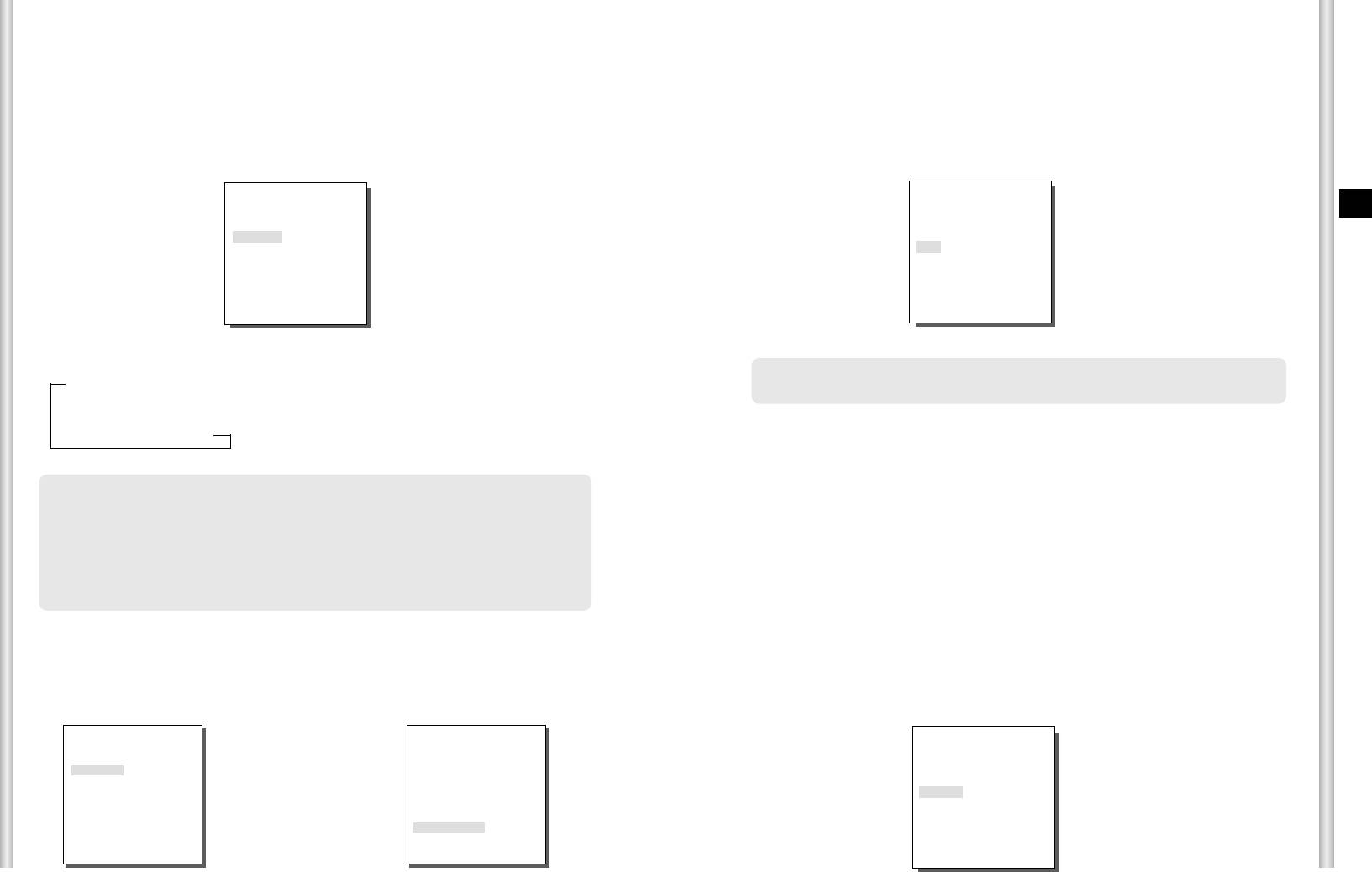
SHUTTER
AGC
You may designate both the fast electronic shutter speed and low
The AGC menu was designed to provide you with brighter screen
electronic shutter speed in the SHUTTER menu. The fast electronic
supposed you photographed any subject in the dark resulting in less
shutter supports 7 shutter speeds from 1/100(1/120) to 1/10K second to
brighter image than regulated. AGC menu setup is available only when
be used for the bright and fast video image. The AUTO slow electronic
the SHUTTER menu is set to Fast Shutter or Off. Press either Left and
shutter supports 12 shutter speeds from x2 to x160 and sets the shutter
Right to go to LOW or HIGH and the AGC function will be activated. LOW
speed to be slow In order to make the image on the screen more distinct
is use to lower the maximum AGC GAIN and HIGH raise the maximum
and brighter when you photograph under dark illumination. If you want to
sense the light brightness to control the shutter speed to the brightness
AGC GAIN.
automatically, select the AUTO slow shutter.
(VIDEO SET)
(VIDEO SET)
E
IRIS ALC...
IRIS ALC...
SHUTTER OFF
SHUTTER OFF
AGC
OFF
AGC
LOW
WHITE BAL ATW1
WHITE BAL ATW1
DIS OFF
DIS OFF
FOCUS MODE ONEAF
FOCUS MODE ONEAF
SPECIAL ...
SPECIAL ...
EXIT QUIT
EXIT QUIT
Keep pressing both Left and Right in the SHUTTER menu, the speed will
change in the following sequence.
❈
When the COLOR/BW menu of the camera set is set to AUTO..., the AGC
➝ OFF ➝ AUTO X2... ➝ AUTO X4... ➝ AUTO X6... ➝ AUTO X8... ➝ AUTO X12... ➝
menu item is left dotted and the maximum AGC GAIN is fixed to HIGH.
AUTO X16... ➝ AUTO X24... ➝ AUTO X32... ➝ AUTO X48... ➝ AUTO X64... ➝
AUTOX96... ➝ AUTO X128... ➝ OFF ➝ 1/100(1/120) ➝ 1/250 ➝ 1/500 ➝ 1/1000 ➝
1/2000 ➝ 1/4000 ➝ 1/10K
MOTION
The MOTION function is available only when the SHUTTER men is set to
Slow Shutter AUTO, being composed of 5 steps, S.SLOW, SLOW,
❈
If you set SHUTTER to between AUTO X4... and AUTO X128..., FOCUS mode will be displayed
NORM, FAST, F.FAST.
as “MF“ (the product can operate only in MF mode). You can ’t adjust the settings manually.
If you set it to OFF, 1/100(1/120)/10K or AUTO X2..., the product will recover the previous
● S.SLOW reduces the amount of AGC as much as possible to monitor
FOCUS mode.
subjects with no immobility in the dark.
● SLOW reduces the amount of AGC to monitor subjects with little
❈
If you set SHUTTER to between AUTO X2... and AUTO X128..., DIS will be displayed as
“---“ (it can only operate in Off mode). You can ’t adjust the settings manually.
immobility in the dark.
If you set it to OFF or 1/100(1/120)/10K, the product will recover the previous settings of DIS.
●
NORM sets the amount of AGC to the middle to monitor mobile subjects in the dark.
● FAST raises the amount of AGC to monitor fast subjects in the dark.
FLICKERLESS
● F.FAST reduces the amount of AGC as much as possible to monitor
very fast subjects in the dark.
Either NTSC (for 50 Hz)or PAL (for 60 Hz areas)is an anti-flickering system that is
designed to avoid image flickering on the screen due to inconsistency between the
When the SHUTTER menu is set to AUTO, press Down to locate the
vertical synchronizing frequency of the picture and the flashing frequency of the
cursor in the MOTION menu and press Left and Right for MOTION
lightening. If you select and set AUTO to ON in SHUTTER from VIDEO SET, you can set
function setup. Press Left to the SLOW side and Right to the FAST side.
NTSC or PAL for your area and the auto shutter speed is fixed at 1/100(1/120) second.
(VIDEO SET)
(FLICKERLESS)
(VIDEO SET)
IRIS ALC...
SHUTTER
AUTOX2...
➜
IRIS ALC...
MOTION NORM
SHUTTER
AUTO X2...
WHITE BAL ATW1
Press
MOTION
F.FAST
DIS ---
[Enter]
WHITE BAL ATW1
FOCUS MODE ONEAF
DIS OFF
SPECIAL ...
FLICKERLESS OFF
FOCUS MODE ONEAF
SPECIAL ...
EXIT QUIT
RET
EXIT QUIT
3-12
3-13
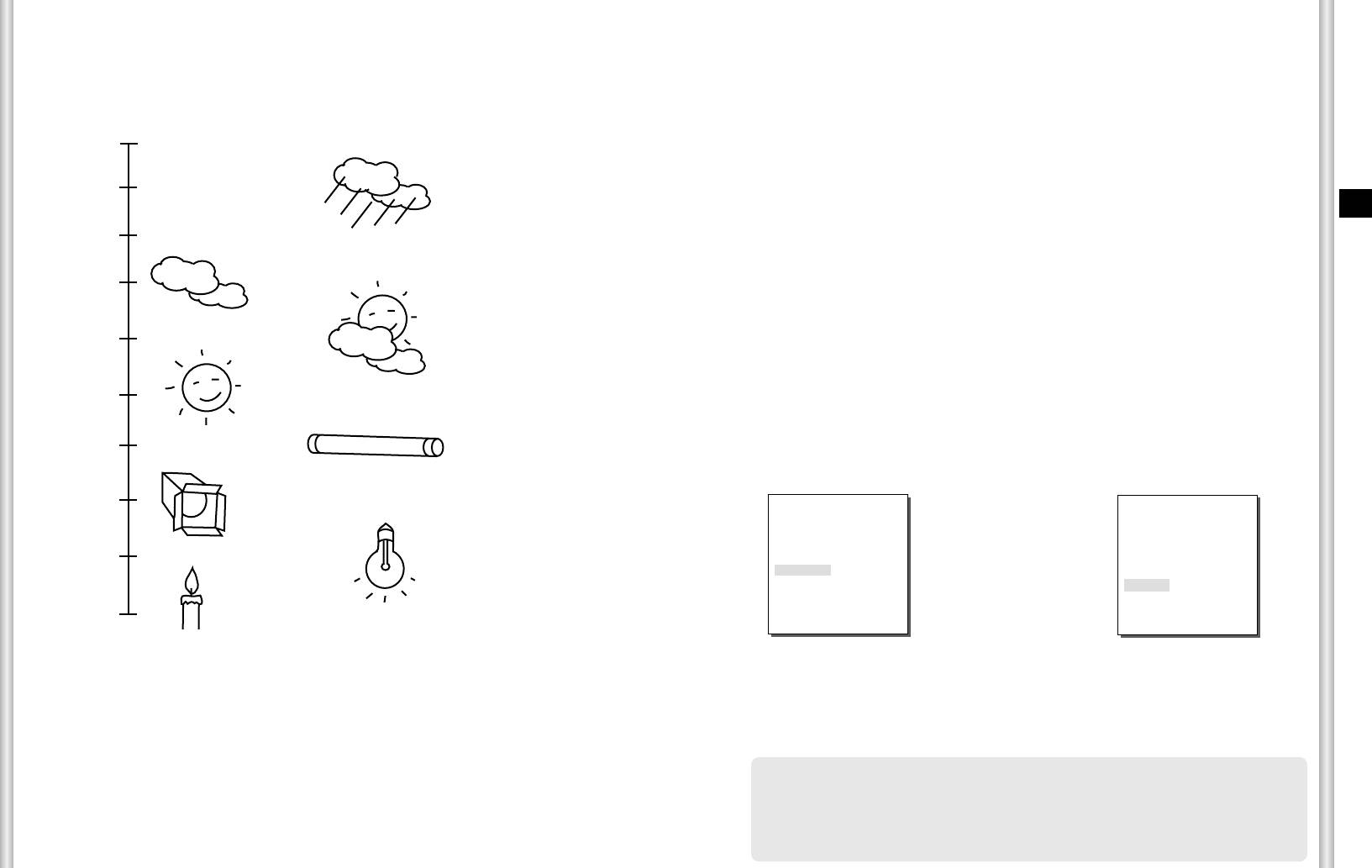
WHITE BAL
You can select one of four modes for white balance adjustment as follows:
Lights are generally denoted as color temperatures and expressed in
- ATW1/ATW2(Auto-Tracing White Balance Mode): In these modes, the
Kelvin (
K
) units.
color temperature is monitored continuously and thereby white balance is
The general light color temperatures are shown below.
set automatically. The following are the approximate supported color
temperature ranges in these modes.
ATW1 : 2500K ~ 9300K(
✻
1)
ATW2 : 2000K ~ 10000K(Mode recommended for sodium lighting)(
✻
2)
10000K
Blue sky
✻
1. If the color temperature is out of this range in ATW1 mode, proper
white balance may not be obtained. In that case, select ATW2 mode.
9000K
✻
2. In ATW2 mode, if one color is dominated in the shooted area, the
Rainy
color can be displayed differently.
E
Therefore, select the mode which is appropriate for the environment.
8000K
- AWC(Auto-Tracing White Balance Control): In this mode, accurate white
balance is obtained by pressing [ENTER] while having a white paper in
Cloudy
front of the camera. White Balance data will be maintained after set it
7000K
once. AWC mode is best in locations where the color temperature of light
source is constant.
- MANU : If WHITE BAL menu is set to MANU mode, the user can set the
white Balance considering the current illumination. Select MANU item
6000K
Partly Cloudy
and press [ENTER], the sub screen where you can select Manual White
Balance will be shown. Use the left/right keys to select 3200K, 5600K or
OFF(USER) mode in the PRESET menu.
Sunny
5000K
- 3200
K
: Set color temperature to 3200
K
- 5600
K
: Set color temperature to 5600
K
- USER : Choose out a proper value from the RED and BLUE graph for
4000K
Fluorescent lamp
color and temperature setup.
3000K
Halogen lamp
(VIDEO SET)
(AWB/MANU)
IRIS ALC...
SHUTTER
OFF
➜
2000K
AGC
LOW
Tungsten lamp
WHITE BAL MANU...
Press
DIS ON
[Enter]
PRESET 3200K
Candlelight
FOCUS MODE ONEAF
1000K
SPECIAL ...
EXIT QUIT
RET
DIS
The DIS(Digital Image Stabilization) function compensates the camera
screen shaking incurred from vibration.
❈ It is recommended to deactivate the DIS function in the no vibration
environment.
❈
From VIDEO SET, if you set SHUTTER to between AUTO X2... and AUTO
X128... DIS will be displayed as “---“ (it can operate only in Off mode).
You can’t adjust the settings manually.
3-14
3-15
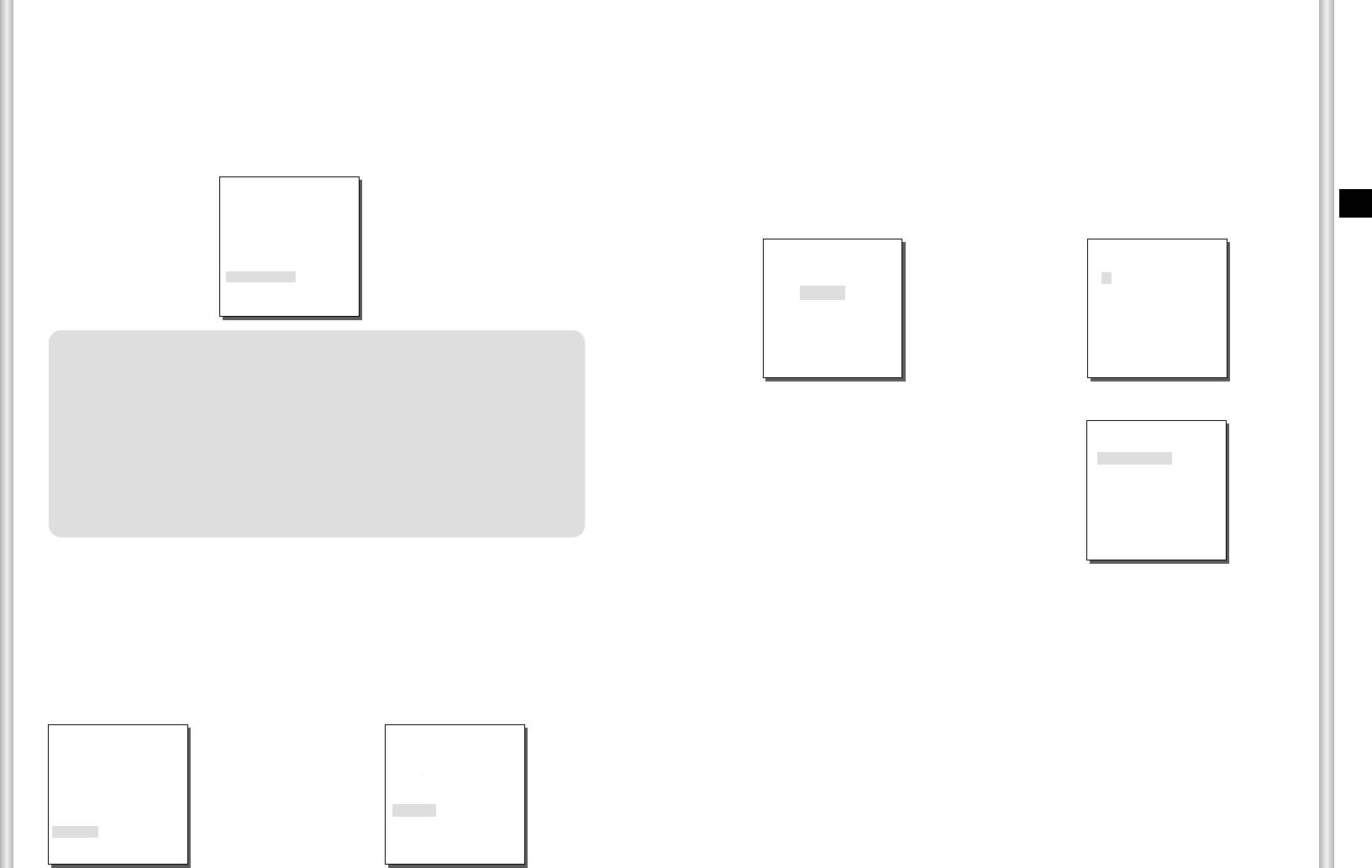
FOCUS MODE
EXIT
In the FOCUS MODE MENU, the Focus method can be set to ONEAF
It's the same as the EXIT function of the CAMERA SET menu.
(One Auto Focus), or MF(Manual Focus).
- ONEAF : In the ONEAF mode, it automatically sets the focus after the
3. PRESET
PAN/TILT/ZOOM moves, and operates as the same in the MF mode if the
PAN/TILT/ZOOM does not move.
This is the menu that user sets the PAN/TILT location, Zoom/Focus, and
- MF : In MANUAL FOCUS MODE the user adjusts the Focus manually.
screen condition, so the camera can monitor the presetting area on
Use the left/right keys to select ONEAF orMF in the FOCUS MODE menu.
demand. A total of 128 presets are available.
(VIDEO SET)
E
IRIS ALC...
SHUTTER
OFF
AGC
OFF
WHITE BAL ATW1
** MAIN MENU **
(PRESET MAP)
DIS OFF
CAMERA SET...
FOCUS MODE ONEAF
VIDEO SET...
0 1 2 3 4
SPECIAL ...
PRESET ...
➜
5 6 7 8 9
EXIT QUIT
ZONE SET...
10 11 12 13 14
15 16 17 18 19
AUTO SET...
Press
20 21 22 23 24
ALARM SET...
[Enter]
25 26 27 28 29
❈
ONEAF can only be selected if SHUTTER is set to OFF, 1/100(1/120)
OTHER SET...
30 31
î ï
RET
~1/10K, or AUTOX2...
SYSTEM INFO...
ID:PRESET 0
In other modes (AUTOX4...~AUTOX128...), FOCUS mode will be
displayed as “MF“(the product automatically switches into MF mode).You
can ’t adjust the settings manually.
❈
ONEAF function may not possible withe types of objects listed below. For
PRESET NO.0
such objects, focus manually.
- High intensity objects or objects illuminated with low lighting
POSITION SET ...
➜
PRESET ID ON...
- Obejects shot through wet or dirty glass
VIDEO SET OFF
- Pictures that are a mixture of distant and nearby objects
Press
PRESET SPEED 8
- White alls and other single-color objects
[Enter]
DWELL TIME 3S
- Venetian blinds and other horizontally striped objects
IMAGE HOLD OFF
EXIT QUIT
SPECIAL
In SPECIAL menu, you can directly adjust Y-LEVEL, C-LEVEL, and DETAIL
functions.
- Y-LEVEL : It is used to set the levels for the Sync signal and the entire
brightness signal of the video signal.
- C-LEVEL : It is used to set the levels for the Burst signal and the entire colour
signal of the video signal.
- DETAIL : Controls both horizontal and vertical distinction.
(VIDEO SET)
(SPECIAL)
IRIS ALC...
SHUTTER OFF
AGC ON
➜
WHITE BAL ATW1
DIS ON
Press
Y-LEVEL (0)I--------
FOCUS MODE ONEAF
[Enter]
C-LEVEL (0)I--------
SPECIAL ...
DETAIL (0)--I-
RET
EXIT QUIT
3-16
3-17
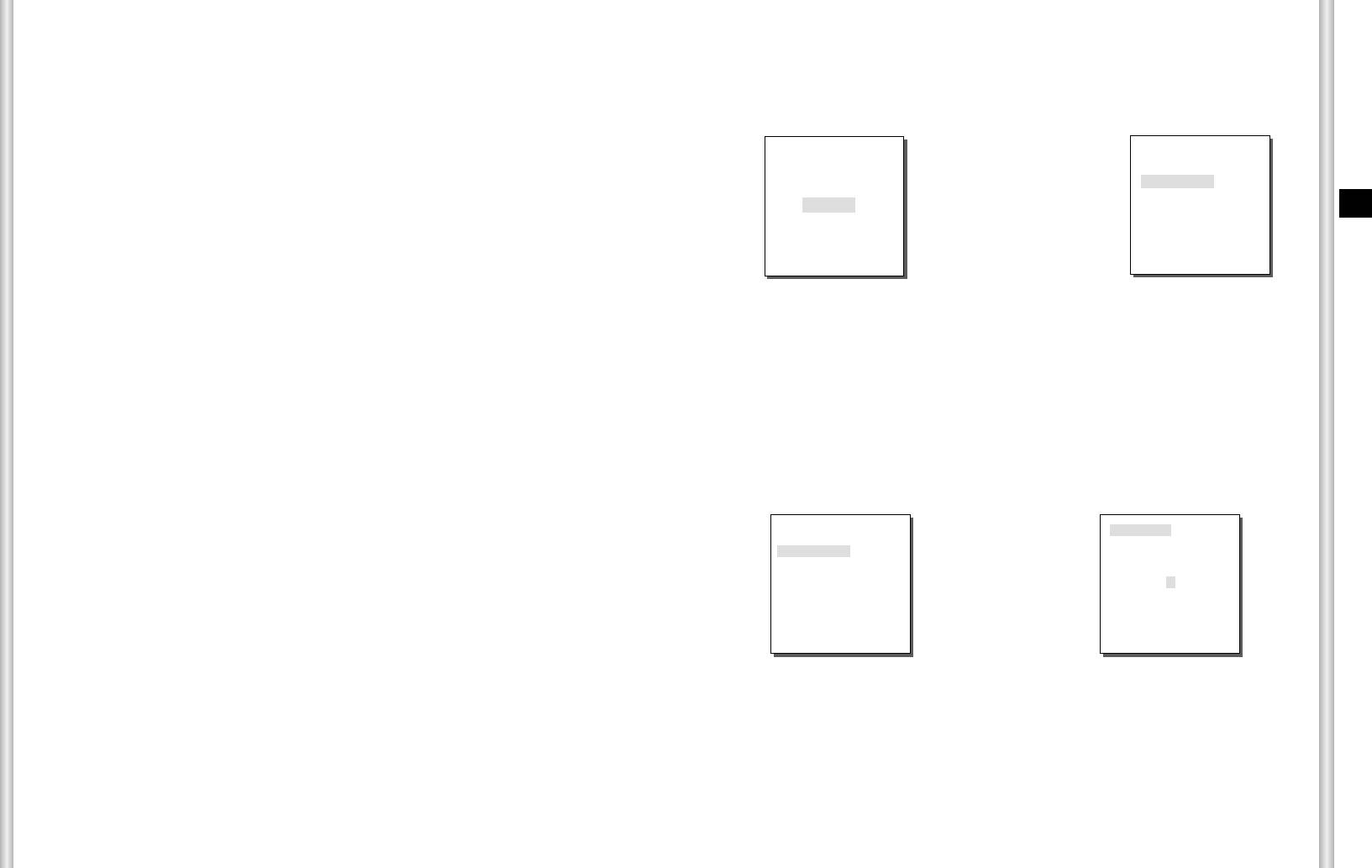
POSITION SET
4. ZONE SET
From "POSITION SET..." press [ENTER] to get into the PAN/TILT,
FOCUS/ZOOM SET screen
The ZONE SET menu includes the setup of ZONE DIRECTION, and
to set the PAN/TILT location and FOCUS/ZOOM condition then press
ZONE AREA.
[ENTER] to return to a higher menu.
PRESET ID
** MAIN MENU **
(ZONE SET)
CAMERA SET...
This is the ID set up function for each PRESET.
VIDEO SET...
ZONE DIR SET OFF
PRESET...
It can be set up to 12 characters using the left, right, up, and down keys.
➜
ZONE AREA SET OFF
ZONE SET...
E
The ID location can be set in the submenu of "LOCATION..."
AUTO SET...
Press
ALARM SET...
[Enter]
OTHER SET...
EXIT QUIT
VIDEO SET
SYSTEM INFO...
This is the screen setting function for each PRESET.
Refer to the explanation under "VIDEO SET menu".
ZONE DIR SET
PRESET SPEED
Press the [Enter] key in the “ZONE DIR SET ON…” mode to enter the
This function sets up the speed of PAN or TILT by 8 steps from 1(SLOW)
SET NORTH screen. MAP. Move PAN to set the SET NORTH position
to 8(FAST).
and press [ENTER]. Based on the North position,the direction of N(North),
- PRESET SPEED 1 : Maximum PAN moving speed of 240°/sec
NE(North-East), E(East), SE(South-East), S(South), SW(South-West),
- PRESET SPEED 8 : Maximum PAN moving speed of 400°/sec
W(West), NW(North-West) is displayed whenever you move PAN.
DWELL TIME
This is a function setting for the DWELL TIME of the PRESET location in
(ZONE SET)
SET NORTH
"SCAN" motion. It can set DWELL TIME From 1 ~ 60 Sec.
ZONE DIR SET ON...
ZONE AREA SET OFF
➜
IMAGE HOLD
N
Press
Pauses the image when PRESET is in movement, If you set the IMAGE
[Enter]
HOLD menu to ON, the screen will be paused until PRESET finishes
EXIT QUIT
moving.
EXIT
"QUIT" : Does not save the selected information and returns to a higher
menu.
"SAVE" : Do saves the selected information and returns to a higher menu.
"DEL" : Deletes the selected information and restores the DEFAULT.
Then returns to a higher menu.
3-18
3-19
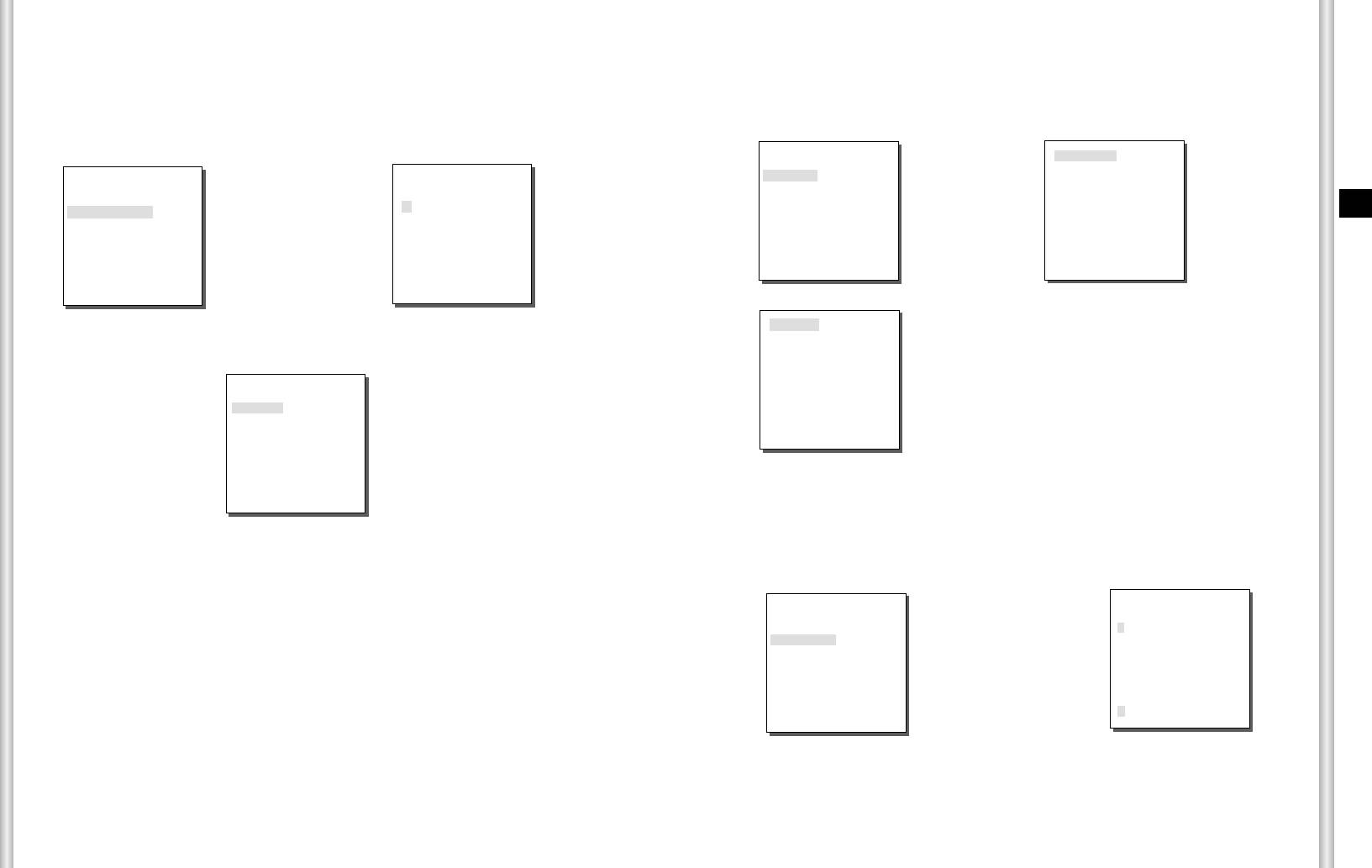
ZONE AREA
LOCATION
Press [ENTER] to enter the ZONE AREA MAP screen from “ZONE
The “LOCATION...” menu designates the left/right LIMIT positions of
ZONE AREA. Enter the setup screen to move PAN, then select a start
AREA SET...”. Select a ZONE AREA number from the ZONE AREA MAP
position and press [ENTER]. Move PAN again
screen and press [ENTER] to enter the ZONE AREA setup screen.
to select a end position and press [ENTER]. Now, ZONE AREA setup is
complete.
ZONE AREA SET 0
SET START!
(ZONE SET)
(ZONE AREA MAP)
LOCATION ...
ZONE ID SET ...
ZONE DIR SET OFF
ZONE ENABLE ON
➜
➜
0
*
1 2 3
E
ZONE AREA SET ON...
➜
4 5 6 7
Press
After P/R/Z
[Enter]
control, press
Press
[ENTER]
[Enter]
EXIT QUIT
EXIT QUIT
SET END!
After PAN control,
ZONE AREA SET 0
press [ENTER] to
LOCATION ...
finish.
➜
ZONE ID SET ...
ZONE ENABLE ON
Press
[Enter]
EXIT QUIT
ZONE ID SET
This function is used to allocate as many as 12 IDs to each zone area.
Use Left , Right, UP, or DOWN for this purpose. You may select the ID
position from the additional menu of “LOCATION...”.
ZONE AREA SET 0
ZONE AREA ID 0
LOCATION ...
A B C D E F G H I J K L
ZONE ID SET ...
M N O P Q R S T U V W X
ZONE ENABLE ON
➜
Y Z 0 1 2 3 4 5 6 7 8 9
: ! - +
✻
()/
Press
SP
ï î
SP
[Enter]
LOCATION...
RET
ZONE 0........
EXIT QUIT
ZONE ENABLE
This function turns on or off the ZONE AREA ID indication.
3-20
3-21
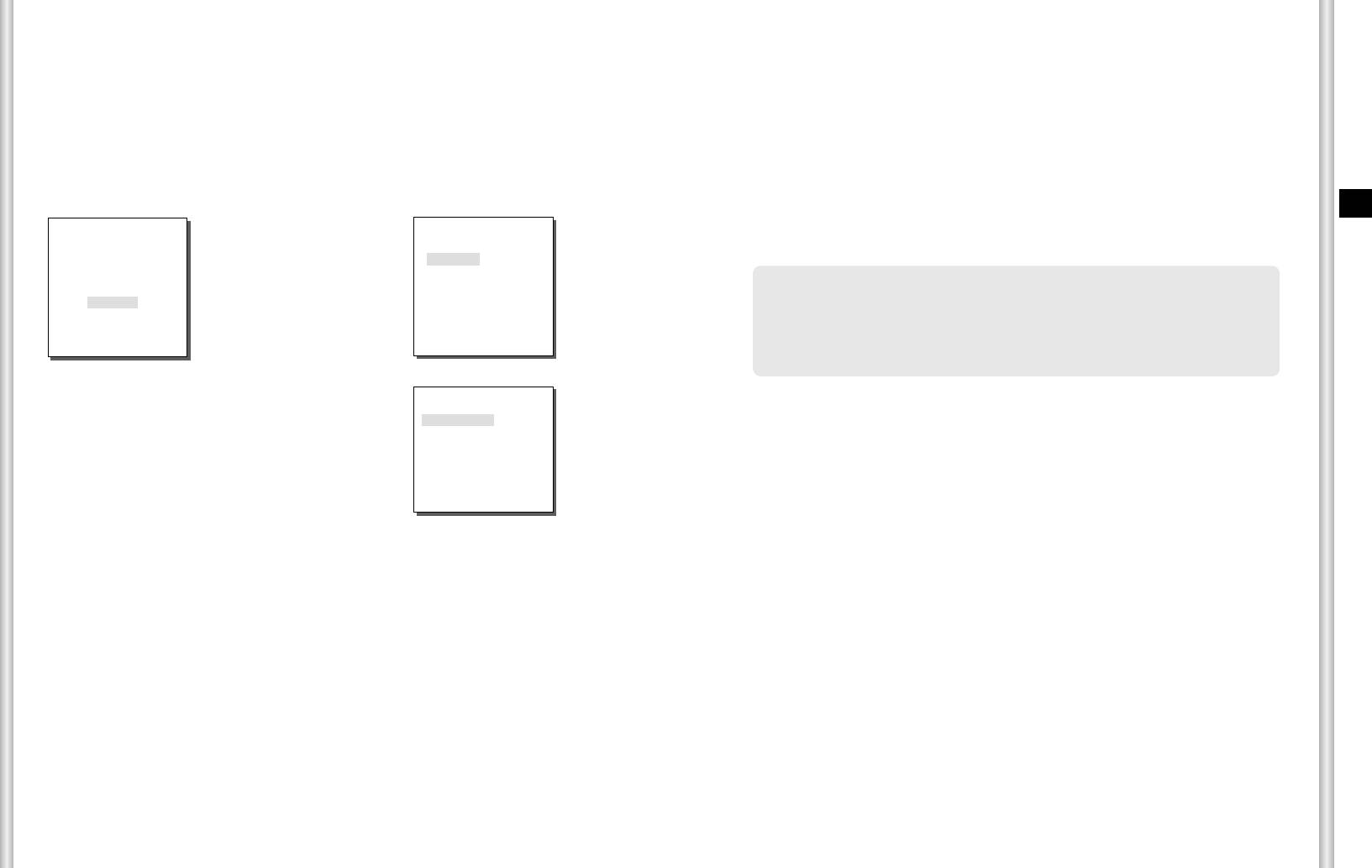
5. AUTO SET
SPEED
This is a setting function for movement speed setup. It can be set from
The AUTO SET menu includes AUTO PAN, PATTERN, and SCAN and it is
STEP1 to STEP64.
able to set up the AUTO PLAY motion.
DWELL TIME
This is a function for setting up the time to stay in the START to END position.
AUTO PAN
After selecting the locations of two points (PAN/TILT) of START and END,
PATTERN
it loops continuously in the set up SPEED. The number of AUTO PAN is
up to 4.
This is a replay function so that the MANUAL functions such as PAN, TILT,
ZOOM, and FOCUS, IRIS are played for 2 minutes.
E
** MAIN MENU **
(AUTO SET)
CAMERA SET...
VIDEO SET...
AUTO PAN 1...
PRESET...
➜
PATTERN 1...
ZONE SET...
SCAN 1...
❈ When the PATTERN is saved/executed, the PAN/TILT is operated with
AUTO SET...
Press
AUTO PLAY ...
PROPORTIONAL ON, TURBO OFF.
ALARM SET...
[Enter]
❈ If the SSC-1000 or SSC-2000 is used when uploading/downloading the
OTHER SET...
SYSTEM INFO...
RET
menu setup, reset the PATTERN because it may be different with the first
setting.
AUTO PAN 1
POSITION SET ...
SPEED 22
➜
DWELL TIME 3S
Press
[Enter]
EXIT QUIT
POSITION SET
The menu “POSITION SET …” sets the Start / End position of AUTO PAN.
Return to the settings screen and set the desired START position for
PAN/TILT, and then press the [ENTER] key. And, set the END position for
the PAN/TILT. Press the [ENTER] key to finish the setup for AUTO PAN
Start/End positions.
3-22
3-23
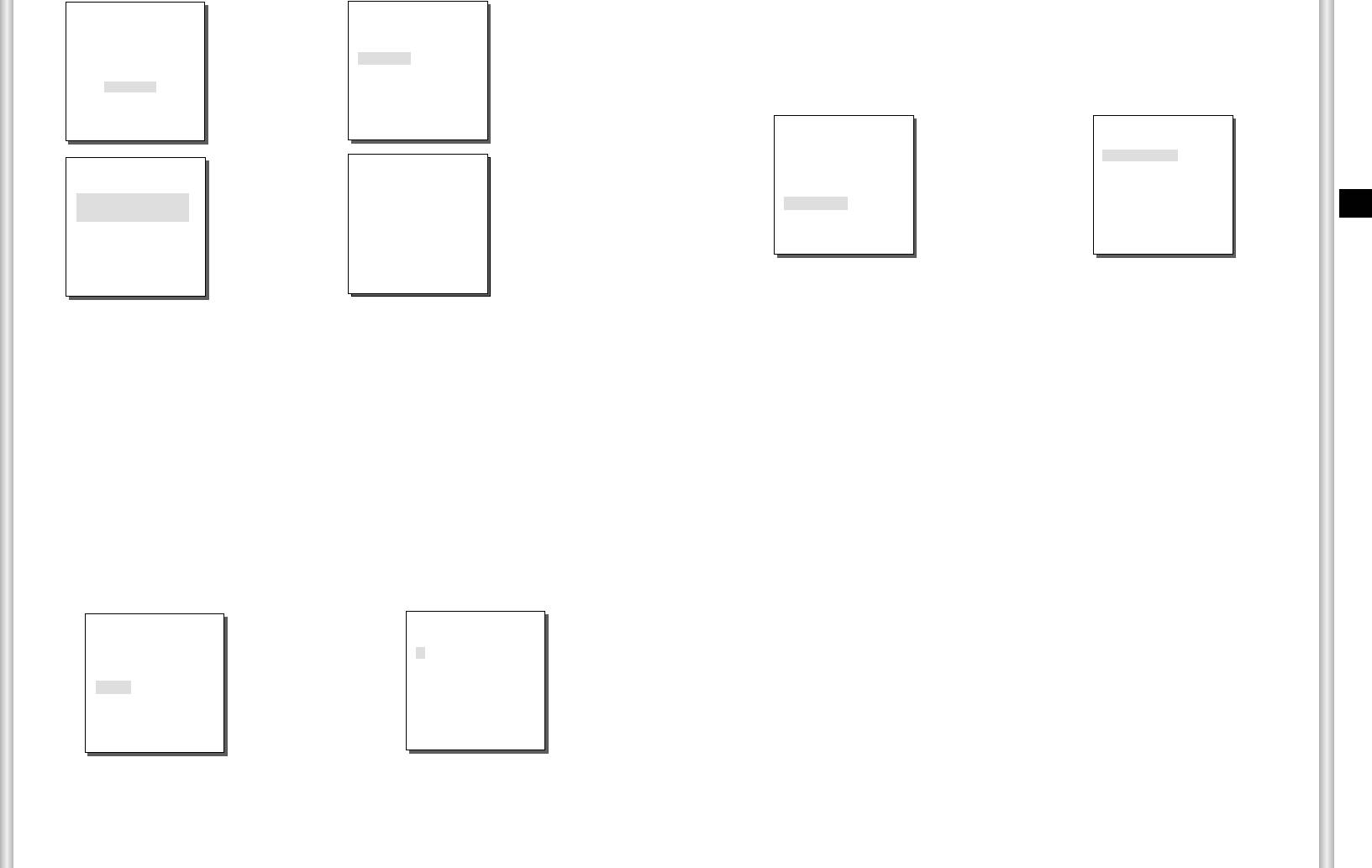
** MAIN MENU **
(AUTO SET)
AUTO PLAY
CAMERA SET...
VIDEO SET...
AUTO PAN 1...
AUTO PLAY executes SCAN, AUTO PAN, PATTERN, and PRESET when there
PRESET...
➜
PATTERN 1...
➜
is no camera action after AUTO RETURN finishes.
ZONE SET...
SCAN 1...
AUTO SET...
Press
AUTO PLAY ...
Press
ALARM SET...
[Enter]
[Enter]
OTHER SET...
SYSTEM INFO...
RET
(AUTO SET)
(AUTO PLAY SET)
AUTO PAN 1...
AUTO RETURN 12HOUR
PATTERN SET 1
PATTERN SET 1
PATTERN 1...
➜
AUTO PLAY SCAN
➜
SCAN 1...
PLAY NUMBER 1
SET START POSITION
AUTO PLAY ...
Press
After
E
AND ENTER
[Enter]
PATTERN
START
RET
EXIT SAVE
position setup,
press
[ENTER].
AUTO RETURN
PATTERN can be set upto 3. Choose 1, 2, or 3 with the left or right key in the
This menu sets up the time during which AUTO PLAY repeats.
"PATTERN SET" and press [ENTER] to get into the PATTERN set up screen. From
the moment "PATTERN 1 SET" is gone for 2 minutes, it memorizes the MANUAL
AUTO PLAY
movements and after 2 minutes it will return to a higher menu. If you want to finish
This function sets up the motion which will be repeatedly performed by
set up before the 2-minutes ends, press [ENTER].
SCC-C6403P whenever the time set by AUTO RETURN elapses. It covers SCAN,
AUTO PAN, PATTERN, and PRESET setup.
PLAY NUMBER
SCAN
This menu allocates a number to the motion set by AUTO PLAY. The numbers
SCAN sets the direction of PRESET movement during “SCAN” operation. The
range from 1 to 4 for SCAN AND AUTO PAN, 1 to 3 for PATTERN, and 0 to 127
number of SCAN is up to 4 and each SCAN is able to allocate 32 PRESETs as a
for PRESET.
maximum.
(AUTO SET)
(SCAN MAP 1)
AUTO PAN 1...
0*S 1* 2 3 4
5 6 7 8 9
PATTERN 1...
➜
10 11 12 13 14
SCAN 1...
15 16 17 18 19
AUTO PLAY ...
Press
20 21 22 23 24
[Enter]
25 26 27 28 29
30 31
î ï
RET
EXIT SAVE
If you enter the SCAN SET screen, SCAN MAP will be displayed. Move the cursor
to the number marked * where PRESET is saved and press [ENTER] and
S will appear and a PRESET will be included in SCAN.
3-24
3-25
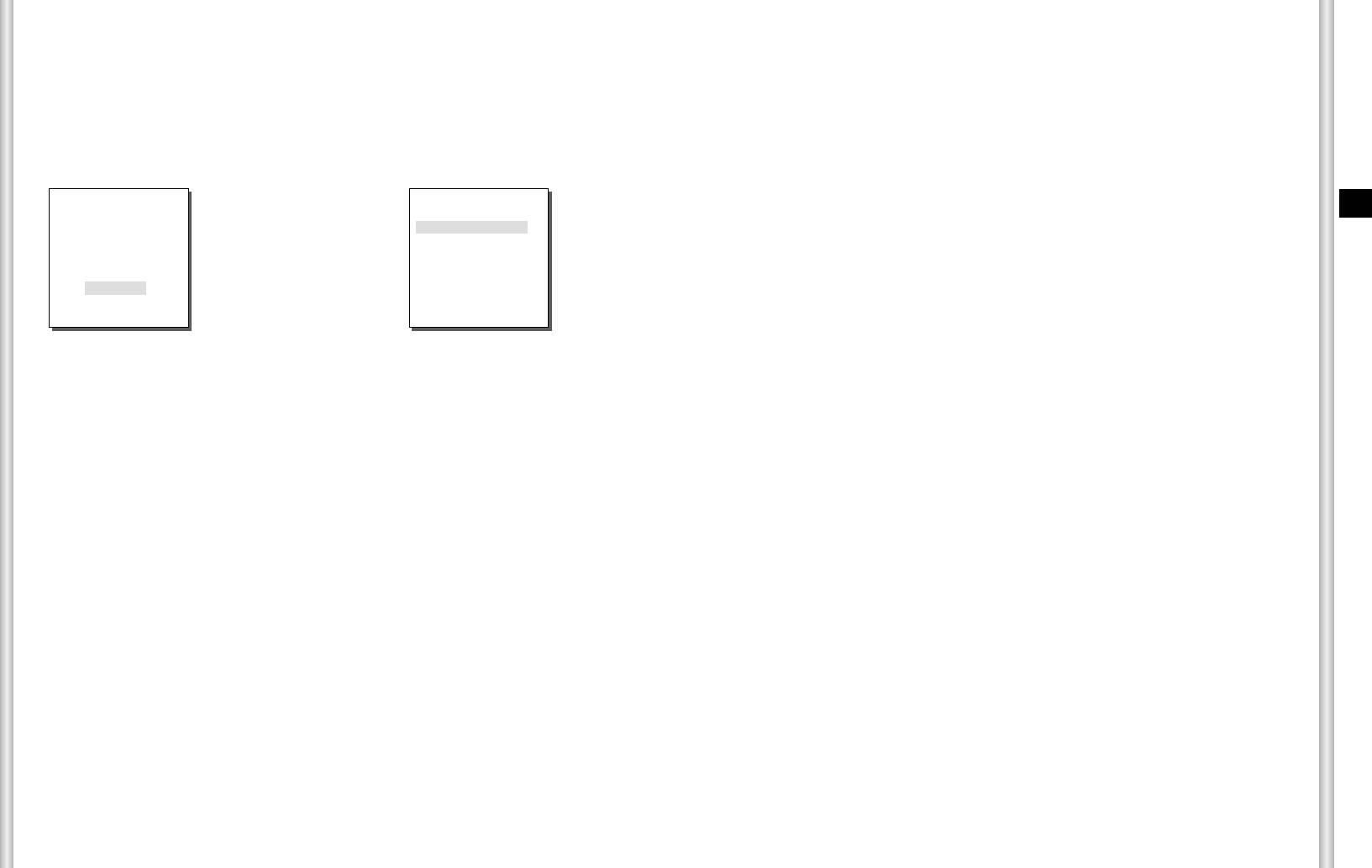
6. ALARM SET
AUTO SET
This menu designates what to do at the time of ALARM input. Once an
It consists of 4 ALARM INPUTs and 3 ALARM OUTs.It can sense an
alarm is given, the camera will shortly move to the PRESET position
corresponding to the respective alarm as follows.
ALARM input from exterior SENSORs and it performs with PRESET or
PRESET1 to ALARM1~4
PATTERN function and outputs the ALARM OUT signals.
PRESET5 to MOTION
Alarm operation time depends on the Preset Dwell time corresponding to
After DWELL TIME at a PRESET position, PATTERN or SCAN will be in
the alarm and whether AUTO is involved.
action according to the AUTO SET setup.
Setup of OFF/PATTERN 1~3/HALF1/HALF2/FULL/SCAN1~4 is available.
OFF dues not perform PATTERN or SCAN after moved to PRESET and
** MAIN MENU **
( ALARM SET)
each menu has its own function as follows.
E
CAMERA SET...
PATTERN 1~3 : Preset PATTERN action,
VIDEO SET...
ALARM PRIORITY SET ...
PRESET...
➜
ALARM IN SET..
HALF1 : Continuous operation of PATTERN1 + PATTERN2
ALARM OUT SET..
ZONE SET...
Press
AUTO SET..
HALF2 : Continuous operation of PATTERN2 + PATTERN3
AUTO SET...
[Enter]
AUX OUT CONTROL..
FULL : Continuous operation of all the aboves
ALARM SET...
SCAN 1~4 : Scanning as set
OTHER SET...
RET
SYSTEM INFO...
AUX OUT CONTROL
This sets the ALARM OUT motion to continue or act only when the
ALARM PRIORITY SET
ALARM is working.
If it is set to OFF the ALARM OUT motion will operate only when the
This sets the priority of the 4 ALARM inputs so ALARM can work
ALARM is working.
corresponding to the priority.
(Active "Low"), and if it's set to ON, the ALARM OUT will always operate
The priority of the DEFAULT is ALARM1, ALARM2, ALARM3, ALARM4.
regardless of the ALARM.
If the ALARM is working at the same time and the priority is the same, it
will operate according to the DEFAULT priority. While the ALARM is
working, it cannot detect MOTION.
ALARM IN SET
7. OTHER SET
This sets the input TYPE to "NO" (Normal Open), "NC" (Normal Close), or
"OFF" depending on the features of the SENSOR connected.
PROPORTIONAL P/T
This function controls the PAN/TILT speed to the ZOOM magnification
ALARM OUT SET
ratio during the manual operation of PAN/TILT. If you set
Each ALARM input corresponds to one of the 3 ALARM OUT.
PROPORTIONAL P/T to ON, the PAN/TILT speed will increase in the
ZOOM WIDE mode and decrease in the ZOON TELE mode even in the
same manual operation.
3-26
3-27
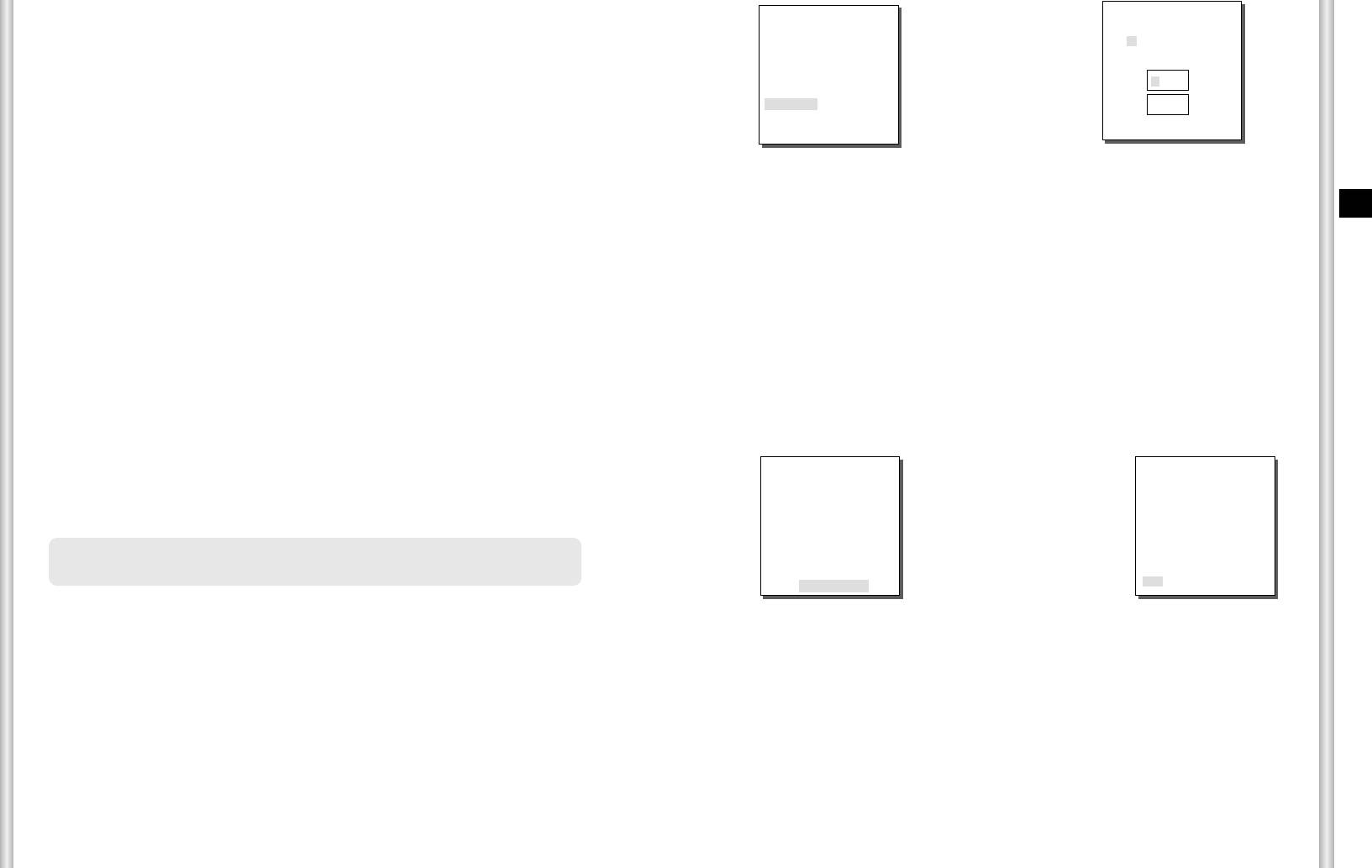
TURBO P/T
(OTHER SET)
(PASSWORD)
This function doubles up the speed of PAN/TILT movement by manual
PROPORTIONAL P/T ON
TURBO P/T OFF
0 1 2 3 4
operation of PAN/TILT. The speed may go up to 180°/sec(PAN).
AUTO CAL. OFF
➜
5 6 7 8 9
AUTO FLIP ON
CAM RESET ...
Press
✽ ✽ ✽ ✽
LANGUAGE ENGLISH
AUTO CAL
PASSWORD ON...
[Enter]
✽ ✽ ✽ ✽
This function turns on or off Auto Calibration. SCC-C6403P has the Auto
EXIT QUIT
RET
Calibration function to improve the precision of LENS and PAN/TILT
motor. You may set to OFF/6H/12H/18H/24H. Without user’s key input for
the time designated by the user, A.C will appear on the screen while
Press UP/DOWN/LEFT/RIGHT key to locate the cursor on a number and
initializing LENS and PAN/TILT.
press [ENTER] for password setup. After you finish inputting the 4 digits
E
password and the 2nd row of the 4 digits PASSWORD input screen, input
the selected password again for reassurance.
AUTO FLIP
If correct, the cursor will move to RET.
When TILT is set to a 90° limit using the joystick, PAN automatically
Press [ENTER] at RET, and the selected password will be saved,
rotates by 180°
returning to the OTHER SET screen.
Default password is 0123.
enabling you to see up to the Tilt area on the opposite side .
You can obtain an extended effect with the 180° operational range of the
TILT feature.
8. SYSTEM INFO
This menu allows you to check S/W version, communication protocol,
baud rate, and address of SCC-C6403P.
CAM RESET
CAM RESET clears all the settings made so far and restores the factory
default settings.
** MAIN MENU **
( SYSTEM INFO)
"CAMERA RESET?" message appears when you select CAM RESET.
CAMERA SET...
VIDEO SET...
ALARM VER. V1.000
Select "CANCEL" to return to the menu setup display or select OK to
➜
MOTOR VER. V1.000
PRESET...
CAMERA VER. V1.000
restore the factory default settings.
ZONE SET...
EEPROM VER. V1.000
Press
PROTOCOL SAMSUNG
AUTO SET...
❈ Be careful when performing a CAM RESET operation, as it deletes all
[Enter]
COMM. TYPE RS-485,HALF
ALARM SET...
BAUD RATE 9600
ADDRESS 0
setup values.
OTHER SET...
SERIAL NO.
000000000000000
SYSTEM INFO...
RET
LANGUAGE
This function selects a language for MENU setup. Press LEFT/RIGHT key to
choose English, Russian or Polish and the selected language will be applied
to the full screen.
PASSWORD
This function selects or cancels the MENU setup password. Press
[ENTER] at the state of PASSWORD ON..., and the following screen will
appear for password setup.
3-28
3-29
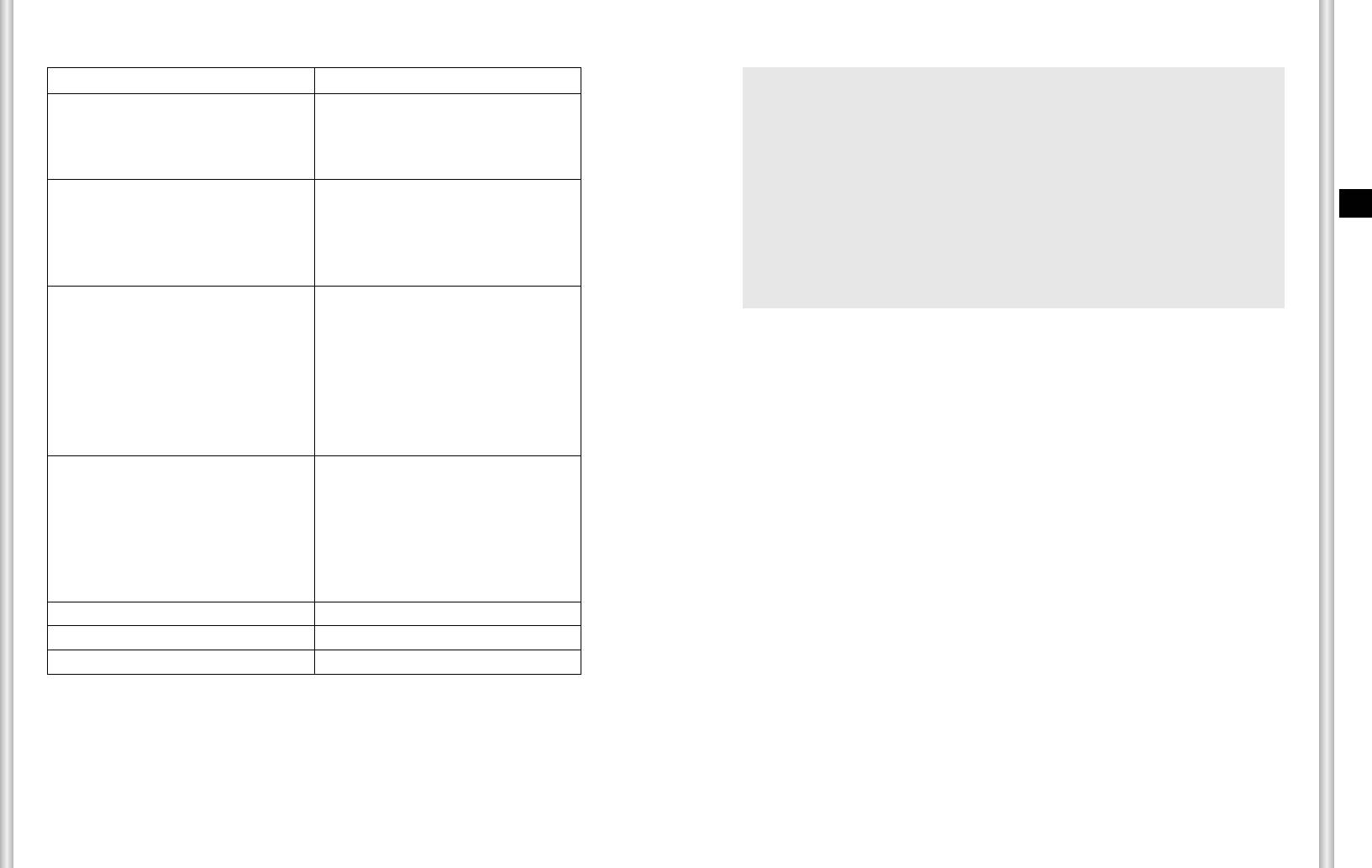
9. SHORT KEYS
SSC-1000 or SSC-2000 Controller supports the following short keys.
Function Key
CAMERA SET…
❈ SCC-C6403P has two FANs inside for preventing overheating.
COLOR/BW COLOR
[PRESET] + [1] + [2] + [8] + [Enter]
If FAN doesn't work properly, messages below will be displayed.
In those case, replace the FAN.
COLOR/BW BW
[PRESET] + [1] + [2] + [9] + [Enter]
COLOR/BW AUTO
[PRESET] + [1] + [3] + [0] + [Enter]
VIDEO SET…
- ALARM FAN ERROR !
E
IRIS ALC
[PRESET] + [1] + [3] + [2] + [Enter]
: This message is displayed when the FAN which is located bottom of
SCC-C6403P does not work properly.
FOCUS MODE MF
[PRESET] + [1] + [3] + [4] + [Enter]
FOUCS MODE ONEAF
[PRESET] + [1] + [3] + [5] + [Enter]
Contact your nearest Samsung Electronics Service Center or designated
retailer before replacing the FAN.
ALARM SET…
AUX OUT CONTROL…
OUT1 ON
[PRESET] + [1] + [3] + [6] + [Enter]
OUT1 OFF
[PRESET] + [1] + [3] + [7] + [Enter]
OUT2 ON
[PRESET] + [1] + [3] + [8] + [Enter]
OUT2 OFF
[PRESET] + [1] + [3] + [9] + [Enter]
OUT3 ON
[PRESET] + [1] + [4] + [0] + [Enter]
OUT3 OFF
[PRESET] + [1] + [4] + [1] + [Enter]
OTHER SET…
PROPORTIONAL P/T ON
[PRESET] + [1] + [4] + [2] + [Enter]
PROPORTIONAL P/T OFF
[PRESET] + [1] + [4] + [3] + [Enter]
TURBO P/T ON
[PRESET] + [1] + [4] + [4] + [Enter]
TURBO P/T OFF
[PRESET] + [1] + [4] + [5] + [Enter]
AUTO FLIP ON
[PRESET] + [1] + [4] + [6] + [Enter]
AUTO FLIP OFF
[PRESET] + [1] + [4] + [7] + [Enter]
AUTO RETURN *1)
[PRESET] + [1] + [4] + [8] + [Enter]
AUTO CAL.
[PRESET] + [1] + [4] + [9] + [Enter]
CAM RESET
[PRESET] + [1] + [5] + [0] + [Enter]
Other keys than AUTO CAL. and AUTO RETURN, upon execution, shall
be applied to the MENU setup process.
1) The use of AUTO RETURN will be available only when the function
equivalent to AUTO PLAY, a sub menu of AUTO SET has been built in.
3-30
3-31
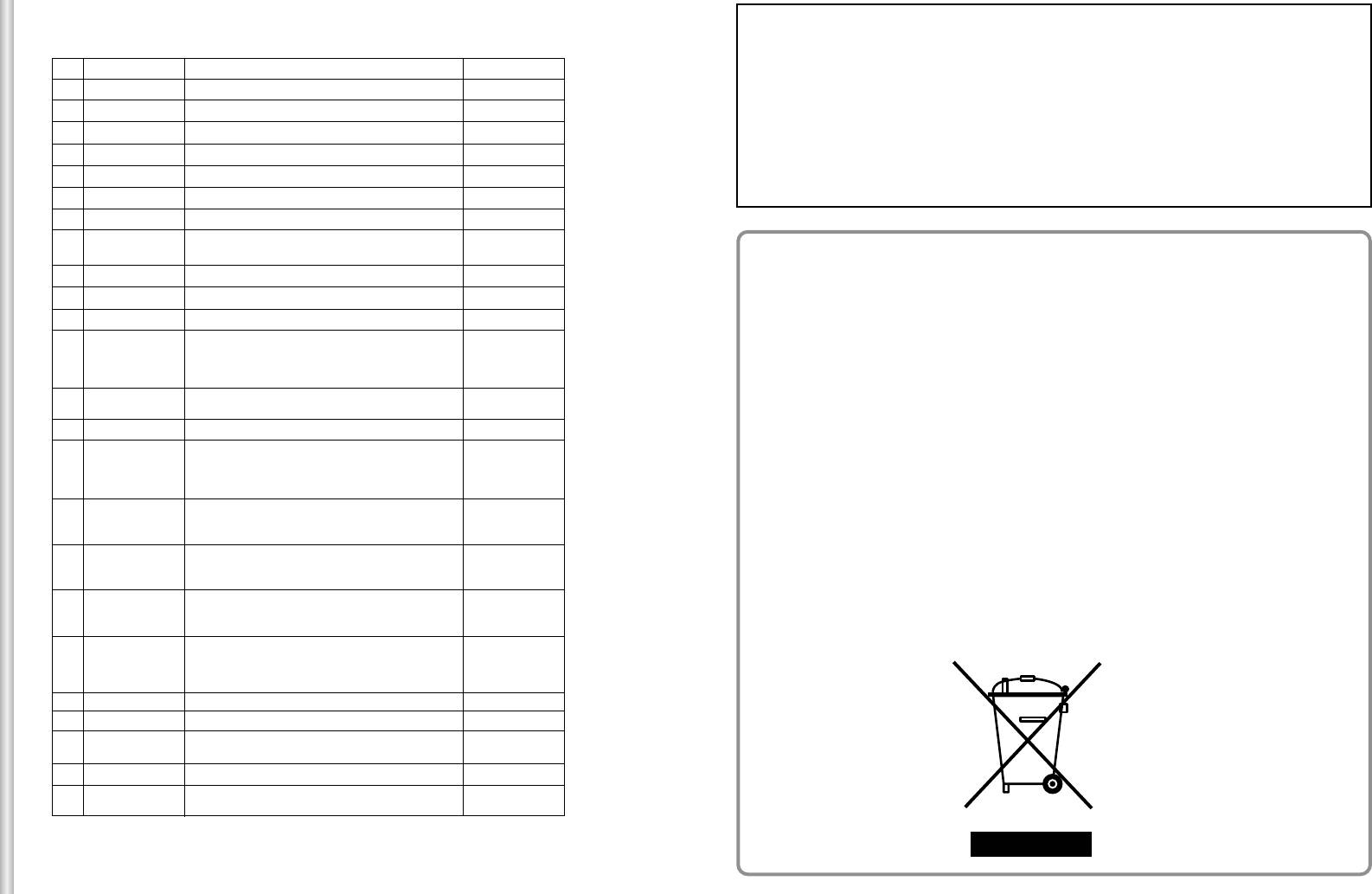
Product specifications
Cautions
SCC-C6403P
NO
Items
Contents
Remark
1
Product Type
- Zoom lens single body SmartDome CAMERA
• The copyright of the manual belongs to Samsung Electronics Co., Ltd.
2
Power Input
- AC 24 ± 10% (50Hz ± 0.3Hz)
3
Power Consumption
- 18W
•
Without the permission of Samsung Electronics it cannot be reproduced
4
Broadcasting Type
- PAL STANDARD COLOR SYSTEM
electronically, mechanically, audibly, or by any other method.
5
Image Device
- 1/4 inch 410K IT Type S-HAD CCD
•
This manual will be modified according to product enhancements.
6
Effective Pixels
- 752(H) X 582(V)
7
Scanning Mode
- 625 Lines, 2:1 Interlace
Scanning line
8
- Horizontal : 15,625 Hz(INT) / 15,625 Hz(L/L)
Frequency
- Vertical : 50 Hz(INT) / 50 Hz(L/L)
Correct Disposal of This Product
9
Synchronization Mode
- INT/LINE LOCK
10
Resolution
- 480 TV LINES
(Waste Electrical & Electronic Equipment)
11
S/N Ratio
- 50dB (AGC OFF)
(Applicable in the European Union and other European countries with
- COLOR : 0.3 Lux (30 IRE : Sense-Upx4)
0.01 Lux (30 IRE : Sense-Up x128)
Min. Object Illumination
separate collection systems)
12
- B/W : 0.03 Lux (30 IRE : Sense-Upx4)
0.001 Lux (30 IRE : Sense-Up x128)
13
- ATW1/ATW2/AWC/MANUAL MODE
This marking shown on the product or its literature, indicates that it should not be
Color Temperature
(3200K, 5600K, R/B
GAIN Court)
disposed with other household wastes at the end of its working life. To prevent
14
Signal Output
-
COMPOSITE VIDEO OUT : 1.0Vp-p 75ohms/BNC
possible harm to the environment or human health from uncontrolled waste
- one body; 32x Zoom lens
disposal, please separate this from other types of wastes and recycle it responsibly
15
Lens
- Focal Length : 3.55 to 113 mm
- Aperture : F3.8(Wide), F4.7(Tele)
to promote the sustainable reuse of material resources.
- Auto Focus
- PAN range : 350° Non-Endless
16
PAN Function
- Preset Pan Speed : max 400°/sec
Household users should contact either the retailer where they purchased this
- Manual Pan Speed : 0.1°~180°/sec (64step)
product, or their local government office, for details of where and how they can take
- TILT range : 0°~90°
this item for environmentally safe recycling.
17
TILT Function
- Preset TILT Speed : max 200°/sec
- Manual TILT Speed : 0.1°~90°/sec (64step)
REMOTE
- ZOOM(TELE/WIDE), FOCUS(NEAR/FAR),
Business users should contact their supplier and check the terms and conditions of
18
IRIS(OPEN/CLOSE), PAN/TILT, MENU
CONTROL
the purchase contract. This product should not be mixed with other commercial
RS-485 HALF/FULL Duplex, RS-422
- Alarm Inputs : 4 IN(5mA Sink)
wastes for disposal.
19
ALARM
- Alarm Outputs : 3 OUT (Open collector : 2
DC24V 40mA Max, Relay : 1, NO, NC, COM
2A 30VDC, 0.5A 125VAC Max)
20
Operation Temperature
- 10°… ~ +50°…
21
Operation Humidity
- ~90%
22
- DOME : 147 (
ø),
SIZE
- Outline : 159.6(
ø) X 177(H)
23
Weight
- 1.8Kg
24
Lives of Main Parts
- FAN
4.5 Years
3-32
Оглавление
- Owner’s Instructions
- êÛÍÓ‚Ó‰ÒÚ‚Ó ÔÓθÁÓ‚‡ÚÂÎfl
- Instrukcja obs∏ugi


