Asus Crosshair II Formula: инструкция
Раздел: Бытовая, кухонная техника, электроника и оборудование
Тип: Компьютерные аксессуары
Инструкция к Компьютерным аксессуарам Asus Crosshair II Formula
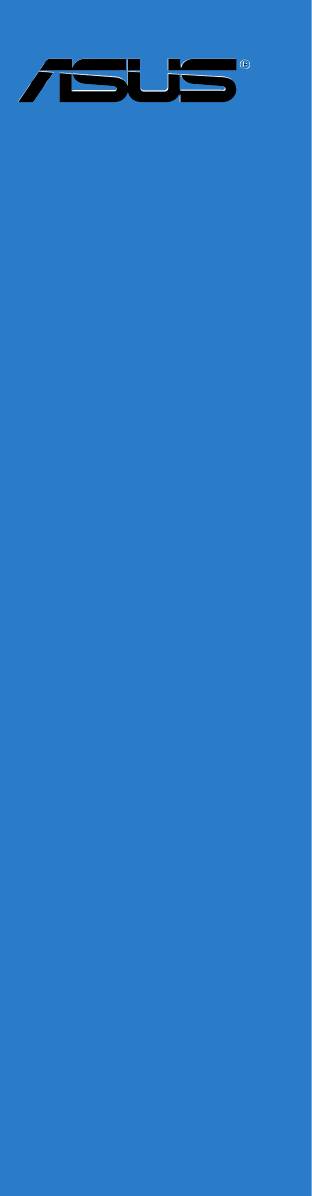
Crosshair
Motherboard

E2711
Second Edition V2
July 2006
Copyright © 2006 ASUSTeK COMPUTER INC. All Rights Reserved.
No part of this manual, including the products and software described in it, may be reproduced,
transmitted, transcribed, stored in a retrieval system, or translated into any language in any form or by any
means, except documentation kept by the purchaser for backup purposes, without the express written
permission of ASUSTeK COMPUTER INC. (“ASUS”).
Product warranty or service will not be extended if: (1) the product is repaired, modied or altered, unless
such repair, modication of alteration is authorized in writing by ASUS; or (2) the serial number of the
product is defaced or missing.
ASUS PROVIDES THIS MANUAL “AS IS” WITHOUT WARRANTY OF ANY KIND, EITHER EXPRESS
OR IMPLIED, INCLUDING BUT NOT LIMITED TO THE IMPLIED WARRANTIES OR CONDITIONS OF
MERCHANTABILITY OR FITNESS FOR A PARTICULAR PURPOSE. IN NO EVENT SHALL ASUS, ITS
DIRECTORS, OFFICERS, EMPLOYEES OR AGENTS BE LIABLE FOR ANY INDIRECT, SPECIAL,
INCIDENTAL, OR CONSEQUENTIAL DAMAGES (INCLUDING DAMAGES FOR LOSS OF PROFITS,
LOSS OF BUSINESS, LOSS OF USE OR DATA, INTERRUPTION OF BUSINESS AND THE LIKE),
EVEN IF ASUS HAS BEEN ADVISED OF THE POSSIBILITY OF SUCH DAMAGES ARISING FROM ANY
DEFECT OR ERROR IN THIS MANUAL OR PRODUCT.
SPECIFICATIONS AND INFORMATION CONTAINED IN THIS MANUAL ARE FURNISHED FOR
INFORMATIONAL USE ONLY, AND ARE SUBJECT TO CHANGE AT ANY TIME WITHOUT NOTICE,
AND SHOULD NOT BE CONSTRUED AS A COMMITMENT BY ASUS. ASUS ASSUMES NO
RESPONSIBILITY OR LIABILITY FOR ANY ERRORS OR INACCURACIES THAT MAY APPEAR IN THIS
MANUAL, INCLUDING THE PRODUCTS AND SOFTWARE DESCRIBED IN IT.
Products and corporate names appearing in this manual may or may not be registered trademarks or
copyrights of their respective companies, and are used only for identication or explanation and to the
owners’ benet, without intent to infringe.
ii

Contents
Notices ......................................................................................................... vi
Safety information ..................................................................................... vii
About this guide ....................................................................................... viii
Crosshair specications summary ............................................................ x
Chapter 1: Product introduction
1.1 Welcome! ...................................................................................... 1-1
1.2 Package contents ......................................................................... 1-1
1.3 Special features ............................................................................ 1-2
1.3.1 Product highlights ........................................................... 1-2
1.3.2 ASUS Unique features .................................................. 1-5
Chapter 2: Hardware information
2.1 Before you proceed ..................................................................... 2-1
2.2 Motherboard overview ................................................................. 2-2
2.2.1 Placement direction ........................................................ 2-2
2.2.2 Screw holes .................................................................... 2-2
2.2.3 Motherboard layout ......................................................... 2-3
2.2.4 Audio card layout ............................................................ 2-3
2.2.5 Layout contents ............................................................... 2-4
2.3 Central Processing Unit (CPU) ................................................... 2-6
2.3.1 Installing the CPU ........................................................... 2-6
2.3.2 Installing the heatsink and fan ........................................ 2-8
2.3.3 Installing the optional fan ...............................................2-11
2.4 System memory ......................................................................... 2-12
2.4.1 Overview ....................................................................... 2-12
2.4.2 Memory congurations .................................................. 2-12
2.4.3 Installing a DIMM .......................................................... 2-19
2.4.4 Removing a DIMM ........................................................ 2-19
2.5 Expansion slots .......................................................................... 2-20
2.5.1 Installing an expansion card ......................................... 2-20
2.5.2 Conguring an expansion card ..................................... 2-20
2.5.3 Interrupt assignments ................................................... 2-21
2.5.4 PCI slots ........................................................................ 2-22
2.5.5 PCI Express x4 slot ....................................................... 2-22
2.5.6 PCI Express x16 slots ................................................... 2-22
iii

Contents
2.6 Jumper ........................................................................................ 2-23
2.7 Audio Card and EL I/O Installation ........................................... 2-24
2.7.1 Audio Card Installation .................................................. 2-24
2.7.2 EL I/O Installation .......................................................... 2-24
2.8 Connectors ................................................................................. 2-25
2.8.1 Rear panel connectors .................................................. 2-25
2.8.2 Internal connectors ....................................................... 2-28
2.8.3 Onboard switches ......................................................... 2-35
Chapter 3: Powering up
3.1 Starting up for the rst time ........................................................ 3-1
3.2 Powering off the computer .......................................................... 3-2
3.2.1 Using the OS shut down function .................................... 3-2
3.2.2 Using the dual function power switch .............................. 3-2
Chapter 4: BIOS setup
4.1 Managing and updating your BIOS ............................................ 4-1
4.1.1 ASUS Update utility ........................................................ 4-1
4.1.2 Creating a bootable oppy disk ....................................... 4-4
4.1.3 ASUS EZ Flash 2 utility ................................................... 4-5
4.1.4 Updating the BIOS .......................................................... 4-6
4.1.5 Saving the current BIOS le ............................................ 4-8
4.1.6 ASUS CrashFree BIOS 3 utility ...................................... 4-9
4.2 BIOS setup program .................................................................. 4-10
4.2.1 BIOS menu screen .........................................................4-11
4.2.2 Menu bar ........................................................................4-11
4.2.3 Legend bar .................................................................... 4-12
4.2.4 Menu items ................................................................... 4-12
4.2.5 Sub-menu items ............................................................ 4-12
4.2.6 Conguration elds ....................................................... 4-12
4.2.7 Pop-up window ............................................................. 4-13
4.2.8 General help ................................................................. 4-13
4.3 Main menu .................................................................................. 4-14
4.3.1 System Time ................................................................ 4-14
4.3.2 System Date ................................................................ 4-14
4.3.3 Language ..................................................................... 4-14
4.3.4 Legacy Diskette A ........................................................ 4-14
4.3.5 Primary IDE Master/Slave ............................................. 4-15
iv

Contents
4.3.6 SATA 1/2/3/4/5/6 .......................................................... 4-17
4.3.7 HDD SMART Monitoring .............................................. 4-18
4.3.8 Installed Memory ........................................................... 4-18
4.3.9 Usable Memory ............................................................. 4-18
4.4 Extreme Tweaker menu ............................................................. 4-19
4.4.1 LinkBoost ...................................................................... 4-19
4.4.2 AI Tuning ....................................................................... 4-19
4.4.3 DRAM Conguration ..................................................... 4-23
4.4.4 SLI-Ready Memory ....................................................... 4-28
4.4.5 SLI-Ready Memory CPUOC. ........................................ 4-28
4.4.6 AMD Live! ..................................................................... 4-28
4.4.7 AMD Cool ‘n’ Quiet Function ......................................... 4-28
4.4.8 NVIDIA GPU Ex ............................................................ 4-28
4.5 Advanced menu ......................................................................... 4-29
4.5.1 AI NET2 ........................................................................ 4-29
4.5.2 PEG Link Mode ............................................................. 4-30
4.5.3 PCIPnP ......................................................................... 4-30
4.5.4 Onboard Device Conguration ...................................... 4-31
4.6 Power menu ................................................................................ 4-35
4.6.1 ACPI Suspend Type ..................................................... 4-35
4.6.2 ACPI APIC Support ....................................................... 4-35
4.6.3 APM Conguration ........................................................ 4-36
4.6.4 Hardware Monitor ......................................................... 4-37
4.7 Boot menu .................................................................................. 4-41
4.7.1 Boot Device Priority ...................................................... 4-41
4.7.2 Removable Drives ......................................................... 4-42
4.7.3 Hard Disk Drives ........................................................... 4-42
4.7.4 Boot Settings Conguration ......................................... 4-43
4.7.5 Security ......................................................................... 4-44
4.8 Tools menu ................................................................................. 4-46
4.8.1 ASUS Music Alarm ........................................................ 4-46
4.8.2 ASUS O.C. Prole ......................................................... 4-47
4.8.3 ASUS EZ Flash 2 .......................................................... 4-49
4.9 Exit menu .................................................................................... 4-50
v

Contents
Chapter 5: Software support
5.1 Installing an operating system ................................................... 5-1
5.2 Support DVD information ............................................................ 5-1
5.2.1 Running the support DVD ............................................... 5-1
5.2.2 Drivers menu ................................................................... 5-2
5.2.3 Utilities menu .................................................................. 5-3
5.2.4 Make Disk menu ............................................................. 5-5
5.2.5 Manuals menu ................................................................ 5-6
5.2.6 ASUS Contact information .............................................. 5-6
5.2.7 Other information ............................................................ 5-7
5.3 Software information ................................................................... 5-9
5.3.1 ASUS MyLogo3 .............................................................. 5-9
5.3.2 SoundMAX ADI1988 ......................................................5-11
5.3.3 Cool ‘n’ Quiet™ Technology .......................................... 5-16
5.3.4 ASUS PC Probe II ......................................................... 5-18
5.4 RAID congurations .................................................................. 5-24
5.4.1 NVIDIA® MediaShield RAID congurations .................. 5-25
5.4.2 Silicon Image RAID congurations ............................... 5-32
5.5 Creating a RAID driver disk ....................................................... 5-40
Chapter 6: NVIDIA® SLI™ technology support
6.1 Overview ....................................................................................... 6-1
6.2 Dual graphics card setup ............................................................ 6-2
6.2.1 Installing SLI-ready graphics cards ................................. 6-2
6.2.2 Installing the device drivers ............................................. 6-5
6.2.3 Enabling the multi-GPU feature in Windows® ................ 6-5
Appendix: Debug Code
A.1 Debug code table .........................................................................A-1
vi
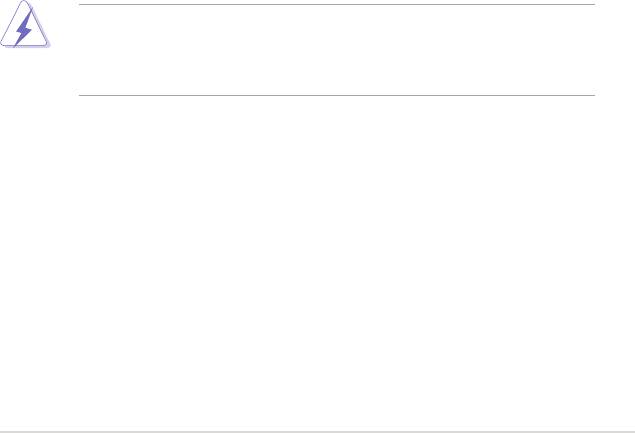
Notices
Federal Communications Commission Statement
This device complies with Part 15 of the FCC Rules. Operation is subject to the
following two conditions:
•
This device may not cause harmful interference, and
•
This device must accept any interference received including interference that
may cause undesired operation.
This equipment has been tested and found to comply with the limits for a
Class B digital device, pursuant to Part 15 of the FCC Rules. These limits are
designed to provide reasonable protection against harmful interference in a
residential installation. This equipment generates, uses and can radiate radio
frequency energy and, if not installed and used in accordance with manufacturer’s
instructions, may cause harmful interference to radio communications. However,
there is no guarantee that interference will not occur in a particular installation. If
this equipment does cause harmful interference to radio or television reception,
which can be determined by turning the equipment off and on, the user is
encouraged to try to correct the interference by one or more of the following
measures:
•
Reorient or relocate the receiving antenna.
•
Increase the separation between the equipment and receiver.
•
Connect the equipment to an outlet on a circuit different from that to which the
receiver is connected.
•
Consult the dealer or an experienced radio/TV technician for help.
The use of shielded cables for connection of the monitor to the graphics card is
required to assure compliance with FCC regulations. Changes or modications
to this unit not expressly approved by the party responsible for compliance
could void the user’s authority to operate this equipment.
Canadian Department of Communications Statement
This digital apparatus does not exceed the Class B limits for radio noise emissions
from digital apparatus set out in the Radio Interference Regulations of the
Canadian Department of Communications.
This class B digital apparatus complies with Canadian
ICES-003.
vii

Safety information
Electrical safety
•
To prevent electrical shock hazard, disconnect the power cable from the
electrical outlet before relocating the system.
•
When adding or removing devices to or from the system, ensure that the
power cables for the devices are unplugged before the signal cables are
connected. If possible, disconnect all power cables from the existing system
before you add a device.
•
Before connecting or removing signal cables from the motherboard, ensure
that all power cables are unplugged.
•
Seek professional assistance before using an adpater or extension cord.
These devices could interrupt the grounding circuit.
•
Make sure that your power supply is set to the correct voltage in your area.
If you are not sure about the voltage of the electrical outlet you are using,
contact your local power company.
•
If the power supply is broken, do not try to x it by yourself. Contact a
qualied service technician or your retailer.
Operation safety
•
Before installing the motherboard and adding devices on it, carefully read all
the manuals that came with the package.
• Handle the product with caution. Some sharp edges and points might cause
physical injury. Installing the motherboard with cut or puncture resistant gloves
is highly recommended.
•
Before using the product, make sure all cables are correctly connected and the
power cables are not damaged. If you detect any damage, contact your dealer
immediately.
•
To avoid short circuits, keep paper clips, screws, and staples away from
connectors, slots, sockets and circuitry.
•
Avoid dust, humidity, and temperature extremes. Do not place the product in
any area where it may become wet.
•
Place the product on a stable surface.
•
If you encounter technical problems with the product, contact a qualied
service technician or your retailer.
viii

About this guide
This user guide contains the information you need when installing and conguring
the motherboard.
How this guide is organized
This guide contains the following parts:
• Chapter 1: Product introduction
This chapter describes the features of the motherboard and the new
technology it supports.
• Chapter 2: Hardware information
This chapter lists the hardware setup procedures that you have to perform
when installing system components. It includes description of the switches,
jumpers, and connectors on the motherboard.
• Chapter 3: Powering up
This chapter describes the power up sequence and ways of shutting down
the system.
• Chapter 4: BIOS setup
This chapter tells how to change system settings through the BIOS Setup
menus. Detailed descriptions of the BIOS parameters are also provided.
• Chapter 5: Software support
This chapter describes the contents of the support DVD that comes with the
motherboard package.
®
• Chapter 6: NVIDIA
SLI™ technology support
This chapter tells ow to install SLI-ready PCI Express graphics cards.
• Appendix: Debug Code
This appendix explains the debug code on the LCD poster.
Where to nd more information
Refer to the following sources for additional information and for product and
software updates.
1. ASUS websites
The ASUS website provides updated information on ASUS hardware and
software products. Refer to the ASUS contact information.
2. Optional documentation
Your product package may include optional documentation, such as warranty
yers, that may have been added by your dealer. These documents are not
part of the standard package.
ix
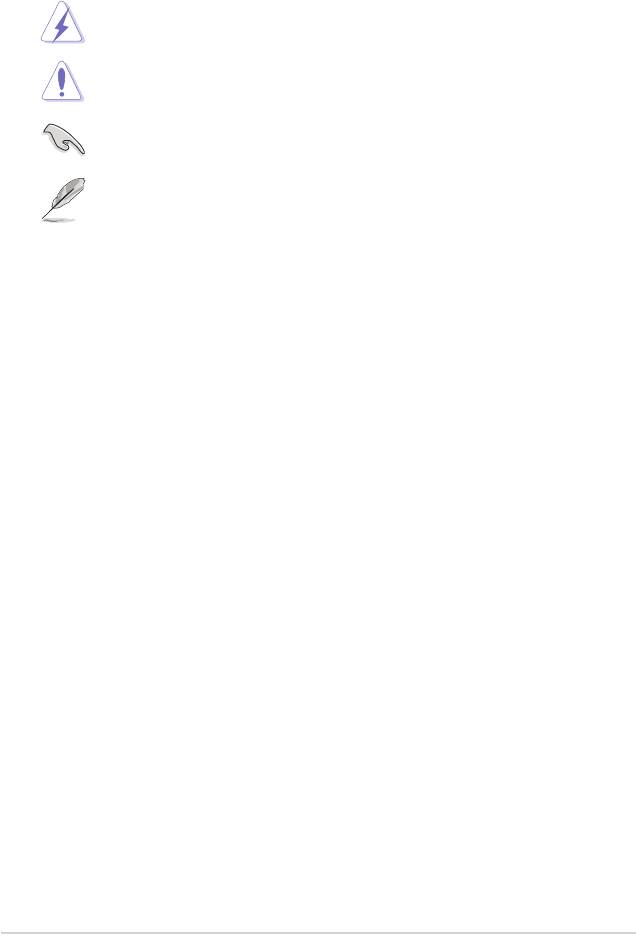
Conventions used in this guide
To make sure that you perform certain tasks properly, take note of the following
symbols used throughout this manual.
DANGER/WARNING: Information to prevent injury to yourself
when trying to complete a task.
CAUTION: Information to prevent damage to the components
when trying to complete a task.
IMPORTANT: Instructions that you MUST follow to complete a
task.
NOTE: Tips and additional information to help you complete a
task.
Typography
Bold text Indicates a menu or an item to select.
Italics
Used to emphasize a word or a phrase.
<Key> Keys enclosed in the less-than and greater-than sign
means that you must press the enclosed key.
Example: <Enter> means that you must press the
Enter or Return key.
<Key1+Key2+Key3> If you must press two or more keys simultaneously, the
key names are linked with a plus sign (+).
Example: <Ctrl+Alt+D>
Command Means that you must type the command exactly
as shown, then supply the required item or value
enclosed in brackets.
Example: At the DOS prompt, type the command line:
format A: /S
x
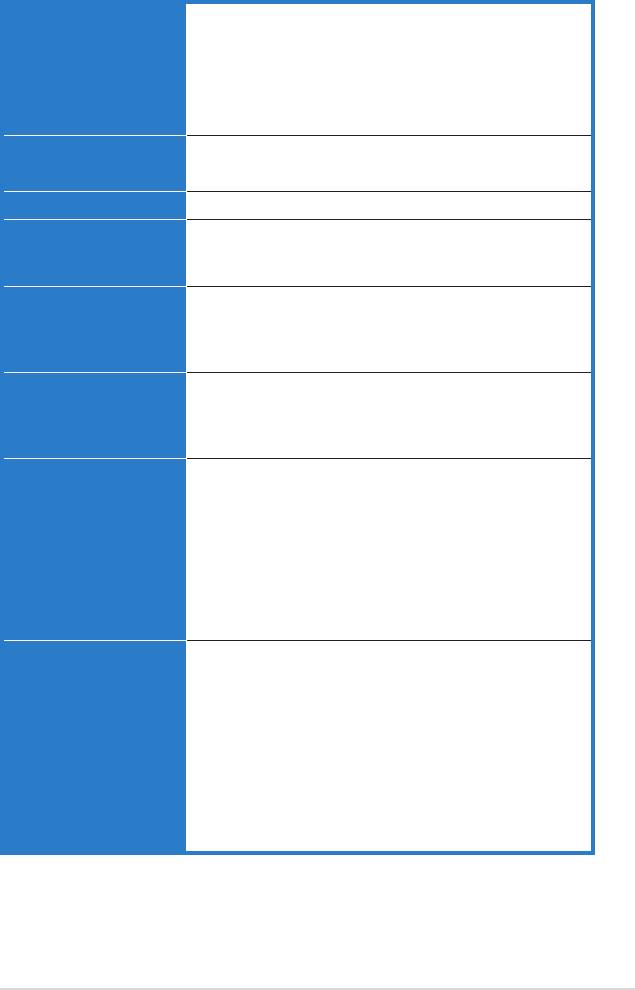
Crosshair specications summary
CPU Support AMD® Socket AM2 Athlon 64 X2 / Athlon 64 FX /
Athlon 64/ Sempron
AMD Cool 'n' Quiet™ Technology
AMD64 architecture enables simultaneous 32-bit and
64-bit computing
AMD Live!™ Ready
Chipset NVIDIA nForce® 590 SLI™ MCP
NVIDIA LinkBoost™ Technology
System bus 2000 / 1600 MT/s
Memory Dual channel memory architecture
4 x DIMM, max. 8GB, DDR2-800/667/533, ECC and non-
ECC, un-buffered memory
Expansion slots 2 x PCI Express x16 slot with NVIDIA® SLI™ technology
support, at full x16, x16 speed
1 x PCI Express x4
3 x PCI 2.2
Scalable Link Interface
Support two identical NVIDIA SLI-Ready graphics cards
(SLI™)
(both at x16 mode)
ASUS two-slot thermal design
ASUS PEG Link
High Denition Audio SupremeFX Audio Card
featuring ADI 1988B 8-channel High Denition Audio
CODEC
Support Jack-Sensing, Enumeration, Multi-streaming and
Jack-Retasking
8 channel audio ports
Coaxial, Optical S/PDIF out on back I/O port
* ASUS Array Mic
* Noise Filter
Storage NVIDIA nForce® 590 SLI™ MCP supports:
* 1 x Ultra DMA 133 / 100 / 66 / 33
* 6 x Serial ATA 3.0Gb/s with NCQ
* NVIDIA MediaShield™ RAID supports RAID 0, 1, 0+1,
5 and JBOD span cross Serial ATA drives
Silicon Image® 3132 SATA controller supports:
* 2 x External Serial ATA 3.0Gb/s port on back I/O (SATA
On-the-Go)
* Support RAID 0, 1, JBOD, RAID 0+1(10) and 5 through
multiplier
(continued on the next page)
xi
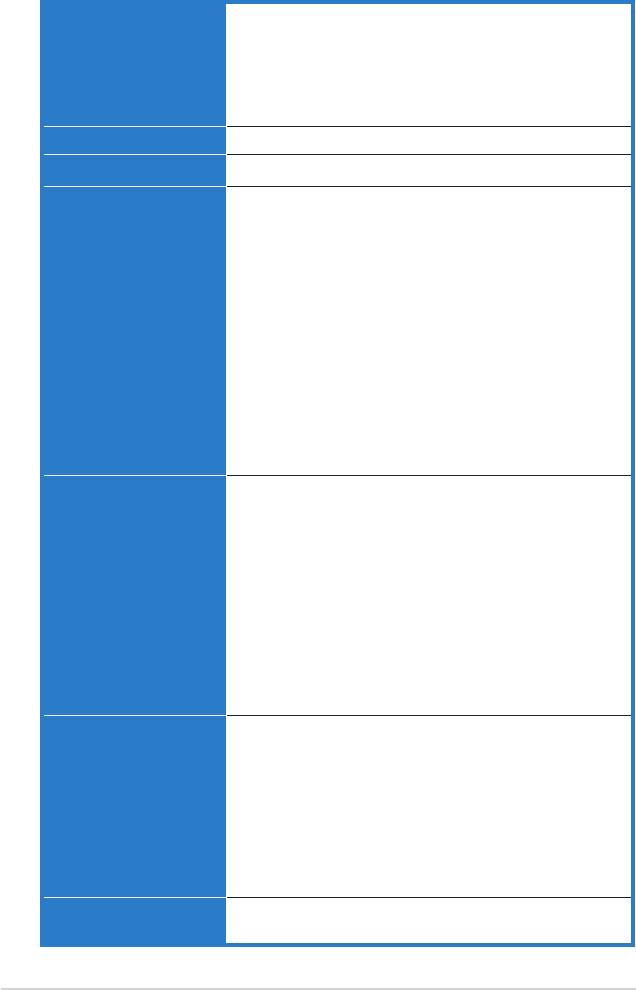
Crosshair specications summary
Dual Gigabit LAN Dual Gigabit LAN controllers support NVIDIA DualNet®
technology
NVIDIA nForce® 590 SLI™ MCP built-in dual Gigabit
MAC with external Marvell PHY
* Support Teaming and fail-over functions
* Support TCP/IP Acceleration
IEEE 1394 TI 1394 controller supports 2 x 1394a ports
USB max. 10 USB2.0/1.1 ports
ASUS Exclusive
Intelligent overclocking tools:
Overclocking features
* ASUS AI NOS™ (Non-delay Overclocking System)
* AI Overclocking (intelligent CPU frequency tuner)
* AI Clock Skew
* ASUS PEG Link - automatically performance tuning for
graphics cards
* ASUS O.C. Prole: overclocking conguration-sharing
tool
* Extreme Tweaker
* ASUS AI Booster Utility
* Adjustable FSB/DDR2 ratio. Fixed PCI/PCIe
frequencies.
Overclocking Protection:
* ASUS C.P.R.(CPU Parameter Recall)
ASUS Unique features LCD Poster
EL I/O
Onboard LED
Onboard switches: Power / Reset / Clr CMOS
Q-Connector
Q-Fan Plus
ASUS CrashFree BIOS3
ASUS EZ Flash2
ASUS Music Alarm
ASUS MyLogo3
AI NET2
Multi-language BIOS
Rear panel I/O Ports 1 x PS/2 Keyboard port
1 x PS/2 Mouses
1 x Optical + 1 x Coaxial S/PDIF Output
2 x External SATA
2 x LAN (RJ45) port
4 x USB 2.0/1.1 ports
1 x IEEE 1394a port
1 x onboard LED switch
1 x LCD Poster
BIOS features 8Mb AWARD BIOS, PnP, DMI2.0, WfM2.0, SM BIOS 2.3
ASUS CrashFree BIOS 3
(continued on the next page)
xii
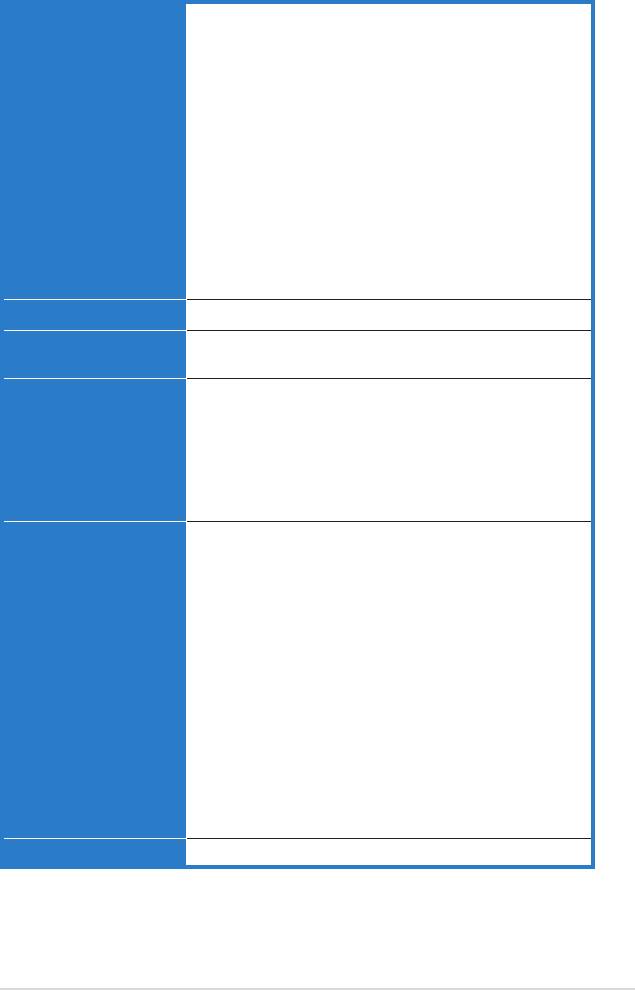
Crosshair specications summary
Internal connectors 3 x USB 2.0 connectors supports additional 6 USB 2.0
ports
1 x Floppy disk drive connector
1 x IDE connector for two devices
6 x SATA connectors
1 x CPU / 7 x option Fan
3 x thermal sensor connector
1 x IEEE1394a connector
1 x S/PDIF output connector
Chassis Intrusion connector
Front Panel Audio connector
24-pin ATX Power connector
8-pin ATX 12V Power connector
System panel connector
1 x EL I/O Shield connector
Manageability WOL by PME, WOR by PME, Chasis Intrusion, PXE
Power requirements ATX power supply (with 24-pin and 8-pin 12 V plugs)
ATX 12 V 2.0 compliant
Support DVD contents Drivers
ASUS PC Probe II
ASUS Update
ASUS AI Booster
Futuremark ® 3DMark® 06 Advanced Edition
NVIDIA MediaShield™ RAID
Kaspersky® Anti-Virus
Accessories 1 x SLI bridge
1 x ASUS Array Mic
1 x ASUS Optional Fan
1 x ASUS Q-Connector Kit (system panel; Retail version
only)
3 x Thermo sensor cables
1 x UltraDMA 133/100/66 cable
1 x Floppy disk drive cable
6 x SATA cables
7 x Cable ties
3 x SATA power cable for 6 devices
1 x 2-port USB2.0 module
1 x IEEE1394a module
1 x EL I/O Shield
InterVideo® Media Launcher (OEM version only)
User's manual
Form factor ATX Form Factor, 12”x 9.6” (30.5cm x 24.5cm)
*Specications are subject to change without notice.
xiii
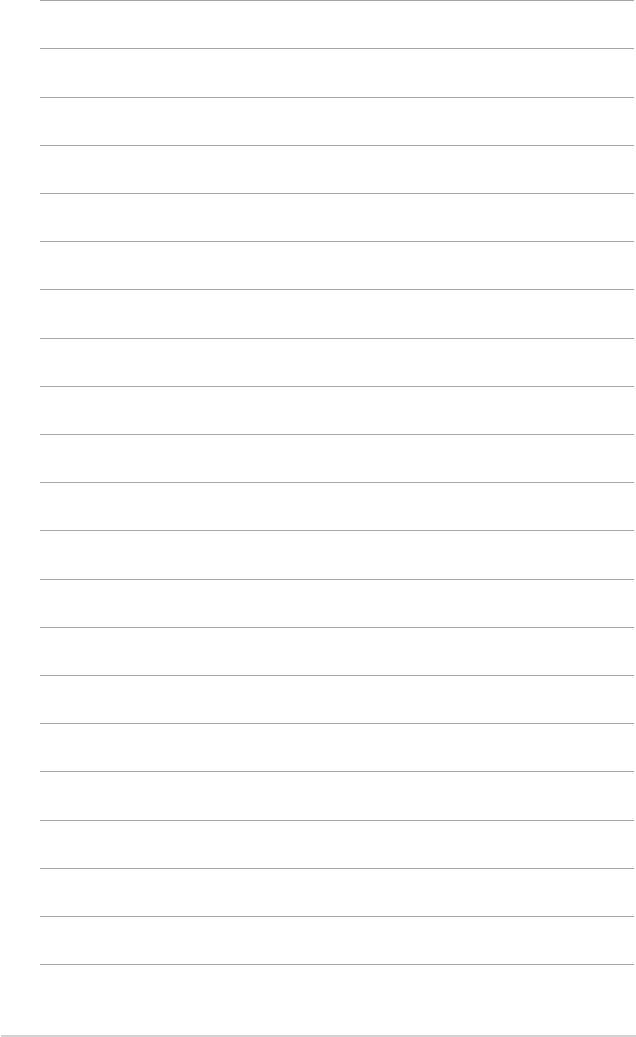
xiv
This chapter describes the motherboard
features and the new technologies
it supports.
Product
1
introduction
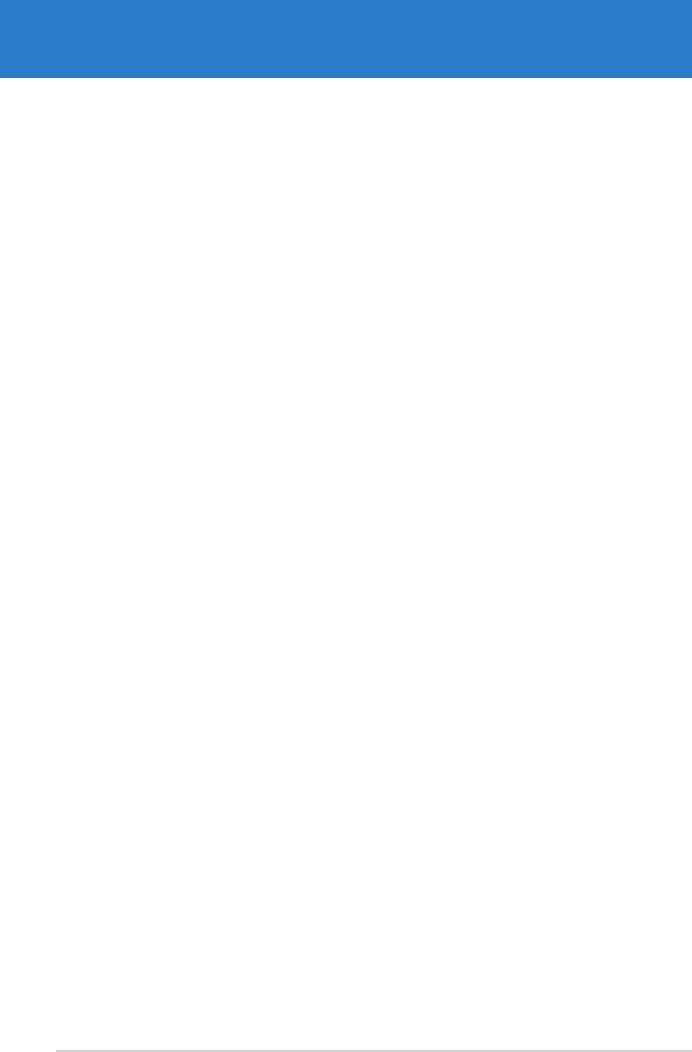
Chapter summary
1
1.1 Welcome! ...................................................................................... 1-1
1.2 Package contents ......................................................................... 1-1
1.3 Special features ............................................................................ 1-2
ASUS Crosshair
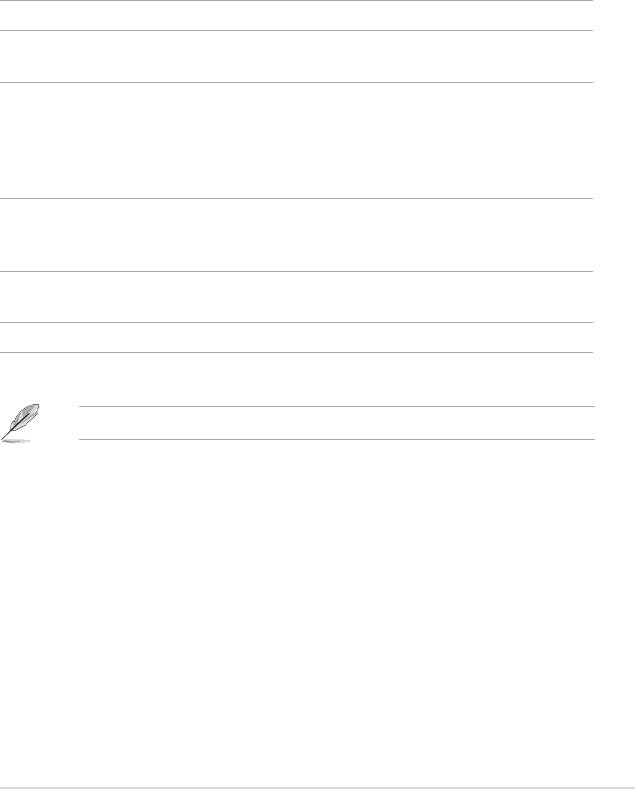
1.1 Welcome!
®
Thank you for buying an ASUS
Crosshair motherboard!
The motherboard delivers a host of new features and latest technologies, making it
another standout in the long line of ASUS quality motherboards!
Before you start installing the motherboard, and hardware devices on it, check the
items in your package with the list below.
1.2 Package contents
Check your motherboard package for the following items.
Motherboard ASUS Crosshair motherboard
I/O modules USB 2.0 module
IEEE 1394a module
Cables Ultra DMA 133/100/66 cable
Floppy disk drive cable
Serial ATA cables
Serial ATA power cables
Thermal sensor cables
Accessories I/O shield with EL
ASUS SLI Bridge
Optional fan for water-cooling/passive cooling only
Application CD ASUS motherboard support DVD
®
Intervideo
WinDVD Suite (OEM version)
Documentation User guide
If any of the above items is damaged or missing, contact your retailer.
ASUS Crosshair 1-1
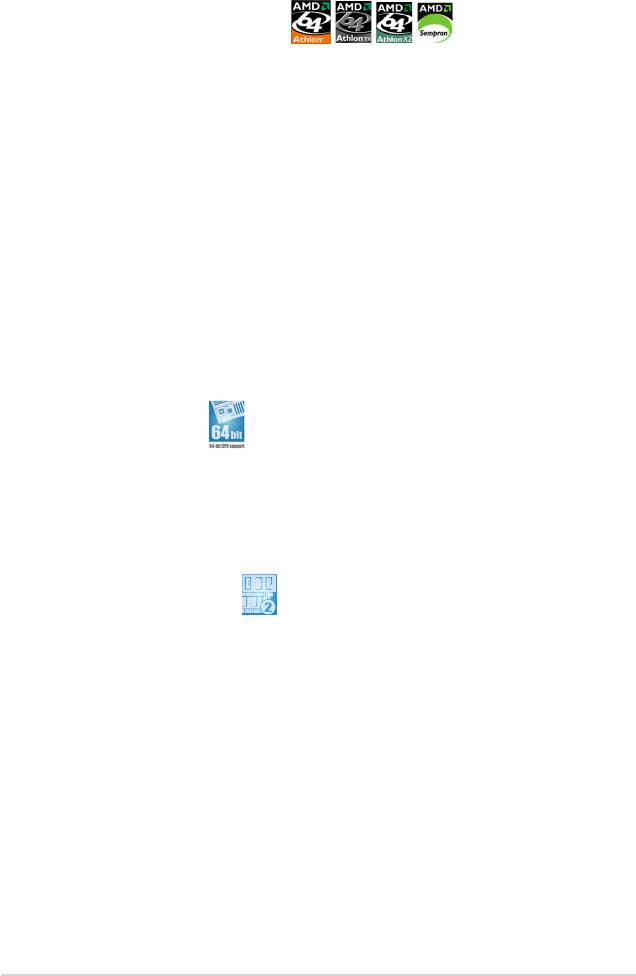
1.3 Special features
1.3.1 Product highlights
Latest processor technology
The motherboard comes with a 940-pin AM2 socket that supports AMD Athlon™
64 X2/Athlon™ 64/Athlon™ FX/Sempron™ processor. With an integrated low-
latency high-bandwidth memory controller and a highly scalable HyperTransport™
technology-based system bus, the motherboard provides a powerful platform for
your diverse computing needs, increased ofce productivity, and enhanced digital
media experience. See page 2-6for details.
®
®
NVIDIA
nForce
590-SLI chipset
®
®
The NVIDIA
nForce 590-SLI chipset supports the NVIDIA
Scalable Link Interface
(SLI™) technology that allows two graphics processing units (GPUs) in a single
system. This technology takes advantage of the PCI Express™ bus architecture
and features intelligent hardware and software solutions that allows multiple GPUs
to work together and achieve exceptional graphics performance. See Chapter 6 for
®
details. The NVIDIA
nForce 590-SLI chipset also supports six (6) Serial ATA 3.0
®
™
Gb/s devices, dual PCI Express™ x16 slots at with NVIDIA
SLI
support at full
x16, x16 mode, and up to 10 USB 2.0 ports.
64-bit CPU support
The motherboard supports 64-bit computing, which is the next generation
technology to replace the current 32-bit architecture. The 64-bit architecture
delivers advanced system performance, faster memory access, and increased
productivity. This motherboard provides excellent compatibility and exibility by
support either 64-bit or 32-bit architecture. See page 2-6 for details.
DDR2 memory support
The motherboard supports DDR2 memory that features data transfer rates of 800
MHz, 667 MHz or 533 MHz to meet the higher bandwidth requirements of the
latest 3D graphics, multimedia, and Internet applications. The dual-channel DDR2
architecture doubles the bandwidth of your system memory to boost system
performance, eliminating bottlenecks with peak bandwidths of up to 10.7 GB/s.
See pages 2-12 to 2-16 for details.
1-2 Chapter 1: Product introduction
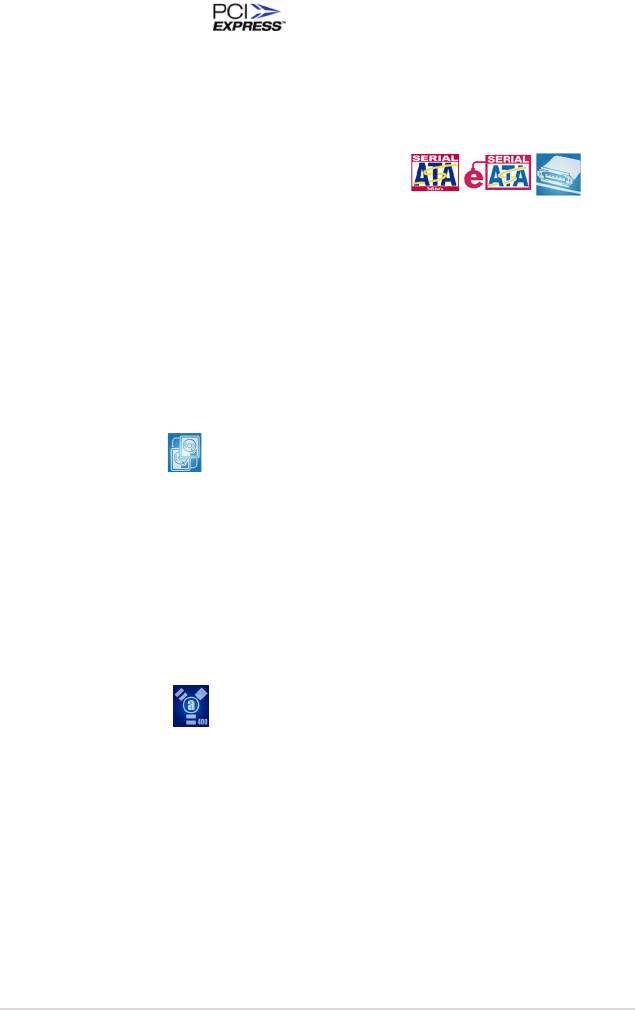
PCI Express™ interface
The motherboard fully supports PCI Express, the latest I/O interconnect technology
that speeds up the PCI bus. PCI Express features point-to-point serial
interconnections between devices and allows higher clockspeeds by carrying data
in packets. This high speed interface is software compatible with existing PCI
specications. See page 2-20 for details.
Serial ATA I/II technology and SATA-On-The-Go
The motherboard fully supports the Serial ATA II 3.0 Gb/s technology through the
®
Serial ATA interfaces and the NVIDIA
NF590-SLI chipset. The Serial ATA 3 Gb/s
specication provides twice the bandwidth of the current Serial ATA products with
a host of new features, including Nativa Command Queueing (NCQ), and Power
Management (PM) Implementation Algorithm. Serial ATA allows for thinner, more
exible cables with lower pin count and reduced voltage required. Leveraging
these Serial ATA 3Gb/s features is the SATA-On-The-Go. Supported by the
Silicon Image Sil3132 Serial ATA controller, external SATA ports on the rear panel
I/O provide smart setup, hot-plug and support for up to 16 devices per port with
port-multiplier functions. See pages 2-23 and 2-27 for details.
Dual RAID solution
Onboard RAID controllers provide the motherboard with dual-RAID functionality
that allows you to select the best RAID solution using IDE or Serial ATA devices.
®
The NVIDIA
NF590-SLI chipset allows RAID 0, RAID 1, RAID 0+1, RAID 5, and
JBOD conguration for six SATA 3.0 Gb/s. See pages 2-27 and 5-24.
®
The Silicon Image
3132 controller supports two additional external Serial ATA
3.0 Gb/s ports on the rear panel and allows RAID 0, RAID 1, RAID 0+1, RAID 5
through port multiplier and JBOD congurations on these ports. See pages 2-23
and 5-31 for details.
IEEE 1394a support
The IEEE 1394a interface provides high-speed and exible PC connectivity to
a wide range of peripherals and devices compliant to the IEEE 1394a standard.
The IEEE 1394a interface allows up to 400 Mbps transfer rates through simple,
low-cost, high-bandwidth asynchronous (real-time) data interfacing between
computers, peripherals, and consumer electronic devices such as camcorders,
VCRs, printers, TVs, and digital cameras. See pages 2-22 and 2-28 for details.
ASUS Crosshair 1-3
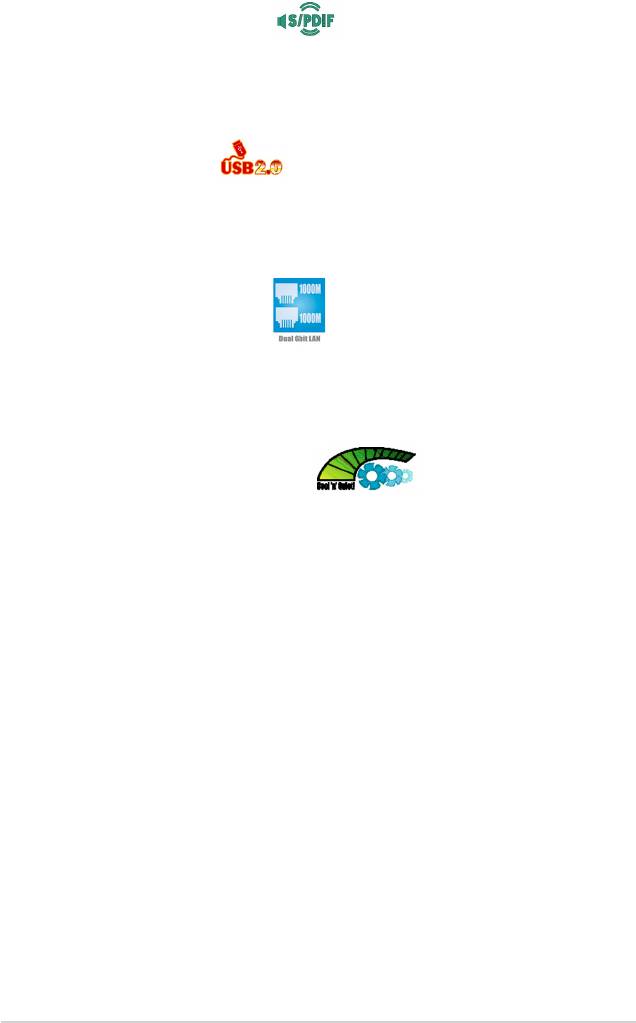
S/PDIF digital sound ready
The motherboard supports the S/PDIF technology through the S/PDIF interfaces
on the rear panel. The S/PDIF technology turns your computer into a high-end
entertainment system with digital connectivity to powerful audio and speaker
systems. See page 2-25 for details.
USB 2.0 technology
The motherboard implements the Universal Serial Bus (USB) 2.0 specication,
dramatically increasing the connection speed from the 12 Mbps bandwidth on USB
1.1 to a fast 480 Mbps on USB 2.0. USB 2.0 is backward compatible with USB 1.1.
See pages 2-25 and 2-28 for details.
Dual Gigabit LAN solution
The motherboard comes with dual Gigabit LAN controllers to provide the total
solution for your networking needs. These network controllers use the PCI Express
segment to provide faster data bandwidth for your wired or wireless Internet, LAN,
and le sharing requirements. See page 2-23 for details.
AMD Cool ‘n’ Quiet Technology
The motherboard supports the AMD Cool ‘n’ Quiet Technology, which monitors
system operation and automatically adjusts CPU voltage and frequency for a cool
and quiet operating environment.
1-4 Chapter 1: Product introduction
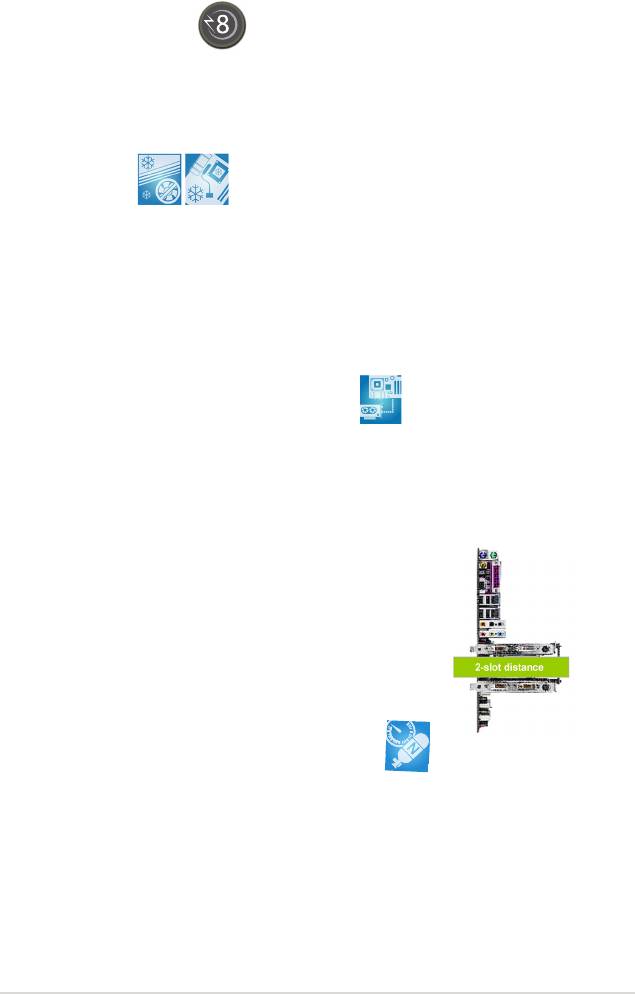
1.3.2 ASUS Unique features
8-Phase Power Design
The ASUS 8-Phase Power Design prolongs CPU lifespan and keeps the system stable by
preventing high power stress to the CPU and power supply module. The design ensures high
efciency operation to generate less heat compared with conventional power solutions, thus
achieving cool system environment and making this motherboard ideal for overclocking.
Fanless Design
The ASUS fanless design allows multi-directional heat ow from major thermal
sources in the motherboard to lower overall system temperature, resulting in
quieter operation and longer system life. ASUS has devoted special efforts to
address the thermal issues across the motherboard, and most notably in the
following areas: CPU, power, VGA, Northbridge and Southbridge. The heat pipe,
heatsink, and strategic board layout were tailor made to dissipate heat in the most
efcient manner.
PEG Link Mode for two graphics cards
This feature enhances your PCI Express graphics card performance. It allows the
motherboard to automatically adjust the PCI Express graphics link mode to the
correct frequency based on the system conguration. Four additional settings are
available for overclocking the PEG Link Mode. See page 4-24 for details.
ASUS Two-slot thermal design
The motherboard is designed with one PCI slot
and one PCIEx4 slot placed between the PCI Express
x16 slots, allowing increased airow between the two PCI
Express x16 graphics cards. This special design permits more
room for ventilation, thus lowering the overall system
temperature.
AI NOS™ (Non-Delay Overclocking System)
ASUS Non-delay Overclocking System™ (NOS) is a technology that auto-detects
the CPU loading and dynamically overclocks the CPU speed only when needed.
See page 4-20 for details.
ASUS Crosshair 1-5
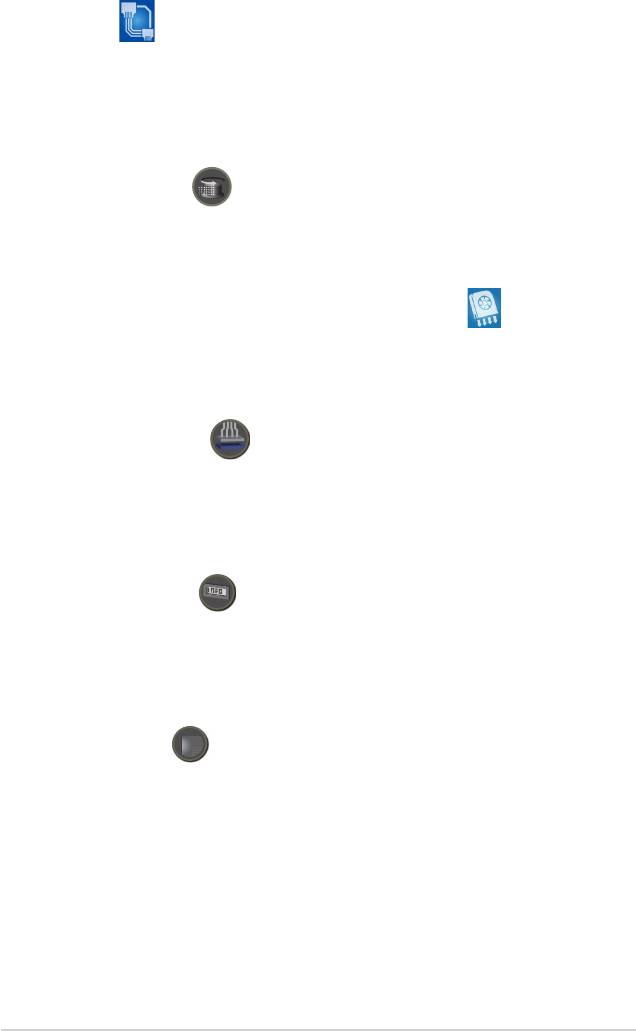
AI NET 2
AI NET 2 is a BIOS-based diagnostic tool that detects and reports Ethernet cable
faults and shorts. With this utility, you can easily monitor the condition of the
®
Ethernet cable(s) connected to the Marvell
LAN (RJ-45) port. During the bootup
process, AI NET 2 immediately diagnoses the LAN cable and reports shorts and
faults up to 100 meters at 1 meter accuracy. See pages 4-23 and 5-11 for details.
Extreme Tweaker
This feature allows you to ne tune the CPU/memory voltage and gradually
increase the memory Front Side Bus (FSB) and PCI Express frequency at 1MHz
increment to achieve maximum system performance.
Optional fan
(for water-cooling/passive-cooling only)
The optional fan is specically designed to provide sufcient airow over the CPU
power modules and chipset area when water-cooling or passive-cooling is utilized,
ensuring effective heat dissipation for the entire system. See page 2-11 for details.
ASUS Q-Connector
The ASUS Q-Connector allows you to connect or disconnect chassis front panel
cables in one easy step. This unique adapter eliminates the trouble of plugging in
one cable at a time, making connection quick and error-free. See pages 2-34 for
details.
ASUS LCD Poster
The LCD Poster displays actual boot error messages instead of codes that other
debug cards show. This unique feature allows you to easily nd out which devices
fail during the boot process, eliminating guesswork and allowing you to solve the
problem immediately.
Onboard LEDs
This motherboard features onboard LEDs located near connector labels, allowing
you to connect cables and devices without a ashlight. With this ASUS-patented
feature, you can easily identify connector locations to make sure that cables and
devices are plugged in and installed correctly.
1-6 Chapter 1: Product introduction
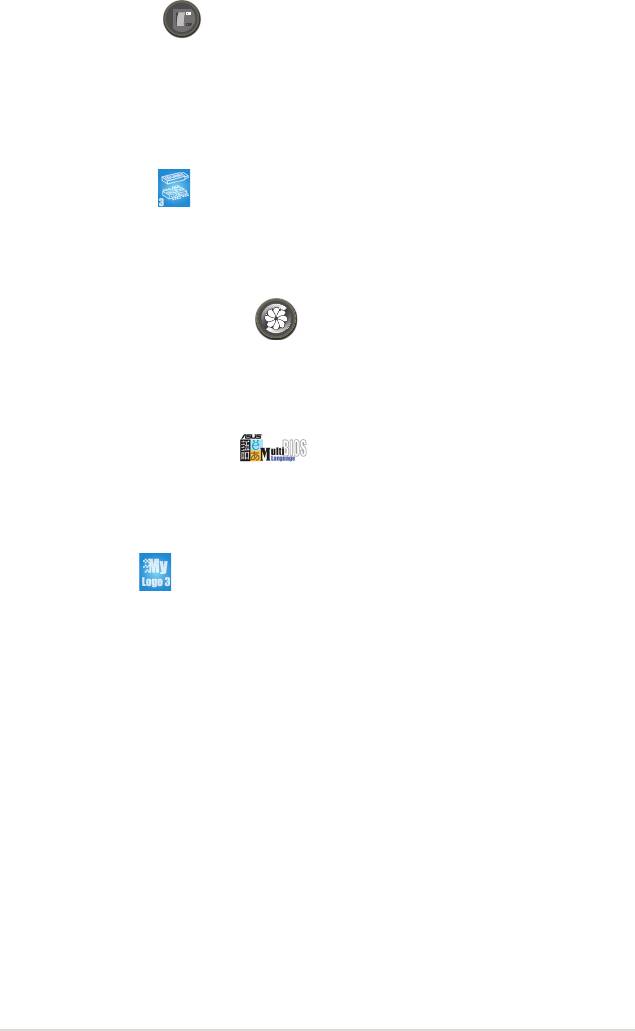
Onboard Switches
A power-on button, a resetbutton, and a clear CMOS button are onboard to provide
overclockers and gamers the convenience of ne-tuning performance when
working on a bare (open-case) system. Press the power-on button to wake up
the system, the reset button to reboot, and the clear CMOS button to clear setup
information when the system hangs due to overclocking. See page 2-34 for details.
CrashFree BIOS 3
This feature allows you to restore the original BIOS data from the support DVD in
case the BIOS codes and data are corrupted. This protection eliminates the need
to buy a replacement ROM chip. See page 4-9 for details.
ASUS Q-Fan plus technology
The ASUS Q-Fan plus technology smartly adjusts the CPU and chassis fan
1 speeds according to the system loading to ensure quiet, cool, and efcient
operation. See page 4-40 for details.
ASUS Multi-language BIOS
The multi-language BIOS allows you to select the language of your choice from the
available options. The localized BIOS menus allow easier and faster conguration.
See page 4-14 for details.
ASUS MyLogo3
This new feature present in the motherboard allows you to personalize and add
style to your system with customizable boot logos. See page 5-9 for details.
ASUS Crosshair 1-7
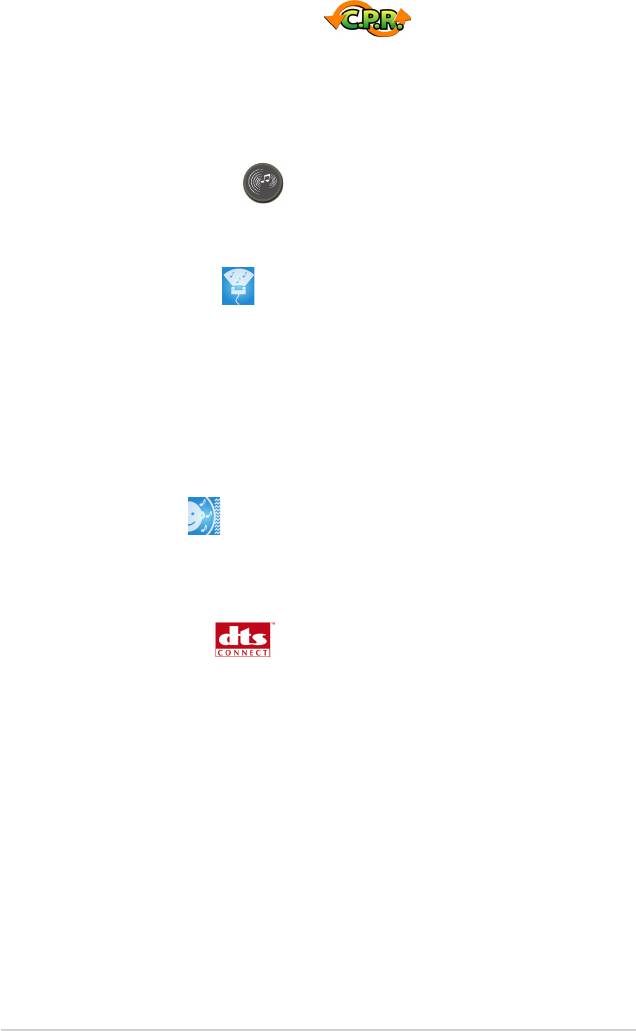
C.P.R. (CPU Parameter Recall)
The C.P.R. feature of the motherboard BIOS allows automatic re-setting to the
BIOS default settings in case the system hangs due to overclocking. When the
system hangs due to overclocking, C.P.R. eliminates the need to open the system
chassis and clear the RTC data. Simply shut down and reboot the system, and the
BIOS automatically restores the CPU default setting for each parameter.
Supreme FX features
This feature can enhance speech-centric applications like Skype, online game,
video conference and recording.
ASUS Array Mic
The Bundled Superbeam Array Microphone receives only the sound
coming from the reception cone and ignores the sounds coming from other
directions. This mechanism eliminates a large number of interferences,
including neighboring speakers and reverberations. It also uses advanced
de-reverberation techniques to reduce echo and minimize its effect on the
speech engine. This feature can enchance speech-centric applications like
Skype, online game, video conference, and recording. See page 5-15 for
details.
Noise Filter
This feature detects repetitive and stationary noises (non-voice signals) like
computer fans, air conditioners, and other background noises then eliminates
it in the incoming audio stream while recording. See page 5-15 for details.
DTS® Connect
This feature is consists of two elements: DTS interactive and DTS NEO:PC.
DTS interactive re-encodes your stereo or multi-channel sound into a DTS
audio signal and send it out from your PC to any DTS enabled system. While
DTS NEO:PC turns your stereo audio such as MP3, WMA, CD, and other
sound format into a convincing multi-channel audio experience. See page
5-14 for details.
1-8 Chapter 1: Product introduction

