Asus D452EP: инструкция
Раздел: Компьютерная техника, комплектующие, аксессуары
Тип: Ноутбук
Инструкция к Ноутбуку Asus D452EP
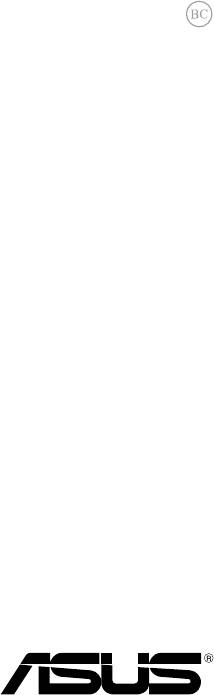
E8453
First Edition
June 2013
Notebook PC
E-Manual
15.6”: X552 Series
14.0”: X452 Series

2
Notebook PC E-Manual
COPYRIGHT INFORMATION
No part of this manual, including the products and software described in it, may be reproduced,
transmitted, transcribed, stored in a retrieval system, or translated into any language in any form or by
any means, except documentation kept by the purchaser for backup purposes, without the express
written permission of ASUSTeK COMPUTER INC. (“ASUS”).
ASUS PROVIDES THIS MANUAL “AS IS” WITHOUT WARRANTY OF ANY KIND, EITHER EXPRESS OR IMPLIED,
INCLUDING BUT NOT LIMITED TO THE IMPLIED WARRANTIES OR CONDITIONS OF MERCHANTABILITY OR
FITNESS FOR A PARTICULAR PURPOSE. IN NO EVENT SHALL ASUS, ITS DIRECTORS, OFFICERS, EMPLOYEES
OR AGENTS BE LIABLE FOR ANY INDIRECT, SPECIAL, INCIDENTAL, OR CONSEQUENTIAL DAMAGES
(INCLUDING DAMAGES FOR LOSS OF PROFITS, LOSS OF BUSINESS, LOSS OF USE OR DATA, INTERRUPTION
OF BUSINESS AND THE LIKE), EVEN IF ASUS HAS BEEN ADVISED OF THE POSSIBILITY OF SUCH DAMAGES
ARISING FROM ANY DEFECT OR ERROR IN THIS MANUAL OR PRODUCT.
Products and corporate names appearing in this manual may or may not be registered trademarks or
copyrights of their respective companies, and are used only for identication or explanation and to the
owners’ benet, without intent to infringe.
SPECIFICATIONS AND INFORMATION CONTAINED IN THIS MANUAL ARE FURNISHED FOR INFORMATIONAL
USE ONLY, AND ARE SUBJECT TO CHANGE AT ANY TIME WITHOUT NOTICE, AND SHOULD NOT BE
CONSTRUED AS A COMMITMENT BY ASUS. ASUS ASSUMES NO RESPONSIBILITY OR LIABILITY FOR ANY
ERRORS OR INACCURACIES THAT MAY APPEAR IN THIS MANUAL, INCLUDING THE PRODUCTS AND
SOFTWARE DESCRIBED IN IT.
Copyright © 2013 ASUSTeK COMPUTER INC. All Rights Reserved.
LIMITATION OF LIABILITY
Circumstances may arise where because of a default on ASUS’ part or other liability, you are entitled to
recover damages from ASUS. In each such instance, regardless of the basis on which you are entitled to
claim damages from ASUS, ASUS is liable for no more than damages for bodily injury (including death)
and damage to real property and tangible personal property; or any other actual and direct damages
resulted from omission or failure of performing legal duties under this Warranty Statement, up to the
listed contract price of each product.
ASUS will only be responsible for or indemnify you for loss, damages or claims based in contract, tort or
infringement under this Warranty Statement.
This limit also applies to ASUS’ suppliers and its reseller. It is the maximum for which ASUS, its suppliers,
and your reseller are collectively responsible.
UNDER NO CIRCUMSTANCES IS ASUS LIABLE FOR ANY OF THE FOLLOWING: (1) THIRD-PARTY CLAIMS
AGAINST YOU FOR DAMAGES; (2) LOSS OF, OR DAMAGE TO, YOUR RECORDS OR DATA; OR (3) SPECIAL,
INCIDENTAL, OR INDIRECT DAMAGES OR FOR ANY ECONOMIC CONSEQUENTIAL DAMAGES (INCLUDING
LOST PROFITS OR SAVINGS), EVEN IF ASUS, ITS SUPPLIERS OR YOUR RESELLER IS INFORMED OF THEIR
POSSIBILITY.
SERVICE AND SUPPORT
Visit our multi-language web site at http://support.asus.com

Table of Contents
About this manual .....................................................................................................7
Conventions used in this manual ............................................................................. 8
Icons .................................................................................................................................... 8
Typography ....................................................................................................................... 8
Safety precautions.....................................................................................................9
Using your Notebook PC ..............................................................................................9
Caring for your Notebook PC ..................................................................................... 10
Proper disposal ................................................................................................................ 11
Chapter 1: Hardware Setup
Getting to know your Notebook PC ...................................................................14
Top View ............................................................................................................................. 14
Bottom ................................................................................................................................ 19
Right Side ..........................................................................................................................22
Left Side .............................................................................................................................24
Front Side ..........................................................................................................................26
Chapter 2: Using your Notebook PC
Getting started ...........................................................................................................28
Install the battery pack.* ..............................................................................................28
Charge your Notebook PC. .......................................................................................... 29
Lift to open the display panel. .................................................................................... 31
Press the power button. ............................................................................................... 31
Gestures for the touchpad .....................................................................................32
Using the keyboard ...................................................................................................39
Function keys ................................................................................................................... 39
Function keys for ASUS Apps ..................................................................................... 40
Windows®8 keys ............................................................................................................. 41
Multimedia control keys* ............................................................................................ 41
Using the numeric keypad .......................................................................................... 42
Using the optical drive .............................................................................................43
Notebook PC E-Manual
3

4
Notebook PC E-Manual
Chapter 3: Working with Windows® 8
Starting for the first time .........................................................................................46
®
Windows
8 lock screen ...........................................................................................46
®
Windows
UI ................................................................................................................47
Start screen ....................................................................................................................... 47
Windows® Apps .............................................................................................................. 47
Hotspots ............................................................................................................................. 48
®
Working with Windows
apps ...............................................................................51
Launching apps ............................................................................................................... 51
Customizing apps ........................................................................................................... 51
Closing apps ..................................................................................................................... 52
Accessing the Apps screen ..........................................................................................53
Charms bar ........................................................................................................................55
Snap feature ..................................................................................................................... 57
Other keyboard shortcuts ......................................................................................59
Connecting to wireless networks ........................................................................61
Wi-Fi ..................................................................................................................................... 61
Bluetooth ..........................................................................................................................63
Airplane mode ................................................................................................................. 65
Connecting to wired networks .............................................................................66
Configuring a dynamic IP/PPPoE network connection ....................................66
Configuring a static IP network connection ......................................................... 68
Turning your Notebook PC off ..............................................................................69
Putting your Notebook PC to sleep ......................................................................... 69
Chapter 4: ASUS apps
Featured ASUS Apps .................................................................................................72
Power4Gear Hybrid ........................................................................................................ 72

Chapter 5: Power-on Self Test (POST)
The Power-on Self Test (POST) ..............................................................................78
Using POST to access BIOS and Troubleshoot......................................................78
BIOS ................................................................................................................................78
Accessing BIOS ................................................................................................................ 78
BIOS Settings ....................................................................................................................79
Troubleshoot ...............................................................................................................89
Refresh your PC ............................................................................................................... 89
Reset your PC ................................................................................................................... 90
Advanced options .......................................................................................................... 91
Chapter 6: Upgrading your Notebook PC
Installing a Random-access Memory module* ...............................................94
Replacing the Hard Disk Drive* ............................................................................97
Installing a new battery pack* ..............................................................................103
Appendices
DVD-ROM Drive Information* .................................................................................... 108
Blu-ray ROM Drive Information* ............................................................................... 110
Internal Modem Compliancy...................................................................................... 110
Overview ............................................................................................................................ 111
Network Compatibility Declaration ......................................................................... 111
Non-Voice Equipment .................................................................................................. 111
Federal Communications Commission Interference Statement ................... 113
FCC Radio Frequency (RF) Exposure Caution Statement ................................. 114
Declaration of Conformity (R&TTE directive 1999/5/EC) .................................. 115
CE Marking ........................................................................................................................ 115
IC Radiation Exposure Statement for Canada ...................................................... 116
Déclaration d’Industrie Canada relative à l’exposition aux ondes radio ... 117
Wireless Operation Channel for Different Domains ........................................... 118
Notebook PC E-Manual
5

6
Notebook PC E-Manual
France Restricted Wireless Frequency Bands ....................................................... 118
UL Safety Notices ............................................................................................................ 120
Power Safety Requirement.......................................................................................... 121
TV Notices .........................................................................................................................121
REACH ................................................................................................................................. 121
Macrovision Corporation Product Notice .............................................................. 121
Prevention of Hearing Loss ......................................................................................... 121
Nordic Lithium Cautions (for lithium-ion batteries) ........................................... 122
Optical Drive Safety Information .............................................................................. 123
CTR 21 Approval (for Notebook PC with built-in Modem) ..............................124
ENERGY STAR complied product ..............................................................................126
European Union Eco-label ........................................................................................... 126
Global Environmental Regulation Compliance and Declaration .................. 127
ASUS Recycling/Takeback Services .......................................................................... 127
Regional notice for Singapore ................................................................................... 127

About this manual
This manual provides information about the hardware and software
features of your Notebook PC, organized through the following
chapters:
Chapter 1: Hardware Setup
This chapter details the hardware components of your Notebook
PC.
Chapter 2: Using your Notebook PC
This chapter shows you how to use the dierent parts of your
Notebook PC.
Chapter 3: Working with Windows® 8
This chapter provides an overview of using Windows® 8 in your
Notebook PC.
Chapter 4: ASUS Apps
This chapter features the ASUS apps included with your Notebook
PC’s Windows® 8 operating system.
Chapter 5: Power-on Self-test (POST)
This chapter shows you how to use POST to change the settings
of your Notebook PC.
Chapter 6: Upgrading your Notebook PC
This chapter guides you through the process of replacing and
upgrading parts of your Notebook PC.
Appendices
This section includes notices and safety statements for your
Notebook PC.
Notebook PC E-Manual
7
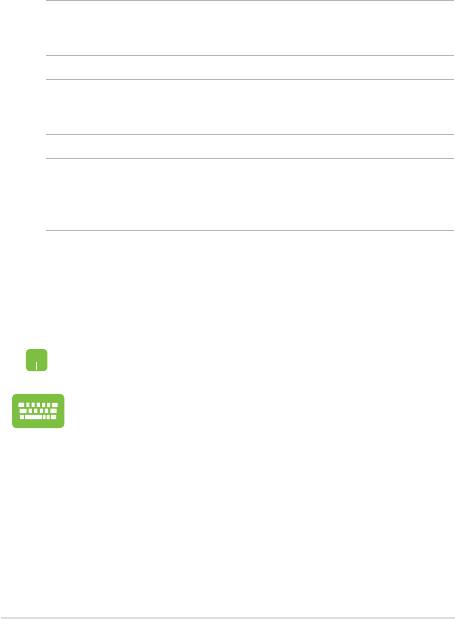
8
Notebook PC E-Manual
Conventions used in this manual
To highlight key information in this manual, some text are presented as
follows:
IMPORTANT! This message contains vital information that must be
followed to complete a task.
NOTE: This message contains additional information and tips that can
help complete tasks.
WARNING! This message contains important information that must be
followed to keep you safe while performing tasks and prevent damage to
your Notebook PC's data and components.
Icons
The icons below indicate the devices you can use for completing a
series of tasks or procedures on your Notebook PC.
= Use the touchpad.
= Use the keyboard.
Typography
Bold = This indicates a menu or an item that must be selected.
Italic = This indicates sections that you can refer to in this manual.
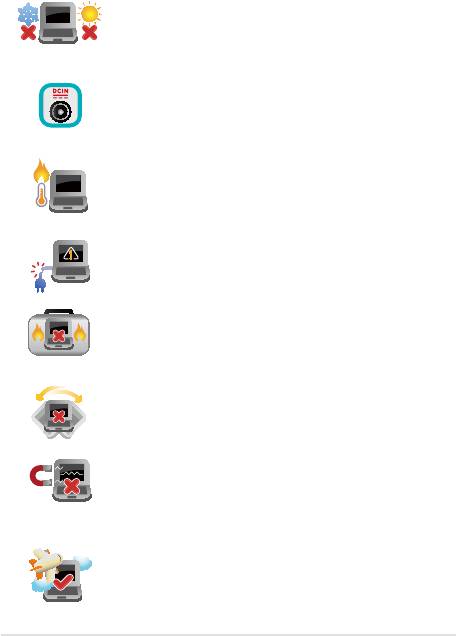
Safety precautions
Using your Notebook PC
This Notebook PC should only be used in
environments with ambient temperatures between
5°C (41°F) and 35°C (95°F).
Refer to the rating label on the bottom of your
Notebook PC and ensure that your power adapter
complies with this rating.
Do not leave your Notebook PC on your lap or near
any part of your body to prevent discomfort or
injury from heat exposure.
Do not use damaged power cords, accessories, and
other peripherals with your Notebook PC.
While powered on, ensure that you do not carry or
cover your Notebook PC with any materials that can
reduce air circulation.
Do not place your Notebook PC on uneven or
unstable work surfaces.
You can send your Notebook PC through x-ray
machines (used on items placed on conveyor belts),
but do not expose them to magnetic detectors and
wands.
Contact your airline provider to learn about related
inight services that can be used and restrictions
that must be followed when using your Notebook
PC in-ight.
Notebook PC E-Manual
9
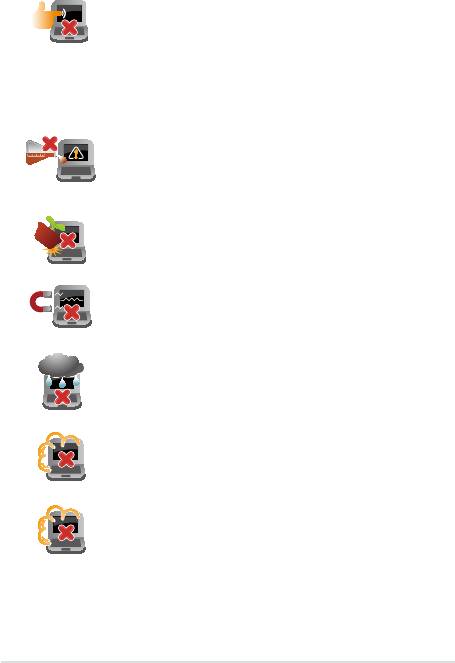
10
Notebook PC E-Manual
Caring for your Notebook PC
Disconnect the AC power and remove the battery
pack (if applicable) before cleaning your Notebook
PC. Use a clean cellulose sponge or chamois cloth
dampened with a solution of nonabrasive detergent
and a few drops of warm water. Remove any extra
moisture from your Notebook PC using a dry cloth.
Do not use strong solvents such as thinners,
benzene, or other chemicals on or near your
Notebook PC.
Do not place objects on top of your Notebook PC.
Do not expose your Notebook PC to strong
magnetic or electrical elds.
Do not use or expose your Notebook PC near
liquids, rain, or moisture.
Do not expose your Notebook PC to dusty
environments.
Do not use your Notebook PC near gas leaks.
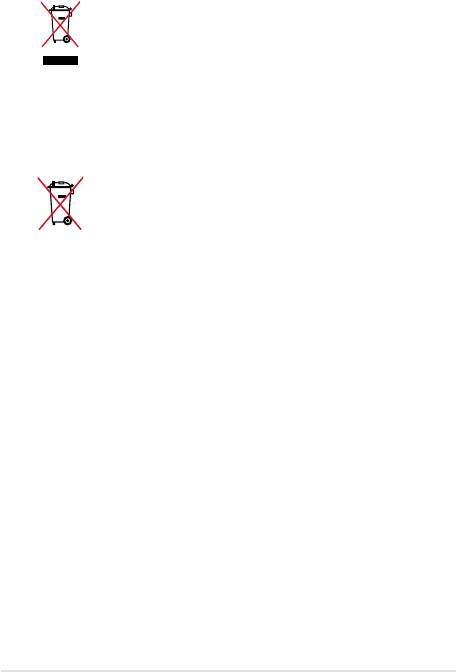
Proper disposal
Do not throw your Notebook PC in municipal waste.
This product has been designed to enable proper
reuse of parts and recycling. The symbol of the
crossed out wheeled bin indicates that the product
(electrical, electronic equipment and mercury-
containing button cell battery) should not be
placed in municipal waste. Check local regulations
for disposal of electronic products.
Do not throw the battery in municipal waste. The
symbol of the crossed out wheeled bin indicates
that the battery should not be placed in municipal
waste.
Notebook PC E-Manual
11
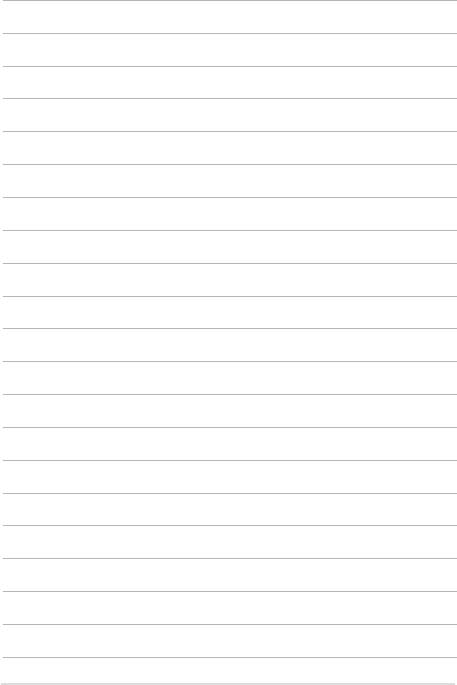
12
Notebook PC E-Manual

