Asus V2-AH2: инструкция
Раздел: Бытовая, кухонная техника, электроника и оборудование
Тип: Компьютер
Инструкция к Компьютеру Asus V2-AH2
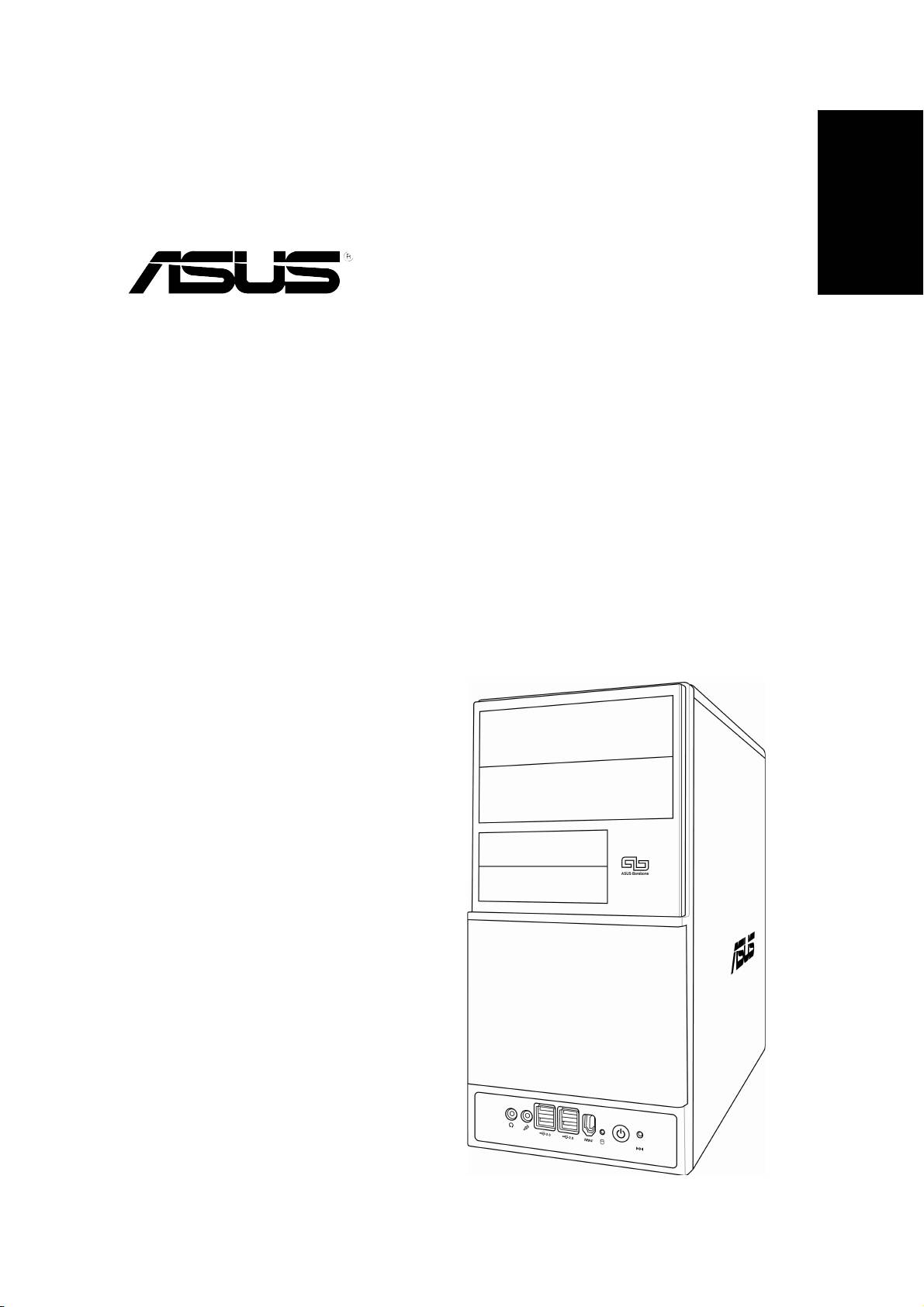
English
Vintage V2-AH2
Barebone System
Quick Installation Guide
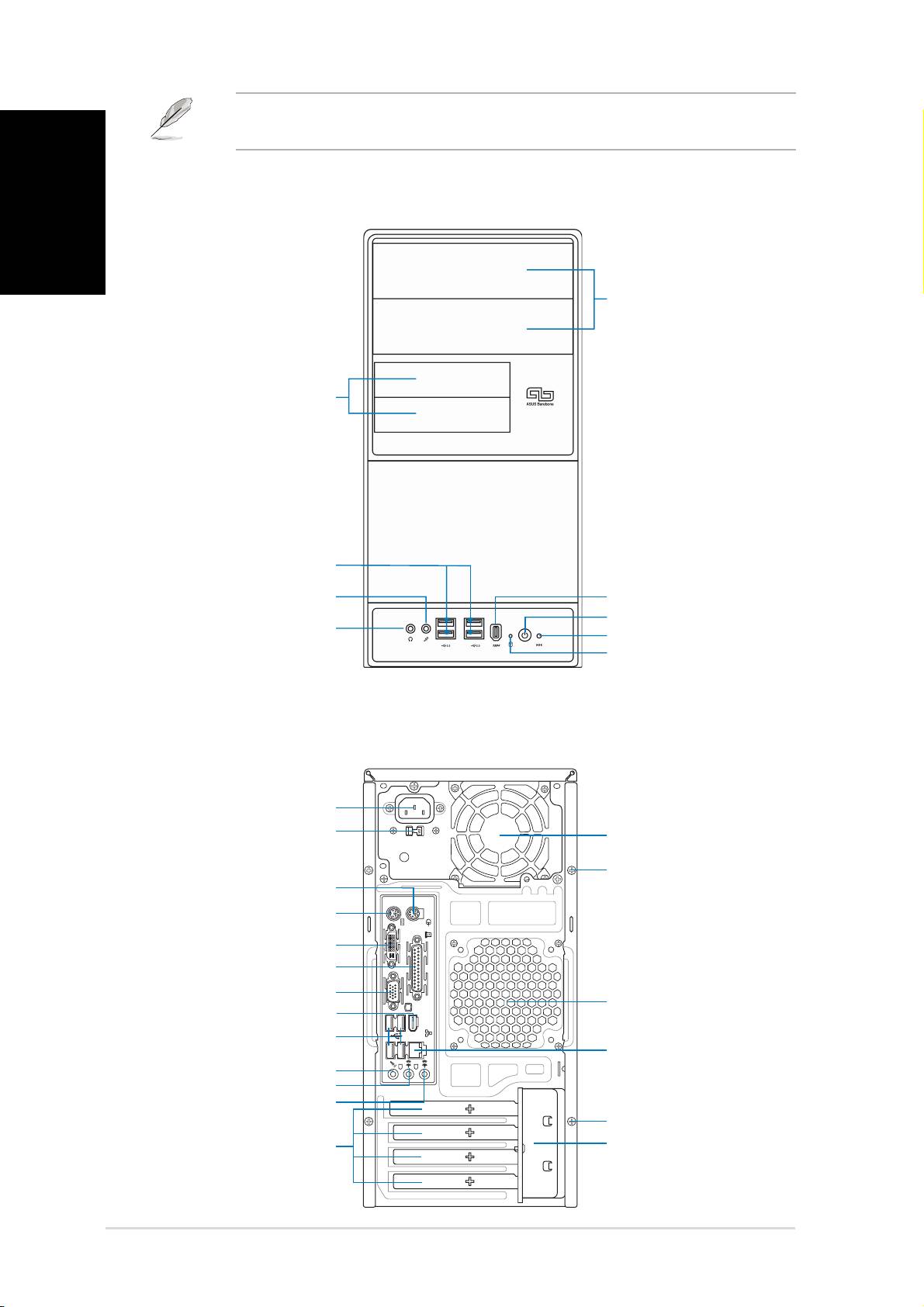
2 Quick installation guide
Refer to the system user guide for installation details and other system
information from ASUS website.
English
Front panel features
Rear panel features
Quick installation guide
5.25-inch drive
5.25-inch drive
bay cover
bay cover
IEEE 1394 port
IEEE 1394 port
Power button
Power button
Reset button
Reset button
HDD LED
HDD LED
USB 2.0 ports
USB 2.0 ports
Microphone port
Microphone port
3.5-inch drive bay
3.5-inch drive bay
cover
cover
Headphone port
Headphone port
PS/2 mouse port
PS/2 mouse port
Cover screw
Cover screw
PS/2 keyboard port
PS/2 keyboard port
Parallel port
Parallel port
Line In port
Line In port
Voltage selector
Voltage selector
Metal bracket lock
Metal bracket lock
Power connector
Power connector
DVI connector
DVI connector
VGA port
VGA port
USB 2.0 ports
USB 2.0 ports
Line Out port
Line Out port
Microphone port
Microphone port
Expansion slot
Expansion slot
metal brackets
metal brackets
Power supply fan
Power supply fan
Chassis fan vents
Chassis fan vents
LAN (RJ-45) port
LAN (RJ-45) port
Cover screw
Cover screw
IEEE 1394 port
DVI
IEEE 1394 port
1394
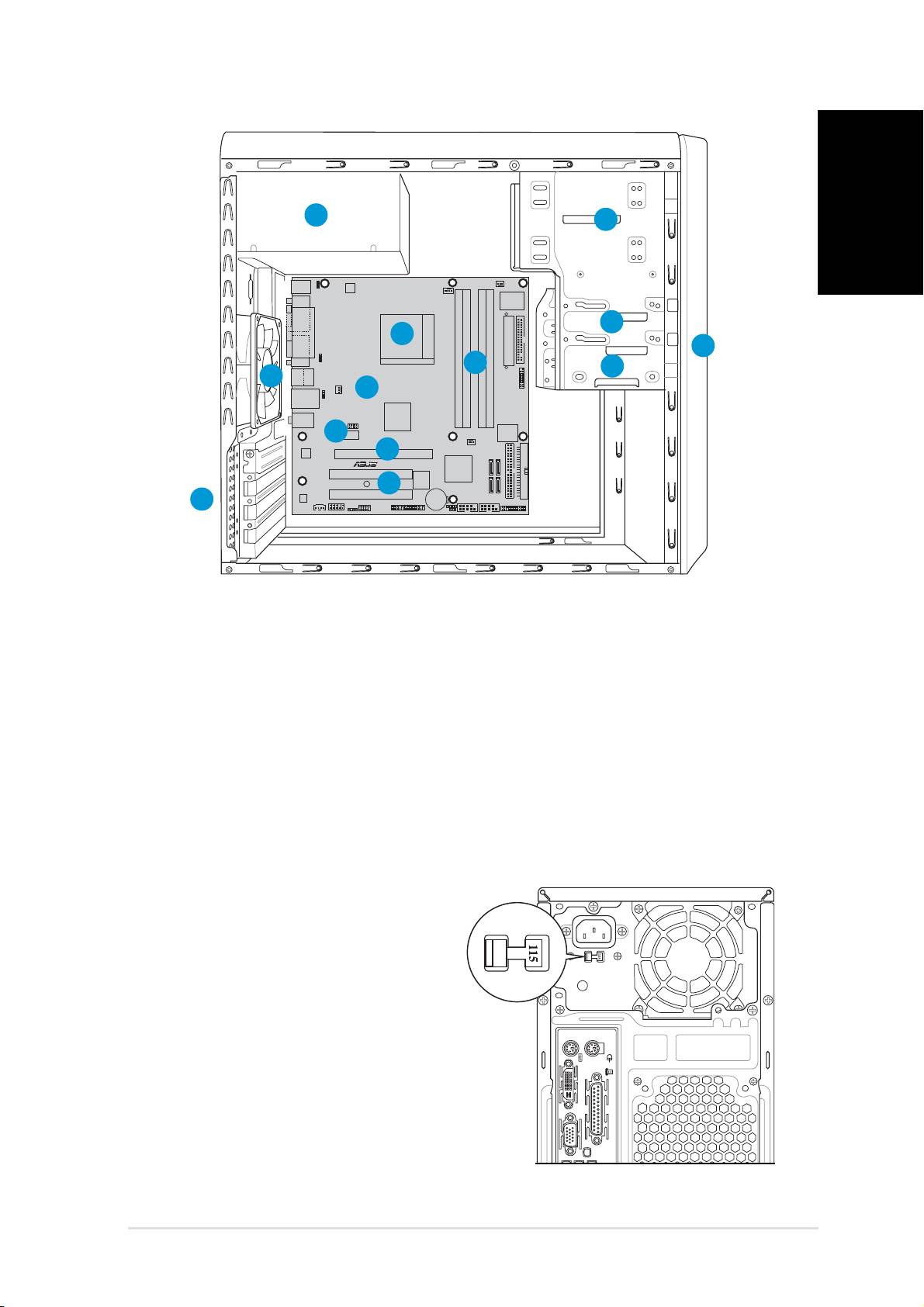
3Quick installation guide
Internal components
English
1. Front panel cover
8. ASUS motherboard
2. 5.25-inch optical drive bays
9. Chassis fan
3. Hard disk drive bay
10. PCI Express x16 slot
4. Floppy disk drive bay
11. PCI Express x1 slot
5. Power supply unit
12. PCI slots
6. CPU socket
13. Metal bracket lock
7. DIMM sockets
Selecting the voltage
The systemʼs power supply unit has
a 115 V/230 V voltage selector
switch located beside the power
connector. Use this switch to select
the appropriate system input voltage
according to the voltage supply in your
area.
If the voltage supply in your area is
DVI
100-127 V, set the switch to 115 V.
If the voltage supply in your area is
200-240 V, set the switch to 230 V.
Quick installation guide
1
2
1
13
13
5
3
4
9
R
6
7
12
12
8
10
10
11
11
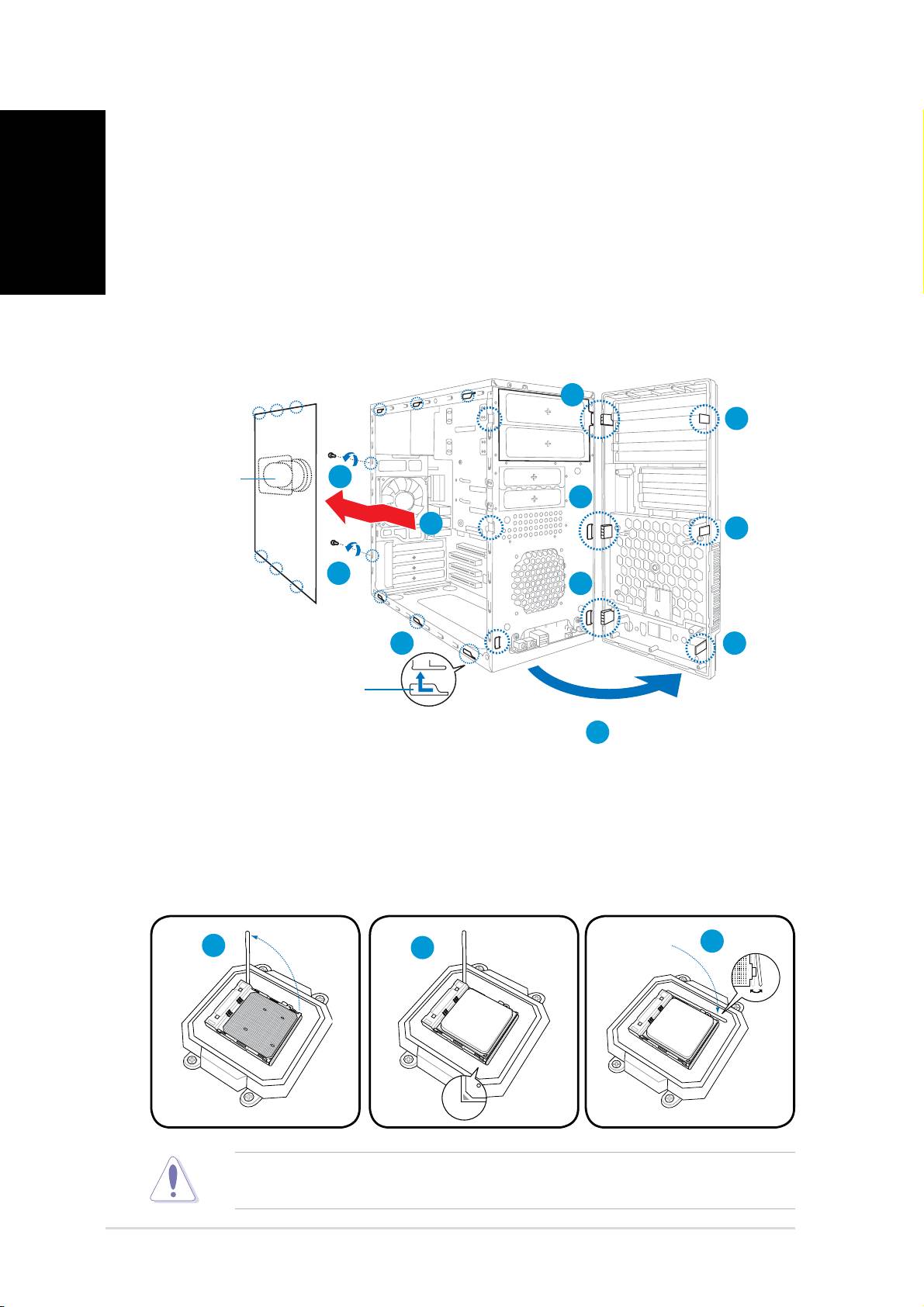
4 Quick installation guide
Removing the side cover and
front panel assembly
English
1. Remove the cover screws on the rear panel.
2. Pull the side cover toward the rear panel until its hooks disengage
from the chassis tabs. Set the side cover aside.
3. Locate the front panel assembly hooks, then lift them until they
disengage from the chassis.
4. Swing the front panel assembly to the right, until the hinge-like tabs
on the right side of the assembly are exposed.
5. Remove the front panel assembly, then set aside.
Quick installation guide
4
4
3
1
4
2
3
1
4
2
3
4
Installing a CPU
1. Locate the CPU socket, then lift the socket lever to a 90º-100º angle.
2. Install the CPU to the socket, making sure that the CPU corner with
the gold triangle matches the socket corner with a small triangle.
3. Push down the socket lever to secure the CPU.
CAUTION: Incorrect installation of the CPU into the socket may bend the
pins and severely damage the CPU!
Air duct
3
1
2
Air duct
Chassis tab holes
Chassis tab holes
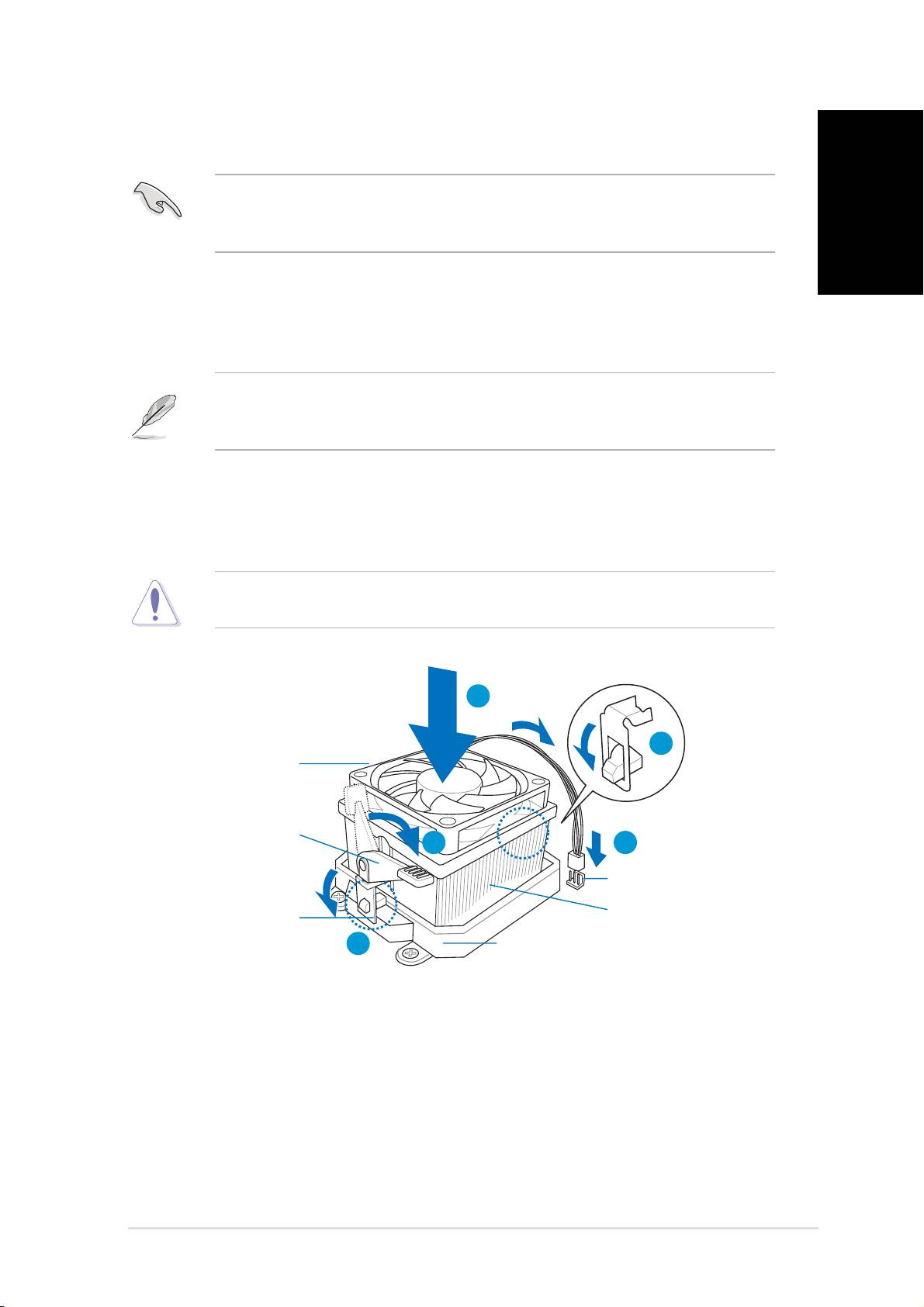
5Quick installation guide
Installing the CPU fan and heatsink assembly
1. Place the heatsink on top of the installed CPU.
English
Quick installation guide
1
2
4 5
3
IMPORTANT. Make sure that the fan and heatsink assembly perfectly fi ts
the retention mechanism module base; otherwise you can not lock the
retention bracket.
2. Attach one end of the retention bracket to the retention module base.
3. Attach the other end of the retention bracket (near the retention
bracket lock) to the retention module base until it clicks in place.
NOTE. Your boxed CPU should come with installation instructions for the CPU,
fan/heatsink assembly, and the retention mechanism. If the instructions in
this section do not match the CPU documentation, follow the latter.
4. Push down the retention bracket lock on the retention mechanism to
secure the fan and heatsink to the module retention module base.
5. Connect the CPU fan cable to the connector on the motherboard.
CAUTION. Do not forget to connect the CPU fan connector! Hardware
monitoring error can occur if you fail to plug this connector.
Retention module base
Retention module base
CPU heatsink
CPU heatsink
CPU fan
CPU fan
Retention
Retention
bracket lock
bracket lock
Retention bracket
Retention bracket
CPU fan connector
CPU fan connector
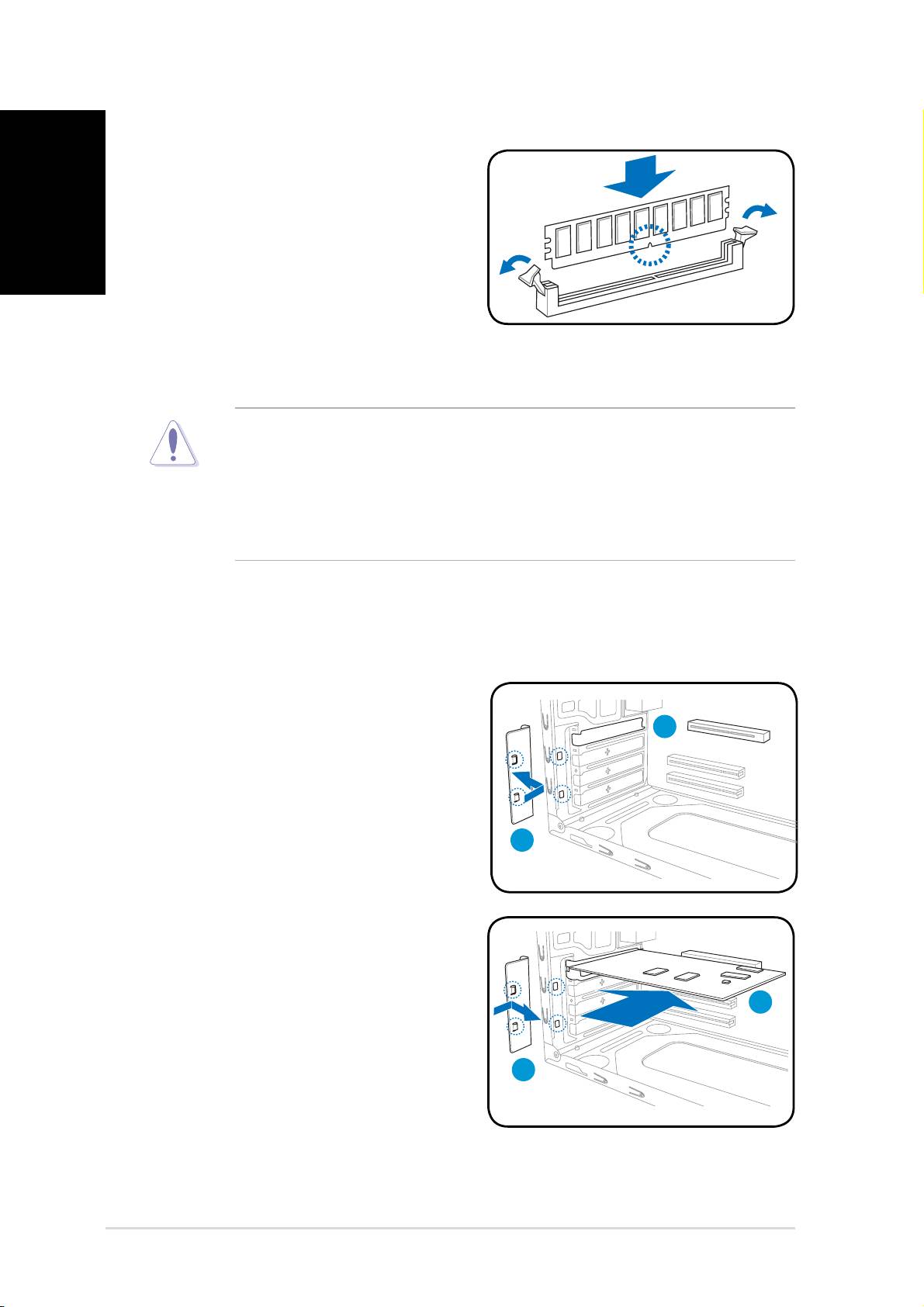
6 Quick installation guide
Installing a DIMM
English
1. Locate the DIMM sockets in the
motherboard.
2. Unlock a DIMM socket by pressing
the retaining clips outward.
3. Align a DIMM on the socket such
that the notch on the DIMM
matches the break on the socket.
4. Push the DIMM to the socket until
the retaining clips snap inward.
• Unplug the power supply before adding or removing DIMMs.
Failure to do so may cause damage to the motherboard and/or
components.
• A DDR2 DIMM is keyed with a notch so that it fi ts in only one
direction. Do not force a DIMM into a socket to avoid damaging the
DIMM.
Installing an expansion card
1. Remove the metal bracket lock.
2. Remove the metal cover opposite
the slot that you intend to use.
3. Insert the card connector to the
slot, then press the card fi rmly
until it fi ts in place.
4. Replace the metal bracket lock.
Quick installation guide
3
4
4
2
1
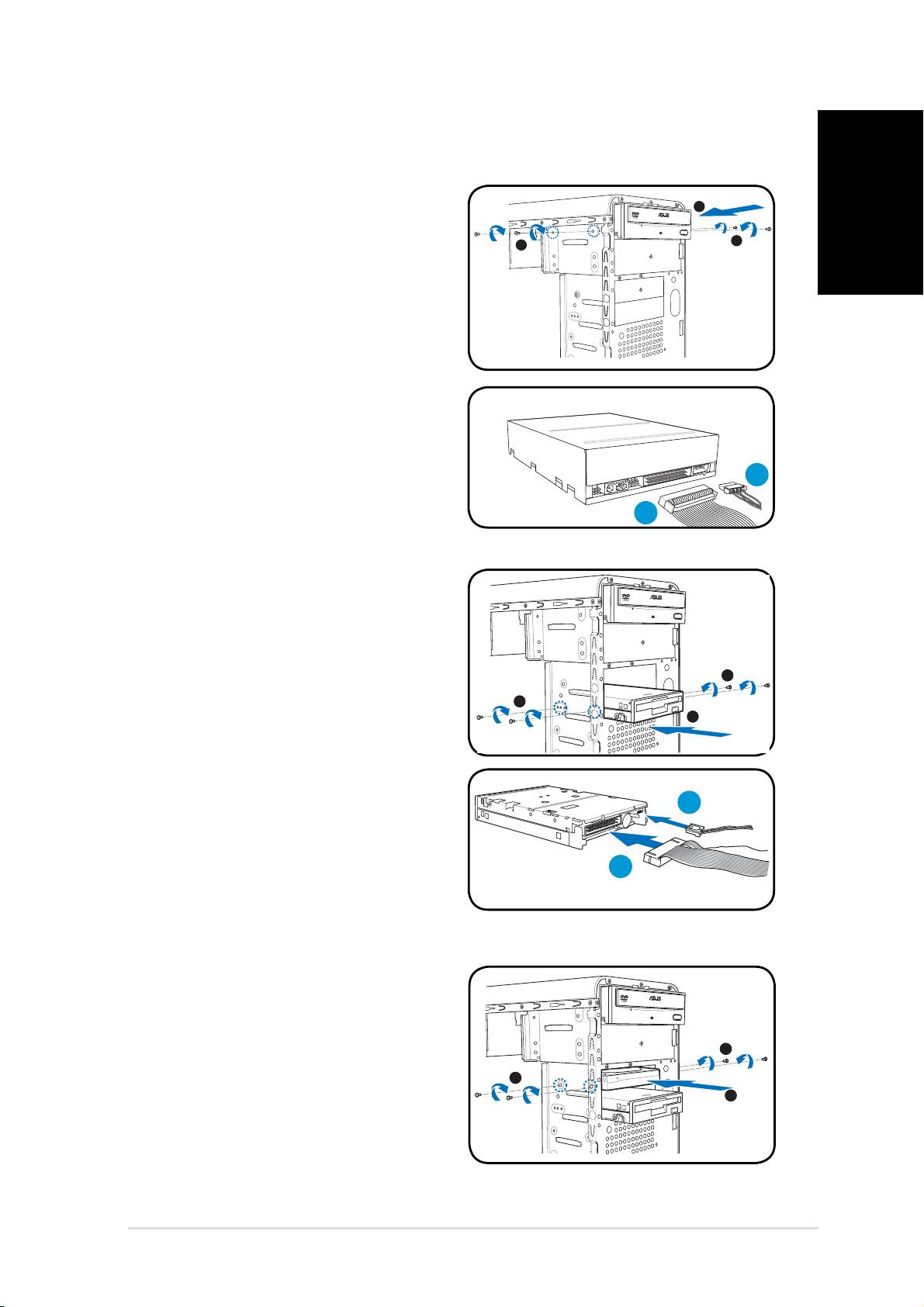
7Quick installation guide
Installing storage drives
English
Quick installation guide
Optical drive
Optical drive
2
1. Place the chassis upright, then
remove the upper 5.25” drive
3
3
bay metal plate cover.
2. Insert the optical drive to the
bay, then carefully push the
drive until its screw holes align
with the holes on the bay.
3. Secure the optical drive with two
screws on both sides of the bay.
4. Connect the IDE (A) and power
(B) plugs to connectors at the
back of the drive.
Floppy disk drive
Floppy disk drive
1. Place the chassis upright, then
remove the lower 3.5” drive bay
metal plate cover.
3
2. Insert the fl oppy disk drive to
the bay, then carefully push the
3
2
drive until its screw holes align
with the holes on the bay.
3. Secure the fl oppy disk drive with
two screws on both sides of the
bay.
4. Connect the signal (A) and
power (B) plugs to connectors at
the back of the drive.
B
A
Hard disk drive
Hard disk drive
1. Place the chassis upright, then
remove the upper 3.5” drive bay
metal plate cover.
3
2. Insert the hard disk drive to the
3
bay, then carefully push the
2
drive until its screw holes align
with the holes on the bay.
3. Secure the hard disk drive with
two screws on both sides of the
bay.
B
A
B
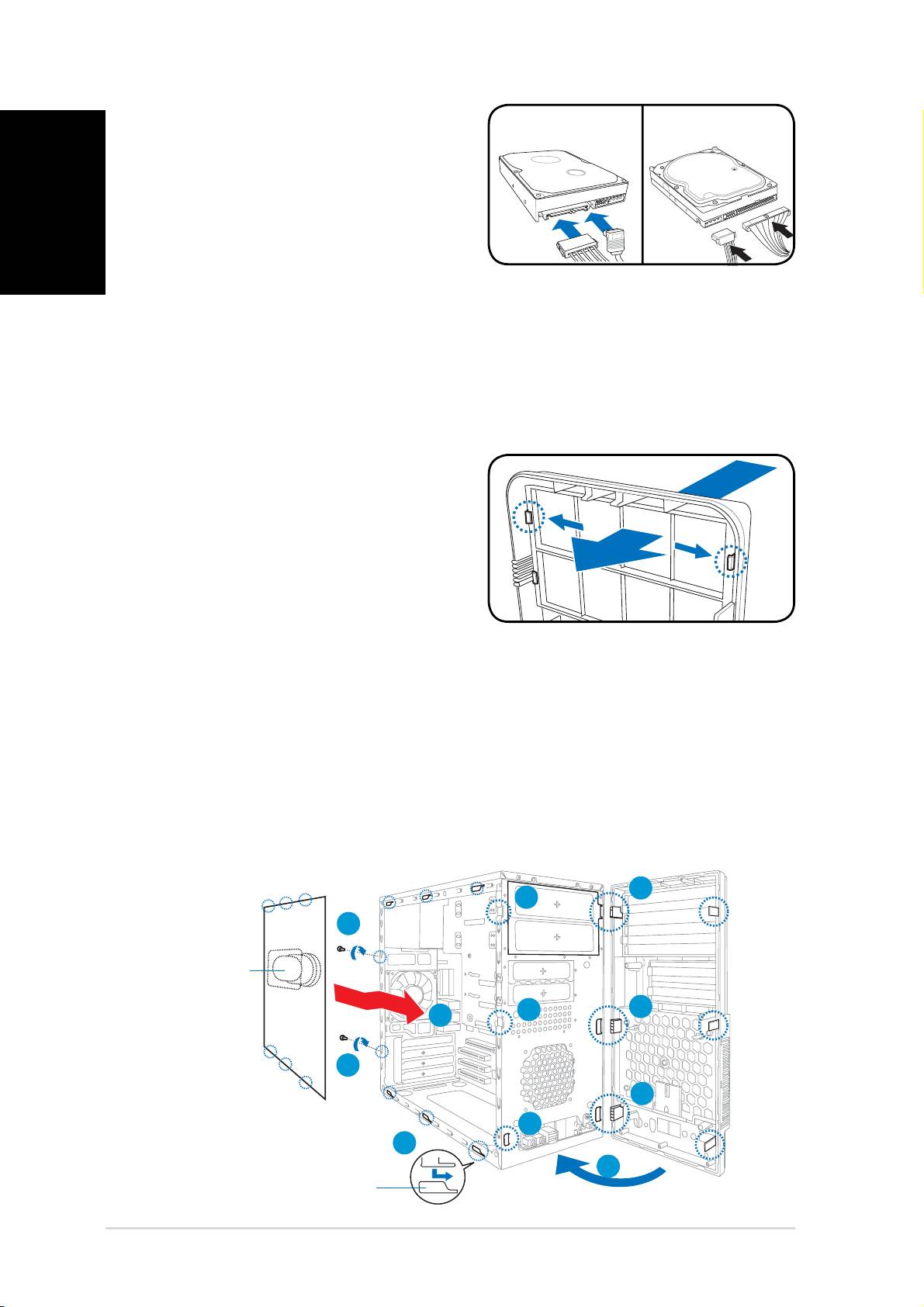
8 Quick installation guide
4.
English
Quick installation guide
For SATA HDD
For SATA HDD: Connect the
SATA signal and power plugs to
the connectors at the back of
the drive.
For IDE HDD
For IDE HDD: Connect the IDE
signal and power plugs to the
connectors at the back of the drive.
Removing the bay covers and reinstalling the
front panel assembly and side cover
If you installed an optical and/or fl oppy disk drive, remove the bay cover(s)
on the front panel assembly before reinstalling it to the chassis. To do this:
1. Locate the bay cover locks.
2. Press the locks outward to
release the bay cover.
3. Push the bay cover inward, then
set it aside.
4. Follow the same instructions to
remove the 3.5” drive bay cover.
To reinstall the front panel assembly and side cover:
1. Insert the front panel assembly hinge-like tabs to the holes on the
right side of the chassis.
2. Swing the front panel assembly to the left, then insert the hooks to
the chassis until the front panel assembly fi ts in place.
3. Insert the side cover hooks to the chassis top and bottom holes.
4. Push the side cover to the direction of the front panel until it fi ts in place.
5. Secure the cover with two screws you removed earlier.
SATA IDE
1
2
5
2
1
4
5
1
2
3
2
SATA IDE
Air duct
Air duct
Chassis tab holes
Chassis tab holes

