Asus USB-BT211: инструкция
Раздел: Бытовая, кухонная техника, электроника и оборудование
Тип: Беспроводная гарнитура и прочие аксессуары
Инструкция к Беспроводной гарнитуре и прочей аксессуарам Asus USB-BT211
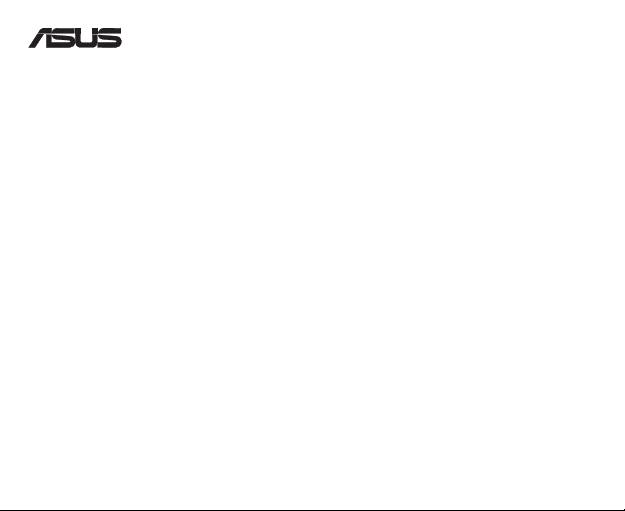
USB-BT211
Mini USB Bluetooth Adapter
© All rights reserved.
All trade names are registered trademarks of their respective manufacturers.
The Bluetooth name and the Bluetooth trademarks are owned by Bluetooth SIG, Inc.
Before you proceed
NOTE: Remove any previously installed Bluetooth software on your computer.
®
1. Windows
XP: Click Start > Control Panel > Add or Remove Programs.
®
Windows
Vista: Click Start > Control Panel > Programs > Programs and Features > Uninstall a program.
2. Search for and remove the Bluetooth software.
Installing the Bluetooth utilities and driver
NOTE: Install the Bluetooth utilities and driver before inserting the USB Bluetooth adapter.
1. Insert the support CD into the optical drive of your computer and the program automatically runs.
2. Select your language and click Install Bluetooth Utilities/Driver.
3. Follow the onscreen instructions.
4. Insert the USB Bluetooth adapter after your computer reboots, then the computer detects the USB Bluetooth
adapter and completes installing the Bluetooth prole drivers.
Using Bluetooth
1. Insert the USB Bluetooth adapter into your computer’s USB port.
2. For detailed instructions, click Start > All Programs > ASUS Bluetooth Suite > Bluetooth Suite User’s Guide.
®
Quick Sart Guide v1.0
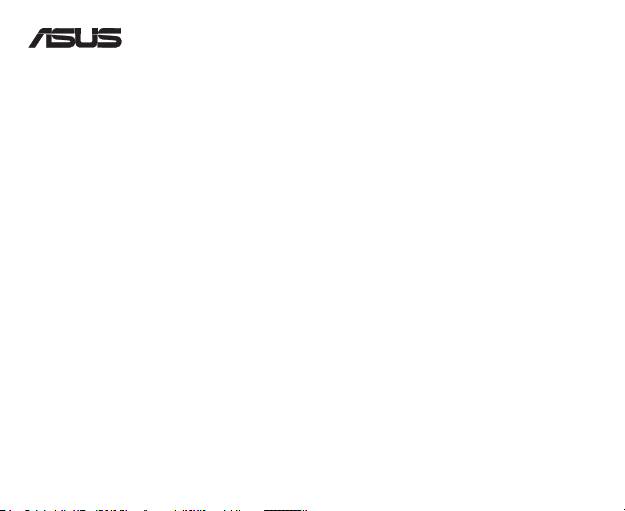
USB-BT211
Mини USB Bluetooth адаптер
© Всички права запазени.
Всички имена на търговски марки са регистрирани търговски марки собственост на съответния производител.
Името Bluetooth и търговските марки Bluetooth са собственост на Bluetooth SIG, Inc.
ЗАБЕЛЕЖКА: Изтрийте вече инсталирания Bluetooth софтуер от вашия компютър.
®
1. Windows
XP: Натиснете Start (Старт) > Control Panel (Контролен панел) > Add or Remove Programs (Добавяне или
Изтриване на програми).
®
Windows
Vista: Натиснете Start (Старт) > Control Panel (Контролен панел) > Programs (Програми) > Programs and Features
(Програми и Характеристики) > Uninstall a program (Деинсталиране на програма Програми).
2. Търсене и изтриване на Bluetooth софтуер.
ЗАБЕЛЕЖКА: Инсталиране на Bluetooth ютилити и драйвер преди поставянето на USB Bluetooth адаптера.
1. Поставете помощния диск в оптичното устройство на Вашия компютър и програмата ще се стартира автоматично.
2. Изберете вашия език и щракнете Install Bluetooth Utilities/Driver (Инсталиране Bluetooth ютилити/драйвер).
3. Следвайте инструкциите на екрана.
4. Поставете USB Bluetooth адаптера след като рестартирате компютъра, след това компютъра открива USB Bluetooth адаптера и
завършва инсталирането на профил драйверите на Bluetooth.
1. Поставете USB Bluetooth адаптера в USB порта на вашия компютър.
2. За по-подробни инструкции щракнете на Start (Старт) > All Programs (Всички програми) > ASUS Bluetooth Suite > Bluetooth
Suite User’s Guide (Упътване за потребителя на Bluetooth Suite).
®
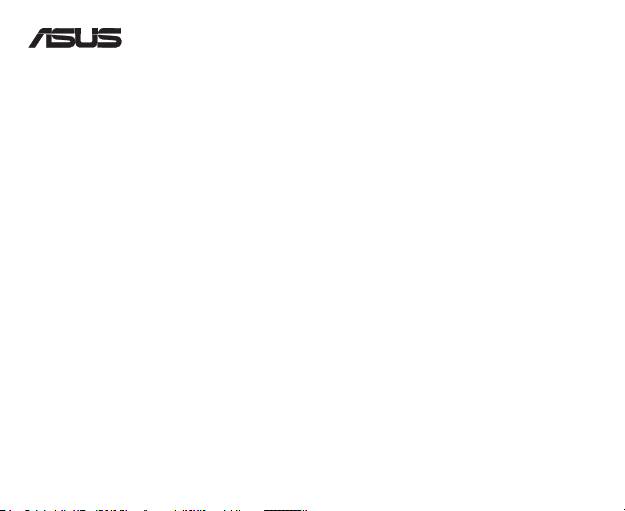
USB-BT211
Miniadaptér USB Bluetooth
© Všechna práva vyhrazena.
Veškeré obchodní názvy jsou registrované ochranné známky příslušných výrobců.
Vlastníkem názvu Bluetooth a ochranných známek Bluetooth je společnost Bluetooth SIG, Inc.
POZNÁMKA: Odinstalujte veškerý software Bluetooth, který byl dříve nainstalován v počítači.
®
1. Windows
XP: Klepněte na tlačítko Start > Control Panel (Ovládací panely) > Add or Remove Programs
®
Windows
Vista: Klepněte na tlačítko Start > Control Panel (Ovládací panely) > Programs (Programy) >
2. Vyhledejte a odeberte software Bluetooth.
POZNÁMKA: Před připojením adaptéru USB Bluetooth nainstalujte nástroje a ovladače Bluetooth.
1. Po vložení podpůrného disku CD do optické jednotky počítače se program automaticky spustí.
2. Vyberte požadovaný jazyk a klepněte na .
3. Postupujte podle zobrazených pokynů.
4. Po restartování počítače připojte adaptér USB Bluetooth; potom počítač rozpozná adaptér USB Bluetooth a
dokončí instalaci ovladačů prolu Bluetooth.
1. Připojte adaptér USB Bluetooth k portu USB počítače.
2. Podrobné pokyny zobrazíte klenutím na Start > All Programs (Všechny programy) > ASUS Bluetooth Suite >
.
®
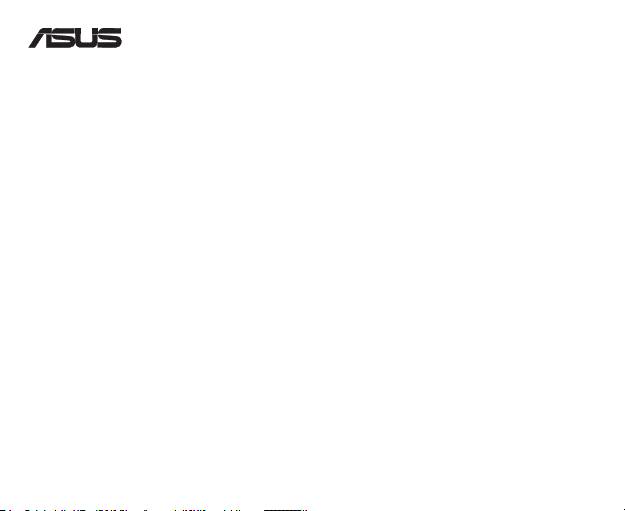
USB-BT211
Mini USB Bluetooth Adapter
© Alle rechten voorbehouden.
Alle handelsnamen zijn gedeponeerde handelsmerken van de respectievelijk weergegeven fabrikanten.
De naam Bluetooth en de Bluetooth-handelsmerken zijn eigendom van Bluetooth SIG, Inc.
OPMERKING: Verwijder eventueel eerder geïnstalleerde Bluetooth software van uw computer.
®
1. Windows
XP: Klik op Start >> Add or Remove Programs
®
Windows
Vista: Klik op
2. Bluetooth software zoeken en verwijderen.
De Bluetooth-hulpprogramma's en het stuurprogramma installeren
OPMERKING: Installeer de Bluetooth utilities en driver voordat u de USB Bluetooth adapter insteekt.
1. Plaats de ondersteunings-cd in het optische station en het programma wordt automatisch uitgevoerd.
2. Selecteer uw taal en klik op Install Bluetooth Utilities/Driver (Bluetooth Utilities/Driver installeren).
3. Volg de instructies op het scherm.
4. Steek de USB Bluetooth adapter in uw computer nadat de computer is opgestart. De computer detecteert de
USB Bluetooth automatisch en voltooit de installatie van de Bluetooth-proeldrivers.
1. Steek de USB Bluetooth adapter in de USB-poort van uw computer.
2. Klik voor gedetailleerde instructies op Start > All Programs (Alle programma’s) > ASUS Bluetooth Suite >
.
®
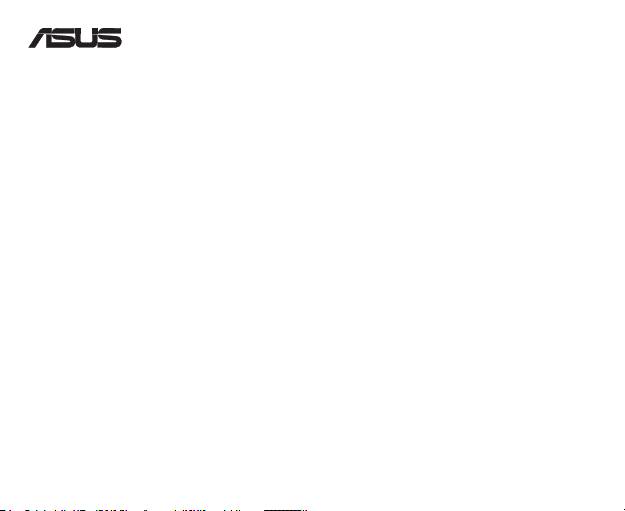
USB-BT211
Mini USB Bluetooth adapter
© Kõik õigused on reserveeritud.
Kõik ärinimed on registreeritud kaubamärgid, mis kuuluvad loendis nimetatud vastavatele tootjatele.
Bluetooth'i nimi ja Bluetooth'i kaubamärgid kuuluvad ettevõttele Bluetooth SIG, Inc.
Enne alustamist
MÄRKUS: Eemaldage arvutist eelnevalt installitud Bluetoothi tarkvara.
®
1. Windows
XP: Valige Start (Start) > Control Panel (Juhtpaneel) > Add or Remove Programs (Programmide
®
Windows
Vista: Valige Start (Start) > Control Panel (Juhtpaneel) > Programs (Programmid)> Programs and
2. Otsige Bluetoothi tarkvara ja eemaldage see.
Bluetooth utiliitide ja draiveri installimine
MÄRKUS: Enne kui sisestate USB Bluetooth adapteri, installige Bluetoothi utiliidid ja draiver.
1. Sisestades tugi-CD arvuti optilisse draivi, käivitub programm automaatselt.
2. Valige keel ja klõpsake käsku Install Bluetooth Utilities/Driver (Installi Bluetoothi utiliidid ja draiver).
3. Järgige ekraanijuhiseid.
4. Pärast arvuti taaskäivitumist sisestage USB Bluetootih adapter, et arvuti saaks tuvastada USB Bluetoothi
adapteri ja viia lõpule Bluetooth-proili draiverite installimise.
Bluetoothi kasutamine
1. Sisestage USB Bluetooth adapter arvuti USB porti.
2. Üksikasjalikku teabe leidmiseks valige Start > All Programs (Kõik programmid) > ASUS Bluetooth Suite >
Bluetooth Suite User’s Guide (Bluetooth Suite'i kasutusjuhend).
®
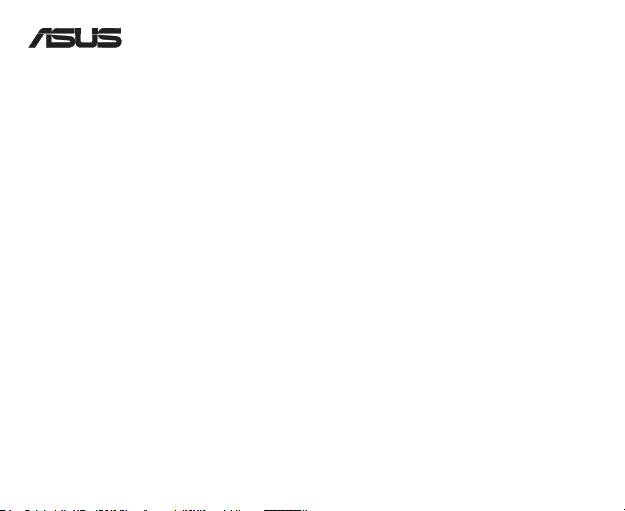
USB-BT211
USB-Bluetooth-minisovitin
© Kaikki oikeudet pidätetään.
Kaikki tavaramerkit ovat lueteltujen valmistajien rekisteröityjä tavaramerkkejä.
Bluetooth-nimen ja Bluetooth-tavaramerkit omistaa Bluetooth SIG, Inc.
Ennen aloittamista
HUOMAUTUS: Poista mahdolliset aiemmin asennetut Bluetooth-ohjelmistot tietokoneesta.
®
1. Windows
XP: Napsauta Start (Käynnistä) > Control Panel (Ohjauspaneeli) > Add or Remove Programs
®
Windows
Vista: Napsauta Start (Käynnistä) > Control Panel > Programs (Ohjelmat) > Programs and
2. Hae ja poista Bluetooth-ohjelmisto.
Bluetooth-työkalujen ja -ohjaimen asentaminen
HUOMAUTUS: Asenna Bluetooth-apuohjelmat ja -ohjain ennen kuin liität USB-Bluetooth-sovittimen.
1. Aseta tuki-CD-levy tietokoneen optiseen asemaan ja ohjelma käynnistyy automaattisesti.
2. Valitse kieli ja napsauta Install Bluetooth Utilities/Driver (Asenna Bluetooth-apuohjelmat/-ohjain).
3. Noudata ruudun ohjeita.
4. Aseta USB-Bluetooth-sovitin kun tietokone on käynnistynyt uudelleen. Tietokone tunnistaa USB-Bluetooth-
sovittimen ja suorittaa Bluetooth-proiliohjaimien asentamisen loppuun.
Bluetoothin käyttö
1. Aseta USB-Bluetooth-sovitin tietokoneen USB-porttiin.
2. Tarkat ohjeet voit katsoa napsauttamalla Start (Käynnistä) > All Programs (Kaikki ohjelmat) > ASUS
Bluetooth Suite (ASUS Bluetooth -ohjelmisto) > Bluetooth Suite User’s Guide (Bluetooth -ohjelmiston
käyttöopas).
®
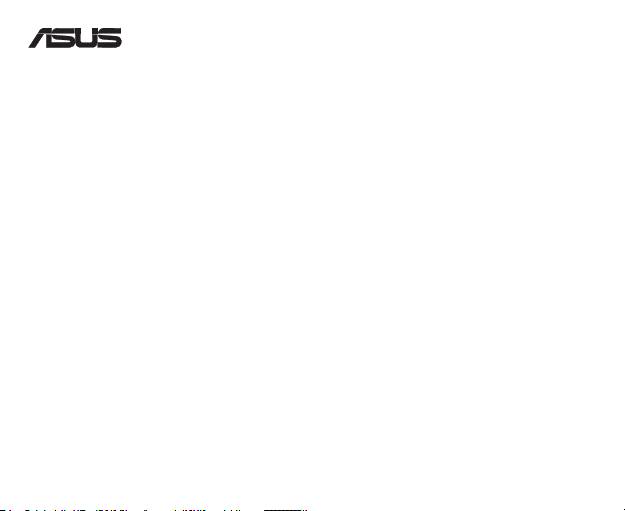
USB-BT211
Clé Mini USB Bluetooth
© Tous droits réservés.
Toutes les appellations commerciales sont des marques déposées des fabricants listés ci-dessous.
Le nom Bluetooth et les marques de commerce Bluetooth sont la propriété de Bluetooth SIG,Inc.
Avant de commencer
REMARQUE : Désinstallez tout logiciel et/ou pilote Bluetooth pré-installé sur votre ordinateur.
®
1. Windows
XP : Cliquez sur Démarrer > > Ajout/Suppression de programmes.
®
Windows
Vista : Cliquez sur Démarrer >
fonctionnalités.
2. Localisez le logiciel et/ou pilote Bluetooth et cliquez sur Supprimer (XP) ou Désinstaller (Vista).
Installer les utilitaires et le pilote Bluetooth
REMARQUE : Installez le pilote et les utilitaires Bluetooth avant de connecter la clé USB Bluetooth à votre ordinateur.
1. Insérez le CD de support dans votre lecteur optique. Le programme d’installation démarre.
2. Sélectionnez votre langue et cliquez sur Installer le pilote/utilitaire Bluetooth.
3. Suivez les instructions apparaissant à l’écran.
4. Insérez la clé USB Bluetooth sur l’un des ports USB de votre ordinateur après que ce dernier ai redémarré.
L’ordinateur détecte la clé USB Bluetooth et termine l’installation du pilote Bluetooth.
Utiliser la fonction Bluetooth
1. Insérez la clé USB Bluetooth USB-BT21 sur l’un des ports USB de votre ordinateur.
2. Pour plus de détails, cliquez sur Démarrer > Programmes > ASUS Bluetooth Suite > Bluetooth Suite User’s
Guide.
®
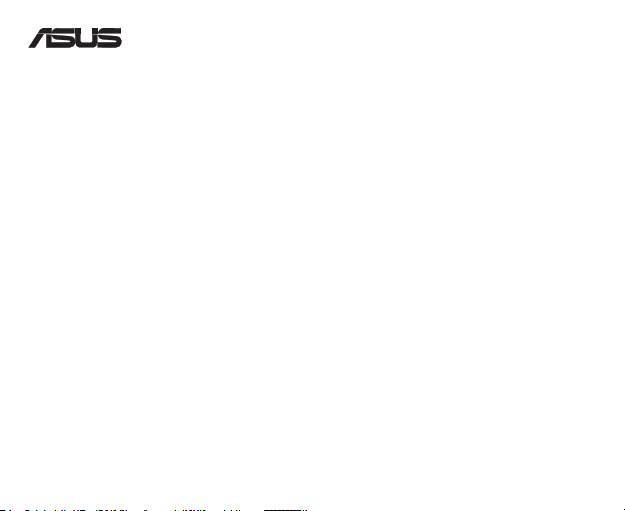
USB-BT211
Mini USB Bluetooth-Adapter
© Alle Rechte vorbehalten.
Alle Markennamen sind registrierte Warenzeichen ihrer entsprechenden Eigentümer.
Der Name Bluetooth und das Bluetooth-Warenzeichen sind Eigentum der Bluetooth SIG, Inc.
HINWEIS: Entfernen Sie jede vorher installierte Bluetooth-Software von Ihren Computer.
®
1. Windows
XP: Klicken Sie auf Start > Systemsteuerung >.
®
Windows
Vista: Klicken Sie auf Start > Systemsteuerung > Programme > Programme und Funktionen > Ein
Programm deinstallieren.
2. Suchen Sie nach der Bluetooth-Software und deinstallieren sie diese.
HINWEIS: Installieren Sie die Bluetooth-Hilfsprogramme und Treiber bevor Sie den USB Bluetooth-Adapter anschließen.
1. Legen Sie die Support-CD in das optische Laufwerk Ihres Computers ein und das Programm wird automatisch
ausgeführt.
2. Wählen Sie Ihre Sprache und klicken Sie auf .
3. Folgen Sie den Bildschirmanweisungen.
4. Stecken Sie den USB Bluetooth-Adapter nach dem Computer-Neustart in einen USB-Anschluss. Der Computer
erkennt den USB Bluetooth-Adapter und vervollständigt die Installation des Bluetooth-Proltreibers.
1. Stecken Sie den USB Bluetooth-Adapter in einen USB-Anschluss Ihres Computers.
2. Für mehr Anweisungen klicken Sie auf Start > Alle Programme > ASUS Bluetooth Suite > Bluetooth Suite
.
®
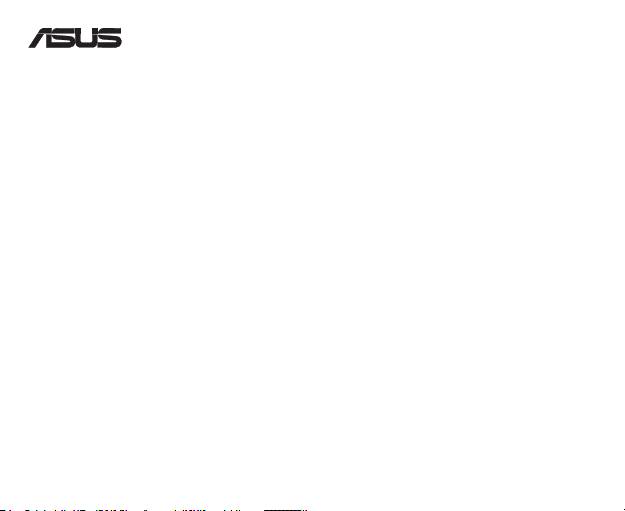
USB-BT211
© Με την επιφύλαξη παντός δικαιώματος.
Όλα τα εμπορικά ονόματα είναι κατοχυρωμένα εμπορικά σήματα των αντίστοιχων κατασκευαστών.
Η ονομασία Bluetooth και τα εμπορικά σήματα Bluetooth αποτελούν ιδιοκτησία της Bluetooth SIG, Inc.
Αφαιρέστε το ήδη εγκαταστημένο λογισμικό Bluetooth από τον υπολογιστή σας.
®
1. Windows
XP: Κάντε κλικ στο εικονίδιο Start > Control Panel > Add or
®
Windows
Vista: Κάντε κλικ στο εικονίδιο Start > Control Panel > Programs
2. Κάντε αναζήτηση για το λογισμικό Bluetooth και καταργήστε το.
Εγκαταστήστε τα βοηθητικά προγράμματα και το πρόγραμμα οδήγησης Bluetooth πριν να
τοποθετήσετε τον USB προσαρμογέα Bluetooth.
1. Εισάγετε το CD υποστήριξης στη μονάδα οπτικού δίσκου του υπολογιστή σας και το πρόγραμμα θα
εκτελεστεί αυτόματα.
2. Επιλέξτε τη γλώσσα σας και κάντε κλικ στο
.
3. Ακολουθήστε τις οδηγίες που εμφανίζονται στην οθόνη.
4. Τοποθετήστε τον USB προσαρμογέα Bluetooth μετά την επανεκκίνηση του υπολογιστή σας και, στη
συνέχεια, ο υπολογιστής θα εντοπίσει τον USB προσαρμογέα Bluetooth και θα ολοκληρώσει την
εγκατάσταση των προγραμμάτων οδήγησης για το προφίλ Bluetooth.
1. Τοποθετήστε τον USB προσαρμογέα Bluetooth στη θύρα USB του υπολογιστή σας.
2. Για λεπτομερείς οδηγίες, επιλέξτε
Bluetooth).
®
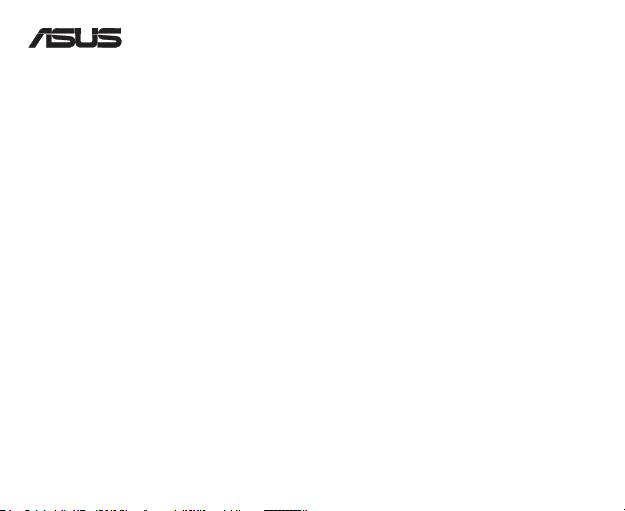
USB-BT211
Mini USB Bluetooth Adapter
© Minden jog fenntartva!
Minden kereskedelmi név az adott vállalat bejegyzett védjegye.
Az Bluetooth elnevezés és a Bluetooth védjegyei a Bluetooth SIG, Inc. tulajdonában állnak.
MEGJEGYZÉS: Távolítson el minden korábban feltelepített Bluetooth szoftvert a számítógépéről.
®
1. Windows
XP: Kattintson a Start >> Add or Remove Programs (Programok
®
Windows
Vista: Kattintson
2. Keresse és távolítsa el a Bluetooth szoftvert.
MEGJEGYZÉS: Telepítse a Bluetooth hozzátevőket és a drivert mielőtt csatlakoztatná a Bluetooth adaptert.
1. Helyezze be a támogatási CD-t a számítógép optikai meghajtójába. Ezt követően a program automatikusan
elindul.
2. Válassza ki a nyelvet és kattintson az
telepítésére).
3. Kövesse a képernyőn megjelenő utasításokat.
4. Csatlakoztassa az USB Bluetooth adaptert miután a számítógépe újraindult, azután a számítógép felismeri az
USB Bluetooth adaptert és befejezi a Bluetooth prol driverek telepítését.
1. Csatlakoztassa az USB Bluetooth adaptert a számítógép USB portjához.
2. Részletes utasításokért, kattintson a Start > All Programs (Minden program) > ASUS Bluetooth Suite >
.
®
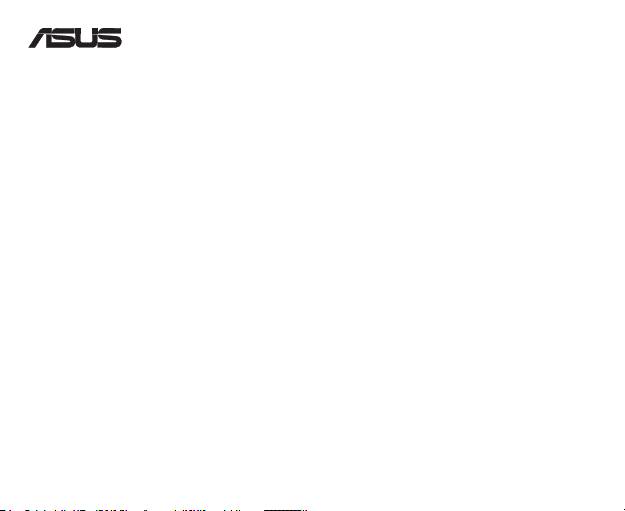
USB-BT211
Adapter Bluetooth Mini USB
© Semua Hak Dilindungi Undang-Undang.
Semua nama dagang adalah merek dagang terdaftar dari produsen masing-masing yang terdaftar.
Nama Bluetooth dan merek dagang Bluetooth adalah milik Bluetooth SIG, Inc.
CATATAN: Hapus perangkat lunak Bluetooth apapun yang telah diinstal di komputer.
®
1. Windows
XP: Klik ikon Start (Mulai) > Control Panel (Panel Kontrol) >
®
Windows
Vista: Klik ikon Start (Mulai) > Control Panel (Panel Kontrol) > Programs (Program) > Programs
2. Cari, lalu hapus perangkat lunak Bluetooth.
Menginstal driver dan utilitas Bluetooth
CATATAN: Instal utilitas dan driver Bluetooth sebelum memasukkan adapter Bluetooth USB.
1. Masukkan CD dukungan ke dalam drive optik komputer, kemudian program akan berjalan secara otomatis.
2. Pilih bahasa, lalu klik Install Bluetooth Utilities/Driver (Instal Utilitas/Driver Bluetooth).
3. Ikuti petunjuk di layar.
4. Masukkan adapter Bluetooth USB setelah mem-boot ulang komputer, kemudian komputer akan mendeteksi
adapter Bluetooth USB dan menyelesaikan proses penginstalan driver prol Bluetooth.
Menggunakan Bluetooth
1. Masukkan adapter Bluetooth USB ke port USB komputer.
2. Untuk petunjuk rinci, klik Start (Mulai) > All Programs (Semua Program) > ASUS Bluetooth Suite > Bluetooth
Suite User’s Guide (Panduan Pengguna Bluetooth Suite).
®
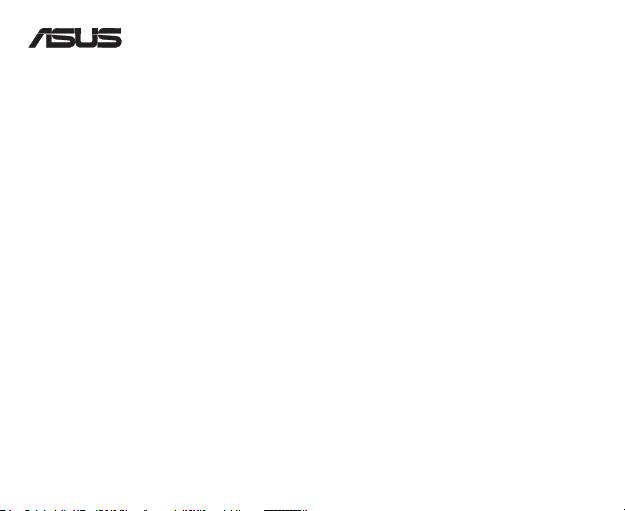
USB-BT211
Mini Adattatore Bluetooth USB
© Tutti i diritti riservati.
Tutti i nomi commerciali sono marchi di fabbrica registrati dei rispettivi produttori.
Il nome Bluetooth e i marchi di fabbrica Bluetooth sono di proprietà di Bluetooth SIG,Inc.
Procedura Preliminare
NOTA: Rimuovere qualunque software Bluetooth precedentemente installato nel computer.
®
1. Windows
XP: Cliccare Start > Pannello di Controllo > Aggiungi/Rimuovi programmi.
®
Windows
Vista: Cliccare
un programma.
2. Cercare e rimuovere il software Bluetooth.
NOTA: Prima di inserire l’adattatore Bluetooth USB, installare i driver e le utilità Bluetooth.
1. Inserire il CD di supporto nell’ unità ottica del computer e sarà automaticamente avviato il programma.
2. Selezionare la lingua e cliccare .
3. Seguire le istruzioni sullo schermo.
4. Dopo aver riavviato il computer, inserire l’adattatore Bluetooth USB. Il computer rileva quindi l’adattatore e
completa l’installazione dei driver del prolo Bluetooth.
1. Inserire l’adattatore Bluetooth USB nella porta USB del computer.
2. Per istruzioni dettagliate, cliccare Start > Tutti i Programmi > ASUS Bluetooth Suite > Bluetooth Suite User’s
Guide.
®
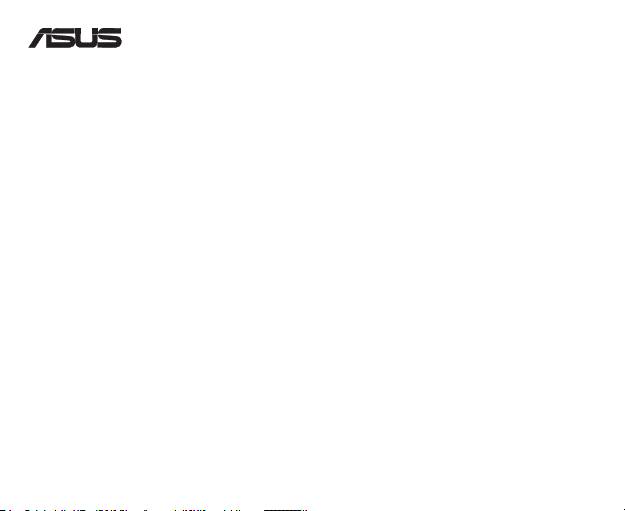
USB-BT211
© Visas tiesības paturētas.
Visi preču vārdi ir reģistrētas atbilstoši minēto ražotāju prečzīmes.
Bluetooth vārds un Bluetooth prečzīmes ir Bluetooth SIG, Inc īpašums.
Noņemiet jebkuru agrāk jūsu datorā uzstādītu Bluetooth programmatūru.
®
1. Windows
XP: Klikšķiniet ikonu >> Add or Remove Programs
®
Windows
Vista: Klikšķiniet ikonu
2. Sameklējiet un noņemiet Bluetooth programmatūru.
Pirms Bluetooth adaptera iespraušanas, uzstādiet Bluetooth aprīkojumu un dzini.
1. Ielieciet atbalsta CD jūsu datora optiskajā draivā un programma automātiski tiks palaista.
2. Izvēlieties vēlamo valodu un nospiediet .
3. Sekojiet instrukcijām uz ekrāna.
4. Iespraudiet USB adapteri pēc tam, kad dators ir atsāknējies, tad dators atpazīst USB Bluetooth adapteri un
pabeidz instalēt Bluetooth prola dzini.
Bluetooth lietošana
1. Iespraudiet USB Bluetooth adapteri datora USB portā.
2. Detalizētākām instrukcijām, nospiediet
.
®
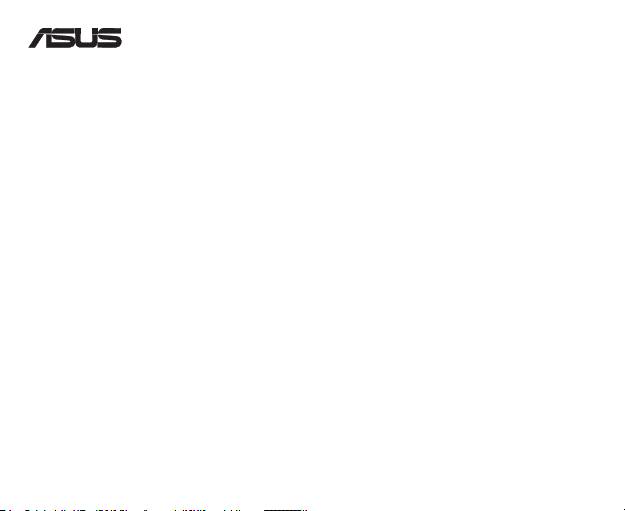
USB-BT211
Mini USB Bluetooth Adapteris
© Visos teisės saugomos
Visi prekybiniai vardai yra išvardintų gamintojų registruoti prekybiniai ženklai.
„Bluetooth“ pavadinimas ir „Bluetooth“ prekybiniai ženklai yra „Bluetooth SIG, Inc.“ nuosavybė.
Prieš pradedant
PASTABA: Iš savo kompiuterio pašalinkite bet kokią anksčiau įdiegtą Bluetooth programą.
®
1. Windows
XP: Spustelėkite > Control Panel (Valdymo skydas) > Add or remove programs
®
Windows
Vista: Spustelėkite
2. Suraskite ir pašalinkite Bluetooth programą.
PASTABA: Įdiekite Bluetooth programos failus ir tvarkyklę prieš prijungdami USB Bluetooth adapterį.
1. Įdėkite palaikymo kompaktinį diską į kompiuterio optinį įrenginį, programa pasileis automatiškai.
2. Pasirinkite kalbą ir spragtelėkite .
3. Vadovaukitės nuorodomis ekrane.
4. Persikrovus kompiuteriui, prijunkite USB Bluetooth adapterį, tada kompiuteris suranda USB Bluetooth adapterį ir
baigia Bluetooth prolio tvarkykles įdiegimą.
Naudojimasis „Bluetooth“
1. Prijunkite USB Bluetooth adapterį prie savo kompiuterio USB prievado.
2. Daugiau informacijos spragtelėkite
(ASUS Bluetooth komplektas) > Bluetooth Suite User’s Guide (Bluetooth komplekto vartotojo vadovas).
®
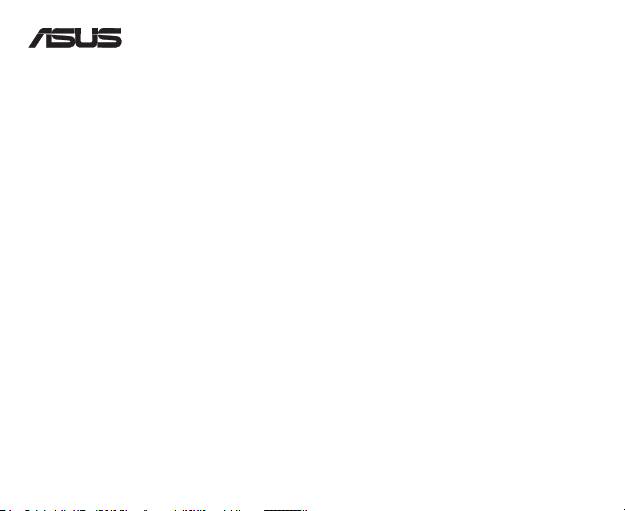
USB-BT211
Karta Bluetooth mini USB
© Wszelkie prawa zastrzeżone.
Wszystkie nazwy handlowe to zastrzeżone znaki towarowe odpowiednich wymienionych producentów.
Nazwa Bluetooth i znaki towarowe Bluetooth są własnością Bluetooth SIG, Inc.
UWAGA: Usuń ze swojego komputera poprzednio zainstalowane oprogramowanie Bluetooth.
®
1. Windows
XP: Kliknij Start > Control Panel (Panel sterowania) >
®
Windows
Vista: Kliknij Start > Control Panel (Panel sterowania) > Programs (Programy) > Programs and
2. Wyszukaj i usuń oprogramowanie Bluetooth.
UWAGA: Zainstaluj narzędzia Bluetooth i sterownik przez włożeniem karty USB Bluetooth.
1. Włóż pomocniczy dysk CD do napędu optycznego komputera, po czym nastąpi automatyczne uruchomienie programu.
2. Wybierz swój język i kliknij polecenie .
3. Postępują zgodnie z poleceniami wyświetlanymi na ekranie.
4. Po ponownym uruchomieniu komputera włóż kartę USB Bluetooth; następnie komputer wykryje kartę USB
Bluetooth i dokończy instalowanie sterowników prolu Bluetooth.
1. Włóż kartę USB Bluetooth do gniazda USB komputera.
2. Aby uzyskać szczegółowe instrukcje kilknij
.
®
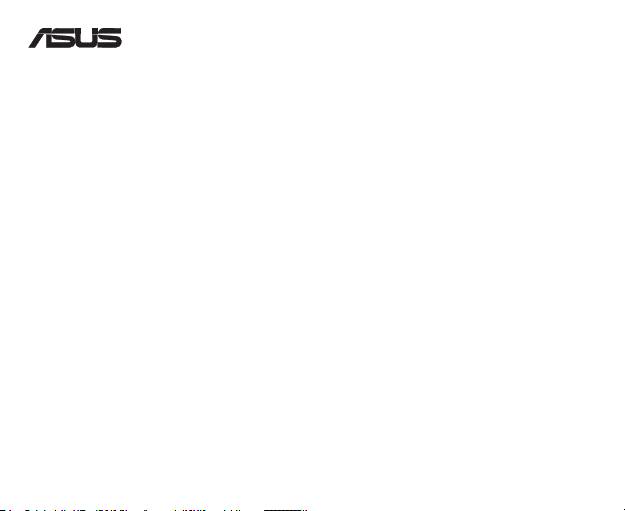
USB-BT211
Mini adaptador Bluetooth USB
© Todos os direitos reservados.
Todos os nomes comerciais são marcas comerciais registadas dos respectivos fabricantes enunciados.
O nome Bluetooth e as marcas comerciais Bluetooth são propriedade da Bluetooth SIG, Inc.
Antes de iniciar
NOTA: Remova qualquer software Bluetooth instalado anteriormente no seu computador.
®
1. Windows
XP: Clique em Start (Iniciar) > Control Panel (Painel de controlo) > Add or Remove Programs
®
Windows
Vista: Clique em Start (Iniciar) > Control Panel (Painel de controlo) > Programs (Programas)
> Programs and Features (Programas e Funcionalidades) > Uninstall a program (Desinstalar um
2. Procure e remova o software Bluetooth.
Instalação dos utilitários e do controlador da função Bluetooth
NOTA: Instale os utilitários e o controlador Bluetooth antes de inserir o adaptador Bluetooth USB.
1. Introduza o CD de suporte na unidade óptica do computador, o programa é executado automaticamente.
2. Seleccione o seu idioma e clique em Install Bluetooth Utilities/Driver (Instalar Utilitários/Controlador Bluetooth).
3. Siga as instruções no ecrã.
4. Insira o adaptador Bluetooth USB após o reinício do computador. Em seguida, o computador irá detectar o
adaptador Bluetooth USB e concluirá a instalação dos controladores de perl Bluetooth.
1. Ligue o adaptador Bluetooth USB à porta USB do seu computador.
2. Para obter instruções mais detalhadas, clique em Start (Iniciar) > All Programs (Todos os programas) >
pacote Bluetooth).
®
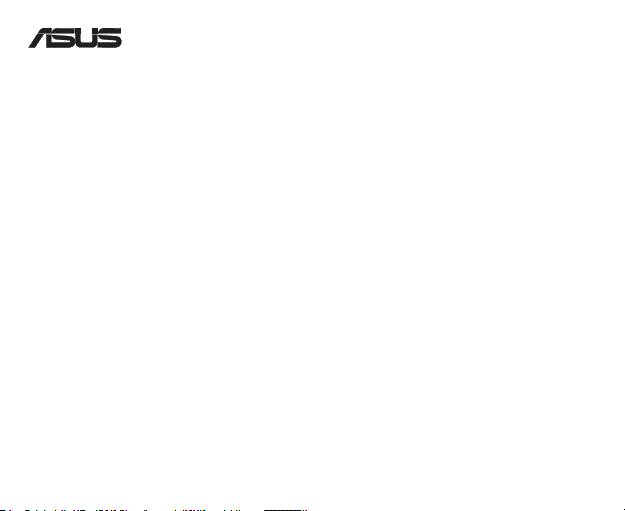
USB-BT211
Miniadaptor Bluetooth USB
© Toate drepturile rezervate.
Toate numele mărcilor sunt mărci comerciale înregistrate ale producătorilor respectivi.
Numele Bluetooth şi mărcile comerciale Bluetooth sunt proprietatea Bluetooth SIG, Inc.
Eliminaţi software-ul Bluetooth instalat anterior pe computer.
®
1. Windows
XP: Faceţi clic pe pictograma Start (Start) > Control Panel (Panou de control) > Add or Remove
®
Windows
Vista: Faceţi clic pe pictograma Start (Start) > Control Panel (Panou de control) > Programs
2. Căutaţi şi eliminaţi software-ul Bluetooth.
Instalaţi utilitarele şi driverul Bluetooth înainte de a introduce adaptorul Bluetooth USB.
1. Introduceţi CD-ul suport în unitatea optică a computerului dumneavoastră şi programul va începe să ruleze
automat.
2. Selectaţi limba şi faceţi clic pe Install Bluetooth Utilities/Driver (Instalare utilitare/driver Bluetooth).
3. Urmaţi instrucţiunile de pe ecran.
4. Introduceţi adaptorul Bluetooth USB după repornirea computerului; apoi, computerul va detecta adaptorul
Bluetooth USB şi va încheia instalarea driverelor pentru prolul Bluetooth.
1. Conectaţi adaptorul Bluetooth USB la portul USB al computerului.
2. Pentru instrucţiuni detaliate, faceţi clic pe Start > All Programs (Toate programele) > ASUS Bluetooth Suite >
.
®
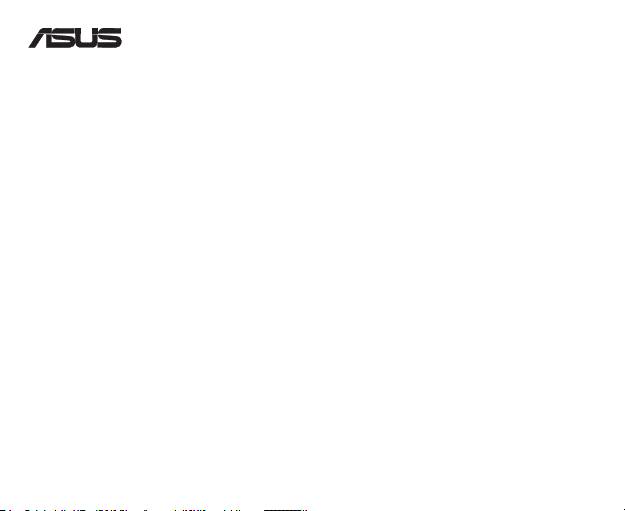
USB-BT211
Mini USB Bluetooth Adapter
© Все права защищены.
Все название и торговые марки являются собственностью их владельцев.
Название Bluetooth и торговая марка Bluetooth являются собственностью Bluetooth SIG, Inc.
: Удалите с Вашего компьютера любое предустановленное программное обеспечение
Bluetooth.
®
1. Windows
XP: Нажмите Start > Control Panel > Add or Remove Programs.
®
Windows
Vista: Click Start > Control Panel > Programs > Programs and Features > Uninstall a program.
2. Найдите и удалите программное обеспечение Bluetooth.
: Установите утилиту и драйвер Bluetooth перед подключением USB Bluetooth адаптера.
1. Вставьте support CD в оптический привод Вашего компьютера, программа запустится автоматически.
2. Выберите язык и нажмите Install Bluetooth Utilities/Driver.
3. Следуйте инструкциям на экране.
4. После перезагрузки компьютера подключите USB Bluetooth адаптер, компьютер обнаружит USB
Bluetooth адаптер и выполнит установки драйверов Bluetooth.
1. Вставьте USB Bluetooth в USB порт Вашего компьютера.
2. Для получения дополнительных инструкций ннажмите Start > All Programs > ASUS Bluetooth Suite >
Bluetooth Suite User’s Guide.
®
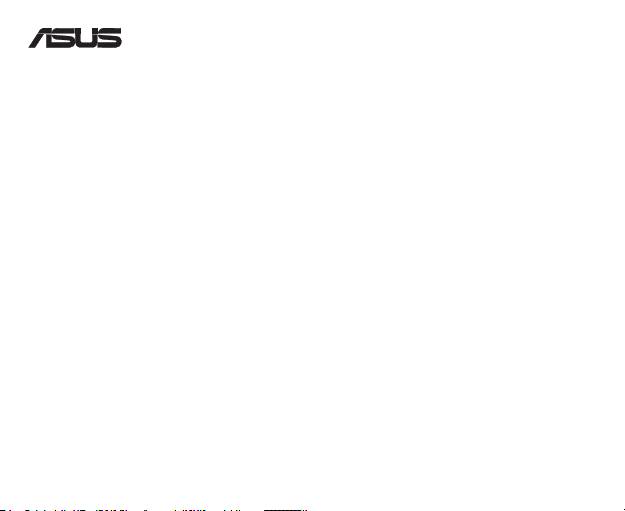
USB-BT211
Mini USB Bluetooth adaptér
© Všetky práva sú vyhradené.
Všetky obchodné názvy sú registrovanými obchodnými značkami patričných uvedených výrobcov.
Názov Bluetooth a obchodné značky Bluetooth sú majetkom spoločnosti Bluetooth SIG, Inc.
POZNÁMKA: Z počítača odinštalujte akýkoľvek predtým nainštalovaný Bluetooth softvér.
®
1. Windows
XP: Kliknite na Start (Štart) > Control Panel (Ovládací panel) > Add or Remove Programs
®
Windows
Vista: Kliknite na Start (Štart) > Control Panel (Ovládací panel) > Programs (Programy) >
2. Vyhľadajte a odinštalujte Bluetooth softvér.
POZNÁMKA: Nainštalujte pomocné programy Bluetooth a ovládač skôr, ako pripojíte USB Bluetooth adaptér.
1. Do optickej mechaniky svojho počítača vložte CD; program sa automaticky spustí.
2. Seleccione su idioma y haga clic en
3. Postupujte podľa pokynov na obrazovke.
4. Po reštartovaní počítača pripojte USB Bluetooth adaptér; počítač následne zistí USB Bluetooth adaptér a
dokončí inštaláciu ovládačov prolu Bluetooth.
1. Pripojte USB Bluetooth adaptér k USB portu počítača.
2. Pre získanie podrobných pokynov kliknite na Start (Štart) > All Programs (Všetky programy) > ASUS
.
®
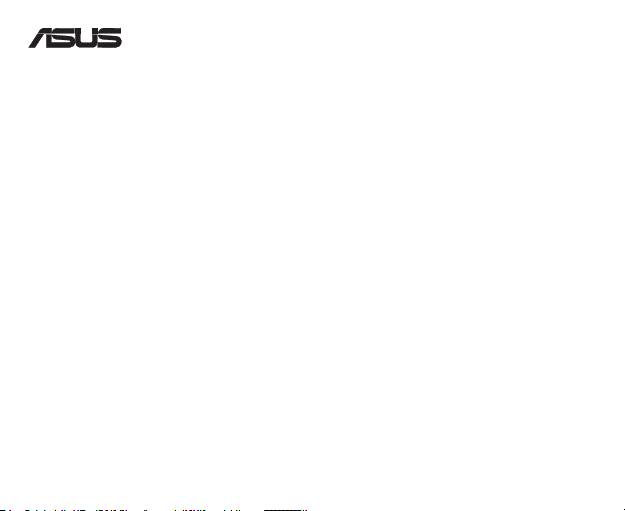
USB-BT211
Adaptador mini USB Bluetooth
© Todos los derechos reservados.
Todos los nombres comerciales son marcas comerciales registradas de los fabricantes respectivos.
El nombre y la marca Bluetooth son propiedad de Bluetooth SIG, Inc.
NOTA: Desinstale todo el software Bluetooth que haya instalado con anterioridad en su ordenador.
®
1. Windows
XP: Haga clic en Start (Inicio) > Control Panel (Panel de control) > Add or Remove Programs
®
Windows
Vista: Haga clic en Start (Inicio) > Control Panel (Panel de control) > Programs (Programas) >
2. Busque y desinstale el software Bluetooth.
NOTA: Instale las utilidades y el controlador Bluetooth antes de insertar el adaptador USB Bluetooth.
1. Inserte el CD de soporte en la unidad óptica del equipo y el programa se ejecutará de forma automática.
2. Seleccione su idioma y haga clic en Install Bluetooth Utilities/Driver (Instalar utilidades/controlador Bluetooth).
3. Siga las instrucciones que aparecen en pantalla.
4. Inserte el adaptador USB Bluetooth una vez que se reinicie el ordenador; a continuación, éste detectará el
adaptador USB Bluetooth y terminará de instalar los controladores de perl Bluetooth.
Uso de Bluetooth
1. Inserte el adaptador USB Bluetooth en el puerto USB de su ordenador.
2. Si desea instrucciones detalladas, haga clic en Start (Inicio) > All Programs (Todos los programas) > ASUS
Bluetooth Suite (Suite Bluetooth de ASUS) > Bluetooth Suite User’s Guide (Guía del usuario de la suite
Bluetooth).
®
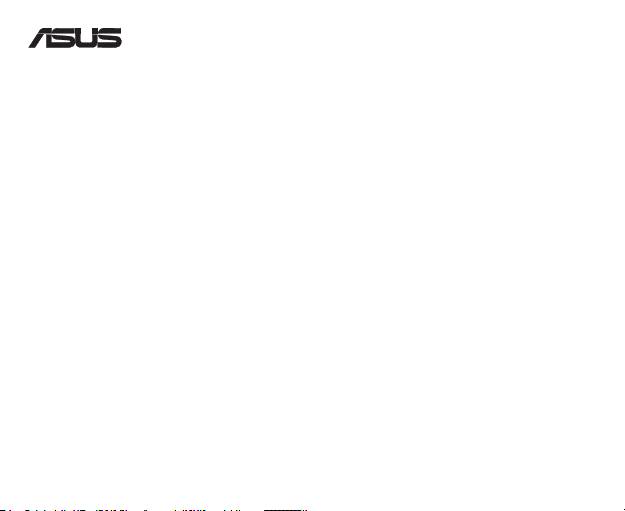
USB-BT211
อะแดปเตอร์บลูทูธมินิ USB
© สงวนลิขสิทธิ์
ชื่อการค้าทั้งหมดเป็นเครื่องหมายการค้าจดทะเบียนของผู้ผลิตแต่ละแห่งที่แสดงในที่นี้
ชื่อบลูทูธ และเครื่องหมายการค้าบลูทูธ เป็นของ Bluetooth SIG, Inc.
ก่อนที่จะเริ่มต้น
หมายเหตุ: ถอนการติดตั้งซอฟต์แวร์บลูทูธที่ติดตั้งไว้ก่อนหน้านี้บนคอมพิวเตอร์ของคุณ
®
1. Windows
XP: คลิกไอคอน Start (เริ่ม) > Control Panel (แผงควบคุม) > Add or Remove Programs
(เพิ่มหรือลบโปรแกรม)
®
Windows
Vista: คลิกไอคอน Start (เริ่ม) > Control Panel (แผงควบคุม) > Programs (โปรแกรม) > Programs
and Features (โปรแกรมและคุณสมบัติ) > Uninstall a program (ถอนการติดตั้งโปรแกรม)
2. ค้นหาและลบซอฟต์แวร์บลูทูธ
การติดตั้งยูทิลิตี้และไดรเวอร์บลูทูธ
หมายเหตุ: ติดตั้งยูทิลิตี้และไดรเวอร์บลูทูธก่อนที่จะใส่อะแดปเตอร์บลูทูธ USB
1. ใส่แผ่นซีดี CD สนับสนุนลงในออปติคัลไดรฟ์ของคอมพิวเตอร์ของคุณ และโปรแกรมจะรันโดยอัตโนมัติ
2. เลือกภาษาของคุณ และคลิก Install Bluetooth Utilities/Driver (ติดตั้งยูทิลิตี้/ไดรเวอร์บลูทูธ)
3. ทำตามขั้นตอนบนหน้าจอ
4. เสียบอะแดปเตอร์บลูทูธ USB หลังจากที่คอมพิวเตอร์บูตใหม่, จากนั้นคอมพิวเตอร์จะตรวจพบอะแดปเตอร์บลูทูธ USB
และทำการติดตั้ง ไดรเวอร์โปรไฟล์บลูทูธอย่างสมบูรณ์
การใช้บลูทูธ
1. เสียบอะแดปเตอร์บลูทูธ USB ลงในพอร์ต USB ของคอมพิวเตอร์ของคุณ
2. สำหรับขั้นตอนอย่างละเอียด, คลิก Start (เริ่ม) > All Programs (โปรแกรมทั้งหมด) > ASUS Bluetooth Suite
(ชุดบลูทูธ ASUS) > Bluetooth Suite User’s Guide (คู่มือผู้ใช้ชุดบลูทูธ)
®
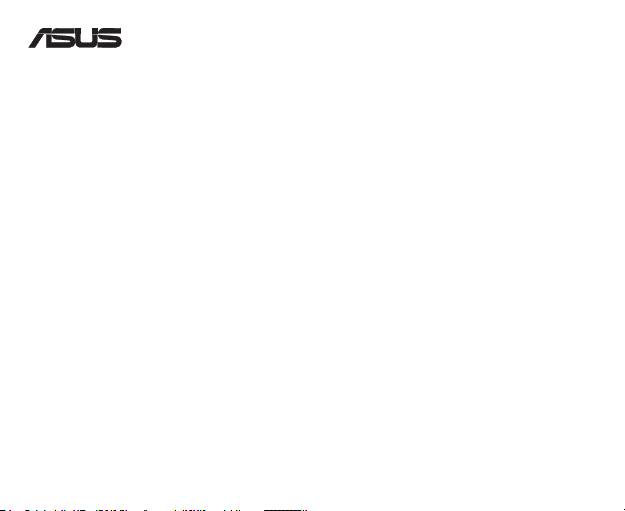
USB-BT211
© Tüm hakları saklıdır.
Tüm ticari adlar listelenen üreticilerin tescilli ticari markalarıdır.
Bluetooth adı ve Bluetooth ticari markaları Bluetooth SIG, Inc.’e aittir.
NOT: Bilgisayarınızda önceden yüklü olan Bluetooth yazılımı varsa bu yazılımı kaldırın.
®
1. Windows
XP: >> Add or Remove Programs (Program Ekle
®
Windows
Vista:
2. Bluetooth yazılımını arayın ve kaldırın.
NOT: USB Bluetooth adaptörünü takmadan önce Bluetooth yardımcı programlarını ve sürücüsünü yükleyin.
1. Yardımcı CD’yi bilgisayarınızın optik sürücüsüne takın, program otomatik olarak çalışır.
2. Dilinizi seçin ve
.
3. Ekrandaki talimatları izleyin.
4. Bilgisayarınızı yeniden başlattıktan sonra USB Bluetooth adaptörünü takın, ardından bilgisayar USB Bluetooth
adaptörünü algılar ve Bluetooth prol sürücülerini yüklemeyi tamamlar.
1. USB Bluetooth adaptörünü bilgisayarınızın USB bağlantı noktasına takın.
2. Ayrıntılı talimatlar için,
.
®
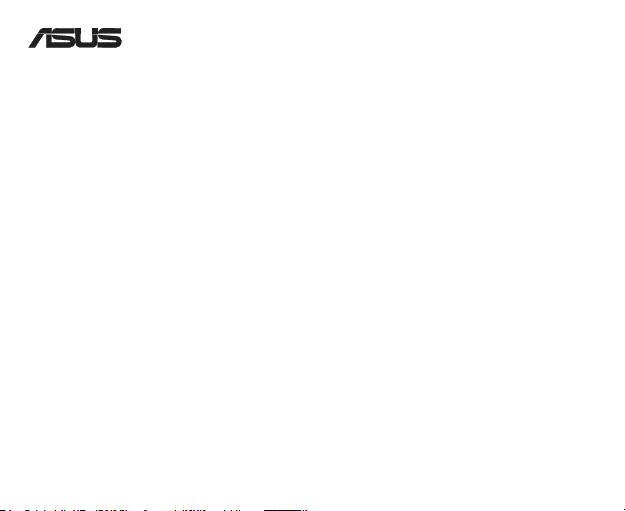
USB-BT211
Міні-USB адаптер Bluetooth
© Всі права застережені.
Всі торгівельні марки є зареєстрованими торгівельними марками відповідних згаданих виробників.
Назва Bluetooth та торгівельні марки Bluetooth є власністю Bluetooth SIG, Inc.
Перш ніж почати
ПРИМІТКА: Видаліть будь-яке попередньо інстальоване на комп’ютері ПЗ Bluetooth.
®
1. Windows
XP: Клацніть по піктограмі Start (Старт) > Control Panel (Контрольна панель) > Add or Remove Programs
(Додати або видалити програми).
®
Windows
Vista: Клацніть по піктограмі Start (Старт) > Control Panel (Контрольна панель) > Programs (Програми) >
Programs and Features (Програми та особливі характеристики)> Uninstall a program (Деінсталювати програму).
2. Знайдіть і видаліть ПЗ Bluetooth.
Інсталяція утиліт і зовнішнього пристрою Bluetooth
ПРИМІТКА: Інсталюйте утиліти і драйвер Bluetooth перш ніж вставити USB адаптер Bluetooth.
1. Вставте компакт-диск підтримки до оптичного дисководу комп’ютера, і програма автоматично запуститься.
2. Виберіть мову і клацніть по Install Bluetooth Utilities/Driver (Інсталювати утиліти Bluetooth/драйвер).
3. Виконуйте інструкції на екрані.
4. Вставте USB адаптер Bluetooth після того, як комп’ютер здійснить первинне завантаження. Комп’ютер визначить USB адаптер
Bluetooth і завершить інсталяцію драйверів профілю Bluetooth.
Користування Bluetooth
1. Вставте USB адаптер Bluetooth до порту USB на комп’ютері.
2. Детальні інструкції отримайте, клацнувши по Start (Старт) > All Programs (Всі програми) > ASUS Bluetooth Suite (Комплект
ASUS Bluetooth) > Bluetooth Suite User’s Guide (Керівництво користувача комплекту Bluetooth).
®
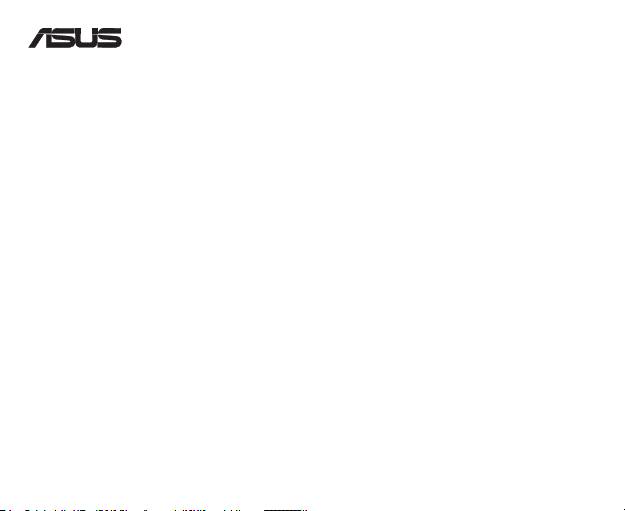
USB-BT211
迷你 USB 藍牙接收器
© 保留所有權利
所有商品名均為其所對應公司的註冊商標。
Bluetooth 名稱與 Bluetooth 商標為 Bluetooth SIG, Inc 所有。
開始安裝之前
注意:移除電腦上以前安裝的所有藍牙軟體。
®
1. Windows
XP:點選 開始 > 控制台 > 新增或移除程式。
®
Windows
Vista:點選 開始 > 控制台 > 程式 > 程式和功能 > 移除程式。
2. 搜尋並移除藍牙軟體。
安裝藍牙應用程式與驅動程式
注意: 請先安裝藍牙應用程式與驅動程式,再將 USB 藍牙接收器連接到電腦。
1. 將驅動程式與應用程式光碟放入電腦的光碟機中,程式會自動執行。
2. 選擇您要的語言並點選 安裝藍芽驅動程式 / 應用程式。
3. 依螢幕指示進行操作。
4. 待電腦重新開機後,將 USB 藍牙接收器連接到電腦,接著電腦會偵測到這一裝置,並完成藍牙驅動程
式的安裝。
使用藍牙
1. 將 USB 藍牙接收器連接到電腦的 USB 連接埠。
2. 欲瀏覽詳細說明,請點選 開始 > 所有程式 > ASUS Bluetooth Suite > 藍牙管理中心使用說明。
®
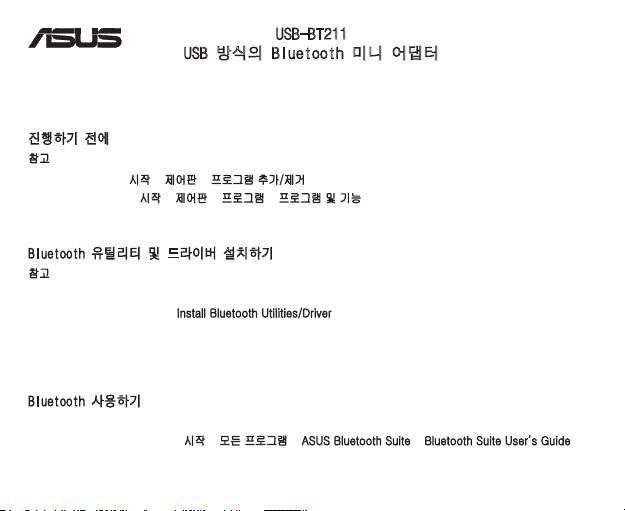
USB-BT211
USB 방식의 Bluetooth 미니 어댑터
© All rights reserved.
모든 상표 이름은 해당 제조사의 등록된 상표입니다.
Bluetooth와 Bluetooth의 상표는 Bluetooth SIG 사의 소유입니다.
진행하기 전에
참고: 시스템에 설치된 기존의 Bluetooth 소프트웨어를 삭제해 주십시오.
®
1. Windows
XP: 시작 > 제어판 > 프로그램 추가/제거를 클릭해 주십시오.
®
Windows
Vista: 시작 > 제어판 > 프로그램 > 프로그램 및 기능을 클릭해 주십시오.
2. Bluetooth 소프트웨어를 선택하고, 제거 버튼을 클릭해 주십시오.
Bluetooth 유틸리티 및 드라이버 설치하기
참고: USB Bluetooth 어댑터를 연결하기 전에 Bluetooth 유틸리티와 드라이버를 설치해 주십시오.
1. 지원 CD를 컴퓨터의 옵티컬 드라이브에 넣으면 프로그램이 자동으로 시작됩니다.
2. 사용할 언어를 선택하고, Install Bluetooth Utilities/Driver를 클릭해 주십시오.
3. 이어지는 화면의 지시에 따라 주십시오.
4. 컴퓨터를 다시 시작한 후에 USB Bluetooth 어댑터를 연결하면 컴퓨터는 USB Bluetooth 어댑터를 검색하고,
Bluetooth 프로파일 드라이버 설치를 완료합니다.
Bluetooth 사용하기
1. USB Bluetooth 어댑터를 컴퓨터의 USB 포트에 연결해 주십시오.
2. 자세한 정보를 확인하려면 시작 > 모든 프로그램 > ASUS Bluetooth Suite > Bluetooth Suite User’s Guide를
클릭해 주십시오.
®
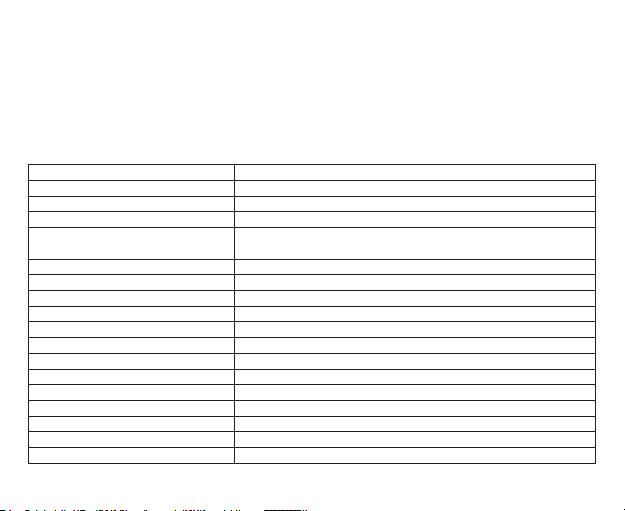
System requirements
®
®
Operating system: Microsoft
Windows
XP / Vista
System memory: 64MB or larger
Hard drive free space: 100MB
Model USB-BT211
Standard Bluetooth v2.1 + EDR
Interface USB 2.0/1.1
Range Up to 100 meters
A2DP, AVRCP, BIP, DUNP, FAX, FTP, HCRP, HID, GAP, OPP, PAN, SPP, SYNC,
HSP, HFP, BPP, SAP
Frequency Band 2.400 ~ 2.4835GHz unlicensed ISM band
Modulation Method GFSK for 1Mbps, π/4-DQPSK for 2Mbps, 8-DPSK for 3Mbps
Spread Spectrum FHSS (Frequency Hopping Spread Spectrum)
Max UARTbaud rates of 3Mbps
®
OS support Windows
XP / Vista
Power Consumption Tx Typical: 51mA, Rx Typical: 43mA, Standby Mode: 15mA
Input Power DC 5V via USB port
Receiving Sensitivity <-85dBm at <0.1% BER
Physical Dimensions 19.52 x 13.5 x 6.8 mm (L x W x H)
Weight 2.2g
o
o
o
o
Operating Temperature 0
C ~ 60
C (32
F ~ 140
F)
o
o
o
o
Storage Temperature -10
C ~ 70
C (14
F ~ 158
F)
Humidity 5% ~ 90%, non-condensing
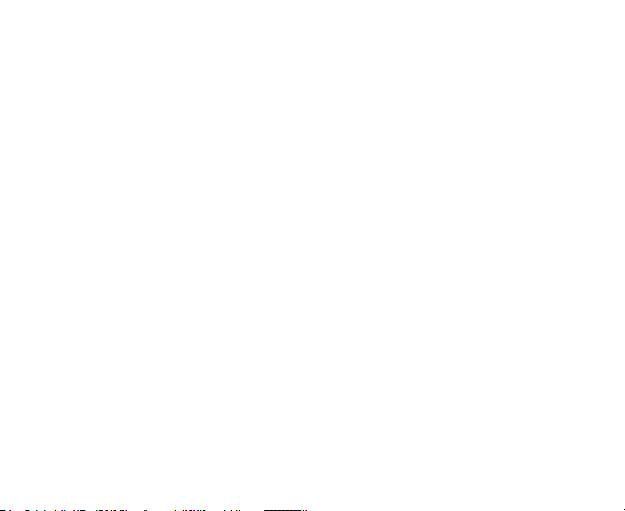
Notices
Federal Communications Commission Statement
This device complies with Part 15 of the FCC Rules. Operation is subject to the following two conditions:
• This device may not cause harmful interference.
• This device must accept any interference received including interference that may cause undesired operation.
This equipment has been tested and found to comply with the limits for a class B digital device, pursuant to part 15 of
the FCC Rules. These limits are designed to provide reasonable protection against harmful interference in a residential
installation.
This equipment generates, uses and can radiate radio frequency energy and, if not installed and used in accordance
with the instructions, may cause harmful interference to radio communications. However, there is no guarantee that
interference will not occur in a particular installation. If this equipment does cause harmful interference to radio or
television reception, which can be determined by turning the equipment off and on, the user is encouraged to try to
correct the interference by one or more of the following measures:
• Reorient or relocate the receiving antenna.
• Increase the separation between the equipment and receiver.
• Connect the equipment into an outlet on a circuit different from that to which the receiver is connected.
• Consult the dealer or an experienced radio/TV technician for help.
CAUTION: Any changes or modications not expressly approved by the party responsible for compliance could void
the user’s authority to operate the equipment.
This device and its antenna(s) must not be co-located or operating in conjunction with any other antenna or transmitter.
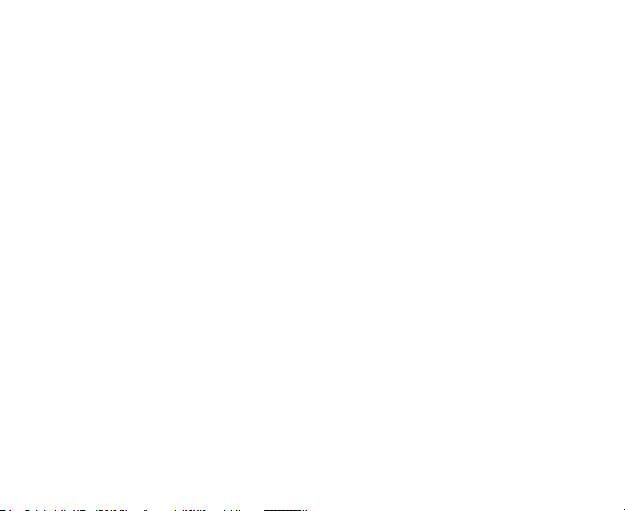
Safety Information
To maintain compliance with FCC’s RF exposure guidelines, this equipment should be installed and operated with
minimum distance 20cm between the radiator and your body. Use on the supplied antenna.
Declaration of Conformity for R&TTE directive 1999/5/EC
Essential requirements – Article 3
Protection requirements for health and safety – Article 3.1a
Testing for electric safety according to EN 60950-1 has been conducted. These are considered relevant and sufcient.
Protection requirements for electromagnetic compatibility – Article 3.1b
Testing for electromagnetic compatibility according to EN 301 489-1 and EN 301 489-17 has been conducted. These
are considered relevant and sufcient.
Effective use of the radio spectrum – Article 3.2
Testing for radio test suites according to EN 300 328- 2 has been conducted. These are considered relevant and
sufcient.
CE Mark Warning
This is a Class B product, in a domestic environment, this product may cause radio interference, in which case the
user may be required to take adequate measures.
Operation Channels: Ch1~11 for N. America, Ch1~14 Japan, Ch1~13 Europe (ETSI)
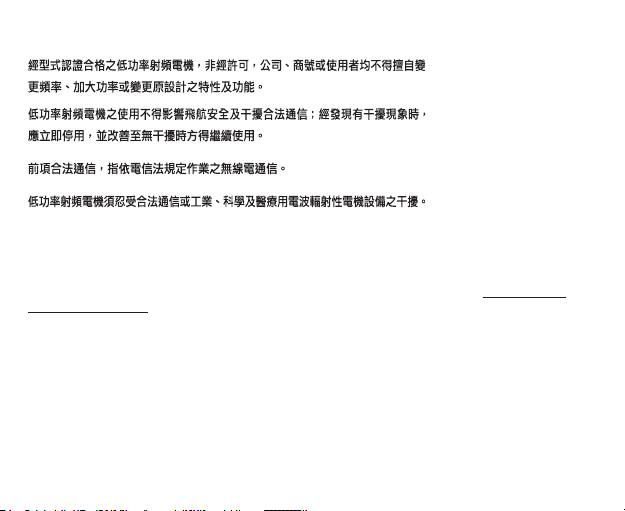
DGT warning
REACH
Complying with the REACH (Registration, Evaluation, Authorisation, and Restriction of Chemicals) regulatory
framework, we published the chemical substances in our products at ASUS REACH website at http://green.asus.
com/english/REACH.htm.
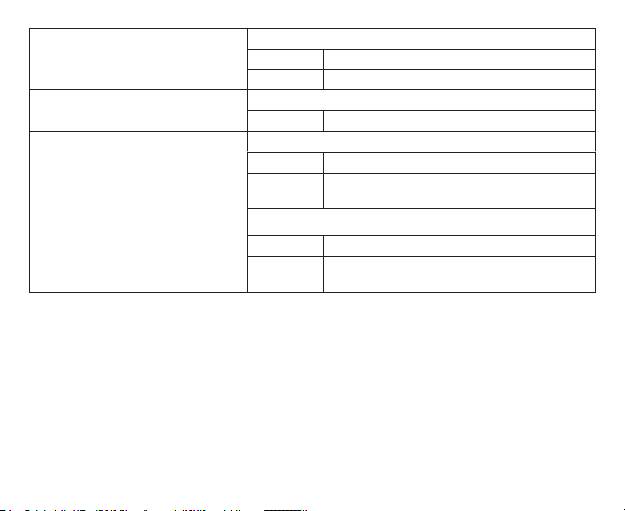
Manufacturer:
Tel: +886-2-2894-3447
Address: No. 150, LI-TE RD., PEITOU, TAIPEI 112, TAIWAN
Authorised representative in Europe:
Address: HARKORT STR. 21-23, 40880 RATINGEN, GERMANY
Tel: +90 212 3311000
AYAZAGA MAH. KEMERBURGAZ CAD. NO.10 AYAZAGA/
Address:
ISTANBUL
Tel: +90 212 3312121
AYAZAGA MAH. CENDERE YOLU NO.9 AYAZAGA/
Address:
ISTANBUL
EEE Yönetmeliğine Uygundur.

