Asus Xonar DGX: инструкция
Раздел: Профоборудование
Тип: Аппарат
Инструкция к Аппарату Asus Xonar DGX

U7083
Xonar DGX
PCIE 5.1 & Headphone Amp Audio Card
Quick Start Guide
First Edition
Jan. 2012
Copyright © 2012 ASUSTeK Computer Inc.
All Rights Reserved
U7083_Xonar DGX_QSG.indb 1 1/9/12 6:42:03 PM
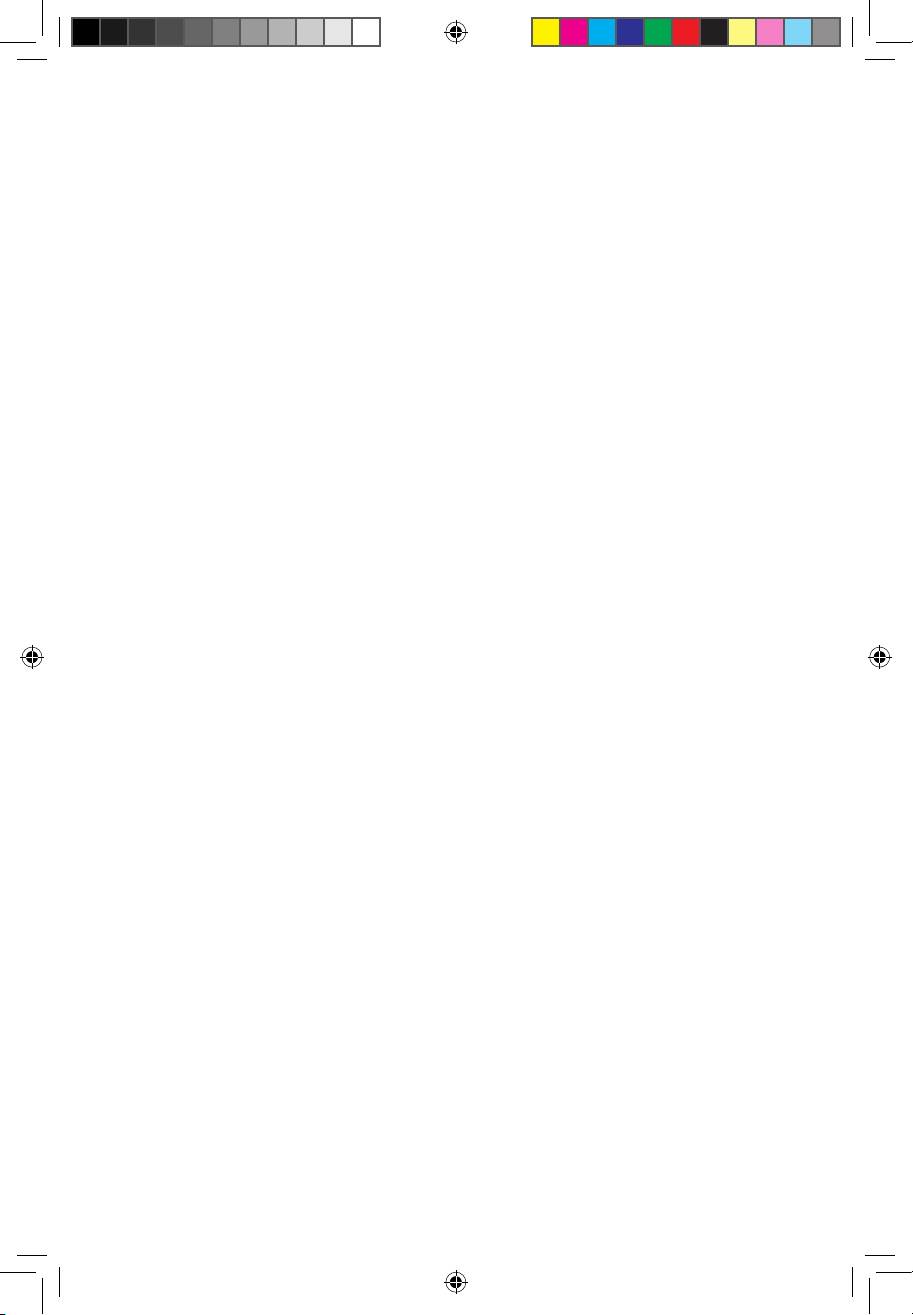
Table of content
English ....................................................................................... 1
Français ....................................................................................... 4
Deutsch ....................................................................................... 8
Italiano ..................................................................................... 12
Español ..................................................................................... 16
Português .................................................................................. 20
Pyccкий
.................................................................................... 24
Türkçe ..................................................................................... 28
U7083_Xonar_DGX_QSG_front page.i5 5 1/9/12 6:40:40 PM
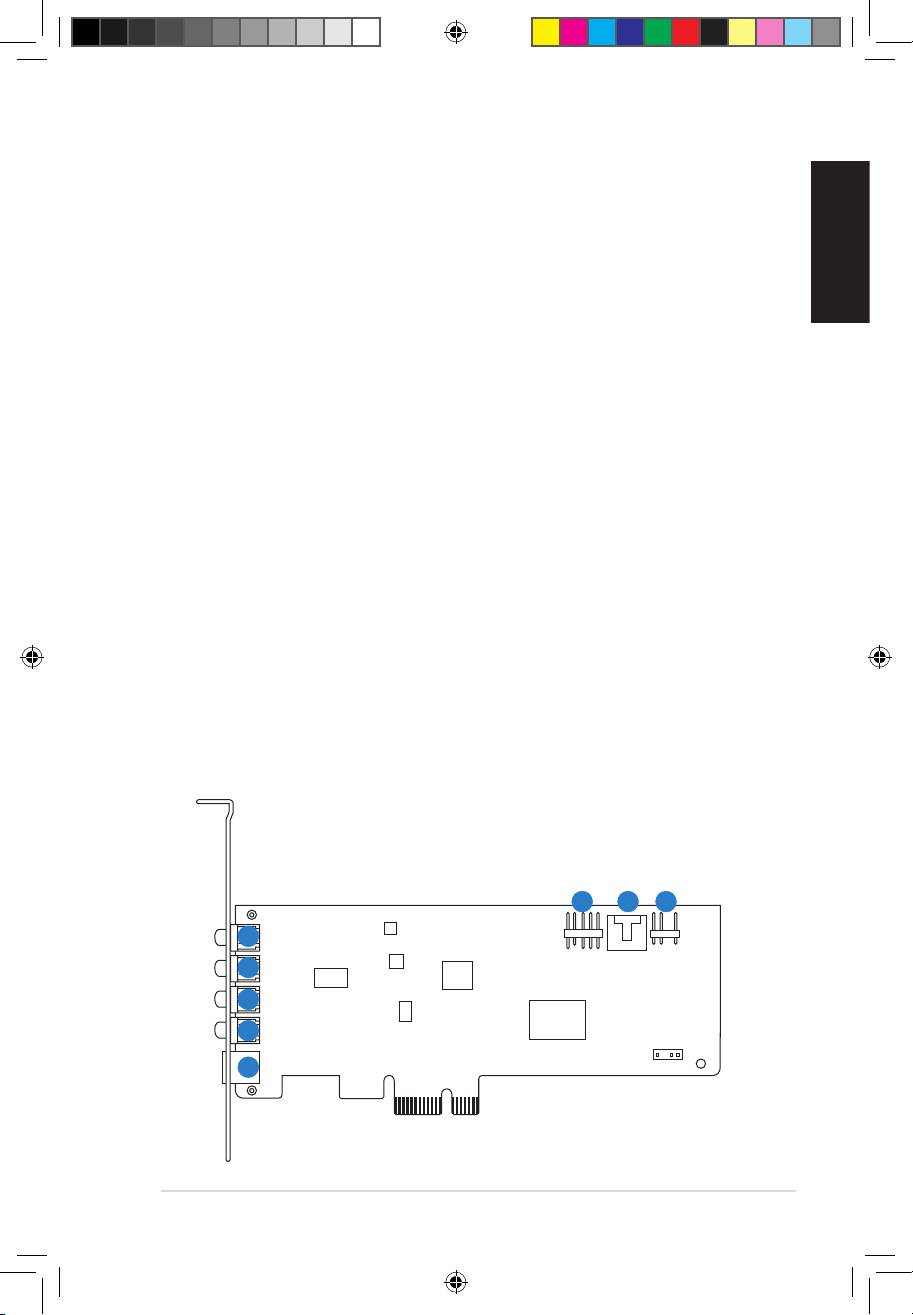
1. Package contents
Check your ASUS Xonar DGX audio card package for the following items:
• ASUS Xonar DGX PCIE audio card
• LowProleBracketx1
• SupportCDx1
English
• QuickStartGuidex1
2. System requirements
To ensure a successful installation of the Xonar DGX card, your computer must
meet the following requirements:
• One PCIE 1.0 (or higher) compatible slot for the audio card
®
®
• Microsoft
Windows
7 (32/64bit) / Vista (32/64bit) / XP (32/64bit) / MCE2005
®
®
®
• Intel
Pentium
4 1.4 GHz or AMD
Athlon 1400 CPU or faster CPU
• 256MB(orabove)DRAMsystemmemory
• 60MBavailableHDDspacefordriverinstallationpackage
• CD-ROM drive (or DVD-ROM drive) for software installation
• High-quality headphones or powered analog speakers to enjoy the ultra-high
delitysoundofthecard
3. Hardware introduction
3.1 Xonar DGX card layout
6
7 8
1
2
3
4
5
ASUS Xonar DGX Quick Start Guide
1
U7083_Xonar DGX_QSG.indb 1 1/9/12 6:42:03 PM
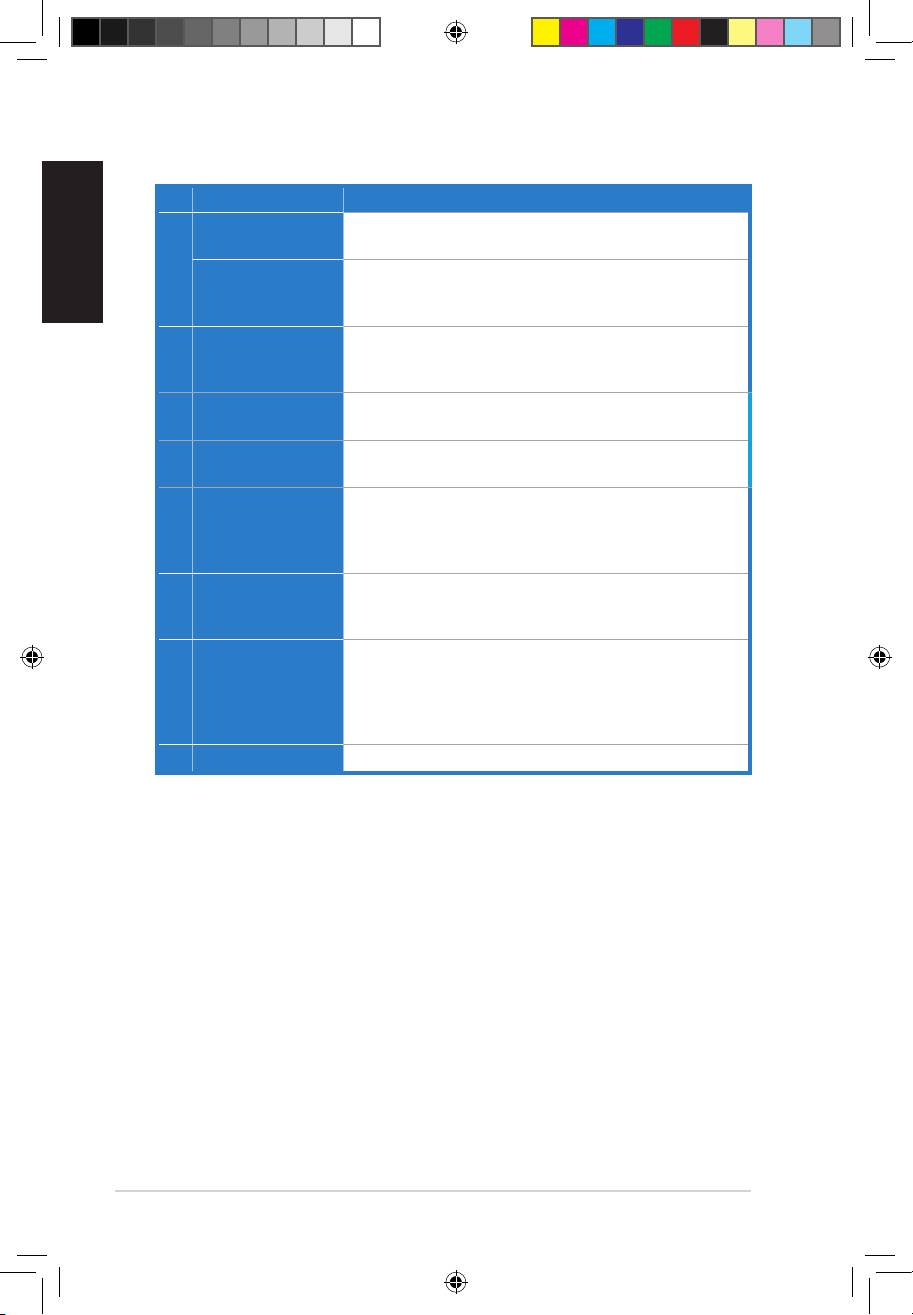
English
2
ASUS Xonar DGX Quick Start Guide
No Item Description
ConnectyourexternalPCmicrophonetothis3.5mmportfor
Microphone In port
voiceinput.Built-inhigh-qualityMicrophonepre-amplier.
1
Connect analog devices like MP3 players, CD players,
Line In port
music synthesizers and other line-level sound sources to this
3.5mm port for audio recording or processing.
Connect your headphones or 2/2.1 channel speakers to this
Headphone/Front
2
3.5mm port. For multi-channel speaker systems, connects to
Out port
the front left/right input on the powered speakers.
Side Surround Out
Connects to the surround channel input on 4/4.1/5.1 powered
3
port
analog speakers.
Center/Subwoofer
Connects to the center/subwoofer input on 5.1 powered
4
Out port
analog speakers.
OpticalTOSLINKdigitaloutputport.Connectstoexternal
digital decoder or digital speaker systems, Home Theater
5 S/PDIF Out port
systems, AV receivers for outputting digital audio including
PCM, DTS Digital, DTS, WMA-Pro, etc.
9-pinIntelAC’97/HDAfront-panelwhichsupportsaudio
Front panel audio
6
jack-detection and audio FP Headphone selection for Analog
header
Out on the Audio Center.
4-pin header. Usually connects to the Analog Audio output of
TV tuner card or other sound source inside your PC system.
7 Aux Input Header
(TomonitoryourTVtunercard’saudiofromthisAux-In,you
mustenablethe“monitor”functionforAux-InintheXonar
DGXAudioCenter’srecordingmixer.)
8 S/PDIF Out header
Connects to the supported graphics card with HDMI.
U7083_Xonar DGX_QSG.indb 2 1/9/12 6:42:04 PM
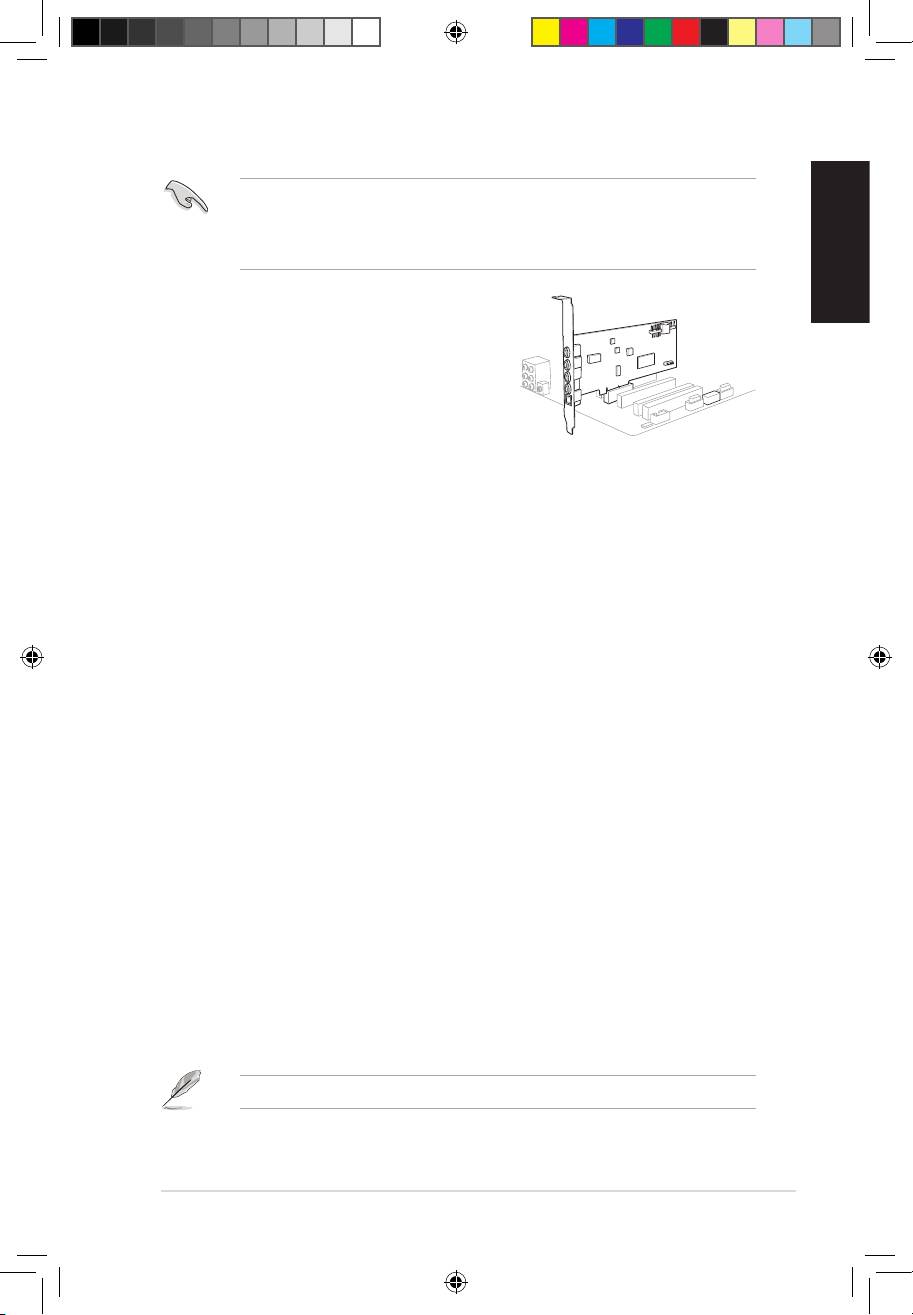
English
ASUS Xonar DGX Quick Start Guide
3
3.2 Card installation
Beforeyouproceedwiththefollowinginstallationsteps,it’srecommendedthat
youdisableyouronboardaudiodeviceinyourBIOSsettings,oruninstallany
otheraudiocardsonyourPC.(ForBIOSsettingoruninstallationofothersound
cards, refer to the user manuals of your motherboard and audio card.)
Installing the Xonar DGX card
1. Power OFF the computer, the monitor, and
all other peripheral devices connected to
your computer.
2. Unplug the computer power cord from your
computer and power outlet.
3. Touch the metal back or side panel of the
computer to avoid static electricity.
4. Remove the chassis cover.
5. Remove the metal bracket from an available PCIE slot for the Xonar DGX
audio card.
6. Carefully insert the audio card into the PCIE slot. Ensure the audio card sits
properly in place.
7. Secure the audio card with screws and the metal bracket.
8. Put back the chassis cover.
9. Reconnect all cables.
10. Plug the power cord to the computer and to a power outlet.
11. Power ON the computer.
4. Driver installation
Installing the Xonar DGX card driver
1. After you have installed the Xonar DGX card, turn on your computer.
®
Windows
automatically detects the audio card and searches for device
drivers. When prompted for the drivers, click Cancel.
2. Insert the support CD into the optical drive. If Autorun is enabled in your
system, the setup starts automatically. If not, run setup.exe from your
support CD.
3. Followtheonscreeninstructionstonishtheinstallation.
The version and content of the support CD are subject to change without notice.
1
2
U7083_Xonar DGX_QSG.indb 3 1/9/12 6:42:04 PM
- 1
- 2

