Asus A8N-E: инструкция
Раздел: Компьютерная техника, комплектующие, аксессуары
Тип: Ноутбук
Инструкция к Ноутбуку Asus A8N-E
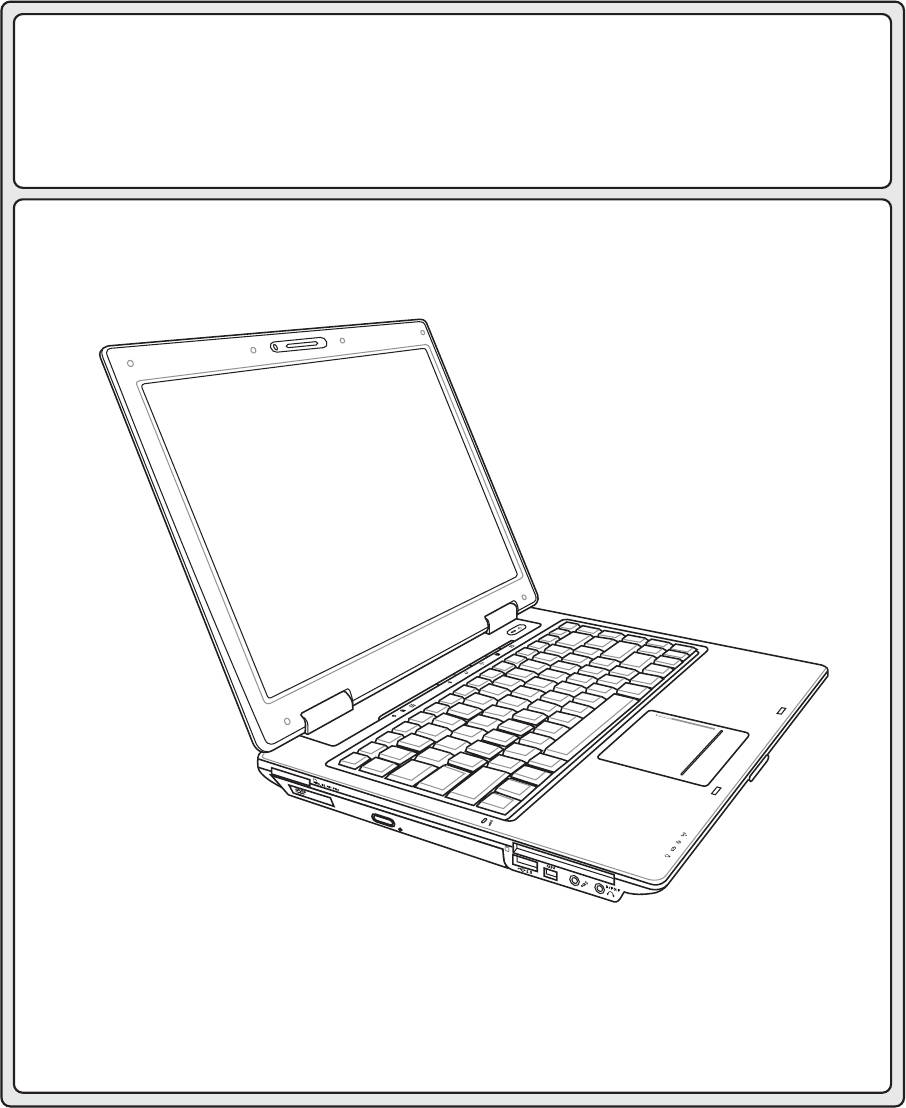
Notebook PC
Hardware User’s Manual
E2378 / Mar 2006

Contents
1. Introducing the Notebook PC ..................................................................5
About This User’s Manual..........................................................................................6
Notes For This Manual..........................................................................................6
Preparing your Notebook PC.....................................................................................9
2. Knowing the Parts...................................................................................11
Top Side ...................................................................................................................12
Bottom Side .............................................................................................................14
Left Side...................................................................................................................16
Right Side ................................................................................................................18
Front Side ................................................................................................................19
Rear Side .................................................................................................................20
3. Getting Started ....................................................................................... 23
Power System..........................................................................................................24
Using AC Power ..................................................................................................24
Using Battery Power............................................................................................24
Charging the Battery Pack ..................................................................................24
Powering ON the Notebook PC ..........................................................................26
The Power-On Self Test (POST).........................................................................26
Checking Battery Power......................................................................................27
Battery Care ........................................................................................................27
Checking Battery Power......................................................................................27
Battery Care ........................................................................................................27
Restarting or Rebooting ......................................................................................28
Powering OFF .....................................................................................................28
Special Keyboard Functions ....................................................................................29
Colored Hot Keys ................................................................................................29
Microsoft Windows Keys .....................................................................................31
Keyboard as a Numeric Keypad .........................................................................31
Keyboard as Cursors...........................................................................................31
Switches and Status Indicators................................................................................31
Switches ..............................................................................................................31
Status Indicators..................................................................................................32
2

Contents
4. Using the Notebook PC ......................................................................... 35
Operating System ....................................................................................................36
Support Software.................................................................................................36
Models with Napa chipset ...................................................................................36
Pointing Device ........................................................................................................37
Using the Touchpad.............................................................................................37
Touchpad Usage Illustrations ..............................................................................38
Caring for the Touchpad......................................................................................39
Storage Devices.......................................................................................................40
ExpressCard........................................................................................................40
Optical Drive........................................................................................................41
Flash Memory Card Reader................................................................................43
Hard Disk Drive ...................................................................................................43
Connections .............................................................................................................44
Modem Connection .............................................................................................44
Network Connection ............................................................................................45
Wireless LAN Connection (on selected models).................................................46
Bluetooth Wireless Connection (on selected models) ........................................47
Power Management Modes .....................................................................................48
Full Power Mode & Maximum Performance........................................................48
ACPI ....................................................................................................................48
Suspend Mode ....................................................................................................48
Power Savings ....................................................................................................48
Power State Summary ........................................................................................49
Thermal Power Control .......................................................................................49
Stand by and Hibernate.......................................................................................50
Appendix ..................................................................................................... 51
Optional Accessories ...............................................................................................52
Glossary...................................................................................................................55
Declarations and Safety Statements .......................................................................58
Notebook PC Information.........................................................................................70
3
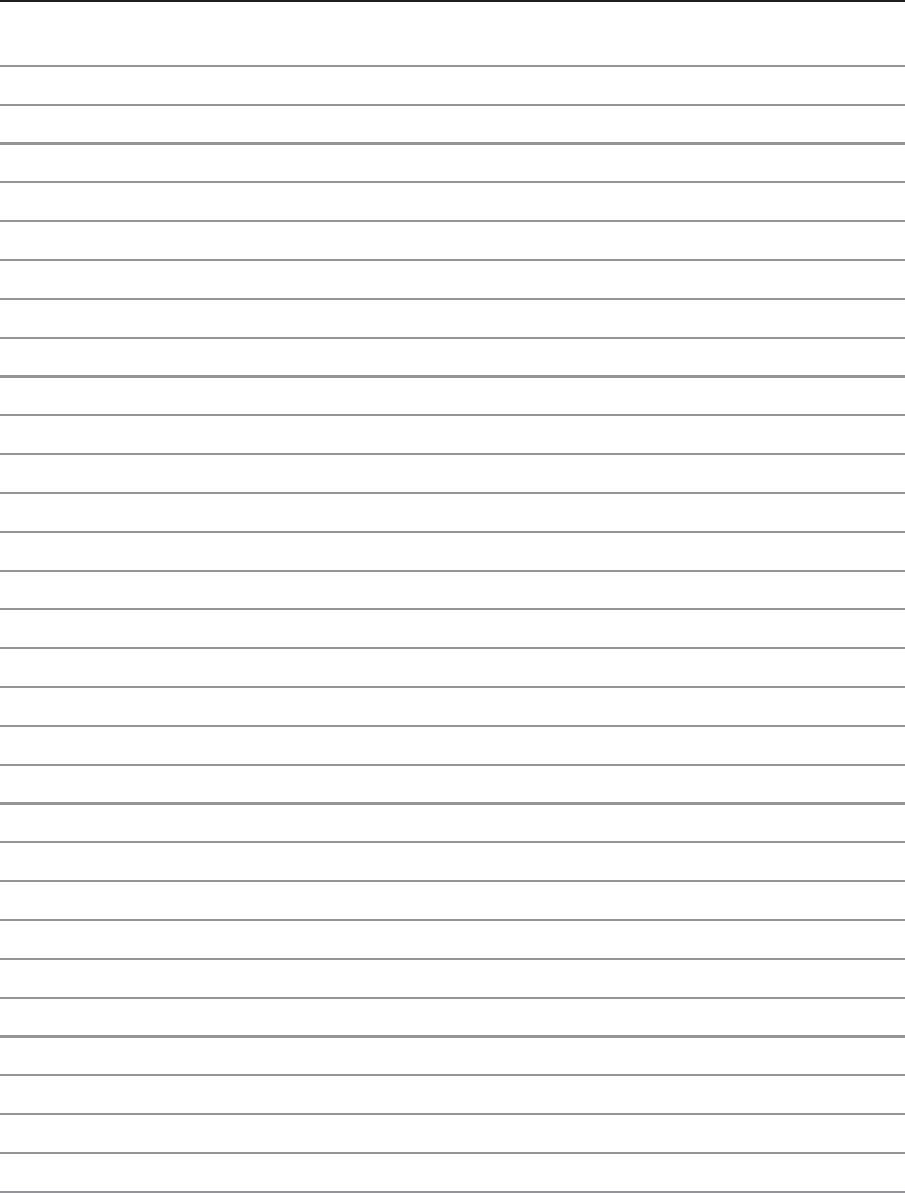
Contents
4

Introducing the Notebook PC 1
1. Introducing the Notebook PC
About This User’s Manual
Notes For This Manual
Safety Precautions
Preparing your Notebook PC
5
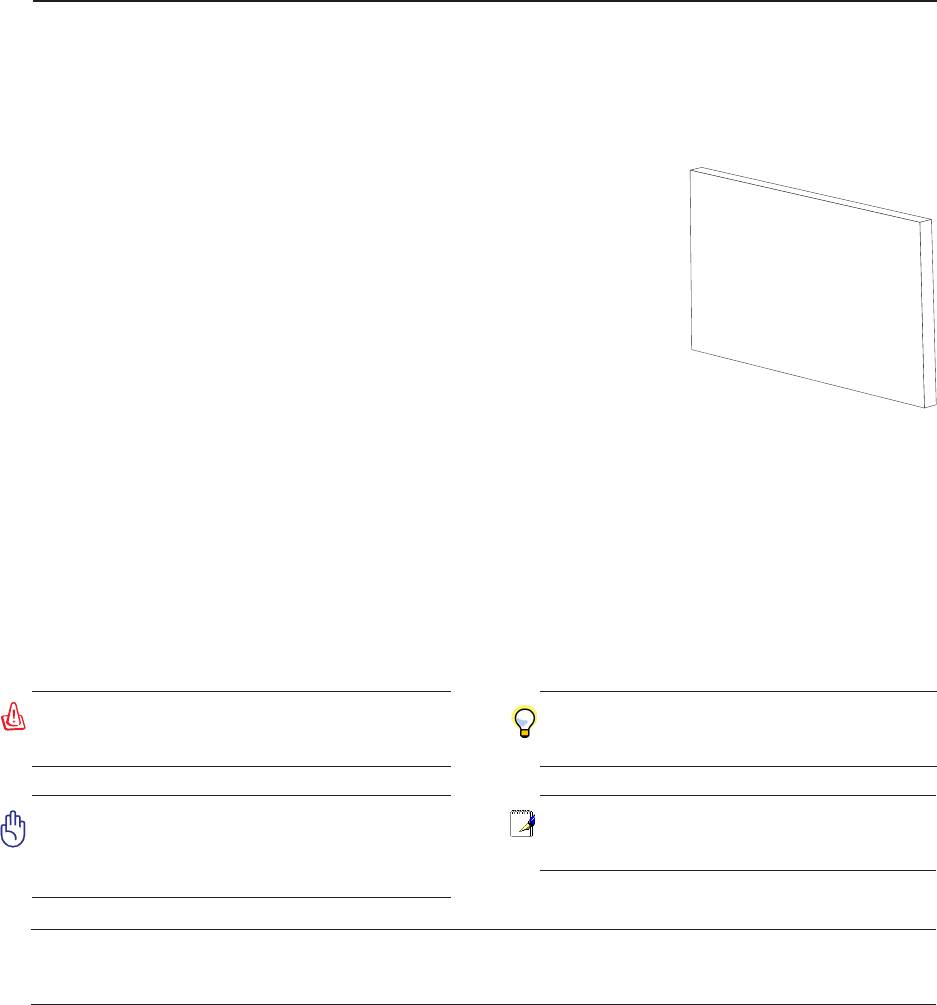
1 Introducing the Notebook PC
About This User’s Manual
You are reading the Notebook PC User’s Manual. This User’s Manual provides information on the
various components in the Notebook PC and how to use them. The following are major sections of this
User’s Manuals:
1. Introducing the Notebook PC
Introduces you to the Notebook PC and this User’s Manual.
2. Knowing the Parts
Gives you information on the Notebook PC’s components.
User’s Manual
3. Getting Started
Gives you information on getting started with the Notebook PC.
4. Using the Notebook PC
Gives you information on using the Notebook PC’s components.
5. Appendix
Introduces you to optional accessories and gives additional information.
Notes For This Manual
A few notes and warnings in bold are used throughout this guide that you should be aware of in order to
complete certain tasks safely and completely. These notes have different degrees of importance as
described below:
WARNING! Important information that
TIP: Tips and useful information for
must be followed for safe operation.
completing tasks.
IMPORTANT! Vital information that
NOTE: Tips and information for spe-
must be followed to prevent damage
cial situations.
to data, components, or persons.
< >
Text enclosed in < > or [ ] represents a key on the keyboard; do not actually type the <
[ ]
> or [ ] and the enclosed letters.
6
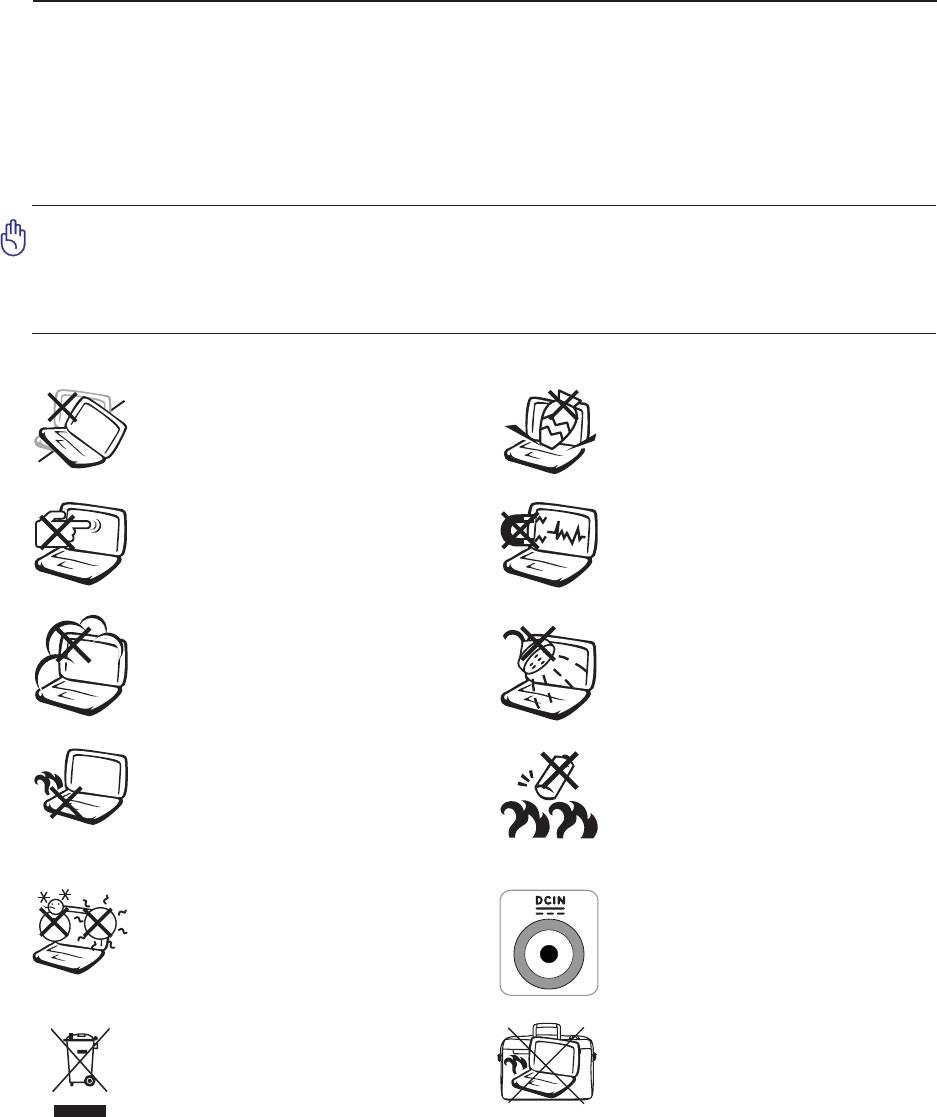
Introducing the Notebook PC 1
Safety Precautions
The following safety precautions will increase the life of the Notebook PC. Follow all precautions and
instructions. Except as described in this manual, refer all servicing to qualified personnel. Do not use
damaged power cords, accessories, or other peripherals. Do not use strong solvents such as thinners,
benzene, or other chemicals on or near the surface.
Disconnect the AC power and remove the battery pack(s) before cleaning. Wipe the
Notebook PC using a clean cellulose sponge or chamois cloth dampened with a solu-
tion of nonabrasive detergent and a few drops of warm water and remove any extra
moisture with a dry cloth.
DO NOT place on uneven or unstable
DO NOT place or drop objects on top
work surfaces. Seek servicing if the
and do not shove any foreign objects
casing has been damaged.
into the Notebook PC.
DO NOT expose to strong magnetic
DO NOT press or touch the display
or electrical fields.
panel. Do not place together with small
items that may scratch or enter the
Notebook PC.
DO NOT expose to dirty or dusty en-
DO NOT expose to or use near liq-
vironments. DO NOT operate during
uids, rain, or moisture. DO NOT use
a gas leak.
the modem during an electrical storm.
DO NOT leave the Notebook PC on
Battery safety warning
your lap or any part of the body in or-
DO NOT throw the battery in fire.
der to prevent discomfort or injury
DO NOT short circuit the contacts.
from heat exposure.
DO NOT disassemble the battery.
SAFE TEMP: This notebook PC
INPUT RATING: Refer to the rating
should only be used in environments
label on the bottom of the Notebook
with ambient temperatures between
PC and be sure that your power adapter
5°C (41°F) and 35°C (95°F).
complies with the rating.
DO NOT carry or cover a Notebook
DO NOT throw the Notebook PC in
PC that is powered ON with any ma-
municipal waste. Check local regula-
terials that will reduce air circulation
tions for disposal of electronic products.
such as a carrying bag or blanket.
7
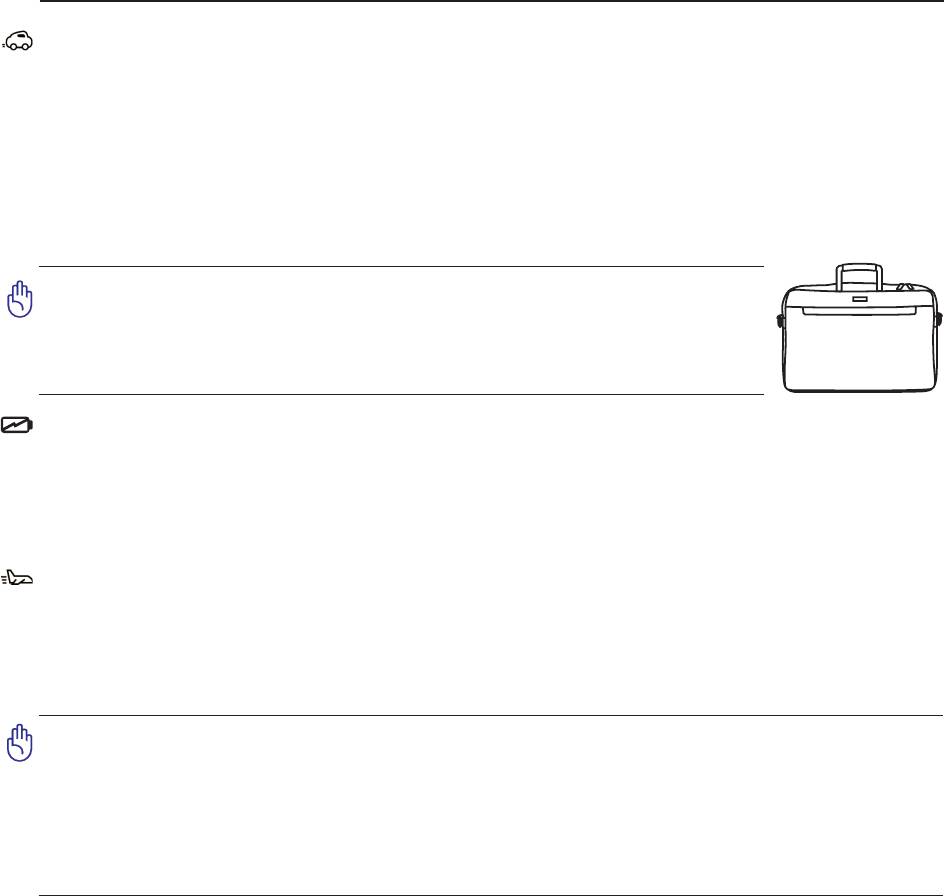
1 Introducing the Notebook PC
Transportation Precautions
To prepare the Notebook PC for transport, you should turn it OFF and disconnect all external
peripherals to prevent damage to the connectors. The hard disk drive’s head retracts when the power
is turned OFF to prevent scratching of the hard disk surface during transport. Therefore, you should not
transport the Notebook PC while the power is still ON. Close the display panel and check that it is
latched securely in the closed position to protect the keyboard and display panel.
Cover Your Notebook PC
CAUTION: The Notebook PC’s surface is easily dulled if not properly
cared for. Be careful not to rub or scrape the Notebook PC surfaces
when transporting your Notebook PC. You can purchase an optional
carrying case to protect it from dirt, water, shock, and scratches.
Charge Your Batteries
If you intend to use battery power, be sure to fully charge your battery pack and any optional battery
packs before going on long trips. Remember that the power adapter charges the battery pack as long as
it is plugged into the computer and an AC power source. Be aware that it takes much longer to charge
the battery pack when the Notebook PC is in use.
Airplane Precautions
Contact your airline if you want to use the Notebook PC on the airplane. Most airlines will have
restrictions for using electronic devices. Most airlines will allow electronic use only between and not
during takeoffs and landings.
CAUTION! There are three main types of airport security devices: X-ray machines
(used on items placed on conveyor belts), magnetic detectors (used on people walk-
ing through security checks), and magnetic wands (hand-held devices used on people
or individual items). You can send your Notebook PC and diskettes through airport X-
ray machines. However, it is recommended that you do not send your Notebook PC or
diskettes through airport magnetic detectors or expose them to magnetic wands.
8
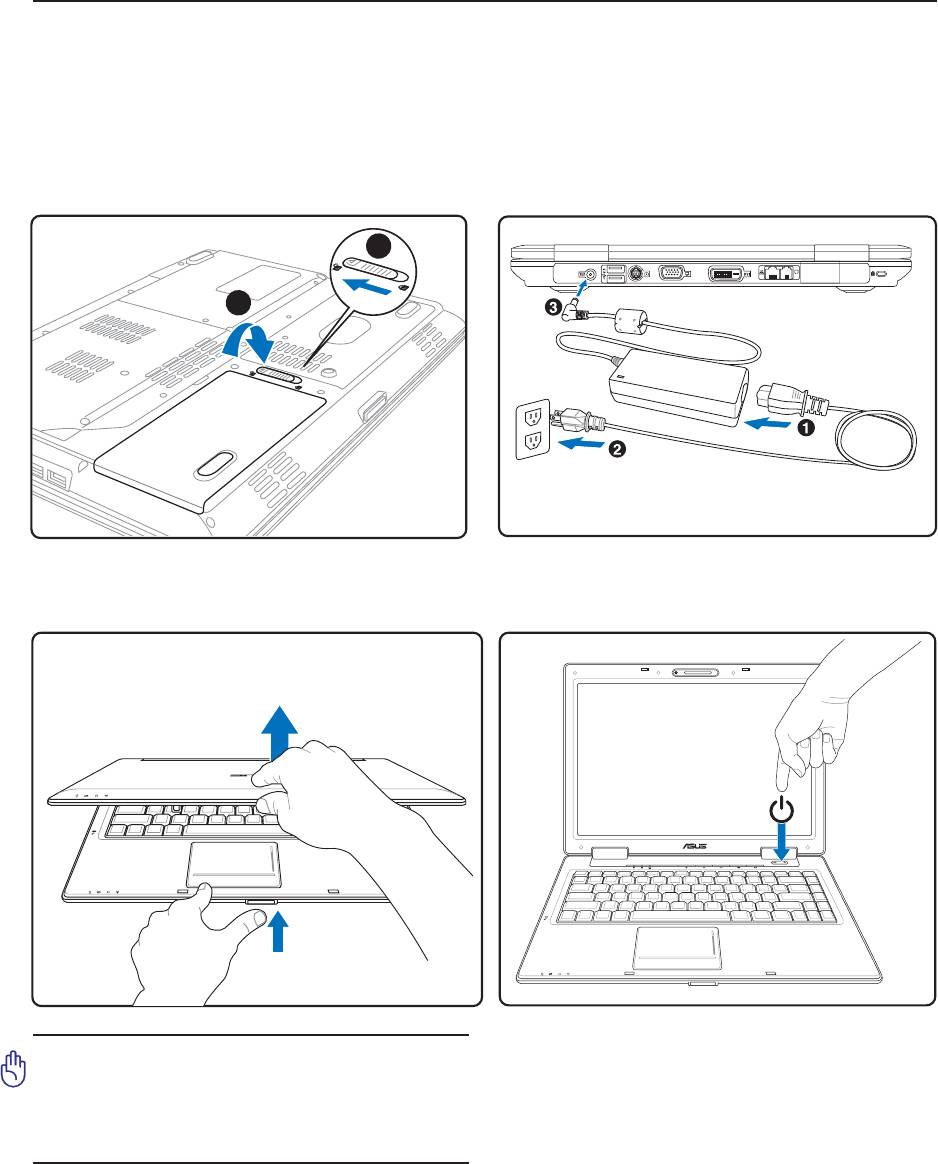
Introducing the Notebook PC 1
Preparing your Notebook PC
These are only quick instructions for using your Notebook PC. Read the later pages for detailed
information on using your Notebook PC.
1. Install the battery pack
2. Connect the AC Power Adapter
1
2
3. Open the Display Panel 4. Turn ON the Notebook PC
PUSH
PUSH
Press the power button and release.
IMPORTANT! When opening, do not
(In Windows XP, this button can also be used to
force the display panel down to the table
safely turn OFF the Notebook PC.)
or else the hinges may break! Never lift
the Notebook PC by the display panel!
9
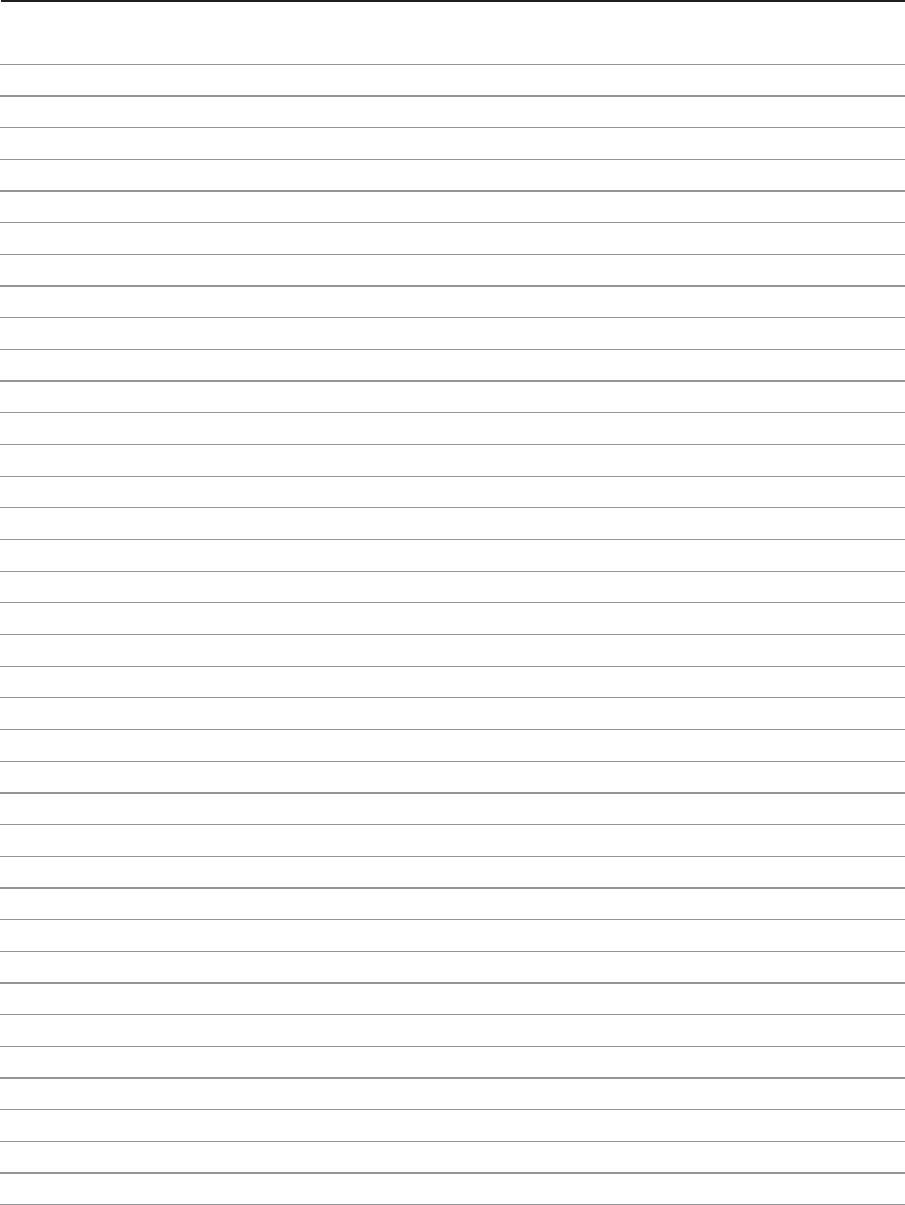
1 Introducing the Notebook PC
10
2. Knowing the Parts
Basic sides of the Notebook PC
11
Оглавление
- 1 Introducing the Notebook PC
- 2 Knowing the Parts
- 3 Getting Started
- 4 Using the Notebook PC
- A Appendix

