Asus RX3081: инструкция
Инструкция к Маршрутизатору Asus RX3081
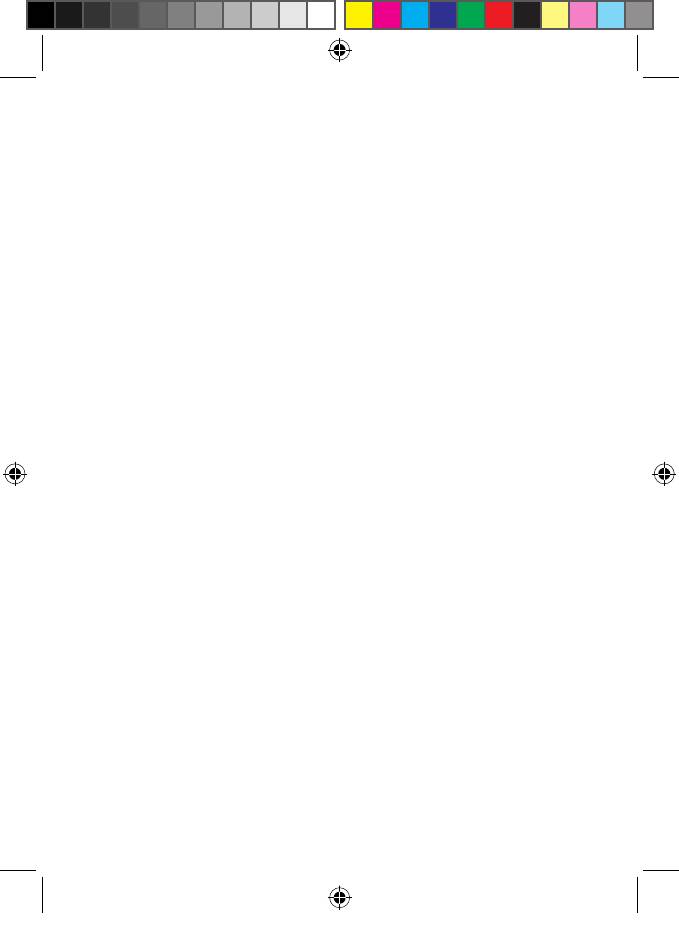
Table of Contents
English .........................................................................................1
български. ...................................................................................17
Čeština.........................................................................................32
Nederlands ..................................................................................47
Eesti .............................................................................................62
Suomi ...........................................................................................77
Français .......................................................................................92
Deutsch .......................................................................................107
Ελληνικά ......................................................................................122
Magyar .........................................................................................137
Italiano .........................................................................................152
Latviski ........................................................................................167
Lietuviškai ...................................................................................182
Polski ...........................................................................................197
Português ....................................................................................212
Română .......................................................................................227
Русский ........................................................................................242
Slovensky ....................................................................................257
Español........................................................................................272
Українська ...................................................................................287
U3948_RS3081.indb 1 9/25/08 9:11:52 AM
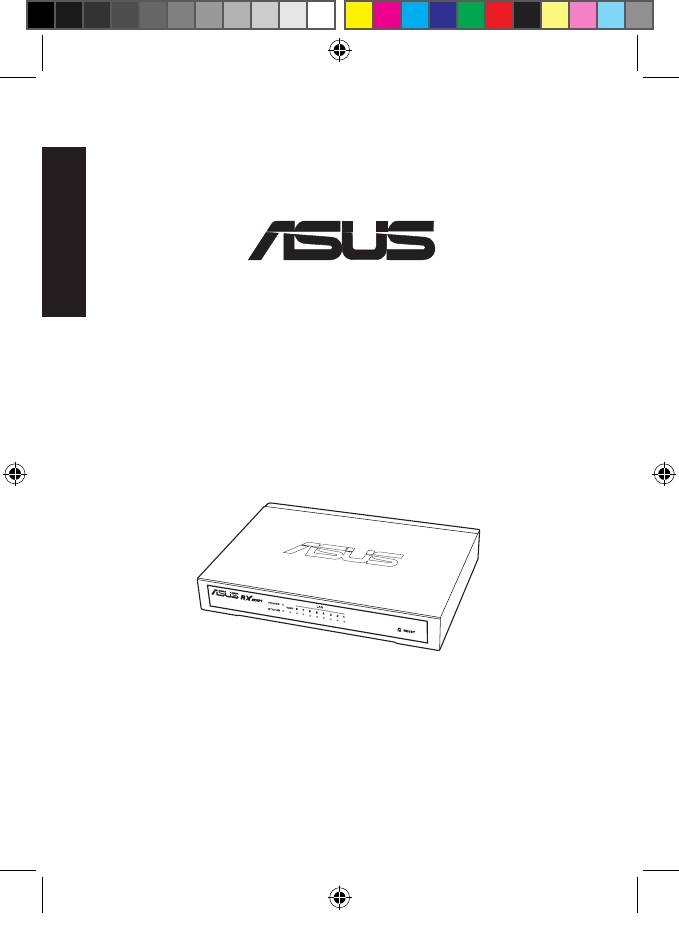
English
RX3081
BROADBAND ROUTER
®
with
8-Port Switch
U3948_RS3081.indb 2 9/25/08 9:11:53 AM
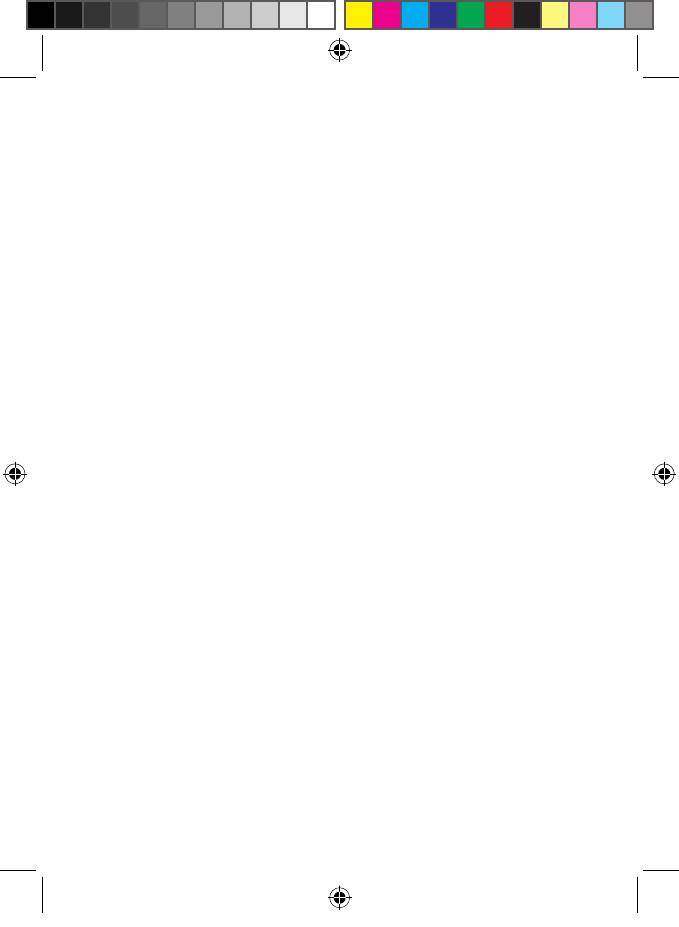
ASUS Contact Information
ASUSTeK COMPUTER INC. (Asia-Pacic)
Company address: 15 Li-Te Road, Beitou, Taipei 11259
Telephone: +886-2-2894-3447
Fax: +886-2-2890-7798
E-mail: info@asus.com.tw
Web site: http://www.asus.com.tw
RX3081
ASUS COMPUTER INTERNATIONAL (America)
BROADBAND ROUTER
Company address: 800 Corporate Way, Fremont, CA 94539, USA
with
General (fax): +1-510-608-4555
Web site address: http://usa.asus.com
8-Port Switch
Technical support
General support: +1-502-995-0883
Support (fax): +1-502-933-8713
Online support: http://vip.asus.com/eservice/techserv.aspx
ASUS COMPUTER GmbH (Germany & Austria)
Company address: Harkortstr. 21-23, 40880 Ratingen, Germany
General (tel): +49-2102-95990
General (fax): +49-2102-959911
Web site address: http://www.asuscom.de
Online contact: http://www.asuscom.de/sales
Technical support
Co
mponents: +49-1805-95990
Fax: +49-2102-959911
Online support: http://vip.asus.com/eservice/techserv.aspx?SLanguage=de-de
Global service center: http://support.asus.com/service/service.aspx?SLanguage=en-us
FAQ: http://support.asus.com/faq/faq.aspx?SLanguage=en-us
Online technical support: http://support.asus.com/techserv/techserv.?SLanguage=en-us
U3948_RS3081.indb 3 9/25/08 9:11:53 AM
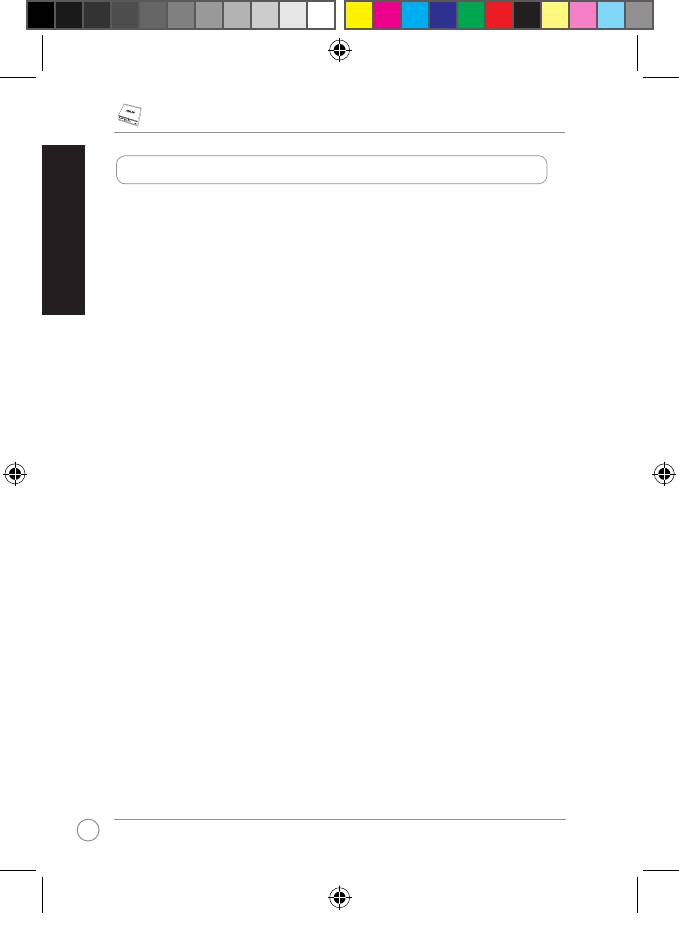
RX3081 Broadband Router Quick Start Guide
English
4
Feature highlights
3-Step Easy Setup wizard
Allows you to conveniently set up your device in three easy steps.
Built-in DHCP server
The built-in Dynamic Host Conguration Protocol (DHCP) provides a dynamic IP host
address and other related conguration information such as the subnet mask and default
gateway upon request. The router acts as a DHCP server for devices (clients) on your LAN.
Multi DMZ Host Function
Congure one computer in your network to allow unrestricted two-way communication with
servers or individual users on the Internet.
Supports PPTP, PPPoE and L2TP
The WAN port supports Point-to-point Protocol over Ethernet (PPPoE), Point-to-Point Tunnel
Protocol (PPTP) and “Direct Connection type service.Direct Connection type service.
Support up to 253users, 10,000 Sessions
With eight LAN ports, RX3081 supports up to 10,000 sessions.
Advanced Security Management
RX3081’s web graphics user interface (web GUI) enables you to congure the router settings
such as rmware upgrade, password authentication, port redirection, IP Filtering and other
security features.
MAC Cloning
RX3081 enables you to clone your computer’s MAC address to your router.
U3948_RS3081.indb 4 9/25/08 9:11:54 AM
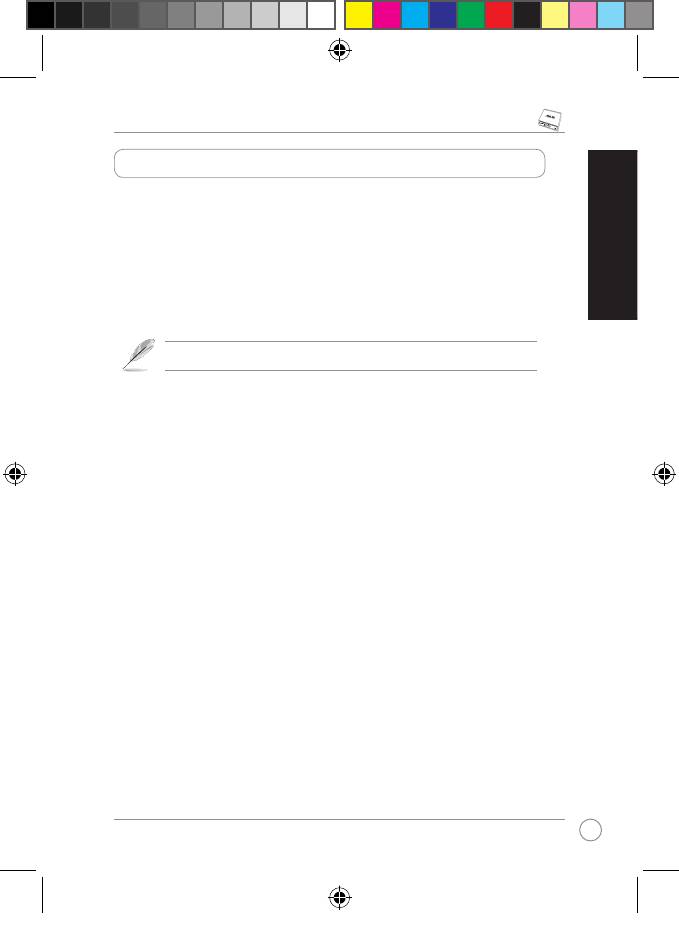
RX3081 Broadband Router Quick Start Guide
Package contents
• RX3081 router x 1
• AC power adapter x 1
• Quick Start Guide x 1
• Support CD x 1 (User manual included)
English
• Warranty card x 1
• RJ45 cable x 1
• Contact your retailer if any of these items is damaged or missing.Contact your retailer if any of these items is damaged or missing.
5
U3948_RS3081.indb 5 9/25/08 9:11:54 AM
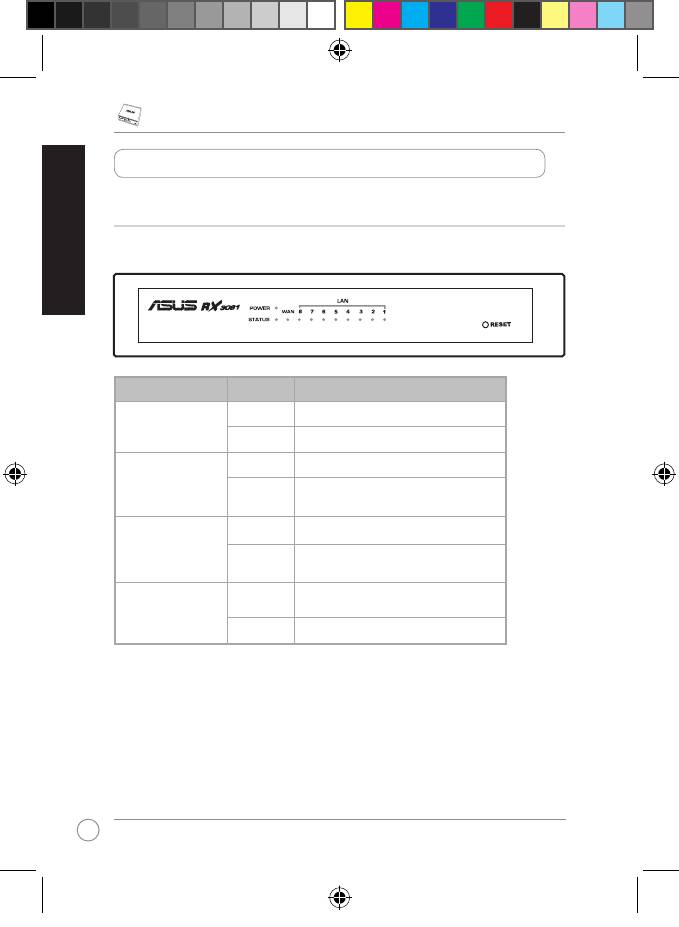
RX3081 Broadband Router Quick Start Guide
English
6
Hardware features
Front panel
The front panel contains LED indicators that show the status of the unit.
LED Status Description
POWER On The router is ON.
Off The router is OFF.
LAN (1-8) On Link is established.
Blinking Link is established, and data is being sent
or received.
WAN On Link is established.
Blinking Link is established, and data is being sent
or received.
STATUS On The device is not responding and require
some maintenance.
Blinking The device is up and ready.
U3948_RS3081.indb 6 9/25/08 9:11:55 AM
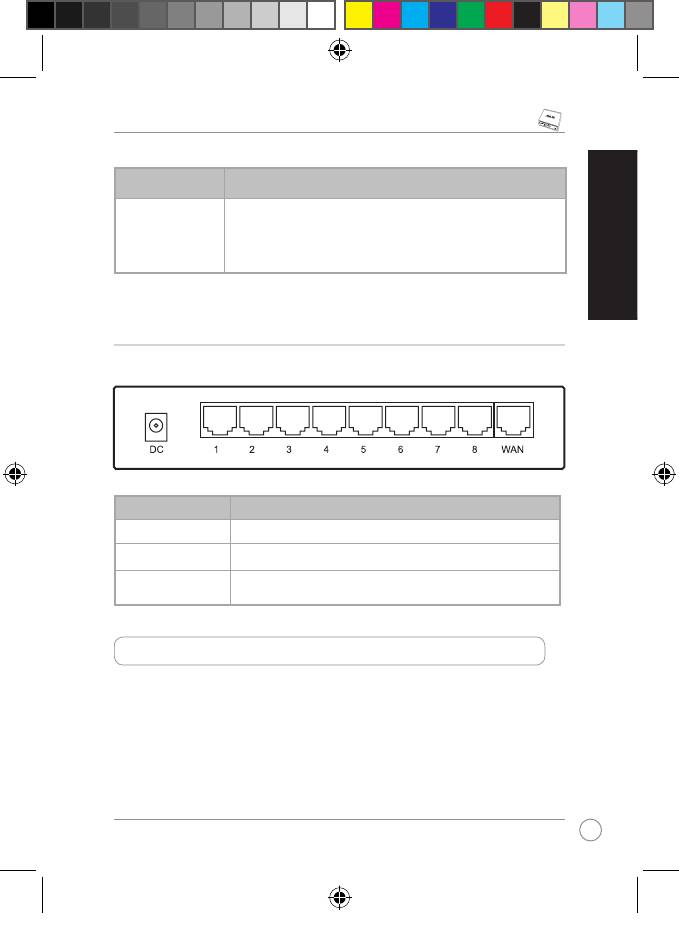
RX3081 Broadband Router Quick Start Guide
Button Description
Reset • Using a pointed object such as a ballpen, short-press to reboot
the device.
• Using a pointed object such as a ballpen, long-press to restore the
system to its factory default settings.
English
Rear panel
The rear panel contains the DC power port, one RJ-45 WAN port, and eight RJ-45 LAN ports.
Item Description
Power (DC) Connects to the DC power adapter.
WAN (RJ-45 port x 1) Connects to the Internet through cable or DSL modem.
LAN (RJ-45 port x 8) Connects to the Local Area Network (LAN) via Ethernet hub,
switch, or directly to your computer.
System requirements
Before installing the RX3081 router, ensure that your system meets the following
requirements:
l Computers with enabled TCP/IP protocols
l DSL or cable modem for Internet connection
l RJ-45 port (10/100Base-T)
l Web browser
7
U3948_RS3081.indb 7 9/25/08 9:11:56 AM
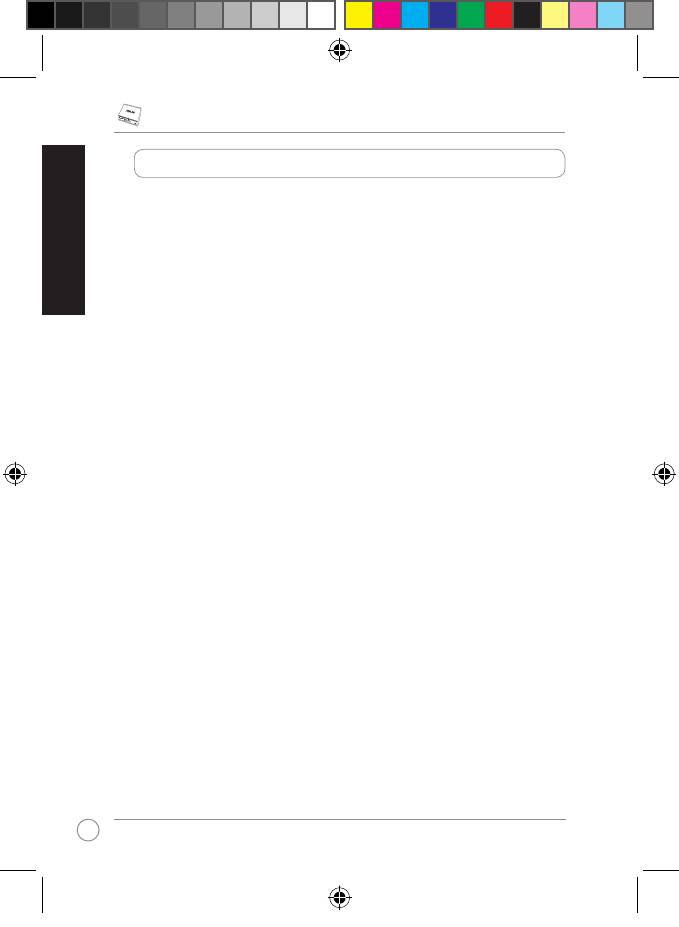
RX3081 Broadband Router Quick Start Guide
English
8
Installation the router
1. Connect one end of an RJ-45 port to the RJ-45 port on your DSL/cable modem, then
connect the other end to the WAN port of your RX3081.
2. Using another RJ-45 cable, connect one end to the network port of your computer then
connect the other end to an available LAN port in your RX3081. Repeat this step to
connect more devices, you can connect up to eight (8) devices to your RX3081.
3. Power on the DSL/ Cable modem and ensure that a link with ISP is established, then
turn the RX3081 power on.
4. Check the LED indicators to view the status of your router.
U3948_RS3081.indb 8 9/25/08 9:11:56 AM
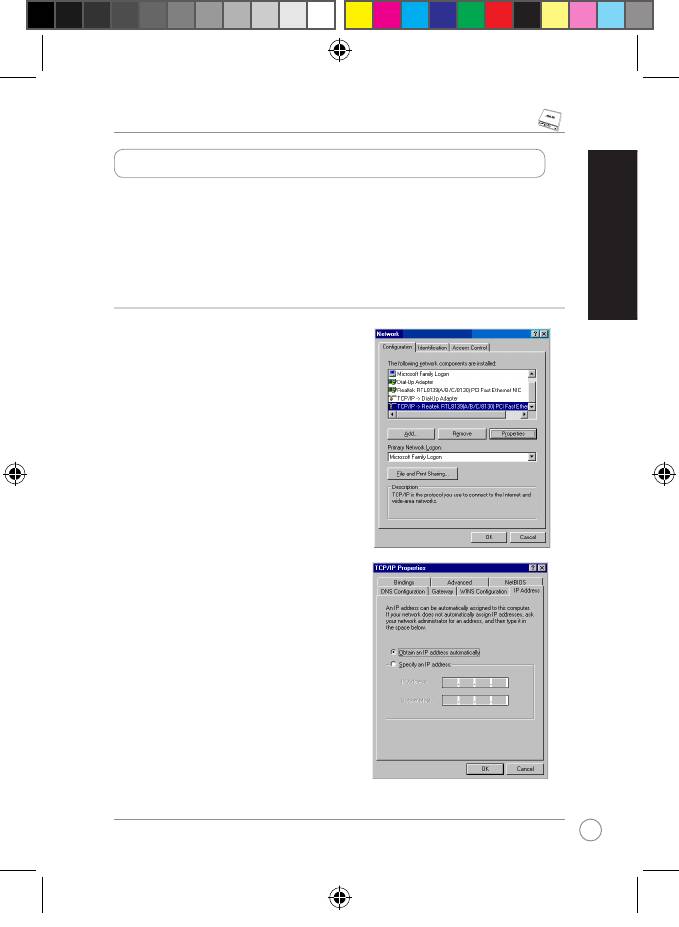
RX3081 Broadband Router Quick Start Guide
Conguring clients in your LAN
Your RX3081 router comes with built-in DHCP server functions that is used to automatically
assign an IP address for clients or computers in your network.
Below are the procedures for conguring your computer. Follow the instructions for the
operating system that you are using.
English
®
Windows
9x/ME
1. Click Start > Control Panel > Network to
display the Network setup window.
2. From the Conguration tab, click Properties.
3. If you want your computer to automatically
obtain an IP address, click Obtain an IP
address automatically then click OK.
Otherwise, click Specify an IP address,
then key in the IP address and Subnet
Mask.
9
U3948_RS3081.indb 9 9/25/08 9:11:57 AM
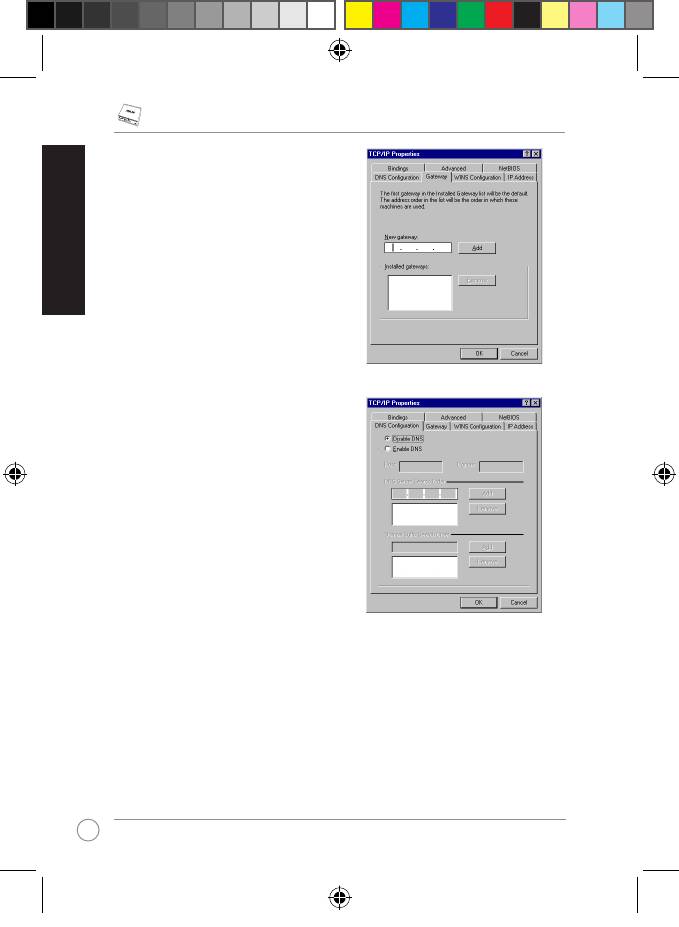
RX3081 Broadband Router Quick Start Guide
English
10
4. Select Gateway tab, and key in New
gateway then click Add.
5. Select DNS conguration tab then click
Enable DNS. Key in Host, Domain, and
DNS Server Search Order, then click Add.
6. Click OK.
U3948_RS3081.indb 10 9/25/08 9:11:57 AM
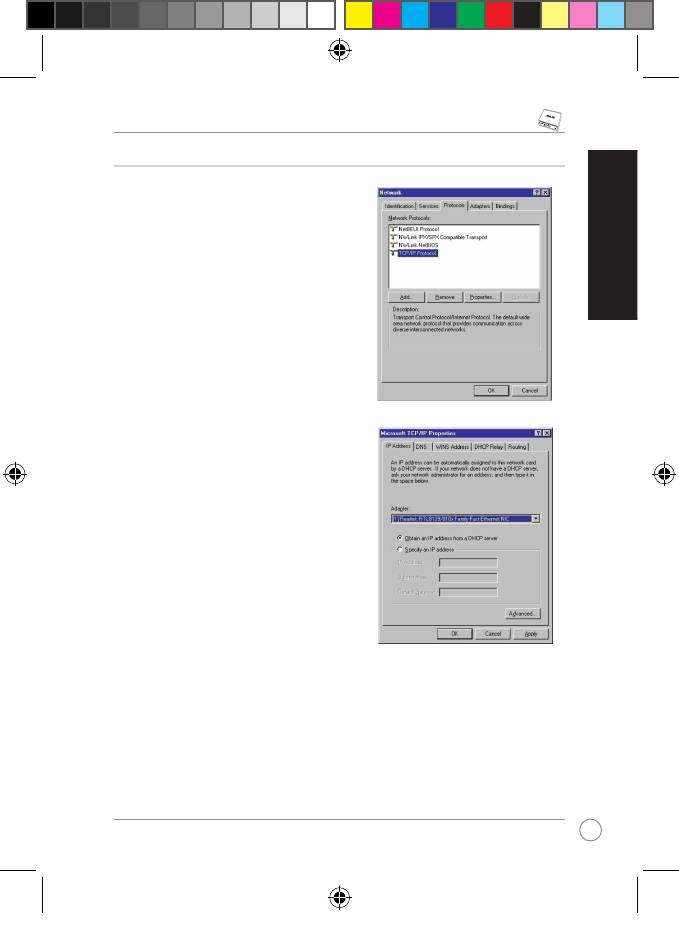
RX3081 Broadband Router Quick Start Guide
®
Windows
NT4.0
1. Go to Control Panel > Network to display
the Network setup window then select the
Protocols tab.
2. Select TCP/IP Protocol from the Network
Protocols list then click Properties.
English
3. From the IP Address tab of the Microsoft
TCP/IP Properties window, you can:
• Select the type of network adapter installed
in your system.
Set the router to assign IP addresses Set the router to assign IP addresses Set the router to assign IP addresses
automatically.
Manually set up the IP address, subnet Manually set up the IP address, subnet Manually set up the IP address, subnet
mask, and default gateway.
11
U3948_RS3081.indb 11 9/25/08 9:11:58 AM
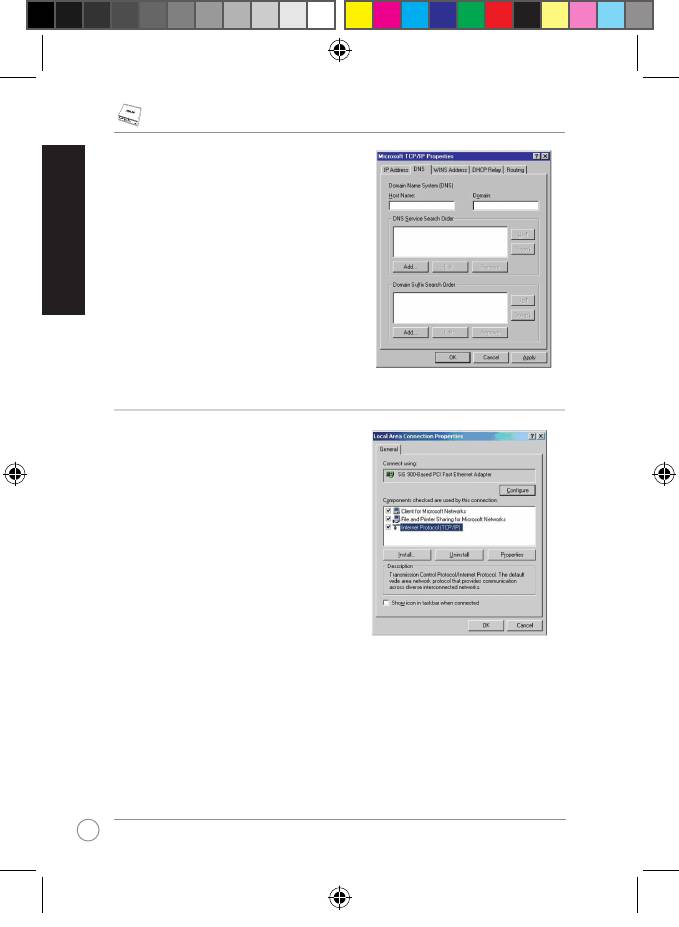
RX3081 Broadband Router Quick Start Guide
English
12
4. Select DNS tab then click Add under the
DNS Service Search Order and key in DNS.
®
Windows
2000
1. Click Start > Control Panel > Network and
Dial-up Connection. Right-click Local Area
Connection then click Properties.
2. Select Internet Protocol (TCP/IP), then click
Properties.
U3948_RS3081.indb 12 9/25/08 9:11:59 AM
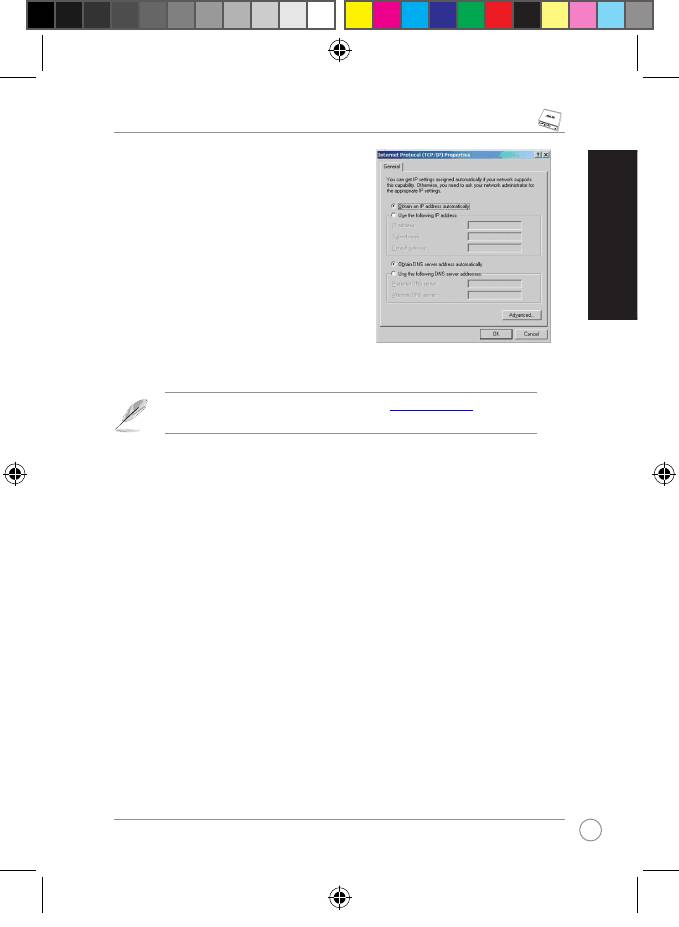
RX3081 Broadband Router Quick Start Guide
3. Select Obtain an IP address automatically
if you want the IP settings to be assigned
automatically. Otherwise, select Use
the following IP address: and key in
IP address, Subnet mask, and Default
gateway.
4. Select Obtain DNS server address
English
automatically if you want the DNS server
settings to be assigned automatically.
Otherwise, select Use the following DNS
server address: and key in the Preferred
and Alternate DNS server.
5. Click OK when done.
We recommend that you set the router’s IP address
http://192.168.1.1
(the router’s
default IP address) as the default gateway.as the default gateway.
13
U3948_RS3081.indb 13 9/25/08 9:11:59 AM
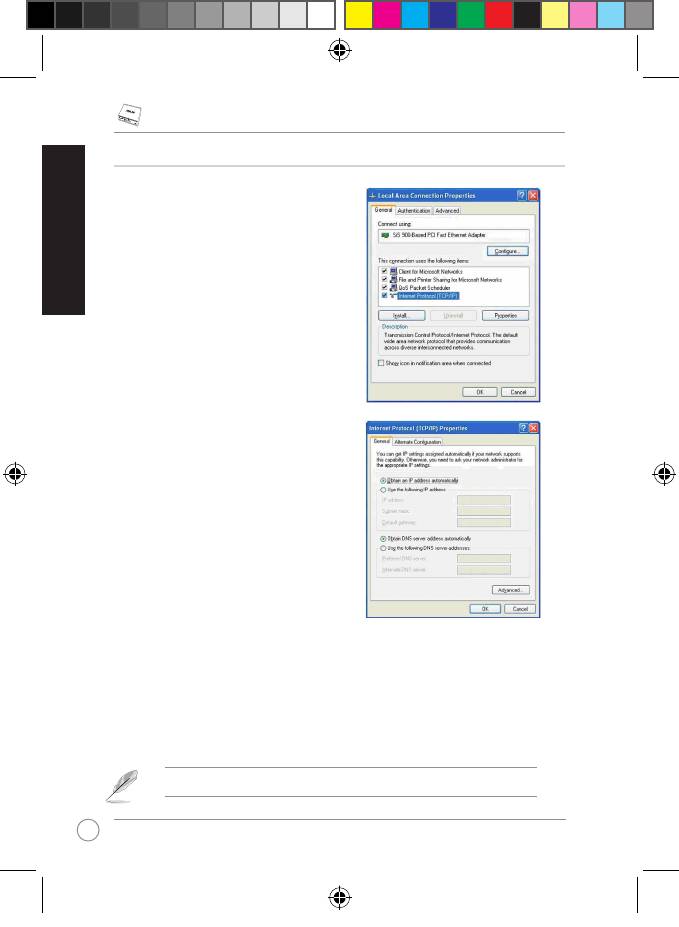
RX3081 Broadband Router Quick Start Guide
English
14
®
Windows
XP
1. Click Start, select Control Panel >
Network Connection. Right-click Local
Area Connection then select Properties.
2. Select Internet Protocol (TCP/IP), then
click Properties.
3. Select Obtain an IP address automatically if you want the IP settings to be assigned
automatically. Otherwise, select Use the following IP address: and key in IP address,
Subnet mask, and Default gateway.
4. Select Obtain DNS server address automatically if you want the DNS server settings to
be assigned automatically. Otherwise, select Use the following DNS server addresses:
and key in the Preferred and Alternate DNS server.
5. Click OK when done.
We recommend that you set the router’s IP address as the default gateway.
U3948_RS3081.indb 14 9/25/08 9:12:00 AM
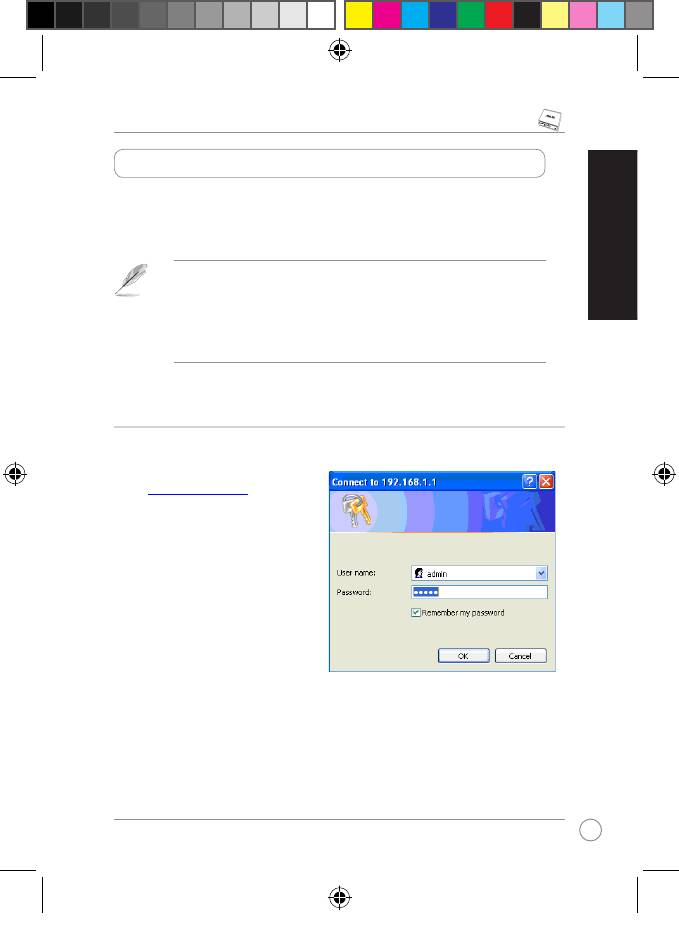
RX3081 Broadband Router Quick Start Guide
Conguring the router
The RX3081 Router comes with a web-based conguration utility. Access this utility from any
clients in the network.
®
English
• We recommend you to use Microsoft
Internet Explorer 5.0 or later, or Netscape
Navigator 4.7 or later.
Before conguring your router, ensure that you obtain the following information from your
Internet Service Provider (ISP):
The type of IP address (static or dynamic) assigned to clients on your LAN.
The type of connection service (PPTP or PPoE) and all the related information
about the connection service (such as username and password).
Logging in to the router’s web interface
To log in to your router:
1. Launch the web browser then key
in
http://192.168.1.1
(the router’s
default IP address) in the address
box of the web browser and press
Enter.
2. From the login window, key in the
default user name (admin) and
password (admin), then click OK.
15
U3948_RS3081.indb 15 9/25/08 9:12:01 AM
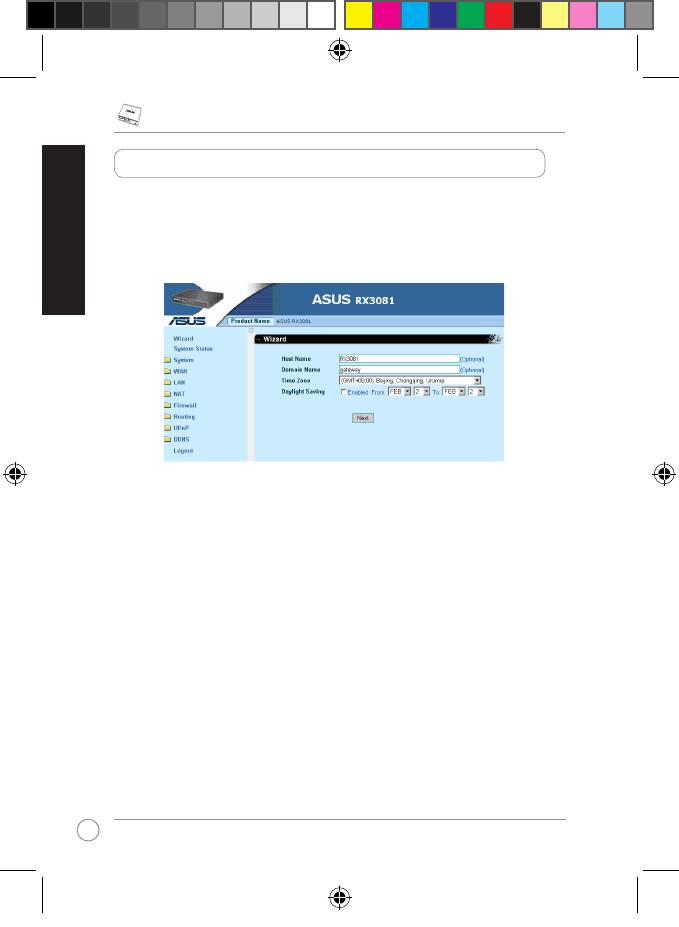
RX3081 Broadband Router Quick Start Guide
Quick Setup
English
The RX3081 Router enables you to quickly set up the basic settings of the router such as the
hostname, domain name, time zone, and daylight saving time. To do this, click Wizard, then
follow the succeeding instructions.
16
U3948_RS3081.indb 16 9/25/08 9:12:01 AM








