Asus Xonar D2X: инструкция
Раздел: Музыкальное Оборудование
Тип: Звуковая Карта
Характеристики, спецификации
Инструкция к Звуковой Карте Asus Xonar D2X
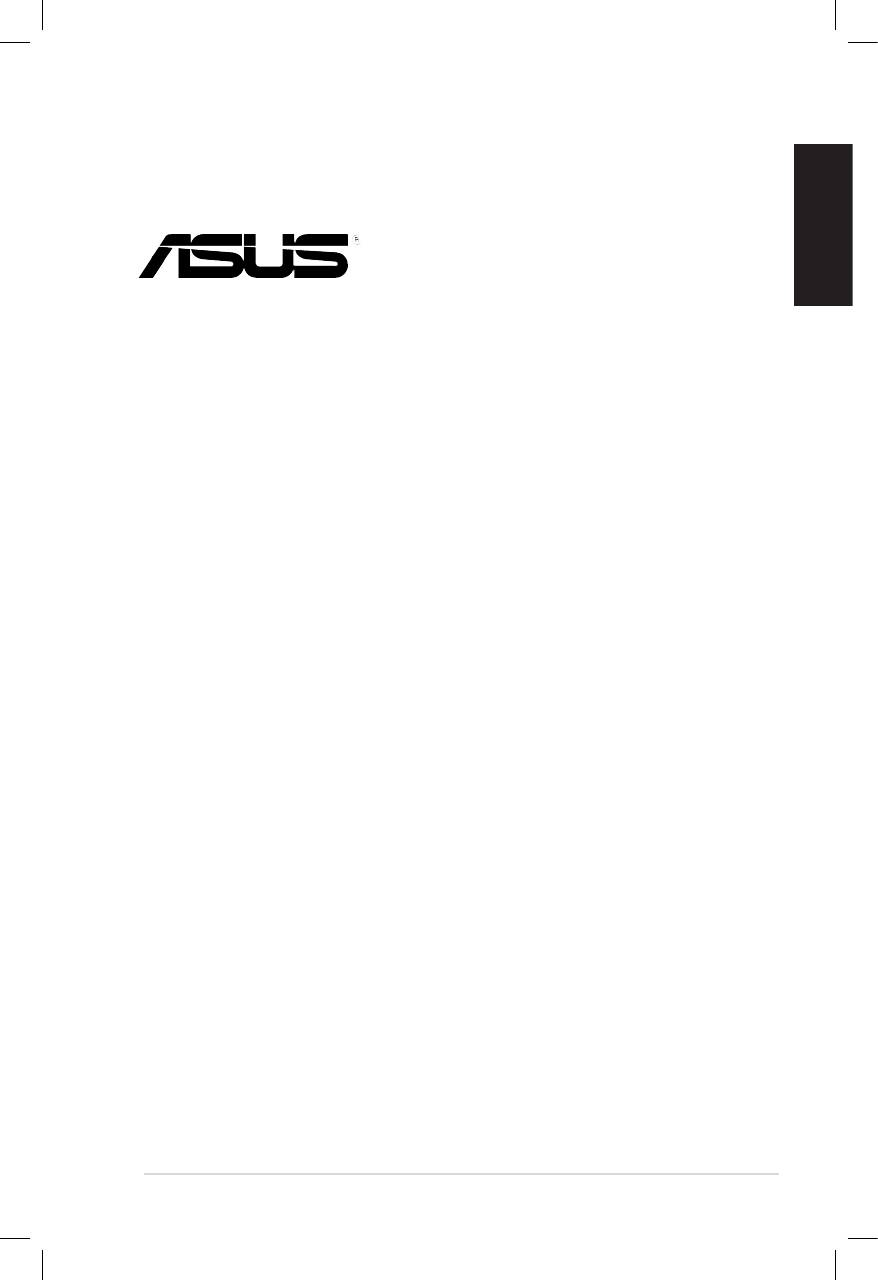
English
Xonar D2X
Audio Card
Quick Installation Guide
ASUS Xonar D2X Quick Installation Guide
1
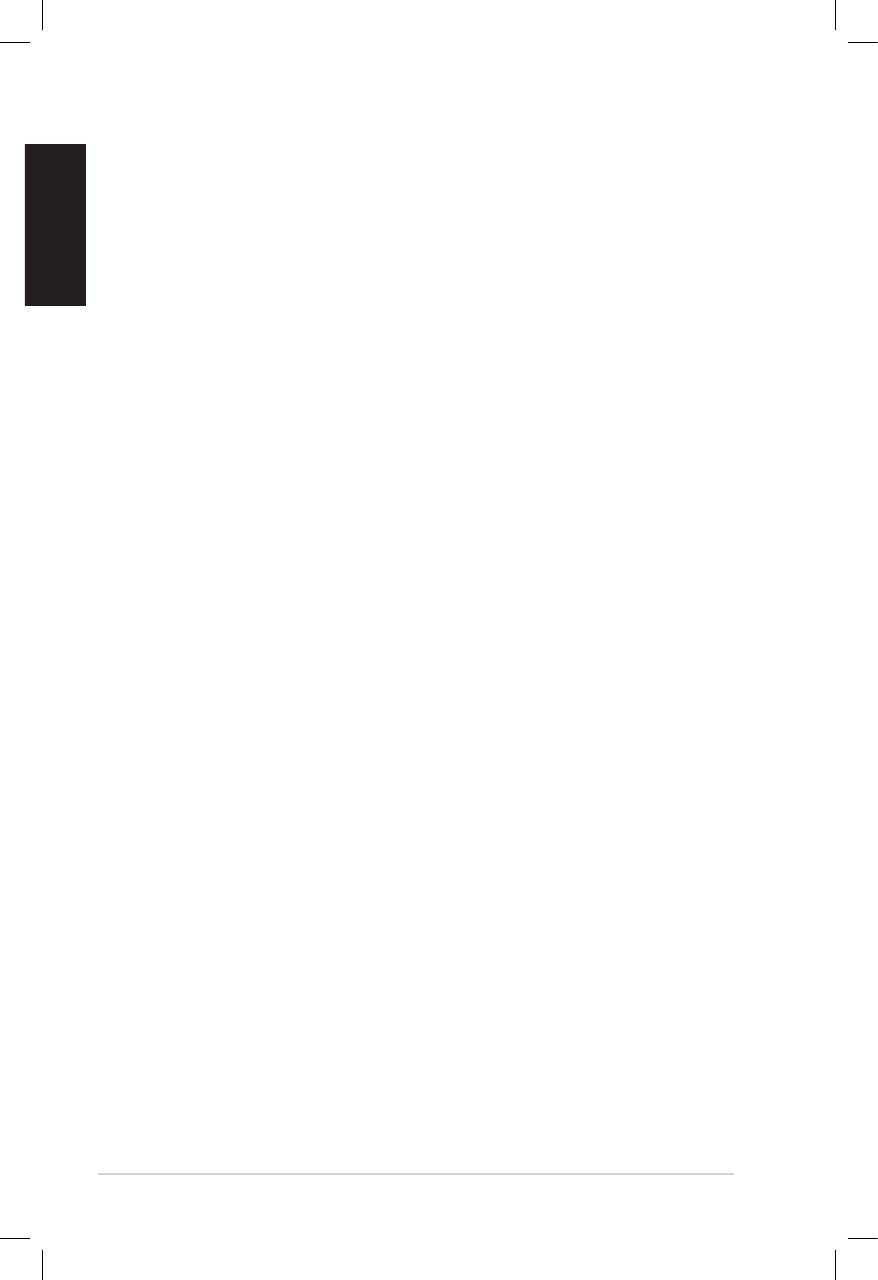
English
2
ASUS Xonar D2X Quick Installation Guide
1.1 Installation requirements
To ensure a successful installation of the Xonar D2X audio card, your computer must
meet the following requirements:
• One PCI Express 1.0 (or higher) compatible slot for the audio card
• One available 4-pin power cable from PC’s power supply unit
®
®
• Microsoft
Windows
Vista/XP(32/64bit)/MCE2005
®
®
• Intel
Pentium
4 1.4GHz or AMD Athlon 1400 CPU or faster CPU
• > 256 MB DRAM system memory
• > 60 MB available HDD space for driver installation package; > 200MB space
available for Ableton Live and > 320MB for Cakewalk package
• CD-ROM drive (or DVD-ROM drive) for software installation
• High-quality headphones, powered analog speakers, or digital speakers with
Dolby Digital or DTS decoders to enjoy the Ultra-High Fidelity sounds of the
card
Before the installation, check your ASUS Xonar D2X audio card package for the
following items:
• ASUS Xonar D2X audio card
• ASUS Xonar D2X support CD
• Ableton™ Live Lite software CD
• Cakewalk™ Production Plus Pack CD
(Sonar LE, Dimension LE, and Project5 LE)
• PowerDVD 7.0 software DVD player CD
• Additional MIDI bracket and adaptor cable x1
• S/PDIF TOSLINK optical adaptors x2
• S/PDIF TOSLINK optical cable x1
• 3.5mm-to-RCA cables for 8-channel output x4
• Dolby Demo CD
• Quick Installation Guide
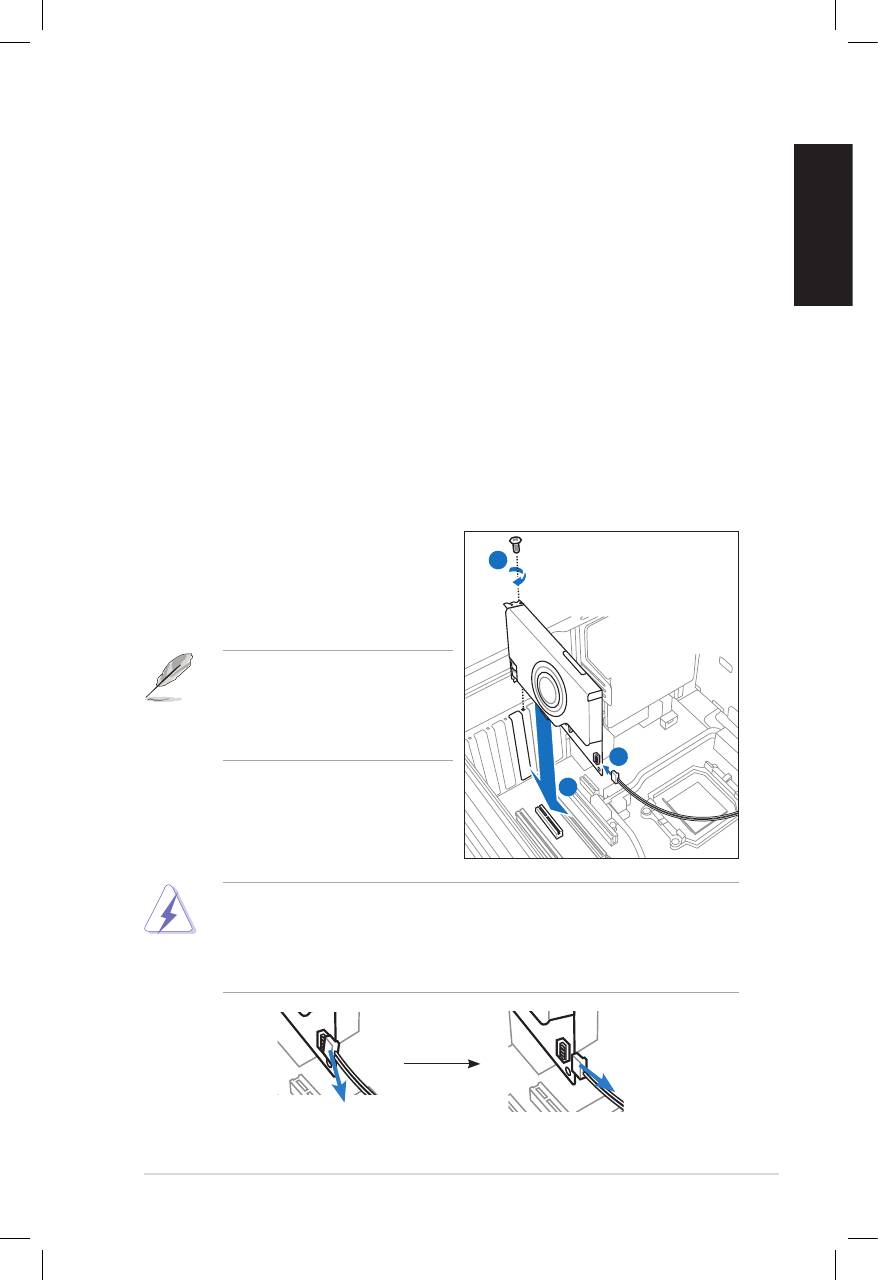
English
ASUS Xonar D2X Quick Installation Guide
3
1.2 Card installation
To install the Xonar D2X audio card:
1. Touch the metal back or side panel of the computer to avoid static electricity.
2. Power OFF the computer, the monitor, and all other peripheral devices
connected to your computer.
3. Unplug the computer power cord from your computer and power outlet.
4. Remove the chassis cover.
5. Locate an empty PCIE slot on the motherboard.
6. Connect the power cable of the power supply to the power connector on the
audio card.
7. Align and insert the audio card into the PCIE slot until it seats in place. Make
sure the goldngers are properly inserted to the slot.
8. Secure the bracket screw that holds the audio card in place. Refer to the
picture below for the bracket screw hole.
9. Put back the chassis cover.
10. Reconnect all cables.
11. Plug the power cord to the computer
and to a power outlet.
12. Power ON the computer.
the PCI Express high-quality audio
card requires additional power
from your computer. If the power
cable is not connected properly,
the audio card will not work at all.
3
1
2
When removing the power cable from the Xonar D2X audio card, make sure to
pull outward the 4-pin header rst, then unplug it from the power connector as
the following pictures show. Do not forcefully remove the header from the power
connector; doing so may pull up the power connector from the audio card and
cause damage!
1
1
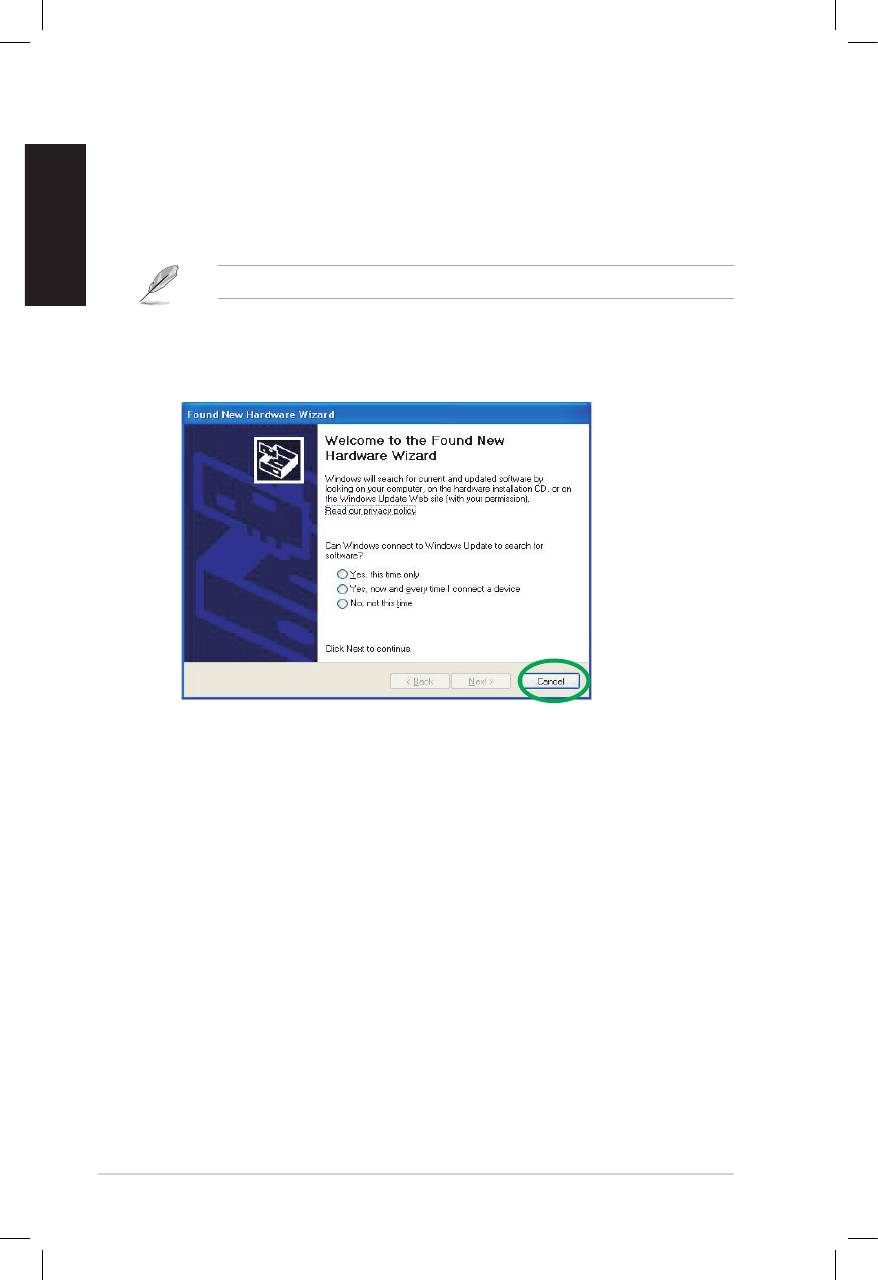
English
4
ASUS Xonar D2X Quick Installation Guide
1.3 Driver installation
After installing the Xonar D2X audio card on your computer, you need to install
the device driver that enables the Xonar D2X audio card to work with Windows
operating system.
The version and content of the driver CD are subject to change without notice.
If you have already installed the ASUS Xonar D2X audio card, the Found New
Hardware Wizard window may pop up before or during driver installation. See
gure below.
1.3.1 Installing the Audio Card Driver
To install the device driver:
1. Click Cancel from the Found New Hardware wizard window.
2. Insert the ASUS Xonar D2X support CD into your optical drive.
If autorun is enabled, the ASUS Xonar Card Driver screen appears
automatically. Go to step 5.
If Autorun is not enabled in your computer, perform step 3.
3. Click My Computer on your desktop and double-click the optical drive icon.
4. Double-click the setup.exe icon located on the optical drive.
5. Follow the on-screen instructions to complete the installation. Read the “END
USER LICENSE AGREEMENT” in the process and make sure that you
understand and accept it before continuing the installation.
6. When the installation nishes, you may be prompted to restart your computer.
You can choose to restart the computer later if desired.
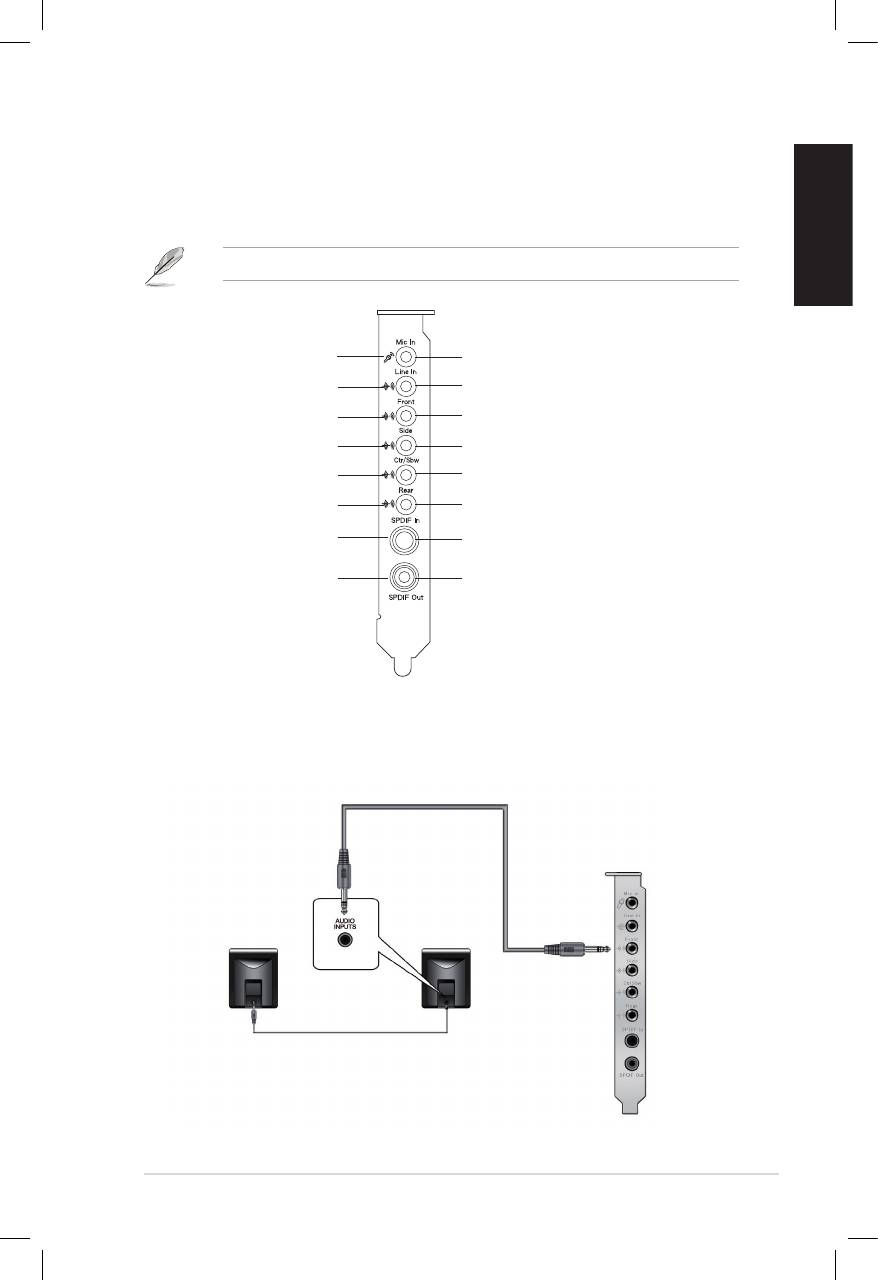
English
ASUS Xonar D2X Quick Installation Guide
5
1.4 Connecting speakers
LED color denition
This audio card comes with LEDs in different colors that denes each port.
Red
MIC In
Blue
Line In
Green
Front Out
Orange
Side Surround
White
Center & Subwoofer
Amber
Back Surround
No LED
SPDIF In
No LED
SPDIF Out
For Analog Spakers
2 Speakers
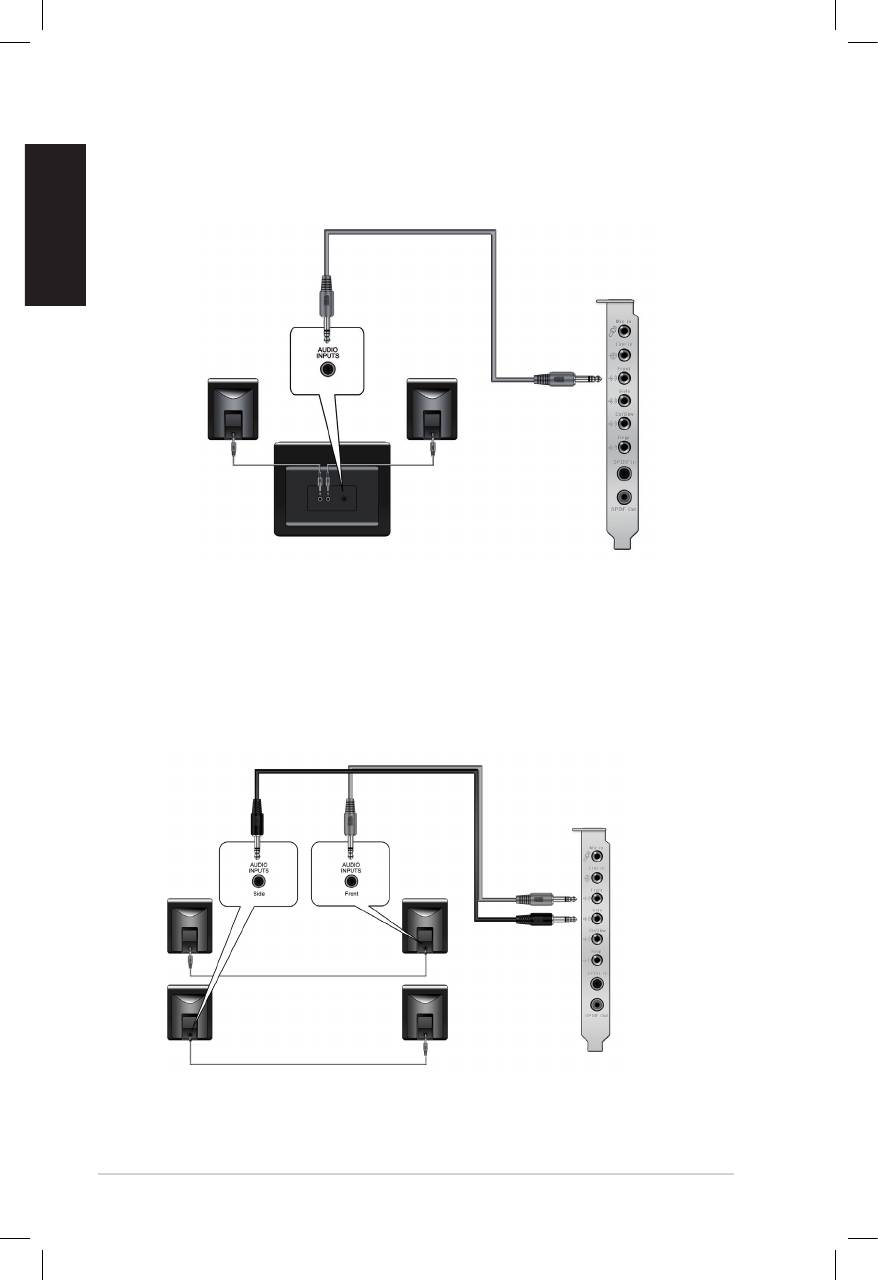
English
6
ASUS Xonar D2X Quick Installation Guide
2.1 Speakers
4 Speakers
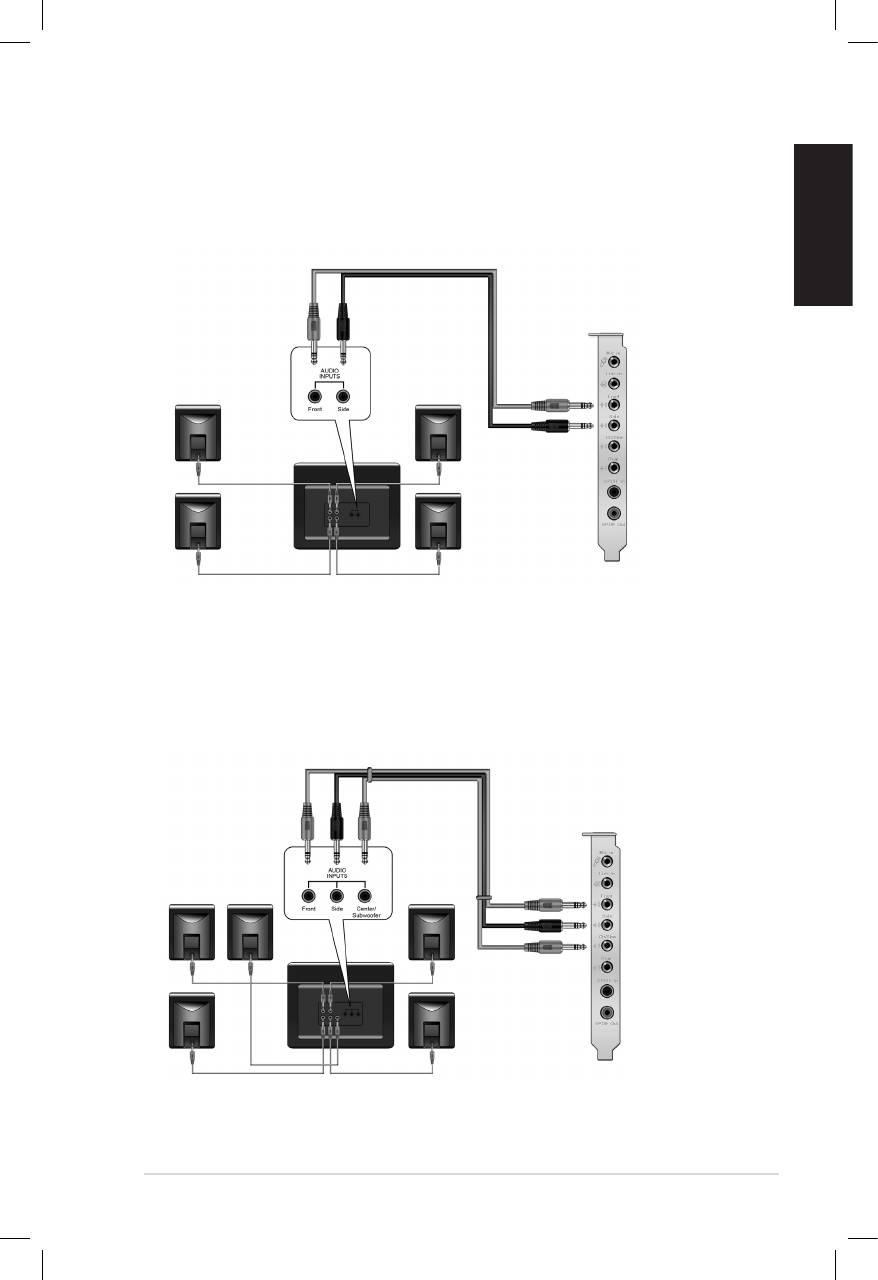
English
ASUS Xonar D2X Quick Installation Guide
7
4.1 Speakers
5.1 Speakers
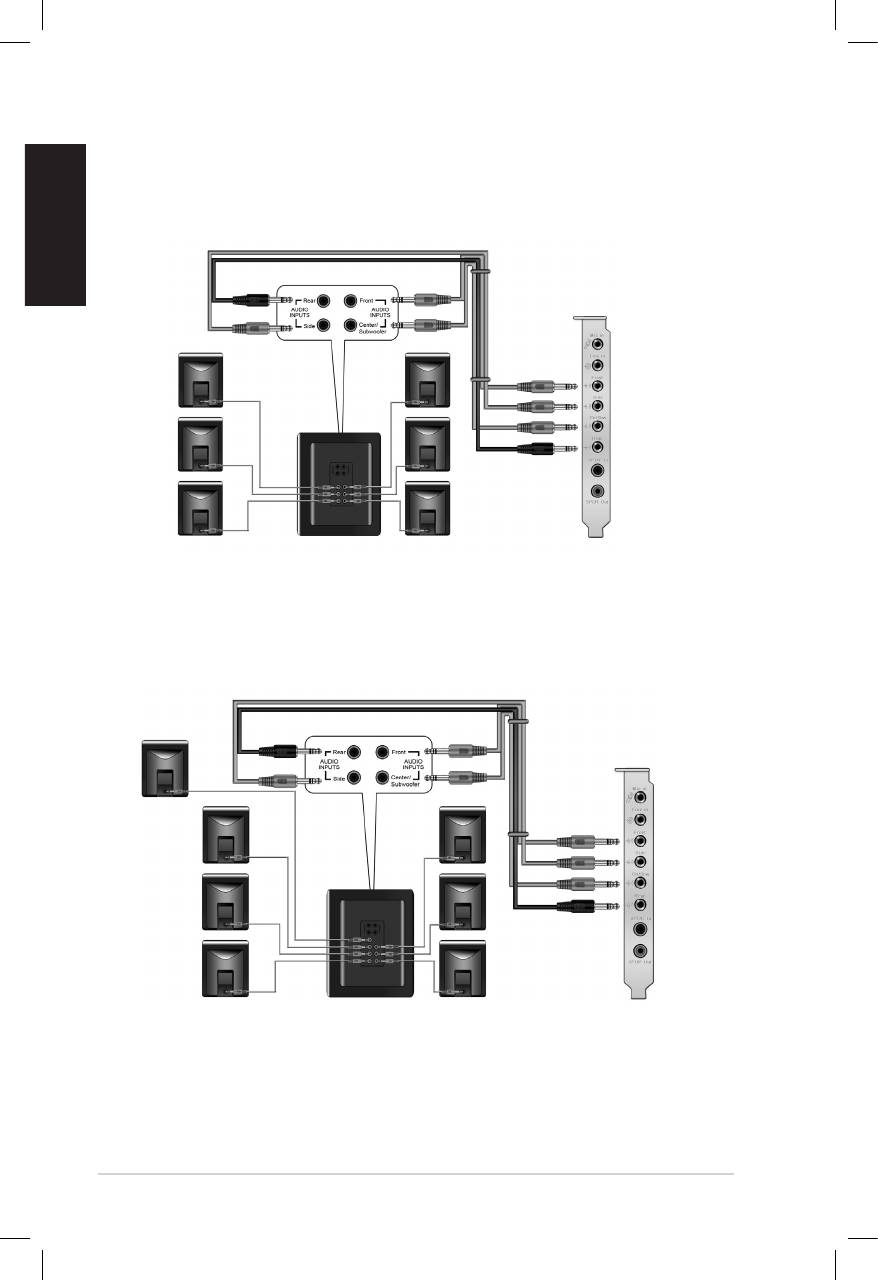
English
8
ASUS Xonar D2X Quick Installation Guide
6.1 Speakers
7.1 Speakers
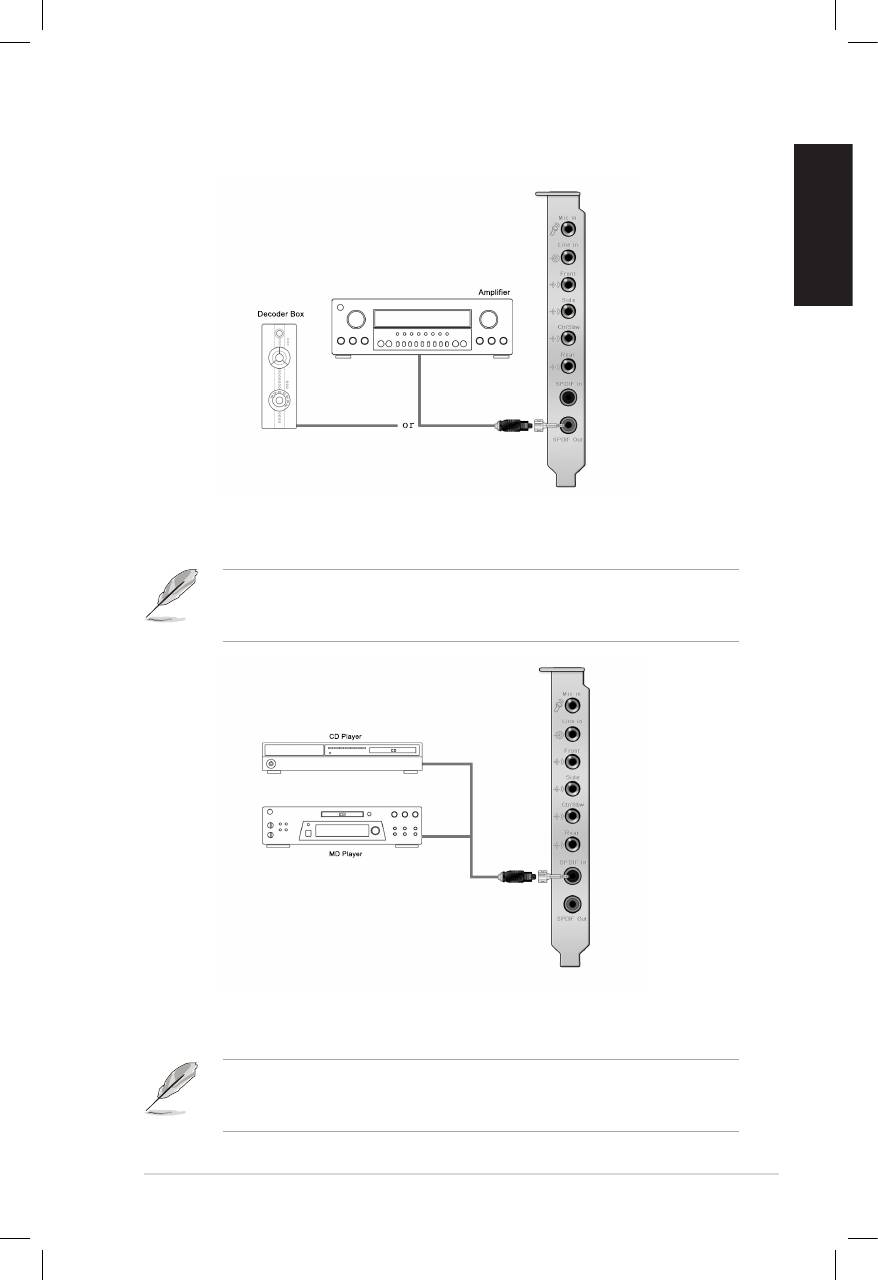
English
ASUS Xonar D2X Quick Installation Guide
9
For Digital Speakers
SPDIF Out
Plug the optical TOSLINK adaptor into the S/PDIF-Out combo connector. Then,
connect your decoder’s S/PDIF in port to the optical adaptor with the TOSLINK
optical cable
You can also use a coaxial cable for a S/PDIF connection. Just plug the coaxial
RCA male connector to the S/PDIF-Out combo jack and connect the other end
into the coaxial S/PDIF input on your decoder.
SPDIF In
Plug the optical TOSLINK adaptor into the S/PDIF-In combo connector. Then,
connect your MD/CD/DVD player’s S/PDIF out port to the optical adaptor with the
TOSLINK optical cable
You can also use a coaxial cable for a S/PDIF digital connection. Just plug the
coaxial RCA male connector to the S/PDIF-In combo jack and connect the other
end into the coaxial S/PDIF output on the player.
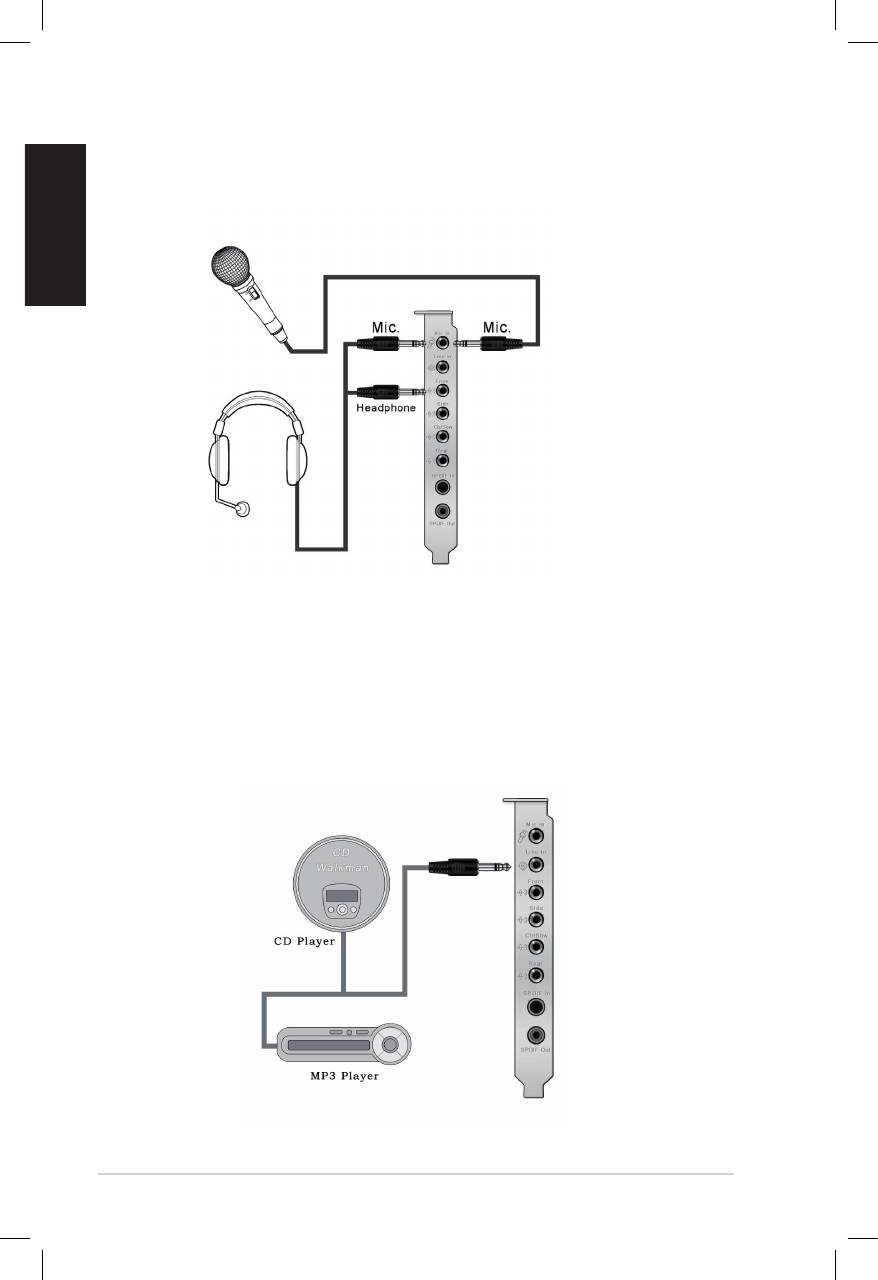
Connecting headphone / microphone
English
Connecting Line-In audio sources
10
ASUS Xonar D2X Quick Installation Guide
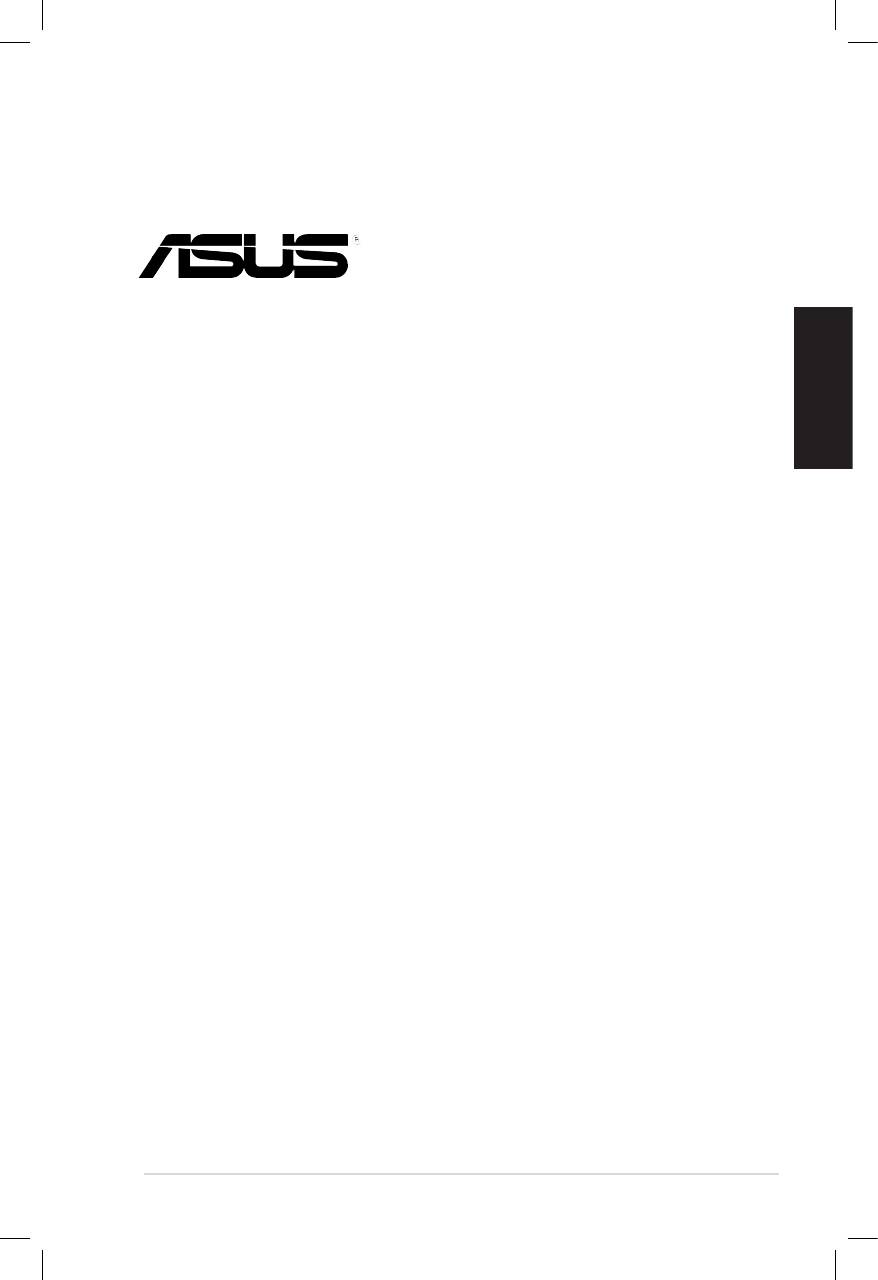
Xonar D2X
Français
Carte son
Guide d’installation rapide
ASUS Xonar D2X - Guide d’installation rapide
11
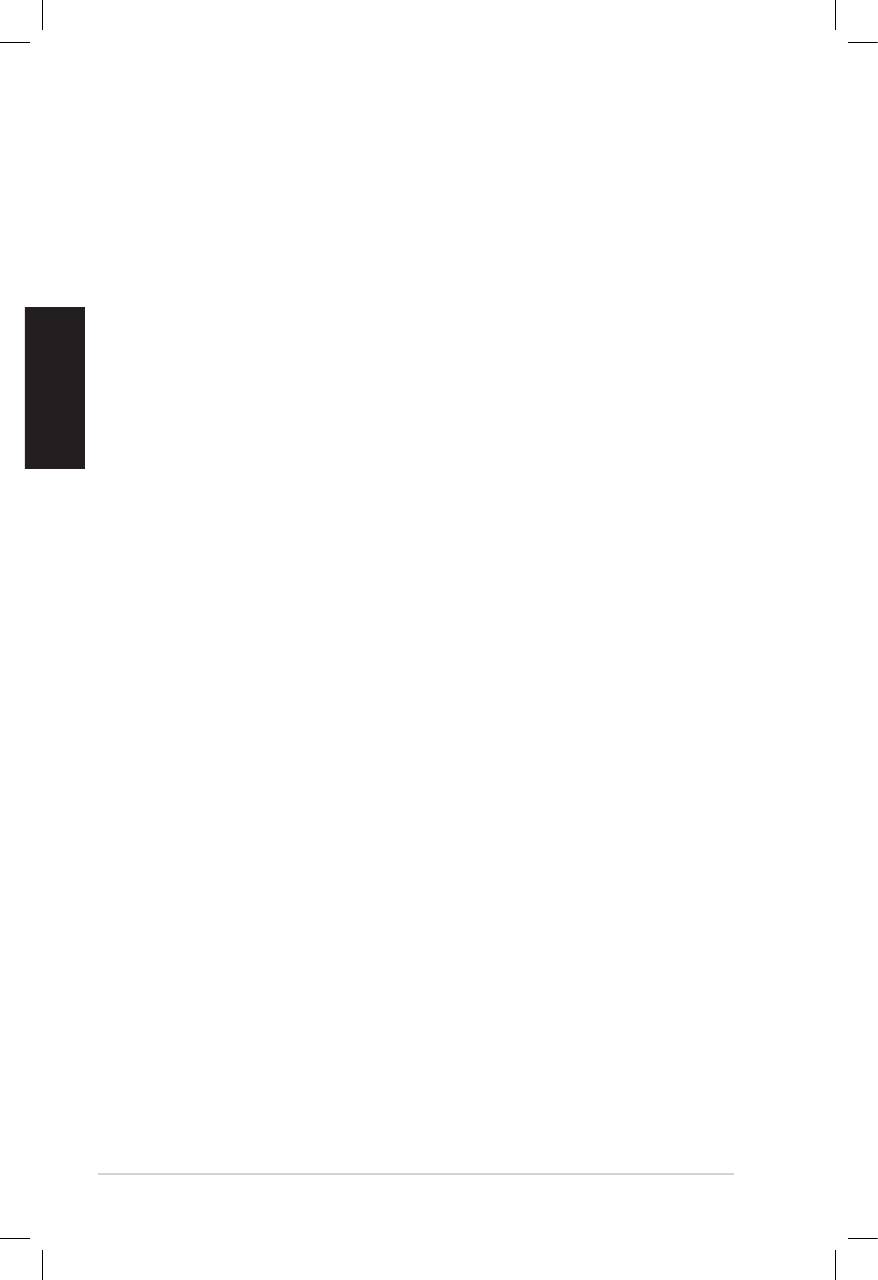
Français
12
ASUS Xonar D2X - Guide d’installation rapide
1.1 Congurationrequise
Avant d’installer la carte son Xonar D2X, assurez-vous que votre ordinateur puisse
satisfaire aux critères suivants:
• PC avec un slot PCI Express 1.0 (ou supérieur) disponible pour la carte son
• Un câble d’alimentation 4 broches disponible
®
®
• Microsoft
Windows
Vista/XP(32/64bits)/MCE2005
®
®
• Un processeur Intel
Pentium
4 1.4GHz ou AMD Athlon 1400 ou supérieur
• > Mémoire DRAM supérieure à 256 Mo
• > Plus de 60 Mo d’espace disque disponible pour l’installation des pilotes; plus
de 200 Mo d’espace disque disponible pour l’installation du pack Ableton Live
et plus de 320 Mo pour l’installation du pack Cakewalk
• Un lecteur de CD-ROM (ou DVD-ROM) pour l’installation des logiciels
• Des écouteurs de haute qualité, des haut-parleurs analogiques ou numériques
compatibles avec les technologies Dolby Digital ou DTS pour proter
pleinement de la qualité audio délivrée par la carte son
Avant l’installation, vériez que la boîte de votre carte son ASUS Xonar D2X contient
les éléments suivants:
• Carte son ASUS Xonar D2X
• CD de support ASUS Xonar D2X
• CD Ableton™ Live Lite
• CD Cakewalk™ Production Plus Pack
(Sonar LE, Dimension LE, et Project5 LE)
• CD PowerDVD 7.0
• Equerre MIDI additionnelle et adaptateur x1
• Adaptateurs S/PDIF optiques TOSLINK x2
• Câble S/PDIF optique TOSLINK x1
• Câbles 3.5mm-vers-RCA pour une sortie 8 canaux x4
• CD de démo Dolby
• Guide d’installation rapide
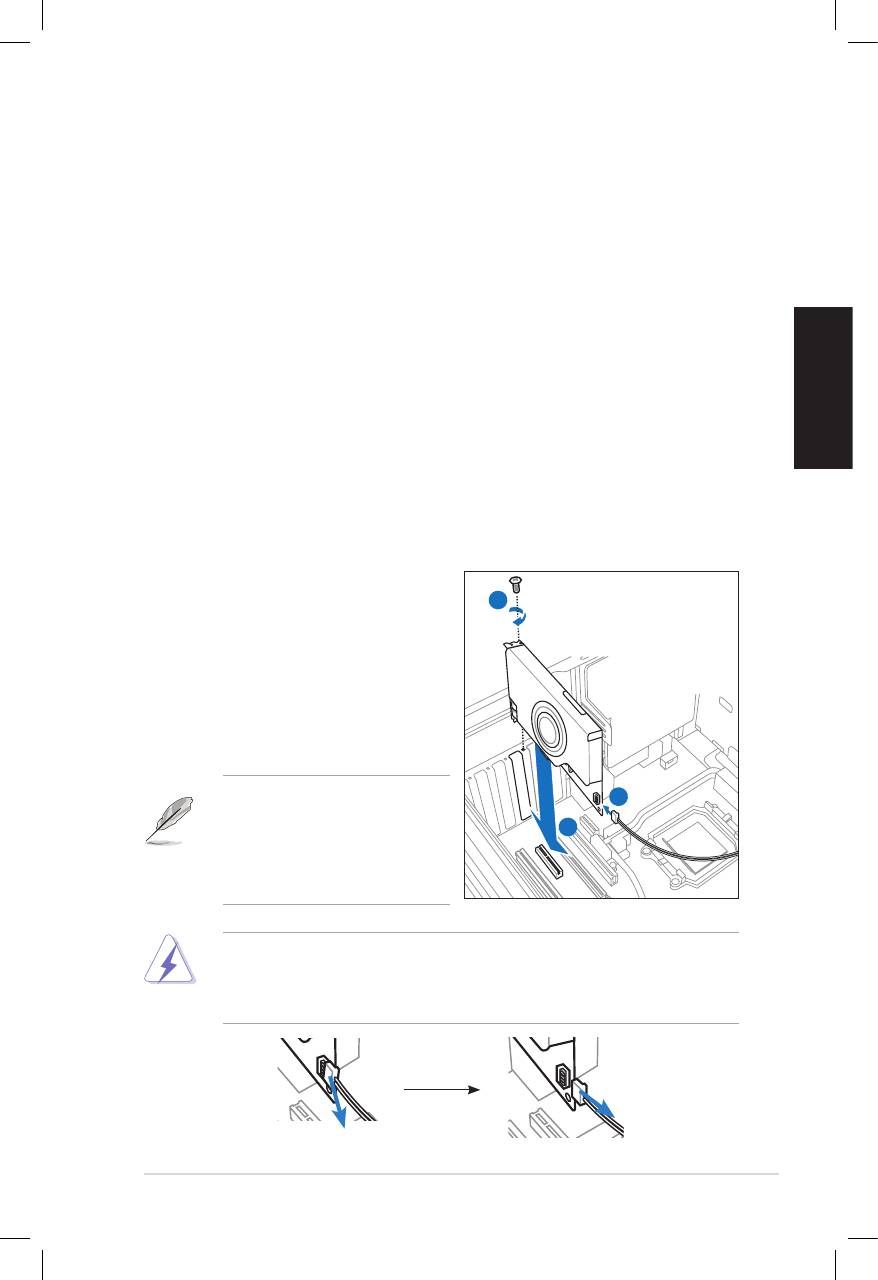
Français
ASUS Xonar D2X - Guide d’installation rapide
13
1.2 Installation de la carte
Pour installer la carte son Xonar D2X:
1. Touchez une des parties métalliques de votre châssis pour vous décharger
de l’électricité statique.
2. Eteignez l’ordinateur, le moniteur, ainsi que tous les autres périphériques
connectés à votre PC.
3. Débranchez le cordon d’alimentation de votre ordinateur et de la prise électrique.
4. Retirez le panneau latéral du châssis.
5. Localisez un slot PCI-Express libre sur la carte mère.
6. Connectez un des câbles du bloc d’alimentation au connecteur d’alimentation
de la carte son.
7. Alignez et insérez la carte son sur le slot PCI-E jusqu’à ce qu’elle soit bien
en place. Assurez-vous que les connecteurs dorés sont correctement insérés
dans le slot.
8. Sécurisez la carte son au châssis à l’aide d’une vis. Référez-vous à
l’illustration ci-dessous pour localiser le pas de vis.
8. Replacez le panneau latéral du
châssis.
9. Reconnectez tous les câbles.
10. Branchez une extrémité du cordon
d’alimentation au bloc d’alimentation
de votre ordinateur puis l’autre
extrémité à une prise électrique.
11. Allumez l’ordinateur.
La carte son PCI Express
nécessite une source
d’alimentation. Si le câble
d’alimentation n’est pas
correctement connecté, la carte
son ne pourra pas fonctionner.
3
1
2
Lors de la déconnexion du câble d’alimentation de la carte son Xonar D2X,
assurez-vous de d’abord tirer vers vous le connecteur 4 broches tel qu’illustré
ci-dessous. Ne forcez pas le connecteur hors du port d’alimentation de la carte;
vous pourriez l’endommager.
1
1
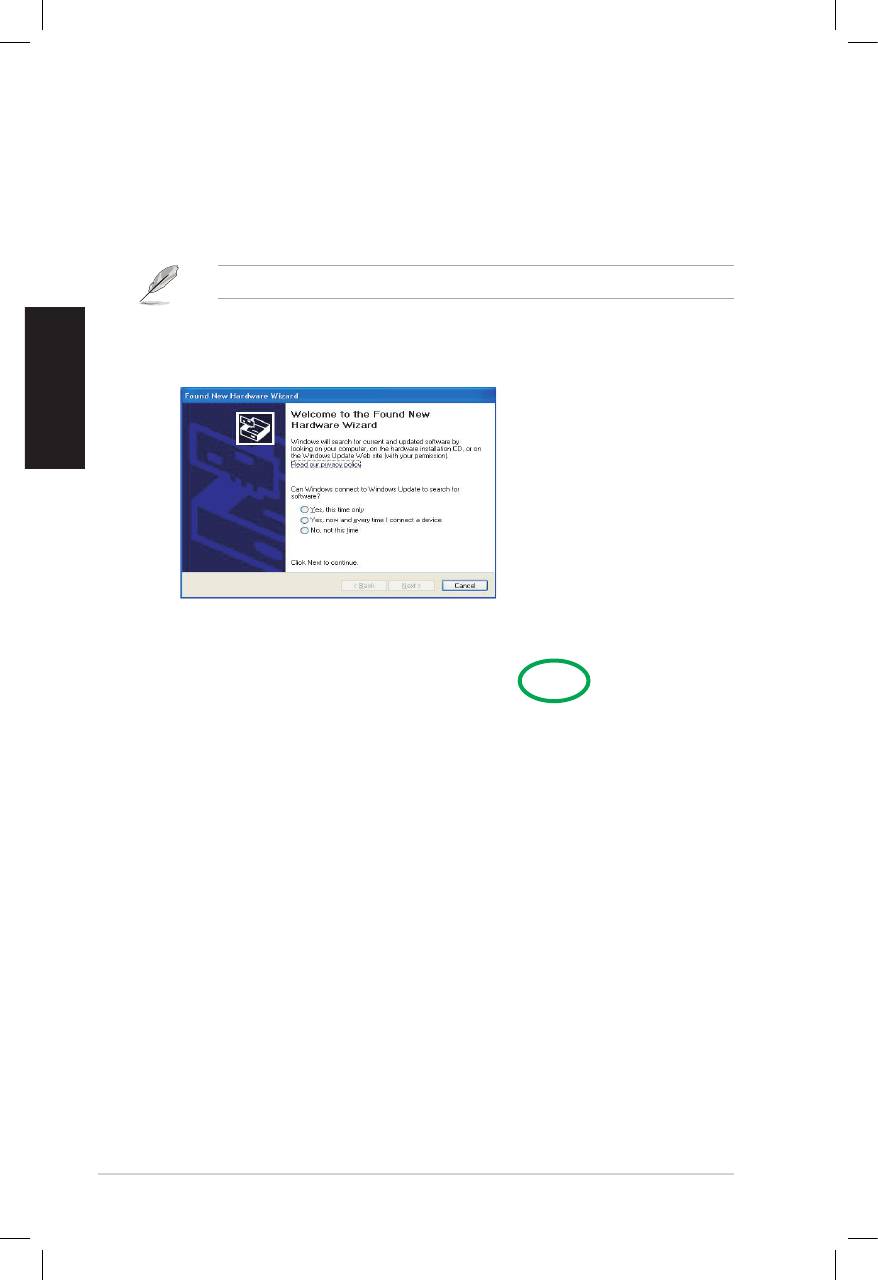
Français
14
ASUS Xonar D2X - Guide d’installation rapide
1.3 Installation des pilotes
Une fois la carte son Xonar D2X installée sur votre ordinateur, vous devrez
installer le pilote permettant à la carte son Xonar D2X de fonctionner sous un
système d’exploitation Windows.
La version et le contenu du CD des pilotes peuvent changer sans avertissement.
Si vous avez déjà installé la carte son ASUS Xonar D2X, la fenêtre de l’Assistant
Ajout de nouveau matériel détecté peut apparaître avant ou pendant le processus
d’installation des pilotes. Voir la gure ci-dessous.
1.3.1 Installer le pilote de la carte son
Pour installer le pilote de la carte son:
1. Cliquez sur Annuler lors de l’apparition de la fenêtre de l’Assistant ajout de
nouveau matériel.
2. Insérez le CD de support de la carte son ASUS Xonar D2X dans votre lecteur
optique.
Si l’Exécution automatique est activée, l’écran d’installation du pilote ASUS
Xonar Card Driver apparaît automatiquement. Passez directement à l’étape 5.
Si l’Exécution automatique n’est pas activée sur votre PC, passez à l’étape 3.
3. Cliquez sur Poste de travail et double-cliquez sur l’icône de votre lecteur optique.
4. Double-cliquez sur l’icône setup.exe du CD de support.
5. Suivez les instructions apparaissant à l’écran pour terminer l’installation.
Lisez le contrat de licence “END USER LICENSE AGREEMENT” et
acceptez-le pour pouvoir continuer.
6. Une fois l’installation terminée, il peut vous être demandé de redémarrer
votre ordinateur. Vous pouvez toutefois choisir de redémarrer ultérieurement.
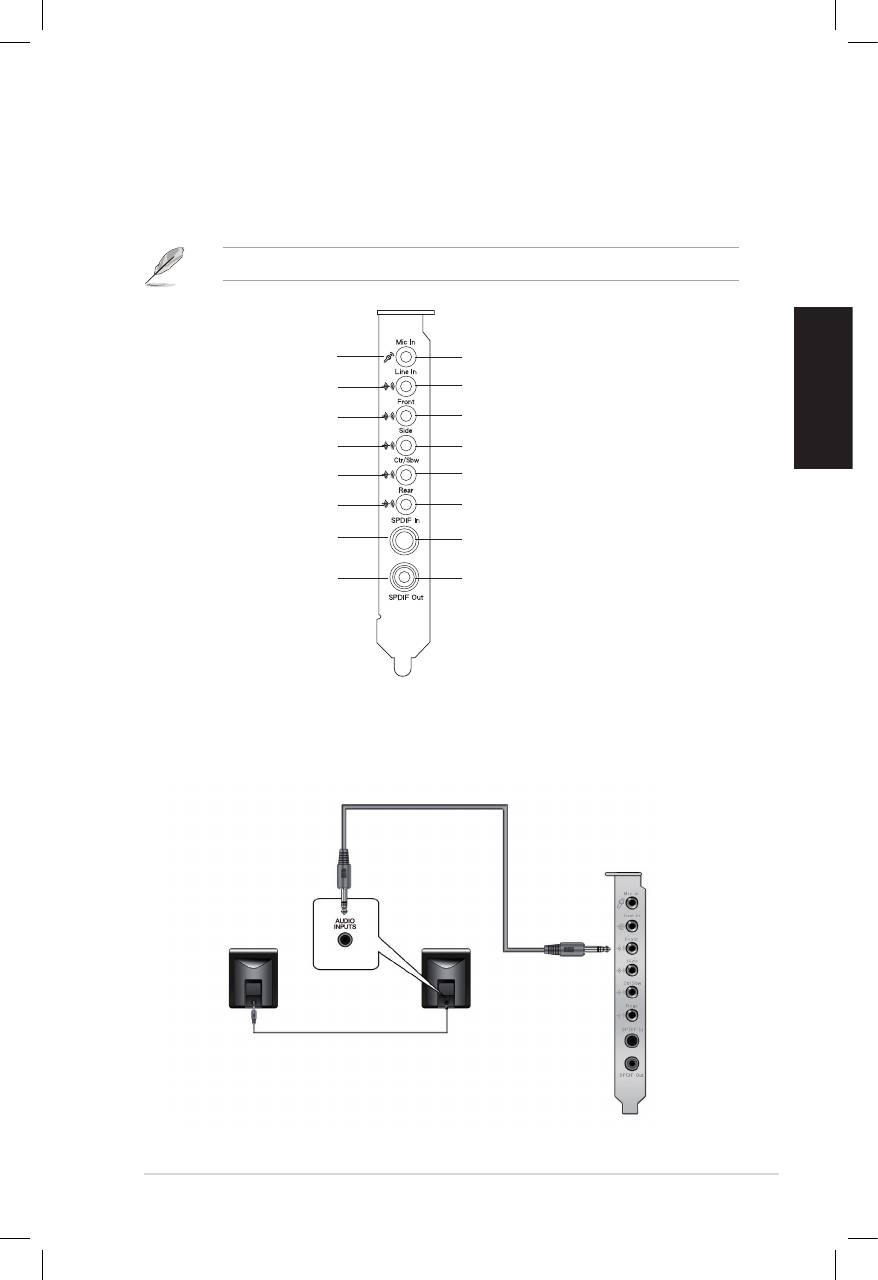
Français
ASUS Xonar D2X - Guide d’installation rapide
15
1.4 Connexion des haut-parleurs
Dénition de la couleur des LED
Cette carte audio intègre des LED de différentes couleurs pour chaque port.
Rouge
Entrée micro
Bleu
Entrée audio
Vert
Sortie avant
Orange
Haut-parleur Surround latérale
Blanc
Haut-parleur central & caisson de basses
Ambré
Haut-parleur Surround arrière
Pas de LED
Entrée SPDIF
Pas de LED
Sortie SPDIF
Connexion de haut-parleurs analogiques
Conguration à 2 haut-parleurs
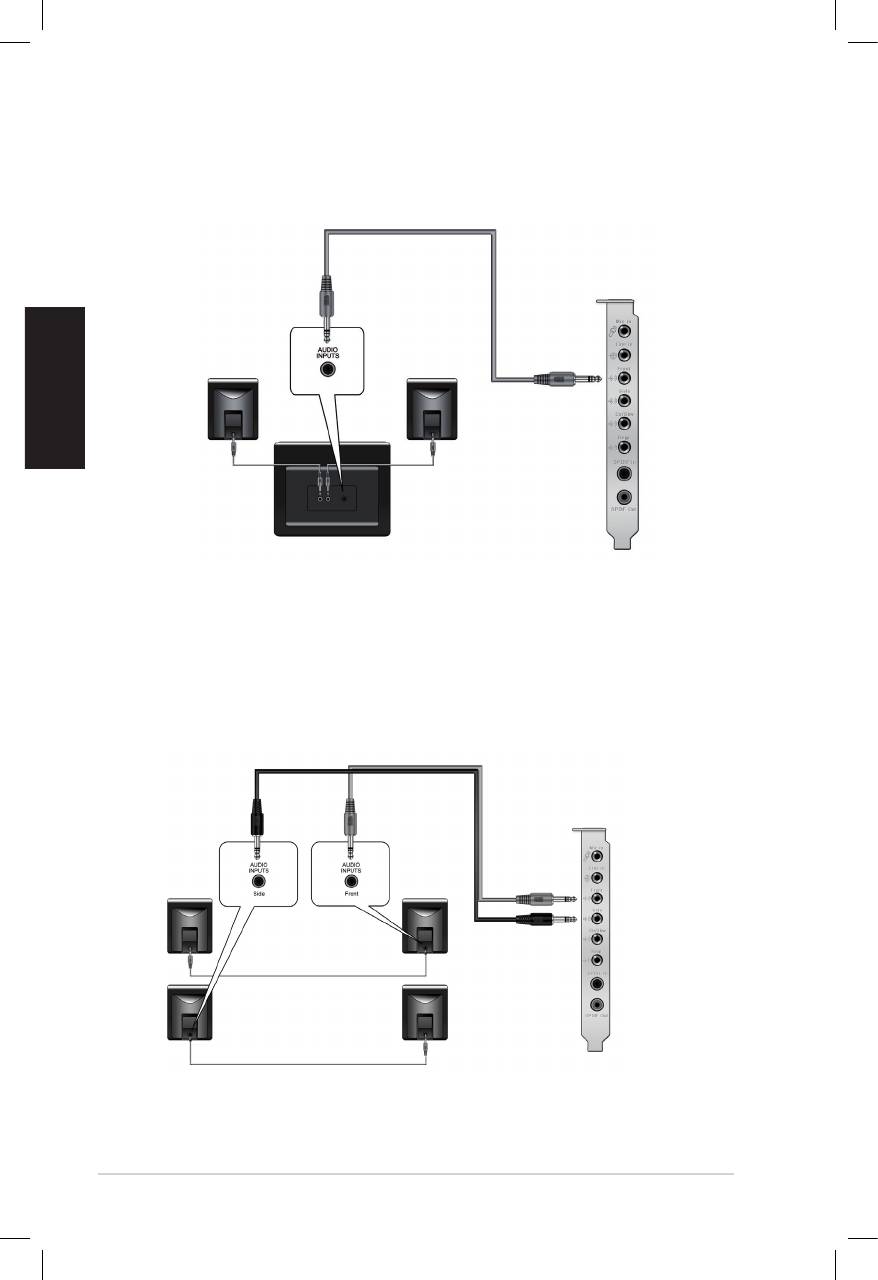
Français
16
ASUS Xonar D2X - Guide d’installation rapide
Conguration 2.1
Conguration à 4 haut-parleurs
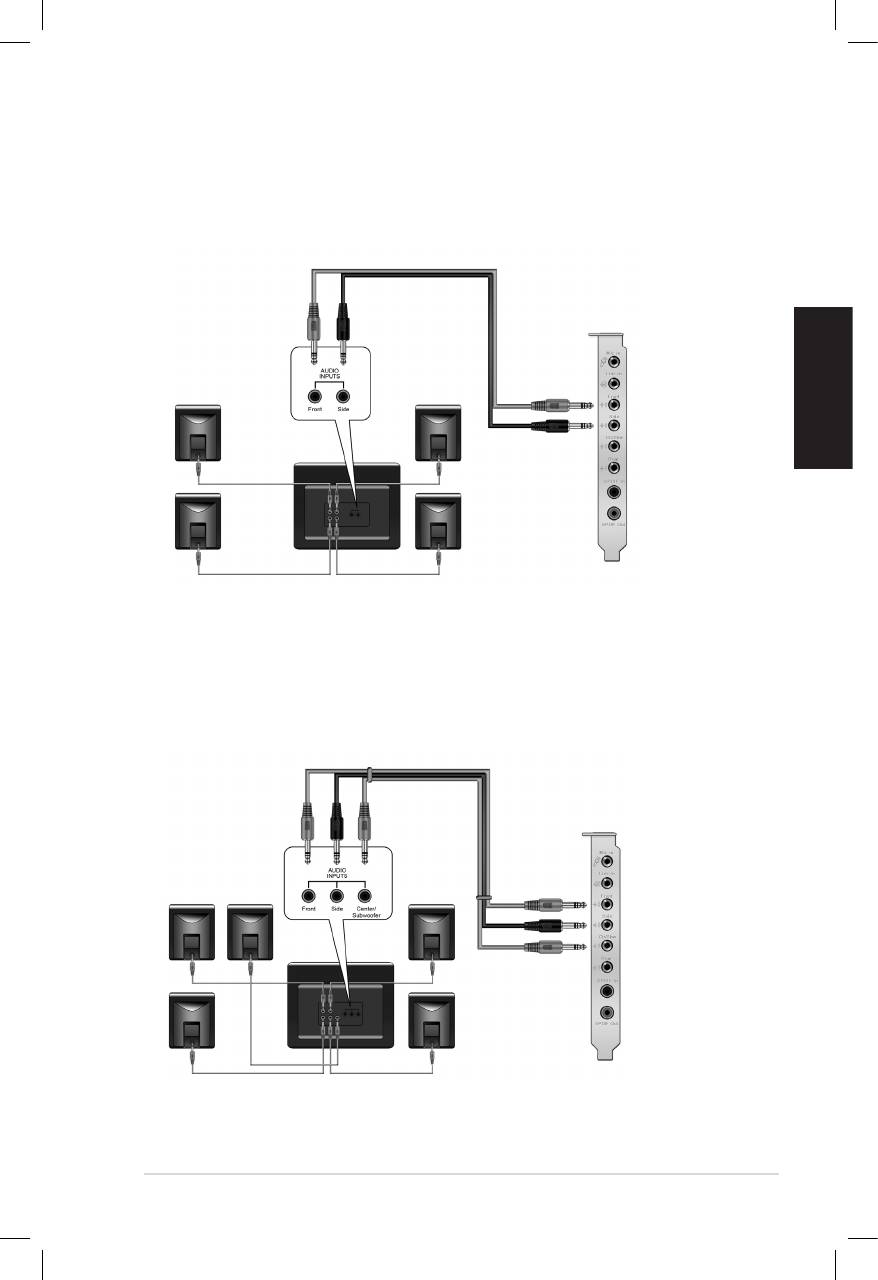
Français
ASUS Xonar D2X - Guide d’installation rapide
17
Conguration 4.1
Conguration 5.1
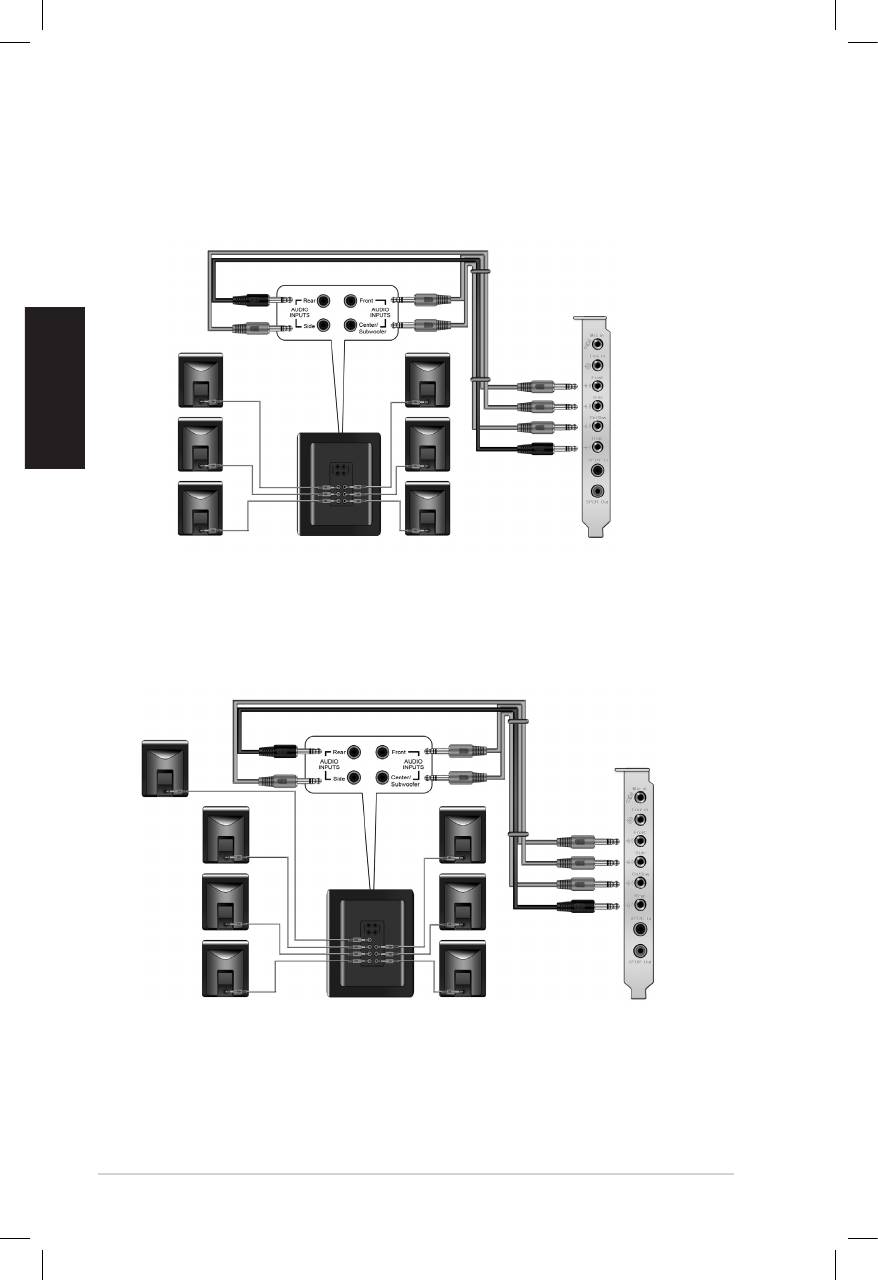
Français
18
ASUS Xonar D2X - Guide d’installation rapide
Conguration 6.1
Conguration 7.1
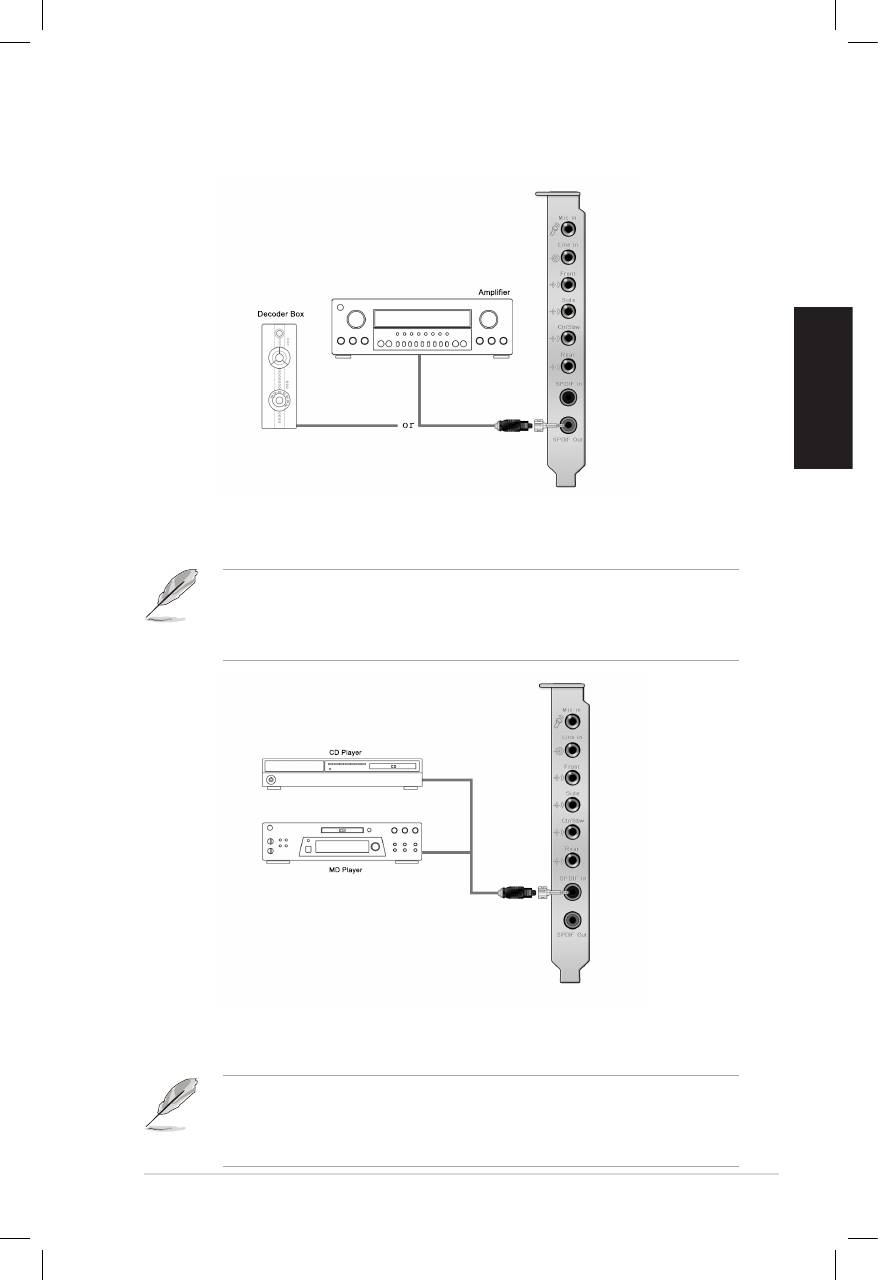
Français
ASUS Xonar D2X - Guide d’installation rapide
19
Conguration de haut-parleurs numériques
Sortie SPDIF
Branchez l’adaptateur TOSLINK optique sur le connecteur S/PDIF-Out. Puis,
connectez le port d’entrée S/PDIF de votre lecteur MD/CD/DVD à l’adaptateur
optique du câble TOSLINK.
Vous pouvez aussi utiliser un câble coaxial pour une connexion S/PDIF.
Connectez simplement une extrémité du connecteur mâle RCA coaxial au
connecteur S/PDIF-Out, puis l’autre extrémité au port d’entrée S/PDIF coaxial
de votre lecteur.
Entrée SPDIF
Branchez l’adaptateur TOSLINK optique sur le connecteur S/PDIF-In. Puis,
connectez le port de sortie S/PDIF de votre lecteur MD/CD/DVD à l’adaptateur
optique du câble TOSLINK.
Vous pouvez aussi utiliser un câble coaxial pour une connexion S/PDIF.
Connectez simplement une extrémité du connecteur mâle RCA coaxial au
connecteur S/PDIF-In, puis l’autre extrémité au port de sortie S/PDIF coaxial on
de votre lecteur.
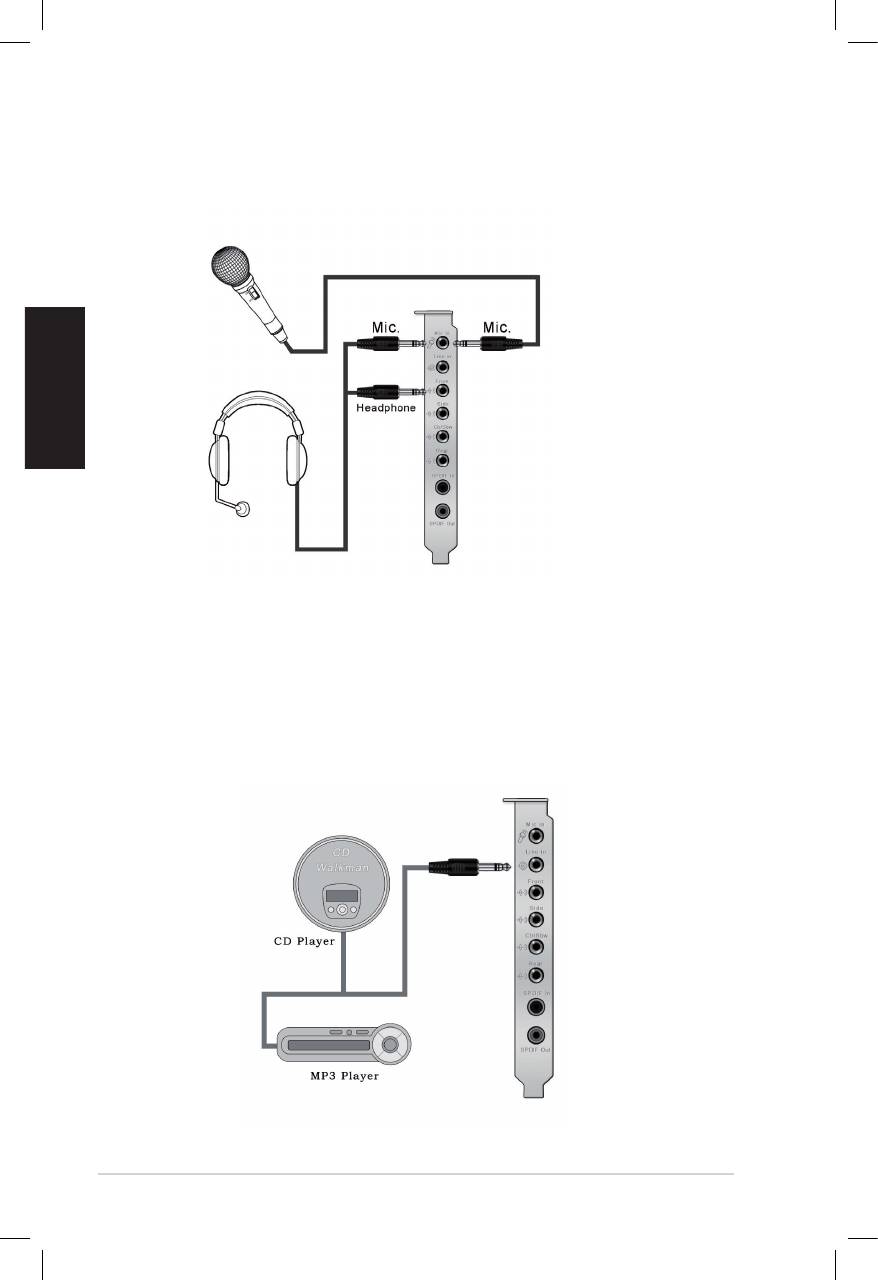
Connexion d’un casque / microphone
Français
Connexion de sources audio entrantes
20
ASUS Xonar D2X - Guide d’installation rapide




