Asus PCI Express Audio Card Xonar DX: инструкция
Раздел: Профоборудование
Тип: Аппарат
Инструкция к Аппарату Asus PCI Express Audio Card Xonar DX
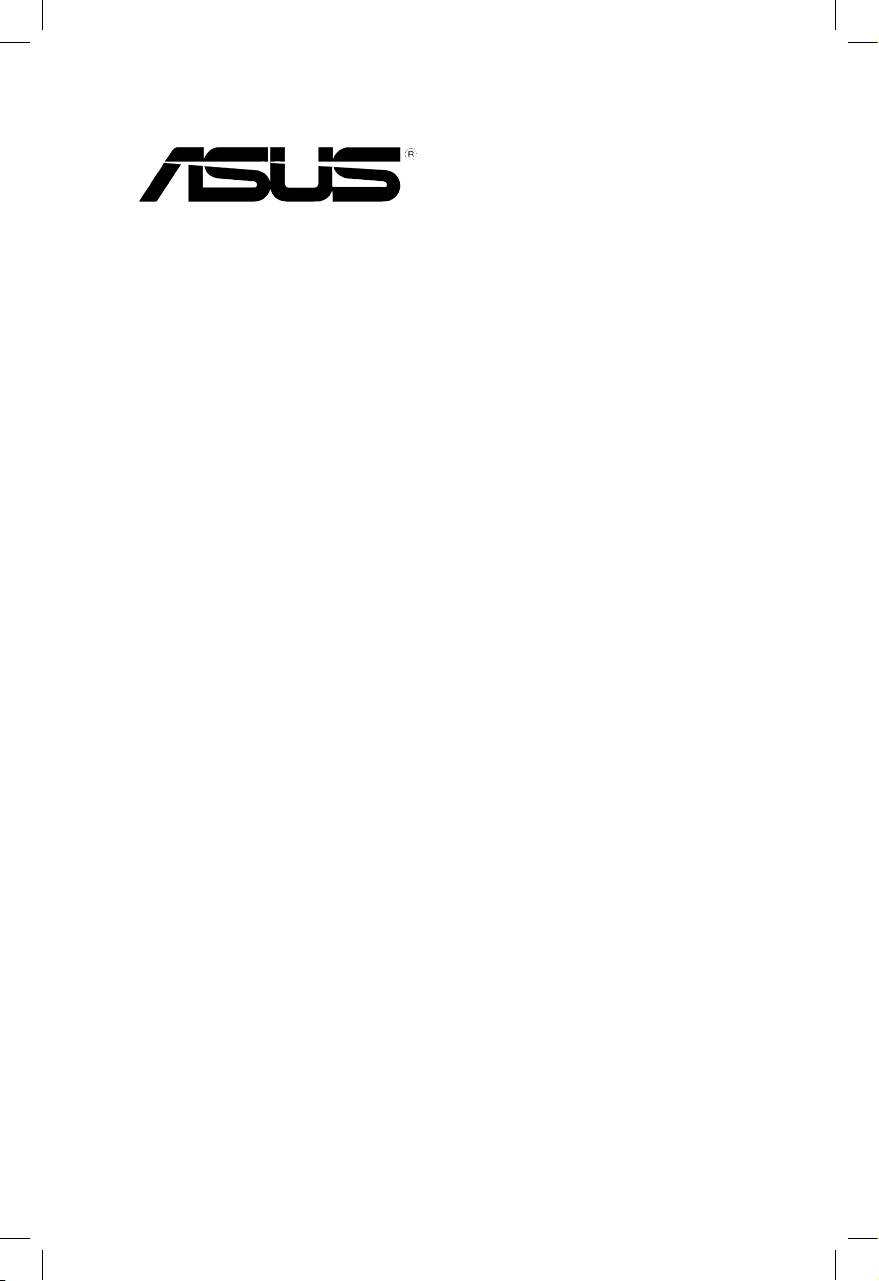
Xonar DX
PCI Express Audio Card
Quick Installation Guide
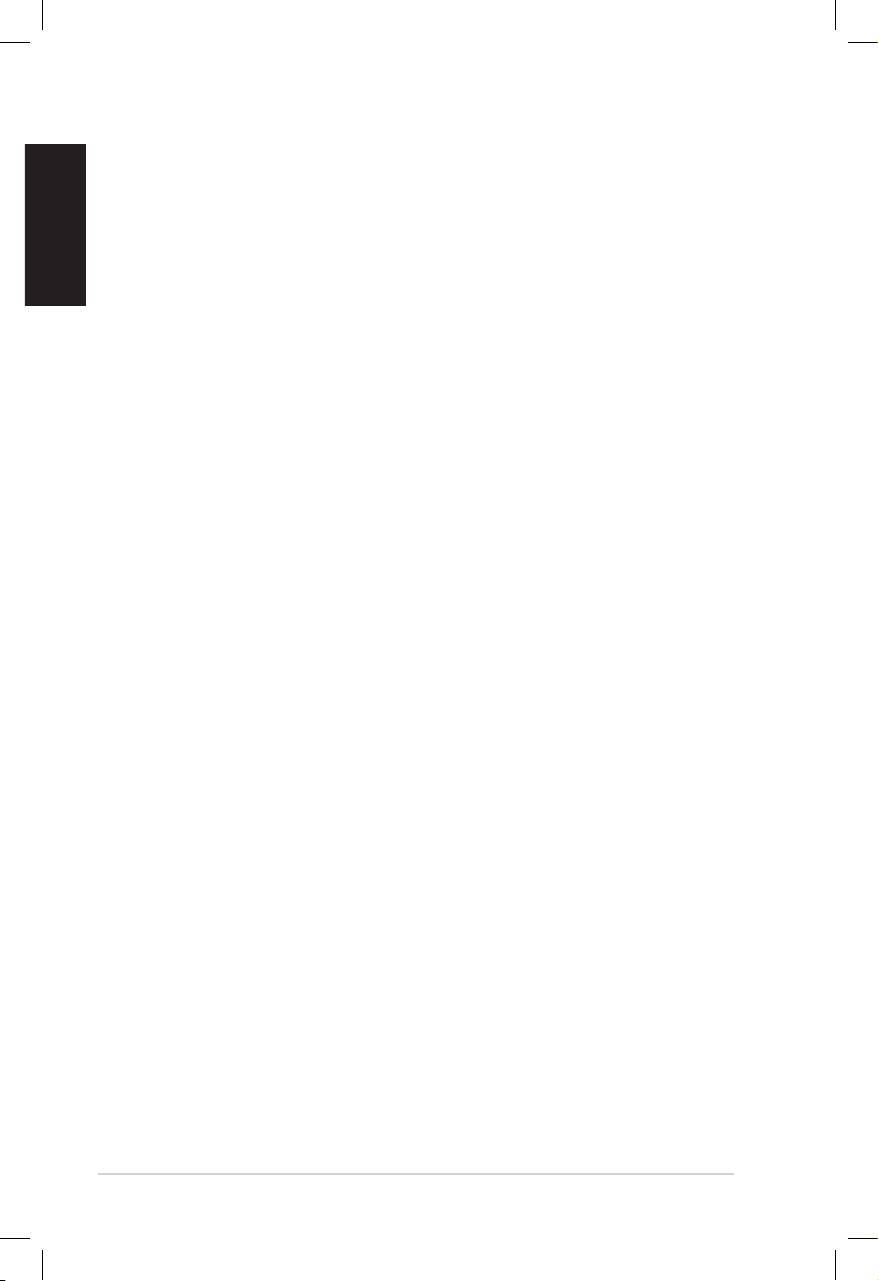
English
2
ASUS Xonar DX Quick Installation Guide
1.1 Installation requirements
To ensure a successful installation of the Xonar DX audio card, your computer must
meet the following requirements:
• One PCI Express 1.0 (or higher) compatible slot for the audio card
• One available 4-pin power cable from PC’s power supply unit
®
®
• Microsoft
Windows
Vista/XP(32/64bit)/MCE2005
®
®
• Intel
Pentium
4 1.4GHz or AMD Athlon 1400 CPU or faster CPU
• > 256 MB DRAM system memory
• > 60 MB available HDD space for driver installation package; > 200MB space
available for Ableton Live and > 320MB for Cakewalk package
• CD-ROM drive (or DVD-ROM drive) for software installation
• High-quality headphones, powered analog speakers, or digital speakers with
Dolby Digital decoder to enjoy the Ultra-High Fidelity sounds of the card
Before the installation, check your ASUS Xonar DX audio card package for the
following items:
• ASUS Xonar DX audio card
• ASUS Xonar DX support CD (including Portable Music Processor™ Lite and
RMAA V6.0.6 utilities)
• Additionallow-prolebracket
• S/PDIF TOSLINK optical adaptor x1
• Quick Installation Guide
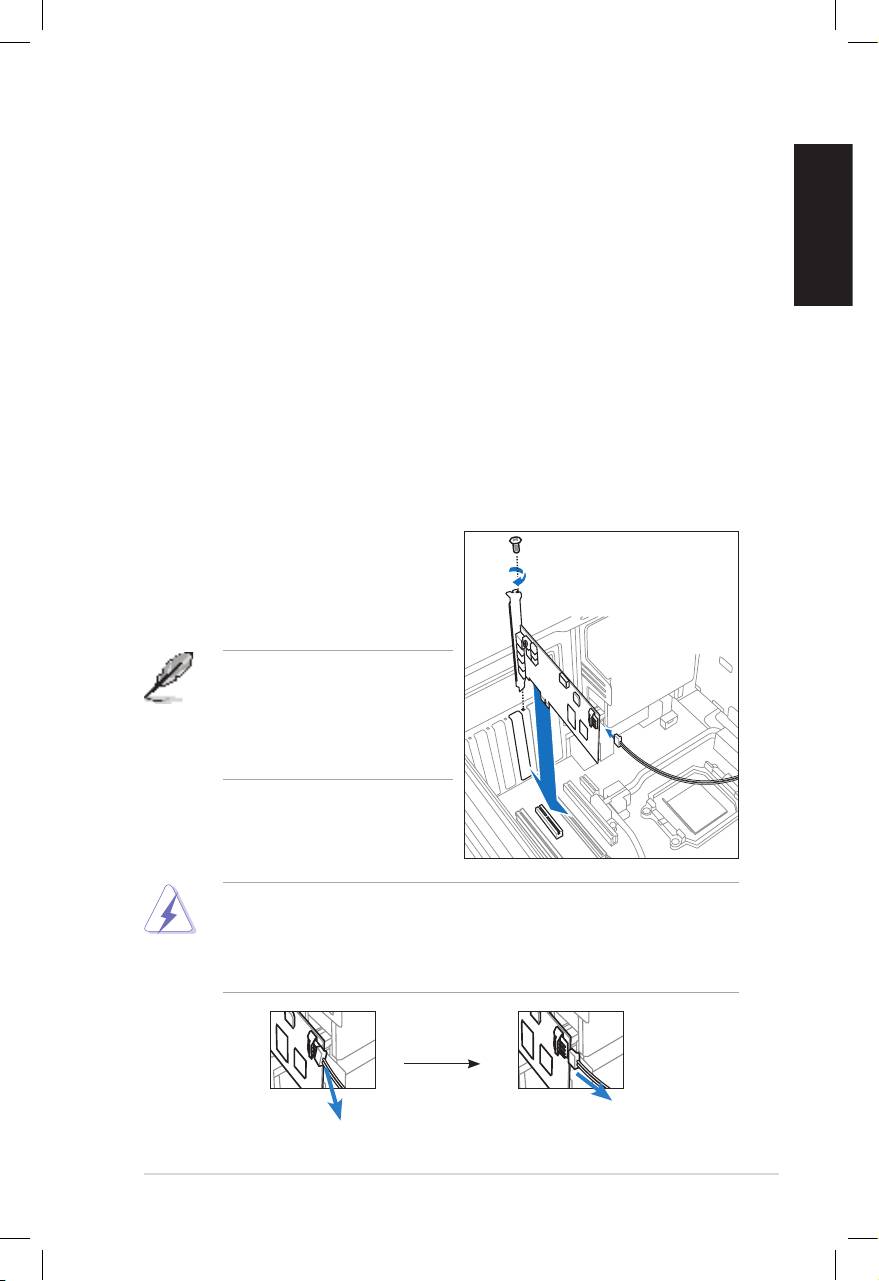
English
ASUS Xonar DX Quick Installation Guide
3
3
3
1.2 Card installation
To install the Xonar DX audio card:
1. Touch the metal back or side panel of the computer to avoid static electricity.
2. Power OFF the computer, the monitor, and all other peripheral devices
connected to your computer.
3. Unplug the computer power cord from your computer and power outlet.
4. Remove the chassis cover.
5. Locate an empty PCIE slot on the motherboard.
6. Connect the power cable of the power supply to the power connector on the
audio card.
7. Align and insert the audio card into the PCIE slot until it seats in place. Make
surethegoldngersareproperlyinsertedtotheslot.
8. Secure the bracket screw that holds the audio card in place. Refer to the
picture below for the bracket screw hole.
9. Put back the chassis cover.
10. Reconnect all cables.
11. Plug the power cord to the computer
and to a power outlet.
12. Power ON the computer.
The PCI Express high-quality
audio card requires additional
power from your computer. If the
power cable is not connected
properly, the audio card will not
work at all.
When removing the power cable from the Xonar DX audio card, make sure to
pulloutwardthe4-pinheaderrst,thenunplugitfromthepowerconnectoras
the following pictures show. Do not forcefully remove the header from the power
connector; doing so may pull up the power connector from the audio card and
cause damage!
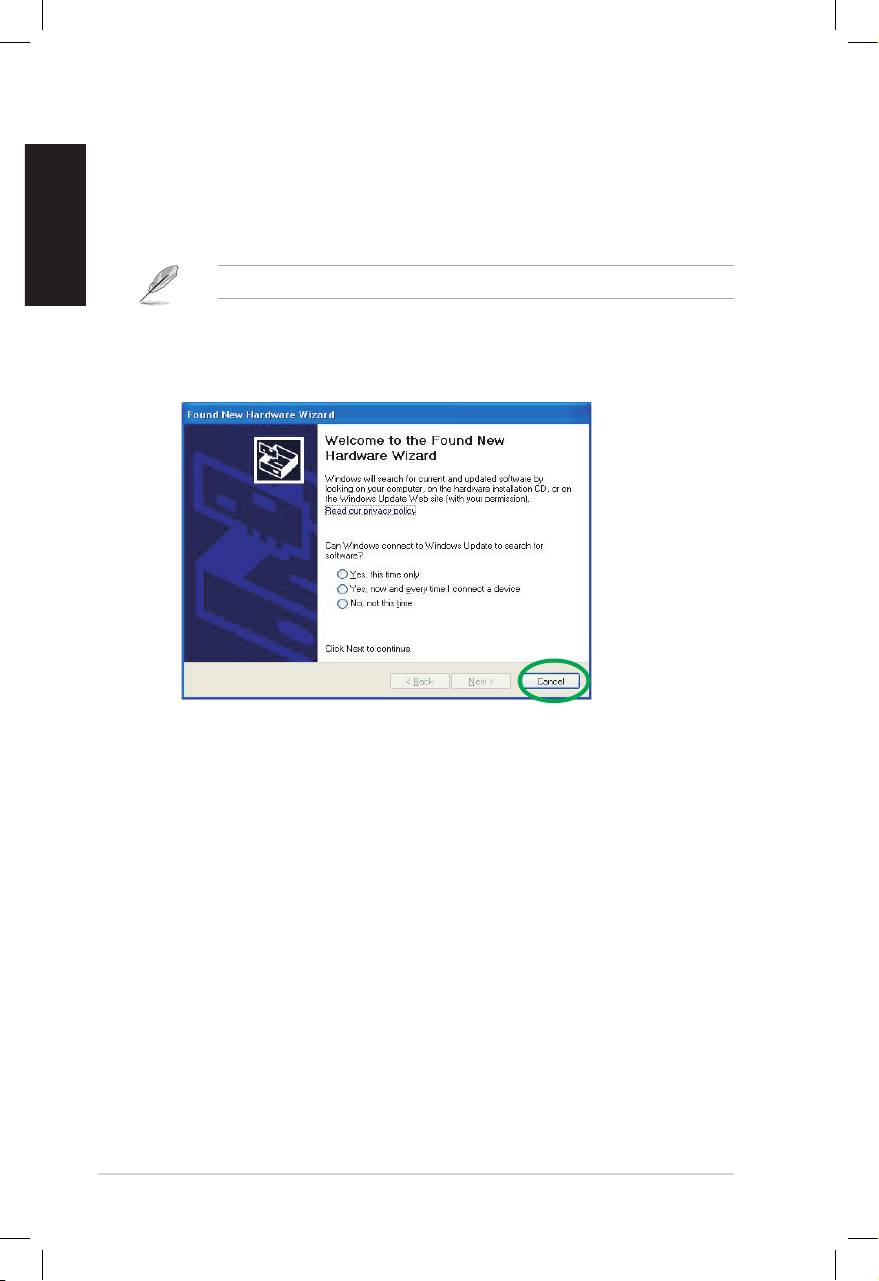
English
4
ASUS Xonar DX Quick Installation Guide
1.3 Driver installation
After installing the Xonar DX audio card on your computer, you need to install
the device driver that enables the Xonar DX audio card to work with Windows
operating system.
The version and content of the driver CD are subject to change without notice.
If you have already installed the ASUS Xonar DX audio card, the Found New
Hardware Wizard window may pop up before or during driver installation. See
gurebelow.
1.3.1 Installing the Audio Card Driver
To install the device driver:
1. Click Cancel from the Found New Hardware wizard window.
2. Insert the ASUS Xonar DX support CD into your optical drive.
If autorun is enabled, the ASUS Xonar Card Driver screen appears
automatically. Go to step 5.
If Autorun is not enabled in your computer, perform step 3.
3. Click My Computer on your desktop and double-click the optical drive icon.
4. Double-click the setup.exe icon located on the optical drive.
5. Follow the on-screen instructions to complete the installation. Read the “END
USER LICENSE AGREEMENT” in the process and make sure that you
understand and accept it before continuing the installation.
6. Whentheinstallationnishes,youmaybepromptedtorestartyourcomputer.
You can choose to restart the computer later if desired.
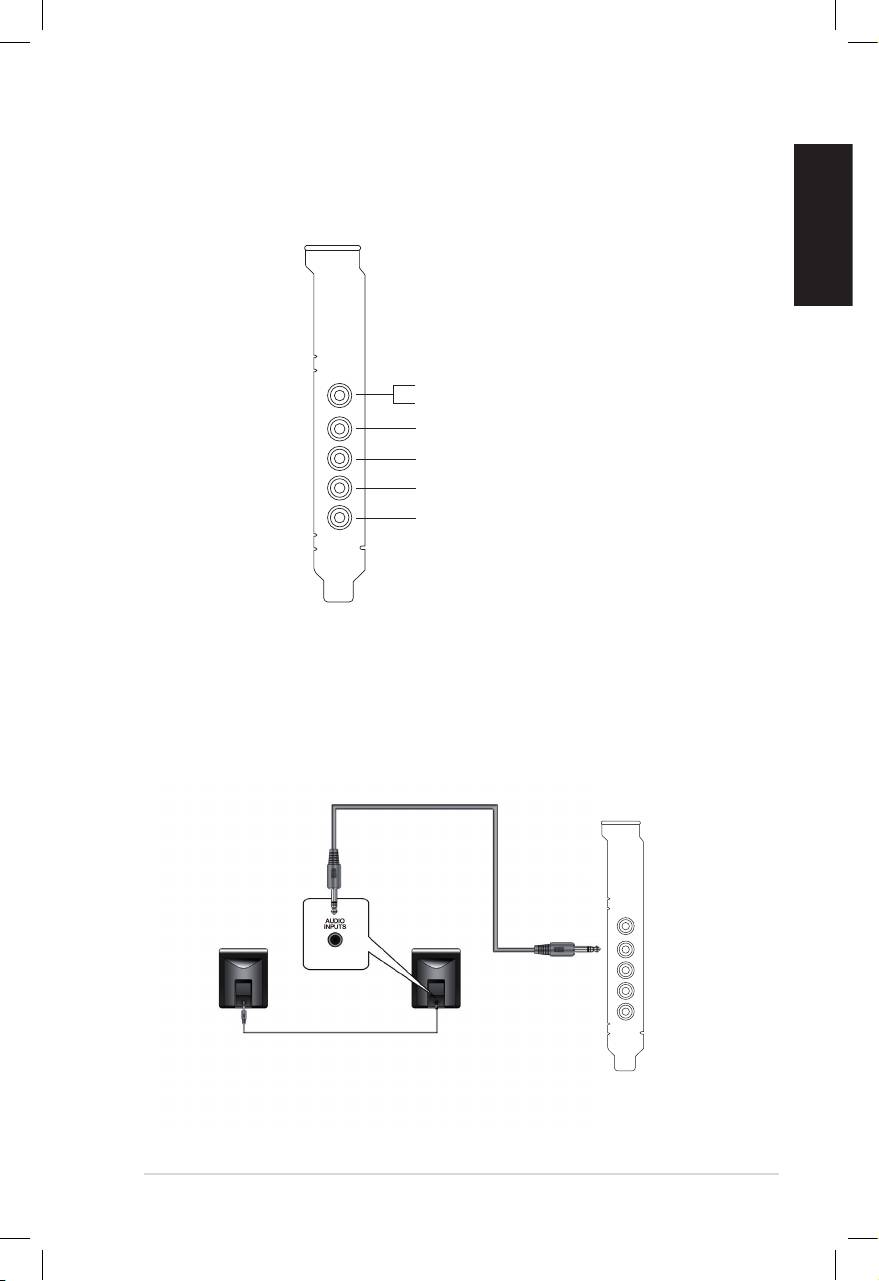
English
ASUS Xonar DX Quick Installation Guide
5
1.4 Connecting audio device
1.4.1 Back ports
SPDIF Out
Line / Mic In
Front Out
Side Surround
Center & Subwoofer
Back Surround
1.4.2 Connecting analog speakers
2 Speakers
Front Out
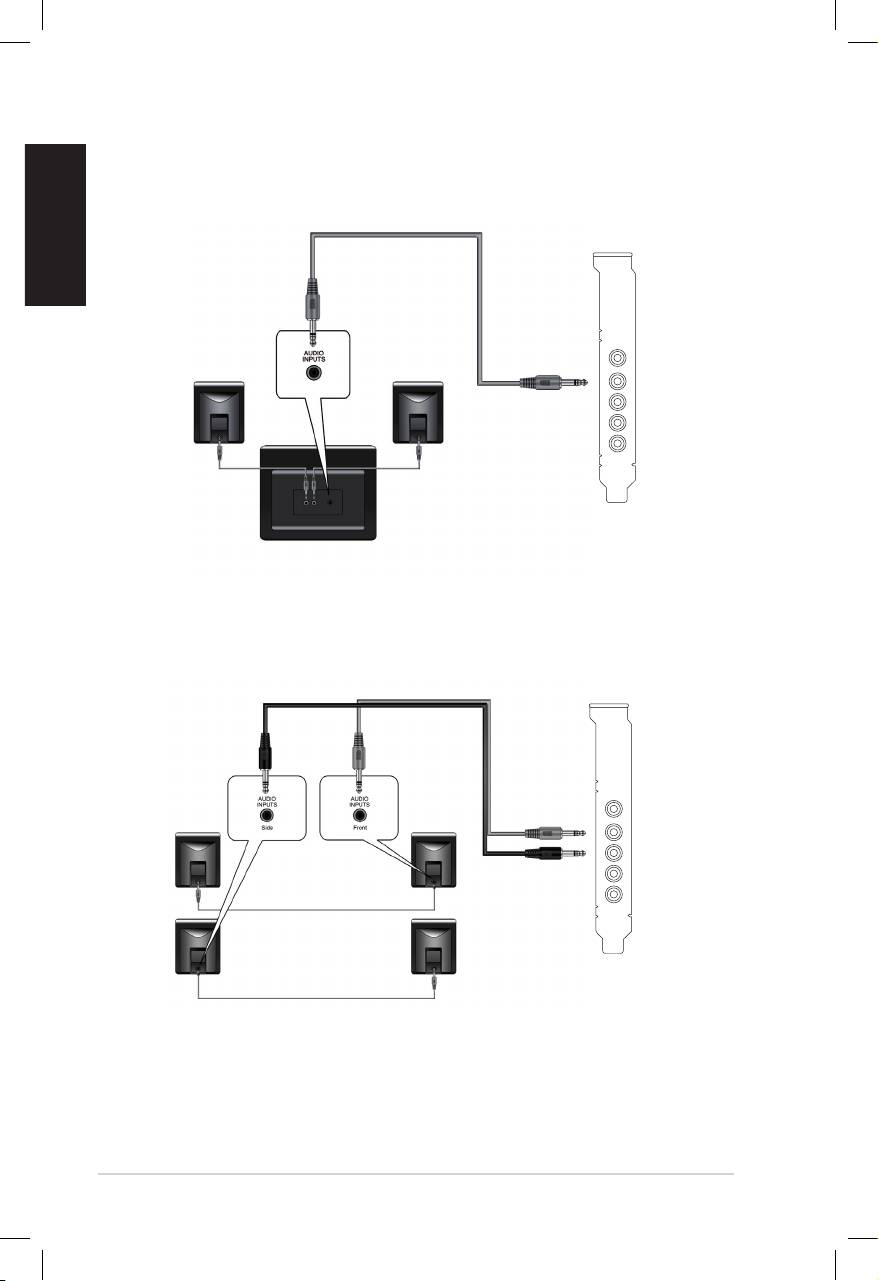
English
6
ASUS Xonar DX Quick Installation Guide
2.1 Speakers
Front Out
4 Speakers
Front Out
Side Surround
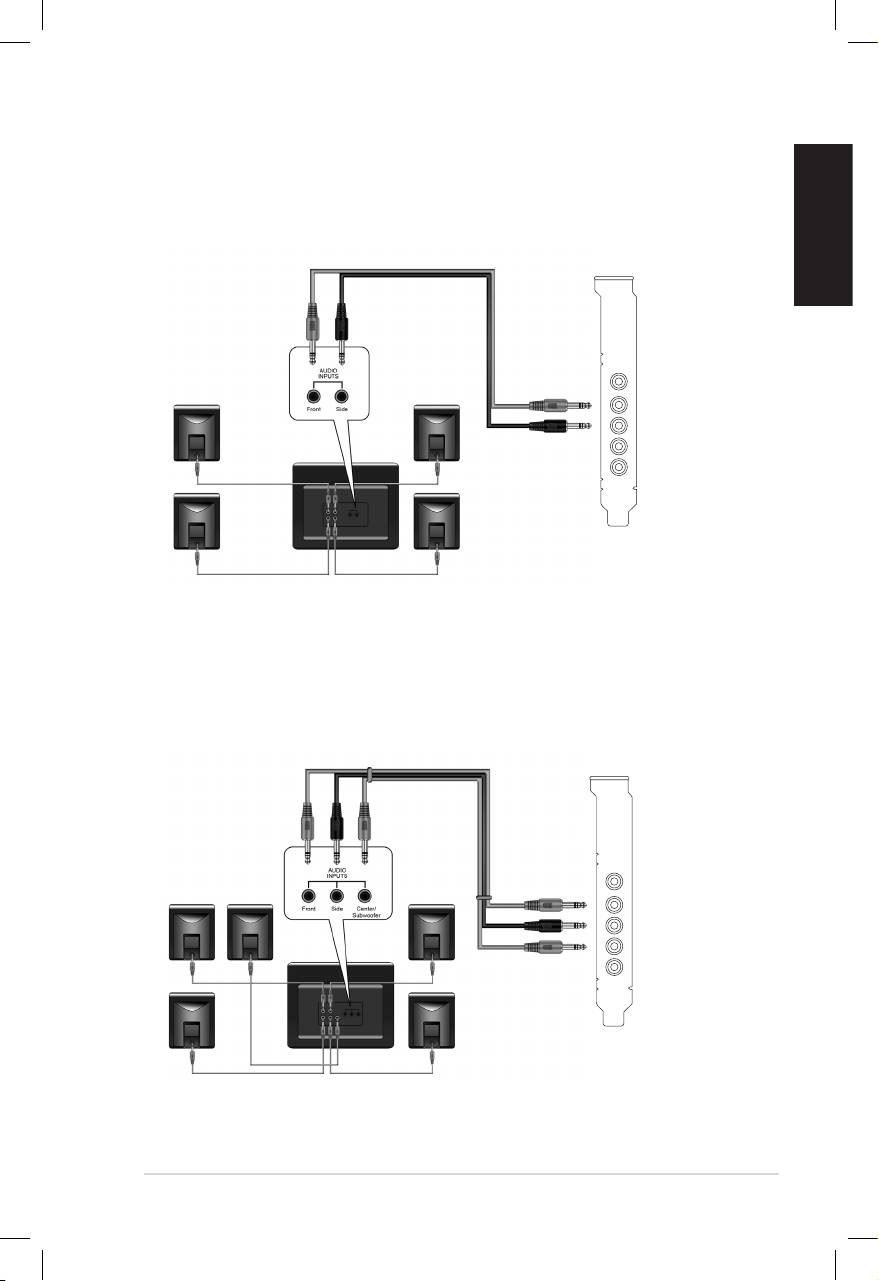
English
ASUS Xonar DX Quick Installation Guide
7
4.1 Speakers
Front Out
Side Surround
5.1 Speakers
Front Out
Side Surround
Center & Subwoofer
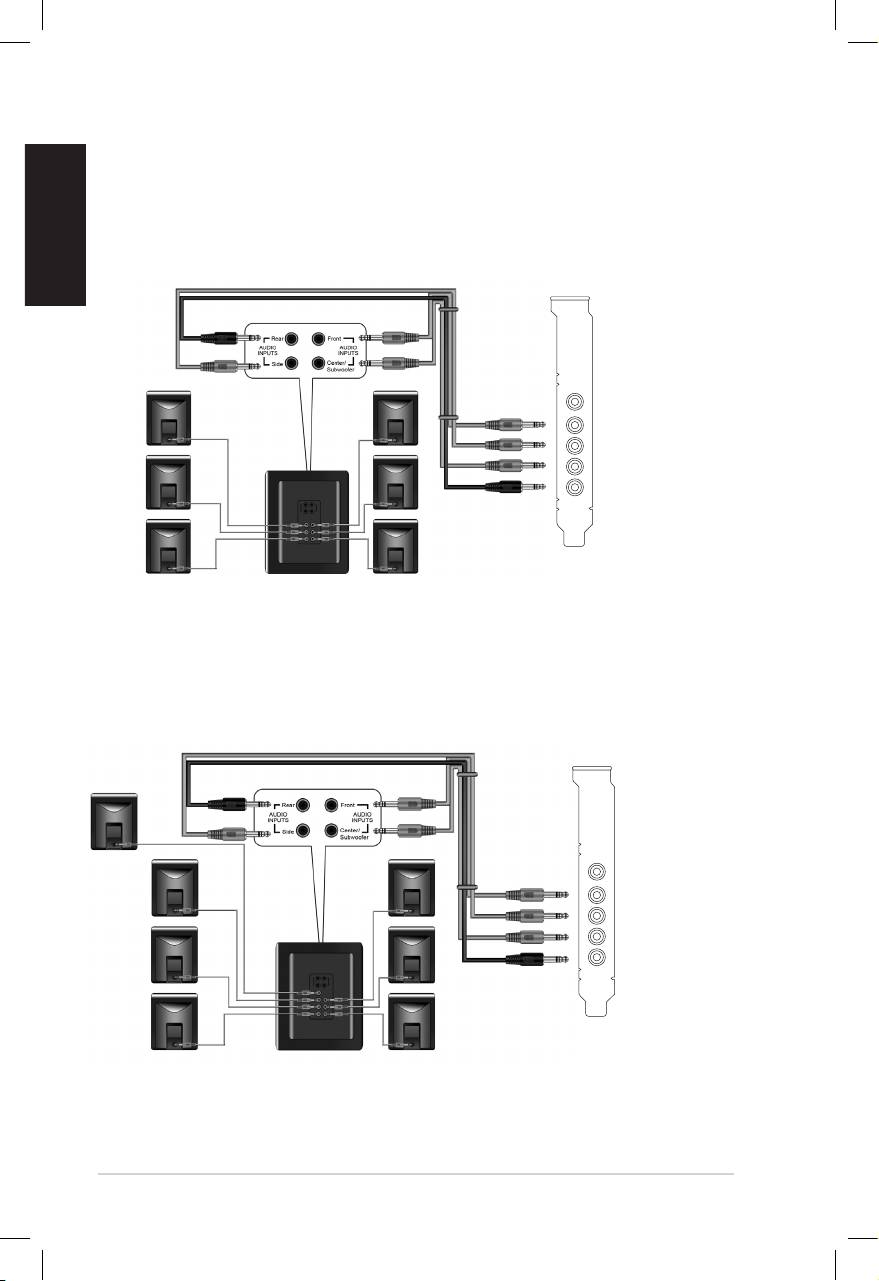
English
8
ASUS Xonar DX Quick Installation Guide
6.1 Speakers
Front Out
Side Surround
Center & Subwoofer
Back Surround
7.1 Speakers
Front Out
Side Surround
Center & Subwoofer
Back Surround
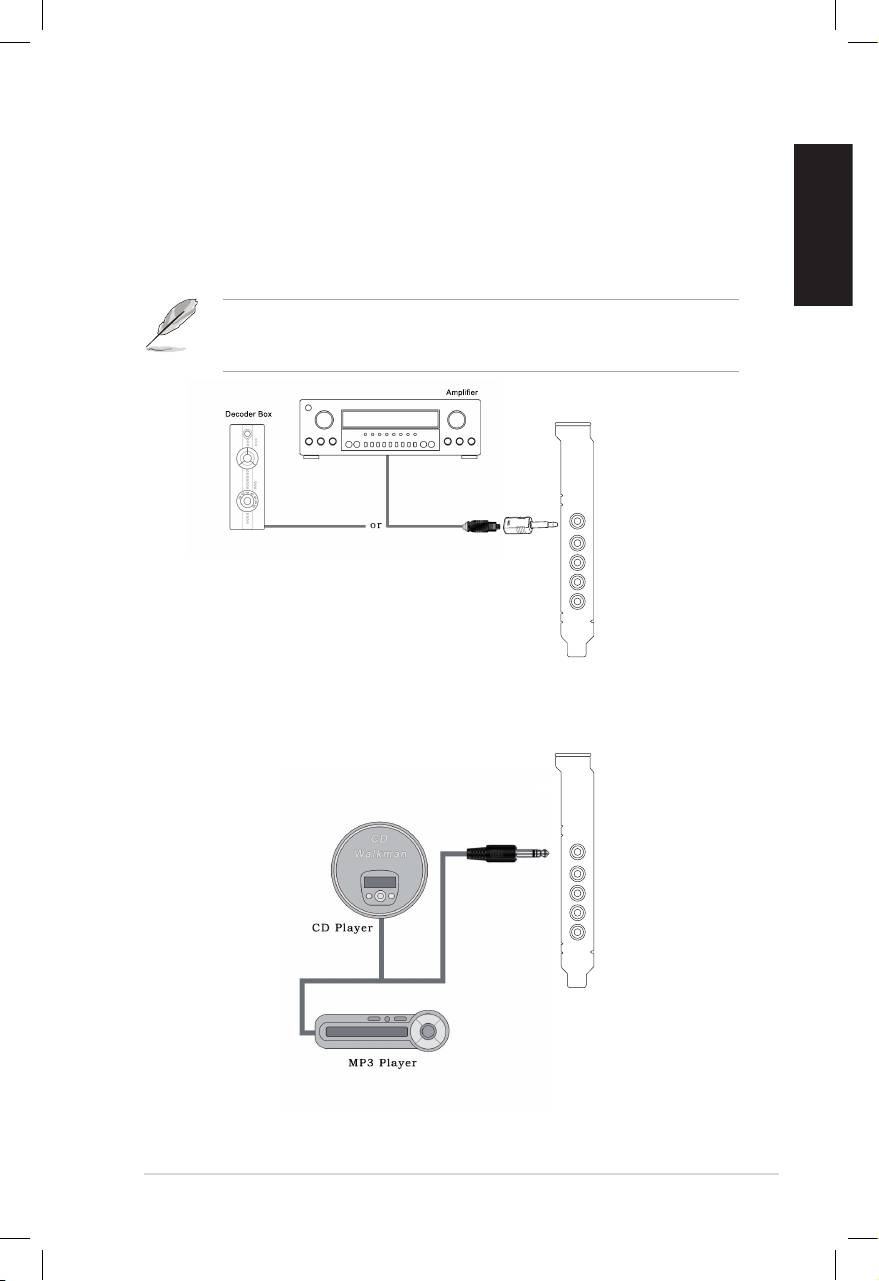
English
ASUS Xonar DX Quick Installation Guide
9
1.4.3 Connecting digital speakers
SPDIF Out
Plug the optical TOSLINK adaptor into the S/PDIF-Out combo connector. Then,
connect your decoder’s S/PDIF in port to the optical adaptor with the TOSLINK
optical cable.
You can also use a coaxial cable for a S/PDIF connection. Just plug the coaxial
RCA male connector to the S/PDIF-Out combo jack and connect the other end
into the coaxial S/PDIF input on your decoder.
SPDIF Out
1.4.4 Connecting Line-In audio sources
Line In
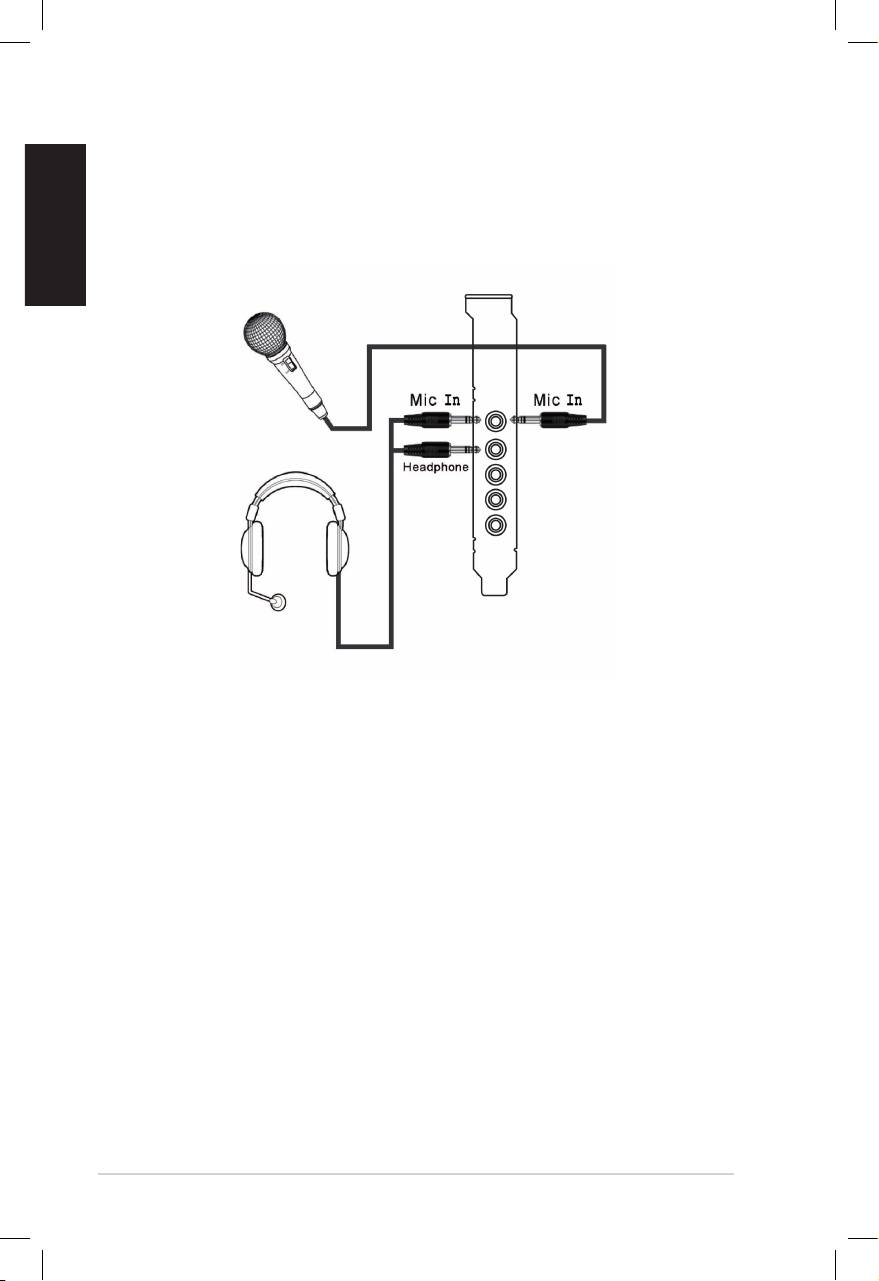
English
1.4.5 Connecting headphone / microphone
10
ASUS Xonar DX Quick Installation Guide

