Asus GigaX1105N: инструкция
Раздел: Бытовая, кухонная техника, электроника и оборудование
Тип: Сетевое оборудование
Инструкция к Сетевому оборудованию Asus GigaX1105N
Content
English ................................................................1
Français ..............................................................9
Deutsch ............................................................17
Italiano ..............................................................25
Español.............................................................33
Русский .............................................................41
Türkçe ...............................................................49
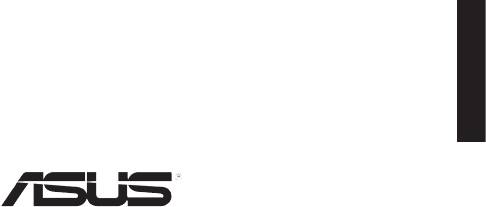
QE2402
English
GigaX1105N
GigaX1108N
Quick Start Guide
Copyright © 2005 ASUSTeK COMPUTER INC. All Rights Reserved.
1
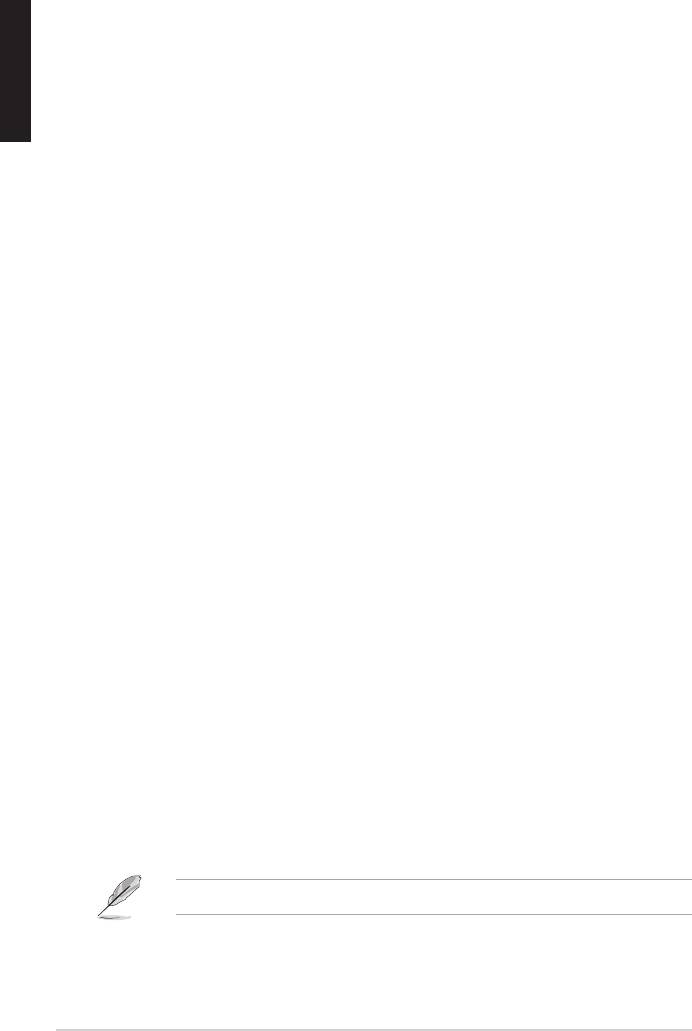
Introduction
Thank you for purchasing the ASUS GigaX1105N or GigaX1108N gigabit
English
Switch! The GigaX1105N and GigaX1108N are desktop gigabit solutions
which provide seamless integration for your gigabit and Fast Ethernet devices.
The GigaX1105N and GigaX1108N also integrate an internal universal power
supply for easy cable connection.
Features
• 5 x 10/100/1000 Mbps RJ-45 ports (GigaX1105N)
• 8 x 10/100/1000 Mbps RJ-45 ports (GigaX1108N)
• Auto-negotiation for speed and duplex on all ports so as to support gigabit
devices and Fast Ethernet devices within the same network; under
1000Mbps connection, only full duplex flow control is supported
• Auto MDI/MDIX on all ports: both straight-through and crossover Ethernet
cable can be used to connect your network devices with GigaX1105N/
GigaX1108N switch
• Flow control in full duplex mode
• Supports jumbo frame up to 9.6K
• 8K entry MAC address table with auto-learning and aging function
• Fan-less design for quiet operation environment
• Desktop or wall mount placement options
Package contents
Before installing the GigaX1105N/ GigaX1108N switch, check your package for
the following items.
• ASUS GigaX1105N or GigaX1108N Switch x 1
• Power cord x 1
• User guide x 1
• Mounting screws x 2
NOTE
. Contact your retailer if any of the items is damaged or missing.
2 Quick Start Guide
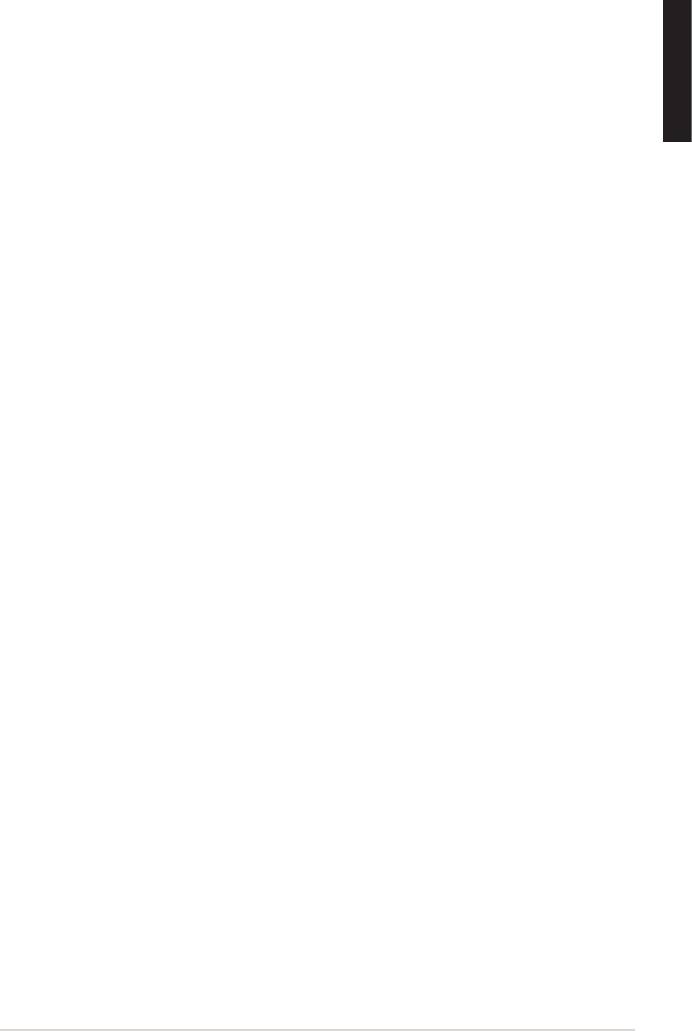
Technical specifications
Physical Dimensions
195.6 mm (W) x 150.8mm (L) x 32mm (H)
Environmental Ranges
English
Operating temperature 0ºC ~ 40ºC (32ºF to 104ºF)
Storage temperature -25ºC ~ 70ºC (-13ºF to 158ºF)
Operating humidity 5 to 95%
Storage humidity 5 to 95%
Vibration IEC 68-3-36
Shock IEC 68-2-29
Drop IEC 68-2-32
Power
Input 100V ~ 240V AC/50-60Hz
Power Consumption 10 Watts Max.
Safety
UL1950, TUV
EMC
FCC Part 15, Class B, CE Mark, VCCI, MIC, C-tick
Quick Start Guide 3
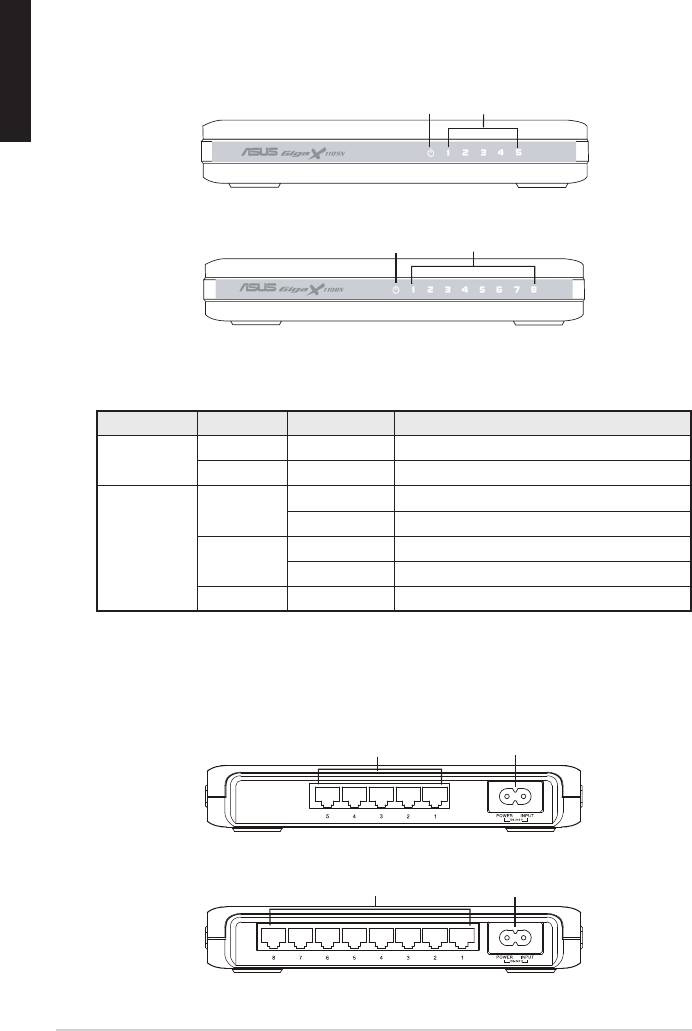
Hardware
Front panel
English
The front panels of GigaX1105N and GigaX1108N include LED indicators that
shows the working condition of the switch.
Power LAN
Figure 1. GigaX1105N front panel
Power LAN
Figure 2. GigaX1108N front panel
Table 1 LED indicators
LED Color Status Description
Power Green ON The switch is powered ON
OFF The switch is powered OFF
LAN Green ON Link established at 1000Mbps
Flashing Transmitting data at 1000Mbps
Amber ON Link established at 100Mbps
Flashing Transmitting data at 100Mbps
OFF No device connected
Rear panel
The rear panel of GigaX1105N and GigaX1108N contains five or eight RJ-45
Ethernet ports and a power connector.
Ethernet ports
Power connector
Figure 3. GigaX1105N rear panel
Ethernet ports
Power connector
Figure 4. GigaX1108N rear panel
4 Quick Start Guide
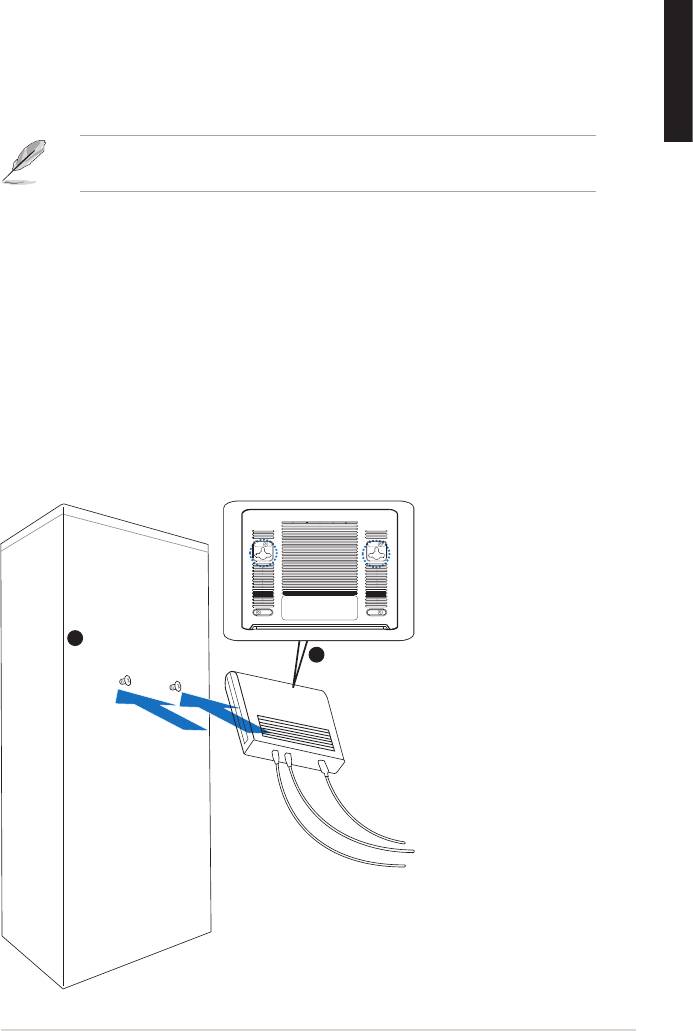
Placement options
Desktop placement
Place the GigaX1105N/ GigaX1108N switch on a flat and stable surface. Make
sure that the location meets the operating environment specification. See page
English
3 for details.
NOTE:
The length of the UTP Category 5 cable length cannot exceed 100
meters (328 feet).
Wall mounting
You can mount the GigaX1105N/ GigaX1108N switch on a wall with the
supplied mounting screws.
To mount the switch on a wall:
1. Measure the distance between the two hooks on the bottom of the switch.
2. Mark the screw position on the wall with the same distance in between.
3. Secure the supplied screws on the wall until only 1/4 is showing.
4. Latch the hooks of the GigaX1105N/ GigaX1108N onto the screws.
Quick Start Guide 5
Bottom Side
1
Secure two screws on the wall
Latch the switch
2
onto the screws.
Figure 5. Wall-mount installation
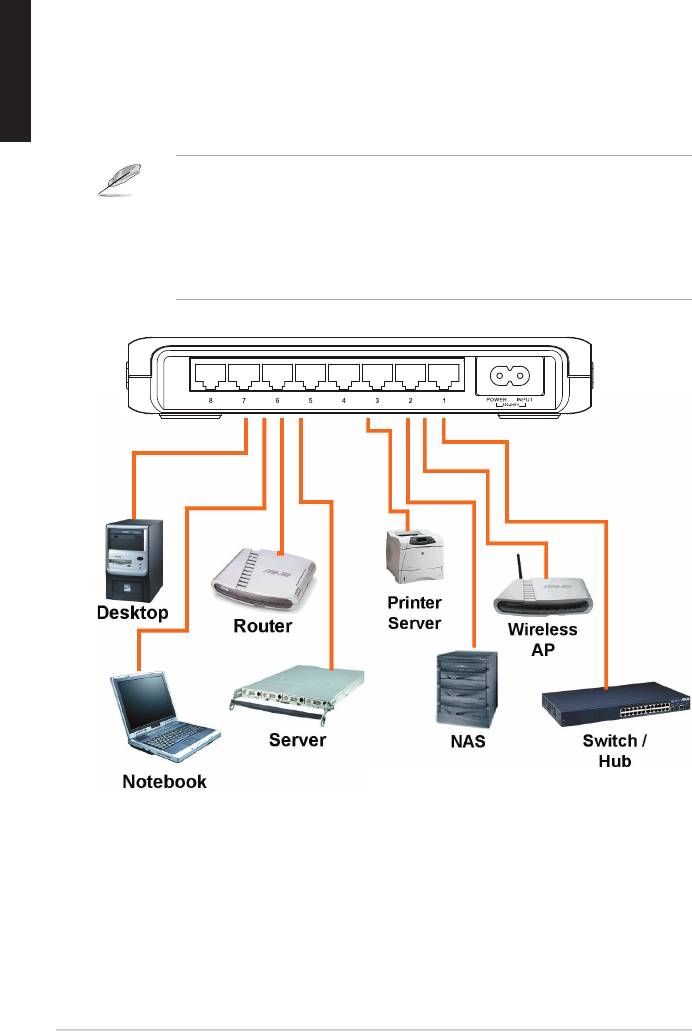
Connecting network devices
English
To connect network devices to the GigaX1105N or GigaX1108N switch:
1. Connect one end of the Ethernet cable to an Ethernet port on the switch
rear panel. Connect the other end to the Ethernet port of the network
device. Repeat this step to connect additional network devices.
NOTES
• Use Category 5 straight-through Ethernet cables for wiring so as to
ensure connection speed between the switch and the network devices.
• You can use either corssover or straight-through cable to connect other
network devices such as bridges, switches, hubs and PCs.
2. Plug one end of the power cable to the power connector on the switch rear
panel, then plug the other end to a power outlet.
3. The Power LED indicator and the LAN LED indicators of active Ethernet
ports light up when the switch is powered on and active nodes are
connected to the LAN ports. Refer to the front panel illustrations and LED
table in page 4 for the meaning of LED indicators.
6 Quick Start Guide
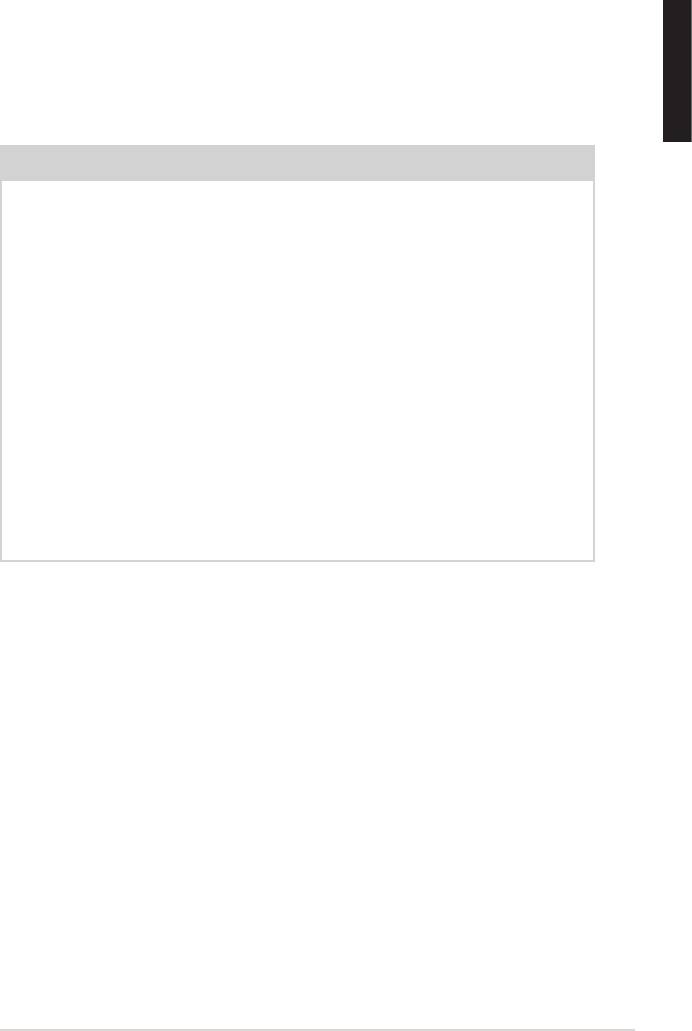
Troubleshooting
This section provides solutions to some common problems which you may
encounter when installing or using the ASUS GigaX1105N or GigaX1108N
switch. Contact the ASUS technical support if problem still exists after you have
English
performed the troubleshooting solutions.
Problem Solution
The POWER LED does not light
Check if the power cable is properly
up.
connected to the switch and to an
power outlet.
The LAN LED does not light up
• Check if the Ethernet cable is
even after a network device is
properly connected to the switch
connected to the port
and to the network device.
• Make sure the switch and your
network device are powered ON.
• Check if the Ethernet cable meet
your network requirements. To
connect gigabit switch port, you
need Category 5 cable to get
gigabit transfer speed.
Quick Start Guide 7
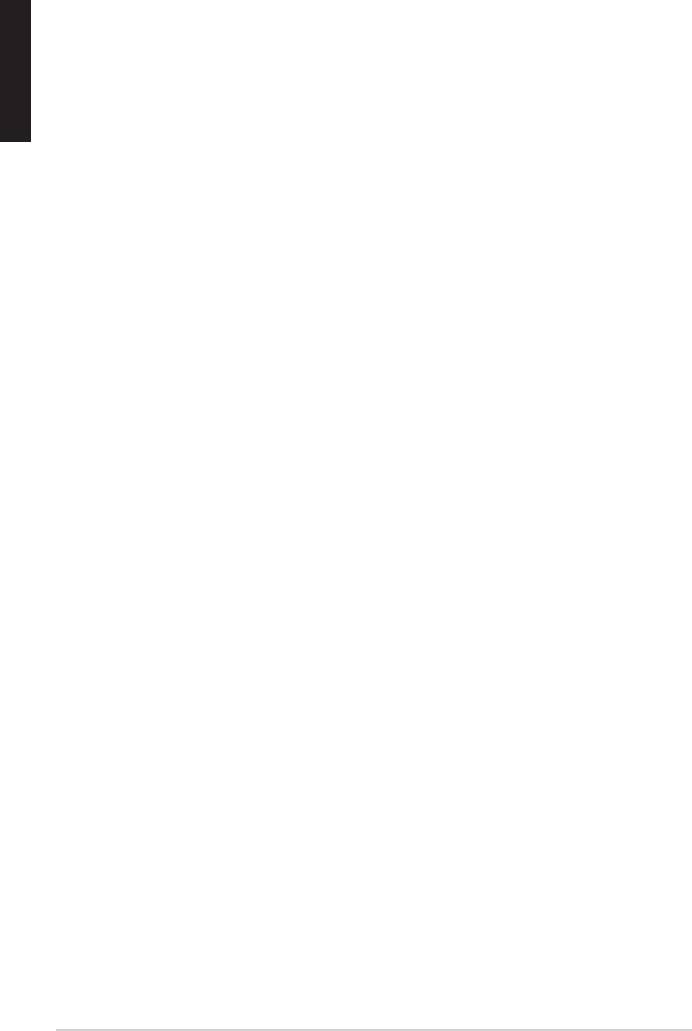
Glossary
English
10BASE-T
10 Mbps Ethernet over twisted pair cable (Category 3).
100BASE-T
100 Mbps Ethernet over twisted pair cable (Category 5)
1000BASE-T
1000 Mbps Ethernet over twisted pair cable (Category 5)
Ethernet
The most commonly installed computer network technology,
usually using twisted pair wiring. Ethernet data rates are 10
Mbps, 100 Mbps, and 1000 Mbps.
Mbps
Abbreviation for Megabits per second, or one million bits per
second. Network data rates are often expressed in Mbps.
network
A group of computers that are connected together to
communicate with each other and share resources, such as
software, files, etc. A network can be small, such as a LAN,
or very large, such as the Internet.
8 Quick Start Guide

