Asus Crosshair II Formula: Powering up
Powering up: Asus Crosshair II Formula
This chapter describes the power up
sequence and ways of shutting down the
system.
Powering up
3
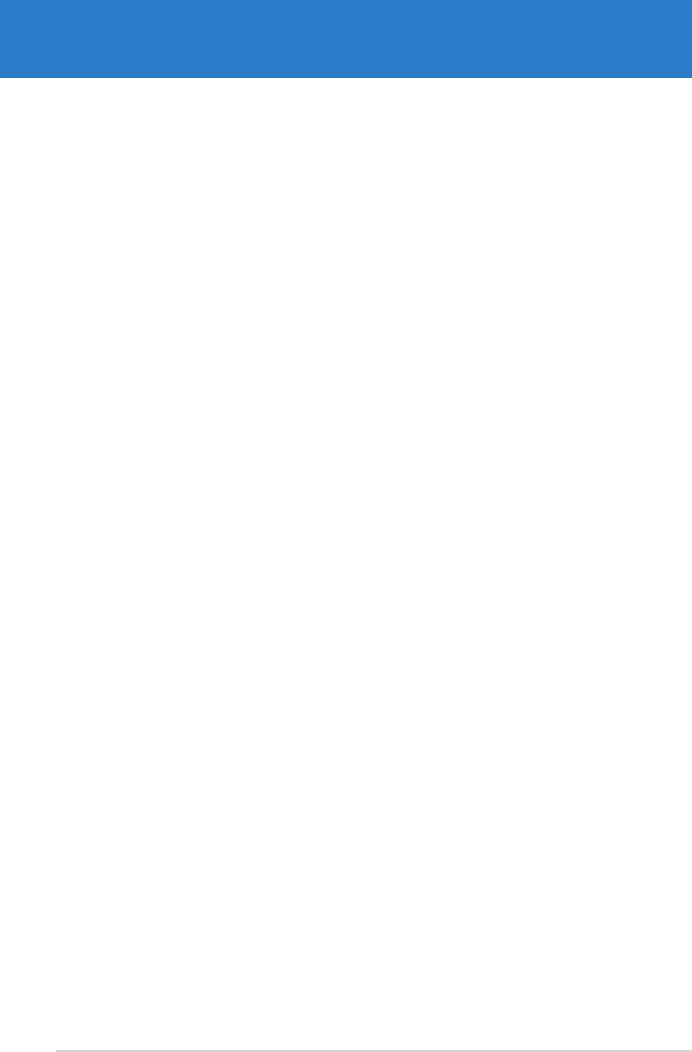
Chapter summary
3
3.1 Starting up for the rst time ........................................................ 3-1
3.2 Powering off the computer .......................................................... 3-2
ASUS Crosshair

3.1 Starting up for the rst time
1. After making all the connections, replace the system case cover.
2. Be sure that all switches are off.
3. Connect the power cord to the power connector at the back of the system
chassis.
4. Connect the power cord to a power outlet that is equipped with a surge
protector.
5. Turn on the devices in the following order:
a. Monitor
b. External SCSI devices (starting with the last device on the chain)
c. System power
6. After applying power, the system power LED on the system front panel case
lights up. For systems with ATX power supplies, the system LED lights up
when you press the ATX power button. If your monitor complies with “green”
standards or if it has a “power standby” feature, the monitor LED may light up
or switch between orange and green after the system LED turns on.
The system then runs the power-on self tests or POST. While the tests are
running, the BIOS beeps or additional messages appear on the screen.
If you do not see anything within 30 seconds from the time you turned on
the power, the system may have failed a power-on test. Check the jumper
settings and connections or call your retailer for assistance.
7. At power on, hold down the <Delete> key to enter the BIOS Setup. Follow the
instructions in Chapter 4.
ASUS Crosshair 3-1

3.2 Powering off the computer
3.2.1 Using the OS shut down function
®
If you are using Windows
2000:
1. Click the Start button then click Shut Down.
2. Make sure that the Shut Down option button is selected, then click the OK
button to shut down the computer.
®
3. The power supply should turn off after Windows
shuts down.
®
If you are using Windows
XP:
1. Click the Start button then select Turn Off Computer.
2. Click the Turn Off button to shut down the computer.
®
3. The power supply should turn off after Windows
shuts down.
3.2.2 Using the dual function power switch
While the system is ON, pressing the power switch for less than four seconds puts
the system to sleep mode or to soft-off mode, depending on the BIOS setting.
Pressing the power switch for more than four seconds lets the system enter the
soft-off mode regardless of the BIOS setting. Refer to section “4.6 Power Menu” in
Chapter 4 for details.
3-2 Chapter 3: Powering up

