Asus Crosshair II Formula: NVIDIA SLI™
NVIDIA SLI™: Asus Crosshair II Formula
This chapter tells how to install SLI-ready
PCI Express graphics cards.
®
NVIDIA
SLI™
6
technology support
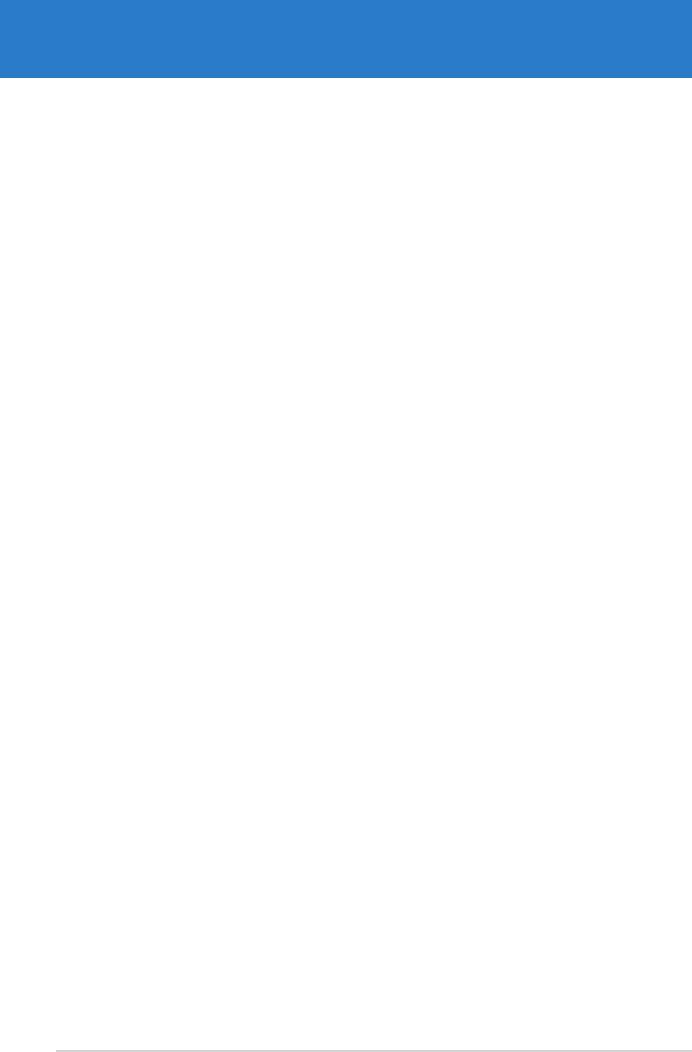
Chapter summary
6.1 Overview ....................................................................................... 6-1
6.2 Dual graphics cards setup .......................................................... 6-2
ASUS Crosshair
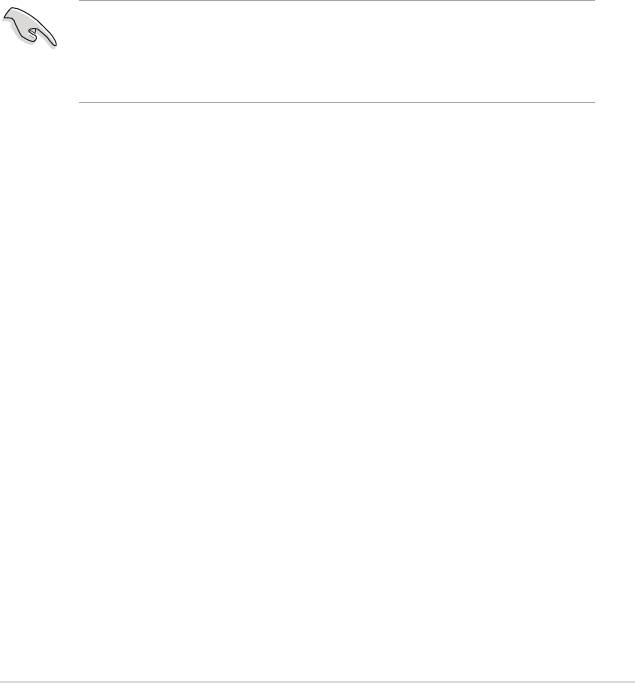
6.1 Overview
®
The motherboard supports the NVIDIA
SLI™ (Scalable Link Interface) technology
that allows you to install two identical PCI Express™ x16 graphics cards. Follow
the installation procedures in this section.
Requirements
®
• You should have two identical SLI-ready graphics cards that are NVIDIA
certied.
• Make sure that your graphics card driver supports the NVIDIA SLI technology.
Download the latest driver from the NVIDIA website (www.nvidia.com).
• Make sure that your power supply unit (PSU) can provide at least the
minimum power required by your system. See “8. ATX power connectors” on
page 2-32 for details.
®
• The NVIDIA SLI technology supports Windows
XP™ 32-bit/64bit operating
system only.
• Visit the NVIDIA zone website (http://www.nzone.com) for the latest certied
graphics card and supported 3D application list.
ASUS Crosshair
6-1

6.2 Dual graphics card setup
6.2.1 Installing SLI-ready graphics cards
®
Install only identical SLI-ready graphics cards that are NVIDIA
-certied.
Different types of graphics cards will not work together properly.
To install the graphics cards:
1. Prepare two graphics cards. Each graphics card should have goldngers for
the SLI connector.
Goldngers
2. Remove the metal bracket covers opposite the two PCI Express x16 slots.
®
6-2
Chapter 6: NVIDIA
SLI™ technology support
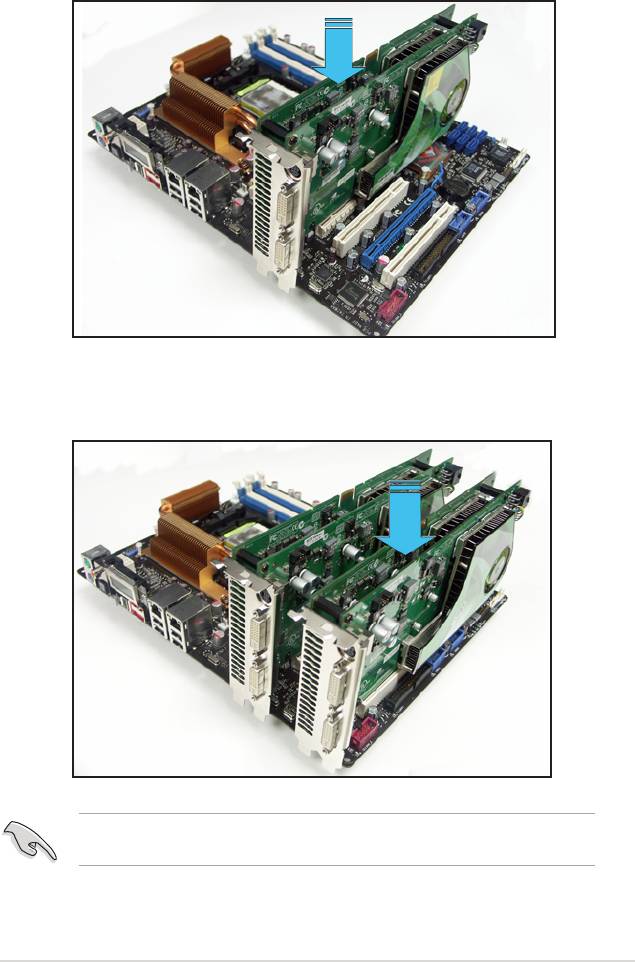
3. Insert one graphics card into either the blue or black slot. Make sure that the
card is properly seated on the slot.
4. Insert the second graphics card into the other slot. Make sure that the card is
properly seated on the slot.
If required, connect an auxiliary power source to the PCI Express graphics
cards.
ASUS Crosshair
6-3
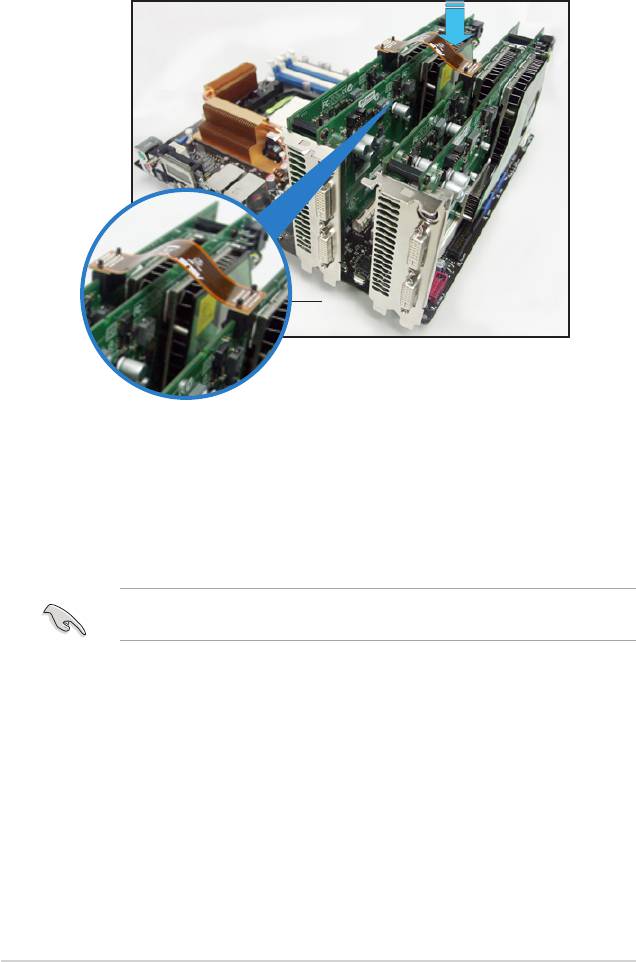
5. Align and insert the SLI connector to the goldngers on each graphics card.
Make sure that the connector is rmly in place.
SLI connector
6. When installing two VGA cards using a 20-pin ATX PSU with sufcient+12v
capability, we recommend that you connect the auxillary power source from
the power supply to the graphics card. Refer to the PSU documentation for
dual VGA power requirements.
7. Connect a VGA cable or a DVI-I cable to the graphics card/s.
We recommend to install an additional chassis fan for better thermal
environment.
®
6-4
Chapter 6: NVIDIA
SLI™ technology support
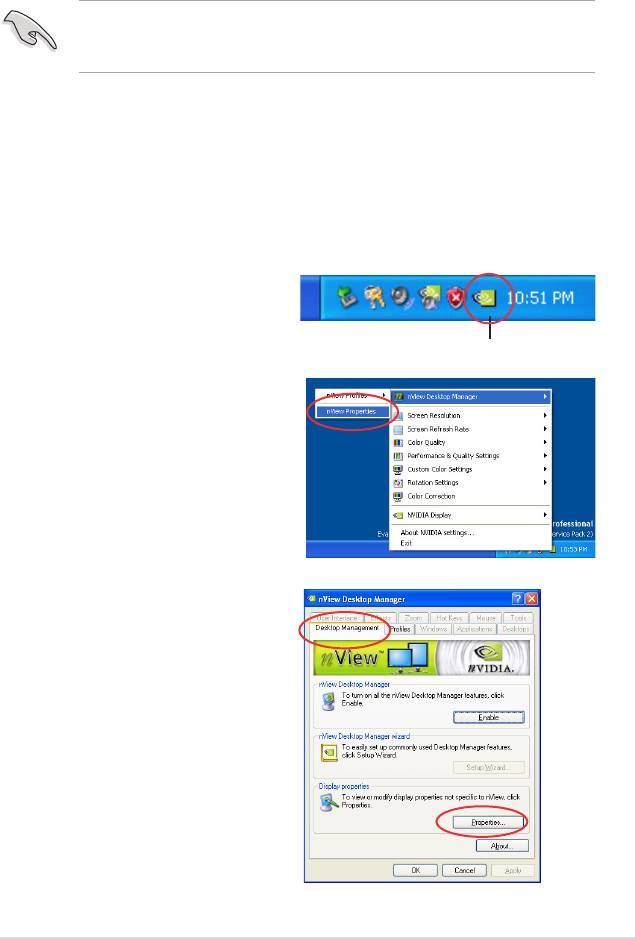
6.2.2 Installing the device drivers
Refer to the documentation that came with your graphics card package to install
the device drivers.
Make sure that your PCI Express graphics card driver supports the NVIDIA SLI
technology. Download the latest driver from the NVIDIA website (www.nvidia.
com).
®
6.2.3 Enabling the multi-GPU feature in Windows
After installing your graphics cards and the device drivers, enable the
Multi-Graphics Processing Unit (GPU) feature in the NVIDIA nView properties.
To enable the multi-GPU feature:
1. Click the NVIDIA Settings icon on
your Windows taskbar.
NVIDIA Settings icon
2. From the pop-up menu, select
nView Desktop Manager then click
nView Properties.
3. From the nView Desktop Manager
window, select the Desktop
Management tab.
4. Click Properties to display the
Display Properties dialog box.
ASUS Crosshair
6-5
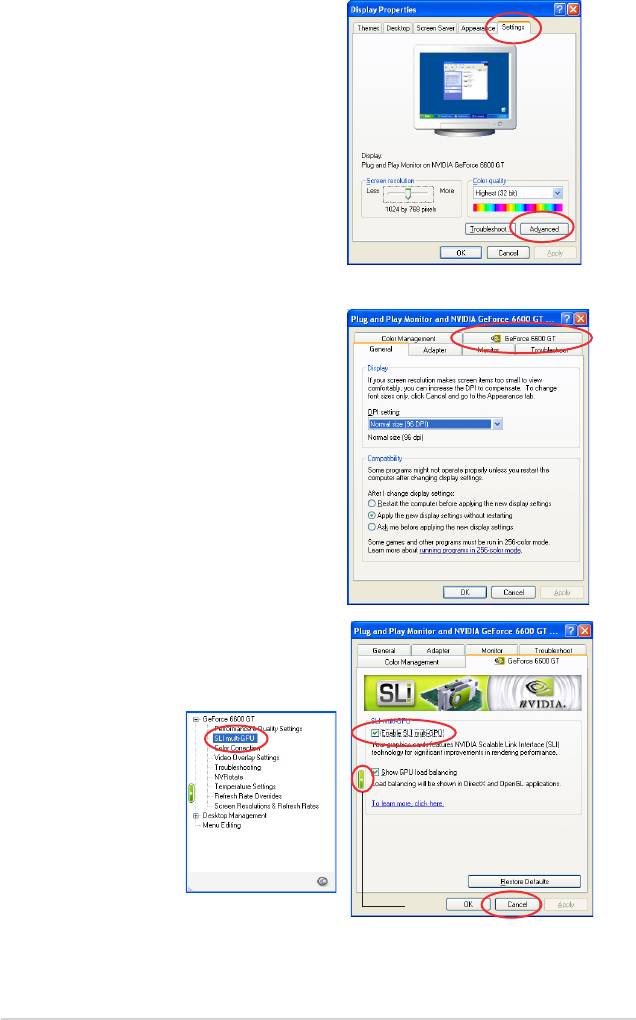
5. From the Display Properties dialog
box, select the Settings tab then
click Advanced.
6. Select the NVIDIA GeForce tab.
7. Click the slider to display the
following screen, then select the SLI
multi-GPU item.
Slider
8. Click the Enable SLI multi-GPU check box.
9. Click OK when done.
®
6-6
Chapter 6: NVIDIA
SLI™ technology support

