Samsung LE-19 A656A1D: Changing the Picture Standard
Changing the Picture Standard: Samsung LE-19 A656A1D
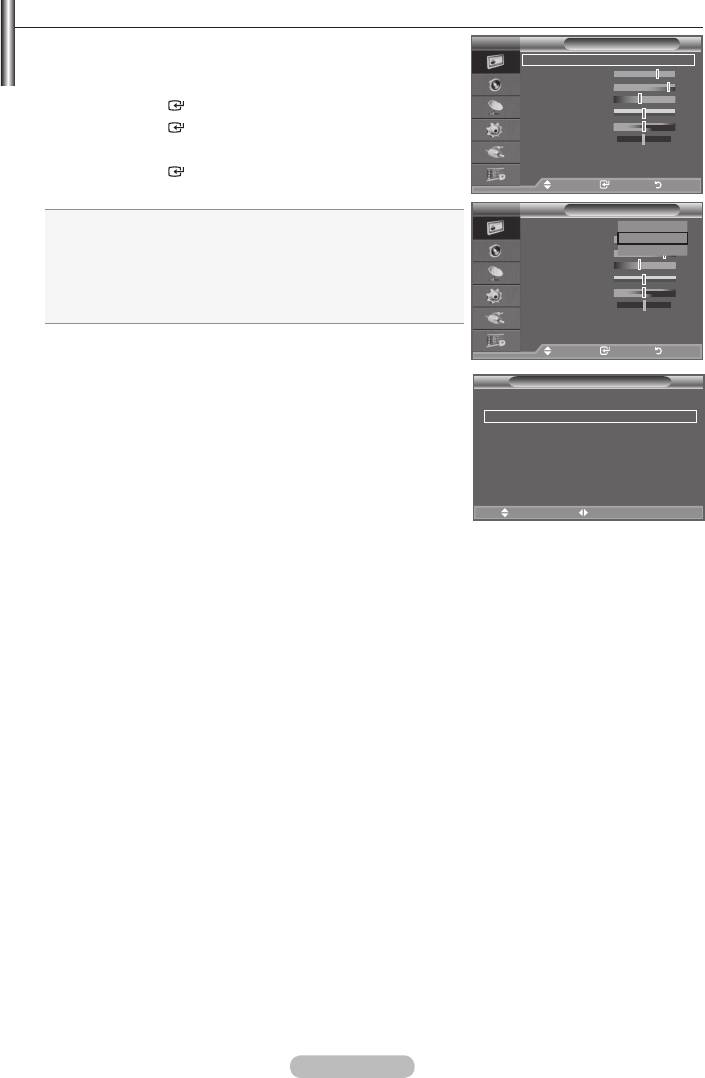
Changing the Picture Standard
You can select the type of picture which best corresponds to
TV
Picture
your viewing requirements.
Mode : Standard
Backlight 7
1.
Press the MENU button to display the menu.
Contrast 95
Press the
ENTER
button, to select "Picture".
Brightness 45
Sharpness 50
2. Press the
ENTER
button again, to select "Mode".
Colour 50
Tint G50 R50
3.
Detailed Settings
Press the
ENTER
button.
sMore
Move Enter Return
4. Press the EXIT button to exit.
TV
Picture
Dynamic: Selects the picture for high-definition in a bright
Mode : Standard
Dynamic
room.
Backlight 7
Standard
Contrast 95
Movie
Standard: Selects the picture for optimum display in a
Brightness 45
normal environment.
Sharpness 50
Movie: Selects the picture for comfortable display in a dark
Colour 50
room.
Tint G50 R50
Detailed Settings
sMore
➣
The Picture mode must be adjusted separately for each input
Move Enter Return
source.
Tools
Easy Setting
Anynet+ (HDMI-CEC)
1.
Press the TOOLS button on the remote control.
Picture Mode Standard
2.
Sound Mode : Custom
Sleep Timer : Off
3.
SRS TS XT : Off
4. Press the EXIT or TOOLS button to exit.
Energy Saving : Off
Dual l-ll : Mono
Move Adjust
e
Exit
English - 17
Оглавление
-
- List of Parts
- Viewing the Control Panel
- Viewing the Connection Panel
- Viewing the Remote Control
- Installing Batteries in the Remote Control
- Viewing the Menus
- Plug & Play
- Storing Channels Automatically
- Storing Channels Manually
- Adding / Locking Channels
- Sorting the Stored Channels
- Fine Tuning Channel Reception
- Changing the Picture Standard
- Adjusting the Custom Picture
- Resetting the Picture Settings to the Factory Defaults
-
- Viewing the Picture In Picture (PIP)
- Sound Features
- Selecting the Sound Mode
- Setting and Displaying the Current Time
- Switching the Television On and Off Automatically
- Melody / Entertainment / Energy Saving
- Selecting the Source
- Editing the Input Source Names
- Previewing the DTV Menu System
- Updating the Channel List Automatically
- Editing Your Favourite Channels
- Selecting Channel List
- Viewing the EPG (Electronic Programme Guide) Information
- Using the Scheduled List
- Viewing All Channels and Favourite Channels
- Setting up the Parental Lock
- Setting the Subtitle
- Selecting the Audio Description
- Selecting the Time Zone (Spain only)
- Checking the Signal Information
- Viewing Common Interface
- Resetting
- Preference
- Setting up Your PC Software (Based on Windows XP)
- Setting up the TV with your PC
- Using the WISELINK Function
- Using the WISELINK Menu
- Using the PHOTO (JPEG) List
- Using the MP3 List
- Using the Setup Menu
- What is Anynet+?
- Setting Up Anynet+
- Scanning and Switching between Anynet+ Devices
- Recording
- Check Points before Requesting Service
- Teletext Feature
- Auto Wall-Mount (Sold separately)
- Using the Anti-Theft Kensington Lock (depending on the model)
- Troubleshooting: Before Contacting Service Personnel
-
-
-
-
-
-
-
-
-
-
-
-
-
-
-
-
-
-
-
-
-
-
-
-
-
-
-
-
-
-
-
-
-
-
-
-
-
-
-
-
-
-
-
-
-
-
-
-
-
-
-
-
-
-
-
-
-
-



