Samsung LE-19 A656A1D: Using the WISELINK Function
Using the WISELINK Function: Samsung LE-19 A656A1D
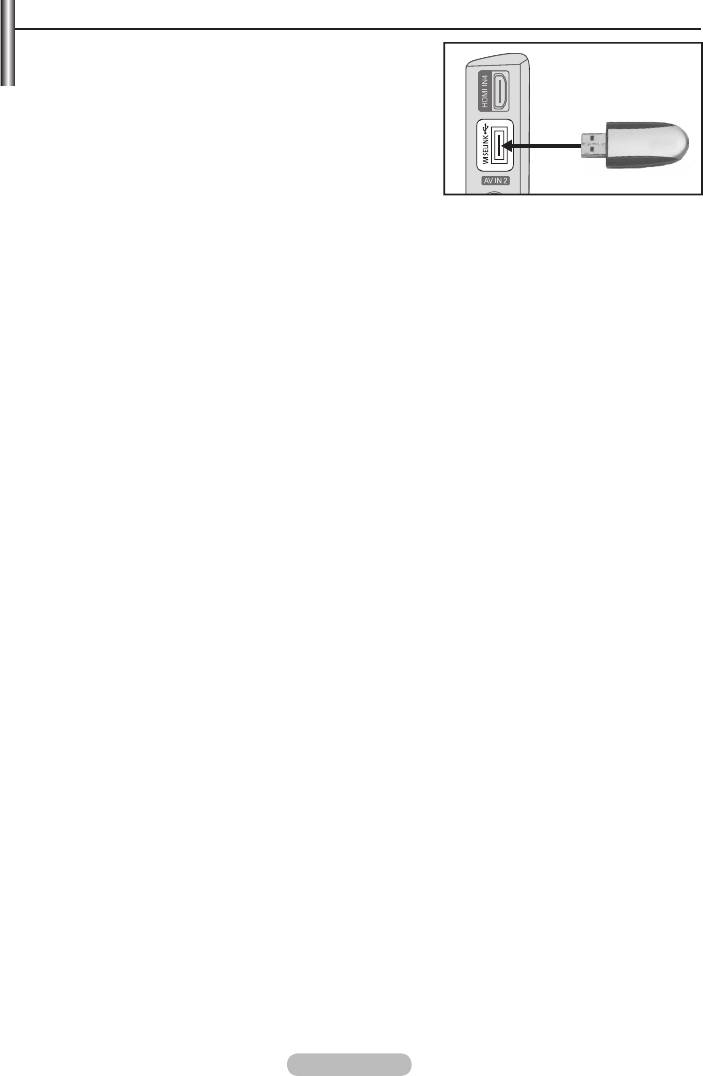
Using the WISELINK Function
This function enables you to view and listen to photo (JPEG)
(MSC) device.
Press the POWER button on the remote control or
your set
.
TV Side Panel
USB Drive
WISELINK jack (USB jack) on the side of the TV.
If you enter the WISELINK mode with no USB device
appear. In this case, insert the USB device, exit the screen by
pressing the W.LINK button on the remote control and enter
the WISELINK screen again.
Only alphanumeric characters must be used as a folder name or filename (photo, music).
The file system only supports FAT16/32 (The NTFS file system is not supported)
Certain types of USB Digital camera and audio devices may not be compatible with this TV.
Wiselink only supports the USB Mass Storage Class device (MSC). MSC is a Mass Storage Class
Bulk-Only Transport device. Examples of MSC are Thumb drives and Flash Card Readers (Both USB
HDD and HUB are not supported.)
Before connecting your device to the TV, please back up your files to prevent them from damage or loss
of data.SAMSUNG is not responsible for any data file damage or data loss.
Please connect directly to the USB port of your TV. If you are using a separate cable connection, there
may be a USB Compatibility problem.
Only MP3 and JPEG file formats are supported.
The Wiselink mp3 format only supports music files with a high sampling frequency (32 kHz, 44.1 kHz,
or 48 kHz).
We recommend the sequential jpeg format.
Do not disconnect the USB device while it is loading.
MTP (Media Transfer Protocol) is not supported.
The playing duration of an mp3 file may be displayed as ‘00:00:00’ if its playing time information is not
found at the start of the file.
The higher the resolution of the image, the longer it takes to display on the screen.
The Photo or Music List displays up to 300 folders or files.
Loading may take some time depending on the size of the file.
English - 48
Оглавление
-
- List of Parts
- Viewing the Control Panel
- Viewing the Connection Panel
- Viewing the Remote Control
- Installing Batteries in the Remote Control
- Viewing the Menus
- Plug & Play
- Storing Channels Automatically
- Storing Channels Manually
- Adding / Locking Channels
- Sorting the Stored Channels
- Fine Tuning Channel Reception
- Changing the Picture Standard
- Adjusting the Custom Picture
- Resetting the Picture Settings to the Factory Defaults
-
- Viewing the Picture In Picture (PIP)
- Sound Features
- Selecting the Sound Mode
- Setting and Displaying the Current Time
- Switching the Television On and Off Automatically
- Melody / Entertainment / Energy Saving
- Selecting the Source
- Editing the Input Source Names
- Previewing the DTV Menu System
- Updating the Channel List Automatically
- Editing Your Favourite Channels
- Selecting Channel List
- Viewing the EPG (Electronic Programme Guide) Information
- Using the Scheduled List
- Viewing All Channels and Favourite Channels
- Setting up the Parental Lock
- Setting the Subtitle
- Selecting the Audio Description
- Selecting the Time Zone (Spain only)
- Checking the Signal Information
- Viewing Common Interface
- Resetting
- Preference
- Setting up Your PC Software (Based on Windows XP)
- Setting up the TV with your PC
- Using the WISELINK Function
- Using the WISELINK Menu
- Using the PHOTO (JPEG) List
- Using the MP3 List
- Using the Setup Menu
- What is Anynet+?
- Setting Up Anynet+
- Scanning and Switching between Anynet+ Devices
- Recording
- Check Points before Requesting Service
- Teletext Feature
- Auto Wall-Mount (Sold separately)
- Using the Anti-Theft Kensington Lock (depending on the model)
- Troubleshooting: Before Contacting Service Personnel
-
-
-
-
-
-
-
-
-
-
-
-
-
-
-
-
-
-
-
-
-
-
-
-
-
-
-
-
-
-
-
-
-
-
-
-
-
-
-
-
-
-
-
-
-
-
-
-
-
-
-
-
-
-
-
-
-
-



