Samsung LE-19 A656A1D: Using the Anti-Theft Kensington Lock (depending on the model)
Using the Anti-Theft Kensington Lock (depending on the model): Samsung LE-19 A656A1D
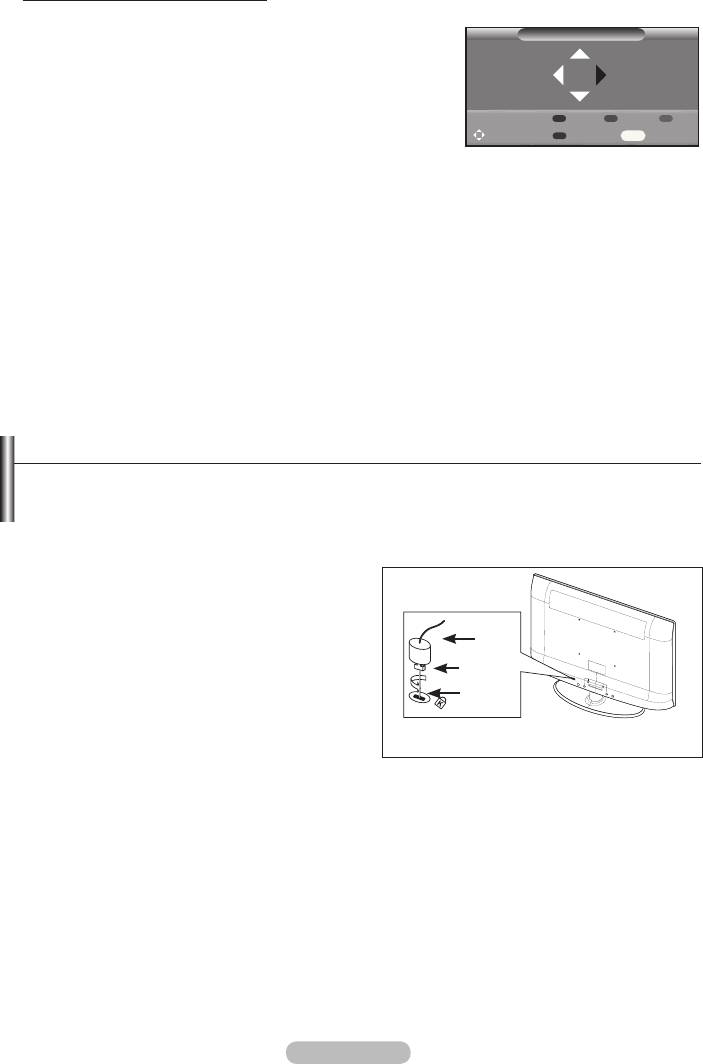
Moving to the remembered position
1.
Auto Wall-Mount
2. Pressing a Colour (Red, Green, Yellow) button moves the auto
Position1
wall mount to the saved position.
➣
You can move the wall mount to one of the 3 pre-set
positions by pressing the Red (Position 1),
Green (Position 2) or Yellow (Position 3) buttons.
Position 1 2 3
Adjust Save Center
INFO
➣
If you adjust the position after moving to a pre-set position,
the position display will disappear.
➣
For installation, refer to the Installation Manual provided with the wall mount.
➣
For product installation and the installation and moving of the wall mount, make sure to consult a
specialized installation company.
➣
This installation manual is to be used when attaching the wall mount to a wall. When attaching to
other building materials, please contact your nearest dealer.
➣
The auto wall mount will not work when Anynet+ and WISELINK are operating.
➣
37, 40 and 46 inch models are not compatible with the old electrically powered wall mount model
(WMN5090A*).
Using the Anti-Theft Kensington Lock (depending on the model)
place. The appearance and locking method may differ from the illustration depending on the
manufacturer. Refer to the manual provided with the Kensington Lock for proper use. The locking
device has to be purchased separately.
1.
Insert the locking device into the Kensington slot
on the LCD TV (Figure 1), and turn it in the locking
direction (Figure 2).
2.
Connect the Kensington Lock cable.
Cable
3. Fix the Kensington Lock to a desk or a heavy
Figure 2
stationary object.
➣
The place of the Kensington Lock may be different
Figure 1
depending on its model.
<Optional>
English - 64
Оглавление
-
- List of Parts
- Viewing the Control Panel
- Viewing the Connection Panel
- Viewing the Remote Control
- Installing Batteries in the Remote Control
- Viewing the Menus
- Plug & Play
- Storing Channels Automatically
- Storing Channels Manually
- Adding / Locking Channels
- Sorting the Stored Channels
- Fine Tuning Channel Reception
- Changing the Picture Standard
- Adjusting the Custom Picture
- Resetting the Picture Settings to the Factory Defaults
-
- Viewing the Picture In Picture (PIP)
- Sound Features
- Selecting the Sound Mode
- Setting and Displaying the Current Time
- Switching the Television On and Off Automatically
- Melody / Entertainment / Energy Saving
- Selecting the Source
- Editing the Input Source Names
- Previewing the DTV Menu System
- Updating the Channel List Automatically
- Editing Your Favourite Channels
- Selecting Channel List
- Viewing the EPG (Electronic Programme Guide) Information
- Using the Scheduled List
- Viewing All Channels and Favourite Channels
- Setting up the Parental Lock
- Setting the Subtitle
- Selecting the Audio Description
- Selecting the Time Zone (Spain only)
- Checking the Signal Information
- Viewing Common Interface
- Resetting
- Preference
- Setting up Your PC Software (Based on Windows XP)
- Setting up the TV with your PC
- Using the WISELINK Function
- Using the WISELINK Menu
- Using the PHOTO (JPEG) List
- Using the MP3 List
- Using the Setup Menu
- What is Anynet+?
- Setting Up Anynet+
- Scanning and Switching between Anynet+ Devices
- Recording
- Check Points before Requesting Service
- Teletext Feature
- Auto Wall-Mount (Sold separately)
- Using the Anti-Theft Kensington Lock (depending on the model)
- Troubleshooting: Before Contacting Service Personnel
-
-
-
-
-
-
-
-
-
-
-
-
-
-
-
-
-
-
-
-
-
-
-
-
-
-
-
-
-
-
-
-
-
-
-
-
-
-
-
-
-
-
-
-
-
-
-
-
-
-
-
-
-
-
-
-
-
-



