Samsung LE-19 A656A1D: Storing Channels Automatically
Storing Channels Automatically: Samsung LE-19 A656A1D
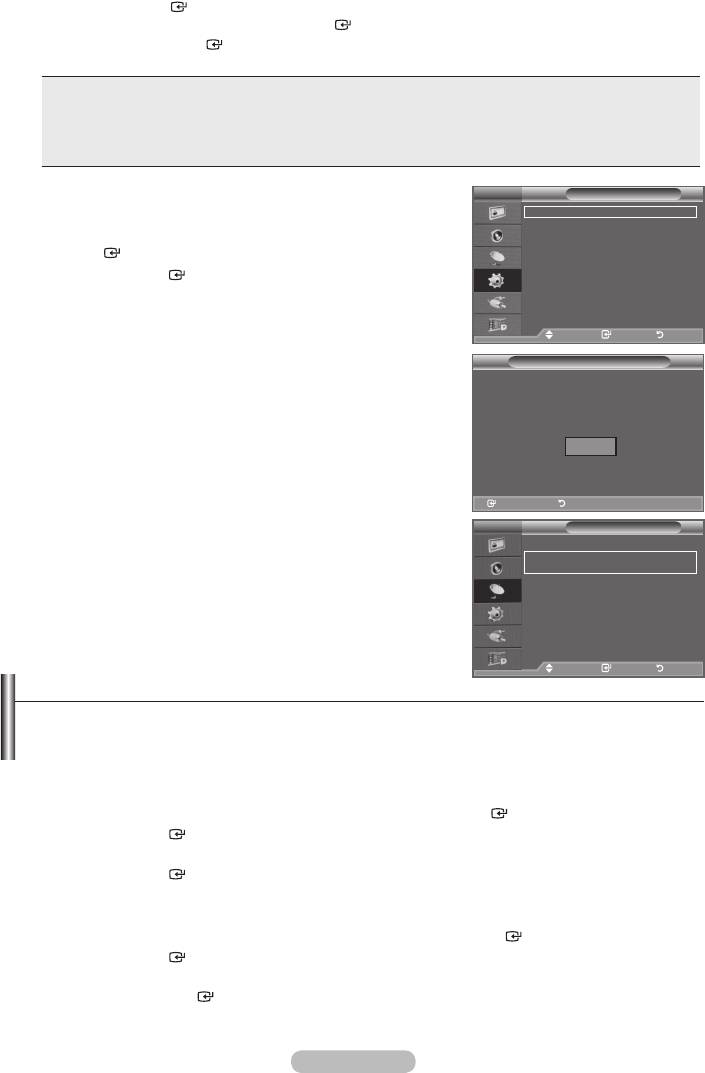
➣
9. Press the
ENTER
ENTER
button.
➣
Even if the
ENTER
button is not pressed, the message will automatically disappear after
several seconds.
Language: Select your language.
Country: Select your country.
Auto Store: Automatically scans for and stores channels available in the local area.
Clock Set: Sets the current time for the TV clock.
If you want to reset this feature...
TV
Setup
1. Press the MENU button to display the menu.
Plug & Play
Language : English
Time
ENTER
button.
Auto Wall-Mount
Melody : Off
2. Press the
ENTER
button again, to select "Plug & Play".
Entertainment : Off
Energy Saving : Off
For further details on setting up options, refer to the page 11.
PIP
➣
Move Enter Return
Plug & Play
Start Plug & Play.
OK
Enter Return
Enter Return
TV
Channel
-
Storing Channels Automatically
Country :
United Kingdom
Auto Store
-
Storing Channels Manually
Manual Store
Channel Manager
Sort
Name
Fine Tune
LNA : Off
Move Enter Return
Storing Channels Automatically
You can scan for the frequency ranges available to you (and availability depends on your country).
Automatically allocated programme numbers may not correspond to actual or desired programme
numbers. However, you can sort numbers manually and clear any channels you do not wish to
watch.
1.
Press the MENU button to display the menu.
ENTER
button.
2. Press the
ENTER
button to select "Country".
3. Select the appropriate country by pressing the button.
Press the
ENTER
➣
Even though you have changed the country setting in this menu, the country setting for DTV is not
changed. (Refer to page 31)
4. Press the button to select "Auto Store", then press the
ENTER
button.
5. Press the
ENTER
button.
➣
The TV will begin memorizing all of the available channels.
➣
Press the
ENTER
button at any time to interrupt the memorization process and return to the
"Channel" menu.
6. After all the available channels are stored, the "Sort" menu appears. (refer to page 15)
English - 12
Оглавление
-
- List of Parts
- Viewing the Control Panel
- Viewing the Connection Panel
- Viewing the Remote Control
- Installing Batteries in the Remote Control
- Viewing the Menus
- Plug & Play
- Storing Channels Automatically
- Storing Channels Manually
- Adding / Locking Channels
- Sorting the Stored Channels
- Fine Tuning Channel Reception
- Changing the Picture Standard
- Adjusting the Custom Picture
- Resetting the Picture Settings to the Factory Defaults
-
- Viewing the Picture In Picture (PIP)
- Sound Features
- Selecting the Sound Mode
- Setting and Displaying the Current Time
- Switching the Television On and Off Automatically
- Melody / Entertainment / Energy Saving
- Selecting the Source
- Editing the Input Source Names
- Previewing the DTV Menu System
- Updating the Channel List Automatically
- Editing Your Favourite Channels
- Selecting Channel List
- Viewing the EPG (Electronic Programme Guide) Information
- Using the Scheduled List
- Viewing All Channels and Favourite Channels
- Setting up the Parental Lock
- Setting the Subtitle
- Selecting the Audio Description
- Selecting the Time Zone (Spain only)
- Checking the Signal Information
- Viewing Common Interface
- Resetting
- Preference
- Setting up Your PC Software (Based on Windows XP)
- Setting up the TV with your PC
- Using the WISELINK Function
- Using the WISELINK Menu
- Using the PHOTO (JPEG) List
- Using the MP3 List
- Using the Setup Menu
- What is Anynet+?
- Setting Up Anynet+
- Scanning and Switching between Anynet+ Devices
- Recording
- Check Points before Requesting Service
- Teletext Feature
- Auto Wall-Mount (Sold separately)
- Using the Anti-Theft Kensington Lock (depending on the model)
- Troubleshooting: Before Contacting Service Personnel
-
-
-
-
-
-
-
-
-
-
-
-
-
-
-
-
-
-
-
-
-
-
-
-
-
-
-
-
-
-
-
-
-
-
-
-
-
-
-
-
-
-
-
-
-
-
-
-
-
-
-
-
-
-
-
-
-
-



