Samsung LE-19 A656A1D: Updating the Channel List Automatically
Updating the Channel List Automatically: Samsung LE-19 A656A1D
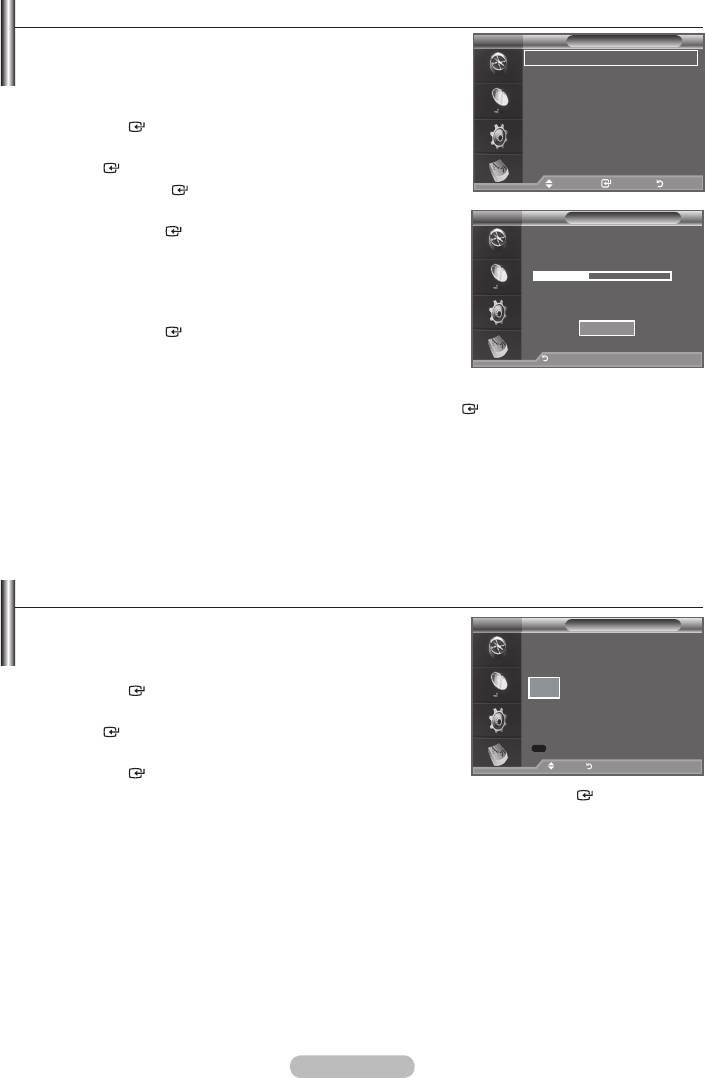
Updating the Channel List Automatically
You can update the channel list when the broadcaster adds
DTV
Channel
new Services or if you move the TV to a new location.
Country :
United Kingdom
Auto Store
1. Press the MENU button to display the menu.
Manual Store
Edit Favourite Channels
Channel List
the ENTER button.
2. Press the
button to select "Channel", then press the
ENTER button.
Move Enter Return
3. Press the ENTER
button again, to select "Country".
4.
DTV
Mode : Custom
Auto Store
Press the ENTER
Equalizer
SRS TS XT : Off
➣
Even though you have changed the country setting in this
Scanning for digital services...
Auto Volume : Off
menu, the country setting for Analogue TV is not changed.
Internal Mute : Off
Reset
35%
(Refer to page 12)
Services found: 24 Channel: 38
5. Press the
button again, to select "Auto Store".
Press the ENTER button.
Move Enter Return
Stop
➣
Return
will be displayed.
➣
The existing favourite channel list will not be deleted when the channel list is updated.
➣
ENTER
button with "STOP" selected.
6. Press the EXIT button to exit.
➣
If the signal status is poor, the "No Service found! Check the aerial connection" message is
displayed.
Updating the Channel List Manually
You can specify the channel for a fast channel search.
DTV
Manual Store
1. Press the MENU button to display the menu.
Channel
Frequency Bandwidth
the ENTER button.
5
177500
KHz MHz
7
2. Press the
button to select "Channel", then press the
ENTER button.
Search
3. Press the
button to select "Manual Store", then press
Adjust Return
the ENTER button.
4. Press the
button to select the required option, then press the ENTER button.
➣
Channel : Channel "5" to "69" in sequence are displayed (depending on the country)
Frequency : The frequency available in the Channel group is displayed.
Bandwidth : The available bandwidths are 7 and 8 MHz.
➣
Press the red button to start the scan for digital services.
When it has finished, channels are updated in the channel list.
5.
6. Press the EXIT button to exit.
English - 31
Оглавление
-
- List of Parts
- Viewing the Control Panel
- Viewing the Connection Panel
- Viewing the Remote Control
- Installing Batteries in the Remote Control
- Viewing the Menus
- Plug & Play
- Storing Channels Automatically
- Storing Channels Manually
- Adding / Locking Channels
- Sorting the Stored Channels
- Fine Tuning Channel Reception
- Changing the Picture Standard
- Adjusting the Custom Picture
- Resetting the Picture Settings to the Factory Defaults
-
- Viewing the Picture In Picture (PIP)
- Sound Features
- Selecting the Sound Mode
- Setting and Displaying the Current Time
- Switching the Television On and Off Automatically
- Melody / Entertainment / Energy Saving
- Selecting the Source
- Editing the Input Source Names
- Previewing the DTV Menu System
- Updating the Channel List Automatically
- Editing Your Favourite Channels
- Selecting Channel List
- Viewing the EPG (Electronic Programme Guide) Information
- Using the Scheduled List
- Viewing All Channels and Favourite Channels
- Setting up the Parental Lock
- Setting the Subtitle
- Selecting the Audio Description
- Selecting the Time Zone (Spain only)
- Checking the Signal Information
- Viewing Common Interface
- Resetting
- Preference
- Setting up Your PC Software (Based on Windows XP)
- Setting up the TV with your PC
- Using the WISELINK Function
- Using the WISELINK Menu
- Using the PHOTO (JPEG) List
- Using the MP3 List
- Using the Setup Menu
- What is Anynet+?
- Setting Up Anynet+
- Scanning and Switching between Anynet+ Devices
- Recording
- Check Points before Requesting Service
- Teletext Feature
- Auto Wall-Mount (Sold separately)
- Using the Anti-Theft Kensington Lock (depending on the model)
- Troubleshooting: Before Contacting Service Personnel
-
-
-
-
-
-
-
-
-
-
-
-
-
-
-
-
-
-
-
-
-
-
-
-
-
-
-
-
-
-
-
-
-
-
-
-
-
-
-
-
-
-
-
-
-
-
-
-
-
-
-
-
-
-
-
-
-
-



