Samsung LE-19 A656A1D: Viewing the Control Panel
Viewing the Control Panel: Samsung LE-19 A656A1D
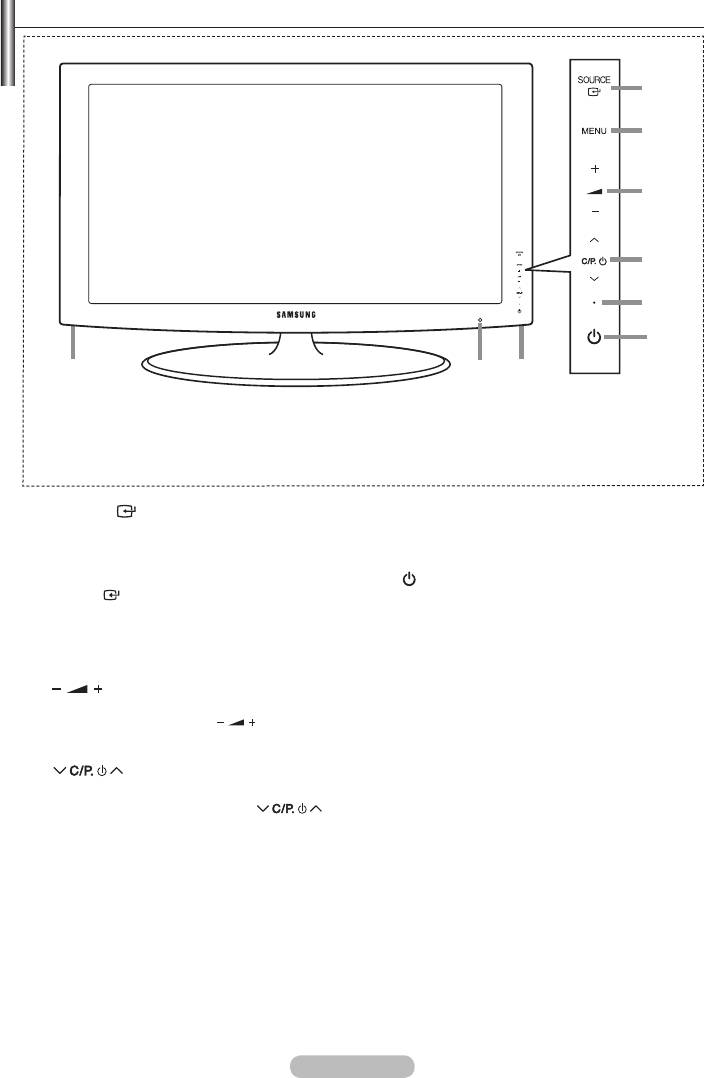
Viewing the Control Panel
Front Panel buttons
Touch each button to
operate.
➣
The product colour and shape may vary depending on the model.
1
SOURCE
5
Power Indicator
Toggles between all the available input sources
Blinks and turns off when the power is on and
(TV, Ext.1, Ext.2, AV, S-Video, Component, PC,
lights up in stand-by mode.
HDMI1, HDMI2, HDMI3, HDMI4, DTV). In the
on-screen menu, use this button as you use the
6
(Power)
ENTER
button on the remote control.
Press to turn the TV on and off.
2
MENU
7
Remote Control Sensor
Press to see an on-screen menu of your TV’s
Aim the remote control towards this spot on
features.
the TV.
3
8
Speakers
Press to decrease or increase the volume. In the
on-screen menu, use the buttons as you
4
Press to change channels.
In the on-screen menu, use the
buttons as you use the
and
buttons on
the remote control.
(Without the Remote Control, you can turn on
the TV by using the Channel buttons.)
English - 4
1
2
3
4
5
6
8 87
Оглавление
-
- List of Parts
- Viewing the Control Panel
- Viewing the Connection Panel
- Viewing the Remote Control
- Installing Batteries in the Remote Control
- Viewing the Menus
- Plug & Play
- Storing Channels Automatically
- Storing Channels Manually
- Adding / Locking Channels
- Sorting the Stored Channels
- Fine Tuning Channel Reception
- Changing the Picture Standard
- Adjusting the Custom Picture
- Resetting the Picture Settings to the Factory Defaults
-
- Viewing the Picture In Picture (PIP)
- Sound Features
- Selecting the Sound Mode
- Setting and Displaying the Current Time
- Switching the Television On and Off Automatically
- Melody / Entertainment / Energy Saving
- Selecting the Source
- Editing the Input Source Names
- Previewing the DTV Menu System
- Updating the Channel List Automatically
- Editing Your Favourite Channels
- Selecting Channel List
- Viewing the EPG (Electronic Programme Guide) Information
- Using the Scheduled List
- Viewing All Channels and Favourite Channels
- Setting up the Parental Lock
- Setting the Subtitle
- Selecting the Audio Description
- Selecting the Time Zone (Spain only)
- Checking the Signal Information
- Viewing Common Interface
- Resetting
- Preference
- Setting up Your PC Software (Based on Windows XP)
- Setting up the TV with your PC
- Using the WISELINK Function
- Using the WISELINK Menu
- Using the PHOTO (JPEG) List
- Using the MP3 List
- Using the Setup Menu
- What is Anynet+?
- Setting Up Anynet+
- Scanning and Switching between Anynet+ Devices
- Recording
- Check Points before Requesting Service
- Teletext Feature
- Auto Wall-Mount (Sold separately)
- Using the Anti-Theft Kensington Lock (depending on the model)
- Troubleshooting: Before Contacting Service Personnel
-
-
-
-
-
-
-
-
-
-
-
-
-
-
-
-
-
-
-
-
-
-
-
-
-
-
-
-
-
-
-
-
-
-
-
-
-
-
-
-
-
-
-
-
-
-
-
-
-
-
-
-
-
-
-
-
-
-



