Samsung LE-19 A656A1D: Melody / Entertainment / Energy Saving
Melody / Entertainment / Energy Saving: Samsung LE-19 A656A1D
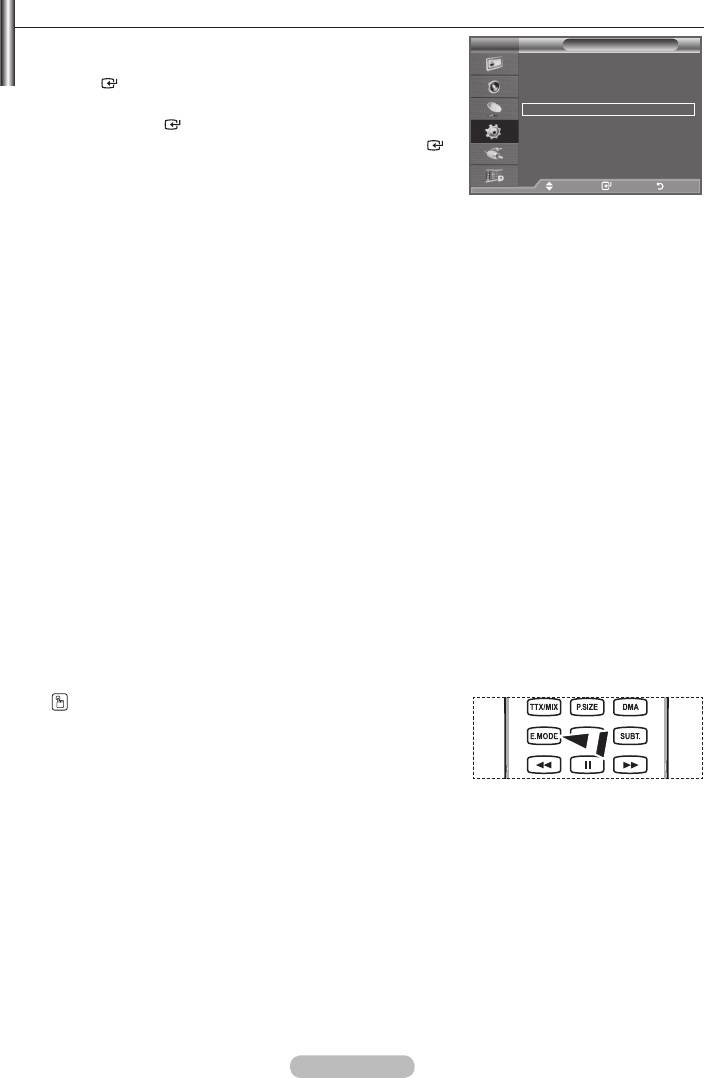
Melody / Entertainment / Energy Saving
1. Press the MENU button to display the menu.
TV
Mode : Custom
Setup
Equalizer
Plug & Play
SRS TS XT : Off
Auto Volume : Off
Language : English
ENTER
button.
Time
Internal Mute : Off
Auto Wall-Mount
2.
Reset
Melody : Off
press the ENTER
button.
Entertainment : Off
Energy Saving : Off
3. ENTER
PIP
button.
Move Enter Return
4. Press the EXIT button to exit.
Move Enter Return
Melody: Off/Low/Medium/High
The TV power on/off melody sound can be adjusted.
➣
The Melody does not play
MUTE button has been pressed.
(Volume) button has been pressed.
Entertainment: Off/Sports/Cinema/Game
games.
Off: Switch the "Entertainment" function off.
Sports: Provides the optimal picture and sound quality for sports. You can enjoy more thrilling
colour and sound.
Cinema: Provides the optimal picture and sound quality for cinema. You can experience a richer
picture and enhanced sound.
Game: Provides the optimal picture and sound quality for games. This mode accelerates the playing
speed when using an external game console connected to the TV.
➣
must be turned off.
➣
➣
You can press the E.MODE button on the remote control
English - 27
Оглавление
-
- List of Parts
- Viewing the Control Panel
- Viewing the Connection Panel
- Viewing the Remote Control
- Installing Batteries in the Remote Control
- Viewing the Menus
- Plug & Play
- Storing Channels Automatically
- Storing Channels Manually
- Adding / Locking Channels
- Sorting the Stored Channels
- Fine Tuning Channel Reception
- Changing the Picture Standard
- Adjusting the Custom Picture
- Resetting the Picture Settings to the Factory Defaults
-
- Viewing the Picture In Picture (PIP)
- Sound Features
- Selecting the Sound Mode
- Setting and Displaying the Current Time
- Switching the Television On and Off Automatically
- Melody / Entertainment / Energy Saving
- Selecting the Source
- Editing the Input Source Names
- Previewing the DTV Menu System
- Updating the Channel List Automatically
- Editing Your Favourite Channels
- Selecting Channel List
- Viewing the EPG (Electronic Programme Guide) Information
- Using the Scheduled List
- Viewing All Channels and Favourite Channels
- Setting up the Parental Lock
- Setting the Subtitle
- Selecting the Audio Description
- Selecting the Time Zone (Spain only)
- Checking the Signal Information
- Viewing Common Interface
- Resetting
- Preference
- Setting up Your PC Software (Based on Windows XP)
- Setting up the TV with your PC
- Using the WISELINK Function
- Using the WISELINK Menu
- Using the PHOTO (JPEG) List
- Using the MP3 List
- Using the Setup Menu
- What is Anynet+?
- Setting Up Anynet+
- Scanning and Switching between Anynet+ Devices
- Recording
- Check Points before Requesting Service
- Teletext Feature
- Auto Wall-Mount (Sold separately)
- Using the Anti-Theft Kensington Lock (depending on the model)
- Troubleshooting: Before Contacting Service Personnel
-
-
-
-
-
-
-
-
-
-
-
-
-
-
-
-
-
-
-
-
-
-
-
-
-
-
-
-
-
-
-
-
-
-
-
-
-
-
-
-
-
-
-
-
-
-
-
-
-
-
-
-
-
-
-
-
-
-



