Samsung LE-19 A656A1D: Viewing the Picture In Picture (PIP)
Viewing the Picture In Picture (PIP): Samsung LE-19 A656A1D
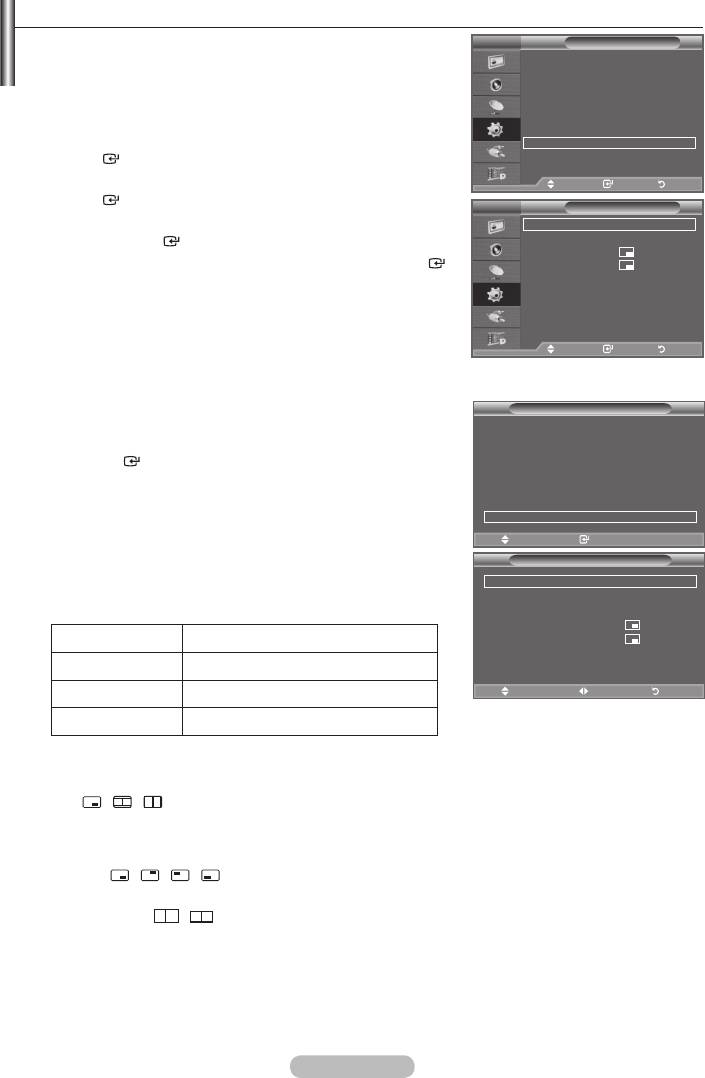
Viewing the Picture In Picture (PIP)
You can display a sub picture within the main picture of set
TV
Setup
programme or video input. In this way, you can watch the
Plug & Play
picture of set programme or video input from any connected
Language : English
equipment while watching the main picture.
Time
Auto Wall-Mount
Melody : Off
1.
Press the MENU button to display the menu.
Entertainment : Off
Energy Saving : Off
PIP
ENTER
button.
2.
Move Enter Return
ENTER
button.
TV
Mode : Custom
PIP
3.
Equalizer
PIP : On
SRS TS XT : Off
press the ENTER
button.
Source : TV
Auto Volume : Off
Internal Mute : Off
Size :
4. When you are satisfied with your setting, press the
ENTER
Position :
Reset
button.
Programme : P 1
5. Press the EXIT button to exit.
➣
You may notice that the picture in the PIP window becomes
Move Enter Return
slightly unnatural when you use the main screen to view a game
Move Enter Return
or karaoke.
Easy Setting
Tools
1. Press the
TOOLS button on the remote control.
Anynet+ (HDMI-CEC)
2.
Picture Mode : Standard
ENTER
button.
Sound Mode : Custom
Sleep Timer : Off
3.
SRS TS XT : Off
4.
Energy Saving : Off
PIP
5. Press the EXIT or TOOLS button to exit.
Move Enter
e
Exit
PIP
PIP : On
PIP: On/Off
Source : TV
You can activate or deactivate the PIP function.
Programme : P 1
Size :
Main picture Sub picture
Position :
Component TV, Ext.1, Ext.2, AV, DTV
HDMI 1, 2, 3, 4 TV, Ext.1, Ext.2, AV, DTV
Move Adjust Return
PC TV, Ext.1, Ext.2, AV, DTV
Source
You can select a source of the sub-picture.
Size:
/ /
You can select a size of the sub-picture.
➣
If main picture is in "HDMI" mode, "Size" is available.
Position:
/ / /
You can select a position of the sub-picture.
➣
In Double (
, ) mode, "Position" cannot be selected.
Programme
You can select a channel of the sub-picture only when the "Source" is set to "TV" or "DTV".
English - 22
Оглавление
-
- List of Parts
- Viewing the Control Panel
- Viewing the Connection Panel
- Viewing the Remote Control
- Installing Batteries in the Remote Control
- Viewing the Menus
- Plug & Play
- Storing Channels Automatically
- Storing Channels Manually
- Adding / Locking Channels
- Sorting the Stored Channels
- Fine Tuning Channel Reception
- Changing the Picture Standard
- Adjusting the Custom Picture
- Resetting the Picture Settings to the Factory Defaults
-
- Viewing the Picture In Picture (PIP)
- Sound Features
- Selecting the Sound Mode
- Setting and Displaying the Current Time
- Switching the Television On and Off Automatically
- Melody / Entertainment / Energy Saving
- Selecting the Source
- Editing the Input Source Names
- Previewing the DTV Menu System
- Updating the Channel List Automatically
- Editing Your Favourite Channels
- Selecting Channel List
- Viewing the EPG (Electronic Programme Guide) Information
- Using the Scheduled List
- Viewing All Channels and Favourite Channels
- Setting up the Parental Lock
- Setting the Subtitle
- Selecting the Audio Description
- Selecting the Time Zone (Spain only)
- Checking the Signal Information
- Viewing Common Interface
- Resetting
- Preference
- Setting up Your PC Software (Based on Windows XP)
- Setting up the TV with your PC
- Using the WISELINK Function
- Using the WISELINK Menu
- Using the PHOTO (JPEG) List
- Using the MP3 List
- Using the Setup Menu
- What is Anynet+?
- Setting Up Anynet+
- Scanning and Switching between Anynet+ Devices
- Recording
- Check Points before Requesting Service
- Teletext Feature
- Auto Wall-Mount (Sold separately)
- Using the Anti-Theft Kensington Lock (depending on the model)
- Troubleshooting: Before Contacting Service Personnel
-
-
-
-
-
-
-
-
-
-
-
-
-
-
-
-
-
-
-
-
-
-
-
-
-
-
-
-
-
-
-
-
-
-
-
-
-
-
-
-
-
-
-
-
-
-
-
-
-
-
-
-
-
-
-
-
-
-



